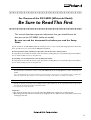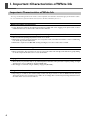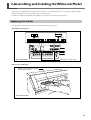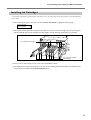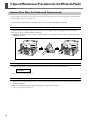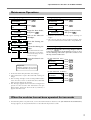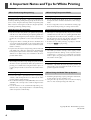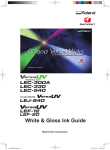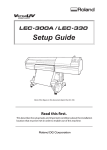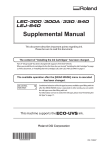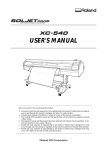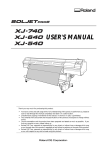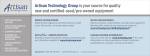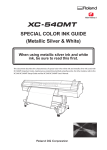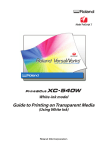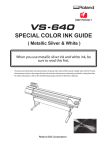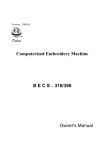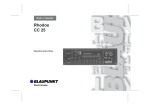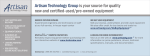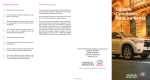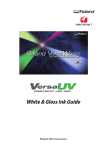Download XC-540W User Setup Guide
Transcript
For Owners of the XC-540W (White-ink Model) Be Sure to Read This First This manual describes important information that you should know before you use the XC-540W (white-ink model). Be sure to read this document first, before you read the Setup Guide. If your machine is the XC-540W (white-ink model), be sure to carry out the following operations. Note that these operations are not covered in the XC-540 Setup Guide. Special operations when switching on the power for the first time after purchase The ingredients in the white ink tend to settle and separate, making daily care essential. To help prevent malfunction or other trouble, be sure to carry this out. Special daily care and maintenance for the white-ink model The ingredients in the white ink tend to settle and separate, making daily care essential. To help prevent malfunction or other trouble, be sure to carry this out. About the User's Manuals for This Machine This document is a manual for owners of the XC-540W (white-ink model). Owners of other models do not need it. First, read through this manual to familiarize yourself with the characteristics and important notes regarding the white-ink model. For other matters, refer to the XC-540 Setup Guide and the XC-540 User's Manual. Features of the White-ink Model ➢ Capable of printing using white ink in addition to four-color CMYK inks, for an expanded variety of expression, including fill overprinting of white with CMYK colors. ➢ Uses proven ECO-SOL MAX inks. Important ➢The white-ink model cannot use any inks other than CMYK (such as light cyan or light magenta). ➢Once filling with white ink has been performed, changing to ink of a different color is impossible, even if headcleaning is performed. 1 1. Important: Characteristics of White Ink Important: Characteristics of White Ink The usage and handling of white ink involves some important considerations that do not apply to ink of other colors. Be sure to familiarize yourself with the characteristics of white ink before you use it. White ink settles and separates. ➢If it is allowed to stand, the precipitated material may solidify and cause clogging of the print heads or other malfunction. Be sure to observe the cautions in this manual. Periodic maintenance is necessary and must be performed without fail. ➢We recommend operating the printer at least once a week. ➢Maintenance must be performed at least once every two weeks, even when the machine is not in use. Allowing it to stand may result in malfunction. ➢Maintenance requires four SOL INK cleaning cartridges, so be sure to have these on hand. Be sure to shake the cartridges before each use. ➢Before starting the day’s operations, be sure to remove the white ink cartridges and shake them gently. Failing to do this may result in faint color or cause breakdown. Drying white ink ➢Allow all ink (not just white ink) to dry sufficiently. Note that white ink in particular requires printing at a high density, and so is more difficult to dry than CMYK inks. ➢We strongly recommend using an auxiliary drying unit (DU-540) . Using white ink out of doors ➢Depending on conditions, the weatherability of white ink may be inferior to that of CMYK inks. The ink may deteriorate and become powdery, peel or flake off, or smudge. We recommend performing lamination when the white ink is to be used out of doors. 2 2.Assembling and Installing the White-ink Model When you're assembling and installing the white-ink model, certain operations must be carried out without fail. Note that these operations are not covered in the XC-540 Setup Guide. For other assembly and installation tasks, follow the instructions in the XC-540 Setup Guide. Applying the Labels Affix the labels for the white-ink model at the locations shown in the figures. Cartridge insertion ports WH WH Before affixing 3 4 5 1 2 After affixing 6 3 4 7 5 6 8 7 9 8 9 Rear of the printer 10 11 WH WH 10 11 12 12 Apply at these two locations. Front-cover model label Affix the label overtop the "Print & Cut XC-540" indication. SIG ER AK N M BY DG CO RP TIO ORA N Front of the printer 3 2. Assembling and Installing the White-ink Model Selecting the Ink Mode Be sure to perform this operation when you switch on the unit for the first time after purchase. Failing to perform this operation makes it impossible to use white ink. ➊ Hold down and , switch on the main power switch. Main power switch Hold down until the message appears. Operation Panel Display screen TEST PRINT SET UP BUSY Press at the same time PAUSE CLEANING TEST CUT CUT CONFIG ➋ CHANGE INK MODE WHITE INK Press BASE POINT MENU ENTER SHEET CUT HEATER CONFIG when tihis screen appears. The sub power is switched off. Important Notes on Selecting the Ink Mode ➢Failing to select the ink mode correctly makes it impossible to use white ink. ➢The ink mode can be selected only when you're switching on power for the first time. It is very important to note that once ink-filling has been started, redoing the selection is impossible. ➢Selecting the white-ink mode adds two new operation menu items: [INK RENEWAL FULL] and [INK RENEWAL NORMAL]. 4 2.Assembling and Installing the White-ink Model Installing Ink Cartridges Carry out this operation according to the instructions in the XC-540 Setup Guide. Note, however, that the following points differ. ➢When selecting the type of ink, make sure that "All Max CMYKWW" is displayed as the ink type. SELECT INK TYPE All Max CMYKWW ➢When you're inserting the ink cartridges for the different colors, insert two cartridges each for cyan, magenta, yellow, and black, and four ink cartridges for white. Shake each ink cartridge gently before you install it. Four white ink cartridges Two each of the CMYK ink cartridges ➢Never insert an ink cartridge for any color other than CMYK or white. ➢The display shows an approximate guide to the amount of remaining ink, which may differ somewhat from the actual amount remaining at the [INK REMAINING] menu. 5 3. Special Maintenance Procedures for the White-ink Model Actions That Must be Performed Continuously The ingredients in the white ink tend to settle and separate, making daily care essential. To help prevent malfunction or other trouble, be sure to carry this out. It is important to note that these operations are not covered in the XC-540 User's Manual. Tasks that must be performed every day before starting work ➢Every day before starting work, remove the white ink cartridges, shake them gently, then reinsert them. ➢Be sure to carry out this operation every time. ➢CMYK ink cartridges do not need to be shaken before every operation, but be sure to shake them when installing new ones. If a message appears ➢If this message appears when you switch on the power, be sure to carry out maintenance. INK RENEWAL RECOMMENDED ☞ Refer to page 7, "Maintenance Operations." Periodically switch on the power ➢At least once every two weeks, be sure to switch on the power and perform maintenance as instructed by the messages displayed. ➢We recommend performing printing at intervals no longer than one week. ☞ Refer to page 7, "Maintenance Operations." 6 3.Special Maintenance Procedures for the White-ink Model Maintenance Operations Message displayed: [INK RENEWAL FULL] Message displayed: [INK RENEWAL NORMAL] INK RENEWAL RECOMMENDED Press . INK RENEWAL RECOMMENDED Press . INK RENEWAL FULL Press . INK RENEWAL NORMAL Press . EMPTY DRAIN BOTTLE Empty the drain bottle, then press . EMPTY DRAIN BOTTLE Empty the drain bottle, then press . REMOVE SOL CRT. 45 10 11 Pull out the white ink cartridges. Flashing SET SOLCL_LIQUID 45 10 11 Insert the cleaning cartridges. ➢ "Normal" maintenance does not require cleaning cartridges. ➢ This message appears when 12 hours or longer have passed since the last time maintenance was performed. Flashing REMOVE SOL CL 45 10 11 Flashing SET SOL CRT. 45 10 11 Pull out the cleaning cartridges. Insert and remove the cleaning cartridges several times, as instructed by the onscreen messages. Insert the white ink cartridges. Flashing Important Cleaning cartridges can be used to perform maintenance up to five times. If the message disappears Pressing the makes the message disappear without performing maintenance. If this happens, be sure to carry out the following maintenance procedure. Failure to do this may result in malfunction. For [INK RENEWAL FULL] MENU INK RENEWAL Press Press . . INK RENEWAL FULL Press Press Press . . . For [INK RENEWAL NORMAL] ➢ Insert and remove only the white ink cartridges. ➢ "Full" maintenance requires four SOL INK cleaning cartridges. ➢ Four cleaning cartridges can be used to perform maintenance five times. Never use them more times than that. Doing so may damage the machine. ➢ This message appears when two weeks or longer have passed since the last time "full" maintenance was performed. If the printer has been out of use, however, it appears after one week. MENU INK RENEWAL Press Press . . INK RENEWAL NORMAL Press Press . . When the machine has not been operated for two weeks ➢ Switch on the power every two weeks, even if the machine has been out of use. The [INK RENEWAL RECOMMENDED] message appears, so carry out maintenance as described in the previous section. 7 4. Important Notes and Tips for White Printing When Performing Overprinting What is overprinting? Overprinting refers to printing a white-ink undercoat first, and then performing CMYK printing on top of the white ink (or vice versa). The procedure may involve first printing only white ink, then returning the media to its original position, and finally performing CMYK printing. Allow the ink to dry thoroughly. ➢ Dry the ink sufficiently before you perform overprinting with the next color. Performing overprinting before the ink has dried enough may make attractive printing impossible or cause problems such as reduced weatherability. ➢ Drying time differs according to various conditions, but as a general guide you should use an auxiliary drying unit (DU-540) and also allow the media to stand for an additional 15 minutes. ➢ In particular, when you're overprinting a white undercoat with CMYK inks, allow the undercoat to dry thoroughly before you overprint it. If the undercoat is not dry enough, differences in dryness may cause variations in the overprinted CMYK colors. When Using Transparent Media Loading transparent media ➢ Set the [EDGE DETECTION] menu item to "DISABLE". Transparent media cannot be loaded unless this setting is made. ➢ Ensure a margin of at least 75 mm from the leading edge of the media to the printing- or cutting-start location. Important notes on the amount of media remaining ➢ When you use transparent media, the presence of media cannot be detected. In such cases, printing operation does not stop when the media runs out, and there is a chance that the platen or the like may become soiled by ink or that ink may get inside and damage the machine. ➢ If media runs out while printing is in progress, immediately press to quit printing. Using the middle pinch rollers ➢ The middle pinch rollers damage media slightly, and on transparent media this damage can be very noticeable. If such damage is a concern, we recommend securing the media in place using only two pinch rollers (one on the left and one on the right). Using the middle pinch rollers ➢ The middle pinch rollers may smudge the printed surface when the media is pulled back. When you perform overprinting, we recommend securing the media in place using only two pinch rollers (one on the left and one on the right). Preventing misaligned colors ➢ Because the media is pulled back between printing operations, color misalignment occurs between the white printing and the CMYK printing. ➢ We recommend that you set the [PREFEED] menu item to "ENABLE". This can help reduce color misalignment to a minimum. ➢ Use the machine in the recommended operating environment. Also, carry out operations in a location having stable temperature and humidity. Automatic crop-mark detection ➢ Automatic crop-mark detection may not be possible for some media, such as transparent media. In such cases, perform alignment manually. When Using the Media Take-up System ➢ Performing overprinting requires pulling the media back, and so the take-up unit cannot be used. ➢ Using the take-up unit may result in insufficient drying time. It is not suited to printing with white ink. Copyright © 2007 Roland DG Corporation R1-071122 8