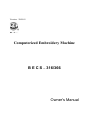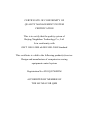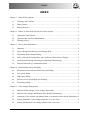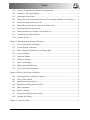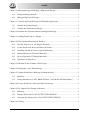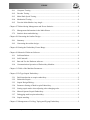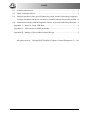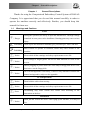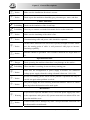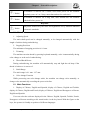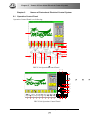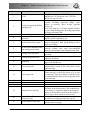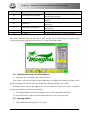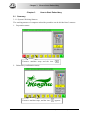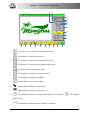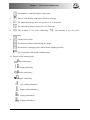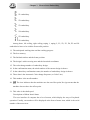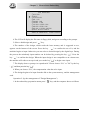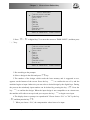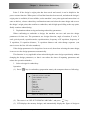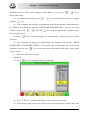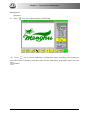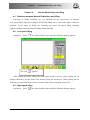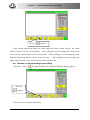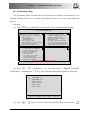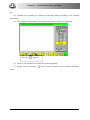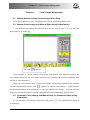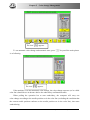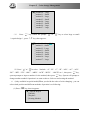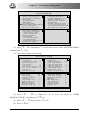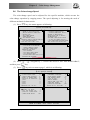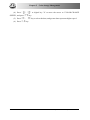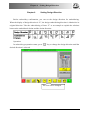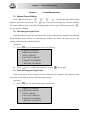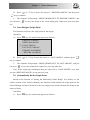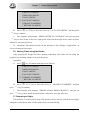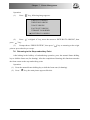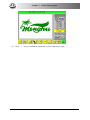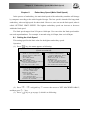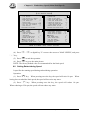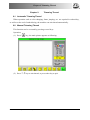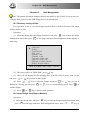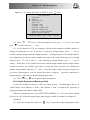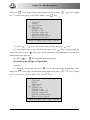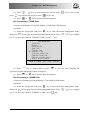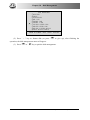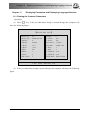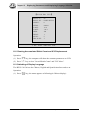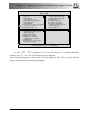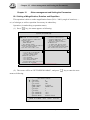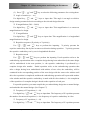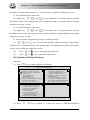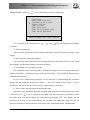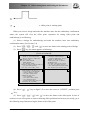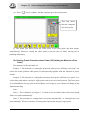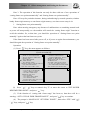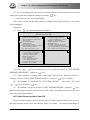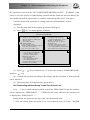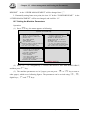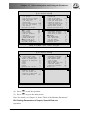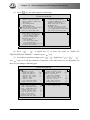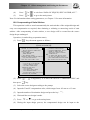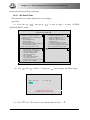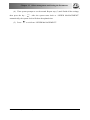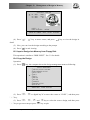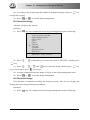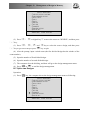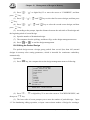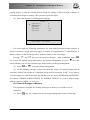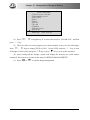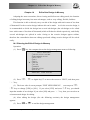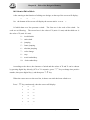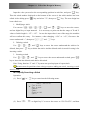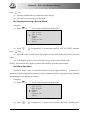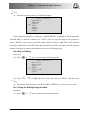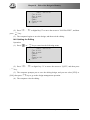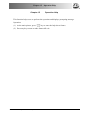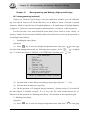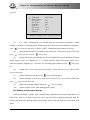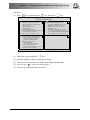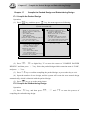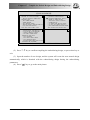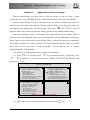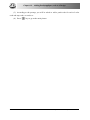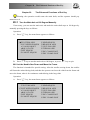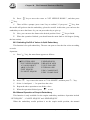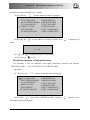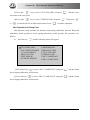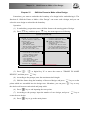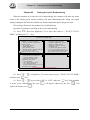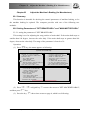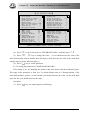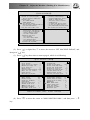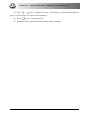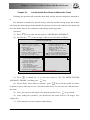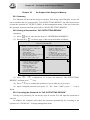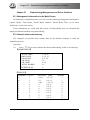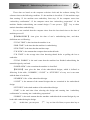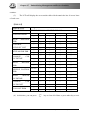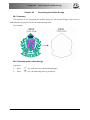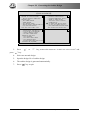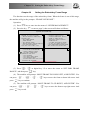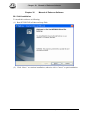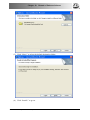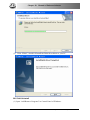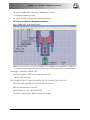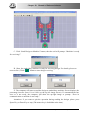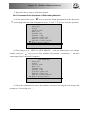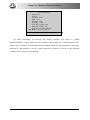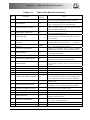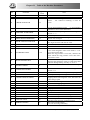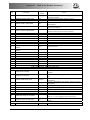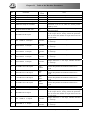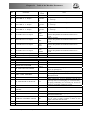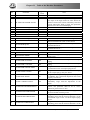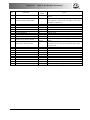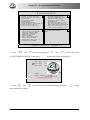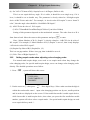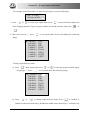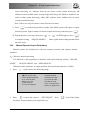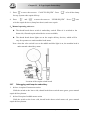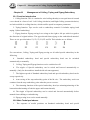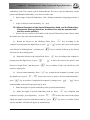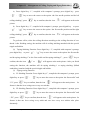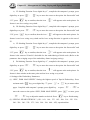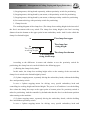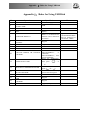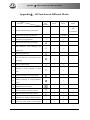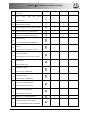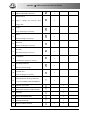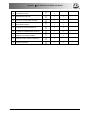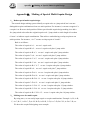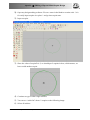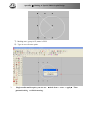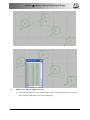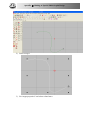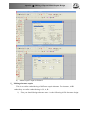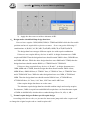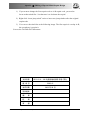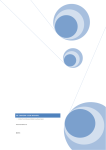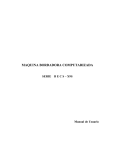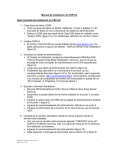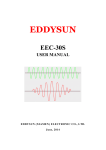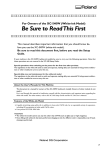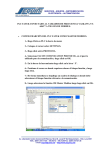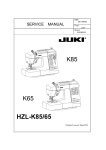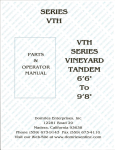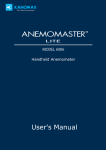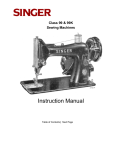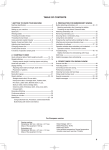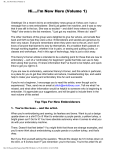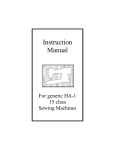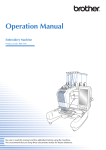Download Computerized Embroidery Machine BECS – 316/366 Owner`s Manual
Transcript
Version:2009-01 Computerized Embroidery Machine B E C S – 316/366 Owner's Manual CERTIFICATE OF CONFORMITY OF QUALITY MANAGEMENT SYSTEM CERTIFICATION This is to certify that the quality system of Beijing Xingdahao Technology Co., Ltd. Is in conformity with GB/T 19001-2000 idt ISO 9001:2000 Standard This certificate is valid to the following product(s)/service: Design and manufacture of computerize sewing equipment control system Registration No.:0203Q15748R2M ACCREDITED BY MEMBER OF THE IAF MIA FOR QMS INDEX INDEX Chapter 1 General Descriptions ................................................................................................. 2 1-1 Warnings and Cautions................................................................................................ 2 1-2 Main Features .............................................................................................................. 2 1-3 Main Functions ............................................................................................................ 2 Chapter 2 Names of Parts about Electrical Control System ...................................................... 2 2-1 Operation Control Panel .............................................................................................. 2 2-2 Operation Bar and Turn Shaft Button.......................................................................... 2 2-3 Darning Switch ............................................................................................................ 2 Chapter 3 How to Start Embroidery........................................................................................... 2 3-1 Summary...................................................................................................................... 2 3-2 Input a Design into Memory from Floppy Disk .......................................................... 2 3-3 Preparation before Embroidering................................................................................. 2 3-4 Select a Design for Embroidery and Confirm to Embroider the Design ..................... 2 3-5 Normal Embroidering, Returning and Darning Embroidering.................................... 2 3-6 Release Embroidery Confirmation Status.................................................................... 2 Chapter 4 Normal Embroidery and Idling ................................................................................. 2 4-1 Relations between Normal Embroidery and Idling ..................................................... 2 4-2 Low-speed Idling ......................................................................................................... 2 4-3 High-speed Idling ........................................................................................................ 2 4-4 Release of Low-speed/High-speed Idling.................................................................... 2 4-5 Positioning Idling......................................................................................................... 2 Chapter 5 Color-change Management ....................................................................................... 2 5-1 Manual Needle-change (Color-change) when Stop..................................................... 2 5-2 Manual Color-change and Manual Start during Embroidering ................................... 2 5-3 Automatic Color-change and Manual Start (or Automatic Start) during Embroidery 2 5-4 Setting Automatic Color-change Sequence (or Color Line)........................................ 2 5-5 Storing the Manual Color-change Number into Color Line ........................................ 2 BECS-316/366 Computerized Embroidery Machine’s Manual I INDEX 5-6 The Color-change Speed.............................................................................................. 2 Chapter 6 Setting Design Direction ........................................................................................... 2 Chapter 7 Frame Management ................................................................................................... 2 7-1 Manual Frame Shifting ................................................................................................ 2 7-2 Returning to Origin Point ............................................................................................ 2 7-3 Restore Design’s Origin Point ..................................................................................... 2 7-4 Save Design’s Origin Point.......................................................................................... 2 7-5 Automatically Set the Origin Point.............................................................................. 2 7-6 Moving Frame along the Border.................................................................................. 2 7-7 Returning to Origin...................................................................................................... 2 7-8 Returning to the Stop-embroidery Point...................................................................... 2 Chapter 8 Embroidery Speed (Main Shaft Speed)..................................................................... 2 8-1 Setting the Limit Speed................................................................................................ 2 8-2 Setting Embroidering Speed ........................................................................................ 2 Chapter 9 Trimming Thread....................................................................................................... 2 9-1 Automatic Trimming Thread ....................................................................................... 2 9-2 Manual Trimming Thread............................................................................................ 2 Chapter 10 Disk Management...................................................................................................... 2 10-1 Directory Listing of Disk............................................................................................. 2 10-2 Input Design from Disk to Memory ............................................................................ 2 10-3 Output Design from Memory to Disk.......................................................................... 2 10-4 Deleting the Design in Floppy Disk ............................................................................ 2 10-5 Formatting a 720KB Disk............................................................................................ 2 10-6 Formatting a 1.44MB Disk .......................................................................................... 2 Chapter 11 Displaying Parameters and Displaying Language Selection..................................... 2 11-1 Viewing the Common Parameters ............................................................................... 2 11-2 Clearing Accumulated Stitch Count and X/Y Displacement....................................... 2 11-3 Switching of Display Language................................................................................... 2 Chapter 12 Other management and Setting the Parameters......................................................... 2 II BECS-316/366 Computerized Embroidery Machine’s Manual INDEX 12-1 Setting of Magnification, Rotation and Repetition...................................................... 2 12-2 Operation of Design Periphery .................................................................................... 2 12-3 Setting the Offset Point................................................................................................ 2 12-4 Setting Frame Protection when Power Off (Setting the Machine’s Zero Point) ......... 2 12-5 Frame Restoring after Power Off................................................................................. 2 12-6 Demanding whether Setup Frame Zero Point or not ................................................... 2 12-7 Setting the Machine Parameters .................................................................................. 2 12-8 Setting Parameters of Sequin, Special Emb, etc.......................................................... 2 12-9 Compensating of Satin Stitches ................................................................................... 2 12-10 Set Date & Time .......................................................................................................... 2 Chapter 13 Management of Design in Memory........................................................................... 2 13-1 Select a Design for Embroidery................................................................................... 2 13-2 List the Design in Memory .......................................................................................... 2 13-3 Input a Design into Memory from Floppy Disk .......................................................... 2 13-4 Copy the Design........................................................................................................... 2 13-5 Delete the Design......................................................................................................... 2 13-6 Divide the Design ........................................................................................................ 2 13-7 Splice two Designs....................................................................................................... 2 13-8 Editing the Packed Design........................................................................................... 2 13-9 Clear All Designs in Memory...................................................................................... 2 Chapter 14 Edit of the Design in Memory ................................................................................... 2 14-1 Entering the Edit of Design in Memory....................................................................... 2 14-2 How to Edit a Stitch..................................................................................................... 2 14-3 Rapidly Searching a Stitch........................................................................................... 2 14-4 Rapidly Searching a Special Stitch.............................................................................. 2 14-5 Block Operation........................................................................................................... 2 14-6 Help for Editing ........................................................................................................... 2 14-7 Saving the Editing Design and Exit............................................................................. 2 14-8 Quitting the Editing ..................................................................................................... 2 Chapter 15 Operation Help .......................................................................................................... 2 BECS-316/366 Computerized Embroidery Machine’s Manual III INDEX Chapter 16 Monogramming and Making a High-speed Design .................................................. 2 16-1 monogramming (optional) ........................................................................................... 2 16-2 Making a High-speed Design ...................................................................................... 2 Chapter 17 Compile the Packed Design and Embroidering Design ............................................ 2 17-1 Compile the Packed Design......................................................................................... 2 17-2 Compile the Embroidering Design .............................................................................. 2 Chapter 18 Initialize the System Parameters during Electrifying................................................ 2 Chapter 19 Adding Patch Code to a Design................................................................................. 2 Chapter 20 The Enhanced Functions of Dot Key ........................................................................ 2 20-1 Turn the Main Axis at 100 Degree Manually .............................................................. 2 20-2 Let the Needle Sew Down and Move the Frame ......................................................... 2 20-3 Switching On/Off of Valves in Quilt Embroidery....................................................... 2 20-4 Manual Operation of Sequin Embroidery.................................................................... 2 20-5 M Axis Operation of Taping Embroidery.................................................................... 2 20-6 Operation of Clamp Foot ............................................................................................. 2 Chapter 21 Shift the Frame to Make a New Design .................................................................... 2 Chapter 22 Setting the Cyclic Embroidering ............................................................................... 2 Chapter 23 Adjust the Machine's Braking (for Manufacturer) .................................................... 2 23-1 Summary...................................................................................................................... 2 23-2 Setting Parameters of "SET BRAKE PARA." and "MAIN MOTOR PARA."........... 2 Chapter 24 Let the Needle Sew Down and Move the Frame....................................................... 2 Chapter 25 No Output of the Design in Memory......................................................................... 2 25-1 Summary...................................................................................................................... 2 25-2 Setting a Password for "NO OUTPUTTING DESIGN" ............................................. 2 25-3 Canceling the Password for "NO OUTPUTTING DESIGN" ..................................... 2 Chapter 26 Testing ....................................................................................................................... 2 IV BECS-316/366 Computerized Embroidery Machine’s Manual INDEX 26-1 Computer Testing ........................................................................................................ 2 26-2 Encoder Testing ........................................................................................................... 2 26-3 Main Shaft Speed Testing............................................................................................ 2 26-4 Mechanical Testing...................................................................................................... 2 26-5 Turn the Main Shaft to Any Angle .............................................................................. 2 Chapter 27 Embroidering Management and Errors Statistics...................................................... 2 27-1 Management Information in the Main Picture............................................................. 2 27-2 Statistic about embroidering ........................................................................................ 2 Chapter 28 Generating the Outline Design .................................................................................. 2 28-1 Summary...................................................................................................................... 2 28-2 Generating the outline design ...................................................................................... 2 Chapter 29 Setting the Embroidery Frame Range ....................................................................... 2 Chapter 30 Manual of Embcom Software.................................................................................... 2 30-1 Soft Installation............................................................................................................ 2 30-2 Soft Uninstall ............................................................................................................... 2 30-3 Run and Use the Embcom software............................................................................. 2 30-4 Communication Operation of Embroidery Machine ................................................... 2 Chapter 31 Table of the Machine Parameters .............................................................................. 2 Chapter 32 D Type Sequin Embroidery....................................................................................... 2 32-1 Brief introduction on sequin embroidery..................................................................... 2 32-2 Embroider Sequin ........................................................................................................ 2 32-3 Sequin Design Editing ................................................................................................. 2 32-4 Parameter Setting of Multi-sequin Embroidery........................................................... 2 32-5 Setting sequin mode when adjusting color-changing order......................................... 2 32-6 Manual Operate Sequin Embroidery ........................................................................... 2 32-7 Debugging multi-sequin embroidery ........................................................................... 2 32-8 Sequin mending ........................................................................................................... 2 Chapter 33 Management of Coiling, Taping and Zigzag Embroidery......................................... 2 BECS-316/366 Computerized Embroidery Machine’s Manual V INDEX 33-1 Function Introduction .................................................................................................. 2 33-2 Main Technique Indexes.............................................................................................. 2 33-3 Manual Operation of the Special Embroidery head, and the Embroidery Parameters Settings (Attention: the M axis can only be operated with the first needle position.). 2 33-4 Mechanical Category and Driving Mode Choice of Special Embroidery Machines .. 2 AppendixⅠ:Rules for Using USB Disk .......................................................................... 2 AppendixⅡ:All Functions in Different Modes ............................................................... 2 AppendixⅢ:Making of Special Multi-Sequin Design .................................................... 2 All rights reserved. Beijing XING DAHAO Computer Control Equipment Co., Ltd. VI BECS-316/366 Computerized Embroidery Machine’s Manual Chapter1 General Descriptions Chapter 1 General Descriptions Thanks for using the Computerized Embroidery Control System of DAHAO Company. It is appreciated that you do read this manual carefully in order to operate the machine correctly and effectively. Besides, you should keep this manual for future use. 1-1 Warnings and Cautions Notice During the operation, do not try to open the machine box. The high voltage Danger contained in some parts can be deadliness. Rotating parts may cause serious injury. Forbidding Forbidding Notice Notice Notice Notice Don't expose the machine to humidity gas, poisonous gas, water, and dust. Don’t restore or operate in vibration, which may cause trouble to the machine. Please abide all the warnings and safety requirements to save life. LCD belongs to fragile goods. Do not use hard materials to click on the screen. Before plugging in, please make sure if the lamp of floppy disk driver is on, don't move out the floppy disk.. We will add appendix if necessary, if there is any difference between the manual and appendix, subject to the appendix. In Transportation Notice Don't hold the cable when moving.. Notice Please abide all the warnings and safety requirements to save life. Force Overloading may cause serious loss. Please load according to the instruction on the box.. Installation Notice Don't jam the vent on the device. Don’t plug up the machine, or it may set fire. BECS-316/366 Computerized Embroidery Machine’s Manual 1 Capter1 General Descriptions Notice Make sure the installation direction is correct.. Notice Don't expose the machine to humidity gas, poisonous gas, water, and dust. Cable Connection Forbidding Don't test the insulation of the circuit loop. Forbidding Never try to connect overloaded electronic device on the connector. Notice Make sure the insulating of the cable is fine. Notice Communicating cable and power cable should be separated. All the cables should be well fixed. Don’t put any strength on cables. Make Notice sure the turning point of cable is well protected. Add pipes to increase insulating capability. Notice Machine should be grounded. The resistance should be no larger than 10 Ω. Operation direction Danger Forbidding Notice Notice Notice Don't operating the machine when there is any damage on the surface.. When machine is running, do not touch any running part. Make sure the configuration of power supply in normal. Use stabilized voltage power supply when the voltage rebound is between -10%~10%. In case of warning, please check out the problem. Operation can only be carried out again when problem is solved. The power supply has over-currency protection function. There is a 3 mins time lag before the function can be used again. Maintenance If you need to open the machine cover, cut out the power supply first. Duo Warning to the capacitance after power off, operator must wait one minute till he can open the machine cover. Notice 2 Circuit boards can be damaged by static. Non-professional technician can not disassemble circuit boards. BECS-316/366 Computerized Embroidery Machine’s Manual Chapter1 Notice Notice General Descriptions If machine is inactive for a while, users must power on the machine regularly (once in 2 or 3 days, more than an hour for each time). If machine is inactive for a long time, users should have the machine checked before power on. Rejection Notice Rejection should obey the rules and regulations set by national industrial electronic standards. 1-2 Main Features 1. Adjusting Speed The main shaft speed can be changed manually, or be changed automatically with the length of stitches during embroidering. 2. Stepping Precision The minimum of stepping precision is 0.1 mm. 3. Trimming The machine can trim thread by pressing keyboard manually, or do it automatically during color-change or at the end of embroidering. 4. Thread Break Detect During embroidering, the machine will automatically stop and light the red lamp if the thread is broken or is run out of. 5. Stitch Range The stitch range is 0.1 mm- 12.7 mm. 6. Color-change Function While processing one color-change stitch, the machine can change color manually, or change color automatically according the preset color line. 1-3 Main Functions 1. Display of Chinese, English and Spanish, display of Chinese, English and Turkish, display of Chinese, English and French, display of Chinese, English and Portuguese or Korean, English and Spanish. User can select the software displayed in the Chinese, English, Spanish, Turkish, French, Portuguese or Korean according to his actual needs via the key board. With the figure on the keys, the systems is friendly to speakers of different languages. BECS-316/366 Computerized Embroidery Machine’s Manual 3 Capter1 General Descriptions 2. Design Storage Capacity The system memory can store 2000,000 stitches, which can be extended for user's order. 3. Maximum of Memory Design Count The maximum is 200(For the various models, the pattern capacity will be different). 4. Input pattern with Disk or U-disk User can upload the patterns in various formats into the memory via the U-disk or the external USB Floppy driver. This product is able to read the patterns in formats of Tajima binary system, Tajima ternary system, Barudan FDR system (including binary system, ternary system and Z system) and ZSK system. 5. Output pattern with Disk or U-disk The patterns in memory can be downloaded to the Floppy Disk and the U-disk. This product uses the Tajima binary system as the output format. The highlight of it is to use internet to transmit pattern (Some patterns in other format is unable to be transmit directly.) 6. Repetition Embroidery The machine can increase embroidery productivity by repetition embroidery. And it can do embroidery directly in the way of usual repetition, but in the way of partial repetition, the computer must first compile the ready-for-embroidery design to one normal design and the machine then embroider the compiled normal design. 7. Cyclic Embroidery The machine also can increase embroidery productivity by preset cyclic embroidery, by which the machine automatically starts another same embroidery when one embroidery is finished. 8. Combining Design A new design can be formed by combining several normal designs at different size ratio, rotation angle, figure direction and relative distance, which is called combined design and has a extension name of PAR. It can be embroidered in one time. 9. Compiling Design A. Compiling the ready-for-embroider design After selecting a normal design and presetting the parameters (such as size ration, rotation angle, figure direction, repetition), the computer can compile the ready-for-embroider design to a new normal design. 4 BECS-316/366 Computerized Embroidery Machine’s Manual Chapter1 General Descriptions B. Compiling the combined design Also, one combined design can be compiled to a new normal design. 10. Editing the Normal Design A normal design can be edit stitch by stitch (or by several amounts of continuous stitches) in full screen. 11. Patching Embroidering This function can set a patch code after the color code or stop code, and when the machine embroiders the patch code, it will halt and move frame out for patching. After stick a patch, user would pull the operation bar to let the frame move back and continue embroidering. 12. Adjusting the Brake For various machines, this function can make the machines stop correctly, which means that the main shaft stops at 100 degree. 13. Save and store the origin point of design This function can save and store the start embroidering point of each design, instead of repeating moving frame manually to find the design origin when selecting the same design. 14. Mechanical maintaining and testing This function is to easily judge the malfunctions when maintaining and testing, which consists of computer testing, encoder testing, main shaft speed testing, machine parts testing and the main shaft stops at any position, etc. 15. Some and store the embroidery parameters This function is to combine the design with selected embroidery parameters such as color sequence, design direction, rotation angle and repetition, etc. to reduce the times of inputting parameters when embroider the design without changing the parameters. 16. The software version of the BECS-316/366 can be upgraded by use USB disk. See Appendix I for detailed operating rules. BECS-316/366 Computerized Embroidery Machine’s Manual 5 Chapter 2 Chapter 2 Names of Parts about Electrical Control System Names of Parts about Electrical Control System 2-1 Operation Control Panel Operation Control Panel is as following: BECS-316 Operation Control Panel 23 22 21 1 20 19 18 17 16 15 2 3 4 5 6 7 8 9 10 11 12 13 14 BECS-366 Operation Control Panel 6 BECS-316/366 Computerized Embroidery Machine’s Manual Chapter 2 Number Names of Parts about Electrical Control System Name 1 LCD 2 Design management & Disk management 3 4 Reserved Functions Assistant embroidery operation 5 Switch Embroidery status 6 Switch color-changing mode and starting mode status 7 Change color operation 8 Change design direction 9 Trimming 10 Go to start point 11 Go to stop point 12 13 14 Exit Change embroidery status Confirm 15 Manual Frame Moving 16 Speed Shift of Manual Frame-moving 17 Speed adjust or turn page BECS-316/366 Computerized Embroidery Machine’s Manual Description Displays every operation.BECS-316 type machine use 10.4 inch true color LCD, but BECS-366 use 8.4 inch. Press this key to enter into design manage window, including embroider design, input design to memory, show design, generate design, etc. Press turn page key in design manage window to enter disk management, including operations of floppy disk and USB. Unused Temporarily Design origin, needle stops down, offset point, sequin, special embroidery, etc. Press the key to cut embroidery status between normal embroidery, high speed idling and low high speed idling. Press the key to cut manual color-changing between manual start, auto color-changing manual start and auto color-changing auto start. Press the key to enter into change-color operation. Press this key to shift the design direction among 8 directions. After stopping, press this key to select to trim upper or lower thread. When the machine stops, press it, the frame will automatically return to the start point of the current design. When the machine stops, press the key “Manual Frame-moving” to move the frame (e.g. in case of patching). Then press this key and the frame will automatically return to the stop point of the current design. To exit certain operations. To confirm certain operations. In operation the direction of frame-moving is the same as the direction key. The combination of directions is supported, namely pressing the nearby 2 direction keys will move the frame in the 45 degree between the two directions. Press this key to switch the frame-moving speed between high speed and low speed. Push the button to reduce the embroidering speed or turn next page. 7 Chapter 2 Number 18 Names of Parts about Electrical Control System Name Speed adjust or turn page 19 20 Digital key 21 Embroidery information 22 23 Help key +/- shift Description Push the button to increase the embroidering speed or turn up page. It is used for editing design or input needle number. It is used for selecting menu or setting parameter. Press the key to display embroidery information. Press the key to display the help. To show plus & minus of inputted number. Note: If the machinery has the function of quilt sewing, LCD will display the length of quilt sewing on the upper-right side of the screen. As in the following image: 2-2 Operation Bar and Turn Shaft Button 1. Operation bar (embroidery bar under the table) Stop status: pull the bar right to begin embroidery (including idle running in high or low speed) and pull the bar left to return (including idle running in high or low speed) Running status: pull the bar right to the end to embroider slowly and release to normal speed and pull the bar left to stop embroidery. 2. Turn Shaft Button(over the operation bar case, on the right under the table) To press the button to make the main shaft rotate one cycle and stop at 100°. 2-3 Darning Switch 1. Thread Break Detecting Device of 3 place 8 BECS-316/366 Computerized Embroidery Machine’s Manual Chapter 2 Names of Parts about Electrical Control System There is a switch on every head of machine. When the switch is up, this head is in normal embroidering mode and when it is in the middle, this head is in darning mode and when it is down this head is in stop mode. 2. Thread Break Detecting Device of 2 place On every head of the machine, there is a darning switch, and it can be move with hand to the up, middle or down position, but it is stop only at the middle or down position. When the switch is pushed to up position, it can not stay at up position, and the lamp is red, which hints that this head is in darning mode. In addition, while thread breaking during embroidering, the lamp is automatically changed into red and this head is in darning mode. When the switch is at middle position, this head is in darning mode if the lamp is red, or this head is in normal embroidering mode if the lamp is green. When the switch is pushed to down position, the lamp is off, which hints that this head is in stop mode. When the switch is pushed to middle position from down position, the lamp will be green and the head is in normal embroidering mode. BECS-316/366 Computerized Embroidery Machine’s Manual 9 Chapter 3 How to Start Embroidery Chapter 3 How to Start Embroidery 3-1 Summary 3-1-1 System's Working Statuses The working statuses of computer embroidery machine can be divided into 3 statuses: 1. Preparation status: Features: machine stops and the icon " " 2. Embroidery confirmation status: Features: machine stops, and the icon " 10 " appears. BECS-316/366 Computerized Embroidery Machine’s Manual Chapter 3 How to Start Embroidery 3. Embroidery running status Features: machine is running, and the icons " " do animation show. How to Switch among the above work statuses? 1. In preparation status, after selecting pre-embroidery design and setting the parameters, first press " " key, and then press " " key, now the machine is in embroidery confirmation status. Finally, pull the embroidery bar to right to embroider, which means the machine is in embroidery running status. 2. In embroidery running status, pull the bar left to stop, now the machine is in embroidery confirmation status (Again, pull the bar right, the machine goes into embroidery running status). 3. In embroidery confirmation status, first press " " key, and then press " " key to release embroidery confirmation status, now the machine goes into preparation status. 3-1-2 Descriptions of the Icons of the Embroidery Information On the right of LCD on main picture, the computer shows the embroidery information as following figuration: BECS-316/366 Computerized Embroidery Machine’s Manual 11 Chapter 3 How to Start Embroidery 17 19 21 20 18 16 15 14 13 12 11 1 1. 2 3 4 5 6 7 8 9 10 : The machine is in embroidery confirmation status. : The machine is in preparation status. 2. : The machine is in auto-color and auto-start mode. : The machine is in auto-color and manual-start mode. : The machine is in manual-color mode. 3. : The machine is in normal embroidery status. : The machine is in high-speed idling. : The machine is in low-speed idling. 4. : Manual frame-shifting is in high-speed. : Manual frame-shifting is in low-speed. 5. : The machine stops correctly (the main shaft is at 100 degree). : The machine stops wrong. : The animation indicates that the machine is running. 12 BECS-316/366 Computerized Embroidery Machine’s Manual Chapter 3 How to Start Embroidery : The machine is embroidering the jump stitch. 6. : These 8 icons display embroidery direction of design. 7. : The embroidery design does not repeat in X or Y directions. : The embroidery design repeats in X or Y directions. 8. : The machine is set cyclic embroidery. : The machine is not set cyclic embroidery. 9. : The thread is broken. : The machine finishes embroidering the design. : The machine is changing color (which means changing needle). : The user pulls the bar and the machine stops. 10. Display of the running mode Plain embroidery Cording embroidery Boring embroidery Sequin embroidery Left coiling embroidery Right coiling embroidery Taping embroidery 1 Taping embroidery 2 BECS-316/366 Computerized Embroidery Machine’s Manual 13 Chapter 3 How to Start Embroidery Z1 embroidery Z2 embroidery。 Z3 embroidery Z4 embroidery Z5 embroidery Z6 embroidery Among them, left coiling, right coiling, taping 1, taping 2, Z1, Z2, Z3, Z4, Z5 and Z6 embroideries have to be with the first needle position. 11. The anticipated working time and the working progress 12. The free memory 13. The finished stitches and the frame position 14. The design’s stitch covering area and the last stitch coordinates 15. The color-change number of embroidery design 16. In the confirmation status, the stitch number of the current design is shown . 17. In the embroidery confirmation status, the number of embroidery design is shown. 18. These data is the Automatic Color-change Sequence (or Color Line). 19. This number is the needle number. 20. : The icon indicates that the machine now has an offset point; No sign means that the machine does not have the offset point. 21. This value is the shaft speed. Descriptions of Menu Item's Status The user interface of computer has a lot of menus, which display the ways of keyboard operation. Usually, one number will be displayed at the front of menu item, which is the serial number of the menu item. 14 BECS-316/366 Computerized Embroidery Machine’s Manual Chapter 3 How to Start Embroidery If the number is replaced by "⊗", the menu item can not be entered. (The parameter cannot be set or is not functional in the current setting.) If a menu item has a “ ” before it, a password is needed to enter it. 3-1-3 How to Embroider for the First Time? The machine embroiders according to the design in store. Before a new machine is used normally for the first time, the computer should initialize the parameters (See 12-7). Then, all designs in memory should be cleared (See Chapter 13). Again, input the desired design to memory store. After that, you can select a design in memory and confirm to embroider design. Now, the machine goes into embroidery confirm status. Finally, pull the embroidery bar to the right to start embroidering the design. 3-2 Input a Design into Memory from Floppy Disk Reading disk design into memory can be performed both in the management of "Disk Management" and "Design Management". Operation 1: (by the management of "Disk Management") 1.Press " " key (in embroidery preparation status), the computer shows as following: DESIGN MANAGEMENT ①SELECT DESIGN FOR EMB. ②SHOW MEMORY DESIGN ③DISK INPUT ④COPY ⑤EDIT ⑥DELETE ⑦DIVIDE ⑧COMBINE ⑨PACKED DESIGN ⑩CLEAR ALL ARROW OR NUMBER:MOVE, ENTER:CONFIRM 2.Press “ ”to turn page and enter disk management menu. 3.Press " "、" " or digital key"2" to move the cursor to "INPUT", and then press " " key. BECS-316/366 Computerized Embroidery Machine’s Manual 15 Chapter 3 How to Start Embroidery DISK MANAGEMENT ①DISK DIR ②INPUT ③OUTPUT(DSB) ④DEL FILE ⑤FORMAT 720K ⑥FORMAT 1.44M ⑦INSTALL LETTER LIBS ⑧DELETE LETTER LIBS ⑨DESIGN A LETTER PATTERN ⑩INPUT DESIGN FROM PC ARROW OR NUMBER:MOVE, ENTER:CONFIRM 4.The LCD will display the file name in floppy disk, and go on according to the prompt. 5.Select a disk design and press " " key. 6.The number of the design, which needs the least memory and is suggested to use, appears on the bottom of the screen. Press the key " " to confirm the use of it, and the machine begins to input. Otherwise you can select a desired design by the digital keys. During the process the mistakenly input number can be deleted by pressing the key “ key " ”. Press the " to confirm the design. When the input design is not compatible to an existent one, the machine will refuse to accept it and you can the key " " to begin a new input. 7.The display shows a prompt “to expand satin”. Please choose “Yes” or ”No” by the key “ ”, and then press the key " ". 8.When you choose “Yes”, the compensation value has to be input. 9.The design begins to be input from the disk to the system memory, and the management ends. Operation 2: (by the management of "Design Management") 1.In the embroidery preparation status press " 16 " key, and the computer shows as follows BECS-316/366 Computerized Embroidery Machine’s Manual Chapter 3 How to Start Embroidery DESIGN MANAGEMENT ①SELECT DESIGN FOR EMB. ②SHOW MEMORY DESIGN ③DISK INPUT ④COPY ⑤EDIT ⑥DELETE ⑦DIVIDE ⑧COMBINE ⑨PACKED DESIGN ⑩CLEAR ALL ARROW OR NUMBER:MOVE, ENTER:CONFIRM 2.Press " " "、" " or digital key"3" to move the cursor to "DISK INPUT", and then press " key. DESIGN MANAGEMENT ①SELECT DESIGN FOR EMB. ②SHOW MEMORY DESIGN ③DISK INPUT ④COPY ⑤EDIT ⑥DELETE ⑦DIVIDE ⑧COMBINE ⑨PACKED DESIGN ⑩CLEAR ALL ARROW OR NUMBER:MOVE, ENTER:CONFIRM 3.Do according to the prompts. 4.Select a design in the disk and press " " key. 5.The number of the design, which needs the least memory and is suggested to use, appears on the bottom of the screen. Press the key " " to confirm the use of it, and the machine begins to input. Otherwise you can select a desired design by the digital keys. During the process the mistakenly input number can be deleted by pressing the key “ key " ”. Press the " to confirm the design. When the input design is not compatible to an existent one, the machine will refuse to accept it and you can press the key " " to begin a new input. 6.The display shows a prompt “to expand satin”. Please choose “Yes” or ”No” by the key “ ”, and then press the key " ". 7. When you choose “Yes”, the compensation values have to be input.. BECS-316/366 Computerized Embroidery Machine’s Manual 17 Chapter 3 How to Start Embroidery 3-3 Preparation before Embroidering Setting the contents below should be finished or confirmed before embroidering in embroidery preparation status. Such as: (1) automatic color-change or manual color-change, which is to change color automatically when there is color-change code during embroidering or to change color manually after machine stops. (2) automatic start or manual start, which is to start automatically or manually after automatic color-change, and if it is automatic color-change, the color line should be set. (3) besides, it is necessary to set figure direction( see Chapter 6), the rotation angle of figure, size ratio and number of repeating embroidery.( see Chapter 12). 3-4 Select a Design for Embroidery and Confirm to Embroider the Design 1. Descriptions of Saving and Restoring Design’s Origin Point (1) The meaning of saving and restoring design’s origin point That means save the origin point of a design so that leave you away from repositioning when embroidering the same designs (there may be other design to embroider among them). (2) The precondition of saving and restoring design’s origin point The function can be realized until the machine’s zero point (or frame zero point) is set and is available (the setting method is shown in Section 12-4 ). (3) The main points must be explained and noticed. Point 1: when selecting design, there will be a prompt “NO ZERO POINT, CANNOT SAVE ORIGIN” if you have not set the machine’s zero point, then, please set, and the function can be realized (see section 12-4 to know how to set the machine’s zero point.) Point 2: when selecting design, if there is a “*” behind the design number (that means the design has been saved), and if the current position is not accordant with the position been saved, then there will be a prompt: “PRESS [HOME] TO RESTORE ORIGIN”, and the design’s origin point can be recovered. There isn’t the prompt in other case. Point 3: we suggest you do as the following sequence if you use the function of saving and restoring the design’s origin point: first, select one design, then, move the frame to find the design’s origin point, and at last, confirm to embroider, save and store the design’s origin point according to the prompt. Point 4: the design’s origin point that has been found by moving the frame after embroidering confirmation will not be saved and stored. 18 BECS-316/366 Computerized Embroidery Machine’s Manual Chapter 3 How to Start Embroidery Point 5: If the design’s origin point has been saved and stored, it can be helpful to the power resume function. When power off and the frame has been moved, and when the design’s origin point is available (if not available, set the machine’s zero point again and ensure that it is same as before), release embroidery confirmation status and select the same design and recover the design’s origin point, then confirm to embroider, and do high-speed idling to the stop point, finally continue embroidering. 2. Explanations about saving and storing embroidery parameters. When confirming to embroider a design, the machine can save and store the design parameters for later use. The parameters are: design direction, angle of rotation, X scale, Y scale, priority mode, repetition mode, repetition times, frequency of X repetition, frequency of Y repetition, X repetition distance, Y repetition distance and color-change sequence (can store/recover the first 100 color numbers). If the design parameters of a design have been saved, then when selecting the same design, it can recover the design parameters automatically. This function is very applicable when embroidering the same design repetitiously without changing the design parameters, so that it can reduce the times of inputting parameters and reduce the operation mistakes. 3. Select a design for embroidery Operation: (1) Press " " key (in embroidery preparation status), the computer shows as following: DESIGN MANAGEMENT ①SELECT DESIGN FOR EMB. ②SHOW MEMORY DESIGN ③DISK INPUT ④COPY ⑤EDIT ⑥DELETE ⑦DIVIDE ⑧COMBINE ⑨PACKED DESIGN ⑩CLEAR ALL ARROW OR NUMBER:MOVE, ENTER:CONFIRM (2) The cursor is at "SELECT DESIGN FOR EMB.", and press " " key. (3) LCD displays the memory designs, and automatically display the figure of design at BECS-316/366 Computerized Embroidery Machine’s Manual 19 Chapter 3 How to Start Embroidery which the cursor is. If the count of designs is more than 10 , you can use " "、" " key to turn to other pages. (4) According to the prompt, press " and press " "、" " to move the cursor to select one design, " key. (5) If the computer has saved the set parameters of this design and the current parameters are different from them, the prompt is "RESTORE PARAMETERS?", and you can select "YES" or "NO" with " "、" " keys and " " key to decide whether the computer restore the saved parameters. (6) Press " " key to select the design for embroidering, or other key to give up this operation. (7) After selecting the design for embroidering, the computer will prompts: “PRESS [HOME] KEY TO RESTORE ORIGIN” if the origin point of this design has saved into the computer, users can press “ ” key to move the frame to the saved origin point, or press other keys to escape. 4. Confirm to embroider a design Operation: (1) Press " " key, the computer shows as following: (2) Press " " key to confirm embroidery, or press other key to escape. (3) If the design origin point is not saved or the saved origin point is not the same with 20 BECS-316/366 Computerized Embroidery Machine’s Manual Chapter 3 How to Start Embroidery the frame position, the computer will prompts: “PRESS [HOME] KEY TO SAVE ORIGIN”, users can press “ ” key to save the origin point, or press other keys to escape. (4) If the computer has not saved the set parameters of this design or the saved parameters are different from current parameters, the prompt is "SAVE PARAMETERS?", and you can select "YES" or "NO" with " "、" " keys and " " key to decide whether the computer save the current parameters. (5) In the main picture, the icon " " appears and the machine enters into the embroidery confirmation status. Now, you can pull the bar to start embroidery. 3-5 Normal Embroidering, Returning and Darning Embroidering In embroidery confirmation status (the icon " " appears), push the darning switch of machine head that will perform normal embroidery to go to the normal embroidering mode, and push the darning switch of machine head that will not embroider to go to the darning mode, and then pull the operation bar to right and release it to let the machine start normal embroidery. (when you pull the bar right and don't release it , the machine will embroider in lower speed.) During embroidering, pull the bar left, the machine will stop. After the machine stops, pull the operation bar to left and the frame will return to its last position along original path. Pull the bar one time, the frame return one needle step. Pull the bar continuously and the frame will return one needle step after another continuously. After the frame return 10 needle steps continuously, the frame can return continuously even when you release the bar.( This may be different according to different machine types). When the frame return continuously, release the bar and pull it left again, the frame will stop returning. The aim of returning is usually to perform darning embroidery. After the returning stops, push the darning switch of machine head that will perform darning embroidery to go to the darning mode, and then pull the operation bar to right and the machine head will start darning embroidery while other heads don't. When the frame goes to the point where the frame begins to return, other heads whose darning switches are in normal embroidering mode will start to embroider. 3-6 Release Embroidery Confirmation Status You should release embroidery confirmation status when you want to embroider other designs after finishing embroidering one design or to revise size ratio, rotating angle, the repetition, figure direction, or to do the management of "Disk Management" and "Design BECS-316/366 Computerized Embroidery Machine’s Manual 21 Chapter 3 How to Start Embroidery Management". Operation: (1) (2) Press “ Press " ” key, the computer shows as following: " key to release embroidery confirmation status according to the prompt (or press other keys to abandon), and then enter into the embroidery preparation status (the icon " 22 " blinks.). BECS-316/366 Computerized Embroidery Machine’s Manual Chapter 4 Normal Embroidery and Idling Chapter 4 Normal Embroidery and Idling 4-1 Relations between Normal Embroidery and Idling Functions as idling, returning, etc. are intended for the convenience of darning. Low-speed idling, high-speed idling or positioning idling can be used in the light of different positions. In the states of idling, the returning also cover low-speed idling returning, high-speed idling returning and positioning idling returning. 4-2 Low-speed Idling Operation: Press " The icon " " key when machine stops until the following display appears: " appears. After setting low-speed idling, the main shaft remains inactive when pulling bar for normal embroidery, but the frame runs forward along the stitch trace. When pulling bar for returning, the main shaft keeps inactive, but the frame returns along the stitch trace. 4-3 High-speed Idling Operation: Press " " key when machine stops until the following display appears: BECS-316/366 Computerized Embroidery Machine’s Manual 23 Chapter 4 The icon " Normal Embroidery and Idling " appears. After setting high-speed idling, the main shaft and frame remain inactive, the count increases based on a unit of 100 stitches. After pulling the bar for halting, the frame moves directly to the actual position of the current count. When pulling bar for returning, the main shaft and frame keep inactive, but the count decreases. After pulling the bar for halting, the frame returns directly to the actual position of the current count. 4-4 Release of Low-speed/High-speed Idling Operation: Press " " key when machine stops until the following display appears: The icon " " appears. This is the state of normal embroidery. 24 BECS-316/366 Computerized Embroidery Machine’s Manual Chapter 4 Normal Embroidery and Idling 4-5 Positioning Idling The positioning idling can make the frame directly runs forwards (or backwards) to an assigned counting position, or to a latest color-change position, or even to a latest stop-code position. Operation: (1) Press " " key (in embroidery confirm state), the menu appears as following: 【OTHER MANAGEMENT】 1 ⊗SET DESIGN PARAS ②FRAME TO POINT(OPTIONAL) ③DESIGN RANGES’S OPERATIONS ④OFFSET→OFF ⑤SET POWER RESUME ⑥POWER RESUME ⑦SET MACHINE PARAS ⊗PARA OF SEQUIN,SPECIAL EMB,AFC ⑨中文/ENGLISH/SPANISH ⑩TO SET CYCLIC EMB.→OFF ⊗PRE-DISPLAY THE DESIGN→N 3 ②LCD COLORS (FOR MANAGER) ③SELECT SHOWING COLORS ④SET EMB. FRAME RANGE ⊗MACHINE SELF-TEST ⑥TEST ENCODER ⑦TEST MAIN SHAFT SPEED ⑧TEST MACHINE PARTS ⑨ROTATE SHAFT FROM 100 TO ANY ⑩UPDATE THE SOFTWARE 2 ①HI-SPEED DESIGN ②COMPILE PACKED DESIGN ③COMPILE EMBROIDER. DESIGN ⊗FRAME TO MAKE DESIGN ⊗ADD PATCH CODE TO DESIGN ⊗COMPENSATION ⊗TO MAKE TRUE DESIGN RANGE ⑧TO SET ALL HEADS PATCH→N ⑨LET NEEDLE DOWN AND MOVE FRAME ⑩NO OUTPUTTING DESIGN→OFF ① SET DATE & TIME 4 ARROW OR NUMBER: MOVE, ENTER: CONFIRM (2) Press " "、" " or digital key "2" to move the cursor to "FRAME TO POINT (OPTIONAL)", and then press " " key. The positioning idling menu displays as following: OTHER MANAGEMENT ①FORWARD STI. ②BACKWARD STI. ③NEXT COLOR ④LAST COLOR ⑤NEXT STOP ⑥LAST STOP ARROW OR NUMBER: MOVE, ENTER: CONFIRM (3) Press " "、" " key to select the desired positioning idling, and then press " BECS-316/366 Computerized Embroidery Machine’s Manual " 25 Chapter 4 Normal Embroidery and Idling key. (4) Continue the operation for different positioning idling according to the prompts respectively. (5) The computer automatically exits to the main picture, which is as following: The icon " " appears. (6) The user can pull the bar to finish the positioning idling. (7) Finally, the user can press “ ” key to let the computer to go to normal embroidery status. 26 BECS-316/366 Computerized Embroidery Machine’s Manual Chapter 5 Chapter 5 Color-change Management Color-change Management 5-1 Manual Needle-change (Color-change) when Stop Press the digital key to carry out manual color-change when the machine stops. 5-2 Manual Color-change and Manual Start during Embroidering To set manual color-change and manual start, the user just presses " " key until the main picture is as following. The icon " " appears. If the machine is set into manual color-change and manual start, manually perform the color-change and select the first needle position before starting embroidering operation, then pull bar to start embroidery. When the color-change code is processing during embroidering operation, the machine will halt automatically and the icon " " appears for manual color-change. the operator should press the digital key to carry out manual color-change. At the moment, After the required needle position having been set, pull the operation bar to start embroidery (manual start). 5-3 Automatic Color-change and Manual Start (or Automatic Start) during Embroidery To set automatic color-change and manual start, press " " key until the main picture is as following. BECS-316/366 Computerized Embroidery Machine’s Manual 27 Chapter 5 The icon " Color-change Management " appears. To set automatic color-change and automatic start, press " " key until the main picture is as following. The icon " " appears. If the machine is set into automatic color-change, the color-change sequence (or be called color line) should be set in advance before the embroidery confirmation status. When pulling the operation bar to start embroidery, the computer will carry out color-change according to the needle position set in the color line (excluding the condition that the current needle position conforms to the needle position set in the color line), then start embroidering. 28 BECS-316/366 Computerized Embroidery Machine’s Manual Chapter 5 Color-change Management When the color-change code appears during embroidering, the machine will automatically halt and change to the assigned needle position according to the needle number set in the color line. In case of setting as automatic start, the machine will automatically continue embroidering, whereas setting as manual starting, the operator must pull the operation bar to start embroidering. If the machine set as automatic color-change and automatic start and an over-frame operation (set in the design file) follows the current color-change, the machine will perform the two actions at the same time. 5-4 Setting Automatic Color-change Sequence (or Color Line) The automatic color-change sequence is intended for the machine that has been set as automatic color-change, and offers automatic color-change sequence. Note: the times of changing color is 250 at most. Operation: 1. Press " " key, then appears: ①Input & Repeat ②Modify ③Replace ④Setting Method 2. If press “1” and " " key, then input color line, for example: 1,2,3,and " ". All after that the color line will repeat like this: 1,2,3,1,2,3,1,2,3… 3. If press “2” and " " key, then you can move the cursor to modify the needle selected individually. Press [enter] to end. 4. If press “3” and " " key, then you can modify the color line in whole by switching the needle number. 5. (Only available in special model)Sequin setting: If press “4”and " " key, then appears: BECS-316/366 Computerized Embroidery Machine’s Manual 29 Chapter 5 Color-change Management ①method 0:Large ②method 1:Small ③method 2:Large ④method 3:Small ⑤method 4:Large ⑥method 5:Small ⑦method 6:Large ⑧method 7:Large (1) Press “ ” key, follow the prompt “ (sequin design), press “ ” or “ ” key to select large or small ” key, then appears: ①method 0:Large End ②method 1:Small ③method 2:Large ④method 3:Small ⑤method 4:Large ⑥method 5:Small ⑦method 6:Large ⑧method 7:Large (2)Press " " or " "to select (Include:“A”、“B”、“C”、“D”、“AB”、“AC”、“AD”、 “BC”、“BD”、“CD”、“ABC”、“ABD”、“ACD”、“BCD”、 “ABCD” etc.), then press “ system prompts to input a number for the method, then press“ ”key, ”key. System will prompt to change another method. Operation is as same as above. Select to end setting the method. 6. (Only available in special model)When you decide the order of color changing,you can select stitch position and different methods. Operation is as following: (1) Press “ ” key, then it appears: ①Input & Repeat ②Modify ③Replace ④Setting Method 30 BECS-316/366 Computerized Embroidery Machine’s Manual Chapter 5 (2) The icon stays at①, press “ Color-change Management ”key, then press the digital numbers one by one. When you input the stitch position (for example, you select the 1st position for sequin embroidery), the screen will display like: 00123456 Method:0 (3) Press “ ” or “ ”to select the set method of step(2), then press “ ”. System prompts to input the next color-change position, then press the digital numbers one by one, then press the color changing position, press “ ” or “ ” to finish. 5-5 Storing the Manual Color-change Number into Color Line In embroidery confirmation status, if the machine carries out manual color-change, the computer will store the manual color-change number into color line or not according the setting of "STORE MANUAL-COLOR". It functions as following: A) During embroidering, if one number in color line is wrong, you can execute the manual color-change, and then the computer will automatically store the correct number into color line. B) If you embroider a new design first time and you can not decide the color line, you can set the color line using the setting of " STORE MANUAL-COLOR ". After finishing embroidering a design, the machine automatically change the setting of “STORE MANUAL-COLOR” to “No”. Operation: (1) Press " " key, the menu appears as following: BECS-316/366 Computerized Embroidery Machine’s Manual 31 Chapter 5 Color-change Management 【OTHER MANAGEMENT】 1 ⊗SET DESIGN PARAS ②FRAME TO POINT(OPTIONAL) ③DESIGN RANGES’S OPERATIONS ④OFFSET→OFF ⑤SET POWER RESUME ⑥POWER RESUME ⑦SET MACHINE PARAS ⊗PARA OF SEQUIN,SPECIAL EMB,AFC ⑨中文/ENGLISH/SPANISH ⑩TO SET CYCLIC EMB.→OFF 2 ①HI-SPEED DESIGN ②COMPILE PACKED DESIGN ③COMPILE EMBROIDER. DESIGN ⊗FRAME TO MAKE DESIGN ⊗ADD PATCH CODE TO DESIGN ⊗COMPENSATION ⊗TO MAKE TRUE DESIGN RANGE ⑧TO SET ALL HEADS PATCH→N ⑨LET NEEDLE DOWN AND MOVE FRAME ⑩NO OUTPUTTING DESIGN→OFF ⊗PRE-DISPLAY THE DESIGN→N 3 ②LCD COLORS (FOR MANAGER) ③SELECT SHOWING COLORS ④SET EMB. FRAME RANGE ⊗MACHINE SELF-TEST ⑥TEST ENCODER ⑦TEST MAIN SHAFT SPEED ⑧TEST MACHINE PARTS ⑨ROTATE SHAFT FROM 100 TO ANY ⑩UPDATE THE SOFTWARE ① SET DATE & TIME 4 ARROW OR NUMBER: MOVE, ENTER: CONFIRM (2) Press " and then press " "、" " or digital key "7" to move the cursor to "SET MACHINE PARAS", " key. (3) The system displays as following: 【 SET MACHINE PARAS】 ①FRAME CURVE&ANGLE: F4/250 1 ②T.B. DETECT: Y ③STOP AFTER T.B. DETECT: Y ④PRESS KEY AFTER T.B.: N ⑤T.B. BACK STI.: 0 ⑥PATCH COUNT: 2 ⑦ACTION AFTER PATCHING: SLOW ⑧STI. NOT T.B. DETECT: 8 ⑨AUTO ORIGIN: Y ⑩INITIALIZE SYSTEM!: ①T.B. DETECT WHEN JUMP: N 2 ②JUMP&TRIM: 3 ③JUMP STITCH SPEED: 500 ④LOCK STICH WHEN TRIM: Y ⑤LOCK NUM. AFTER TRIM: 3 ⑥LENGTH OF LOCK STI: 1.0 ⑦START FOR SAME COLORS: Y ⑧STORE MANUAL-COLOR: N ⑨SEWING EMPTY STITCH: N ⑩VALUE FOR THICK CLOTH: 0 MAX. SPEED: ②MIN. SPEED: ③SHIFT LENGTH: ④TURN OFF TRIMMING: ⑤TRIM MODE: ⑥ACTION AFTER TRIM: ⑦FRAME AFTER TRIM: CHECK TRIM IS OK: ⑨ROUNDS FOR BRAKE: ⑩STITCHES AFTER TRIM: ①SPEED AFTER TRIM: ②SPEED WHEN TRIMMING: ③HOOK ANGLE BY MOTOR: ④HOOK RATIO BY MOTOR: NEEDLES: ⑥SET BRAKE PARA.: ⑦MAIN MOTOR PARA.: ⑧SET RUN SPEED: ⑨STARTUP STITCHES: ⑩STARTUP ACCE: 700 250 5.0 N 3 Y N Y 1 2 3 80 4 80 +0 1:10 4 5 0 80 8 15 ARROW OR NUMBER: MOVE, ENTER: CONFIRM (4) Press " "、" " or digital key "9" to move the cursor to "STORE MANUAL-COLOR ", and then press " 32 (5) Press " "、" (6) Press " " key. " key. " key to select "Y" or "N". BECS-316/366 Computerized Embroidery Machine’s Manual Chapter 5 Color-change Management 5-6 The Color-change Speed The color-change speed can be adjusted for the specific machine, which execute the color-change operation by stepping motor. The speed adjusting is for meeting the need of different mechanical characteristic. (1) Press " " key, the menu appears as following: 【OTHER MANAGEMENT】 1 ⊗SET DESIGN PARAS ②FRAME TO POINT(OPTIONAL) ③DESIGN RANGES’S OPERATIONS ④OFFSET→OFF ⑤SET POWER RESUME ⑥POWER RESUME ⑦SET MACHINE PARAS ⊗PARA OF SEQUIN,SPECIAL EMB,AFC ⑨中文/ENGLISH/SPANISH ⑩TO SET CYCLIC EMB.→OFF ⊗PRE-DISPLAY THE DESIGN→N 3 ②LCD COLORS (FOR MANAGER) ③SELECT SHOWING COLORS ④SET EMB. FRAME RANGE ⊗MACHINE SELF-TEST ⑥TEST ENCODER ⑦TEST MAIN SHAFT SPEED ⑧TEST MACHINE PARTS ⑨ROTATE SHAFT FROM 100 TO ANY ⑩UPDATE THE SOFTWARE 2 ①HI-SPEED DESIGN ②COMPILE PACKED DESIGN ③COMPILE EMBROIDER. DESIGN ⊗FRAME TO MAKE DESIGN ⊗ADD PATCH CODE TO DESIGN ⊗COMPENSATION ⊗TO MAKE TRUE DESIGN RANGE ⑧TO SET ALL HEADS PATCH→N ⑨LET NEEDLE DOWN AND MOVE FRAME ⑩NO OUTPUTTING DESIGN→OFF ① SET DATE & TIME 4 ARROW OR NUMBER: MOVE, ENTER: CONFIRM (2) Press " and then press " "、" " or digital key "7" to move the cursor to "SET MACHINE PARAS", " key. (3) Press " " key twice to turn to page 3, which is as following: 【 SET MACHINE PARAS】 ①SPEED OF SLOW EMB.: ②COLOR-CHANGE SPEED: ③ADJUST HEAD SOLENOID: ④PARA. OF NEEDLE DOWN: ⑤RATIO OF AC INDUCTION: ⑥DIP1: ⑦DIP2: ⑧DIP3: ⑨DIP4: ⑩DISPLAY STI. OR NOT: 80 5 12 0 15 +0 0 0 0 0 Y ①ADJ. STARTUP HOLDING: 0 DETECT T.B. MODE: 1 ③STI. FOR FILTER T.B: 3 ④SLOW STI. AFTER PATCH: 0 ⑤SPEED AFTER PATCH: 700 ①OVERFRAME BY STEP: N 6 ②SPEEDWHEN OVERFRAME: 16 ③HIGH FRAMING SPEED: 16 ④LOW FRAMING SPEED: 12 ⑤STOP TO COLR: N ⑥BORING NEEDLE: N ⑦BORING EMB. DISP.(mm): 0 ⑧CORD EMB. NEEDLE: N ⑨SPEED FOR CORD EMB.: 400 ⑩STOP OK bef. PULL BAR: Y 7 8 ARROW OR NUMBER: MOVE, ENTER: CONFIRM BECS-316/366 Computerized Embroidery Machine’s Manual 33 Chapter 5 (4) Press " "、" SPEED", and press " 34 Color-change Management " or digital key "9" to move the cursor to "COLOR-CHANGE " key. (5) Press " "、" (6) Press " " key. " key to select the data, and greater data represents higher speed. BECS-316/366 Computerized Embroidery Machine’s Manual Chapter 6 Setting Design Direction Chapter 6 Setting Design Direction Before embroidery confirmation, you can set the design direction for embroidering. When the display of design direction is “P”, the design embroidering direction is identical to its original direction. Take the embroidering of letter “F” as an example to explain the relations between the embroidered design and the design direction: Operation: In embroidery preparation status, press " " key to change the design direction until the desired direction is selected. The icon will be changed. BECS-316/366 Computerized Embroidery Machine’s Manual 35 Chapter 7 Chapter 7 Frame Management Frame Management 7-1 Manual Frame Shifting Press eight direction keys: “ ”、“ different directions respectively. The “ ”、“ ”、“ ”... to make the frame shift in eight ” key is the speed-switching key of frame shifting. The frame-shifting speed is divided into high-speed and low-speed. When pressing the “ ” key, the speed is changed. 7-2 Returning to Origin Point With this function, the frame can return back to the position before manual frame shifting. When machine stops halfway or embroidering finished, the frame can return back to the starting point of design with this function. Operation: A. Press " " key, the menu frame appears as follows: ①BACK TO ORIGIN ②RESTORE ORIGIN ③SAVE ORIGIN ④AUTO SET ORIGIN ⑤FRAME TO BORDER ⑥RETURN TO ORIGIN B. Press " " key to confirm the operation, or press “ ” key to quit. 7-3 Restore Design’s Origin Point If the origin point of this design has been saved into the computer, this function could restore the saved origin point for embroidering the design. Operation: A. Press " " key, the menu frame appears as follows: ①BACK TO ORIGIN ②RESTORE ORIGIN ③SAVE ORIGIN ④AUTO SET ORIGIN ⑤FRAME TO BORDER ⑥RETURN TO ORIGIN 36 BECS-316/366 Computerized Embroidery Machine’s Manual Chapter 7 B. " Press “ Frame Management " or "2" key to move the cursor to " RESTORE ORIGIN", and then press " key to continue. C. The computer will prompts: “PRESS [HOME] KEY TO RESTORE ORIGIN”, and you can press “ ” to move the frame to the saved origin point. Otherwise, press any other key. 7-4 Save Design’s Origin Point This function could save the origin point for the design. Operation: A. Press " " key, the menu frame appears as follows: ①BACK TO ORIGIN ②RESTORE ORIGIN ③SAVE ORIGIN ④AUTO SET ORIGIN ⑤FRAME TO BORDER ⑥RETURN TO ORIGIN B. Press “ " or "3" key to move the cursor to " SAVE ORIGIN", and then press " " key to continue. C. The computer will prompts: “PRESS [HOME] KEY TO SAVE ORIGIN”, and you can press “ ” to save the origin point. Otherwise, press any other key. Note: If the origin stays unchanged, then you only need to “SAVE ORIGIN” once, then you can “RESTORE ORIGIN” at any time you want. 7-5 Automatically Set the Origin Point Based on the function of “Setting the Embroidery Frame Range” (For details, see the relative sections of the Owner’s Manual), this function would calculate the origin point for the selected design, and move the frame to the new origin point, which will make the design at the center of frame. Operation: A. Press " " key, the menu frame appears as follows: BECS-316/366 Computerized Embroidery Machine’s Manual 37 Chapter 7 Frame Management ①BACK TO ORIGIN ②RESTORE ORIGIN ③SAVE ORIGIN ④AUTO SET ORIGIN ⑤FRAME TO BORDER ⑥RETURN TO ORIGIN B. " " or "4" key to move the cursor to " AUTO SET ORIGIN", and then press " key to continue. C. " Press “ The computer will prompts: “PRESS ENTER TO CONTINUE”, and you can press " key to move frame to the new origin point, which let the design at the center of frame. Otherwise, press any other key. D. Attentions: This function doesn’t do the function of “Save Design’s Origin Point”, in case of clearing the last origin. 7-6 Moving Frame along the Border After selecting the design but before starting embroidery, the frame will run along the periphery for checking whether it exceeds the limits. Operation: A. Press " " key, the menu frame appears as follows: ①BACK TO ORIGIN ②RESTORE ORIGIN ③SAVE ORIGIN ④AUTO SET ORIGIN ⑤FRAME TO BORDER ⑥RETURN TO ORIGIN B. press " C. press " Press “ " or "5" key to move the cursor to " FRAME TO BORDER", and then " key to continue. The computer will prompts: “FRAME ALONG DESIGN RANGE!”, and you can " key to move frame along the border. Otherwise, press any other key. 7-7 Returning to Origin This function is used in quilt sewing. The operator can prevent the cloth from moving by letting the needle dowm, then roll the cloth to keep on embroidering. 38 BECS-316/366 Computerized Embroidery Machine’s Manual Chapter 7 Frame Management Operation: (1) Press “ ” key, following image appears: ①BACK TO ORIGIN ②RESTORE ORIGIN ③SAVE ORIGIN ④AUTO SET ORIGIN ⑤FRAME TO BORDER ⑥RETURN TO ORIGIN (2) press " Press “ ” or digital “6” key, move the cursor to “RETURN TO ORIGIN”, then " key. (3) Prompt shows “PRESS ENTER!”, then press " " key to returning to the origin point or press other key to escape. 7-8 Returning to the Stop-embroidery Point After halting in the halfway of embroidering operation, press the manual frame-shifting key to shift the frame out (for darning). After the completion of darning, this function can make the frame return to the stop-embroidery point. Operation: (1) Press the manual frame-shifting key to shift the frame out (for darning). (2) Press " " key, the main picture appears like this: BECS-316/366 Computerized Embroidery Machine’s Manual 39 Chapter 7 (3) 40 Press " Frame Management " key to confirm the operation, or press other key to quit. BECS-316/366 Computerized Embroidery Machine’s Manual Chapter 8 Chapter 8 Embroidery Speed(Main Shaft Speed) Embroidery Speed (Main Shaft Speed) In the process of embroidery, the main shaft speed of the embroidery machine will change by computer according to the stitch length of design. The low speed is intended for long stitch embroidery, whereas high speed for short stitch. However, users can set the limit speed, what is called “SETTING LIMIT SPEED”. The highest embroidery speed can increase or decrease within the limit speed. The limit speed ranges from 250 rpm to 1000 rpm. User can select the limit speed and do not need superabundance. For example: in normal using is 850rpm, then set in 850rpm. 8-1 Setting the Limit Speed This setting specifies the limit value for the highest embroidery speed. Operation: (1) Press " " key, the menu appears as following: 【OTHER MANAGEMENT】 1 ⊗SET DESIGN PARAS ②FRAME TO POINT(OPTIONAL) ③DESIGN RANGES’S OPERATIONS ④OFFSET→OFF ⑤SET POWER RESUME ⑥POWER RESUME ⑦SET MACHINE PARAS ⊗PARA OF SEQUIN,SPECIAL EMB,AFC ⑨中文/ENGLISH/SPANISH ⑩TO SET CYCLIC EMB.→OFF ⊗PRE-DISPLAY THE DESIGN→N 3 ②LCD COLORS (FOR MANAGER) ③SELECT SHOWING COLORS ④SET EMB. FRAME RANGE ⊗MACHINE SELF-TEST ⑥TEST ENCODER ⑦TEST MAIN SHAFT SPEED ⑧TEST MACHINE PARTS ⑨ROTATE SHAFT FROM 100 TO ANY ⑩UPDATE THE SOFTWARE 2 ①HI-SPEED DESIGN ②COMPILE PACKED DESIGN ③COMPILE EMBROIDER. DESIGN ⊗FRAME TO MAKE DESIGN ⊗ADD PATCH CODE TO DESIGN ⊗COMPENSATION ⊗TO MAKE TRUE DESIGN RANGE ⑧TO SET ALL HEADS PATCH→N ⑨LET NEEDLE DOWN AND MOVE FRAME ⑩NO OUTPUTTING DESIGN→OFF ① SET DATE & TIME 4 ARROW OR NUMBER: MOVE, ENTER: CONFIRM (2) Press " and then press " (3) Press " "、" " or digital key "7" to move the cursor to "SET MACHINE PARAS", " key. " key to go to page 2, which is as following: BECS-316/366 Computerized Embroidery Machine’s Manual 41 Chapter 8 Embroidery Speed (Main Shaft Speed) 【 SET MACHINE PARAS】 ①FRAME CURVE&ANGLE: F4/250 1 ②T.B. DETECT: Y ③STOP AFTER T.B. DETECT: Y ④PRESS KEY AFTER T.B.: N ⑤T.B. BACK STI.: 0 ⑥PATCH COUNT: 2 ⑦ACTION AFTER PATCHING: SLOW ⑧STI. NOT T.B. DETECT: 8 ⑨AUTO ORIGIN: Y ⑩INITIALIZE SYSTEM!: ①T.B. DETECT WHEN JUMP: N 2 ②JUMP&TRIM: 3 ③JUMP STITCH SPEED: 500 ④LOCK STICH WHEN TRIM: Y ⑤LOCK NUM. AFTER TRIM: 3 ⑥LENGTH OF LOCK STI: 1.0 ⑦START FOR SAME COLORS: Y ⑧STORE MANUAL-COLOR: N ⑨SEWING EMPTY STITCH: N ⑩VALUE FOR THICK CLOTH: 0 MAX. SPEED: ②MIN. SPEED: ③SHIFT LENGTH: ④TURN OFF TRIMMING: ⑤TRIM MODE: ⑥ACTION AFTER TRIM: ⑦FRAME AFTER TRIM: CHECK TRIM IS OK: ⑨ROUNDS FOR BRAKE: ⑩STITCHES AFTER TRIM: ①SPEED AFTER TRIM: ②SPEED WHEN TRIMMING: ③HOOK ANGLE BY MOTOR: ④HOOK RATIO BY MOTOR: NEEDLES: ⑥SET BRAKE PARA.: ⑦MAIN MOTOR PARA.: ⑧SET RUN SPEED: ⑨STARTUP STITCHES: ⑩STARTUP ACCE: 700 250 5.0 N 3 Y N Y 1 2 3 80 4 80 +0 1:10 4 5 0 80 8 15 ARROW OR NUMBER: MOVE, ENTER: CONFIRM (4) Press " " "、" " or digital key "2" to move the cursor to "MAX. SPEED", and press " key. (5) Press " " to end the operation. (6) Press " " to go to the main picture. NOTE: The factory default value is recommended for the limit speed. 8-2 Setting Embroidering Speed It specifies the running speed during embroidering operation. Operation: (1) Press " " key. When pressing once the key, the speed will raise 10 rpm. When having been reached the limit speed, the speed will not raise any more. (2) Press " " key. When pressing once the key, the speed will reduce 10 rpm. When reducing to 250 rpm, the speed will not reduce any more. 42 BECS-316/366 Computerized Embroidery Machine’s Manual Chapter 9 Trimming Thread Chapter 9 Trimming Thread 9-1 Automatic Trimming Thread When operation such as color changing, frame jumping, etc. are required in embroidery, as well as at the end of embroidering, the machine can trim thread automatically. 9-2 Manual Trimming Thread This function can be executed by pressing several keys. Operation: (1) Press " " key, the main picture appears as following: (2) Press " " key to trim thread, or press other key to quit. BECS-316/366 Computerized Embroidery Machine’s Manual 43 Chapter 10 Disk Management Chapter 10 Disk Management Note: The pattern operations mentioned herein are mainly to the U-disk. If you are the user of floppy disk, please buy the USB Floppy driver, an optional part. 10-1 Directory Listing of Disk This operation is able to view the design stored in disk, as well as file name, file length and free space of disk. Operation: (1) Insert the design disk into floppy disk driver, and press " management menu, then press “ " key to enter the design ”to turn page and enter disk management menu appears as following: DISK MANAGEMENT ①DISK DIR ②INPUT ③OUTPUT(DSB) ④DEL FILE ⑤FORMAT 720K ⑥FORMAT 1.44M ⑦INSTALL LETTER LIBS ⑧DELETE LETTER LIBS ⑨DESIGN A LETTER PATTERN ⑩INPUT DESIGN FROM PC ARROW OR NUMBER: MOVE, ENTER: CONFIRM (2) The cursor will be at "DISK DIR", press" " key. (3) The LCD will display the file in floppy disk. If the file count is greater than 10, you can press " "or " (4) Press " " key to turn to other pages. "、" " key to select the design, and press " During the viewing, you can press " " or " " or " " key to view it. " key to vary the display speed. Press " " to end the display. (5) Press " " or " " key to quit the disk operation. 10-2 Input Design from Disk to Memory Operation: (1) Insert the design disk, and press " press “ 44 " key to enter the design management menu, then ”to turn page and enter disk management menu. Press " "、" " key or BECS-316/366 Computerized Embroidery Machine’s Manual Chapter 10 Disk Management digital key "2" to move the cursor at "INPUT", press" " key. DISK MANAGEMENT ①DISK DIR ②INPUT ③OUTPUT(DSB) ④DEL FILE ⑤FORMAT 720K ⑥FORMAT 1.44M ⑦INSTALL LETTER LIBS ⑧DELETE LETTER LIBS ⑨DESIGN A LETTER PATTERN ⑩INPUT DESIGN FROM PC ARROW OR NUMBER: MOVE, ENTER: CONFIRM (2) Press " press “ "、" " key to select the design (you can press " ” to end), and press " " key to view it and " key. (3) At the bottom of LCD, the computer will show the minimum available number of design (recommended for use). If you use it as the new design number, press " confirm, and then begins the disk reading operation. " key to If disagreeing to use the design number, press digital keys to enter the design number you want. In the event of having error in entering numeral, press " setting. " key to clear it. After entering the design number, press " " key for When there is any conflict between the entered design number and the design number existed in memory, the machine will refuse to accept this entry; therefore you should enter another design number and press " " key. After the design number having been proved to be correct, then begins to read the design from disk to memory. Upon the completion of design reading, it will return to the disk management menu. (4) Press " " or " " key to quit the disk management. 10-3 Output Design from Memory to Disk It stores the design in memory to disk in a binary format. Coordinating to the use of “Input Design from Memory to Disk”, this function is able to complete the operation of copying a design from a disk to another disk. When the computer has set “NO OUTPUTTING DESIGN” to “Yes”, the operator should first set it to “No” before he output design from memory to disk. For details, see chapter 25. Operation: (1) Insert the design disk, and press " BECS-316/366 Computerized Embroidery Machine’s Manual " key to enter the design management menu, 45 Chapter 10 then press “ Disk Management ”to turn page and enter disk management menu. Press " key "3" to move the cursor at "OUTPUT(DSB)", press" "、" " key or digital " key. DISK MANAGEMENT ①DISK DIR ②INPUT ③OUTPUT(DSB) ④DEL FILE ⑤FORMAT 720K ⑥FORMAT 1.44M ⑦INSTALL LETTER LIBS ⑧DELETE LETTER LIBS ⑨DESIGN A LETTER DESIGN ⑩INPUT DESIGN FROM PC ARROW OR NUMBER: MOVE, ENTER: CONFIRM (2) Press " "、" " key to select the memory design, and press " (3) Press digital keys to enter the disk file name, press " design into disk (or press " " key. " key to begin saving the " key to give up the operation). After finishing the save, the disk management menu appears. (4) Press " " or " " key to quit the disk management. 10-4 Deleting the Design in Floppy Disk Operation: (1) Insert the design disk, and press " then press “ " key to enter the design management menu, ”to turn page and enter disk management menu. Press " key "4" to move the cursor at "DEL FILE", press" "、" " key or digital " key. DISK MANAGEMENT ①DISK DIR ②INPUT ③OUTPUT(DSB) ④DEL FILE ⑤FORMAT 720K ⑥FORMAT 1.44M ⑦INSTALL LETTER LIBS ⑧DELETE LETTER LIBS ⑨DESIGN A LETTER DESIGN ⑩INPUT DESIGN FROM PC ARROW OR NUMBER: MOVE, ENTER: CONFIRM 46 BECS-316/366 Computerized Embroidery Machine’s Manual Chapter 10 (2) Press " press " "、" Disk Management " key to select the design (you can press " " key to delete the design or press " (3) Press " " or " " key to view it), and " to give up. " key to quit the disk management. 10-5 Formatting a 720KB Disk It carries out formatting of a double density 3.5 inch disk in DOS format. Operation: (1) Insert the design disk, and press " then press “ " key to enter the design management menu, ”to turn page and enter disk management menu. Press " key "5" to move the cursor at "FORMAT 720K", press" "、" " key or digital " key. DISK MANAGEMENT ①DISK DIR ②INPUT ③OUTPUT(DSB) ④DEL FILE ⑤FORMAT 720K ⑥FORMAT 1.44M ⑦INSTALL LETTER LIBS ⑧DELETE LETTER LIBS ⑨DESIGN A LETTER DESIGN ⑩INPUT DESIGN FROM PC ARROW OR NUMBER: MOVE, ENTER: CONFIRM (2) Press " " key to format disk (or press " " to give up), after finishing the operation, the disk management menu will appear. (3) Press " " or " " key to quit the disk management. 10-6 Formatting a 1.44MB Disk It carries out formatting of a high density 3.5 inch disk in DOS format. Operation: (1) Insert the design disk, and press " then press “ " key to enter the design management menu, ”to turn page and enter disk management menu. Press " key "6" to move the cursor at "FORMAT 1.44M", press" BECS-316/366 Computerized Embroidery Machine’s Manual "、" " key or digital " key. 47 Chapter 10 Disk Management DISK MANAGEMENT ①DISK DIR ②INPUT ③OUTPUT(DSB) ④DEL FILE ⑤FORMAT 720K ⑥FORMAT 1.44M ⑦INSTALL LETTER LIBS ⑧DELETE LETTER LIBS ⑨DESIGN A LETTER DESIGN ⑩INPUT DESIGN FROM PC ARROW OR NUMBER: MOVE, ENTER: CONFIRM (2) Press " " key to format disk (or press " " to give up), after finishing the operation, the disk management menu will appear. (3) Press " 48 " or " " key to quit the disk management. BECS-316/366 Computerized Embroidery Machine’s Manual Chapter 11 Chapter 11 Displaying Parameters and Displaying Language Selection Displaying Parameters and Displaying Language Selection 11-1 Viewing the Common Parameters Operation: (1) Press " " key, if the pre-embroidery design is normal design, the computer will show the following figure: 【DISPLAY EMB. INFO.】 DESIGN No.: DESIGN ATT.: CURRENT: OVERALL: X-MOVE: Y-MOVE: SPEED: NEEDLE: OFFSET: ZERO POINT: 12 NORMAL DESIGN 0 942108 +0.0 -48.2 700 1 N Y ROTATE: X-SCALE: Y-SCALE: REP.PRIOR: REP.MODE: X-REPS: Y-REPS: X-INTERVAL: Y-INTERVAL: PRIOR MODE: 0 100 100 X PRIOR NORMAL REP. 1 1 +0.0 +0.0 ROTATE PRIOR C KEY: CLEAR, OTHER KEY: EXIT (2) If the pre-embroidery design is packed design, the computer will show the following figure: BECS-316/366 Computerized Embroidery Machine’s Manual 49 Chapter 11 Displaying Parameters and Displaying Language Selection 【DISPLAY EMB. INFO.】 DESIGN No.: DESIGN ATT.: CURRENT: OVERALL: X-MOVE: Y-MOVE: SPEED: NEEDLE: OFFSET: ZERO POINT: 88 PACKED DESIGN 0 942108 +0.0 -48.2 700 1 N Y C KEY: CLEAR, OTHER KEY: EXIT 11-2 Clearing Accumulated Stitch Count and X/Y Displacement Operation: (1) Press " " key, the computer will show the common parameters on LCD. (2) Press " " key to clear "Overall Stitch Count" and "X/Y Move". 11-3 Switching of Display Language The BECS-316/366 use the Chinese, English and Spanish interfaces and so on. Operation: (1) Press " 50 " key, the menu appears as following(in Chinese display): BECS-316/366 Computerized Embroidery Machine’s Manual Chapter 11 Displaying Parameters and Displaying Language Selection 【辅助管理】 1 ⊗设定放大、旋转及反复 ②定位空走 ③花样周边操作 ④另外起点设置→未设 ⑤断电框保护设置/设绣框原点 ⑥断电框保护恢复 ⑦设定机器参数 ⊗设定金片绣、特种绣、气框绣参数 ⑨中文/ENGLISH/SPANISH ⑩设置循环绣开或关→关 ①生成高速花样 ②从组合花样生成基本花样 ③从刺绣参数生成基本花样 ⊗移框生成花样 ⊗花样增加贴布绣功能 ⊗内存花样平包针补偿 ⊗普通花样产生轮廓花样 ⑧设置是否所有机头补绣→否 ⑨针停下位后移框 ⑩禁止花样输出→关 2 3 ⊗是否刺绣前预显花样→否 ②选择屏幕颜色(维修人员使用) ③选择花样显示颜色 ④刺绣范围的软件设置 ⊗机器自检(用于维修) ⑥编码器自检(用于维修) ⑦主轴转速自检(用于维修) ⑧机器部件测试 ⑨转动主轴从 100°到一定角度 ⑩从磁盘升级机器软件 ①设置系统时钟 4 上下键或数字键移动光标,回车选择菜单 (2) Press " "、" " or digital key "9" to move the cursor to "中文/English/Spanish", and then press " " key. The LCD displays the next language. If the displaying language is the last, the LCD will display the first. That is say the machine has the circular function on displaying language. BECS-316/366 Computerized Embroidery Machine’s Manual 51 Chapter 12 Chapter 12 Other management and Setting the Parameters Other management and Setting the Parameters 12-1 Setting of Magnification, Rotation and Repetition This operation is able to set the magnification factor (50% ~ 200%), angle of rotation (0° ~ 89°) of a design, as well as repetition if necessary in embroidery. Operation: (in embroidery preparation status) (1) Press " " key, the menu appears as following: 【OTHER MANAGEMENT】 1 ①SET DESIGN PARAS ⊗FRAME TO POINT(OPTIONAL) ③DESIGN RANGES’S OPERATIONS ⊗OFFSET→OFF ⑤SET POWER RESUME ⑥POWER RESUME ⑦SET MACHINE PARAS ⊗PARA OF SEQUIN,SPECIAL EMB,AFC ⑨中文/ENGLISH/SPANISH ⑩TO SET CYCLIC EMB.→OFF ①PRE-DISPLAY THE DESIGN→N 3 ②LCD COLORS (FOR MANAGER) ③SELECT SHOWING COLORS ④SET EMB. FRAME RANGE ⊗MACHINE SELF-TEST ⑥TEST ENCODER ⑦TEST MAIN SHAFT SPEED ⑧TEST MACHINE PARTS ⑨ROTATE SHAFT FROM 100 TO ANY ⑩UPDATE THE SOFTWARE 2 ①HI-SPEED DESIGN ②COMPILE PACKED DESIGN ③COMPILE EMBROIDER. DESIGN ④FRAME TO MAKE DESIGN ⑤ADD PATCH CODE TO DESIGN ⊗COMPENSATION ⑦TO MAKE TRUE DESIGN RANGE ⑧TO SET ALL HEADS PATCH→N ⑨LET NEEDLE DOWN AND MOVE FRAME ⑩NO OUTPUTTING DESIGN→OFF ① SET DATE & TIME 4 ARROW OR NUMBER: MOVE, ENTER: CONFIRM (2) The cursor will be at "SET DESIGN PARAS", and press " " key to enter the next menu as following: SET DESIGN PARAS ①ROTATE: 0 ②X-SCALE: 100 ③Y-SCALE: 100 ④REP.PRIOR: X PRIOR ⑤REP.MODE: NORMAL REP. ⑥X-REPS: 1 ⑦Y-REPS: 1 ⑧X-INTERVAL: +0.0 ⑨Y-INTERVAL: +0.0 ⑩PRIOR MODE: ROTATE PRIOR ARROW OR NUMBER: MOVE, ENTER: CONFIRM 52 BECS-316/366 Computerized Embroidery Machine’s Manual Chapter 12 (3) Press " ", " Other management and Setting the Parameters " and " " key to select the following parameters for revising them: ① Angle of rotation (0° ~ 89°) Use digital key, " " and " " keys to input data. This angle is an angle at which a design rotating counterclockwise according to the selected design direction. ② X magnification (50% ~ 200%) Use digital key, " " and " " keys to input data. This magnification is a transverse " and " " keys to input data. This magnification is a longitudinal magnification of a design. ③ Y magnification Use digital key, " magnification of a design. ④ Repetition sequence (X priority or Y priority) Use " ", " " and " " keys to perform the inputting. X priority presents the repetitive embroidery line by line in transverse direction during repetition. Y priority presents the repetitive embroidery row by row in longitudinal direction. ⑤ Repetition mode Use " ", " " and " " keys to perform the inputting. Usual repetition refers to the embroidering operation that after a complete design having been embroidered, the same design will be embroidered in the next position, i.e. the repetitive embroidery is performed by a complete design after another. Partial repetition refers to the embroidering operation that after a design having been embroidered with stitches of one color, the embroidery will be continued in the corresponding position of the next design with the same color stitches until this color repetition is completed, and then the embroidering operation will repeat with another color stitches until the repetitive embroidery is made with all color-stitches, i.e. the completion of the repetition of a complete design is based on the repetition of each part. For partial repetition, you must compile the pre-embroidering design into a normal design, and embroider the normal design. (See Chapter 17) ⑥ Frequency of X repetition (1 ~ 99) Use digital key, " " and " " keys to input data. The frequency of X repetition presents the number of transversal repetition, i.e. the frequency of repetitive embroidery in a line. ⑦ Frequency of Y repetition (1 ~ 99) Use digital key, " " and " " keys to input data. The frequency of Y repetition presents BECS-316/366 Computerized Embroidery Machine’s Manual 53 Chapter 12 Other management and Setting the Parameters the number of longitudinal repetition, i.e. the frequency of repetitive embroidery in a row. ⑧ X repetition distance (unit: mm) Use digital key, " ", " " and " " keys to input data. X repetition distance presents the distance between the starting points of two adjacent designs in transverse direction during repetition (accuracy: 0.1mm). ⑨ Y repetition distance (unit: mm) Use digital key, " ", " " and " " keys to input data. Y repetition distance presents the distance between the starting points of two adjacent designs in longitudinal direction during repetition (accuracy: 0.1mm). ⑩ Priority modes (magnification priority or rotation priority) Use " ", " " and " " keys to perform the inputting. When selecting X magnification dissimilar to Y magnification and with rotating angle, the magnification priority and rotation priority can give different embroidery results. (4) Press " " or " " key to end setting the parameters. (5) Press " " or " " key to go to the main picture. 12-2 Operation of Design Periphery Operation: (1) Press " " key, the menu appears as following: 【OTHER MANAGEMENT】 1 ①SET DESIGN PARAS ⊗FRAME TO POINT(OPTIONAL) ③DESIGN RANGES’S OPERATIONS ⊗OFFSET→OFF ⑤SET POWER RESUME ⑥POWER RESUME ⑦SET MACHINE PARAS ⊗PARA OF SEQUIN,SPECIAL EMB,AFC ⑨中文/ENGLISH/SPANISH ⑩TO SET CYCLIC EMB.→OFF ①PRE-DISPLAY THE DESIGN→N 3 ②LCD COLORS (FOR MANAGER) ③SELECT SHOWING COLORS ④SET EMB. FRAME RANGE ⊗MACHINE SELF-TEST ⑥TEST ENCODER ⑦TEST MAIN SHAFT SPEED ⑧TEST MACHINE PARTS ⑨ROTATE SHAFT FROM 100 TO ANY ⑩UPDATE THE SOFTWARE 2 ①HI-SPEED DESIGN ②COMPILE PACKED DESIGN ③COMPILE EMBROIDER. DESIGN ④FRAME TO MAKE DESIGN ⑤ADD PATCH CODE TO DESIGN ⊗COMPENSATION ⑦TO MAKE TRUE DESIGN RANGE ⑧TO SET ALL HEADS PATCH→N ⑨LET NEEDLE DOWN AND MOVE FRAME ⑩NO OUTPUTTING DESIGN→OFF ① SET DATE & TIME 4 ARROW OR NUMBER: MOVE, ENTER: CONFIRM (2) Press " 54 ", " " key or digital "3" to move the cursor to "DESIGN RANGE'S BECS-316/366 Computerized Embroidery Machine’s Manual Chapter 12 OPERATIONS", and press " Other management and Setting the Parameters " key to enter the next menu as following: OTHER MANAGEMENT ①SHOW RANGE ②MOVE FRAME ALONG RANGE ③GENERATE DESIGN OF RANGE ④FRAME, THEN EMB. ⑤EMB. ONE CROSS ⑥EMB. RIGHT ANGLE ⑦EMB. DESIGN QUADRATE RANGE ⑧EMB. DESIGN TRUE RANGE ARROW OR NUMBER: MOVE, ENTER: CONFIRM (3) According to the prompt, press " ", " " and " " keys to complete the following operation: ① Showing periphery After selecting design but before starting embroidery, check the peripheral range of the design. ② Moving frame along the periphery After selecting the design but before starting embroidery, the frame will run a cycle along the periphery for checking whether it exceeds the limits. ③ Generating a new periphery design This operation can be carried out after selecting the design but before starting embroidery, which can produce a peripheral design of the current design. The peripheral design can be embroidered separately. In case user’s embroidering periphery can be achieved by embroidering the peripheral design, and the peripheral design has a central “+” line, if the length of the central “+” line is insufficient, the No. 99 design can be used for supplementary embroidery. ④ Move frame and embroider back along the path Operation: move the frame along the assigned paths from the current position, when meet a inflexion, press " " key to confirm the line path; then repeat the above operation to finish the whole paths, you can also quit to the main picture by pressing “ESC” key; finally, you can pull the bar directly to start embroidering, the machine will embroider along the trace in converse direction to current position, and return to the “preparation status” automatically. BECS-316/366 Computerized Embroidery Machine’s Manual 55 Chapter 12 Other management and Setting the Parameters ⑤ Embroider one cross at current position Operation: input the length of the cross (unit: mm), then the system will return to the main picture automatically. You can pull the bar directly to start embroidering and the machine will embroider a “+” at current position, and return to the “preparation status” automatically. ⑥ Embroider right angle at current position Operation: first, input the length of X-direction (unit: mm. If it is positive, then embroider along X-direction, if it is negative, embroider along the X negative direction); second, input the length of Y-direction (unit: mm. If it is positive, then embroider along Y-direction, if it is negative, embroider along Y negative direction), then the system will back to the main picture automatically; finally, you can pull the bar directly to start embroidering and the machine will embroider a right angle at current position, and, return to the “preparation status” automatically. ⑦ Embroider design’s quadrate range Operation: the system will create a quadrate design and return to the main picture automatically; you can pull the bar directly to start embroidering and the machine will embroider the quadrate range at current position, and return to the “preparation status” automatically. ⑧ Embroider design’s true range Operation: the system will create a figure design similar to the current design and return to the main picture automatically; you can pull the bar directly to start embroidering and the machine will embroider the figure at current position, and return to the “preparation status” automatically. (4) Press " " or " " key to end the operation of design periphery. (5) Press " " or " " key to go to the main picture. 12-3 Setting the Offset Point What is called offset point can be an arbitrary point beyond the starting point of the design as shown in the following figure: 56 BECS-316/366 Computerized Embroidery Machine’s Manual Chapter 12 Other management and Setting the Parameters a: offset point, b: starting point When you select a design and make the machine enter into the embroidery confirmation status, the system will clear the offset point. Operation for setting offset point and embroidering is as following: (1) Select a design for embroidering and make the machine enter into embroidery confirmation status. (See Section 3-4) (2) Press " ", " ", " " and " " to move the frame to the starting point of design. (3) Press " " key, the menu appears as following: 【OTHER MANAGEMENT】 1 ⊗SET DESIGN PARAS ②FRAME TO POINT(OPTIONAL) ③DESIGN RANGES’S OPERATIONS ④OFFSET→OFF ⑤SET POWER RESUME ⑥POWER RESUME ⑦SET MACHINE PARAS ⊗PARA OF SEQUIN,SPECIAL EMB,AFC ⑨中文/ENGLISH/SPANISH ⑩TO SET CYCLIC EMB.→OFF ⊗PRE-DISPLAY THE DESIGN→N 3 ②LCD COLORS (FOR MANAGER) ③SELECT SHOWING COLORS ④SET EMB. FRAME RANGE ⊗MACHINE SELF-TEST ⑥TEST ENCODER ⑦TEST MAIN SHAFT SPEED ⑧TEST MACHINE PARTS ⑨ROTATE SHAFT FROM 100 TO ANY ⑩UPDATE THE SOFTWARE 2 ①HI-SPEED DESIGN ②COMPILE PACKED DESIGN ③COMPILE EMBROIDER. DESIGN ⊗FRAME TO MAKE DESIGN ⊗ADD PATCH CODE TO DESIGN ⊗COMPENSATION ⊗TO MAKE TRUE DESIGN RANGE ⑧TO SET ALL HEADS PATCH→N ⑨LET NEEDLE DOWN AND MOVE FRAME ⑩NO OUTPUTTING DESIGN→OFF ① SET DATE & TIME 4 ARROW OR NUMBER: MOVE, ENTER: CONFIRM (4) Press " " ", " " key or digital "4" to move the cursor to "OFFSET", and then press " key. (5) Press " ", " ", " " and " " to move the frame to the offset point. In case of needs not to set offset point or wants to deleting offset point that has been set previously, go to the following step without moving the frame to the offset point. BECS-316/366 Computerized Embroidery Machine’s Manual 57 Chapter 12 (6) Press " Other management and Setting the Parameters " key to continue, and the computer go to the main picture. This flag shows that the computer has offset point. (7) The frame first moves from the offset point to the start point, and then begins embroidering. Moreover, setting the offset point is also the base of frame moving out in patching embroidery. 12-4 Setting Frame Protection when Power Off (Setting the Machine’s Zero Point) The purposes of the operation are: Purpose 1: The function of “setting the protection when power off/frame zero point” can restore the frame position when power off unexpectedly together with the function of power resume. Purpose 2: The function of “setting the protection when power off/frame zero point” is to set the base point when a design’s origin point needs to be saved and restored. This base point is recommended to be any point on the bedplate, once being set, you’d better not change it and should marks flag. Note: Note 1: The realization of purpose 1 is based on the available limit switch and setting frame zero point automatically. Note 2: The operation of “setting frame zero point automatically” or “Setting frame zero point manually” all can set the base of saving and restoring the design’s origin point. 58 BECS-316/366 Computerized Embroidery Machine’s Manual Chapter 12 Other management and Setting the Parameters Note 3: The operation of this function can only be done with one of two operations of “setting frame zero point automatically” and “Setting frame zero point manually”. Note 4: Except for particular instance, during embroidering by normal operation, whether handy frame origin memory or auto frame origin memory, one time correct setup is ok. 1. Setting frame zero point manually Note: when meeting emergency stop because of malfunctions or something unusual such as power off unexpectedly, etc. the machine will cancel the “setting frame origin” function to avoid the mistakes. So, at that time, you should do operation of “Setting frame zero point manually” again at the last frame zero point. If the frame has been moved after power off, or if power on again after maintenance, you should do again the operation of “Setting frame zero point manually”. Operation: " key, the menu appears as follows: (1) Press " 【OTHER MANAGEMENT】 1 ⊗SET DESIGN PARAS ②FRAME TO POINT(OPTIONAL) ③DESIGN RANGES’S OPERATIONS ④OFFSET→OFF ⑤SET POWER RESUME ⑥POWER RESUME ⑦SET MACHINE PARAS ⊗PARA OF SEQUIN,SPECIAL EMB,AFC ⑨中文/ENGLISH/SPANISH ⑩TO SET CYCLIC EMB.→OFF ⊗PRE-DISPLAY THE DESIGN→N 3 ②LCD COLORS (FOR MANAGER) ③SELECT SHOWING COLORS ④SET EMB. FRAME RANGE ⊗MACHINE SELF-TEST ⑥TEST ENCODER ⑦TEST MAIN SHAFT SPEED ⑧TEST MACHINE PARTS ⑨ROTATE SHAFT FROM 100 TO ANY ⑩UPDATE THE SOFTWARE 2 ①HI-SPEED DESIGN ②COMPILE PACKED DESIGN ③COMPILE EMBROIDER. DESIGN ⊗FRAME TO MAKE DESIGN ⊗ADD PATCH CODE TO DESIGN ⊗COMPENSATION ⊗TO MAKE TRUE DESIGN RANGE ⑧TO SET ALL HEADS PATCH→N ⑨LET NEEDLE DOWN AND MOVE FRAME ⑩NO OUTPUTTING DESIGN→OFF ① SET DATE & TIME 4 ARROW OR NUMBER: MOVE, ENTER: CONFIRM (2) Press " ", " " keys or numeric key "5" to move the cursor to "SET POWER RESUME/ZERO POINT", and press " (3) " key. If the function of “setting emb. frame range” has been set, then there will be a warning: “AUTO CLEAR ‘EMB. FRAME RANGE’”, and press " (4) " " key to continue. The prompt is “MANUALLY ‘SET ZERO’ POINT?”, then select “YES” with " " keys, and press " ", " key. BECS-316/366 Computerized Embroidery Machine’s Manual 59 Chapter 12 (5) Other management and Setting the Parameters Do as prompting, mark the frame zero point when the frame has been moved to the selected zero point, then finish the setting by pressing " 2. " key. Setting frame zero point automatically Note: please ensure that the limit switch is available before this operation, or the frame will be damaged. Operation: (1) Press " " key, the menu appears as follows: 【OTHER MANAGEMENT】 1 ⊗SET DESIGN PARAS ②FRAME TO POINT(OPTIONAL) ③DESIGN RANGES’S OPERATIONS ④OFFSET→OFF ⑤SET POWER RESUME ⑥POWER RESUME ⑦SET MACHINE PARAS ⊗PARA OF SEQUIN,SPECIAL EMB,AFC ⑨中文/ENGLISH/SPANISH ⑩TO SET CYCLIC EMB.→OFF 2 ①HI-SPEED DESIGN ②COMPILE PACKED DESIGN ③COMPILE EMBROIDER. DESIGN ⊗FRAME TO MAKE DESIGN ⊗ADD PATCH CODE TO DESIGN ⊗COMPENSATION ⊗TO MAKE TRUE DESIGN RANGE ⑧TO SET ALL HEADS PATCH→N ⑨LET NEEDLE DOWN AND MOVE FRAME ⑩NO OUTPUTTING DESIGN→OFF ⊗PRE-DISPLAY THE DESIGN→N 3 ②LCD COLORS (FOR MANAGER) ③SELECT SHOWING COLORS ④SET EMB. FRAME RANGE ⊗MACHINE SELF-TEST ⑥TEST ENCODER ⑦TEST MAIN SHAFT SPEED ⑧TEST MACHINE PARTS ⑨ROTATE SHAFT FROM 100 TO ANY ⑩UPDATE THE SOFTWARE ① SET DATE & TIME 4 ARROW OR NUMBER: MOVE, ENTER: CONFIRM (2) Press " ", " " keys or numeric key "5" to move the cursor to " SET POWER RESUME/ZERO POINT ", and press " (3) " key. If the function of “setting emb. frame range” has been set, then there will be a warning: “AUTO CLEAR ‘EMB. FRAME RANGE’”, and press " (4) " ", " (5) " key to continue. The prompts is “MANUALLY ‘SET ZERO’ POINT?”, " keys, and press " then select “NO” with " key. The machine will give a prompt “TO SET POWER RESUME”, and press " " key, then the frame begin moving, when meets the limit switch, the frame will return to the zero point. The setting then finished. 12-5 Frame Restoring after Power Off In case of frame having been moved after power off, this operation can be used to restore the frame position before power off when the power is on again. 60 The proper performance of BECS-316/366 Computerized Embroidery Machine’s Manual Chapter 12 Other management and Setting the Parameters this operation is based on the “SET POWER RESUME/ZERO POINT”. In addition, if the power is off in the process of embroidering operation and the frame has not been shifted, you also can directly pull the operation bar to continue embroidering after power is on again. It will be invalid if the operation of “setting frame zero point manually” is done. Operation: (1) Turn the main shaft to the stopping position at 100 degrees (2) Press " " key, the menu appears as follows: 【OTHER MANAGEMENT】 1 ⊗SET DESIGN PARAS ②FRAME TO POINT(OPTIONAL) ③DESIGN RANGES’S OPERATIONS ④OFFSET→OFF ⑤SET POWER RESUME ⑥POWER RESUME ⑦SET MACHINE PARAS ⊗PARA OF SEQUIN,SPECIAL EMB,AFC ⑨中文/ENGLISH/SPANISH ⑩TO SET CYCLIC EMB.→OFF ⊗PRE-DISPLAY THE DESIGN→N 3 ②LCD COLORS (FOR MANAGER) ③SELECT SHOWING COLORS ④SET EMB. FRAME RANGE ⊗MACHINE SELF-TEST ⑥TEST ENCODER ⑦TEST MAIN SHAFT SPEED ⑧TEST MACHINE PARTS ⑨ROTATE SHAFT FROM 100 TO ANY ⑩UPDATE THE SOFTWARE 2 ①HI-SPEED DESIGN ②COMPILE PACKED DESIGN ③COMPILE EMBROIDER. DESIGN ⊗FRAME TO MAKE DESIGN ⊗ADD PATCH CODE TO DESIGN ⊗COMPENSATION ⊗TO MAKE TRUE DESIGN RANGE ⑧TO SET ALL HEADS PATCH→N ⑨LET NEEDLE DOWN AND MOVE FRAME ⑩NO OUTPUTTING DESIGN→OFF ① SET DATE & TIME 4 ARROW OR NUMBER: MOVE, ENTER: CONFIRM (3) Press " and press " ", " " key or numeric key "6" to move the cursor to "POWER RESUME", " key. (4) Continue the operation according to the prompt, and the restoration of frame position can be achieved. (5) The main picture will automatically appear after it. 12-6 Demanding whether Setup Frame Zero Point or not Press " " key to check whether machine setup frame ZERO POINT or not: the machine will be displayed as “ZERO POINT: √” if ZERO POINT setup, otherwise the machine will be displayed as “ZERO POINT: ×”. Setting frame zero point has two ways: auto ways and manual ways. 1. After auto setting frame zero point, if it is correct, then the icon “⊗” before“POWER BECS-316/366 Computerized Embroidery Machine’s Manual 61 Chapter 12 Other management and Setting the Parameters RESUME” in the “OTHER MANAGEMENT” will be changed into “⑥”. 2. If manually setting frame zero point, the icon “⊗” before“POWER RESUME” in the “OTHER MANAGEMENT” will be not changed, and it still be “⊗”. 12-7 Setting the Machine Parameters Operation: (1) Press " " key, the menu appears as following: 【OTHER MANAGEMENT】 1 ⊗SET DESIGN PARAS ②FRAME TO POINT(OPTIONAL) ③DESIGN RANGES’S OPERATIONS ④OFFSET→OFF ⑤SET POWER RESUME ⑥POWER RESUME ⑦SET MACHINE PARAS ⊗PARA OF SEQUIN,SPECIAL EMB,AFC ⑨中文/ENGLISH/SPANISH ⑩TO SET CYCLIC EMB.→OFF ⊗PRE-DISPLAY THE DESIGN→N 3 ②LCD COLORS (FOR MANAGER) ③SELECT SHOWING COLORS ④SET EMB. FRAME RANGE ⊗MACHINE SELF-TEST ⑥TEST ENCODER ⑦TEST MAIN SHAFT SPEED ⑧TEST MACHINE PARTS ⑨ROTATE SHAFT FROM 100 TO ANY ⑩UPDATE THE SOFTWARE 2 ①HI-SPEED DESIGN ②COMPILE PACKED DESIGN ③COMPILE EMBROIDER. DESIGN ⊗FRAME TO MAKE DESIGN ⊗ADD PATCH CODE TO DESIGN ⊗COMPENSATION ⊗TO MAKE TRUE DESIGN RANGE ⑧TO SET ALL HEADS PATCH→N ⑨LET NEEDLE DOWN AND MOVE FRAME ⑩NO OUTPUTTING DESIGN→OFF ① SET DATE & TIME 4 ARROW OR NUMBER: MOVE, ENTER: CONFIRM (2) Press " and then press " "、" " or digital key "7" to move the cursor to "SET MACHINE PARAS", " key. (3) The machine parameters are in 5 pages (you can press " " or " " key to turn to other pages), which are as following figures. The parameters can be revised using " digital keys, " 62 " and " ", " ", " keys. BECS-316/366 Computerized Embroidery Machine’s Manual Chapter 12 Other management and Setting the Parameters 【 SET MACHINE PARAS】 ①FRAME CURVE&ANGLE: F4/250 1 ②T.B. DETECT: Y ③STOP AFTER T.B. DETECT: Y ④PRESS KEY AFTER T.B.: N ⑤T.B. BACK STI.: 0 ⑥PATCH COUNT: 2 ⑦ACTION AFTER PATCHING: SLOW ⑧STI. NOT T.B. DETECT: 8 ⑨AUTO ORIGIN: Y ⑩INITIALIZE SYSTEM!: ①T.B. DETECT WHEN JUMP: N 2 ②JUMP&TRIM: 3 ③JUMP STITCH SPEED: 500 ④LOCK STICH WHEN TRIM: Y ⑤LOCK NUM. AFTER TRIM: 3 ⑥LENGTH OF LOCK STI: 1.0 ⑦START FOR SAME COLORS: Y ⑧STORE MANUAL-COLOR: N ⑨SEWING EMPTY STITCH: N ⑩VALUE FOR THICK CLOTH: 0 MAX. SPEED: ②MIN. SPEED: ③SHIFT LENGTH: ④TURN OFF TRIMMING: ⑤TRIM MODE: ⑥ACTION AFTER TRIM: ⑦FRAME AFTER TRIM: CHECK TRIM IS OK: ⑨ROUNDS FOR BRAKE: ⑩STITCHES AFTER TRIM: ①SPEED AFTER TRIM: ②SPEED WHEN TRIMMING: ③HOOK ANGLE BY MOTOR: ④HOOK RATIO BY MOTOR: NEEDLES: ⑥SET BRAKE PARA.: ⑦MAIN MOTOR PARA.: ⑧SET RUN SPEED: ⑨STARTUP STITCHES: ⑩STARTUP ACCE: 700 250 5.0 N 3 Y N Y 1 2 3 80 4 80 +0 1:10 4 5 0 80 8 15 ARROW OR NUMBER: MOVE, ENTER: CONFIRM 【 SET MACHINE PARAS】 ①SPEED OF SLOW EMB.: ②COLOR-CHANGE SPEED: ③ADJUST HEAD SOLENOID: ④PARA. OF NEEDLE DOWN: ⑤RATIO OF AC INDUCTION: ⑥DIP1: ⑦DIP2: ⑧DIP3: ⑨DIP4: ⑩DISPLAY STI. OR NOT: 80 5 12 0 15 +0 0 0 0 0 Y ①ADJ. STARTUP HOLDING: 0 ②DETECT T.B. MODE: 1 ③STI. FOR FILTER T.B.: 3 ④SLOW STI. AFTER PATCH: 0 ⑤SPEED AFTER PATCH: 700 ①OVERFRAME BY STEP: N 6 ②SPEEDWHEN OVERFRAME: 16 ③HIGH FRAMING SPEED: 16 ④LOW FRAMING SPEED: 12 ⑤STOP TO COLR: N ⑥BORING NEEDLE: N ⑦BORING EMB. DISP.(mm): 0 ⑧CORD EMB. NEEDLE: N ⑨SPEED FOR CORD EMB.: 400 ⑩(AFC) Use: Y 7 8 ARROW OR NUMBER: MOVE, ENTER: CONFIRM (4) Press " " to end the operation. (5) Press " " to go to the main picture. Note: For details, see Chapter 31 about "Table of the Machine Parameters". 12-8 Setting Parameters of Sequin, Special Emb, etc Operation: BECS-316/366 Computerized Embroidery Machine’s Manual 63 Chapter 12 (1) Press " Other management and Setting the Parameters " key, the menu appears as following: 【OTHER MANAGEMENT】 1 ⊗SET DESIGN PARAS ②FRAME TO POINT(OPTIONAL) ③DESIGN RANGES’S OPERATIONS ④OFFSET→OFF ⑤SET POWER RESUME ⑥POWER RESUME ⑦SET MACHINE PARAS ⑧PARA OF SEQUIN,SPECIAL EMB,AFC ⑨中文/ENGLISH/SPANISH ⑩TO SET CYCLIC EMB.→OFF 2 ①HI-SPEED DESIGN ②COMPILE PACKED DESIGN ③COMPILE EMBROIDER. DESIGN ⊗FRAME TO MAKE DESIGN ⊗ADD PATCH CODE TO DESIGN ⊗COMPENSATION ⊗TO MAKE TRUE DESIGN RANGE ⑧TO SET ALL HEADS PATCH→N ⑨LET NEEDLE DOWN AND MOVE FRAME ⑩NO OUTPUTTING DESIGN→OFF ⊗PRE-DISPLAY THE DESIGN→N 3 ②LCD COLORS (FOR MANAGER) ③SELECT SHOWING COLORS ④SET EMB. FRAME RANGE ⊗MACHINE SELF-TEST ⑥TEST ENCODER ⑦TEST MAIN SHAFT SPEED ⑧TEST MACHINE PARTS ⑨ROTATE SHAFT FROM 100 TO ANY ⑩UPDATE THE SOFTWARE ① SET DATE & TIME 4 ARROW OR NUMBER: MOVE, ENTER: CONFIRM (2) Press " "、" " or digital key "8" to move the cursor to "PARA OF SEQUIN,SPECIAL EMB,AFC", and then press " (3) According to machine prompts, press " and " " key. ", " ", digital keys, " ",“ ”,“ ” " keys to set all the parameters. Parameters in the table below are all adjustable, but they vary according to different types. 【OTHER MANAGEMENT】 SEQUIN R ON/OFF SEQUIN L ON/OFF ③SPEED FOR SEQUIN R ④SPEED FOR SEQUIN L ⑤SEQUIN R ADJ. ANGLE ⑥SEQUIN L ADJ. ANGLE ⑦SEQUIN R TYPE ⑧SEQUIN L TYPE ⑨AUTO START FOR SEQUIN ⑩TIME OF SEQUIN ACTION ①M AXIS BACK TO ROTATE ②SPEC. EMB. MIN SPEED ③SPEC. SPEED-DOWN ANGLE ④SPEC. SPEED-DOWN RATIO ⑤M AXIS ORIGIN AT T.B. ⑥Z SHAFT CONTROL ANGLE ⑦ADJ. CLAMP FOOT LIMIT ⑧ADJ. ZIG ROD ANGLE ⑨ROTARY GAP OF M AXIS ⑩M AXIS WORK-OFF ANGLE 1 Y Y 400 400 +0 +0 N 3 Y 3 250 30 2 Y 180 0 1 0 0 ①SEQUIN OFF AFTER T.B. ②MODE OF SEQUIN ON/OFF SPECIAL HEAD INTERVAL ④ZIG SWING ANGLE ⑤CLAMP FOOT DISPLACE ⑥RATIO OF COIL EMB. ⑦M AXIS STOP TO ORIGIN ⑧ROD POS. OF ZIG ⑨SPEC. EMB. TRIM BOT ⑩FRAME SWING FOR ZIG ①(AFC) USE ②(AFC) INTERVAL TIME N 2 0 250 0 0 1 Y LEFT N +0.2 N 3 4 ARROW OR NUMBER: MOVE, ENTER: CONFIRM 64 BECS-316/366 Computerized Embroidery Machine’s Manual Chapter 12 Other management and Setting the Parameters (4) Press " "or " " to exit from “PARA OF SEQUIN, SPECIAL EMB, AFC.”. (5) Press " "or " " to go to the main picture. Note: For information about setting parameters, see Chapter 31 for more information. 12-9 Compensating of Satin Stitches This operation is able to search automatically the satin stitches of the assigned design and carry out compensation as required, thus obtaining a widening or narrowing result of satin stitches. After compensating of satin stitches, a new design will be created but the source design keeps unchanged. Operation: (in embroidery preparation status) (1) Press " " key, the menu appears as follows: 【OTHER MANAGEMENT】 1 ①SET DESIGN PARAS ⊗FRAME TO POINT(OPTIONAL) ③DESIGN RANGES’S OPERATIONS ⊗OFFSET→OFF ⑤SET POWER RESUME ⑥POWER RESUME ⑦SET MACHINE PARAS ⊗PARA OF SEQUIN,SPECIAL EMB,AFC ⑨中文/ENGLISH/SPANISH ⑩TO SET CYCLIC EMB.→OFF ①PRE-DISPLAY THE DESIGN→N 3 ②LCD COLORS (FOR MANAGER) ③SELECT SHOWING COLORS ④SET EMB. FRAME RANGE ⊗MACHINE SELF-TEST ⑥TEST ENCODER ⑦TEST MAIN SHAFT SPEED ⑧TEST MACHINE PARTS ⑨ROTATE SHAFT FROM 100 TO ANY ⑩UPDATE THE SOFTWARE 2 ①HI-SPEED DESIGN ②COMPILE PACKED DESIGN ③COMPILE EMBROIDER. DESIGN ④FRAME TO MAKE DESIGN ⑤ADD PATCH CODE TO DESIGN ⑥COMPENSATION ⑦TO MAKE TRUE DESIGN RANGE ⑧TO SET ALL HEADS PATCH→N ⑨LET NEEDLE DOWN AND MOVE FRAME ⑩NO OUTPUTTING DESIGN→OFF ①SET DATE & TIME 4 ARROW OR NUMBER: MOVE, ENTER: CONFIRM (2) Press " then press " "、" " or digital key "8" to move the cursor to "COMPENSATION", and " key. (3) Select the source design according to the prompt. (4) Input the X and Y compensation value, which ranges from -0.2 mm to +0.3 mm. (5) Input the number of destination design and press the key " (6) Wait until the new design is made. (7) Press “ (8) During the input design process, the compensated design can be input to the ” or " ". " to go to the main picture. BECS-316/366 Computerized Embroidery Machine’s Manual 65 Chapter 12 Other management and Setting the Parameters memory directly by the help of prompts. 12-10 Set Date & Time This operation can set date and time for screen display. Operation: (1) Press the key “ ”, then press “ ” to turn to page 3 to enter “OTHER MANAGEMENT” menu: 【OTHER MANAGEMENT】 1 ①SET DESIGN PARAS ⊗FRAME TO POINT(OPTIONAL) ③DESIGN RANGES’S OPERATIONS ⊗OFFSET→OFF ⑤SET POWER RESUME ⑥POWER RESUME ⑦SET MACHINE PARAS ⑧PARA OF SEQUIN,SPECIAL EMB,AFC ⑨中文/ENGLISH/SPANISH ⑩TO SET CYCLIC EMB.→OFF ①PRE-DISPLAY THE DESIGN→N 3 ②LCD COLORS (FOR MANAGER) ③SELECT SHOWING COLORS ④SET EMB. FRAME RANGE ⑤MACHINE SELF-TEST ⑥TEST ENCODER ⑦TEST MAIN SHAFT SPEED ⑧TEST MACHINE PARTS ⑨ROTATE SHAFT FROM 100 TO ANY ⑩UPDATE THE SOFTWARE 2 ①HI-SPEED DESIGN ②COMPILE PACKED DESIGN ③COMPILE EMBROIDER. DESIGN ④FRAME TO MAKE DESIGN ⑤ADD PATCH CODE TO DESIGN ⑥COMPENSATION ⑦TO MAKE TRUE DESIGN RANGE ⑧TO SET ALL HEADS PATCH→N ⑨LET NEEDLE DOWN AND MOVE FRAME ⑩NO OUTPUTTING DESIGN→OFF ①SET DATE & TIME 4 ARROW OR NUMBER: MOVE, ENTER: CONFIRM (2) Use " " and " " to select “”, then press " 2006:09:20 " key to display the follow image: 16:20:40 2006 UP/DOWN KEY TO SET TIME (3) 66 Press " " and " " to select a year and then press the key “ ”. BECS-316/366 Computerized Embroidery Machine’s Manual Chapter 12 (4) Other management and Setting the Parameters Then system prompts to set the month. Repeat step (3) until finish all the settings, then press the key “ ”. After the system turns back to “OTHER MANAGEMENT” automatically, the system clock will show the updated time. (5) Press “ ” to exit from “OTHER MANAGEMENT”. BECS-316/366 Computerized Embroidery Machine’s Manual 67 Chapter 13 Chapter 13 Management of Design in Memory Management of Design in Memory Note: For BECS-316/366, the design management must be done in the embroidery preparation status. 13-1 Select a Design for Embroidery This function selects a design for the preparation-embroidering design. See 3-4 for details. 13-2 List the Design in Memory This operation lets the operator able to view the design stored in memory, the design count, free memory, and also display the design information, such as color-change times, stitch count, X range, Y range. Operation: (1) Press " " key, the computer shows the design management menu as following: DESIGN MANAGEMENT ①SELECT DESIGN FOR EMB. ②SHOW MEMORY DESIGN ③DISK INPUT ④COPY ⑤EDIT ⑥DELETE ⑦DIVIDE ⑧COMBINE ⑨PACKED DESIGN ⑩CLEAR ALL ARROW:MOVE, ENTER:CONFIRM (2) Press " "、" DESIGN", and then press " " or digital key"2" to move the cursor to "SHOW MEMORY " key. (3) Directory of design in memory is listed on screen and the design at the cursor is displayed automatically. In case of the directory exceeding one page, use " " or " " key for viewing. 68 BECS-316/366 Computerized Embroidery Machine’s Manual Chapter 13 Management of Design in Memory SELECTING A DESIGN 01 MEM 9182 02 MEM 1078 99 MEM 68 COUNT: 3 FREE STITCHES: 497920 ARROW OR NUMBER: MOVE, ENTER: CONFIRM (4) Press " "、" " key to move cursor, and press " " key to view the design in detail. (5) Now, you can view the design according to the prompt. (6) Press " " to end viewing. 13-3 Input a Design into Memory from Floppy Disk This operation is similar to “DISK INPUT”. See 3-2 for details. 13-4 Copy the Design Operation: (1) Press " " key, the computer shows the design management menu as following: DESIGN MANAGEMENT ①SELECT DESIGN FOR EMB. ②SHOW MEMORY DESIGN ③DISK INPUT ④COPY ⑤EDIT ⑥DELETE ⑦DIVIDE ⑧COMBINE ⑨PACKED DESIGN ⑩CLEAR ALL ARROW:MOVE, ENTER:CONFIRM (2) Press " " " or digital key"4" to move the cursor to "COPY ", and then press "、" ", " " key. (3) Press " " "、" " and " " key to go to next step or press " "key to select the source design, and then press " key to quit. BECS-316/366 Computerized Embroidery Machine’s Manual 69 Chapter 13 Management of Design in Memory (4) According to the prompt, input the number of destination design, and press " " key to begin the copying. (5) Press " " or " " to end the design management. 13-5 Delete the Design It deletes a design in the memory. Operation: (1) Press " " key, the computer shows the design management menu as following: DESIGN MANAGEMENT ①SELECT DESIGN FOR EMB. ②SHOW MEMORY DESIGN ③DISK INPUT ④COPY ⑤EDIT ⑥DELETE ⑦DIVIDE ⑧COMBINE ⑨PACKED DESIGN ⑩CLEAR ALL ARROW:MOVE, ENTER:CONFIRM (2) Press " " "、" " or digital key"6" to move the cursor to "DELETE", and then press "、" ", " " key. (3) Press " to go to next step or press " " and " "key to select the design, and then press " " key " key to quit. (4) After the computer deletes the design, it will go to the design management menu. (5) Press " " or " " to end the design management. 13-6 Divide the Design This operation is intended for dividing the design in memory into two new designs and keeping the source design in memory unchanged. Operation: (1) Press " 70 " key, the computer shows the design management menu as following: BECS-316/366 Computerized Embroidery Machine’s Manual Chapter 13 Management of Design in Memory DESIGN MANAGEMENT ①SELECT DESIGN FOR EMB. ②SHOW MEMORY DESIGN ③DISK INPUT ④COPY ⑤EDIT ⑥DELETE ⑦DIVIDE ⑧COMBINE ⑨PACKED DESIGN ⑩CLEAR ALL ARROW:MOVE, ENTER:CONFIRM (2) Press " " " or digital key"7" to move the cursor to "DIVIDE", and then press "、" ", " " key. (3) Press " " "、" " and " " key to go to next step or press " "key to select the source design, and then press " key to quit. (4) After the prompt, input a stitch count (the first divided design has the stitches of the count number). (5) Input the number of first divided design. (6) Input the number of second divided design. (7) The computer does the dividing, and then will go to the design management menu. (8) Press " " or " " to end the design management. 13-7 Splice two Designs Operation: (1) Press " " key, the computer shows the design management menu as following: DESIGN MANAGEMENT ①SELECT DESIGN FOR EMB. ②SHOW MEMORY DESIGN ③DISK INPUT ④COPY ⑤EDIT ⑥DELETE ⑦DIVIDE ⑧COMBINE ⑨PACKED DESIGN ⑩CLEAR ALL ARROW:MOVE, ENTER:CONFIRM BECS-316/366 Computerized Embroidery Machine’s Manual 71 Chapter 13 (2) Press " press " " or digital key"8" to move the cursor to "COMBINE", and then " key. (3) Press " " "、" Management of Design in Memory "、" ", " " and " "key to select the first source design, and then press " key. (4) Press " press " "、" ", " " and " "key to select the second source design, and then " key. (5) According to the prompt, input the distance between the end stitch of first design and the beginning stitch of second design. (6) Input the number of destination design. (7) The computer does the splicing, and then will go to the design management menu. (8) Press " " or " " to end the design management. 13-8 Editing the Packed Design The packed design means a design group packed from several (less than 100) normal designs in memory after setting parameters, which is intended for continuous embroidery automatically. Operation: (1) Press " " key, the computer shows the design management menu as following: DESIGN MANAGEMENT ①SELECT DESIGN FOR EMB. ②SHOW MEMORY DESIGN ③DISK INPUT ④COPY ⑤EDIT ⑥DELETE ⑦DIVIDE ⑧COMBINE ⑨PACKED DESIGN ⑩CLEAR ALL ARROW:MOVE, ENTER:CONFIRM (2) Press " then press " "、" " or digital key"9" to move the cursor to "PACKED DESIGN", and " key. (3) The lower side of screen prompts you to enter the number of packed design. Input “0” for abandoning editing operation, or input a non-existent number of design for creating a 72 BECS-316/366 Computerized Embroidery Machine’s Manual Chapter 13 Management of Design in Memory packed design, or input an existent packed design for editing it. Whereas input a number of existent normal design in memory, then you must repeat the input. (4) Enter into the menu of editing packed design: SERIES: 1 ①DESIGN No: 0 ②DIRECTION: P ③ROTATE: 0 ④X-SCALE: 100 ⑤Y-SCALE: 100 PAGE:OTHERS, ESC:RETURN You must input the following parameters for each packing normal design: number of design in memory, design direction, angle of rotation, X magnification, Y magnification, X distance relative to the first design and Y distance relative to the first design. Pressing " " and " " key, you can set several designs. After completion, press " key to store the packed design and return to the design management. Or press " " " key and decide whether you save the packed design, then return to the design management. (5) Press " " or " " to end the design management. (6) As for selecting a design,system can show the image of a normal design with an extension “MEM” but not that of a combined design with an extension “PAR”. If you want to view the image of a combined design, you should go to the menu “OTHER MANAGEMENT” and operate “FROM PACKED DESIGN TO NORMAL DESIGN” to create a normal design with an extension “MEM” so as to view. 13-9 Clear All Designs in Memory This operation is intended for clearing all designs in memory, be careful to use it! Operation: (1) Press " " key, the computer shows the design management menu as following: BECS-316/366 Computerized Embroidery Machine’s Manual 73 Chapter 13 Management of Design in Memory DESIGN MANAGEMENT ①SELECT DESIGN FOR EMB. ②SHOW MEMORY DESIGN ③DISK INPUT ④COPY ⑤EDIT ⑥DELETE ⑦DIVIDE ⑧COMBINE ⑨PACKED DESIGN ⑩CLEAR ALL ARROW:MOVE, ENTER:CONFIRM (2) Press " press " "、" " or digital key"0" to move the cursor to "CLEAR ALL", and then " key. (3) The lower side of screen prompts you to check whether or not you clear all designs. Press " "、" " keys to change [YES] or [NO]. Select [YES] and press " all designs. If select [NO] and press " " key or press " " key to clear " key to give up the operation. (4) After clearing all the designs, system will display the memory size (total stitches remained). Press any key to return to the menu of “DESIGN MANAGEMENT”. (5) Press " 74 " or " " to end the design management. BECS-316/366 Computerized Embroidery Machine’s Manual Chapter 14 Chapter 14 Edit of the Design in Memory Edit of the Design in Memory Adopting the most convenient, direct-viewing and full-screen editing mode, the function of editing design in memory has more advantages, such as: easy editing, flexible, faultless. This function is able to directly carry out edit of the design with stitch count of less than 65 thousand. For the oversize design, indirect edit can be made. As for the oversize design, it is recommended to divide the design into several sub-designs (the sub-designs to be edited have stitch count of less than 65 thousand) which will then be edited respectively, and finally several sub-designs are spliced in order. Owing to the oversize designs appear seldom, therefore the contradiction between editing speed and editing oversize design will be solved easily. 14-1 Entering the Edit of Design in Memory Operation: (1) Press " " key, the computer shows the design management menu as following: DESIGN MANAGEMENT ①SELECT DESIGN FOR EMB. ②SHOW MEMORY DESIGN ③DISK INPUT ④COPY ⑤EDIT ⑥DELETE ⑦DIVIDE ⑧COMBINE ⑨PACKED DESIGN ⑩CLEAR ALL ARROW:MOVE, ENTER:CONFIRM (2) Press " " "、" " or digital key"5" to move the cursor to "EDIT", and then press " key. (3) The lower side of screen prompts: "EDIT NEW DESIGN?", you can press " " " keys to change [YES] or [NO]. If you select [YES] and press " input the number of new design. If you select [NO] and press " "、 " key, you should " key, then you can select an existent normal design for editing. (4) After editing the design (See the following sections), the design management appears. (5) Press " " or " " to end the design management. BECS-316/366 Computerized Embroidery Machine’s Manual 75 Chapter14 Edit of the Design in Memory 14-2 How to Edit a Stitch After entering to the function of editing new design, on the top of the screen will display: +0 0 On +0 the bottom of the screen will display the current stitch: “STITCH:1”. Of which data on a line presents a stitch. The first row is the code of the stitch. code are as following. Its The second row is the value of X (unit: 0.1 mm) and the third row is the value of Y (unit: 0.1 mm). 0: invalid stitch 3: satin stitch 4: jumping 5: frame jumping 6: absolute jumping 7: color-change 8: stop 9: towel embroidery 10: chain embroidery According to the above, the character of stitch and the values of X and Y can be chosen by pressing digital key directly (If X or Y is negative, press " number, then press digital key.), and then press " " key to change into positive " key. When the cursor move to the next line, it shows one stitch has been edited over. Press " " key continuously, then the screen will display: 0 +0 +0 0 +0 +0 0 +0 +0 0 +0 +0 0 +0 +0 0 +0 +0 … 76 … … … BECS-316/366 Computerized Embroidery Machine’s Manual Chapter 14 Edit of the Design in Memory Input the value you need to the corresponding position in each line, and press " " key. Then the stitch number displayed on the bottom of the screen is the stitch number has been edited. After editing press " " key and select "⑤", then press " " key. The new design has been edited over. 1. Modifying a stitch You can use " ", " ", " ", " and use digital key to input numeral. ", " " and " ", " " keys to move the cursor, It is necessary to point out that the range of X and Y values of stitch length is −127 ~ +127. In case the input value is out of the range, the machine will not confirm this entry. For instance, when changing “+126” to “+63”, first move the cursor underneath “+”, then press " ", " " and " " keys. 2. Deleting a stitch Use " ", " ", " deleted, then press " ", and " " keys to move the cursor underneath the stitch to be " key to delete the stitch. And the deleted stitch is stored for using it for inserting a stitch. 3. Inserting a stitch Use " ", " ", " ", and " " keys to move the cursor underneath a stitch, press " " key to insert the last deleted stitch before this stitch. Note: Using function “2” and “3” by turns can speed up input of repeat stitch. Attention must be paid that when a design requires adding one stitch, inserting a stitch must be used. 14-3 Rapidly Searching a Stitch Operation: (1) Press " " or " " key to enter into the following menu: PRESS ?KEY TO DO: ①GO TO STI. ②GO TO CODE ③BLOCK ④HELP ⑤SAVE & EXIT ⑥QUIT (2) Press " "、" " or digital key"1" to move the cursor to "GO TO STI.", and then BECS-316/366 Computerized Embroidery Machine’s Manual 77 Chapter14 press " Edit of the Design in Memory " key. (3) Input the stitch number to which the cursor will go. (4) The cursor will directly go to the stitch. 14-4 Rapidly Searching a Special Stitch Operation: (1) Press " " or " " key to enter into the following menu: PRESS ?KEY TO DO: ①GO TO STI. ②GO TO CODE ③BLOCK ④HELP ⑤SAVE & EXIT ⑥QUIT (2) Press " press " "、" " or digital key"2" to move the cursor to "GO TO CODE", and then " key. (3) Input the code of stitch which the computer will search backwards from the current stitch. (4) If finding the code, the cursor will directly go to the stitch with this code. NOTE: This function only applies to afterward-searching from the current stitch. 14-5 Block Operation The block means a part of continuous stitches of the design in memory. Its function is intended for performing rapid operation to these continuous stitches: copying, moving, deleting and merging several designs in memory. Operation: (1) Press " " or " " key to enter into the following menu: PRESS ?KEY TO DO: ①GO TO STI. ②GO TO CODE ③BLOCK ④HELP ⑤SAVE & EXIT ⑥QUIT (2) Press " 78 "、" " or digital key"3" to move the cursor to "BLOCK", and then press BECS-316/366 Computerized Embroidery Machine’s Manual Chapter 14 " Edit of the Design in Memory " key. (3) the block operation menu is as following figure: PRESS ?KEY TO DO: ①MARK BEGIN ②MARK END ③CANCEL ④COPY ⑤MOVE ⑥DELETE ⑦READ These functions interpret as following: “MARK BEGIN” is defined as block beginning. “MARK END” is defined as block end. “COPY” refers to copy the block to the position of cursor. “MOVE” refers to move the block to the position of cursor. “DELETE” refers to delete all stitches in the block. “READ” means that the machine will take a design (you first input the number of design) as a block and read the block at end of editing design. 14-6 Help for Editing Operation: (1) Press " " or " " key to enter into the following menu: PRESS ?KEY TO DO: ①GO TO STI. ②GO TO CODE ③BLOCK ④HELP ⑤SAVE & EXIT ⑥QUIT (2) Press " " "、" " or digital key"4" to move the cursor to "HELP", and then press " key. (3) Display the help relating to “HOW TO EDIT A DESIGN”, press any key to end it. 14-7 Saving the Editing Design and Exit Operation: (1) Press " " or " " key to enter into the following menu: BECS-316/366 Computerized Embroidery Machine’s Manual 79 Chapter14 Edit of the Design in Memory PRESS ?KEY TO DO: ①GO TO STI. ②GO TO CODE ③BLOCK ④HELP ⑤SAVE & EXIT ⑥QUIT (2) Press " press " "、" " or digital key"5" to move the cursor to "SAVE & EXIT", and then " key. (3) The computer begins to save the design, and then exit the editing. 14-8 Quitting the Editing Operation: (1) Press " " or " " key to enter into the following menu: PRESS ?KEY TO DO: ①GO TO STI. ②GO TO CODE ③BLOCK ④HELP ⑤SAVE & EXIT ⑥QUIT (2) Press " " "、" " or digital key "6" to move the cursor to "QUIT", and then press " key. (3) The computer prompts you to save the editing design, and you can select [YES] or [NO], then press " " key to go to the design management operation. (4) The computer exits the editing. 80 BECS-316/366 Computerized Embroidery Machine’s Manual Chapter 15 Chapter 15 Operation Help Operation Help This function helps users to perform the operation and displays prompting message. Operation: (1) At the main picture, press " " key to enter the help-show frames (2) Press any key to turn to other frames till exit. BECS-316/366 Computerized Embroidery Machine’s Manual 81 Chapter 16 Chapter 16 Monogramming and Making a High-speed Design Monogramming and Making a High-speed Design 16-1 monogramming (optional) If there is a “Disk of Letter Library” with your embroidery machine, you can embroider any text with 28 fonts at will. In the disk there are 28 kinds of forms of written or printed characters which 26 capital letters of English alphabet, or 26 small letters of English alphabet, or digits 0~9. Users can create monograms in horizontal line, vertical line, or three-point arc. For the first time, users must install the letter library from “Disk of Letter Library” to memory, which will run out about 200,000 stitches store and can be set free by the operation of “Deleting the letter library”. 1. Installing the letter library Operation: (1) Press " " key to enter the design management menu, then press “ and enter disk management menu, the following figure appears. Press " ”to turn page "、" key "7" to move the cursor to "INSTALL LETTER LIBS", and then press " " or digital " key. DISK MANAGEMENT ①DISK DIR ②INPUT ③OUTPUT(DSB) ④DEL FILE ⑤FORMAT 720K ⑥FORMAT 1.44M ⑦INSTALL LETTER LIBS ⑧DELETE LETTER LIBS ⑨DESIGN A LETTER DESIGN ⑩INPUT DESIGN FROM PC ARROW OR NUMBER:MOVE, ENTER: CONFIRM (2) Insert the disk of letter library according to the prompt, and press “ ” key. (3) Wait for about 4 minutes to copy files. (4) Do the operation of “Listing the design in memory” (Seeing section 13-2) to check if the letter library is installed correctly. If so it were, the file count should increase by 56. Otherwise do the operation of “Deleting letter library” first and then do this operation again. 2. Deleting letter library Operation: (1) Press " 82 " key to enter the design management menu, then press “ ”to turn page BECS-316/366 Computerized Embroidery Machine’s Manual Chapter 16 Monogramming and Making a High-Speed Design and enter disk management menu, the following figure appears: DISK MANAGEMENT ①DISK DIR ②INPUT ③OUTPUT(DSB) ④DEL FILE ⑤FORMAT 720K ⑥FORMAT 1.44M ⑦INSTALL LETTER LIBS ⑧DELETE LETTER LIBS ⑨DESIGN A LETTER DESIGN ⑩INPUT DESIGN FROM PC ARROW OR NUMBER: MOVE, ENTER: CONFIRM (2) Press " and then press " (3) Press " "、" " or digital key "8" to move the cursor to "DELETE LETTER LIBS", " key. " or " " key to select [YES] and press " " key to delete the letter library. 3. Monogramming Operation: (1) Press " " key to enter the design management menu, then press “ ”to turn page and enter disk management menu, the disk management menu shows as follows: (if the letter library has not installed, then can not input letter design.) DISK MANAGEMENT ①DISK DIR ②INPUT ③OUTPUT(DSB) ④DEL FILE ⑤FORMAT 720K ⑥FORMAT 1.44M ⑦INSTALL LETTER LIBS ⑧DELETE LETTER LIBS ⊗DESIGN A LETTER DESIGN ⑩INPUT DESIGN FROM PC ARROW OR NUMBER: MOVE, ENTER: CONFIRM (2) Press " “, “ " or numeric keys to move cursor to set parameters of letter design, shows as follows, and press " " key to begin. And, the unit of X-scale, Y-scale and satin stitch density is %, the unit of distance is mm, and the rotation angle: 1 degree. Press " BECS-316/366 Computerized Embroidery Machine’s Manual " key 83 Chapter 16 Monogramming and Making a High-speed Design to go on. ①ARRANGE: ②CHAR FORM: ③X SCALE: ④Y SCALE: ⑤DENSITY: ⑥COLOR: ⑦X SPACE: ⑧Y SPACE: ⑨ANGLE: HORIZONTAL 1 100 100 100 N +0.0 +0.0 0 ARROW OR NUMBER: MOVE, ENTER: CONFIRM (3) For “ARC” arrangement, you should input the interrelated parameters, which include co-ordinates of starting point, middle point and end point. After setting the parameters, press " (4) press “ (5) " key to go to next step. If not for “ARC” arrangement, then jump to next step. Input all the characters according to the characters’ code printed on the LCD, and ” key to go on, or press " " key to exit. System shows the letter design, and you can adjust the letters about their positions, forms, angles, scales, etc. Digital keys 1, 3, 5 and 9 stand for positive direction, while 2, 4, 6 and 0 the opposite; Digital keys 7 and 8 are for selecting single numbers. Press " " key to go on. (6) System asks “If to create the letter design?” Select [NO] to exit, or select [YES] to go to next step. (7) System shows the design. Press " (8) System prompts to save the design. Select [NO] to give up, or select [YES] and press “ " key to end the show. ” key to go to next step. (9) Input a new design number and press “ ” key for saving. (10) System returns to the “Disk Management” menu. 16-2 Making a High-speed Design If the stitch length is greater than 7.0mm during embroidering, the main shaft speed will slow down. And if you hope it does not occur, you can make a high-speed design from the design and embroider with the high-speed design, which will not make the main shaft slow down. 84 BECS-316/366 Computerized Embroidery Machine’s Manual Chapter 16 Monogramming and Making a High-Speed Design Operation: (1) Press " " key, and then press " " key, then press " " key. 【OTHER MANAGEMENT】 1 ⊗SET DESIGN PARAS ②FRAME TO POINT(OPTIONAL) ③DESIGN RANGES’S OPERATIONS ④OFFSET→OFF ⑤SET POWER RESUME ⑥POWER RESUME ⑦SET MACHINE PARAS ⊗PARA OF SEQUIN,SPECIAL EMB,AFC ⑨中文/ENGLISH/SPANISH ⑩TO SET CYCLIC EMB.→OFF ⊗PRE-DISPLAY THE DESIGN→N 3 ②LCD COLORS (FOR MANAGER) ③SELECT SHOWING COLORS ④SET EMB. FRAME RANGE ⊗MACHINE SELF-TEST ⑥TEST ENCODER ⑦TEST MAIN SHAFT SPEED ⑧TEST MACHINE PARTS ⑨ROTATE SHAFT FROM 100 TO ANY ⑩UPDATE THE SOFTWARE 2 ①HI-SPEED DESIGN ②COMPILE PACKED DESIGN ③COMPILE EMBROIDER. DESIGN ⊗FRAME TO MAKE DESIGN ⊗ADD PATCH CODE TO DESIGN ⊗COMPENSATION ⊗TO MAKE TRUE DESIGN RANGE ⑧TO SET ALL HEADS PATCH→N ⑨LET NEEDLE DOWN AND MOVE FRAME ⑩NO OUTPUTTING DESIGN→OFF ① SET DATE & TIME 4 ARROW OR NUMBER: MOVE, ENTER: CONFIRM (2) Select the design, and press " " key. (3) Input the number of the new high-speed design. (4) The system will create the new high-speed design automatically. (5) Press the key " " to go to the main picture. (6) If necessary, embroider the new design. BECS-316/366 Computerized Embroidery Machine’s Manual 85 Chapter 17 Chapter 17 Compile the Packed Design and Embroidering Design Compile the Packed Design and Embroidering Design 17-1 Compile the Packed Design Operation: (1) Press " " key, and then press " " key, the menu appears as following: 【OTHER MANAGEMENT】 1 ⊗SET DESIGN PARAS ②FRAME TO POINT(OPTIONAL) ③DESIGN RANGES’S OPERATIONS ④OFFSET→OFF ⑤SET POWER RESUME ⑥POWER RESUME ⑦SET MACHINE PARAS ⊗PARA OF SEQUIN,SPECIAL EMB,AFC ⑨中文/ENGLISH/SPANISH ⑩TO SET CYCLIC EMB.→OFF 2 ①HI-SPEED DESIGN ②COMPILE PACKED DESIGN ③COMPILE EMBROIDER. DESIGN ⊗FRAME TO MAKE DESIGN ⊗ADD PATCH CODE TO DESIGN ⊗COMPENSATION ⊗TO MAKE TRUE DESIGN RANGE ⑧TO SET ALL HEADS PATCH→N ⑨LET NEEDLE DOWN AND MOVE FRAME ⑩NO OUTPUTTING DESIGN→OFF ⊗PRE-DISPLAY THE DESIGN→N 3 ②LCD COLORS (FOR MANAGER) ③SELECT SHOWING COLORS ④SET EMB. FRAME RANGE ⊗MACHINE SELF-TEST ⑥TEST ENCODER ⑦TEST MAIN SHAFT SPEED ⑧TEST MACHINE PARTS ⑨ROTATE SHAFT FROM 100 TO ANY ⑩UPDATE THE SOFTWARE ① SET DATE & TIME 4 ARROW OR NUMBER: MOVE, ENTER: CONFIRM (2) Press " "、" DESIGN", and then press " and press " " or digital key "2" to move the cursor to "COMPILE PACKED " key. Select the packed design which extension name is "PAR", " key. (3) Press " " key to confirm compiling the packed design, or press other key to exit. (4) Input the number of new design, and the system will create the new normal design automatically, which is identical with the packed design. (5) Press " " key to go to the main picture. 17-2 Compile the Embroidering Design Operation: (1) Press " " key, and then press “ ”, “ ” and “ ” to enter the process of compiling the embroidering design: 86 BECS-316/366 Computerized Embroidery Machine’s Manual Chapter 17 Compile the Packed Design and Embroidering Design 【OTHER MANAGEMENT】 1 ①SET DESIGN PARAS ⊗FRAME TO POINT(OPTIONAL) ③DESIGN RANGES’S OPERATIONS ⊗OFFSET→OFF ⑤SET POWER RESUME ⑥POWER RESUME ⑦SET MACHINE PARAS ⑧PARA OF SEQUIN,SPECIAL EMB,AFC ⑨中文/ENGLISH/SPANISH ⑩TO SET CYCLIC EMB.→OFF ①PRE-DISPLAY THE DESIGN→N 3 ②LCD COLORS (FOR MANAGER) ③SELECT SHOWING COLORS ④SET EMB. FRAME RANGE ⊗MACHINE SELF-TEST ⑥TEST ENCODER ⑦TEST MAIN SHAFT SPEED ⑧TEST MACHINE PARTS ⑨ROTATE SHAFT FROM 100 TO ANY ⑩UPDATE THE SOFTWARE 2 ①HI-SPEED DESIGN ②COMPILE PACKED DESIGN ③COMPILE EMBROIDER. DESIGN ④FRAME TO MAKE DESIGN ⑤ADD PATCH CODE TO DESIGN ⑥COMPENSATION ⑦TO MAKE TRUE DESIGN RANGE ⑧TO SET ALL HEADS PATCH→N ⑨LET NEEDLE DOWN AND MOVE FRAME ⑩NO OUTPUTTING DESIGN→OFF ① SET DATE & TIME 4 ARROW OR NUMBER: MOVE, ENTER: CONFIRM (2) Press " " key to confirm compiling the embroidering design, or press other key to exit. (3) Input the number of new design, and the system will create the new normal design automatically, which is identical with the embroidering design having the embroidering parameters. (4) Press " " key to go to the main picture. BECS-316/366 Computerized Embroidery Machine’s Manual 87 Chapter 18 Chapter 18 Initialize the System Parameters during Electrifying Initialize the System Parameters during Electrifying If some data in the system is illegal by rare chance, which is caused by outside interference or by software bugs, the machine may not work after power-on. To solve this problem, you can initialize the system parameters during electrifying as following: Operation: (1) Press and hold " " key, and turn on the power of machine. (2) The system initializes the system parameters and gives a sound, and release off " key, the machine will start working. 88 BECS-316/366 Computerized Embroidery Machine’s Manual " Chapter 19 Adding Patch(applique) code to a Design Chapter 19 Adding Patch Code to a Design During embroidering, you may want to shift the frame in order to stick a patch expediently. The ways of shifting frame are: manual frame shifting and auto frame shifting. Manual frame shifting is done as following: First, the machine automatically stops at a stitch of stop code while embroidering. Second, shift the frame to the deserved position by pressing the frame-shifting keys, and stick a patch. Then, press “ ” and “ ” keys, you will make the frame move to the stop position. Finally, pull the bar to continue embroidering. Auto frame shifting is done as following: First, add patch code to the design, which is describe in the next paragraph. Then, select the design and set it into embroidery confirmation status. Again, set the offset point for this design. Finally, pull the bar and start to embroider. The machine will pause at a stitch of patch code and automatically shift the frame to the offset point, which will let you stick a patch expediently. You can pull the bar to continue embroidering after stick the patch. The operation of adding patch code to a design is as following: (1) Press " " "、" then press " " key, and then press " " key, the menu appears as following. Press " or digital key "5" to move the cursor to "ADD PATCH CODE TO DESIGN", and " key. 【OTHER MANAGEMENT】 1 ①SET DESIGN PARAS ⊗FRAME TO POINT(OPTIONAL) ③DESIGN RANGES’S OPERATIONS ⊗OFFSET→OFF ⑤SET POWER RESUME ⑥POWER RESUME ⑦SET MACHINE PARAS ⑧PARA OF SEQUIN,SPECIAL EMB,AFC ⑨中文/ENGLISH/SPANISH ⑩TO SET CYCLIC EMB.→OFF 2 ①HI-SPEED DESIGN ②COMPILE PACKED DESIGN ③COMPILE EMBROIDER. DESIGN ④FRAME TO MAKE DESIGN ⑤ADD PATCH CODE TO DESIGN ⑥COMPENSATION ⑦TO MAKE TRUE DESIGN RANGE ⑧TO SET ALL HEADS PATCH→N ⑨LET NEEDLE DOWN AND MOVE FRAME ⑩NO OUTPUTTING DESIGN→OFF ①PRE-DISPLAY THE DESIGN→N 3 ②LCD COLORS (FOR MANAGER) ③SELECT SHOWING COLORS ④SET EMB. FRAME RANGE ⊗MACHINE SELF-TEST ⑥TEST ENCODER ⑦TEST MAIN SHAFT SPEED ⑧TEST MACHINE PARTS ⑨ROTATE SHAFT FROM 100 TO ANY ⑩UPDATE THE SOFTWARE ① SET DATE & TIME 4 ARROW OR NUMBER: MOVE, ENTER: CONFIRM (2) Select the design for being added patch code, and press " BECS-316/366 Computerized Embroidery Machine’s Manual " key 89 Chapter 19 Adding Patch(applique) code to a Design (3) According to the prompt, you will be asked to add a patch code for each of color code and stop code, or not do so. (4) Press " 90 " key to go to the main picture. BECS-316/366 Computerized Embroidery Machine’s Manual Chapter 20 Chapter 20 The Enhanced Funtions of Dot Key The Enhanced Functions of Dot Key Warning: the operation would rotate the main shaft, and the operator should pay attentions to it. 20-1 Turn the Main Axis at 100 Degree Manually If necessary, you can turn the main axis and make the main shaft stops at 100 degree by manually pressing the keys as follows. Operation: A. Press " " key, the menu frame appears as follows: ①TO TURN AXIS ②LET NEEDLE DOWN ⊗ V1-4ON OR OFF ⊗ROLL CLOTH ⑤SET SEQUIN ⑥CANCEL SEQUIN B. Press " ①SEND SEQUIN ②READY M AXIS ③CYCLE M AXIS ④TURN M AXIS ⑤INC CLAMP FOOT ⑥DEC CLAMP FOOT " key to turn the main axis at 100 degree, or press “ ” key to quit. 20-2 Let the Needle Sew Down and Move the Frame The function is intended for special sewing. After the needles sewing down, the needles will fasten the embroidering cloth, and then the operator can loose the cloth from the frame and move the frame, what is for continuous embroidering in the long cloth. Operation: A. Press " " key, the menu frame appears as follows: ①TO TURN AXIS ②LET NEEDLE DOWN ⊗ V1-4ON OR OFF ⊗ROLL CLOTH ⑤SET SEQUIN ⑥CANCEL SEQUIN ①SEND SEQUIN ②READY M AXIS ③CYCLE M AXIS ④TURN M AXIS ⑤INC CLAMP FOOT ⑥DEC CLAMP FOOT BECS-316/366 Computerized Embroidery Machine’s Manual 91 Chapter 20 B. " Press “ The Enhanced Funtions of Dot Key " key to move the cursor to "LET NEEDLE DOWN ", and then press " key. C. There will be a prompt “press ‘enter’ key to confirm”, if you press " " key, then the needle will go down into the embroidery, please be careful! At this time, you can loose the embroidery to move the frame. Or, you can press other key to give up. D. Now, you can move the frame to the desired position. Press " " key to finish. E. When the operation finished, you should turn the main shaft at 100 degree (Seeing the last section). 20-3 Switching On/Off of Valves in Quilt Embroidery This function is for quilt embroidery. The user can open or close the four valves according to needs. Operation: A. Press " " key, the menu frame appears as follows: ①TO TURN AXIS ②LET NEEDLE DOWN ⊗ V1-4ON OR OFF ⊗ROLL CLOTH ⑤SET SEQUIN ⑥CANCEL SEQUIN B. Press “ " ①SEND SEQUIN ②READY M AXIS ③CYCLE M AXIS ④TURN M AXIS ⑤INC CLAMP FOOT ⑥DEC CLAMP FOOT key to move the cursor to "V1-4 ON/OFF", and then press " C. Select 1~4 and press" " key. "to open/close the valve. D. Repeat the above operation to set all the valves.. E. When the operation finished, press“ ”to exit. 20-4 Manual Operation of Sequin Embroidery This function is only available for the sequin embroidery machines. Operation include “SET SEQUIN”, “CANCEL SEQUIN” and “SEND SEQUIN” When the embroidery needle position is on the sequin needle position, the manual 92 BECS-316/366 Computerized Embroidery Machine’s Manual Chapter 20 The Enhanced Funtions of Dot Key operation of sequin embroidery is as follows: (1) Press the key “ ”, and the following menu will appear: ①TO TURN AXIS ②LET NEEDLE DOWN ③V1-4ON OR OFF ④ROLL CLOTH ⑤SET SEQUIN ⑥CANCEL SEQUIN (2) Press the key “ ①SEND SEQUIN ②READY M AXIS ③CYCLE M AXIS ④TURN M AXIS ⑤INC CLAMP FOOT ⑥DEC CLAMP FOOT ” to select “ROLL CLOTH” and then press “ ”, a dialogue will appear: UP/DOWN Y:0.0 Use " " and " (3) Press the key “ " to adjust the range of cloth rolling. ” to exit. 20-5 M Axis Operation of Taping Embroidery This function is only for machines with taping embroidery function and includes “READY M AXIS”, “CYCLE M AXIS” and “TURN M AXIS”. Operation: (1) Press the key “ ”, and the following menu will appear: ①TO TURN AXIS ②LET NEEDLE DOWN ⊗ V1-4ON OR OFF ⊗ROLL CLOTH ⑤SET SEQUIN ⑥CANCEL SEQUIN (2) Press the “ ①SEND SEQUIN ②READY M AXIS ③CYCLE M AXIS ④TURN M AXIS ⑤INC CLAMP FOOT ⑥DEC CLAMP FOOT ” key to select“READY M AXIS”and press“ ”, and the A axis will rotate to the working point. BECS-316/366 Computerized Embroidery Machine’s Manual 93 Chapter 20 (3) Press the “ The Enhanced Funtions of Dot Key ” key to select “CYCLE M AXIS” and press“ ”, and the A axis will rotate to the zero point. (4) Press t the “ or“ ” key to select “TURN M AXIS” and press“ ”to turn the M axis in different directions. Press“ ”. Then press“ ” ”to end the operation. 20-6 Operation of Clamp Foot This function is only available for machines with taping embroidery function. When the embroidery needle position is on the taping embroidery needle position, the operation is as follows: (1) Press the key “ ”, and the following menu will appear: ①TO TURN AXIS ②LET NEEDLE DOWN ⊗ V1-4ON OR OFF ⊗ROLL CLOTH ⑤SET SEQUIN ⑥CANCEL SEQUIN (2) Press the keys “ ①SEND SEQUIN ②READY M AXIS ③CYCLE M AXIS ④TURN M AXIS ⑤INC CLAMP FOOT ⑥DEC CLAMP FOOT ” to select “INC CLAMP FOOT” and press “ ”, and the clamp foot of taping embroidery will increase. (3) Press the keys “ ” to select “DEC CLAMP FOOT” and press “ ”, and the clamp foot of taping embroidery will decrease. 94 BECS-316/366 Computerized Embroidery Machine’s Manual Chapter 21 Chapter 21 Shift Frame to Make a New Design Shift the Frame to Make a New Design Sometimes, you want to embroider the boundary of a design before embroidering it. The function of “Shift the Frame to Make a New Design” can create such a design, and you can select the new design to embroider the boundary. Operation: (1) In embroidery preparation status, shift the frame to the starting point of design. (2) Press " " key, and then press " " key, the menu appears as following: 【OTHER MANAGEMENT】 1 ①SET DESIGN PARAS ⊗FRAME TO POINT(OPTIONAL) ③DESIGN RANGES’S OPERATIONS ⊗OFFSET→OFF ⑤SET POWER RESUME ⑥POWER RESUME ⑦SET MACHINE PARAS ⑧PARA OF SEQUIN,SPECIAL EMB,AFC ⑨中文/ENGLISH/SPANISH ⑩TO SET CYCLIC EMB.→OFF ①PRE-DISPLAY THE DESIGN→N 3 ②LCD COLORS (FOR MANAGER) ③SELECT SHOWING COLORS ④SET EMB. FRAME RANGE ⊗MACHINE SELF-TEST ⑥TEST ENCODER ⑦TEST MAIN SHAFT SPEED ⑧TEST MACHINE PARTS ⑨ROTATE SHAFT FROM 100 TO ANY ⑩UPDATE THE SOFTWARE 2 ①HI-SPEED DESIGN ②COMPILE PACKED DESIGN ③COMPILE EMBROIDER. DESIGN ④FRAME TO MAKE DESIGN ⑤ADD PATCH CODE TO DESIGN ⑥COMPENSATION ⑦TO MAKE TRUE DESIGN RANGE ⑧TO SET ALL HEADS PATCH→N ⑨LET NEEDLE DOWN AND MOVE FRAME ⑩NO OUTPUTTING DESIGN→OFF ① SET DATE & TIME 4 ARROW OR NUMBER: MOVE, ENTER: CONFIRM (3) Press " "、" DESIGN", and then press " " or digital key "4" to move the cursor to "FRAME TO MAKE " key. (4) According to the prompt, enter the maximum stitch length. (5) Shift the frame along the boundary of deserved design, and press " points which are assembled into the design trace. Meantime, you can press " " key to set the " key to vary the stitch code between satin stitch and jump stitch. (6) Press " " key to end inputting the trace points. (7) According to the prompt, input the number of new design, and press " " key to create the new design. (8) Press " " key to go to the main picture. BECS-316/366 Computerized Embroidery Machine’s Manual 95 Chapter 22 Chapter 22 Setting the Cyclic Embroidering Setting the Cyclic Embroidering When the machine is set into the cyclic embroidering, the computer will make the frame return to the starting point and the machine will start embroidering the design once again without pulling the bar after the machine has finished embroidering the design one time. This setting will increase the productivity of embroidering. Operation of setting or canceling of the cyclic embroidering: (1) Press " ", then press digital key "0" to move the cursor to " TO SET CYCLIC EMB.", and then press " " key. 【OTHER MANAGEMENT】 1 ①SET DESIGN PARAS ⊗FRAME TO POINT(OPTIONAL) ③DESIGN RANGES’S OPERATIONS ⊗OFFSET→OFF ⑤SET POWER RESUME ⑥POWER RESUME ⑦SET MACHINE PARAS ⑧PARA OF SEQUIN,SPECIAL EMB,AFC ⑨中文/ENGLISH/SPANISH ⑩TO SET CYCLIC EMB.→OFF ①PRE-DISPLAY THE DESIGN→N 3 ②LCD COLORS (FOR MANAGER) ③SELECT SHOWING COLORS ④SET EMB. FRAME RANGE ⊗MACHINE SELF-TEST ⑥TEST ENCODER ⑦TEST MAIN SHAFT SPEED ⑧TEST MACHINE PARTS ⑨ROTATE SHAFT FROM 100 TO ANY ⑩UPDATE THE SOFTWARE 2 ①HI-SPEED DESIGN ②COMPILE PACKED DESIGN ③COMPILE EMBROIDER. DESIGN ④FRAME TO MAKE DESIGN ⑤ADD PATCH CODE TO DESIGN ⑥COMPENSATION ⑦TO MAKE TRUE DESIGN RANGE ⑧TO SET ALL HEADS PATCH→N ⑨LET NEEDLE DOWN AND MOVE FRAME ⑩NO OUTPUTTING DESIGN→OFF ① SET DATE & TIME 4 ARROW OR NUMBER: MOVE, ENTER: CONFIRM (2) Press " and then press " (3) Press " "、" " or digital key "0" to move the cursor to " TO SET CYCLIC EMB.", " key. "、" " keys to select “ON” or “OFF”, and press " is in the cyclic embroidering, the icon " replace the former icon " 96 " key. If the machine " will appear. Otherwise, the icon " " will ". BECS-316/366 Computerized Embroidery Machine’s Manual Chapter 23 Chapter 23 Adjust the Machine’s Braking (For Manufacturer) Adjust the Machine's Braking (for Manufacturer) 23-1 Summary This function is intended for advising the control parameters of machine braking, so let the machine braking be optimal. The computer provides with one of the following two methods. 23-2 Setting Parameters of "SET BRAKE PARA." and "MAIN MOTOR PARA." 23-2-1 setting the parameter of "SET BRAKE PARA." This setting is use for adjusting the stop position of main shaft. If the main shaft stops at smaller than 100 degree, increase the value duly. If the main shaft stops at greater than 100 degree, decrease the value duly. The range of the parameter is form 0 to 30. Operation: (1) Press " " key, the menu appears as following: 【OTHER MANAGEMENT】 1 ①SET DESIGN PARAS ⊗FRAME TO POINT(OPTIONAL) ③DESIGN RANGES’S OPERATIONS ⊗OFFSET→OFF ⑤SET POWER RESUME ⑥POWER RESUME ⑦SET MACHINE PARAS ⑧PARA OF SEQUIN,SPECIAL EMB,AFC ⑨中文/ENGLISH/SPANISH ⑩TO SET CYCLIC EMB.→OFF ①PRE-DISPLAY THE DESIGN→N 3 ②LCD COLORS (FOR MANAGER) ③SELECT SHOWING COLORS ④SET EMB. FRAME RANGE ⊗MACHINE SELF-TEST ⑥TEST ENCODER ⑦TEST MAIN SHAFT SPEED ⑧TEST MACHINE PARTS ⑨ROTATE SHAFT FROM 100 TO ANY ⑩UPDATE THE SOFTWARE 2 ①HI-SPEED DESIGN ②COMPILE PACKED DESIGN ③COMPILE EMBROIDER. DESIGN ④FRAME TO MAKE DESIGN ⑤ADD PATCH CODE TO DESIGN ⑥COMPENSATION ⑦TO MAKE TRUE DESIGN RANGE ⑧TO SET ALL HEADS PATCH→N ⑨LET NEEDLE DOWN AND MOVE FRAME ⑩NO OUTPUTTING DESIGN→OFF ① SET DATE & TIME 4 ARROW OR NUMBER: MOVE, ENTER: CONFIRM (2) Press " and then press " "、" " or digital key "7" to move the cursor to "SET MACHINE PARAS", " key. (3) Press the key " " three times to turn to page 4, which is as following: BECS-316/366 Computerized Embroidery Machine’s Manual 97 Chapter 23 Adjust the Machine’s Braking (For Manufacturer) 【 SET MACHINE PARAS】 ①FRAME CURVE&ANGLE: F4/250 ②T.B. DETECT: Y ③STOP AFTER T.B. DETECT: Y ④PRESS KEY AFTER T.B.: N ⑤T.B. BACK STI.: 0 ⑥PATCH COUNT: 2 ⑦ACTION AFTER PATCHING: SLOW ⑧STI. NOT T.B. DETECT: 8 ⑨AUTO ORIGIN: Y ⑩INITIALIZE SYSTEM!: 1 ①T.B. DETECT WHEN JUMP: N 2 ②JUMP&TRIM: 3 ③JUMP STITCH SPEED: 500 ④LOCK STICH WHEN TRIM: Y ⑤LOCK NUM. AFTER TRIM: 3 ⑥LENGTH OF LOCK STI: 1.0 ⑦START FOR SAME COLORS: Y ⑧STORE MANUAL-COLOR: N ⑨SEWING EMPTY STITCH: N ⑩VALUE FOR THICK CLOTH: 0 MAX. SPEED: ②MIN. SPEED: ③SHIFT LENGTH: ④TURN OFF TRIMMING: ⑤TRIM MODE: ⑥ACTION AFTER TRIM: ⑦FRAME AFTER TRIM: CHECK TRIM IS OK: ⑨ROUNDS FOR BRAKE: ⑩STITCHES AFTER TRIM: 3 ①SPEED AFTER TRIM: ②SPEED WHEN TRIMMING: ③HOOK ANGLE BY MOTOR: ④HOOK RATIO BY MOTOR: NEEDLES: ⑥SET BRAKE PARA.: ⑦MAIN MOTOR PARA.: ⑧SET RUN SPEED: ⑨STARTUP STITCHES: ⑩STARTUP ACCE: 700 250 5.0 N 3 Y N Y 1 2 80 80 +0 1:10 4 5 0 80 8 15 4 ARROW OR NUMBER: MOVE, ENTER: CONFIRM (4) Press " " to move the cursor to "SET BRAKE PARA.", and then press " (5) Press " "、" ". " key to change the value. (Users shall increase the value if the main shaft usually stops at smaller than 100 degree, while decrease the value if the main shaft usually stops at greater than 100 degree.) (6) Press " " key to set the parameter. 23-2-2 setting the parameter of "MAIN MOTOR PARA." This setting is use for adjusting the match of the main motor and the mechanical parts. The range of the parameter is form 0 to 30, which default value is 0. During braking, if the main shaft wobbles, quivers, or turn around, you should increase the value. Or the main shaft spins too fast, you should decrease the value. Operation: (1) Press " 98 " key, the menu appears as following: BECS-316/366 Computerized Embroidery Machine’s Manual Chapter 23 Adjust the Machine’s Braking (For Manufacturer) 【OTHER MANAGEMENT】 1 ①SET DESIGN PARAS ⊗FRAME TO POINT(OPTIONAL) ③DESIGN RANGES’S OPERATIONS ⊗OFFSET→OFF ⑤SET POWER RESUME ⑥POWER RESUME ⑦SET MACHINE PARAS ⑧PARA OF SEQUIN,SPECIAL EMB,AFC ⑨中文/ENGLISH/SPANISH ⑩TO SET CYCLIC EMB.→OFF ①PRE-DISPLAY THE DESIGN→N 3 ②LCD COLORS (FOR MANAGER) ③SELECT SHOWING COLORS ④SET EMB. FRAME RANGE ⊗MACHINE SELF-TEST ⑥TEST ENCODER ⑦TEST MAIN SHAFT SPEED ⑧TEST MACHINE PARTS ⑨ROTATE SHAFT FROM 100 TO ANY ⑩UPDATE THE SOFTWARE 2 ①HI-SPEED DESIGN ②COMPILE PACKED DESIGN ③COMPILE EMBROIDER. DESIGN ④FRAME TO MAKE DESIGN ⑤ADD PATCH CODE TO DESIGN ⑥COMPENSATION ⑦TO MAKE TRUE DESIGN RANGE ⑧TO SET ALL HEADS PATCH→N ⑨LET NEEDLE DOWN AND MOVE FRAME ⑩NO OUTPUTTING DESIGN→OFF ① SET DATE & TIME 4 ARROW OR NUMBER: MOVE, ENTER: CONFIRM (2) Press " then press " " or digital key "7" to move the cursor to "SET MACHINE PARAS", and " key. (3) Press " " key three times to turn to page 4, which is as following: 【 SET MACHINE PARAS】 ①FRAME CURVE&ANGLE: F4/250 ②T.B. DETECT: Y ③STOP AFTER T.B. DETECT: Y ④PRESS KEY AFTER T.B.: N ⑤T.B. BACK STI.: 0 ⑥PATCH COUNT: 2 ⑦ACTION AFTER PATCHING: SLOW ⑧STI. NOT T.B. DETECT: 8 ⑨AUTO ORIGIN: Y ⑩INITIALIZE SYSTEM!: 1 ①T.B. DETECT WHEN JUMP: N 2 ②JUMP&TRIM: 3 ③JUMP STITCH SPEED: 500 ④LOCK STICH WHEN TRIM: Y ⑤LOCK NUM. AFTER TRIM: 3 ⑥LENGTH OF LOCK STI: 1.0 ⑦START FOR SAME COLORS: Y ⑧STORE MANUAL-COLOR: N ⑨SEWING EMPTY STITCH: N ⑩VALUE FOR THICK CLOTH: 0 MAX. SPEED: ②MIN. SPEED: ③SHIFT LENGTH: ④TURN OFF TRIMMING: ⑤TRIM MODE: ⑥ACTION AFTER TRIM: ⑦FRAME AFTER TRIM: CHECK TRIM IS OK: ⑨ROUNDS FOR BRAKE: ⑩STITCHES AFTER TRIM: 3 ①SPEED AFTER TRIM: ②SPEED WHEN TRIMMING: ③HOOK ANGLE BY MOTOR: ④HOOK RATIO BY MOTOR: NEEDLES: ⑥SET BRAKE PARA.: ⑦MAIN MOTOR PARA.: ⑧SET RUN SPEED: ⑨STARTUP STITCHES: ⑩STARTUP ACCE: 700 250 5.0 N 3 Y N Y 1 2 80 80 +0 1:10 4 5 0 80 8 15 4 ARROW OR NUMBER: MOVE, ENTER: CONFIRM (4) Press " " to move the cursor to "MAIN MOTOR PARA.", and then press " " key. BECS-316/366 Computerized Embroidery Machine’s Manual 99 Chapter 23 (5) Press " "、" Adjust the Machine’s Braking (For Manufacturer) " key to change the value. (During stop, if the main shaft shakes or gyres, you can increase the value of the parameter.) (6) Press " " key to set the parameter. (7) Repeat the above operation till the machine brakes normally. 100 BECS-316/366 Computerized Embroidery Machine’s Manual Chapter 24 Chapter 24 Let The Needle Sew Down and Move the Frame Let the Needle Sew Down and Move the Frame Warning: the operation will rotate the main shaft, and the operator should pay attention to it. The function is intended for special sewing. After the needles sewing down, the needles will fasten the embroidering cloth, and then the operator can loose the cloth from the frame and move the frame, what is for continuous embroidering in the long cloth. Operation: (1) Press " " key to enter into the menu of “OTHER MANAGEMENT”: (2) Press the key “ ” to turn to page 2, then screen will show as follows: 【OTHER MANAGEMENT】 1 ①SET DESIGN PARAS ⊗FRAME TO POINT(OPTIONAL) ③DESIGN RANGES’S OPERATIONS ⊗OFFSET→OFF ⑤SET POWER RESUME ⑥POWER RESUME ⑦SET MACHINE PARAS ⊗PARA OF SEQUIN,SPECIAL EMB,AFC ⑨中文/ENGLISH/SPANISH ⑩TO SET CYCLIC EMB.→OFF ①PRE-DISPLAY THE DESIGN→N 3 ②LCD COLORS (FOR MANAGER) ③SELECT SHOWING COLORS ④SET EMB. FRAME RANGE ⊗MACHINE SELF-TEST ⑥TEST ENCODER ⑦TEST MAIN SHAFT SPEED ⑧TEST MACHINE PARTS ⑨ROTATE SHAFT FROM 100 TO ANY ⑩UPDATE THE SOFTWARE 2 ①HI-SPEED DESIGN ②COMPILE PACKED DESIGN ③COMPILE EMBROIDER. DESIGN ④FRAME TO MAKE DESIGN ⑤ADD PATCH CODE TO DESIGN ⑥COMPENSATION ⑦TO MAKE TRUE DESIGN RANGE ⑧TO SET ALL HEADS PATCH→N ⑨LET NEEDLE DOWN AND MOVE FRAME ⑩NO OUTPUTTING DESIGN→OFF ① SET DATE & TIME 4 ARROW OR NUMBER: MOVE, ENTER: CONFIRM (3) Press " " or digital key "9" to move the cursor to "TO LET NEEDLE DOWN AND MOVE FRAME", and then press " " key. (4) Screen shows “Press Enter to confirm”, press " " key to let the needle sew down (Caution) or press other keys to exit. After the needle down, one can loose the cloth and move the frame. (5) Now, you can move the frame to the desired position. Press " " key to finish. (6) After ending the operation, you should turn the main shaft at 100 degree (See Chapter 20). (7) At the moment, you can continue embroidering. BECS-316/366 Computerized Embroidery Machine’s Manual 101 Chapter 25 Chapter 25 No Output of the Design in Memory No Output of the Design in Memory 25-1 Summary The function will prevent the design in memory from being copied illegally. In case the user of machine has set a password for "NO OUTPUTTING DESIGN", the other man can not execute the operation of "OUTPUT (DSB)" in disk management menu. If the user want to do the operation, he must cancel the password for "NO OUTPUTTING DESIGN". 25-2 Setting a Password for "NO OUTPUTTING DESIGN" Operation: " key to enter into the menu of “OTHER MANAGEMENT”: (1) Press " (2) Press the key “ ” to turn to page 2, then screen will show as follows: 【OTHER MANAGEMENT】 1 ①SET DESIGN PARAS ⊗FRAME TO POINT(OPTIONAL) ③DESIGN RANGES’S OPERATIONS ⊗OFFSET→OFF ⑤SET POWER RESUME ⑥POWER RESUME ⑦SET MACHINE PARAS ⑧PARA OF SEQUIN,SPECIAL EMB,AFC ⑨中文/ENGLISH/SPANISH ⑩TO SET CYCLIC EMB.→OFF ①PRE-DISPLAY THE DESIGN→N 3 ②LCD COLORS (FOR MANAGER) ③SELECT SHOWING COLORS ④SET EMB. FRAME RANGE ⊗MACHINE SELF-TEST ⑥TEST ENCODER ⑦TEST MAIN SHAFT SPEED ⑧TEST MACHINE PARTS ⑨ROTATE SHAFT FROM 100 TO ANY ⑩UPDATE THE SOFTWARE 2 ①HI-SPEED DESIGN ②COMPILE PACKED DESIGN ③COMPILE EMBROIDER. DESIGN ④FRAME TO MAKE DESIGN ⑤ADD PATCH CODE TO DESIGN ⑥COMPENSATION ⑦TO MAKE TRUE DESIGN RANGE ⑧TO SET ALL HEADS PATCH→N ⑨LET NEEDLE DOWN AND MOVE FRAME ⑩NO OUTPUTTING DESIGN→OFF ① SET DATE & TIME 4 ARROW OR NUMBER: MOVE, ENTER: CONFIRM (3) Press " "、" DESIGN", and then press " (4) Press " " or digital key "0" to move the cursor to "NO OUTPUTTING " key. " key to confirm the operation, or press other key to give up it. (5) Input a 4-digital password (except for "0", "00", "000", "0000"), press " " key to finish. 25-3 Canceling the Password for "NO OUTPUTTING DESIGN" Having set a password, you can do the steps in section 25-2 and input the password to cancel it. In addition, the computer will cancel the password automatically by executing of the operation of "CLEAR ALL" in design management menu. 102 BECS-316/366 Computerized Embroidery Machine’s Manual Chapter 26 Chapter 26 Testing Testing Only experienced maintenance man is permitted do this operation, or you may be injured. 26-1 Computer Testing This operation is to test the main board circuit and memory bank by computer itself. 26-2 Encoder Testing This operation is to check the OPL, APL and BPL of the encoder and display the value by turning the main shaft. 26-3 Main Shaft Speed Testing This operation is to display the set speed and real speed comparatively by turning the main shaft to debug the main shaft board conveniently. 26-4 Mechanical Testing This operation is to test bar switch, limit switch, head solenoid, thread-trimming solenoid/motor, thread-holding solenoid, thread-catching solenoid/motor and thread break detecting, sequin device test, special embroidery device test, etc. 26-5 Turn the Main Shaft to Any Angle This operation is to turn the main shaft from 100 degree to any angle to maintain and test machine conveniently. BECS-316/366 Computerized Embroidery Machine’s Manual 103 Chapter 27 Chapter 27 Embroidering Management and Errors Statistics Embroidering Management and Errors Statistics 27-1 Management Information in the Main Picture In embroidery confirmation state, user can view the following management information: Current Works, Total Works, Thread Broke Number, Thread Broke Time. As for these definitions, see the next section. These information are varied with the process of embroidering, they are refreshed and displayed when the machine stop embroidering. 27-2 Statistic about embroidering The computer can provide some statistic data for the machine manager to settle the embroidering work. Operation: (1) Press “ ” key to show statistic data about embroidering, which is as following: 【EMBROIDERY】 TOTAL TIME: EMB. TIME: STOP TIME: T.B. NUM: T.B. TIME: TOTAL WORKS: POWER NUM: 4:38:45 4:32:19 0:6:26 10 0:20 22 2 【DESIGN】 NUMBER 12 99 1 0 0 0 0 0 0 0 104 COUNT 1 1 1 0 0 0 0 0 0 0 STITCHES 21583 64 3200 0 0 0 0 0 0 0 TIME 2:52:45 0:0:43 1:30:18 0:0:0 0:0:0 0:0:0 0:0:0 0:0:0 0:0:0 0:0:0 WORKS 5 1 16 0 0 0 0 0 0 0 BECS-316/366 Computerized Embroidery Machine’s Manual Chapter 27 Embroidering Management and Errors Statistics These data are based on the computer real-time clock and the software timing. The software times at the following condition: ⑴ the machine is electrified. ⑵ the machine stops from running. ⑶ the machine start embroidery from stop. ⑷ the computer enters into “embroidery confirmation”. ⑸ the computer enters into “embroidery preparation”. ⑹ the machine finishes embroidering one normal design. ⑺ user presses “ ” key to show statistic data about embroidering. So, we can conclude that the computer times from the last timed time to the time of machine power off. 【 EMBROIDERY 】 item gives the data of user’s embroidering time, and these definitions are as following: “TOTAL TIME” is the time that the machine is on. “EMB. TIME” is the time that the machine is embroidering “STOP TIME” is the time that the machine stops. “T.B. NUM” is the amount that computer detects thread broke. “T.B. TIME” is the average time from detecting thread broke to pulling the bar to embroider. “TOTAL WORKS” is the total count that the machine has finished embroidering the normal designs by one head. “POWER NUM” is the count that the machine is electrified. 【DESIGN】 item gives the data of the embroidered designs, which is defined as following. In the table, “NUMBER”, “COUNT” or “STITCHES” of every row is not same with the data of each other. “NUMBER” is No. of the embroidered design. “COUNT” is the amount of the normal designs that are contained in the embroidered design. “STITCHES” is the stitch number of the embroidered design. “TIME” is the total time from selecting the design and entering into “embroidery confirmation” to entering into “embroidery preparation”. “WORKS” is the total amount that the machine embroidered the normal designs by one head while embroidering the design. (2) At this time, you can press “ BECS-316/366 Computerized Embroidery Machine’s Manual ” key to clear all of data, or press other key to 105 Chapter 27 Embroidering Management and Errors Statistics continue. (3) The LCD will display the error statistic table which contain the last 10 errors' time of each error. 【ERROR】 1 ERROR NUM: ERROR TYPE TIME TABLE OF 10 RECENT ERRORS ─ ─ ─ ─ ─ ─ ─ ─ ─ ─ ─ ─ ─ ─ ─ ERR ─ ─ ─ ─ ─ CONTROL ─ ─ ─ ─ ─ MEMORY LOST ─ ─ ─ ─ ─ ─ ─ ─ ─ ─ ─ ─ ─ ─ ─ ─ ─ ─ ─ ─ OVERTIME ─ ─ ─ ─ ─ HALF ─ ─ ─ ─ ─ ─ ─ ─ ─ ─ 2001:10:30 ─ ─ ─ ─ ─ ─ ─ ─ ─ ─ ─ ─ ─ ─ ─ ─ ─ ─ ─ ─ ─ ─ ─ ─ ─ ─ ─ ─ ─ ─ ─ ─ ─ ─ ─ ─ ─ ─ ─ CAN NOT HOOK STOP POSITION STEP MOTOR ERR CHANGE CLR RETURN ERR NEEDLE POSTION ERR MAIN MOTOR OVERTIME CHANGE CLR OVERLIMIT CAN NOT TRIM (4) At this time, you can press “ 106 ” key to clear all of data, or press other key to exit. BECS-316/366 Computerized Embroidery Machine’s Manual Chapter 28 Chapter 28 Generating the Outline Design Generating the Outline Design 28-1 Summary This function is for generating the outline design for one normal design, which can be embroidered to dig a hole and fix the embroidering cloth。 For example: 28-2 Generating the outline design Operation: 1、 Press “ ”key, and enter into “Mode Management”. 2、 Press “ ”key, the following menu is prompted: BECS-316/366 Computerized Embroidery Machine’s Manual 107 Chapter 28 Generating the Outline Design 【OTHER MANAGEMENT】 1 ①SET DESIGN PARAS ⊗FRAME TO POINT(OPTIONAL) ③DESIGN RANGES’S OPERATIONS ⊗OFFSET→OFF ⑤SET POWER RESUME ⑥POWER RESUME ⑦SET MACHINE PARAS ⑧PARA OF SEQUIN,SPECIAL EMB,AFC ⑨中文/ENGLISH/SPANISH ⑩TO SET CYCLIC EMB.→OFF 2 ①HI-SPEED DESIGN ②COMPILE PACKED DESIGN ③COMPILE EMBROIDER. DESIGN ④FRAME TO MAKE DESIGN ⑤ADD PATCH CODE TO DESIGN ⑥COMPENSATION ⑦TO MAKE TRUE DESIGN RANGE ⑧TO SET ALL HEADS PATCH→N ⑨LET NEEDLE DOWN AND MOVE FRAME ⑩NO OUTPUTTING DESIGN→OFF ① SET DATE & TIME ①PRE-DISPLAY THE DESIGN→N 3 ②LCD COLORS (FOR MANAGER) ③SELECT SHOWING COLORS ④SET EMB. FRAME RANGE ⊗MACHINE SELF-TEST ⑥TEST ENCODER ⑦TEST MAIN SHAFT SPEED ⑧TEST MACHINE PARTS ⑨ROTATE SHAFT FROM 100 TO ANY ⑩UPDATE THE SOFTWARE 4 ARROW OR NUMBER: MOVE, ENTER: CONFIRM 3、 Press “ press “ ” or “7” key, to move the cursor to “TO MAKE TRUE DESIGN RANGE” and ” key. 4、 Select one normal design. 5、 Input the design No. of outline design. 6、 The outline design is generated automatically. 7、 Press “ 108 ” key to quit. BECS-316/366 Computerized Embroidery Machine’s Manual Chapter 29 Chapter 29 Setting the Embroidery Frame Range Setting the Embroidery Frame Range The function sets the range of the embroidery frame. When the frame is out of this range, the machine will give the prompts: “FRAME OVER LIMIT”. Operation: (1) Press " " key to enter into the menu of “OTHER MANAGEMENT”: (2) Press the key “ ” to turn to page 2, then screen will show as follows: 【OTHER MANAGEMENT】 1 ①SET DESIGN PARAS ⊗FRAME TO POINT(OPTIONAL) ③DESIGN RANGES’S OPERATIONS ⊗OFFSET→OFF ⑤SET POWER RESUME ⑥POWER RESUME ⑦SET MACHINE PARAS ⑧PARA OF SEQUIN,SPECIAL EMB,AFC ⑨中文/ENGLISH/SPANISH ⑩TO SET CYCLIC EMB.→OFF 2 ①HI-SPEED DESIGN ②COMPILE PACKED DESIGN ③COMPILE EMBROIDER. DESIGN ④FRAME TO MAKE DESIGN ⑤ADD PATCH CODE TO DESIGN ⑥COMPENSATION ⑦TO MAKE TRUE DESIGN RANGE ⑧TO SET ALL HEADS PATCH→N ⑨LET NEEDLE DOWN AND MOVE FRAME ⑩NO OUTPUTTING DESIGN→OFF ① SET DATE & TIME ①PRE-DISPLAY THE DESIGN→N 3 ②LCD COLORS (FOR MANAGER) ③SELECT SHOWING COLORS ④SET EMB. FRAME RANGE ⊗MACHINE SELF-TEST ⑥TEST ENCODER ⑦TEST MAIN SHAFT SPEED ⑧TEST MACHINE PARTS ⑨ROTATE SHAFT FROM 100 TO ANY ⑩UPDATE THE SOFTWARE 4 ARROW OR NUMBER: MOVE, ENTER: CONFIRM (3) Press " "、" " or digital key "4" to move the cursor to "SET EMB. FRAME RANGE", and then press " " key. (4) The machine will prompt: “MOVE FRAME TO DOWN-LEFT, AND ENTER”. You can press “ press " ”、“ ”、“ ”、“ ”keys to move the frame to down-left corner. And " key to continue. (5) The machine will prompt: “MOVE FRAME TO UP-RIGHT, AND ENTER”. You can press “ press " ”、“ ”、“ ”、“ ”keys to move the frame to up-right corner. And " key to end. BECS-316/366 Computerized Embroidery Machine’s Manual 109 Chapter 30 Chapter 30 Manual of Embcom Software Manual of Embcom Software 30-1 Soft Installation To install this software as following: (1) Run SETUP.EXE in Embcom Setup Disk. (2) Click “Next>” to continue installation, otherwise click “Cancel” to quit installation. 110 BECS-316/366 Computerized Embroidery Machine’s Manual Chapter 30 Manual of Embcom Software (3) Click “Next>” to select the default destination folder. (4) Click “Install>” to go on. BECS-316/366 Computerized Embroidery Machine’s Manual 111 Chapter 30 Manual of Embcom Software (5) Click “Finish”, which will install the Embcom software to your PC. 30-2 Soft Uninstall (1) Open “Add/Remove Programs” in Control Panel of Windows. 112 BECS-316/366 Computerized Embroidery Machine’s Manual Chapter 30 Manual of Embcom Software (2) Select “EMBCOM” and Click “Add/Remove” button. (3) Operate computer by hint. (4) Click “Finish” to remove the Embcom software. 30-3 Run and Use the Embcom software Run “EMBCOM” from install folder. A. In first use,one must select the machine type as following: click “Communication” → “select type”, and select “BECS-1X8”. Special Attention: “BECS-X8” suits type 08,18,28. “BECS-1X8” suits type 102,152,202,252,302,352,108,158,208,258,308,358,128,228,328,118,218,318. BECS-X6 suits type BECS-16,216,26,226,266,316,366. BECS-CX8 suits type 6C18,C18. BECS-XX9 suits type 1X9,2X9,09,59S. B. Click “Open Design” button to open one design. BECS-316/366 Computerized Embroidery Machine’s Manual 113 Chapter 30 Manual of Embcom Software C. Click “Send Design to Machine” button, then the soft will prompt: “Machine is ready for receiving?” D. (Now, the embroidery machine is ready for receiving design. For details, please see next section.) Click “ ” button to start design receiving. E. The computer will start to send the design to embroidery machine. Screen displays the percentage increase from 1% to 100% (as the up-left image shows). If communication has error or is not ready, the computer will show the up-right image or prompt: “Error in communication or machine is not ready.” Attentions: if you want to quit the operation during sending the design, please press Space Key or Enter Key to stop (The mouse key is forbidden at the time). 114 BECS-316/366 Computerized Embroidery Machine’s Manual Chapter 30 Manual of Embcom Software F. Repeat the above steps to send other designs. 30-4 Communication Operation of Embroidery Machine (1) In the main frame, press " “ " key to enter the design management menu, then press ”to turn page and enter disk management menu, “0” and “ ” keys to enter the operation: DISK MANAGEMENT ①DISK DIR ②INPUT ③OUTPUT (DSB) ④DEL FILE ⑤FORMAT 720K ⑥FORMAT 1.44M ⑦INSTALL LETTER LIBS ⑧DELETE LETTER LIBS ⑨DESIGN A LETTER PATTERN ⑩INPUT DESIGN FROM PC ARROW: MOVE, ENTER: CONFIRM (2) The prompts is as: “INPUT A NEW DESIGN: ”, and you should input a new design number, and press “ ” key to go on. Now, machine will prompts: “Connecting…”, and wait connecting with PC(Personal Computer). DISK MANAGEMENT ①DISK DIR ②INPUT ③OUTPUT (DSB) ④DEL FILE ⑤FORMAT 720K ⑥FORMAT 1.44M ⑦INSTALL LETTER LIBS ⑧DELETE LETTER LIBS ⑨DESIGN A LETTER PATTERN ⑩INPUT DESIGN FROM PC CONNECTING… (3) Once the communication starts, the machine will starts receiving the new design, and prompts as: “Processing now…”. BECS-316/366 Computerized Embroidery Machine’s Manual 115 Chapter 30 Manual of Embcom Software DISK MANAGEMENT ①DISK DIR ②INPUT ③OUTPUT (DSB) ④DEL FILE ⑤FORMAT 720K ⑥FORMAT 1.44M ⑦INSTALL LETTER LIBS ⑧DELETE LETTER LIBS ⑨DESIGN A LETTER PATTERN ⑩INPUT DESIGN FROM PC PROCESS NOW… (4) After succeeding in receiving the design, machine will return to “DISK MANAGEMENT” frame. Otherwise, the machine will prompts as: “Communication Fail”, which causes should be: Communication board (Board E806) has some problems, Connecting between PC and machine is not ok, Control software of machine is not ok, or the Embcom software in PC is not correctly running. 116 BECS-316/366 Computerized Embroidery Machine’s Manual Chapter 31 Chapter 31 No. Parameter Table of the Machine Parameters Table of the Machine Parameters Suggested Value 1 FRAME CURVE&ANGLE F2/260 2 T.B. DETECT Yes 3 STOP AFTER T.B. DETECT Yes 4 PRESS KEY AFTER T.B. No 5 T.B. BACK STI. 0 6 7 PATCH COUNT (darning) ACTION AFTER PATCHING (darning) 1 SLOW 8 STI. NOT T.B. DETECT 8 9 AUTO ORIGIN Yes 10 INITIALIZE SYSTEM! 11 T.B. DETECT WHEN JUMP No 12 JUMP&TRIM 3 13 14 15 16 JUMP STITCH SPEED LOCK STICH WHEN TRIM LOCK NUM. AFTER TRIM LENGTH OF LOCK STI 400 Yes 2 0.6 17 START FOR SAME COLORS Yes 18 STORE MANUAL-COLOR No 19 SEWING EMPTY STITCH Yes 20 VALUE FOR THICK CLOTH 0 21 22 MAX. SPEED MIN. SPEED 700 400 23 SHIFT LENGTH 5.0 24 TURN OFF TRIMMING No 25 26 TRIM MODE ACTION AFTER TRIM 3 Y BECS-316/366 Computerized Embroidery Machine’s Manual Note F1 ~ F6 are frame moving curves. The other figures are starting angles for frame moving. “Yes”: auto detecting in case of thread break “No”: no detecting in case of thread break “Yes”: machine stop after thread break detected “No”: machine doesn’t stop and the led blinks after thread break detected Press the confirmation key before pulling the bar after thread break detection. How many stitches to move backward automatically after thread break detect. Choice: 0~7 stitches, In repairing stitch (darning), how many stitches to do before the stop point. Choice:1~10 stitches After repairing stitch (darning), the main shaft can be: SLOW,STOP,NO (change) Choice: 0~15stitches. It’s 8 if there is bottom thread detect. It’s 3 for no bottom thread detect. The frame automatically returns to the origin point after embroidery. Parameters must be initialized for a new machine. Thread break detect in case jumping stitches. It should be set according to the real needs. Choice: No trim or 1~7stitches(Trimming when the jumping stitches reach or exceed the set value.) Rotation speed in case jump stitches Whether to lock stitch when trimming Choice: 0~3。 Choice: 0.3~1.5mm。 “Yes”: in embroidery, automatic start in case of the same needle position in color changing order “No”: Manual start(may be used for patching) Store the manual color change value into the color change order Usually the empty stitches will be omitted by the computer. If “No”, then they won’t be omitted. Choice: 0-3 “0” for common cloth Increase the value for thicker cloth Choice: 250~1000 rpm。 Choice: 250~600 rpm Choice: 1~10 Speed decreases when the stitch length is larger than this. Yes: shut down trimming function No: turn on trimming function Choice: 1~8 “1” is the shortest Frame to X/Y, move needle 117 Chapter 31 No. Parameter Table of the Machine Parameters Suggested Value 27 FRAME AFTER TRIM No 28 CHECK TRIM IS OK Yes 29 ROUNDS FOR BRAKE 2 30 STITCHES AFTER TRIM 2 31 SPEED AFTER TRIM 80 32 SPEED WHEN TRIMMING 80 33 HOOK ANGLE BY MOTOR 0 34 35 HOOK RATIO BY MOTOR NEEDLES 6 36 SET BRAKE PARA. 0 or 9 37 MAIN MOTOR PARA. 1 38 SET RUN SPEED 80 39 STARTUP STITCHES 1 40 41 STARTUP ACCE SPEED OF SLOW EMB. 12 400 42 COLOR-CHANGE SPEED 12 43 44 45 46 50 51 52 53 54 ADJUST HEAD SOLENOID PARA. OF NEEDLE DOWN RATIO OF AC INDUCTION DIP1—DIP4 DISPLAY STI. OR NOT OVERFRAME BY STEP SPEEDWHEN OVERFRAME HIGH FRAMING SPEED LOW FRAMING SPEED 0 15 0 55 STOP TO COLR No 56 BORING NEEDLE No 118 Yes No 16 16 12 Note Frame moving after trimming For common trimming, “Yes” for machine with sensor For collective trimming it must be “Yes”. “2” for electromagnetic motor “1” for miniature machines or servo main shaft motor Slow stitches when pulling bar after trimming Choice: 1~7 Rotation speed for lock stitch Main shaft speed when trimming Choice: 80~250 rpm Choice: -100~+100 The angle increases with the set value. Choice: 1:9, 1:10, 1:12, 1:15, 1:18, 1:20 It must be the same with the needles in machine. Choice: 0~30 9 for electromagnetic motor main shaft/5~7 for servo motor main shaft When the stop position is over 100°, decrease the value. When the stop position is less than 100°, increase the value. Choice: 0~30 It’s only for electromagnetic motor. Increase this parameter value to avoid main shaft vibration during braking. Usually it’s set as 1. Choice: 80、90、100、110、120、130、140、150rpm Slow stitches before acceleration in starting Choice: 1~9 Choice: 1~30 acceleration speed after pulling bar Shaft speed when pull bar right It’s valid only when the color-change motor is stepping motor. The larger the value, the faster the color-change speed. Choice: 0~30 Voltage of head solenoid Choice: 0-30 stopping angle of main shaft Choice: -15~+15 For future use Display stitch count By step or continuous Speed of over frame Choice: 1~30 speed of fast moving frame Choice: 1~30 speed of slow moving frame Transfer stop code to color-change code in reading disk files. Only for some countries/regions The boring needle number “No” for no boring embroidery BECS-316/366 Computerized Embroidery Machine’s Manual Chapter 31 No. Parameter Table of the Machine Parameters Suggested Value Note No thread break detect, trimming, or lock stitch for the boring needle Location of boring knife: 0mm or 12mm The cord embroidery needle number Speed limit for cord embroidery Choice: 300-600rpm Pulling bar is available only after the main shaft stops at 100 degree. Please adjust this value in case the bottom thread cannot be taken up at the time of startup. Choice: 1,2 Choice: 1-6 Choice: 0~9999 Choice: 80-maximum speed Choice:0-2 Choice:0.3-2.0 mm Choice: 0,1 0(NO),1(YES) 57 58 BORING EMB. DISP.(mm) CORD EMB. NEEDLE 0/12 No 59 SPEED FOR CORD EMB. 400 60 STOP OK bef. PULL BAR 61 ADJ. STARTUP HOLDING 62 63 64 65 66 67 68 DETECT T.B. MODE 1 STI. FOR FILTER T.B 3 SLOW STI. AFTER PATCH SPEED AFTER PATCH LOCK NUM. BEFORE TRIM 2 LOCK LEN. BEFORE TRIM 1.0mm LOCK SHAFT WHEN STOP 1 SPEED OF 1 STI PRIOR 150 Choice:60-600 TRIM SPEED OF 2 STI PRIOR 80 Choice:60-500 TRIM STARTUP FILTER EMPTY 1 Choice: 0,1 0(NO),1(YES) SENSE OF UPPER T.B. 1 Choice:1-15 SENSE OF UNDER T.B. 1 Choice:1-15 ADJUST NIPPER SOLENOID 1 Choice:1-10 STATIC TRIM ANGLE 100 Choice:100 or 86 STI.LEN OF AUTO JUMP NO Choice:NO,3-11 STI. NOT T.B. AT JUMP 3 Choice:0-15 ADJ HEAD ACTION ANGLE 0 Choice:0-10 PARA OF SEQUIN, SPECIAL EMB, AFC. Sequin Parameter (J type) Choice: 0(off),1(low position needle, the first SEQUIN R ON/OFF 0 needle) Choice: 0(off),N(high position needle, the needle SEQUIN L ON/OFF 0 N) Choice: 300-600rpm the highest speed of sequin SPEED FOR SEQUIN R 350rpm embroidery Choice: 300-600rpm the highest speed of sequin SPEED FOR SEQUIN L 350rpm embroidery SEQUIN R ADJ. ANGLE Sequin delivery angle adjustment:-15~+15。 SEQUIN L ADJ. ANGLE Sequin delivery angle adjustment:-15~+30。 SEQUIN R TYPE Choice: Single, double SEQUIN L TYPE Choice: single, double AUTO START FOR SEQUIN No Auto startup or manual startup (pulling bar) Choice: 0-15.”2~3” is for air valve presser foot, TIME OF SEQUIN ACTION 3 and “4~5” is for stepping motor presser foot. Control the sequin device position after thread SEQUIN OFF AFTER T.B. No break Sequin Parameter (D type) SPEED FOR SEQUIN R 400 300,310,…,the maximum speed 69 70 71 72 73 74 75 76 77 78 1 2 3 4 5 6 7 8 9 10 11 1 0 BECS-316/366 Computerized Embroidery Machine’s Manual 119 Chapter 31 Table of the Machine Parameters 2 3 4 5 SPEED FOR SEQUIN L SEQUIN R ADJ. ANGLE SEQUIN L ADJ. ANGLE AUTO START FOR SEQUIN Suggested Value 400 0 0 No 6 TIME OF SEQUIN ACTION 3 7 SEQUIN OFF AFTER T.B. No 8 MOTERS OF R Sequin 9 Set 3MM of R Sequin 10 Set 4 MM of R Sequin 11 Set 5 MM of R Sequin 12 Set 7 MM of R Sequin 13 Set 9 MM of R Sequin 14 A Size&Color of R Sequin 5mm Yellow 15 B Size&Color of R Sequin 5mm Blue 16 C Size&Color of R Sequin 5mm silver 17 D Size&Color of R Sequin 5mm Golden 18 19 Adj Set Gap of R Seq Value Time of R Sequin No 1 20 MOTERS OF L Sequin 21 Set 3MM of L Sequin 22 Set 4 MM of No. 120 Parameter L Sequin Double direction, 13 Double direction, 13 Double direction, 20 Double direction, 24 Double direction, 40 Double direction, 13 Double direction, Note 300,310,…,the maximum speed -15~15 -15~15 Yes, No Choice: 0-15. For the presser lifted by valve, this parameter is set at 2~3, while 4~5 for the presser lifted by motor. To control the position of sequin device upon the thread breakage. NO, 1~4,1(2~4). This parameter is set according to the sequin device, among which the parameter 1(2~4) means the number of sequin devices driven by one motor. Single Direction 6~40 steps, Double direction 6~40 steps Single Direction 6~40 steps, Double direction 6~40 steps Single Direction 6~40 steps, Double direction 6~40 steps Single Direction 6~40 steps, Double direction 6~40 steps Single Direction 6~40 steps, Double direction 6~40 steps 3/4/5/6.75/9mm Yellow/Purple/Blue/Green/Red/Golden/silver/ Cyan 3/4/5/6.75/9mm Yellow/Purple/Blue/Green/Red/Golden/silver/ Cyan 3/4/5/6.75/9mm Yellow/Purple/Blue/Green/Red/Golden/silver/ Cyan 3/4/5/6.75/9mm Yellow/Purple/Blue/Green/Red/Golden/silver/ Cyan No/1/2 Choice:0-5 NO, 1~4,1(2~4). This parameter is set according to the sequin device, among which the parameter 1(2~4) means the number of sequin devices driven by one motor. Single Direction 6~40 steps, Double direction 6~40 steps Single Direction 6~40 steps, Double direction 6~40 steps BECS-316/366 Computerized Embroidery Machine’s Manual Chapter 31 No. Parameter 23 Set 5 MM of L Sequin 24 Set 7 MM of L Sequin 25 Set 9 MM of L Sequin 26 27 28 29 30 31 1 2 3 4 5 6 7 8 9 10 11 12 13 14 15 16 Table of the Machine Parameters Suggested Value 13 Double direction, 20 Double direction, 24 Double direction, 40 Note Single Direction 6~40 steps, Double direction 6~40 steps Single Direction 6~40 steps, Double direction 6~40 steps Single Direction 6~40 steps, Double direction 6~40 steps 3/4/5/6.75/9mm Yellow/Purple/Blue/Green/Red/Golden/silver/ Cyan 3/4/5/6.75/9mm 5mm B Size&Color of L Sequin Yellow/Purple/Blue/Green/Red/Golden/silver/ Blue Cyan 3/4/5/6.75/9mm 5mm C Size&Color of L Sequin Yellow/Purple/Blue/Green/Red/Golden/silver/ silver Cyan 3/4/5/6.75/9mm 5mm D Size&Color of L Sequin Yellow/Purple/Blue/Green/Red/Golden/silver/ Golden Cyan Adj Set Gap of L Seq No No/1/2 Value Time of L Sequin 1 Choice:0-5 Special Embroidery Parameter SPEC. EMB. MAX SPEED 400rpm Choice: 300-600rpm SPECIAL HEAD INTERVAL 162 Choice: 162,216,250… CLAMP FOOT DISPLACE Choice: 0-60 1 stitch Choice: 1-4 RATIO OF COIL EMB. /round M axis returns to the origin point after the machine M AXIS STOP TO ORIGIN stops (by pulling bar). ROD POS. OF ZIG Left Set the origin position of Zigzag swing rod Trimming mode: NOT TRIM,TOP & SPEC. EMB. TRIM BOT BOT,BOTTOM FRAME SWING FOR ZIG Choice: -9.9~-0.2,0.2~9.9 When pulling bar to move backward, the M axis can keep still to avoid tangling in cord embroidery; M AXIS BACK TO ROTATE Yes in taping embroidery it’s necessary for M axis to rotate (to avoid tape rotating by itself). SPEC. EMB. MIN SPEED 250 Choice: 250-400 SPEC. SPEED-DOWN Choice: 1-180 30 ANGLE SPEC. SPEED-DOWN RATIO 2 Choice: 1-4 M axis returns to the origin point at the time of M AXIS ORIGIN AT T.B. Yes thread break detection. Timing method is taken in case angle is larger than Z SHAFT CONTROL ANGLE 180 the set value. Counting method is taken in case angle is less than the set value. ADJ. CLAMP FOOT LIMIT 0 Choice: 0-250 MIN. HEIGHT CLAMP FOOT 0 Choice: 0-255 A Size&Color of L Sequin 5mm Yellow BECS-316/366 Computerized Embroidery Machine’s Manual 121 Chapter 31 No. 17 18 19 20 21 22 23 24 1 2 3 4 1 2 1 2 3 4 5 6 7 8 9 10 122 Parameter ADJ. ZIG ROD ANGLE ROTARY GAP OF M AXIS Table of the Machine Parameters Suggested Value 1 Note Choice: 1, 2, 3. Choice: 0-10 In case of normal and sequin embroidery, the M axis stops at the angle of the set value. When the M AXIS OFF-WORK ANGLE distance between the normal embroidery head and special embroidery head is small, this parameter must be set as 90° to avoid bumping. MAX OF ZIG Swing ANGLE 90 Choice:0-90 ADJ.ZIG SWING ANGLE 0 Choice:0-5 SPEC. EMB. JUMP&TRIM 3 stitch Choice: not trim or 1 stitch -7 stitch TURN OFF ROD FOR ZIG5 No Choice: No, Yes COILING EMB. MODE Normal Choice: Normal, Track AFC Parameter AUTO Frame Changer (AFC) No Choose “Yes” for automatic frame changer (AFC) Choice: 0-15 AFC Interval Time 3 Interval time between (AFC) valve actions Range: 0~10, for adjustment of compensation in X GAP FOR QUILT 0 mechanical interval Range: 0~10, for adjustment of compensation in Y GAP FOR QUILT 0 mechanical interval A-LOOPING Parameter DO A-LOOPING EMB.: Yes Yes, No Adjustable Range: 1~7. Larger parameter means A-LOOPING MODE: 03 wider swing. A-ZIG Parameter The 1st stitch is the needle position of simple A-ZIG EMB. R ON/OFF OFF taping. The Last stitch is the needle position of simple A-ZIG EMB. L ON/OFF OFF taping. Range:0~5. The value is set according to the A-ZIG EMB. ON/OFF TIME 2 actual motion time of simple taping device. Range:0~100. The value is the coordinate angle A-ZIG SWING ANGLE 100 of the simple taping run by the wheel. Range:Lowest Speed~Top Speed. The top speed A-ZIG MAX SPEED 600 is 1000rpm, but it still needs depend on the actual capacity of machine. Range:±0.2~9.9mm. It could compensate the A-ZIG 5 SWING ANGLE: +0.0 embroidery range with the adjustment of the frame. If it is the simple cording device with double A-ZIG HAS LOOSING-MOTO Y motors, this parameter shall be set as “Yes”, otherwise, please set it as “No”. Range:0~15. Adjust the thread delivering speed of LOOSING-MOTOR PARAM 5 the entire thread-loosening motor. Range:0~100. Setting value of angle between the threading point and the forward direction of the A-ZIG RIGHT ORIGIN POS: 0 mechanical origin of the 1st stitch simple taping device. Range:0~100. Setting value of angle between the A-ZIG LEFT ORIGIN POS 0 threading point and the forward direction of the BECS-316/366 Computerized Embroidery Machine’s Manual Chapter 31 No. 11 1 2 3 4 5 6 7 8 9 10 11 12 13 14 15 16 17 18 19 Parameter Table of the Machine Parameters Suggested Value Note mechanical origin of the last stitch simple taping device. Detect whether the lifting device is at position. A-ZIG DETECT UP/DOWN Y This parameter shall be set according to the actual condition of the device. Adjust Params of Servo Driver X Emb. Param 300 Choice: 93-650 X Frame Param 1 260 Choice: 93-650 X Frame Param 2 13 Choice: 6-50 X Param 1-11 30 Choice: 10-50 X Gear Backlash 20 Choice: 0-50 X CMR 50 Choice: 0-100 X CMD 1 Choice: 0-255 Normal or Check and display the working statutes of servo Inquire Servo Drivers Status Wrong driver. Save the parameter at interface of operation head Write Servo Driver Params No into driver so as to prevent the Params from losing at power-off Restore Default Driver Params No Restore the parameter to the default values. Y Emb. Param 300 Choice: 93-650 Y Frame Param 1 260 Choice: 93-650 Y Frame Param 2 13 Choice: 6-50 Y Param 1-11 30 Choice: 10-50 X Gear Backlash 20 Choice: 0-50 X CMR 50 Choice: 0-100 X CMD 1 Choice: 0-255 Adj All X Params +0 X parameters, 1-11 Integral adjustment. Adj All Y Params +0 Y Parameters,1-11 Integral adjustment. BECS-316/366 Computerized Embroidery Machine’s Manual 123 Chapter 32 Chapter 32 32-1 D Type Sequin Embroidery D Type Sequin Embroidery Brief introduction on sequin embroidery Sequin embroidery is composed of sequins and threads. We choose those hard materials with smooth surfaces as the sequins. Embroidery works will be shining with these sequins attached. Design with Sequin codes has its own way of designing. D type multi-sequin embroidery of BECS-2X6 machine is divided into two groups: one is normal multi-sequin design, made by normal design making method. The other one is special multi-sequin design made by normal design software with special making method attached. For normal one, you should set sequin mode when you modify the color-changing order. Special multi-sequin design can be directly embroidered after modification of color-changing order. If users want to adjust sequin, they can make change by using “sequin edit”. After changing, the multi-sequin design will be special multi-sequin design. Note: see《AppendixⅢ:Making of Special Multi-Sequin Design》for detailed design making rules. A. Applied Scope: This system applies to sequin embroidering control system which combines normal embroidering mechanism and sequin sending mechanism. B. Features and Functions: 1. Two sending sequin modes: Roller and Lever; Roller: the core part is a wheel-like device in the whole mechanism. Its operating principle is to wheel continuous towards one direction to send sequins into position. Lever: the core part is staff linkage. Its operating principle is to move back-and-forth to send the sequins into position. 2. Sequin mending and sequin sending mechanism are two independent actions 3. Delivering a sequin by operating either manual separated head or centralized 4. Display working status separated head 5. Type of sequin sending and angle can be changed by operating on the control panel. C. Specifications 1. Sequin diameter range: 3mm,4mm,5mm,6.75mm and 9mm; 2. The maximum speed for sequin embroidery is 850 rpm. D. A/B/C/D means four delivering sequin equipment in underside depiction. If all four sequins 124 BECS-316/366 Computerized Embroidery Machine’s Manual Chapter 32 D Type Sequin Embroidery are delivered, A will be on the top, then B, C and D. 32-2 Embroider Sequin Sequin embroidering should follow the steps as below: 1、Input design with sequin code, see related chapters of BECS-2X6 user manual for details; 2、Users can edit or adjust designs if needed; 3、Set sequin embroidery parameters according to the following instructions; 4、Check the sequin delivery devices, make adjustment if necessary. Make sure that they are under good working condition; 5、Set color-changing order; 6、Back to the main screen, embroidery confirm; 7、Pull bar to embroider. Note: during the embroidery process, do not touch manual valve up/down switch, or it may lead to damage of sequin device. 32-3 Sequin Design Editing This function can edit every sequin design in the memory. Design will become special sequin design after editing, they will not require setting sequin mode when adjust color-changing order. 1、Press “ ”to come to other management screen: BECS-316/366 Computerized Embroidery Machine’s Manual 125 Chapter 32 D Type Sequin Embroidery 【 OTHER MANAGEMENT】 ⊗ SET DESIGN PARAS ②FRAME TO POINT(OPTIONAL) ③DESIGN RANGES’S OPERATIONS ④OFFSET→OFF ⑤SET POWER RESUME ⑥POWER RESUME ⑦SET MACHINE PARAS ⊗ PARA OF SEQUIN,SPECIAL EMB,AFC ⑨中文/ENGLISH/SPANISH ⑩TO SET CYCLIC EMB.→OFF ①PRE-DISPLAY THE DESIGN→N ②LCD COLORS (FOR MANAGER) ③SELECT SHOWING COLORS ④SET EMB. FRAME RANGE ⊗MACHINE SELF-TEST ⑥TEST ENCODER ⑦TEST MAIN SHAFT SPEED ⑧TEST MACHINE PARTS ⑨TRUN MAIN SHAFT 100°→N° ⑩UPDATE THE SOFTWARE ①HI-SPEED DESIGN ②COMPILE PACKED DESIGN ③COMPILE EMBROIDER. DESIGN ④FRAME TO MAKE DESIGN ⑤ADD PATCH CODE TO DESIGN ⊗COMPENSATION ⑦TO MAKE TRUE DESIGN RANGE ⑧TO SET ALL HEADS PATCH→N ⑨LET NEEDLE DOWN AND MOVE FRAME ⑩NO OUTPUTTING DESIGN→OFF ⑩NO OUTPUTTING DESIGN→OFF ①SET DATE & TIME ②EDIT SEQUIN DESIGN 上下键或数字键移动光标,回车选择菜单 2、Press “ ” and“ ”to turn to page4, press“ to “EDIT SEQUIN DESIGN”, then press“ ” and “ ” to move the cursor ” to enter into memory design list. SELECTING A DESIGN 001 002 003 MEM MEM MEM 151 122 968 COUNT: 3 FREE STITCHES: 497920 *表示花样有原点 ARROW OR NUMBER: MOVE, ENTER: CONFIRM 3、Press“ ” and “ ” to move the cursor to sequin design, then press “ ”to enter into sequin mode setting. 126 BECS-316/366 Computerized Embroidery Machine’s Manual Chapter 32 D Type Sequin Embroidery SELECTING A DESIGN 001 002 003 MEM MEM MEM 151 122 968 COUNT: 3 FREE STITCHES: 497920 *表示花样有原点 NO. 1 COLOR SEQUIN-MODE:A a) Press“ ” and “ ” to select sequin mode, press “ ” to confirm. A/B/C/D each indicates a sequin delivery device on one machine head. If four sequins being delivered at same time, the one on top will be sequin A, then B, C and D. Note:“Edit sequin design ”must be done before setting “Motor Number of R (L) Sequin” of the parameters because the choice of Sequin-mode are different from “Motor Number of R (L) Sequin”. For example, if the maximum of “Motor Number of R (L) Sequin” is “3” ,the selection of Sequin-mode are combination of A、B and C. b) Press “ ” to confirm the sequin delivery mode, then users have to type in delivery count. Press digital keys for desired sequin delivery (ranging from 1 to 9999)(if sequin under the color uses only one mode, then type in “1” and end next step). Press “ ” to confirm action. c) If multi sequin modes being required, repeat the above two steps. Otherwise, press “ ” and “ ” till you see END or 0 in “INPUT SEQUIN MODE”, press “ ” to save setting. 4、Continue to setting sequin mode of next color. When you complete all the settings, system will return to Other Management screen. 5、After sequin editing, all the edited sequin designs (no matter normal or special) will become special sequin designs. BECS-316/366 Computerized Embroidery Machine’s Manual 127 Chapter 32 32-4 D Type Sequin Embroidery Parameter Setting of Multi-sequin Embroidery In this section, we will look into adjustment of sequin device and parameter setting of multi-sequin embroidery. Press “ ” key to enter into Other Management screen. Press “ move the cursor to “PARA OF SEQUIN,SPECIAL EMB,AFC”, press“ ” and“ ” to ”to enter into parameter setting screen. The process of sequin parameter setting is similar to setting other parameters (see related machine user manuals for details). The following are specified parameter instructions, followed by their ranges. (1) Speed for Sequin R(L): (300,310,…,the maximum speed) The speed depends on the sequin size. However, sewing the same sequin with different mechanical structure, the acting angle could be different, which is directly related to the maximum speed. Note: the maximum speed of flat embroidery should be higher or equal to speed for sequin embroidery. (2) Sequin L(R) Adj. Angle ( from -15 to 15) It is used for jiggle adjusting sequin delivery angle. (3) Auto start for sequin(No, Yes) When the setting is “Yes”, system will start embroidering sequin automatically. When the setting is “No”, machine needs manually start. (4) Time of Sequin Action(0~15) This is to set the time period from sequin device goes down to embroidering (0-15, the default value is 2). If the sequin device is controlled by valve, use the default value; if it is controlled by motor, choose 4-5. (5) Sequin off after T.B.( No, Yes) When the setting is “Yes”, sequin presser foot will be lift up automatically in case of thread break. When the setting is “No”, the sequin device needs manually lifting the presser foot. (6) Up Valve When Jump & Nocut(No, Yes) (7) Motor Number of R (L) Sequin(NO, 1~4,1(2~4)) Tihis parameter is set by mechanism . If there is no sequin device, then you should set to “0”. 128 BECS-316/366 Computerized Embroidery Machine’s Manual Chapter 32 D Type Sequin Embroidery (8) Set 3/4/5/6.75/9mm of R(L) Sequin(Lever 6~40 Degree, Roller 6~40) This is to set sequin delivery angle. If it is roller, it should be set to single way; if it is lever, it should be set to double way. The parameter is closely related to “left/right sequin device A/B/C/D size and color”. For example, “A size & color of R sequin” is set to “4mm X color”, then the angle value should be “Set 4MM of R Sequin”. (9) A/B/C/D size & color of R/L sequin (3/4/5/6.75/9mmRed/Green/Blue/Purple/Yellow/Cyan/silver/Golden) Setting of this parameter depends on the mechanical structure. The order from A to D is from front to back. Move the cursor to this parameter and press to enter. Note: “Motor Number of R (L) Sequin” is closely related to “A/B/C/D size & color of R/L sequin”. For example, if “Motor Number of R (L) Sequin” is set to 2, then it only displays “A/B size & color of R/L sequin”. (10) Sequin Gap Num of R(L) Sequin(No, 1,2) This is to set gap number. If there is no gap, then it should be set to 0. (11) Valve Time of Right Sequin(0~5) 32-5 Setting sequin mode when adjusting color-changing order For normal multi-sequin design, users need to set sequin mode when they change the color-changing order; for special multi-sequin design, users can change color-changing order directly. The detailed operations are as follow: 1、Press“ ”, system will show this screen: ①OLD NDL: ②NEW NDL: ③INPUT&REPEAT ④MODIFY 2、Put the cursor to ①, then press“ ”. Press digital keys(Note: make sure that the digit is within the total needle count) input color-changing position one by one, needle position and its order are displayed on the screen. If first needle/last needle is multi-sequin device, while last needle is multi-sequin device, then when you press the first needle/last needle number, system will ask to select a sequin mode(for special multi-sequin design, no need to set sequin delivery mode). BECS-316/366 Computerized Embroidery Machine’s Manual 129 Chapter 32 D Type Sequin Embroidery For example, if the last needle is 6, then after pressing 6, system will display: 002:6123456 SEQUIN MODE:0 3、Press “ ”or“ ”to select a set sequin mode. Press“ ”, system will ask to input next color-changing position. Type in proper number and needle position, then press“ “ ”or ”. 4、Move the cursor to ④, press“ ”to set sequin mode. Screen will display the following image: ①MODE0: [L]A1 ②MODE 1:[S]A1 ③MODE 2:[S]B1 ④MODE 3:[S]AB1 ⑤MODE 4:[S]A1B1 ⑥MODE 5:[S]B1A1 ⑦MODE 6:[S]A2B2 ⑧MODE 7:[L]B2A2 Setting sequin delivery mode: a) Press “ ”, then system asks to use“ (sequin type). Press “ ”or“ ”to select big sequin or small sequin ”to let system show the following image: ①MODE 0:[L]A ②MODE 1:[S]A1 ③MODE 2:[S]B1 ④MODE 3:[S]AB1 ⑤MODE 4:[S]A1B1 ⑥MODE 5:[S]B1A1 ⑦MODE 6:[S]A2B2 ⑧MODE 7:[L]B2A2 b) Press “ ”or “ ”to change sequin delivery mode. Press “ ” to confirm. A indicates front motor delivering, B indicates middle motor delivering, C indicates rear 130 BECS-316/366 Computerized Embroidery Machine’s Manual Chapter 32 D Type Sequin Embroidery motor delivering, AC indicates front & rear motor overlap sequin delivering, AB indicates front & middle motor overlap sequin delivering, BC indicates middle & rear motor overlap sequin delivering, while ABC indicates front, middle and rear motor overlap sequin delivering. Note: if there are only two motors, motor B is the rear motor. c) Press “ ” to confirm sequin delivery mode, after which system will require a sequin ”. delivering count. Input a number for desired sequin delivering count then press “ d) Repeat the above two steps, then press“ ” or “ ” till END appears. Press “ ” to complete setting “SEQUIN MODE 0”。Other sequin mode settings should follow the same steps. 32-6 Manual Operate Sequin Embroidery Manual operate are divided into collective manual operation and separate manual operation. 1、Collective manual operation: The function is only applicable to machines with sequin function, namely“SEQUIN START”,“SEQUIN FINISH”and“SEND SEQUIN”. When the needle position is at sequin position, the manual operations are as follow: 1. Press“ ”, system shows the following image: ①TO TURN AXIS ②LET NEEDLE DOWN ⊗ V1-4ON OR OFF ⊗ROLL CLOTH ⑤SET SEQUIN ⑥CANCEL SEQUIN 2. Press “ ①SEND SEQUIN ②READY M AXIS ③CYCLE M AXIS ④TURN M AXIS ⑤INC CLAMP FOOT ⑥DEC CLAMP FOOT ”to move the cursor to “SET SEQUIN”. Press “ ”to let all the clamp feet down. System stands by for sequin delivery. BECS-316/366 Computerized Embroidery Machine’s Manual 131 Chapter 32 3. Press“ D Type Sequin Embroidery ”to move the cursor to “CANCEL SEQUIN”. Press “ ” to let all the clamp feet up. System ends sequin delivery. 4. Press “ ” and“ ” to move the cursor to “SEND SEQUIN”. Press “ ” once to let the sequin devices (clamp foot down) send out a sequin. 2、Manual operating rules are: z The thread break detect switch is embroidery switch. When it is switched to the down side, flat and sequin embroideries are not available; z The thread break detect lights are on the sequin delivery devices, which will be easy for operators to watch machine head status. Note: when the valve switch is set to the middle and blue light is on, the machine head is under normal embroidery status. Location of the sequin switch board 32-7 1. Debugging multi-sequin embroidery deliver A sequin of front motor action Shift the switch to the lower side, thread break detect switch turns green, press manual sequin delivery button. 2. deliver B sequin of middle motor action Shift the switch to the lower side, thread break detect switch turns red, press manual sequin delivery button. 132 BECS-316/366 Computerized Embroidery Machine’s Manual Chapter 32 3. D Type Sequin Embroidery deliver C sequin of rear motor action Shift the switch to the lower side, thread break detect switch turns to the lower side too, press manual sequin delivery button. 32-8 Sequin mending After thread break or manually turning on the red lamp, pull bar and the machine state is in sequin mending. All the sequin devices will lift up; machine stops when it backs to the stop embroidering point. Pull bar again to let the sequin device (on mending head) down for mending. When it reaches the stop point, machine stops, then other sequin devices will be down to continue normal embroidery. “Patch count” in machine parameter setting is ineffective in sequin mending.. BECS-316/366 Computerized Embroidery Machine’s Manual 133 Chapter 33 Chapter 33 Management of Coiling, Taping and Zigzag Embroidery Management of Coiling, Taping and Zigzag Embroidery 33-1 Function Introduction 1. Coiling function: This is a method to wind coiling thread(s) at an equal interval around a core thread in a form of coil. Left Coiling (clockwise) and Right Coiling (counterclockwise) are both available in coiling function, which could be opted in computer parameters. 2. Taping function: Tape can be used as embroidery material. It includes taping 1and taping 2 (blind embroidery) 3. Zigzag function: Zigzag sewing lever swings to the right or left per stitch in regard to the direction of original stitches. The upper thread forms zigzag on the embroidered material. There are six special stitches: Z1, Z2, Z3, Z4, Z5 and Z6. Their stitches are as follows. Z1 Z2 Z3 Z4 Z5 Z6 For convenience, Coiling, Taping and Zigzag-sewing are all called special embroidery in the following. 4. Standard embroidery head and special embroidery head can be switched automatically or manually. 5. Coiling, Taping and Zigzag functions can be switched at will. 6. The nipple of Special embroidery can be raised and lowered automatically or manually. (Only for the machines installed with relevant apparatus) 7. The highest speeds of Standard embroidery head and special embroidery head can be set up respectively. 8. Auto saving of the stop-embroidery point of the M axis:The embroidery work can continue from the stop-embroidery point when the power recovers. 9. The trimming function of the special embroidery head (no trimming\trimming of the bottom thread\trimming of both the upper and bottom threads) 10. The nipple of Special embroidery can be raised and lowered automatically before manual frame shifting or embroidering. 11. Zigzag sewing lever can be tested manually. 33-2 Main Technique Indexes 1. 134 The sequence of needle positions on Standard embroidery head and special BECS-316/366 Computerized Embroidery Machine’s Manual Chapter 33 Management of Coiling, Taping and Zigzag Embroidery embroidery head: This control system default that the first one is special embroidery needle position and Standard embroidery’s are from second to end. 2. Speed range of Special Embroidery: 300—600rpm, minimum of stepping precision is 3. Angle of M-axis rotated manually: 18°/step. 10r. 33-3 Manual Operation of the Special Embroidery head, and the Embroidery Parameters Settings (Attention: the M axis can only be operated with the first needle position.) 1. M-axis: M-axis can drive the bobbin of the Special Embroidery hand. M-axis make the bobbin trace the stitch when embroidering. (1) Return the M-axis to the Working Point: Press“ ”key, according to the computer’s prompt press the digital keys or press“ ”“ / ”to move the cursor to the option “turn M-axis to Working Point”, and then press“ ”key to confirm. In this way, the M-axis will return to the working point. (2) Return the M-axis to the Origin Point: Press“ prompt press the digital keys or press“ ”、“ M-axis to Origin Point”, and then press“ ”key, according to the computer’s ”to move the cursor to the option “turn ”key to confirm. In this way, the M-axis will return to origin point. (3) M-axis rotated manually: Press“ the digital keys or press“ press“ ”/“ ”key, complied with computer’s prompt , press ”to move the cursor to option “M-axis rotated manually”, ”key to confirm. Complied with computer’s prompt, press“ ”、“ ”key to rotated bobbin to the desired position step by step. 2. (1) Make the nipple of special embroidery head up and down manually. Make the nipple of special embroidery head up: Press“ computer’s prompt , press digital key or press“ ”、“ “Make the nipple of special embroidery hand up”, press“ ”key, complied with ”to move the cursor to the option ”key twice to confirm. In this way the machine will make all nipple up automatically。 BECS-316/366 Computerized Embroidery Machine’s Manual 135 Chapter 33 (2) Management of Coiling, Taping and Zigzag Embroidery Make the nipple of special embroidery head down: Press“ computer’s prompt ,press digital key or press“ ”、“ ”key, complied with ”to move the cursor to the option “Make the nipple of special embroidery hand down”, press“ ”key twice to confirm. In this way the machine will make all nipple down automatically。 3. (1) Switch from Standard Embroidery head to Special Embroidery head Manual Switch: Press digital number“1”, complied with computer’s prompt, press digital number “1” or press“ ”、“ ”key to move the cursor to①, select the first option “the first needle position for Special Embroidery”, press“ ”key to confirm. In this way the machine will switch the needle position to Special Embroidery hand, at the same time move the point where the needle down to special’s. (2) Auto Switch: When setting color-change sequence before embroidery, set the needle number to“1”at color-change units between flat embroidery hand and special embroidery hand. In this way the machine will switch the needle position automatically while embroidering. The machine will stop to wait for the operation on embroidery material after it switches to the first needle (special embroidery hand) automatically. Pull bar to continue embroidery after finishing the operation. 4. (1) Switch from Special Embroidery head to Standard Embroidery head Manual Switch: Press the digital key whose number is the same as the wanted needle position’s number, then finish manual switch. In this way the machine will switch to the selected needle position for flat embroidery hand, at the same time move the point where the needle down to. (2) Auto Switch: Choose the needle number to setting the color-change sequence before embroidery, and then the machine could switch automatically in embroidery. When the embroidery finishes, the machine will stop automatically at the Stop Code, and prompts “embroidery paused, pull bar to continue”, waiting for operation on embroidery material. After the operation finish, pull bar to continue. Then machine will switch to Flat Embroidery hand automatically and continue working. 5. (1) 136 Switch among Coiling, Taping and Zigzag-swing Stitching Coiling Stitching Function: BECS-316/366 Computerized Embroidery Machine’s Manual Chapter 33 a) “ Management of Coiling, Taping and Zigzag Embroidery Press digital key “1”, complied with computer’s prompt, press digital key press ”、“ ”key to move the cursor to the option “the first needle position and do left ”key to confirm, then the icon“ coiling stitching”, press“ ”will appears at the main picture. b) “ Press digital key “1”, complied with computer’s prompt, press digital key ”、“ or press ”key to move the cursor to the option “the first needle position and do right ”key to confirm, then the icon“ coiling stitching”, press“ ”will appears at the main picture. To get better effect, select the coiling direction according to the coiling direction of core thread. After finishing setting, the machine will do coiling stitching matched with the special nipple and bobbin. (2) Taping Stitching Function: Press digital key “1”, complied with computer’s prompt, press digital key or press“ ”、“ ”key to move the cursor to the option “the first needle and do taping stitching 1”or“the first needle and do taping stitching 2” , press“ confirm, then the icon“ 1 ”or “ 2 ”key to ”will appears at the main picture. After you finish setting the function, the machine will do taping stitching 1 or taping stitching 2(blind embroidery) matched with the special nipple and bobbin. (3) a) Zigzag sewing Function Z1 Stitching Function: Press digital key“1”, complied with computer’s prompt, press digital key or press“ “Z1”, press“ ”、“ ”key to move the cursor to the option “the first needle” and ”key to confirm, then the icon“ ”will appears at the main picture. Its feature is that the lever swings once every two stitches. b) Z2 Stitching Function: Press digital key“1”, complied with computer’s prompt, press digital key or press“ “ Z2”, press“ ”、“ ”key to move the cursor to the option “the first needle” and ”key to confirm, then the icon“ ”will appears at the main picture. Its feature is that one lever swing every stitch and one lever every two stitches take place alternately. BECS-316/366 Computerized Embroidery Machine’s Manual 137 Chapter 33 c) Management of Coiling, Taping and Zigzag Embroidery Z3 Stitching Function: Press digital key“1”, complied with computer’s prompt, press digital key or press“ “Z3”, press“ ”、“ ”key to move the cursor to the option “the first needle” and ”key to confirm, then the icon“ ”will appears at the main picture. Its feature is one lever swing every stitch. d) Z4 Stitching Function: Press digital key“1”, complied with computer’s prompt, press digital keys or press“ “Z4”, press“ ”、“ ”key to move the cursor to the option “the first needle” and ”key to confirm, then the icon“ ”will appears at the main picture. Its feature is one lever swing every stitch and its lever swing direction is opposite to the one of Z3. e) Z5 Stitching Function: Press digital key“1”, complied with computer’s prompt, press digital key or press“ “Z5”, press“ ”、“ ”key to move the cursor to the option “the first needle” and ”key to confirm, then the icon“ ”will appears at the main picture. Its feature is the same as Z4 and it’s desirable for the embroidering of thick cords. (Refer to the parameter: the swinging scope of the embroidery frame in zigzag sewing) f) Z6 Stitching Function: Press digital key“1”, complied with computer’s prompt, press digital key or press“ “Z6”, press“ ”、“ ”key to move the cursor to the option “the first needle” and ”key to confirm, then the icon“ ”will appears at the main picture. Its feature is three stitches at the same point and one lever swing every stitch. 6. Settings of the Embroidery Parameters (1) “SPEC, EMB. MAX SPEED” Setting the highest speed of Special Embroidery: Press assistant mode“ ”key, press digital key "7", press“ ”or“ ”key to turn to other pages. Complied with computer’s prompt, press digital key or press“ move the cursor to the option “SPEC, EMB. MAX SPEED”, press“ “ ”、“ ”key to adjust the number to desired. Press“ ”、“ ”to ”to enter, press ”key to finish setting. (2) “SPECIAL HEAD INTERVAL”: (150,162,166,175,185,200,216,225,230, 240,250,260,270,275,280,290,300,400,455); operation ditto. 138 BECS-316/366 Computerized Embroidery Machine’s Manual Chapter 33 Management of Coiling, Taping and Zigzag Embroidery (3) “CLAMP FOOT DISPLACE” Adjusting the working position of clamp foot: “0--60”; operation ditto. The height is for every stitch. (4) “RATIO OF COIL. EMB.” The ratio of coiling: “1--4” ; operation ditto. The parameter can change the coiling density; e.g. the set value 2 means one coiling every two stitches. (5) “M AXIS STOP TO ORIGIN” The M axis returns to the origin point after the machine stops by pulling the bar: “Y/N”; operation ditto. (6) “ROD POS. OF ZIG” The rod position of zigzag embroidering: LEFT/RIGHT; operation ditto. (7) “SPEC. EMB. TRIM BOT.” Whether to trim the bottom thread by the special embroidery head: “BOTTOM/NOT TRIM/TOP&BOT.”: operation ditto. (8) “FRAME SWING FOR ZIG” The swinging scope of the embroidery frame in zigzag sewing: -9.9~-0.2,0.2~9.9; operation ditto. The parameter is for Z5 stitching function and applies to thick cords. For a thick cord, the Z5 embroidering is to move the frame to add to the swinging scope of the lever. The parameter’s absolute value is set according to the cord width. And the “+/-” is decided by the machine structure. The moving directions of the lever and frame should be the same. Otherwise please change the “+/-” setting. (9) “M AXIS BACK TO ROTATE”: Whether the M axis is to rotate when the machine returns by pulling the bar: Y/N; operation ditto. (10) “SPEC. EMB. MIN. SPEED” The lowest rotating speed of special embroidering: 250-400; operation ditto. The parameter value is the lowest speed that the M axis can be decelerated to. (11) “SPEC. SPEED-DOWN ANGLE” :0—180; operation ditto. When the M axis rotating angle is larger than the set value, the main axis begins to decelerate. The recommended value is 30. (12) “SPEC. SPEED-DOWN RATIO”: 1—4 operation ditto. The parameter is to set the decelerating speed of the M axis. The larger the value, the faster the M axis decelerates. (13) “M AXIS ORIGIN AT T. B.”: Y/N; operation ditto. The M axis returns to the origin point when the thread breaks. (14) “Z SHAFT CONTROL ANGLE” :(0-180); operation ditto. When the rotating angle is larger than the set value, the Z axis will wing faster. (15) “ADJ. CLAMP FOOT LIMIT” :(0-250); operation ditto. The set value is added to the BECS-316/366 Computerized Embroidery Machine’s Manual 139 Chapter 33 Management of Coiling, Taping and Zigzag Embroidery limit height of the clamp foot. (16) “MIN. HEIGHT CLAMP FOOT”(0-255) (17) “ADJ. ZIG ROD ANGLE” The starting angle of the rod: (1、2、3) ; operation ditto. (18) ”ROTARY GAP OF M AXIS”(0-10): The M axis of special embroidery head has mill clearance. So without compensation, the needle will not fall in the right position. Adjust this parameter value to ensure that the needle falls in the center of tape. (19) “M AXIS WORK-OFF ANGLE”(0°,90°): In case of normal and sequin embroidery, the M axis stops at the angle of the set value. When the distance between the normal embroidery head and special embroidery head is small, this parameter must be set as 90° to avoid bumping. (20) “MAX OF ZIG Swing ANGLE” (0-90) (21) “ADJ.ZIG SWING ANGLE”(0-5)Operation ditto. (22) “SPEC. EMB. JUMP&TRIM” (not trim or 1 stitch -7 stitch) (23) “TURN OFF ROD FOR ZIG5” (NO, YES) (24) “COILING EMB. MODE” (Normal, Track) 33-4 Mechanical Category and Driving Mode Choice of Special Embroidery Machines Taping machines have three moving parts in the sense of mechanics. We define them as M axis, E axis and clamp foot axis. M axis rotates a certain degrees every stitch to trace the stitch, which ensures cords or tapes always in front of needle movement. E axis swings once every one or two stitch to make the zigzag embroidery. Clamp foot axis is for lifting and lowering the clamp foot. 1. M axis The mechanism of M axis can be divided to two types. One is with clutch device, whose action is controlled by electro pneumatic valve or by hand. Its advantage is that only the M axis of the mending embroidery is moving and non-mending embroidery heads are still when mending. This will help raise the quality and efficiency of mending. The other type is without clutch device. Both of the two types are driven by servomotor and the origin of the M axis is positioned by proximity switch. 2. E axis According to the difference in motor and whether to use the proximity switch for positioning, E axis can be divided to the following types: 140 BECS-316/366 Computerized Embroidery Machine’s Manual Chapter 33 Management of Coiling, Taping and Zigzag Embroidery 1) Stepping motor, driving heads separately, without proximity switch for positioning 2) Stepping motor, driving heads by one motor, with proximity switch for positioning 3) Stepping motor, driving heads by one motor, without proximity switch for positioning 4) Servomotor driving, with proximity switch for positioning 3. Clamp foot axis The working diagram of the clamp foot: (The clamp foot working height is the interval of the foot’s movement with every stitch. The clamp foot rising height is the foot’s moving distance from the bottom to the upper point in non-embroidery mode. And it’s also called the clamp foot limited height.) c b T he clamp foot w orki ng height a T he clamp f oot u pper The c lamp foot rising height The clamp foot bottom The clamp foo t rising sketch map According to the difference in motor and whether to use the proximity switch for positioning, the clamp foot axis can be divided to the following types: (1) Raising the clamp foot by hand In this mode, the clamp foot working height relies on the rotating of the cam and the clamp foot is raised to the limited height by hand. (2) 2-phase stepping motor, separately driving the embroidery heads, without the holding force and proximity switch It uses a 2-phase stepping motor for driving every special embroidery head and controlling its working height and limited height. The power is off and there is no the holding force when the clamp foot stays at the upper point or bottom point. No proximity switch is taken for positioning. And the controller by default takes that the foot is at the bottom position when turning on the machine. (3) 2-phase stepping motor, separately driving the embroidery heads, with the holding force and without proximity switch It uses a 2-phase stepping motor for driving every special embroidery head and BECS-316/366 Computerized Embroidery Machine’s Manual 141 Chapter 33 Management of Coiling, Taping and Zigzag Embroidery controlling its working height and limited height. The power is on and there is the holding force when the clamp foot stays at the upper point, but not at the bottom point. No proximity switch is taken for positioning. And the controller by default takes that the foot is at the bottom position when turning on the machine. (4) Mono-phase AC motor, driving the embroidery heads by one motor, 2 proximity switches In this mode, the clamp foot working height relies on the rotating of the cam and the clamp foot is raised to the limited height by one mono-phase AC motor driving the clamp axis. Both the upper and bottom points are set with a proximity switch to adjust the clamp foot rising height. Neither the upper nor bottom point has the holding force. (5) (2-phase or 3-phase) stepping motor, driving the embroidery heads by one motor, 1 proximity switch In this mode, the clamp foot working height relies on the rotating of the cam and the clamp foot is raised to the limited height by stepping motor driving the clamp axis. The upper point is set with a proximity switch to position. The bottom point is set by parameters. Both the upper and bottom points have the holding force. (6) Pneumatic motor, separately driving the embroidery heads, without proximity switch In this mode, the clamp foot working height relies on the rotating of the cam and the clamp foot is raised to the limited height by pneumatic motor driving the heads separately. 142 BECS-316/366 Computerized Embroidery Machine’s Manual Appendix Ι: Rules for Using USB Disk AppendixⅠ:Rules for Using USB Disk No. 1 2 3 4 5 6 7 8 9 Operation Specifications USB R/W PRIORITY BETWEEN USB AND FLOPPY DISK SUPPORTED FORMAT SUPPORT LONG FILENAME OR NOT IN 10 USB R/W ERROR, OR CHANGE USB DISK 11 ENTER INTO A DIR 12 13 14 15 16 17 USB FAT & FAT32 Support, but display. do not DOS 8.3(8 characters for filename and 3 characters for suffix.) FILENAME DISPLAY DISPLAY FILENAMES CHINESE SUPPORT DIR OR NOT LEVEL LIMIT FOR DIR FILES IN ONE DIR Notes Similar to floppy disk e.g. “ILOVEMAMA.DST” will be displayed as “ILOVEM~1.DST” Support Support No limit 1000 Return to “DISK MANAGEMENT” or “DESIGN MANAGEMENT”, then reinsert USB disk. Select the subdirectory, then press “ “ ”. Select “.. ” or (DIR)”, then RETURN TO THE PREVIOUS DIR OPERATING LOGICAL DRIVES IN ONE USB DISK FORMAT USB DISK INSTALL CHAR LIB FROM USB DISK SOFTWARE FOR UPGRADING USB DISK SPECIAL CHARACTERS ” or “ ” press “ Not available, it can only operate the first logical. Not available now. Support Support Support, except for “$”. BECS-316/366 Computerized Embroidery Machine’s Manual 143 Apendix П:All Functinns in Different Modes AppendixⅡ:All Functions in Different Modes Phases Functions Press Key Instantly Preparing Mode Confirm Mode Running Mode 4(80 1 9 Begin embroidering by pulling bar revolutions) 9(return) 2 Stop embroidering by pulling bar 3 See often-used parameters 9 9 4 Set normal embroidery and idling 9 9 9 9 9 Set automatic color changing and 5 beginning 6 Set design direction 9 Set the sequence of automatic color 7 9 9 9 9 9 9 9 9 changing 8 See the options help Normal or reverse display of status 9 line 10 Frame returning to the origin point Frame returning to stop-embroidery 9 11 point 144 12 Manual thread trimming 9 9 13 Set main shaft acceleration speed 9 9 9 14 Set main shaft deceleration speed 9 9 9 15 Manual color-change (needle-change) 9 9 16 Turn the main shaft at 100 degree 9 9 BECS-316/366 Computerized Embroidery Machine’s Manual Apendix П:All Functinns in Different Modes manually Clear stitch count and frame 17 9 9 displacement 18 Manual frame shifting 9 9 19 Set the speed of manual frame shifting 9 9 20 Set the embroidery confirmation 9 21 Release embroidery confirmation 9 Disk directory 9 22 **(22-30 DISK MANAGEMENT) INPUT 9 23 Input design from disk to memory OUTPUT (DSB) 9 24 Output designs from memory to disk DEL FILE 9 25 Deleting disk files FORMAT 720K 9 26 Formatting a 720KB disk FORMAT 1.44M 9 27 Formatting a 1.44MB disk INSTALL LETTER LIBS 9 28 Installing the letter library DELETE LETTER LIBS 9 29 Deleting the letter library 30 DESIGN A LETTER DESIGN 9 SELECT DESIGN FOR EMB. 9 31 **(31-40 DESIGN MANAGEMENT) BECS-316/366 Computerized Embroidery Machine’s Manual 145 Apendix П:All Functinns in Different Modes 32 SHOW MEMORY DESIGN 9 DISK INPUT 33 Input a design into memory from 9 floppy disk COPY 9 34 Copy the designs in memory EDIT 9 35 Edit the designs in memory DELETE 9 36 Delete the designs in memory DIVIDE 9 37 Divide the design in memory COMBINE 9 38 Combine the designs in memory PACKED DESIGN 9 39 Edit the packed design CLEAR ALL 9 40 Clear all designs in memory SET DESIGN PARAS (parameters) 9 41 **(41-56 OTHER MANAGEMENT) 146 42 FRAME TO POINT 9 43 DESIGN RANGE’S OPERATIONS 9 44 OFFSET 9 45 SET POWER RESUME 9 46 POWER RESUME 9 47 SET MACHINE PARAS 9 9 BECS-316/366 Computerized Embroidery Machine’s Manual Apendix П:All Functinns in Different Modes 48 COMPENSATION 9 49 DHINESE/ENGLISH 9 9 50 TO SET CYCLE EMB. ON/OFF 9 9 51 HI-SPEED DESIGN 9 9 52 COMPILE PACKED DESIGN 9 9 53 COMPILE EMBROIDER. DESIGN 9 9 54 FRAME TO MAKE DESIGN 9 9 55 ADD PATCH CODE TO DESIGN 9 56 ADJUST BRAKE 9 BECS-316/366 Computerized Embroidery Machine’s Manual 9 147 Apendix Ⅲ:Making of Special Multi-Sequin Design AppendixⅢ:Making of Special Multi-Sequin Design 1、 Dahao special multi-sequin design The normal design making system identify a sequin code as a jump stitch, but it can not distinguish sequin combinations from one stitch position. For instance, it can not recognize it’s a sequin A or B at one stitch position. Dahao special multi-sequin design making is to add a few jump stitch codes after the original sequin code(jump stitch or stitch length is less than 0.1mm)to indicate sequin combination. Thus achieve embroidering overlap sequin on one stitch position. For instance, “A+C” means overlap sequin of A and C. Rule is as follows: The value of sequin A is 1,we use 1 sequin code. The value of sequin B is 2,we use 1 sequin code plus 1 jump stitch. The value of sequin A+B is 3,we use 1 sequin code plus 2 jump stitches. The value of sequin C is 4,we use 1 sequin code plus 3 jump stitches. The value of sequin A+C is 5,we use 1 sequin code plus 4 jump stitches. The value of sequin B+C is 6,we use 1 sequin code plus 5 jump stitches. The value of sequin A+B+C is 7,we use 1 sequin code plus 6 jump stitches. The value of sequin D is 8,we use 1 sequin code plus 7 jump stitches. The value of sequin A+D is 9,we use 1 sequin code plus 8 jump stitches. The value of sequin B+D is 10,we use 1 sequin code plus 9 jump stitches. The value of sequin A+B+D is 11,we use 1 sequin code plus 10 jump stitches. The value of sequin C+D is 12,we use 1 sequin code plus 11 jump stitches. The value of sequin A+C+D is 13,we use 1 sequin code plus 12 jump stitches. The value of sequin B+C+D is 14,we use 1 sequin code plus 13 jump stitches. The value of sequin A+B+C+D is 15,we use 1 sequin code plus 14 jump stitches. 2、 Making trace for multi-sequin By using trace, we can easily input sequin or sequin combinations. Example: A, B, A+B, C, A+C, B+C, A+B+C, D, A+D, B+D, A+B+D, C+D, A+C+D, B+C+D, A+B+C+D, etc. We here take sequin B designing as an example. Apendix Ⅲ:Making of Special Multi-Sequin Design 1) Open any design making software. First we zoom in the blank to certain scale(it is for easily input sequins in a place)and go into sequin state. 2) Input a sequin. 3) Since the value of sequin B is 2, we should put 2 sequins in here, which means, we have to add another sequin. 4) Continue to type in other single-stitches. 5) You can see “stitch list” shows 2 sequins as the following image. 6) Select all stitches. BECS-316/366 Computerized Embroidery Machine’s Manual 149 Apendix Ⅲ:Making of Special Multi-Sequin Design 7) Making trace, group is JP, name is JP-B 8) Type in two reference point. 3、 Single needle multi-sequin, you can use “stitch form -> trace -> apply”. Then “manual stitch” to finish entering. Apendix Ⅲ:Making of Special Multi-Sequin Design 4、 Others (curve)can apply trace too. 1) Click sequin button to enter “sequin state” (this is to ensure all the curve course have sequin). Enter the curve as the following. BECS-316/366 Computerized Embroidery Machine’s Manual 151 Apendix Ⅲ:Making of Special Multi-Sequin Design 2) Select a target. 3) Set “target properties” and select related trace. Apendix Ⅲ:Making of Special Multi-Sequin Design 4) “Multi-sequin” input is finished. 5、 Making alternate sequin This is to realize embroidering of different sequin alternate. For instance, A1B1 embroidery to realize embroidering A, B, A, B… 1) First you should design alternate trace. As the following A1B1 alternate design: BECS-316/366 Computerized Embroidery Machine’s Manual 153 Apendix Ⅲ:Making of Special Multi-Sequin Design 2) Apply the above trace to achieve alternate A1B1. 6、 Design maker should build up design data base Now we have sequins: 3MM, 4MM, 5MM, 6.75MM and 9MM. while the first needle position can have 4 sequin delivery devices at most. So we can get the following 15 combinations: A,B,AB,C,AC,BC,ABC,D,AD,BD, ABD,CD,ACD,BCD,ABCD. The design data base emerges different sequin size with sequin combination. If there are two sequin delivery devices A and B. A design document uses 3MM sequin and 5MM. Then the design data base should contain 3MM-A base, 5MM-B base, and 5MM-AB base. While the other design data base uses 4MM and 6.75MM, then the design data base should contain 4MM-A, 6.75MM-B and 6.75MM-AB. If there are three sequin delivery devices A, B and C. A design document uses 3MM, 4MM and 6.75MM, then the design data base should contain 3MM-A base, 4MM-B base, 4MM-AB base, 6.75MM-C base, 6.75MM-AC base, 6.75MM-BC base and 6.75MM-ABC base. While the other design data base uses 3MM, 6.75MM and 9MM. Then the design data base should contain 3MM-A base, 6.75MM-B base, 6.75MM-AB base, 9-C base, 9-AC base, 9-BC base and 9-ABC base. Other sequin design data bases are as the same The alternate sequin design data base should combine single and overlap sequins. For instance, 3MM-A sequin base and 4MM-AB sequin base can form alternate sequin of 3MM-A & 4MM-AB, which achieves embroidering effect of A, AB, A, AB… 7、 Normal sequin design to Dahao special sequin design According to the above rules, we just need to insert some jump stitch after “sequin code” to change the original sequin code to “multi-sequin code”. Apendix Ⅲ:Making of Special Multi-Sequin Design 1) If you want to change the first sequin code to A+B sequin code, you need to locate to that stitch first(its character is to let down the sequin). 2) Right click “insert jump stitch” twice to insert two jump stitches after the original sequin code. 3) You can see the stitch list as the following image. The first sequin is overlap A+B, the second one is sequin A. Save as the TAJIMA DST document. 文件名称 BECS-316、366 电脑刺绣机操作手册-英文 版 本 号 2009-01 发布日期 2009 年 08 月 软件版本 翻 译 校 准 审 核 BECS-316/366 Computerized Embroidery Machine’s Manual 155