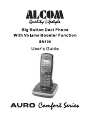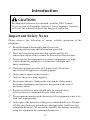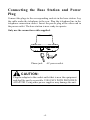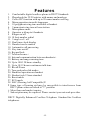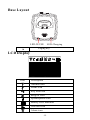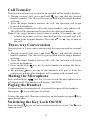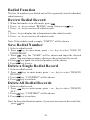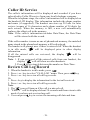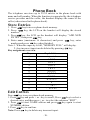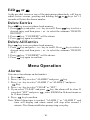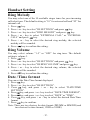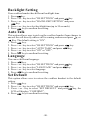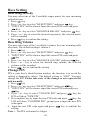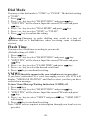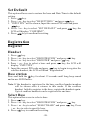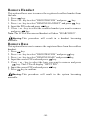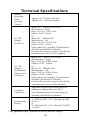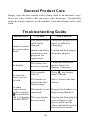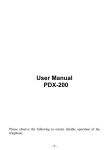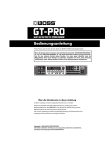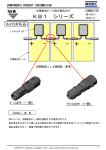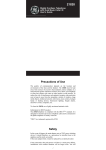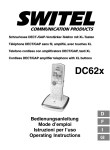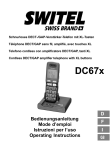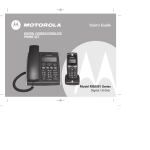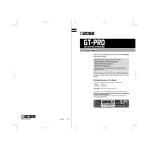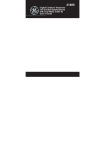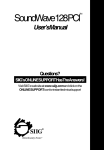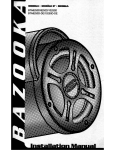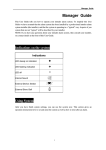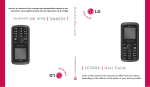Download Alcom SN100(Black) Manual_042209.cdr
Transcript
Introduction CAUTION: Rechargeable batteries are included with this DECT phone Never use non-rechargeable batteries! Use of improper batteries will void the warranty and risk the danger of explosion. Important Safety Notes Please observe the following to ensure reliable operation of the telephone: ! Read this manual thoroughly and observe the operating instructions and information provided. ! Place the base station on a non-slip surface and lay the connection cables so they cannot be the source of an accident. ! Do not expose the equipment to extreme temperatures or high relative humidity and protect it from direct sunlight and dusty conditions. ! Clean the equipment with a soft, damp cloth. Do not use any solvents or aggressive cleaning agents. ! Only connect approved accessories. ! Only use the power plug supplied. ! Never open the unit. Opening the unit annuls claims under the terms of guarantee and exposes the person to the risk of an electric shock. ! Repairs to defective units should only be carried out by service centers recommended by the sales outlet. ! We recommend removing the batteries if the equipment is not to be used for longer periods. ! Only replace the batteries with types recommended by us. Dispose off defective batteries according to the applicable local laws (not in household waste). We assume no liability for damage caused by using the equipment for unintended purposes. -2- Exemption from Liability We cannot guarantee the information which relates to the technical properties or that contained in this document is correct. The product and its accessories described in this document are subject to constant improvement and further development. For this reason, we reserve the right to modify components, accessories, technical specifications and related documentation of the product described herein without notification. Intended Use This telephone is designed for communicating within a telephone network. Any other use is considered unintended use. Unauthorized modifications or reconstruction not described in this manual is not permitted. Battery Safety Precautions Do not burn, disassemble, mutilate, or puncture Batteries. Toxic materials could be released which can cause injury. To reduce the risk of fire or personal injury, use only the battery listed in User's Guide. Keep batteries out of children. Remove batteries if storing over 30 days. Packaging Checklist Make sure your package includes the following items: Packing contents Solo pack Duo pack* Triple pack* Base stations Handsets Power adaptors Telephone line cable 1 1 1 1 1 2 2 1 1 3 3 1 Rechargeable Battery AAA Charging cradle Operating instruction Warranty Card Earmic 2 4 6 0 1 2 1 1 1 1 1 1 1 1 1 -3- Connecting the Base Station and Power Plug Connect the plugs to the corresponding sockets in the base station. Lay the cable under the telephone to the rear. Plug the telephone line in the telephone connection socket. Insert the power plug at the other end in the power outlet. The base station is now ready to operate. Only use the connection cable supplied. Phone jack AC power outlet CAUTION: Plug the adapter to the socket outlet that is near the equipment and shall be easily accessible. USE ONLY WITH PROVIDED ADAPTOR. Using other power supplies may damage the unit. -4- Getting Started Install and Charge the Batteries Insert two pieces AAA Rechargeable batteries in the compartment, ensuring correct polarity and close the compartment. Please wait for 30 seconds while removing the old batteries and installing a new pair of batteries. Place the handset in the base station to charge for 14 hours prior first use. If you don't properly charge the phone, battery performance will not be maximized. Use only with batteries provided. Warning: The handset will not work and get damaged if the wrong batteries are inserted. Risk of explosion if battery is replaced by an incorrect type. Dispose of used batteries according to the recycling instructions available in your country. If batteries are empty, handset LCD will not display and the handset will not respond to any key. Handset is then required to put back on Base Station / Charger cradle to charge. If handset is not charged fully before use, handset may emit battery low alert tone and battery level indicator will show empty. -5- Features 1. Comfortable digital cordless phone to DECT Standards 2. Phonebook for 25/50 entries with names and numbers 3. Caller ID* function with up to 20 name/number call log 4. Menu operation in multi-languages 5. 10 polyphonic ring tone melodies at handset 6. 5 monotonic ring tone at base station 7. Microphone mute 8. Operates with up to 6 handsets 9 Ringer on/off 10. 10 Last number redial 11. 5 ring level + off 12. Real time clock display 13. Handset can be named 14. Automatic call answering 15. Key tone on/off 16. Keypad lock 17. Teleconference+ 18. Internal communication between handsets+ 19. Battery and range warning tone 20. Up to 100/120 hours standby 21. Up to 10/12 hours continuous talk time 22. Recall/Pause 23. Tone and pulse dial modes 24. Handfree operation on handset 25. Headset jack 2.5mm standard 26. Boost mode 27. ECO mode 28. HAC (Hearing Aid Compatible) # # Some type of hearing aid may be susceptible to interference from DECT phone when switched to "T" position + More than one handset require * Subscription may be required. Please contact your network provider. DECT: Digitally Enhanced Cordless Telephone Standard for Cordless telephones. -6- Handset Layout LED REDIAL/ VOL+ VOL-/ CALL LOG HEADSET JACK + Redial / Up /Increase volume key - Caller ID/Down/ Decrease volume key Menu / OK key Cancel/ Flash key Talk on/off key Asterisk /INT key Hash /Keypad lock key Zero/Pause Key Memory Key 1 Memory Key 2 -7- Base Layout LED-IN USE LED-Charging Paging key LCD Display Icon Description Antenna icon Phone icon Key lock icon Ring off icon Speakerphone icon Battery level indicator New call icon Alarm icon -8- LED state 1. LED on base station a. LED-In-use, Color-Green Steady On Flashes When handset is off-hook When there is incoming ring signal b. LED-Charging, Color-Red Steady On When handset is in the cradle and charging Flashes When paging, in cadence with ringing signal 2. LED on HS Flashes When message waiting received, or incoming ring signal. Basic Operation Make a Call 1. Press the or key, wait for a dial tone, then dial the desired number. 2. After finishing the conversation, press key or place the cordless handset into the charger. The talk time will be shown during the conversation. Note: In idle mode press and hold or for 1.5 seconds, the number associated with the or key will dial out. Pre-dialling 1. When the handset is in idle mode, dial the desired number. 2. Press key to cancel the wrong digit, dial the correct one again. If a pause is needed during dialing, press and hold key for a while and character “P” will be shown. A 3 seconds pause will be added while dialing. 3. Press the or key, the number will be automatically dialled out. 4. After finishing the conversation, press key or place the cordless handset into the charger. The talk time will be shown during conversation. -9- Adjust the Receiver and Speakerphone Volume While the phone is in talk mode, press + or - key on the handset to adjust the receiver or speaker volume of the handset. The display will show the current volume level during adjusting. Answer a C all When the phone rings, the handset LED will flash and the LCD on the handset will show “RINGING”. If you have subscribed to Caller ID service from your local telephone company, the incoming call information will be shown. 1. Press the or key to answer a call. 2. After finishing the conversation, press key or place the cordless handset into the charger cradle. Auto Answer 1. If you set on the “AUTO TALK”, just need to pick up the cordless handset from the charger cradle to answer the call directly, needn't press or key. 2.After finishing the conversation, press key or place the cordless handset into the charger cradle. Dialing from the Phone Book Press button when in standby mode and the LCD on the handset will display “PHONEBOOK”, then press button and the first entry in the phone book appears. Note: If there is no record in phone book, “EMPTY” will display. 1. Press + or - key to select the required record from the phone book. 2. Press or key to dial out the number. 3. After finishing the conversation, press key or place the cordless handset into the charger to terminate the call. Intercom You can make an intercom between two handsets (if you have more than one handset). 1. When the handset is in idle mode, press an d hold key, the LCD will display “INT”, then dial the desired handset number. 2. The target handset will ring and the LCD will show the calling handset number. 3. Press or key in the target handset to answer. 4. Press key to disconnect the intercom call. -10- Call Transfer This function allows you to transfer an external call to another handset. 1. During external call, press and hold key and dial the desired handset number. The line will be put on hold and the target handset will ring. 2. After the target handset answers the call, the intercom will begin between the handsets. 3. If you want to transfer the call to the target handset, only end the call. The call will be automatically transferred to the target handset. Note: If the target handset doesn't answer within 30 seconds, the call transfer procedure will be cancelled and the external call will return to the original handset. Press the or key to answer the call. Three-way Conversation You may have a 3-way conversation using the intercom and an external line. 1. During external call, press and hold key and dial the desired handset number. The line will be put on hold and the target handset will ring. 2. After the target handset answers the call, the intercom will begin between the handsets. 3. Press and hold the key for 2s on the handset to initiate the threeway conference. 4. By pressing key on any of the handsets will quit it from the conference and the other handsets will continue with external call. Muting the Microphone Press and hold the key for 1.5s can switch the microphone on or off during a call. The handset w ill display “MUTED”. Paging the Handset If a handset has been misplaced, it is possible to page all the handsets. Short press key on the base to station. To stop the page call: Short press any key on the handset or press again on the base. key Switching the Key Lock On/Off Press and hold turns on or off. key to activate or deactivate the key lock. The -11- icon Redial Function The last 10 numbers you dialed out will be separately stored in handset redial memory. Review Redial Record 1. When the handset is in idle mode, press 2. Press + or - key to select “REDIAL” menu, then press key. 3. Press + or - key to review all redial records. Or 1. Press + key to display the information for the redial records. 2. Press + or - key to review all redial records. Note: If the redial record is empty, “EMPTY” will be shown. Save Redial Number 1. Select a redial record. 2. Press key to enter menu, press + or - key to select “SAVE TO PHONEBOOK”. 3. Press key, the “NAME” will be shown and input the desired name. You must input a name; otherwise the record can't be saved. 4. Press key again, the selected number will be shown. 5. Press key to save. Delete a Single Redial Record 1. Select a redial record. 2. Press key to enter menu, press + or - key to select “DELETE RECORD”, 3. Press key, “CONFIRM?” will be shown. 4. Press key to confirm. Delete All Redial Records 1. Select a redial record. 2. Press key to enter menu, press + or - key to select “DELETE ALL”. 3. Press key, “CONFIRM?” will be shown. 4. Press key to confirm. Note: In the redial function menu, if you want to return to the redial list, press key. -12- Caller ID Service The caller's information will be displayed and recorded if you have subscribed to Caller ID service from your local telephone company. When the telephone rings, the caller's information will be displayed on the handset LCD display. This information includes the phone number and name (if supported). The handset can store up 20 calls for later review (a name of 16 characters and a phone number of 24 digits for each record). When the memory is full, a new call automatically replaces the oldest call in the memory. Note: If the caller's information includes Date/Time, the Date/Time will be stored with the record. If the caller number is same as one of phonebook memory, the matched name stored in the phonebook memory will be displayed. The handset will prompt user if there is missed call. When the handset is in idle mode, “ ” will be displayed prior to other display information. If all the missed calls are reviewed, the display “ ” will be disappeared. Note: 1. If you reviewed all the missed calls from one handset, the display “ ” will still show on other handsets. 2. Press key to toggle between the number or Date/Time. Review Call Log Record 1. When the handset is in idle mode, press 2. Press + or - key to select “ CALL LOG ”menu. Then, press key 3. Press + or - key to review all call log records. Or 1. Press - key to display the information for the last call received. 2. Press + or - key to review all call log records. Note: 1. The “ ” icon will turn on if the call is a missed call. 2. “EMPTY” will be displayed about 20 seconds and then return to idle mode if you have not received any call. 3. User can press key to review the incoming call date and time. -13- Save Call Log Record 1. Select a call log record. 2. The record could be inserted a prefix with “0-9” digits key (use keys to delete the digits, but the last 6 digits can't be deleted) before saving to phone book. 3. Press key to enter menu, press + or - key to select “SAVE TO PHONEBOOK”, press key, the LCD will display “NAME”. 4. Edit name and Press key, the LCD will display “NUMBER”, press key to save. Delete a Single Call Log Record 1. Select a call log record key to enter menu, press + or - key to select “DELETE 2. Press RECORD”, press key, “CONFIRM?” will be shown. 3. Press key to confirm. Delete All Call Log Record 1. Select a call log record. 2. Press key to enter menu, press + or - key to select “DELETE ALL”, press key, “CONFIRM?” will be shown. 3. Press key to confirm. Dial back from a Call Log Record 1. Select a call log record 2. The record could be edited a prefix with “0-9” digits keys (use Keys to delete the digits, but the last 6 digits can't be deleted) before dial out. 3. Press or key, the number is dialed out -14- Phone Book The telephone can store up to 25/50 entries in the phone book with name and call number. When the function is supported by the telephone service provider and the caller, the handset displays the name of the caller (when stored in the phone book). Store Entries 1. Press key to access phone book memory. 2. Press key, the LCD on the handset will display the stored number. 3. Press key, the LCD on the handset will display “ADD NEW ENTRY”, then press key, 4. Enter name (maximum 16 characters) and press key, enter number and press key when finished. Note: 1. When the capacity is ful l, “MEMORY FULL” will display. 2. Any incorrect input can be deleted by pressing key. Key assignment overview Key Capital letter <space> 1 1 ABC2 2 3 DEF3 GHI4 4 JKL5 5 MNO6 6 PQRS7 7 TUV8 8 WXYZ9 9 0 0 -,.?&=* * :“$£€¥# # Edit Entries Press key to access phone book memory. 1. Press key and press + or - key to scroll, Press key to select a desired entry, and then press + or - to select the submenu “EDIT”. 2. Press to start NAME edition and press key again to start NUMBER edition. 3. Press key to confirm. Note: Press key to delete any incorrect input. -15- Edit or At the pre-dial screen or any of the main menu phonebook, call log or redial review screens, pressing and holding the or keys for 1.5 seconds will store the shown number. Delete Entries Press key to access phone book memory. 1. Press key and press + or - key to scroll, Press key to select a desired entry, and then press + or - to select the submenu “DELETE RECORD”. 2. Press key, “CONFIRM?” will be shown 3. Press key again to confirm. Delete All Entries Press key to access phone book memory. 1. Press key and press + or - key to scroll, Press key to select a desired entry, and then press + or - to select the submenu “DELETE ALL”. 2. Press key, “CONFIRM?” will be shown. 4. Press key again to confirm. Menu Operation Alarms You can set two alarms on the handset. 1. Press key. 2. Press + or - key to select “ALARMS” and press key. 3. Press + or - key to select “ALARM 1” or “ALARM 2” and press Key. 4. Press + or - key to select “CLEAR” or “SET”. 5. If you select “CLEAR” and press key, the alarm will be clear. If you select “SET” and press , enter HH:MM in 24-hour format or in 12-hour format. 6. Press key to confirm. Note: When Alarm time is reached, “ALARM 1” or “ALARM 2” and time will display and alarm sound will stop after around 1 minute. The Alarm establishes prompt ring everyday. -16- Handset Setting Ring Melody You may select one of the 10 available ringer tones for your incoming calls alert tone. The default setting is “01” for external call and “02” for internal call. 1. Press key. 2. Press + or - key to select “HS SETTINGS” and press key. 3. Press + or - key to select “RING MELODY” and press key. 4. Press + or - key to select “EXTERNAL CALL” or “INTERNAL key. CALL” and press 5. Press + or - key to select the desired ring melody, the selected melody will be sounded. 6. Press key to confirm the setting. Ring Volume You may select volume “1-5” or “OFF” for ring tone. The default setting is volume 3. 1. Press key. 2. Press + or - key to select “HS SETTINGS” and press key. 3. Press + or - key to select “HS RING VOLUME” and press key. 4. Press + or - key to select the desired ring volume, the selected volume will be sounded. 5. Press key to confirm the setting. Date / Time format You can set the Date/Time format displayed. 1. Press key. 2. Press + or - key to select “HS SETTINGS”. 3. Press key, and press + or - key to select “DATE/TIME SETTINGS”. 4. Press key, and press + or - key to select “DATE/TIME FORMAT”. 5. Press key, and press + or - key to select “DATE” or “TIME”. 6. Press key, and press + or - key to select the desired Date/Time format 7. Press key to confirm. Note: There are two choices for date format (DD/MM or MM/DD) and two choices for time format (12 HR or 24 HR) -17- Set Date In FSK Caller ID mode Date & time will auto set for a first incoming call,however the YEAR has to be set manually. You can set the Date/Time displayed in idle mode. 1. Press key. 2. Press + or - key to select “HS SETTINGS”. 3. Press key, and press + or - key to select “DATE/TIME SETTINGS”. 4. Press key, and press + or - key to select “DATE/TIME”. 5. Press key, and press + or - key to select “DATE”. 6. Press key. 7. Input the correct last two digits of year (range: 00-99) using number key, press key to confirm the setting. 8. Input the correct month and date, the format is: date / month (date range: 01-30/31,month range: 01-12) using numeric keys, press Key to confirm the setting. 9. Press key to confirm the setting. Note: If the input value is over the range, the handset will toot and can't store the input value. Please input the correct setting again. Set Time 1. Press key. 2. Press + or - key to select “HS SETTINGS” and press key, press + or - key to select “DATE/TIME SETTINGS” press key, then press + or - key to select “DATE/TIME” press key, press + or - key to select “TIME” press key. 3. Input the correct time using number key, the 12HR format is: hour/minute (hour range: 01-12, minute range: 00-59), the 24HR format is: hour/minute (hour range: 00-23, minute range: 00-59). 4. Press key to confirm the setting. Note: If the input value is over the range, the handset will toot and can't store the input value. Please input the correct setting again. BOOST MODE It is possible to select different options of boost mode during a call with receiver. Note: This setting must be done in OFF-HOOK mode. 1. Press key. 2. Press + or - key t o select “HS SETTINGS” and press key. -18- 3. Press + or - key to select “BOOST MODE” and press 4. Press + or - key to select the desired optio n. 5. Press key to confirm the setting. Option Off ON-LOW ON-MEDIUM ON-HIGH AUTO key. Description No boost mode access During a call, press + key to access up to the lowest boost level with receiver. During a call, press + key to access up to the medium boost level with receiver. During a call, press + key to access up to the highest boost level with receiver. During a call, press and hold + key to access up to the highest boost level with receiver. However, the handset will restore to normal volume after phone off from boost level. Key Tone You may set the key t one to “ON” or “OFF” when you press the keypad. The default setting is “ON”. 1. Press key. 2. Press + or - key to select “HS SETTINGS” and press key. 3. Press + or - key to select “KEY TONE” and press key. 4. Press + or - key to select “ON” or “OFF”. 5. Press key to confirm the setting. Display Contrast Your cordless handset has different display contrast. 1. Press key. 2. Press + or - key to select “HS SETTINGS” and press key. 3. Press + or - key to select “DISPLAY CONTRAST” and press 4. Press + or - key to select contrast. 5. Press key to confirm the setting. key. Handset Name (maximum 8 characters) You can set the cordless handset name that you like. 1. Press key. 2. Press + or - key to select “HS SETTINGS” and press key. 3. Press + or - key to select “HANDSET NAME” and press key. 4. Input the desired name using number key. 5. Press key to confirm the setting. -19- Backlight Setting Your cordless handset has different backlight time. 1. Press key. 2. Press + or - key to select “HS SETTINGS” and press key. 3. Press + or - key to select “BACKLIGHT SETTING” and press key. 4. Press + or - key to select backlight time(up to 30 seconds). 5. Press key to confirm the setting. Auto Talk This option allows user to pick up the cordless handset from charger to answer the call directly when a call is coming, and no need press or Key. The default setting is “ON”. 1. Press key. 2. Press + or - key to select “HS SETTINGS” and press key. 3. Press + or - key to select “AUTO TALK” and press key. 4. Press + or - key to select “ON” or “OFF”. 5. Press key to confirm the setting. Language You can set different language. 1. Press key. 2. Press + or - key to select “HS SETTINGS” and press 3. Press + or - key to select “LANGUAGE” and press 4. Press + or - key to select language. 5. Press key to confirm the setting. key. key. Set Default This option allows user to restore the cordless handset to the default setting. 1. Press key. 2. Press + or - key to select “HS SETTINGS” and press key. 3. Press + or - key to select “SET DEFAULT” and press key, the LCD will display “CONFIRM?”. 4. Press key to confirm the setting. -20- Base Setting Base Ring Melody You may select one of the 5 available ringer music for your incoming calls alert tone. 1. Press key. 2. Press + or - key to select “BS SETTINGS” and press key. 3. “INPUT PIN” will be shown, Input the correct PIN code and press Key. 4. Press + or - key to select “ BS RINGER MELODY ” and press key. 5. Press + or - key to select the desired ring music, the selected music will be sounded. 6. Press key to confirm the setting. Base Ring Volume You may select one of the 5 available volumes for your incoming calls alert tone. The default setting is volume 3. 1. Press key. 2. Press + or - key to select “BS SETTINGS” and press key. 3. “INPUT PIN” will be shown, Input the correct PIN code and press key. 4. Press + or - key to select “ BS RINGER VOLUME ” and press key. 5. Press + or - key to select the desired ring volume, the selected volume will be sounded. 6. Press key to confirm the setting. Change PIN PIN is your base's identification number, the function is to avoid the setting is changed by others. The default setting is “0000”. You may change the PIN. Please take note of the change so as to operate the unit normally. 1. Press key. 2. Press + or - key to select “BS SETTINGS” and press key. 3. “INPUT PIN” will be shown, input the correct PIN code and press key. 4. Press + or - key to select “CHANGE PIN” and press key, the LCD will show “NEW PIN”. 5. Press number key to input the new PIN code and press key, the LCD will show “CONFIRM PIN”, prompt you to input the new PIN code again. 6. Input the new PIN code again and press key to confirm the setting. Note: 1. The PIN code must be 4 digits. -21- Dial Mode You may set the dial mode to “TONE” or “PULSE”. The default setting is “TONE”. 1. Press key. 2. Press + or - key to select “BS SETTINGS” and press key. 3. “INPUT PIN” will be shown, Input the correct PIN code and press key. 4. Press + or - key to select “DIAL MODE” and press key. 5. Press + or - key to select “TONE” or “PULSE”. 6. Press key to confirm the setting. Warning: Changing to pulse dialling may result in a loss of operation and/or a malfunction when accessing some telephone services. Flash Time You may select flash time according to your needs. ( Default setting is LONG ) 1. Press key. 2. Press + or - key to select “BS SETTINGS” and press key. 3. “INPUT PIN” will be shown, Input the correct PIN code and press Key. 4. Press + or - key to select “FLASH TIME” and press key. 5. Press + or - key to select the desired recall time. 6. Press key to confirm the setting. VMWI (Should be supported by your telephone service provider) If you have subscribed to a voice messaging service, the LCD will display “MESSAGE WAITING” and flash to alert you that you have received new message. To turn Visual Message Waiting Indication (VMWI) off 1. Press key. 2. Press + or - key to select “BS SETTINGS” and press key. 3. “INPUT PIN” will be shown, Input the correct PIN code and press key. 4. Press + or - key to select “VMWI” and press key. “VMWI OFF?” will display. 5. Press key to confirm the setting. Note: VMWI service requires a subscription through your local service provider. -22- Set Default This option allows user to restore the base and Date/Time to the default setting. 1. Press key. 2. Press + or - key to select “BS SETTINGS ” and press key. 3. “INPUT PIN” will be shown, Input the correct PIN code and press key. 4. Press + or - key to select “SET DEFAULT” and press key, the LCD will display “CONFIRM?”. 5. Press key to confirm the setting. Registration Register Handset 1. 2. 3. 4. Press key. Press + or - key to select “REGISTRATION” and press key. Press + or - key to select “REGISTER” and press key, Press + or - key to select a base and press key, the LCD will display “INPUT PIN”. 5. Input the correct PIN code and press key to begin to register the cordless handset, the LCD will blink “Registration”. Base station Press and hold the key for about 15 seconds until long beep sound and in-use LED flashes. Note: If the handset is registered to the base cordless handset number will be shown after it returns to idle mode. If the cordless handset failed to register to the base, register the handset again. Up to 6 cordless handsets can be registered to one base. Select Base This option allows user to select a base. 1. Press key. 2. Press + or - key to select “REGISTRATION” and press 3. Press + or - key to select “SELECT BASE” and press + or - key to select a specific base. 4. Press key to comfirm the setting. -23- key. key, Press Remove Handset This option allows user to remove the registered cordless handset from the base. 1. Press key. 2. Press + or - key to select “REGISTRATION” and press key. 3. Press + or - key to select “REMOVE HANDSET” and press key. 4. Input the PIN code and press key. 5. Press + or - key to select the cordless handset you want to remove and press key. Note: The LCD of the removed handset will show “SEARCHING”. Warning: This procedure will result in a handset becoming unusable. Remove Base This option allows user to remove the registered base from the cordless handset. 1. Press key. 2. Press + or - key to select “REGISTRATION” and press key. 3. Press + or - key to select “REMOVE BASE” and press key, 4. Input the correct PIN code and press key. 5. Press + or - key to select the base you want to remove and press key. The LCD will display “INPUT PIN”. 6. Input the correct PIN code and press key. 7. Press key to confirm. Warning: This procedure will result in the system becoming unusable. -24- Technical Specifications Handset Operating Time: (Average Values*) Appr ox. 10/ 12 hours talk time Approx. 100/ 120 h ours standby AC / DC Adapter (For Base) Model No. : KB1B- 060- 0250D Manufacturer: Kings Input: 230V AC, 50Hz, 30mA Output: 6V DC, 250mA Or Model No. : BD060025D Manufacturer: SIL Input: 230V AC, 50Hz, 45mA Output: 6V DC, 250mA Single-phase AC excluding IT installations defined by the EN60950 standard. Caution: the network voltage is classified as a hazard by the criteria of this standard. AC / DC Adapter (For Handset Charger, twin Pack only) Model No.: KB1B-060-0150D Manufacturer: Kings Input: 230V AC, 50Hz, 30mA Output: 6V DC, 150mA Or Model No.:BD060015D Manufacturer: SIL Input: 230V AC, 50Hz, 45mA Output: 6V DC, 150mA Single-phase AC excluding IT installations defined by the EN60950 standard. Caution: the network voltage is classified as a hazard by the criteria of this standard. Telephone Connection Appliance designed for connection to an analogue telephone line class TNV3 (telecommunications network voltage) as defined by the EN60950 standard. Rechargeable Battery 1). GP45AAAHC, 1.2V / 450mAh / Ni-MH, AAA x 2 or 2). GP60AAAHC, 1.2V / 600mAH / Ni-MH / AAAx2 * For guidance only, depends on initial battery charge. -25- General Product Care Simply wipe the base station with a damp cloth or an antistatic wipe. Never use a dry cloth as this can cause static discharge. Periodically clean the charge contacts on the handset, base and charger with a soft cloth. Troubleshooting Guide PROBLEMS CAUSES The battery is not sufficiently charged. Handset cannot be registered to Handset and base Base station were not prepared for registration. No display No reactions when keys are pressed No radio connection to the base station: icon flashes and LCD display “SEARCHING” SOLUTIONS Charge the battery for 14 hours (see Battery Charging). Unplug and then plug in the power adapter. The battery has not been charged. Charge the battery or replace them (see Battery Charging). The keypad is locked. Press key longer than 2 seconds. The handset is outside the base station range. Move closer to the base station. The handset is not Register the handset (see registered. Registering Handset). The base station does not work. -26- Unplug and then plug the power adapter to the power outlet and the other end into the power jack on base bottom. WASTE ELECTRICAL PRODUCTS SHOULD NOT BE DISPOSED OF WITH HOUSEHOLD WASTE. PLEASE RECYCLE WHERE FACILITIES EXIST. CHECK WITH YOUR LOCAL AUTHORITY FOR RECYCLING ADVICE. -27-