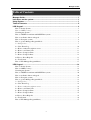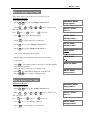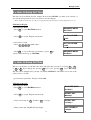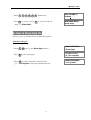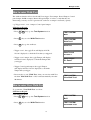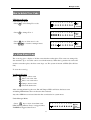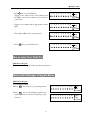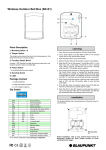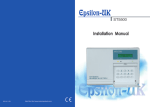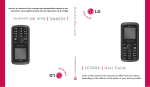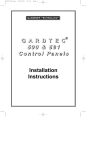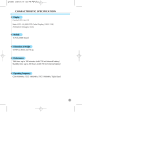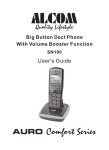Download Manager Guide
Transcript
Manager Guide Manager Guide This User Guide tells you how to operate your intruder alarm system. To simplify this User Guide we have assumed that the alarm system has been installed by a professional intruder alarm system installer (the installer), and that the system is operating in a “typical” way. Aspects of you system that are not “typical” will be described by your installer. NOTE: If you have any questions about your intruder alarm system, then consult your installer, see contact details at the front of this User Guide. Indications on the system Indications LED steady on indication LED flashing indication LED off Internal Sound External Device: Strobe External Siren: Bell Using System After you have finish system settings, you can use the system now. This section gives an operation instructions how to set and unset the system as well as how to reset after an alarm. 1 Manager Guide Table of Contents Manager Guide................................................................................................................ 1 Indications on the system .............................................................................................. 1 Using System .................................................................................................................. 1 Table of Contents ........................................................................................................... 2 LCD Keypad .................................................................................................................... 3 How to Set the System ................................................................................................................. 3 How to OMIT a zone(s) ............................................................................................................... 4 Unsetting the System ................................................................................................................... 5 How to UNSET from Alarm and RESET the system .................................................................. 5 How to use Panic Alarm on keypad............................................................................................. 6 How to Set up the system............................................................................................................. 6 How to go into Manager Program Mode ..................................................................................... 6 1 = Setup Codes ........................................................................................................................... 7 2 = View Event Log................................................................................................................... 10 3 = How to Authorize engineer access....................................................................................... 11 4 = How to set Chime Zone ....................................................................................................... 11 6 = How to Setup Set Time........................................................................................................ 12 7 = How to Setup Set Date......................................................................................................... 12 8= How to Show Help file ......................................................................................................... 13 9 = Test System.......................................................................................................................... 15 How to Exit Manager Program Menu........................................................................................ 17 LED Keypad ...................................................................................................................18 How to Set the System ............................................................................................................... 18 How to OMIT a zone(s) ............................................................................................................. 19 Unsetting the System ................................................................................................................. 19 How to UNSET from Alarm and RESET the system ................................................................ 20 How to use Panic Alarm on keypad........................................................................................... 20 How to Set up the system........................................................................................................... 21 How to go into Manager Program Mode ................................................................................... 21 1 = Setup Codes ......................................................................................................................... 21 2 = View Event Log................................................................................................................... 23 3 = How to Authorize engineer access....................................................................................... 24 4 = How to set Chime Zone ....................................................................................................... 25 6 = How to Setup Set Time........................................................................................................ 25 7 = How to Setup Set Date......................................................................................................... 25 8= How to Show Help file ......................................................................................................... 25 9 = Test System.......................................................................................................................... 26 How to Exit Manager Program Menu........................................................................................ 27 2 Manager Guide LCD Keypad How to Set the System Full Set When you leave your premises you will need to set the intruder alarm system. Before setting the system you should ensure that the premises have been completely vacated and that all doors and windows are closed. Ensure that pets do not have access to the protected areas as they can cause a false alarm. Part Set If your installer has programmed your system for PART SET operation you will be able to set some zones of the system while others remain unset. Part set operation is often used at night time, and it will permit you to walk free around the bedrooms while the living area and outside doors are protected. Your system may have 2 part-set programs called Part 1 and Part 2 . Before Part-setting the system you should ensure that all doors and windows are closed. Ensure that pets do not have access to the protected areas. Your installer may have instructed you to use a different keypad to the one normally used to set the system. Note: · There will be no exit beeps if Silent Exit mode was programmed. · You should wait until you hear that the exit beep has stopped before assuming that the system has set. LCD Remote Keypad : ·System is in Day mode. ·Enter 4-digit manager or user code and wait later. e.g. press 0 1 2 3 · manager using 3 seconds. · user select arm mode Press Or press Or press Or press SET OMT I & RESET 00:01:00 DAY 08-Aug Enter your code *** ===Welcome === Manager key to select Full arm mode, key to select Part 1 arm mode, To Set Select [Full] [P1] [P2] key to select Part 2 arm mode. key to exit. ·Exit and check system faults. System fault could be: Tamper Zone, PA Zone, Fire Zone, Zone N tamper (when EOLR function enable), CP tamper, Detector Tamper, RKP Tamper, Bell Box Tamper. 3 Manager Guide ·If it has faults in system, you can see the fault from LCD and the fault tone will be generated, you should to solve the fault to allow system to set. e.g. Detector 1 abnormal. ·When no faults, it will display “Exit–No Faults” and the exit tone will be generated, it will go to the mode that you selected until the exit time has finished, if press SET key will quick set the system. ·Arm mode is set. Exit Faults… Z1:Zone 1 Exit error beep Exit–No Faults Count down beep 00:01:45 08-Aug Note: “To Set Select **** ” will be displayed the mode that you set if not disabled in Engineer Mode/ Setup Programs/ Exit mode. How to OMIT a zone(s) If you cannot set the alarm system because a detector is faulty and in constant alarm you may need to omit is zone from the alarm system. A zone which has been omitted cannot cause an alarm. Omitted zones will be restored after the system is unset. Before a zone can be omitted it has to be enabled by the engineer as “Setup zone attrs/Omit Allowed” zone. LCD Remote Keypad : ·System work in setting mode, add the set mode is chosen . ( for more information see “How to Setting the System”) I ·Press OMT key to go into omit zone window, and display first omit allowed zone. ·Select a omit allowed zone using OMT I or & key. ·Press PROG key to accept and continue setting or press RESET key to cancel omit function. To Set Select [Full] [P1] [P2] Exit–No Faults OMIT ZONE Z3:Zone 3 OMIT ZONE Z4:Zone 4 ·System work in setting mode Exit–No Faults 4 Manager Guide Unsetting the System When you enter your premises you will need to unset (turn off) the system. LCD Remote Keypad : ·System is in the SET mode 00:05:45 ·Enter the premises by the agreed entry route. The system produces an entry tone. The LCD shown need unset. ·Enter 4-digit manager or user code. e.g. press 0 1 2 3 (manager default code) ·manager unset 3 seconds. 08-Aug Unset System Now Enter your code *** Exit stopping by Manager ·System will be reset and work in DAY mode. 00:26:15 08-Aug DAY CAUTION: Entering an invalid user code will operate the code tamper. After 9 incorrect code entries a full alarm condition will be generated. How to UNSET from Alarm and RESET the system You can unset the system in SET and reset it after an alarm, Tamper or PA. The system will be programmed to be reset by the user or engineer. This is dependent on System flags set up. See Engineer mode / Setup System/ Flags 1. e.g. Zone 3 trigger alarm LCD Remote Keypad : ·System work in SET mode 00:26:15 08-Aug ·Enter manager / user code e.g. press 0 1 2 3 (manager code) Exit stopping by Manager ·It will stop system in alarm and the LCD keypad will display the message of newest alarm event. (the display will scroll the following two screens) 5 Intruder Alarm Z3: Zone 3 Reset Required Enter your code Manager Guide ·Enter manager/ user/ engineer code reset. ? ? ? ? ·Day mode System Reset 00:26:15 08-Aug DAY How to use Panic Alarm on keypad Should you need to attract attention, the full alarm signal can be activated at emergency by pressing 0 and 5 together Press 0 & 5 simultaneously, the system and external sounder will sound immediately. How to Set up the system The full menu structure for the panel can only be accessed while in Manager Program Mode. The structure is shown in the following table: MENU OPTIONS 1 Setup Codes 6 Set Time 2 View alarm Log 7 Set Date 3 Authorize Engineer 8 Show Help File 4 Set Chime Zone 9 Test System & Note: LED Remote keypad Set Chime Zone. How to go into Manager Program Mode LCD Remote Keypad: ·System work in Day mode ·Go into Manager Menu Press PROG 0 1 2 01:28:16 DAY 08-Aug Enter your code ***** 3 ·Manager Menu hint. MANAGER MENU Setup Codes? 6 Manager Guide 1 = Setup Codes There are 10 user codes can be created and set by LCD Keypad in the system,, all are 4-digit and can be set to any number from 0000 to 9999. The access codes ensure that only authorized users can operate the system. 1 = user 1, 2 = user 2, 3 = user 3, 4 = user 4, 5 = user 5, 6 = user 6, 7 = user 7, 8 = user 8, 9 = user 9, 0 = user10. User 1 – User10 codes: The user 1 to user 10 codes have the same operation for testing and Setting and Unsetting, changing their own code. Holiday code: The purpose of this code is to allow access to the property whilst the manager is absent. The Holiday access code is programmed by the Manager and is only valid until the manager use’s the system. At this point the Holiday code becomes invalid and is no longer accepted by the control panel. Manager code To operate the alarm system you will need to use a code. A code is 4 digits long, and can be any number from 0000 to 9999. By default manager code is 0 1 2 3 but you should change this as soon as possible. NOTE: Entering an invalid user code over 4 times, the keypad will be locked out 90 seconds. After 9 incorrect code entries an alarm/ tamper condition will be generated. 7 Manager Guide How to change User Name This option allows each of the users to be given a name. e.g. Change User 1 name to Bill. LCD Remote Keypad: Under Manager Menu. ·Press 1 PROG keys go into Setup Codes function. ·Press … 9 or 0 or that you want to set. Note: 1 1 =user 1, OMT I or 2 = user 2, … 0 & key to select a code = user 10 or press & key to select Holiday, Manager. ·Press PROG to accept and go into set the user. ·Press 1 ·Press & PROG MANAGER MENU Setup Codes? SELECT CODE User 1? SETUP CODE Change Name? keys go into setup change user name function. USER NAME User 1 ? USER NAME User _ ? key, it will clear the last character. USER NAME ? I ·Press OMT key, it will clear the line text. [0]..[9] key have different characters. 0 _0 1 ,)?1 2 abc2 3 def3 4 ghi4 5 6 mno6 7 pqrs7 8 tuv8 ·Press 2 jkl5 wxyx9 key twice within 3 seconds, 'B' can be shown on LCD. 9 ·Press SET key, it will toggles capitals (exchange between capital and lowercase), ABC-abc. default input capital character. ·Press 4 key thrice, each press key interval 3 seconds, 'i' can be shown on LCD. ·Input “ll” string. ·Press PROG key to accept input and save the text, ·Press RESET key will without change the text and exit. 8 USER NAME B ? USER NAME Bi ? USER NAME ?Bill SETUP CODE Change Code? Manager Guide How to change User Code This option allows each of the users to be given a code. LCD Remote Keypad: Under Manager Menu. ·Press 1 PROG keys go into Setup Codes function. ·Press … 9 or 0 or that you want to set. Note: 1 1 =user 1, or press ·Press OI MT or 2 = user 2, … 0 & key to select a code SELECT CODE User 1? = user 10 & key to select Holiday, Manager. PROG to accept and go into set the user. SETUP CODE Change Name? ·Press 2 key to select Change Code function. ·Press key go into Change Code function. PROG MANAGER MENU Setup Codes? SETUP CODE Change Code? USER CODE **** ? ·If no code programmed, then display USER CODE .... ·Input 4-digit, if you input error key, the error tone will be generated. ? ·Press PROG to save. If the 4-digits is the same as old, then display and error tone generate, press any key to leave, it goes to “Delete Code” ·Press RESET key will without change the code and exit. ·Press RESET RESET key to return to manager menu. Duplicate Code! SETUP CODE Delete Code? How to delete User Code LCD Remote Keypad: Under Manager Menu. ·Press 1 PROG keys go into Setup Codes function. ·Press … 9 or 0 or that you want to set. Note: 1 1 =user 1, OI MT 2 = user 2, … or 0 & key to select a code MANAGER MENU Setup Codes? SELECT CODE User 1? = user 10 or press & key to select Holiday, ·Press PROG to accept and go into set the user. Manager SETUP CODE Change Name? 9 Manager Guide ·Press 3 key to select Delete Code function. ·Press key will delete the user code.. PROG SETUP CODE Delete Code? Code Deleted! ·Press any key to go to modify next code, if the code is “Manager codes”, it will leave “Setup Codes” and go to next menu “View Event Log”. Press RESET to return to manager menu. MANAGER MENU View Event Log? 2 = View Event Log The event log gives a display of all the events that have taken place. The events are arranged by date and time. Up to 250 events can be stored in the memory. When the log reaches 250 events and another event takes place, the first event drops out. The system is known as FILO (First In Last Out). To view the event log: LCD Remote Keypad : Under Manager Menu ·Press 2 key to select View Event Log function. ·Press PROG to accept and most recent event shown first. ·View other event log using OMT I ·View event time and date using or PROG & key. MANAGER MENU View Event Log? Code Change 05:User 5 Code Change 04:User 4 Time : 00 : 28 Date : 08 - Aug key. ·Press any key to return the currently event log when you view the time and data of it. ·Press RESET to accept and return back to manager menu.. Code Change 04:User 4 MANAGER MENU Authorise Engr? ·Finished and return to next option. ·Or press RESET to exit manager menu. 10 Manager Guide 3 = How to Authorize engineer access Should you require the manager to authorize Engineer access. It is accessed directly form Day mode via the Manager code. LCD Remote Keypad: • Enter Manager program mode Press PROG 0 1 2 3 • • • MANAGER MENU Setup Codes? Press 3 key to require the Manage to authorize Engineer access. Press PROG to accept. It will give a 3hr window to operate the Engineer operation mode. Press PROG MANAGER MENU Authorise Engr? Engr Authorised for 3 hours to accept, the accept tone will be generated. MANAGER MENU Set Chime Zones? • Press RESET to go back DAY mode and within 5 seconds Input engineer code, authorize into engineer mode 3 hours. 00:26:15 08-Aug DAY 4 = How to set Chime Zone If a Security Zone is programmed as Chime, you can hear special tone when it is triggered in DAY mode. Note: The zone must be set to security for chime to be set. LCD Remote Keypad: Under Manager Menu. ·Press 4 PROG keys go into Set Chime Zone function. ·Select a chime zone, and then press Note: 1 =zone 1, 2 =zone 2, … 0 ·Press ·Press ·Press OMT I or PROG RESET & PROG to accept = zone 10 MANAGER MENU Set Chime Zone? CHIME ZONE Zone 1? Chime ON key to toggle ON/OFF, to save, or press RESET to cannel. it goes to next zone. to return to Manager menu. 11 CHIME ZONE Zone 2? Manager Guide 6 = How to Setup Set Time The time can be modified in hours, minutes in the format HH:MM. you must set it correctly, or else System will generate an error tone and not save the changes. * Time and Date will be lost once the power supply from both main power and backup battery are cut LCD Remote Keypad: Under Manager Menu. ·Press 6 to select Set Time function. ·Press PROG MANAGER MENU Set Time? Set Time HH:MM 00:00 to accept. Display current time. set new time to 12:02 ·Press 1 2 0 2 number keys. Set Time HH:MM 12:02 ·Press PROG to save it and clear second time, or press cancel, it will exit and go to “Set Date”. RESET to MANAGER MENU Set Date? 7 = How to Setup Set Date Before to set the date, you should select day for the date that you want to set. Using 1 - 7 I or & key to change day, pressing PROG key to save, pressing RESET key to not change. or OMT The date can be changed in day, month, year format DD/MM/YY. The method of set date is the same as how to set time. e.g. Set current system date: Tuesday, 28-08-2009 LCD Remote Keypad: Under Manager Menu. ·Press 5 7 to select Set Date function. ·Press PROG MANAGER MENU Set Date? SELECT DAY Monday? to accept. Display current week. ·Select a week day No 2 , and Press PROG to accept. ·Enter system date: Day/Mon/Year(6-digits) SELECT DAY Tuesday? Date: DD/MM/YY 08/08/08 12 Manager Guide ·Press 2 8 0 8 0 ·Press PROG to save it, or press and go to “Show Help?”. 9 RESET number keys. Date: DD/MM/YY 28/08/09 to cancel, it will exit MANAGER MENU Show Help? 8= How to Show Help file It shows you to use the function key in different operation. LCD Remote Keypad: Under Manager Menu. ·Press 8 ·Press & PROG keys go into Show help function. MANAGER MENU Show Help? In help screens, [▼] for nextpage key show next page. ·Press RESET to cancel at any time, it will exit and go to “Test System?”. Else help file finish will exit. 13 MANAGER MENU Test System? Manager Guide ·Help file as follow: In help screens, [ ] for nextpage [▲] key gives PREVIOUS option. When viewing Event Log... [▲] for previous page, [R] Key always Quits Menu. Most recent shown first or [R] key to QUIT help When entering Numbers... [P] shows time and date In Set mode... [P] Accepts [▼] Backspces. [▼] previous event (older) [S] for Full mode or Quick Set [R] Quits. [▲] next event (newer) [▲] key for Part 1 mode When entering Names... [R] to quit. [▼] key for Part 2 mode [P] Accepts [▼] Backspces. Challenger Tel **************** In Menus... [R] Quits Withou change to name This is the end of the help page [P] key Accepts, or Selects. Text is entered same as mobile [▼] key gives NEXT option. [S] toggles capitals, ABC-abc ▼ Note: [P] using [▲] using PROG key, [R] using OMT I key, [▼] using RESET & key, [S] using key. 14 SET key, Manager Guide 9 = Test System This function has three parts in Test System: Test output, Walk Test, View Walk Test. How to Test Outputs The test outputs are: 0 = BELL, 1 = Strobe, 2 = Speaker, LCD Remote Keypad : Under Manager Menu. ·Press 9 key to select Test System function. ·Press PROG MANAGER MENU Test System? TEST SYSTEM Bell? key go into test system bell item. ·Press 0 key to select Bell output test. ·Press PROG key to test system bell. TEST SYSTEM Bell? ·If press 1 key to select Strobe output test. ·Press PROG key to test system strobe. TEST SYSTEM Strobe? ·If press 2 key to select speaker output test. ·Press PROG key to test system speakers. TEST SYSTEM Speaker? ·Press PROG key to accept and The toggle test outputs ON, or press RESET key , it will leave the menu “Test System”. ·Press any key stop output and menu return to next test option. If the test output is “Abort”, it will go to “Walk Test”. 15 TEST SYSTEM Walk Test? Manager Guide How to enter Walk Test The walk test function allows check each Zone trigger, Zone tamper, Detect Tamper, Control panel tamper, BellBox tamper, Remote Keypad tamper. if order to verify that they are functioning correctly. A tone is generated as each zone or tamper is activated (opened). e.g. Trigger zone 1, zone 1 tamper, Control panel tamper. LCD Remote Keypad : Under Manager Menu. ·Press 9 PROG keys go into Test System function. ·Press 8 key to select Walk Test function. ·Press key go into walk test. PROG TEST SYSTEM Bell? TEST SYSTEM Walk Test? Walk Test ·Trigger zone 1, the toggle Zone will display in LCD, if it isn’t displayed, to check the Zone that you triggered. Zone Tested Z1:Zone 1 ·Trigger zone 1 tamper, the toggle Tamper will display in LCD, if it isn’t displayed, to check the Tamper that you trigger. Zone Tamper Z1: Zone 1 ·Trigger Control panel tamper, the toggle Tamper will display in LCD, if it isn’t displayed, to check the Tamper that you trigger. CP Tamper ·Press any key to exit “Walk Test”, then you can view walk Test. Or when ‘Exit Walk Test’ = ON, it will automatically exit after 20 minutes. TEST SYSTEM View Walk Test? How to enter View Walk Test To operate the “View Walk Test” as follow: LCD Remote Keypad : Under Manager Menu. ·Press 9 PROG keys go into Test System function. ·Press 9 key to select Walk Test function. TEST SYSTEM Bell? TEST SYSTEM View Walk Test? 16 Manager Guide ·Press ·Press PROG key go into walk test. Zone Tested Z1:Zone 1 & key to see the next news Zone Tamper Z1:Zone 1 ·when you see “Finished” press or Press RESET PROG key to exit. Finished? key to exit. How to Exit Manager Program Menu LCD Remote Keypad : Under Manager Menu. RESET key return to top of manager menu. ·Press ·Press key to exit manager program mode, return to Day mode, and two accept beep sound are heard . RESET 17 MANAGER MENU Setup Codes? 00:28:08 08-Aug DAY Manager Guide LED Keypad How to Set the System Full Set When you leave your premises you will need to set the intruder alarm system. Before setting the system you should ensure that the premises have been completely vacated and that all doors and windows are closed. Ensure that pets do not have access to the protected areas as they can cause a false alarm. Part Set If your installer has programmed your system for PART SET operation you will be able to set some zones of the system while others remain unset. Part set operation is often used at night time, and it will permit you to free walk around the bedrooms while the living are and outside doors are protected. Your system may have 2 part-set programs called Part 1 and Part 2 . Before Part-setting the system you should ensure that all doors and windows are closed. Ensure that pets do not have access to the protected areas. Your installer may have instructed you to use a different keypad to the one normally used to set the system. Note: · There will be no exit beeps if Silent Exit mode was programmed. · You should wait until you hear that the exit beep has stopped before assuming that the system has set. LED Remote Keypad : ·System is in Day mode and supply power 1 minute later. ·Enter User code/Manager code ? ? ? ? Day LED will flash 5 second, then you can select arm mode. ·Press Or press Or press Or press SET OMT I & RESET key to select Full arm mode, key to select Part 1 arm mode, key to select Part 2 arm mode. key to exit. ·If it has faults in system, you can see the fault from LED and the fault tone will be generated, you should to solve the fault to set the system. e.g. Detector 1 abnormal. 1 2 3 4 5 6 7 8 A B Day PA TAMP 1 2 3 4 5 6 7 8 A B Day PA TAMP 1 2 3 4 5 6 7 8 A B Day PA TAMP 1 2 3 4 5 6 7 8 A B Day PA TAMP Exit error beep 18 Manager Guide ·Press SET key quick set the system.(Optional) Count down beep ·After you selected arm mode, Day LED became steady. 1 2 3 4 5 6 7 8 A B Day PA TAMP How to OMIT a zone(s) If you cannot set the alarm system because a detector is faulty and in constant alarm you may need to omit is zone from the alarm system. A zone which has been omitted cannot cause an alarm. Omitted zones will be restored after the system is unset. Before a zone can be omitted it has to be enabled by the engineer as “Setup zone attrs/Omit Allowed” zone. LED Remote Keypad : ·System work in setting mode, add the set mode is chosen.( for more information see “How to Setting the System”) ·Press OMT key to go into omit zone window, I and all omit allowed zone is lit. 1 2 3 4 5 6 7 8 A B Day PA TAMP 1 2 3 4 5 6 7 8 A B Day PA TAMP e.g. To omit zone 4 Press 4 to omit zone 4, the corresponding LED OFF. 1 2 3 4 5 6 7 8 A B Press same key to toggle ON/OFF. Note: 1-9 key= zone1 –zone 9, 0 key = zone 10. ·Press PROG key to accept and continue setting or press RESET key to cancel omit function. ·System will now set. Day PA TAMP 1 2 3 4 5 6 7 8 A B Day PA TAMP 1 2 3 4 5 6 7 8 A B Day PA TAMP Unsetting the System When you enter your premises you will need to unset (turn off) the system. LED Remote Keypad : 1 2 3 4 5 6 7 8 A B Day PA TAMP 1 2 3 4 5 6 7 8 A B Day PA TAMP ·System is in Set mode. ·Enter User code/Manager code ? System returns to Day mode. ? ? ? 19 Manager Guide CAUTION: Entering an invalid user code will operate the code tamper. After 9 incorrect keys pushes a full alarm condition will be generated. How to UNSET from Alarm and RESET the system You can unset the system in SET and reset it after an alarm, Tamper or PA. The system will be programmed to be reset by the user or engineer. This is dependent on System flags set up. See Engineer mode / Setup System/ Flags 1. e.g. Zone 3 trigger alarm LED Remote Keypad : ·System is in Set mode. ·Enter User code/Manager code ? ? ? ? It will stop sound in alarm and the LED keypad will show alarm event. First event is flashing, other lit. ·Enter User code/Manager code ? System returns to Day mode. ? ? ? 1 2 3 4 5 6 7 8 A B Day PA TAMP 1 2 3 4 5 6 7 8 A B Day PA TAMP 1 2 3 4 5 6 7 8 A B Day PA TAMP How to use Panic Alarm on keypad Should you need to attract attention, the full alarm signal can be activated at emergency by pressing 0 and 5 together Press 0 & 5 simultaneously, the system and external sounder will sound immediately. 20 Manager Guide How to Set up the system The full menu structure for the panel can only be accessed while in Manager Program Mode. The structure is shown in the following table: MENU OPTIONS 1 Setup Codes 6 Set Time 2 View alarm Log 7 Set Date 3 Authorize Engineer 8 Show Help File 4 Set Chime Zone 9 Test System Note: LED Remote keypad & Set Chime Zone. How to go into Manager Program Mode LCD Remote Keypad: ·System work in Day mode 1 2 3 4 5 6 7 8 A B Day PA TAMP ·Go into Manager Menu. Press PROG 0 1 2 3 1 2 3 4 5 6 7 8 A B Day PA TAMP 1 = Setup Codes There are 2 user codes can be set by LED Keypad in the system .All are 4-digit and can be set to any number from 0000 to 9999. The access codes ensure that only authorized users can operate the system. 1 = user 1, 2 = user 2, 3 = Holiday, 6 = Manager . User 1 – User2 codes: The user 1 –user 2 codes have the same operation for testing and Setting and Unsetting, changing their own code. Holiday code: The purpose of this code is to allow access to the property whilst the manager is absent. The Holiday access code is programmed by the Manager and is only valid until the manager use’s the system. At this point the Holiday code becomes invalid and is no longer accepted by the control panel. 21 Manager Guide Manager code The operate the alarm system you will need to use a code. A code is 4 digits long, and can be any number from 0000 to 9999. By default manager code is 0 1 2 3 but you should change this as soon as possible. NOTE: Entering an invalid user code will operate the code tamper. After 9 incorrect key-push a full alarm condition will be generated. How to change User Name LED Remote Keypad: The LED Remote Keypad cannot program user names. How to change User Code This option allows each of the users to be given a code. LED Remote Keypad: 1 2 3 4 5 6 7 8 A B Under Manager Menu. ·Press 1 to select Setup User codes. ·Press 1 to change User 1. ·Enter the new user 1 code (4 digits) ? ? ? ? New code ·Press PROG key to save. If the 4-digit is the same as old, the error tone will be generated. ·Press RESET key will cancel and return. 22 Day PA TAMP 1 2 3 4 5 6 7 8 A B Day PA TAMP 1 2 3 4 5 6 7 8 A B Day PA TAMP 1 2 3 4 5 6 7 8 A B Day PA TAMP Manager Guide How to delete User Code LED Remote Keypad: Under Manager Menu. ·Press 1 to select Setup User codes. 1 2 3 4 5 6 7 8 A B Day PA TAMP ·Press 1 to change User 1. 1 2 3 4 5 6 7 8 A B Day PA TAMP I key to delete user 1 code. ·Press OMT ·Press RESET RESET to return to manager menu. 1 2 3 4 5 6 7 8 A B Day PA TAMP 2 = View Event Log The event log gives a display of all the events that have taken place. The events are arranged by date and time. Up to 16 events can be stored in the memory. When the log reaches 16 events and another event takes place, the first event drops out. The system is known as FILO (First In Last Out). To view the event log: Led Remote Keypad: 1 Jump to oldest event Press: 2 Move one event older 3 Move one event newer 4 Jump to newest event 9 Clear all alarm event After selecting Alarm Log the zone, PA and Tamper LED’s will show the latest event A flashing LED indicates the zone that was first activated. Any other LED lit was activated after the first event but before system unset. Under Manager Menu. ·Press 2 key to select view alarm event. LED 1flashing indicate Zone 1 is triggered first. TAMPER is triggered after Zone 1 1 2 3 4 5 6 7 8 A B 23 Day PA TAMP Manager Guide ·Press RESET to leave view alarm log menu. 1 2 3 4 5 6 7 8 A B Day PA TAMP 1 2 3 4 5 6 7 8 A B Day PA TAMP 1 2 3 4 5 6 7 8 A B Day PA TAMP How to clear all alarm events? Under Manager Menu. ·Press 2 key to select view alarm event. ·Press 9 to clear all alarm events. System all LEDs would be dark and emit a confirm sound to indicate clear all alarm event. Acknowledge ·Press RESET to leave view alarm log menu. ·Press RESET RESET to leave manager menu. 1 2 3 4 5 6 7 8 A B Day PA TAMP 3 = How to Authorize engineer access You should require the manager to authorize Engineer access. It is accessed directly form Day mode via the Engineer code. LED Remote Keypad: ·Enter Manager program mode. ·Press PROG 0 1 2 3 ·Press 3 to authorize Engineer access. Then Engineer can access program mode within 3hr hour. ·Press to RESET 1 2 3 4 5 6 7 8 A B Day PA TAMP 1 2 3 4 5 6 7 8 A B Day PA TAMP 1 2 3 4 5 6 7 8 A B Day PA TAMP leave the current menu. 24 Manager Guide 4 = How to set Chime Zone If a Security Zone is programmed as Chime, you can hear special tone when it is triggered in DAY mode. Note: The zone must be set to security to be set. LED Remote Keypad: ·Under Manager mode ·Press & key go into Set Chime Zone function. And zone 3 LED ON indicates the zone set chime. 1 2 3 4 5 6 7 8 A B Day PA TAMP e.g. Set Zone1, for Chime function. ·Press 3 key cannel zone 3 chime. 1 2 3 4 5 6 7 8 A B Day PA TAMP ·Press 1 1 2 3 4 5 6 7 8 A B Day PA TAMP 1 2 3 4 5 Day PA TAMP 4 keys to select Chime zone. ·Press PROG to accept the change. Or press RESET to cancel. 6 = How to Setup Set Time LED Remote Keypad: The LED Remote Keypad cannot set time. 7 = How to Setup Set Date LED Remote Keypad: The LED Remote Keypad cannot set date. 8= How to Show Help file LED Remote Keypad: The LED Remote Keypad cannot operate the menu item. 25 6 7 8 A B Manager Guide 9 = Test System This function has three parts in Test System: Test output, Walk Test, View Walk Test. How to Test Outputs The test outputs are: 0 = BELL, 1 = Strobe, 2 = Speaker LED Remote Keypad : Under Manager Menu. ·Press 9 key to Select Test System. 1 2 3 4 5 6 7 8 A B Day PA TAMP ·Press 0 key to select Bell test. 1 2 3 4 5 6 7 8 A B Day PA TAMP 6 7 8 A B Day PA TAMP Bell on ·Press 1 key to select Strobe test. 1 2 3 4 5 Strobe on ·Press 2 key to select Speaker test. 1 2 3 4 5 6 7 8 A B Day PA TAMP Alarm sound ·Press RESET 1 2 3 4 5 6 7 8 A B key to exit current level. Day PA TAMP How to enter Walk Test The walk test function allows check each Zone trigger, Zone tamper, Detect Tamper, Control panel tamper, BellBox tamper, Remote Keypad tamper. if order to verify that they are functioning correctly. A tone is generated as each zone or tamper is activated (opened). e.g. Trigger zone 1, zone 1 tamper, Control panel tamper. LED Remote Keypad : Under Manager Menu. ·Press 9 key to Select Test System. 1 2 3 4 5 6 7 8 A B 26 Day PA TAMP Manager Guide ·Press 8 key to select Walk test. 1 2 3 4 5 6 7 8 A B Trigger zone 1, when a zone is successfully tested, the LED is on, Zones are added to list as each one is activated. Day PA TAMP ·Trigger zone 1 tamper and its appropriate led will light. 1 2 3 4 5 6 7 8 A B Day PA TAMP ·The Tamper LED comes on when tested. 1 2 3 4 5 6 7 8 A B Day PA TAMP ·Press 1 2 3 4 5 6 7 8 A B Day PA TAMP RESET key to exit current level. How to enter View Walk Test LED Remote Keypad : The LED Remote Keypad cannot operate the menu item. How to Exit Manager Program Menu LED Remote Keypad : Under Manager Menu. RESET key return to top of manager menu. ·Press ·Press key to exit manager program mode, return to Day mode, and two accept beep sound are heard . 1 2 3 4 5 6 7 8 A B Day PA TAMP 1 2 3 4 5 6 7 8 A B Day PA TAMP RESET 27