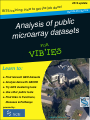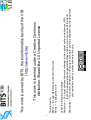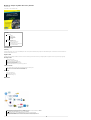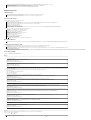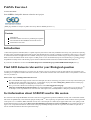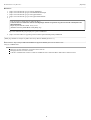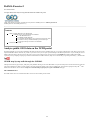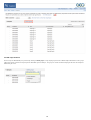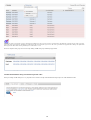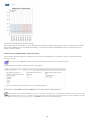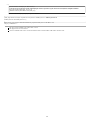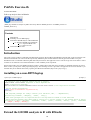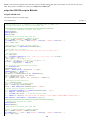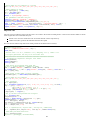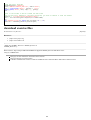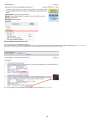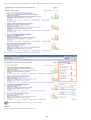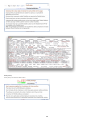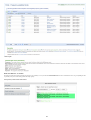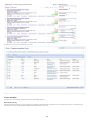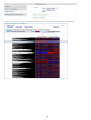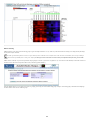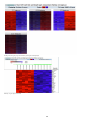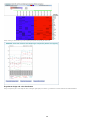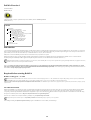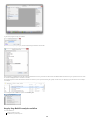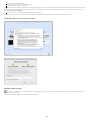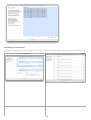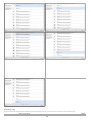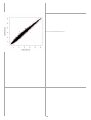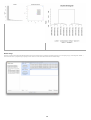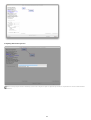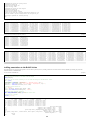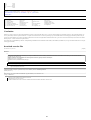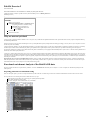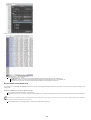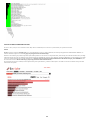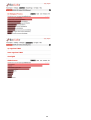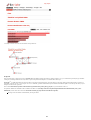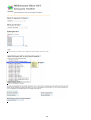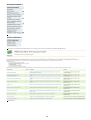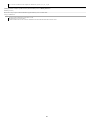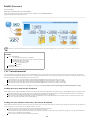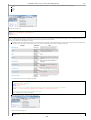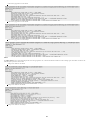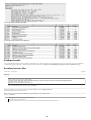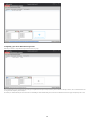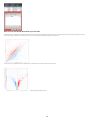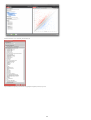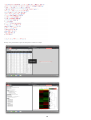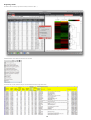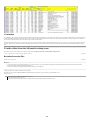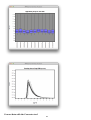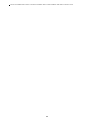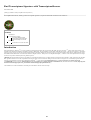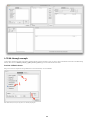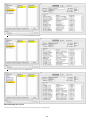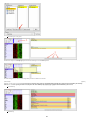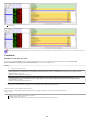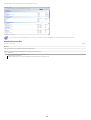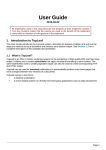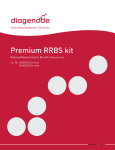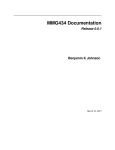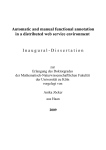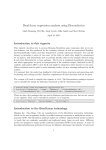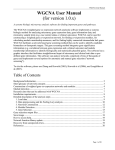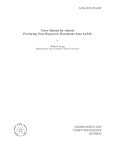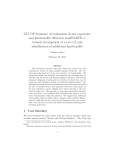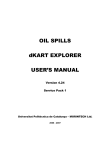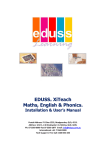Download VIB`Ies Analysis of public microarray datasets
Transcript
2014 update done! b jo e h t t e g o t ow BITS training: H s Hands-On Serie c i l b u p f o s i s y l a n A s t e s a t a d y a r r a o r mic FOr s e I ’ B I V Learn to: Find relevant GEO datasets! Analyze data with GEO2R! Try GDS clustering tools! Use other public tools! Find links to Functions, Diseases & Pathways powered by: 1 ©VIB-BITS, 2013-2015 2 Under the following conditions: Attribution — You must attribute the work referring to the original author and licensor (VIB) (but not in any way that suggests that they endorse you or your use of the work) Share Alike — If you alter, transform, or build upon this work, you may distribute the resulting work only under the same or similar license to this one. You are free to: Share — to copy, distribute and transmit the work Remix — to adapt the work This work is licensed under a Creative Commons Attribution-ShareAlike 3.0 Unported License This work is owned by BITS, the bioinformatics facility of the VIB (http://www.vib.be) Hands-on Analysis of public microarray datasets From BioWareWIKI "Date: October, 17 2014, from 9h30 to 17h00" [ Main_Page ] Contents 1 Introduction 1.1 Summary 1.2 Required skills 1.3 Morning Session 1.4 Afternoon Session 1.5 More Info 2 Exercises 3 Additional resources 3.1 Additional tutorials 3.2 Web-services and resources 3.3 Meta Analysis Resources 3.4 Commercial resources licensed by VIB 3.5 Do you still need MORE? Introduction Summary This basic training will give you an overview of the what GEO[1] has to offer. Several experiments will be analyzed using simple tools to obtain differential gene lists. An introduction to downstream tools dedicated to functional enrichment will close the session. Required skills This training is meant for biologists with little or no data of their own that need to identify genes of interest associated to a given biological problem. The participants do not need any prior knowledge of programing. Morning Session Find relevant data on GEO Analyze using the NCBI GEO2R utility Continue the GEO2R analysis in RStudio (intro) Find cluster using the NCBI GEO DataSets browser Analyze the same data using RobiNA Perform functional enrichment on the DE gene-lists using public tools Afternoon Session Users search GEO datasets and analyze them with tools discovered during the morning session Users with access to CLC Main can follow the CLC tutorial (VIB-only) Users with access to IPA can follow the IPA tutorial (VIB-only) More Info More on the VIB website [2] Related VIB training sessions [3] Related BITS Website pages [4] Exercises You will find in this section exercises performed during the hand-on session. PubMA_Exercise.1 Search GEO to find public datasets related to one's project PubMA_Exercise.2 Compute differential analysis using GEO2R within the NCBI web-portal (and follow-up in RStudio) PubMA_Exercise.2b Optional follow-up analysis demo in RStudio PubMA_Exercise.3 Clustering using the GEO Dataset browser (only for data with attached GDS ID) PubMA_Exercise.4 Full RobiNA analysis as a standalone desktop alternative to GEO2R and Bioconductor PubMA_Exercise.5 Web-tools for functional enrichment of the obtained lists to identify key biological functions 3 Analyze_GEO_data_with_the_Affymetrix_software Optional exercise using the Affymetrix Transcription Analysis Console (Windows only - free program) Normalize CEL files with RMAExpress (Windows and MacOSX - free program) PubMA_Exercise.6 Optional exercise using the fully integrated CLC Main workbench (for VIB users and CLC license owners) PubMA_Exercise.7 Optional IPA analysis of the GEO2R DE table (for VIB users and IPA license owners) Additional resources Additional tutorials Find Transcriptome Signatures with TranscriptomeBrowser Alt option to get enrichment from the GEO data (and much more) Analyze your own microarray data in R/Bioconductor See how to analyze your own microarray data in R/Bioconductor Web-services and resources Only few of the following resources will be used during this training. GEO2R: www.ncbi.nlm.nih.gov/geo/geo2r/ The Broad Institute (http://www.broadinstitute.org/) has developped a number of tools including GenePattern[5] Gene-E [6] without forgetting the famous GSEA platform [7]. DAVID: http://david.abcc.ncifcrf.gov (BITS WIKI: http://wiki.bits.vib.be/index.php/Exercises_on_Gene_Ontology) Enrichr: http://amp.pharm.mssm.edu/Enrichr/ webgestalt: http://bioinfo.vanderbilt.edu/webgestalt/ TranscriptomeBrowser [8] works as standalone on your computer and look very impressive when in good hands. Please follow the webcast (http://tagc.univ-mrs.fr/tbrowser/index.php? option=com_content&task=view&id=35&Itemid=28). Please feel free to discover these other ones with more Plant-dedicated resoures than above PlantGSEA http://structuralbiology.cau.edu.cn/PlantGSEA/analysis.php MapMan: http://mapman.gabipd.org/web/guest/mapman-download ToppGene: http://toppgene.cchmc.org/prioritization.jsp gProfiler: http://biit.cs.ut.ee/gprofiler/ PLAZA: http://bioinformatics.psb.ugent.be/plaza/ (developed at VIB) BIOMART: http://www.biomart.org/biomart/martview QuickGO: http://www.ebi.ac.uk/ego/ TAIR: http://www.arabidopsis.org/tools/bulk/index.jsp BAR: http://bar.utoronto.ca/welcome.htm BioCyc: http://biocyc.org/gene-search.shtml BioCyc Ath -> pathways: http://biocyc.org/ARA/class-tree?object=Pathways Meta Analysis Resources InsilicoDB [9] offers similar services by linking the data to the Broad data-mining tools GenePattern & Gene-E. Please refer to the InsilicoDB tutorial pages (https://insilicodb.com/category/tutorials/) for more info. Commercial resources licensed by VIB Genevestigator not covered during this training but warmly recommended for all users who do not have their own MA data but need to find biomarkers. CLC Main workbench (http://data.bits.vib.be/pub/trainingen/CLCMain/TutorialMicroarrays.pdf) used in the optional PubMA_Exercise.6 Ingenuity Pathway Analysis (IPA) is strongly advised for more advanced users/usage. You can use IPA on any Java-installed computer after asking for a personal account to mailto:[email protected] and login in here (https://apps.ingenuity.com/ingsso/login? service=https%3A%2F%2Fanalysis.ingenuity.com%2Fpa%2Fj_spring_cas_security_check&originalUrl=https%3A%2F%2Fanalysis.ingenuity.com%2Fpa%3Futm_source%3DIngenuity%26utm_medium%3DWebsite%26utm_campaign%3DIPALoginPage) . Please keep in mind that IPA is only meant for human/mouse/rat data. Do you still need MORE? Find more tools with OMICtools (http://omictools.com)[10] References: 1. ↑ Tanya Barrett, Ron Edgar Mining microarray data at NCBI's Gene Expression Omnibus (GEO)*. Methods Mol. Biol.: 2006, 338;175-90 [PubMed:16888359] ##WORLDCAT## [DOI] (P p) Ron Edgar, Michael Domrachev, Alex E Lash Gene Expression Omnibus: NCBI gene expression and hybridization array data repository. Nucleic Acids Res.: 2002, 30(1);207-10 [PubMed:11752295] ##WORLDCAT## (I p) 2. ↑ http://www.vib.be/en/training/research-training/courses/Pages/Analysis-of-public-microarray-data-sets.aspx 3. ↑ http://www.vib.be/en/training/research-training/courses/Pages/Introduction-to-Affymetrix-microarray-analysis.aspx http://www.vib.be/en/training/research-training/courses/Pages/Analysis-of-public-microarraydata-using-Genevestigator.aspx 4. ↑ https://www.bits.vib.be/index.php/training/177-microarray-bioconductor https://www.bits.vib.be/index.php/training/125-genevestigator 5. ↑ http://genepattern.org/ 6. ↑ http://www.broadinstitute.org/cancer/software/GENE-E/ 7. ↑ http://www.broadinstitute.org/gsea/ 8. ↑ http://tagc.univ-mrs.fr/tbrowser/ Cyrille Lepoivre, Aurélie Bergon, Fabrice Lopez, Narayanan B Perumal, Catherine Nguyen, Jean Imbert, Denis Puthier TranscriptomeBrowser 3.0: introducing a new compendium of molecular interactions and a new visualization tool for the study of gene regulatory networks. BMC Bioinformatics: 2012, 13;19 [PubMed:22292669] ##WORLDCAT## [DOI] (I e) Fabrice Lopez, Julien Textoris, Aurélie Bergon, Gilles Didier, Elisabeth Remy, Samuel Granjeaud, Jean Imbert, Catherine Nguyen, Denis Puthier TranscriptomeBrowser: a powerful and flexible toolbox to explore productively the transcriptional landscape of the Gene Expression Omnibus database. PLoS ONE: 2008, 3(12);e4001 [PubMed:19104654] ##WORLDCAT## [DOI] (I p) 9. ↑ https://insilicodb.com InsilicoDB Jonatan Taminau, Stijn Meganck, Cosmin Lazar, David Steenhoff, Alain Coletta, Colin Molter, Robin Duque, Virginie de Schaetzen, David Y Weiss Solís, Hugues Bersini, Ann Nowé Unlocking the potential of publicly available microarray data using inSilicoDb and inSilicoMerging R/Bioconductor packages. BMC Bioinformatics: 2012, 13;335 [PubMed:23259851] ##WORLDCAT## [DOI] (I e) Alain Coletta, Colin Molter, Robin Duqué, David Steenhoff, Jonatan Taminau, Virginie de Schaetzen, Stijn Meganck, Cosmin Lazar, David Venet, Vincent Detours, Ann Nowé, Hugues Bersini, David Y Weiss Solís InSilico DB genomic datasets hub: an efficient starting point for analyzing genome-wide studies in GenePattern, Integrative Genomics Viewer, and R/Bioconductor. Genome Biol.: 2012, 13(11);R104 [PubMed:23158523] ##WORLDCAT## [DOI] (I e) Cosmin Lazar, Stijn Meganck, Jonatan Taminau, David Steenhoff, Alain Coletta, Colin Molter, David Y Weiss-Solís, Robin Duque, Hugues Bersini, Ann Nowé Batch effect removal methods for microarray gene expression data integration: a survey. Brief. Bioinformatics: 2013, 14(4);469-90 [PubMed:22851511] ##WORLDCAT## [DOI] (I p) Jonatan Taminau, David Steenhoff, Alain Coletta, Stijn Meganck, Cosmin Lazar, Virginie de Schaetzen, Robin Duque, Colin Molter, Hugues Bersini, Ann Nowé, David Y Weiss Solís inSilicoDb: an R/Bioconductor package for accessing human Affymetrix expert-curated datasets from GEO. Bioinformatics: 2011, 27(22);3204-5 [PubMed:21937664] ##WORLDCAT## [DOI] (I p) 10. ↑ http://omictools.com Vincent J Henry, Anita E Bandrowski, Anne-Sophie Pepin, Bruno J Gonzalez, Arnaud Desfeux OMICtools: an informative directory for multi-omic data analysis. Database (Oxford): 2014, 2014; [PubMed:25024350] ##WORLDCAT## [DOI] (I e) [ Main_Page ] Retrieved from "http://stelap.local/BioWareWIKI/index.php?title=Hands-on_Analysis_of_public_microarray_datasets&oldid=11837" Categories: Training HandsOn PUBMA2014 This page was last modified on 21 October 2014, at 10:39. 4 This page was last modified on 21 October 2014, at 10:39. This page has been accessed 289 times. Content is available under Creative Commons Attribution Non-Commercial Share Alike unless otherwise noted. 5 6 PubMA Exercise.1 From BioWareWIKI Search GEO to find public datasets related to one's project [ Main_Page | Hands-on Analysis of public microarray datasets | PubMA_Exercise.2 ] Contents 1 Introduction 2 Find GEO datasets relevant for your Biological question 3 Get information about GSE6943 used in this session 4 download exercise files Introduction <<The Gene Expression Omnibus (GEO) is a public repository that archives and freely distributes microarray, next-generation sequencing, and other forms of high-throughput functional genomic data submitted by the scientific community. In addition to data storage, a collection of web-based interfaces and applications are available to help users query and download the studies and gene expression patterns stored in GEO. For more information about various aspects of GEO, please see our documentation (http://www.ncbi.nlm.nih.gov/geo/info/) listings and publications (http://www.ncbi.nlm.nih.gov/pmc/3013736,2686538,2270403,1669752,1619900,1619899,539976,99122)>> [1]. If you are new to GEO have a look to their handout (http://www.ncbi.nlm.nih.gov/geo/info/GEOHandoutFinal.pdf) first ![2] Find GEO datasets relevant for your Biological question You may use the NCBI search page in a very basic way by entering your gene of interest to look for related knock-out experiments or by searching for a compound or disease name that is relevant to your research. Note that this will sometimes find too many datasets or miss the true one you dream of. Other, better ways, of finding if GEO data does exist The current NCBI search page (and its advanced counterpart) also allows restricting your queries in smart ways and reach the goal of finding the best suited data in the repository. A related How-To page be found at Find_GEO_datasets. Please read this page and discover the advantages of adding filters to your queries. For a good resource about how to build top-notch queries in the GEO advanced search page (http://www.ncbi.nlm.nih.gov/gds/advanced) look at the NCBI tutorial [3] with examples of good syntax to recycle and copy [4]. As example, search experiments in rat with more than 100 samples with '(100:500[Number of Samples]) AND rat[Organism]'. Get information about GSE6943 used in this session We will stick to the simple NCBI-GEO search here and look for one particular experiment (GSE6943) used by CLC to build their tutorial. This work was published by 'van Lunteren E, Spiegler S, Moyer M' [5]. The sequencing was performed on tumor cultures from 4 patients at 2 time points over 3 conditions (DPN, OHT and control). One control sample was omitted by the paper authors due to low quality[6]. Full details about this dataset can be found at http://www.ncbi.nlm.nih.gov/geo/query/acc.cgi?acc=+GSE6943 and is reproduced in the next figure. A lot of important information can be found on this page including the chip used for the experiment, the number of replicates, as well as metadata information about the experimental setup. 7 Note the two red boxes that highlight links to two additional resources at GEO The first link directs the user to the PRJNA98125 (http://www.ncbi.nlm.nih.gov/bioproject/PRJNA98125) BioProject page related to this submission and including extra links to the corresponding DataSet. Note that only those submissions pre-procesed by the GEO team are linked to a DataSet (read http://www.ncbi.nlm.nih.gov/geo/info/datasets.html). DataSets form the basis of GEO's advanced data display and analysis tools, including gene expression profile charts and clusters detailed in PubMA_Exercise.3. The second link Analyze with GEO2R (http://www.ncbi.nlm.nih.gov/geo/geo2r/?acc=GSE6943) opens a new window with the GEO2R submission form further detailed in the next PubMA_Exercise.2. download exercise files 8 Download exercise files here. [Expand] References: 1. 2. 3. 4. 5. ↑ http://www.ncbi.nlm.nih.gov/geo/info/faq.html#What ↑ http://www.ncbi.nlm.nih.gov/geo/info/GEOHandoutFinal.pdf ↑ http://www.ncbi.nlm.nih.gov/geo/info/qqtutorial.html ↑ http://www.ncbi.nlm.nih.gov/geo/info/qqtutorial.html#fields ↑ Erik van Lunteren, Sarah Spiegler, Michelle Moyer Contrast between cardiac left ventricle and diaphragm muscle in expression of genes involved in carbohydrate and lipid metabolism. Respir Physiol Neurobiol: 2008, 161(1);41-53 [PubMed:18207466] ##WORLDCAT## [DOI] (P p) http://www.ncbi.nlm.nih.gov/geo/query/acc.cgi?acc=+GSE6943 6. ↑ http://www.bioconductor.org/packages/release/data/experiment/html/parathyroidSE.html [ Main_Page | Hands-on Analysis of public microarray datasets | PubMA_Exercise.2 ] Retrieved from "http://stelap.local/BioWareWIKI/index.php?title=PubMA_Exercise.1&oldid=11745" Category: PUBMA2014 This page was last modified on 16 October 2014, at 08:49. This page has been accessed 133 times. Content is available under Creative Commons Attribution Non-Commercial Share Alike unless otherwise noted. 9 10 PubMA Exercise.2 From BioWareWIKI Compute differential analysis using GEO2R within the NCBI web-portal [ Main_Page | Hands-on Analysis of public microarray datasets | PubMA_Exercise.1 | PubMA_Exercise.2 | | PubMA_Exercise.2b | PubMA_Exercise.3 ] Contents 1 Analyze public GEO data on the NCBI portal 1.1 GEO2R step-by-step walk-through for GSE6943 1.1.1 The GEO2R interface 1.1.2 GEO2R sample definition 1.1.3 Visualize the distribution of log-transformed expression values 1.1.4 Search for the top 250 differentially expressed transcripts 1.1.5 Saving the Rscript for further use in RStudio 2 download exercise files Analyze public GEO data on the NCBI portal The GEO portal links to several web-tools allowing data analysis without the need to install anything on your computer. Although these tools will not compete with sophisticated R/Bioconductor methods, they remain very attractive as they do not require prior knowledge in MA data analysis and are very fast, leading the users to tabular results and pictures that can be fed to other tools or used as is in scientific reports. We proceed here with GEO2R which allows finding differentially expressed genes by comparing sample groups within one GEO submission. Full instructions (https://www.ncbi.nlm.nih.gov/geo/info/geo2r.html)[1] - (Tutorial video ) GEO2R step-by-step walk-through for GSE6943 Although former HowTo page Analyze_GEO_data_with_GEO2R is already present on the BITS Wiki, we repeat the analysis here with the same dataset used in the CLC main workbench to be able to compare results of free and commercial solutions. This work was published by 'van Lunteren E, Spiegler S, Moyer M' [2]. Full details about this dataset can be found on the http://www.ncbi.nlm.nih.gov/geo/query/acc.cgi?acc=+GSE6943 GEO page. The GEO2R interface The initial window shows several TABs that will be reviewed in the remaining of this tutorial. 11 GEO2R sample definition The first step in the GEO2R analysis is performed by cliscking on Define groups to setup sample groups based on available samples and label them. These groups will be used to define contrasts and compute pairwise differential expression analyses. Two groups are created with names 'diaphragm' and 'heart' then samples are labeled using the mouse. 12 The order in which you assign the groups is important. First define the control group (it will be colored in blue), then define the treated group (it will be colored in pink). The order is important for calculating log fold changes later in the analysis. If you reverse the order: genes that are upregulated according to the publication that supports the data will be downregulated in your results and vice versa The list of samples in each group can be reviewed by clicking on List in the group definition popup window. Visualize the distribution of log-transformed expression values Before proceeding with DE analysis, it is very important to first control for sample value distribution homogeneity in the 'Value distribution' TAB. 13 This plot represents the distribution of the data in all samples. Since the data is supposed to be normalized you expect comparable boxes for all samples. When box plots show large divergence, it might point to the fact that the data in the Series Matrix file was not yet normalized. Unfortunately you cannot perform normalization in GEO2R. If the boxes are very different, then it is not possible to compare the samples. Search for the top 250 differentially expressed transcripts Since the boxplots show that the data has been normalized, we can now proceed with finding DE genes (top-250 being a good proxy for downstream analysis) between the two groups. Options can be set in the Options tab to handle log transformation and multiple testing correction to be applied to the data. The default Options are shown below and are the best choice for most data sets When satisfied, go to the GEO2R tab and click the Top250 button to run a limma analysis for identifying DE genes. When more than two grous are defined, GEO2R selects pairwise contrasts in a triangular/circular way (depending on the number of groups). These contrasts are labelled with arbitrary names (G0, G1, ... Gn) and do not always reflect the user expectation but there is unfortunately little to be done in GEO2R to control this choice; BUT more can be done when post-processing the code in RStudio as will be shown in the dedicated tutorial 14 The limma analysis results in a list of the 250 transcripts with the lowest p-values (ranked by increasing p-value). The results table contains the following columns: adj.P.Val: p-value after correction for multiple testing. This column is the statistic you should use for interpreting the results. Genes with the smallest adjusted p-values will be the most reliable. Selecting all transcripts with adjusted p-values < 0.05 is equivalent to setting the False Discovery Rate (FDR) to 0,05 allowing that 5% of the selected DE genes are false positives. As you can see GEO2R always shows the 250 genes with the lowest p-values, regardless of the significance of their p-values. Sometimes 250 is not enough and you still miss DE genes (as is the case in this example), sometimes 250 is way too much and only a small fraction of these 250 genes is really DE. So always check the adjusted p-values to decide how many genes of these 250 you are going to use for further analysis. P.Value: raw p-value before multiple testing correction t: t-statistic of the shrunken t-test B: B-statistic or log-odds that the gene is differentially expressed logFC: Log2-fold change between the two experimental conditions This table contains links through which detailed expression information can be retrieved for interesting genes (not further detailed here). Clicking on 'Save all results' will open a new window with the full table that can be saved to disk as a tab-separated text file using the browser File Save option 15 If you wish to upload this table to Ingenuity Pathway Analysis (IPA), you may consider opening it first in Microsoft Excel and save it back as a '.xls' file. This will remove the double quotes around fields and allow better recognition of your data by IPA Saving the Rscript for further use in RStudio This is the last step of this tutorial and the first step of the follow-up page PubMA_Exercise.2b where we will produce an R script to perform the GEO2R analysis on our own computer and prepare for more advanced microarray analyses. download exercise files Download exercise files here. [Expand] References: 1. ↑ https://www.ncbi.nlm.nih.gov/geo/info/geo2r.html 16 2. ↑ Erik van Lunteren, Sarah Spiegler, Michelle Moyer Contrast between cardiac left ventricle and diaphragm muscle in expression of genes involved in carbohydrate and lipid metabolism. Respir Physiol Neurobiol: 2008, 161(1);41-53 [PubMed:18207466] ##WORLDCAT## [DOI] (P p) http://www.ncbi.nlm.nih.gov/geo/query/acc.cgi?acc=+GSE6943 [ Main_Page | Hands-on Analysis of public microarray datasets | PubMA_Exercise.1 | PubMA_Exercise.2 | | PubMA_Exercise.2b | PubMA_Exercise.3 ] Retrieved from "http://stelap.local/BioWareWIKI/index.php?title=PubMA_Exercise.2&oldid=11740" Category: PUBMA2014 This page was last modified on 15 October 2014, at 13:58. This page has been accessed 94 times. Content is available under Creative Commons Attribution Non-Commercial Share Alike unless otherwise noted. 17 18 PubMA Exercise.2b From BioWareWIKI Follow-up analysis demo in RStudio [ Main_Page | Hands-on Analysis of public microarray datasets | PubMA_Exercise.1 | PubMA_Exercise.2 | | PubMA_Exercise.3 ] Contents 1 Introduction 2 installing on a non-BITS laptop 3 Extend the GEO2R analysis in R with RStudio 3.1 adapt the GEO2R script in RStudio 3.1.1 Original GEO2R code 3.1.2 Improved code 4 download exercise files Introduction The former exercise produced a full table with differential expression between Heart and Diaphragm samples that can be used directly with Functional enrichment tools or IPA. The R-script used by GEO2R is quite standard and basic and only provides BoxPlots for signal distribution. This is a minimum when doing MA data analysis and users often appreciate to have some more QC done on the data to control for biases or inconsistencies associated with artifacts or with variability in the experiment. Expert analyst makes use of the [R]-Bioconductor toolbox to further analyze their data. Some examples of standard R functions are shown below to show you the power of this programing language. The following exercise is provided as an appetizer and is far not exhaustive, you will find many more methods and tools by exploring the CRAN documentation (http://cran.r-project.org[1]) installing on a non-BITS laptop required for non-BITS laptops [Collapse] # If running a unix OS computer please use yum to install libxml2-devel libcurl-devel #required to build dependencies pandoc # required for markdown texlive-collection-latexrecommended.noarch texlive-latex.noarch # also required for markdown # install minimal bioconductor source("http://bioconductor.org/biocLite.R") biocLite() # Add required packages for today's session (will add RCurl, XML, ... dependencies) ## biocLite(c("Biobase", "GEOquery", "limma", "affy")) # some other packages are not required here but are required for RobiNA in other exercises # these required packages were identified by parsing all R scripts present in the windows build of Robina ## biocLite (c("affy", "affyPLM", "RankProd", "limma", "gcrma", "statmod", "marray", "plier", "makecdfenv", "B "edgeR", "DESeq", "EDASeq")) Extend the GEO2R analysis in R with RStudio 19 RStudio is the current best graphical environment to program i the [R] language and offers many facilities to learn and develop your R skills. The program is available free of charge from http://www.rstudio.com[2]. adapt the GEO2R script in RStudio Original GEO2R code The starting script is first reproduced here initial GEO2R code [Collapse] # Version info: R 2.14.1, Biobase 2.15.3, GEOquery 2.23.2, limma 3.10.1 # R scripts generated Tue Aug 12 05:30:54 EDT 2014 ################################################################ # Differential expression analysis with limma library(Biobase) library(GEOquery) library(limma) # load series and platform data from GEO ## gset <- getGEO("GSE6943", GSEMatrix =TRUE) gset <- getGEO("GSE6943", GSEMatrix =TRUE) if (length(gset) > 1) idx <- grep("GPL341", attr(gset, "names")) else idx <- 1 gset <- gset[[idx]] # make proper column names to match toptable fvarLabels(gset) <- make.names(fvarLabels(gset)) # group names for all samples sml <- c("G0","G0","G0","G0","G0","G0","G1","G1","G1","G1","G1","G1"); # log2 transform ex <- exprs(gset) qx <- as.numeric(quantile(ex, c(0., 0.25, 0.5, 0.75, 0.99, 1.0), na.rm=T)) LogC <- (qx[5] > 100) || (qx[6]-qx[1] > 50 && qx[2] > 0) || (qx[2] > 0 && qx[2] < 1 && qx[4] > 1 && qx[4] < 2) if (LogC) { ex[which(ex <= 0)] <- NaN exprs(gset) <- log2(ex) } # set up the data and proceed with analysis fl <- as.factor(sml) gset$description <- fl design <- model.matrix(~ description + 0, gset) colnames(design) <- levels(fl) fit <- lmFit(gset, design) cont.matrix <- makeContrasts(G1-G0, levels=design) fit2 <- contrasts.fit(fit, cont.matrix) fit2 <- eBayes(fit2, 0.01) tT <- topTable(fit2, adjust="fdr", sort.by="B", number=250) # load NCBI platform annotation gpl <- annotation(gset) ## platf <- getGEO(gpl, AnnotGPL=TRUE) platf <- getGEO(gpl, AnnotGPL=TRUE) ncbifd <- data.frame(attr(dataTable(platf), "table")) # replace original platform annotation tT <- tT[setdiff(colnames(tT), setdiff(fvarLabels(gset), "ID"))] tT <- merge(tT, ncbifd, by="ID") tT <- tT[order(tT$P.Value), ] # restore correct order tT <- subset(tT, select=c("ID","adj.P.Val","P.Value","t","B","logFC","Gene.symbol","Gene.title")) write.table(tT, file=stdout(), row.names=F, sep="\t") ################################################################ # Boxplot for selected GEO samples library(Biobase) library(GEOquery) # load series and platform data from GEO ## gset <- getGEO("GSE6943", GSEMatrix=TRUE) gset <- getGEO("GSE6943", GSEMatrix=TRUE) if (length(gset) > 1) idx <- grep("GPL341", attr(gset, "names")) else idx <- 1 gset <- gset[[idx]] 20 # group names for all samples in a series sml <- c("G0","G0","G0","G0","G0","G0","G1","G1","G1","G1","G1","G1") # order samples by group ex <- exprs(gset)[ , order(sml)] sml <- sml[order(sml)] fl <- as.factor(sml) labels <- c("Diaphragm","Heart") # set parameters and draw the plot palette(c("#dfeaf4","#f4dfdf", "#AABBCC")) dev.new(width=4+dim(gset)[[2]]/5, height=6) par(mar=c(2+round(max(nchar(sampleNames(gset)))/2),4,2,1)) title <- paste ("GSE6943", '/', annotation(gset), " selected samples", sep ='') boxplot(ex, boxwex=0.6, notch=T, main=title, outline=FALSE, las=2, col=fl) legend("topleft", labels, fill=palette(), bty="n") Improved code The next script was adapted to keep local files and to save results to file instead of sanding them to a new browser window. Edits are shown where original lines are commented out by '##' 'destdir = base' saves the downloads to the local folder instead of to the temp directory 'number=nrow(fit2)' generates the full table instead of the top250 We now show the edited script where lines starting with ## are modified in the next line(s) ## added configuration base <- "~/PUBMA2014/ex2b-files", sep="") setwd(base) # Version info: R 2.14.1, Biobase 2.15.3, GEOquery 2.23.2, limma 3.10.1 # R scripts generated Tue Aug 12 05:30:54 EDT 2014 ################################################################ # Differential expression analysis with limma library(Biobase) library(GEOquery) library(limma) # load series and platform data from GEO ## gset <- getGEO("GSE6943", GSEMatrix =TRUE) gset <- getGEO("GSE6943", GSEMatrix =TRUE, destdir = base) if (length(gset) > 1) idx <- grep("GPL341", attr(gset, "names")) else idx <- 1 gset <- gset[[idx]] # make proper column names to match toptable fvarLabels(gset) <- make.names(fvarLabels(gset)) # group names for all samples sml <- c("G0","G0","G0","G0","G0","G0","G1","G1","G1","G1","G1","G1"); # log2 transform ex <- exprs(gset) qx <- as.numeric(quantile(ex, c(0., 0.25, 0.5, 0.75, 0.99, 1.0), na.rm=T)) LogC <- (qx[5] > 100) || (qx[6]-qx[1] > 50 && qx[2] > 0) || (qx[2] > 0 && qx[2] < 1 && qx[4] > 1 && qx[4] < 2) if (LogC) { ex[which(ex <= 0)] <- NaN exprs(gset) <- log2(ex) } # set up the data and proceed with analysis fl <- as.factor(sml) gset$description <- fl design <- model.matrix(~ description + 0, gset) colnames(design) <- levels(fl) fit <- lmFit(gset, design) cont.matrix <- makeContrasts(G1-G0, levels=design) fit2 <- contrasts.fit(fit, cont.matrix) fit2 <- eBayes(fit2, 0.01) ## tT <- topTable(fit2, adjust="fdr", sort.by="B", number=250) tT <- topTable(fit2, adjust="fdr", sort.by="B", number=nrow(fit2)) # load NCBI platform annotation gpl <- annotation(gset) ## platf <- getGEO(gpl, AnnotGPL=TRUE) 21 platf <- getGEO(gpl, AnnotGPL=TRUE, destdir = base) ncbifd <- data.frame(attr(dataTable(platf), "table")) # replace original platform annotation tT <- tT[setdiff(colnames(tT), setdiff(fvarLabels(gset), "ID"))] tT <- merge(tT, ncbifd, by="ID") tT <- tT[order(tT$P.Value), ] # restore correct order ## tT <- subset(tT, select=c("ID","adj.P.Val","P.Value","t","B","logFC","Gene.symbol","Gene.title")) tT.final <- subset(tT, select=c("ID","adj.P.Val","P.Value","t","B","logFC","Gene.symbol","Gene.title")) ## write.table(tT.final, file=stdout(), row.names=F, sep="\t") write.table(tT.final, file="GSE6943_DE.txt", row.names=F, sep="\t", quote=FALSE) ################################################################ # Boxplot for selected GEO samples library(Biobase) library(GEOquery) # load series and platform data from GEO ## gset <- getGEO("GSE6943", GSEMatrix=TRUE) gset <- getGEO("GSE6943", GSEMatrix=TRUE, destdir = base) if (length(gset) > 1) idx <- grep("GPL341", attr(gset, "names")) else idx <- 1 gset <- gset[[idx]] # group names for all samples in a series sml <- c("G0","G0","G0","G0","G0","G0","G1","G1","G1","G1","G1","G1") # order samples by group ex <- exprs(gset)[ , order(sml)] sml <- sml[order(sml)] fl <- as.factor(sml) labels <- c("Diaphragm","Heart") # set parameters and draw the plot ## save to file filename <- paste(base, "GSE6943-boxplot.pdf", sep="/") pdf(file = filename, bg = "white") palette(c("#dfeaf4", "#f4dfdf", "#AABBCC")) ## dev.new(width=4+dim(gset)[[2]]/5, height=6) par(mar=c(2+round(max(nchar(sampleNames(gset)))/2),4,2,1)) title <- paste ("GSE6943", '/', annotation(gset), " sample signal distribution", sep ='') boxplot(ex, boxwex=0.6, notch=T, main=title, outline=FALSE, las=2, col=fl) legend("topleft", labels, fill=palette(), bty="n") dev.off() ## save R workspace for reuse outfile <- paste(base, "Workspace.RData", sep="/") save.image(file = outfile) sessionInfo() R version 3.1.1 (2014-07-10) Platform: x86_64-apple-darwin10.8.0 (64-bit) locale: [1] en_US.UTF-8/en_US.UTF-8/en_US.UTF-8/C/en_US.UTF-8/en_US.UTF-8 attached base packages: [1] parallel stats graphics grDevices utils other attached packages: [1] GEOquery_2.31.1 Biobase_2.25.0 datasets methods base BiocGenerics_0.11.4 limma_3.21.12 loaded via a namespace (and not attached): [1] RCurl_1.95-4.3 tools_3.1.1 XML_3.98-1.1 If you want to download the raw data (CEL files) instead of the normalized data (Series Matrix file), you can adjust the script as follows: # Version info: R 2.14.1, Biobase 2.15.3, GEOquery 2.23.2, limma 3.10.1 # R scripts generated Mon Oct 13 08:43:55 EDT 2014 ################################################################ # Differential expression analysis with limma library(Biobase) library(GEOquery) library(affy) 22 #load CEL-files from GEO getGEOSuppFiles("GSE6943") untar("GSE6943/GSE6943_RAW.tar", exdir="data") cels <- list.files("data/", pattern = "[gz]") sapply(paste("data", cels, sep="/"), gunzip) cels #path to the folder in which R saved the CEL-files #one of the files, GSM160097, has been corrupted, you have to remove it from the folder celpath <- "C:/Users/Janick/Documents/data/" fns <- list.celfiles(path=celpath,full.names=TRUE) fns cat("Reading files:\n",paste(fns,collapse="\n"),"\n") celfiles <- ReadAffy(celfile.path=celpath) download exercise files Download exercise files here. [Expand] References: 1. ↑ http://cran.r-project.org 2. ↑ http://www.rstudio.com [ Main_Page | PubMA_Exercise.1 | PubMA_Exercise.2 | | PubMA_Exercise.3 ] Retrieved from "http://stelap.local/BioWareWIKI/index.php?title=PubMA_Exercise.2b&oldid=11792" Category: PUBMA2014 This page was last modified on 20 October 2014, at 09:00. This page has been accessed 54 times. Content is available under Creative Commons Attribution Non-Commercial Share Alike unless otherwise noted. 23 24 PubMA Exercise.3 From BioWareWIKI Clustering using the GEO Dataset browser (only for data with attached GDS ID) [ Main_Page | Hands-on Analysis of public microarray datasets | PubMA_Exercise.2 | PubMA_Exercise.3 | | PubMA_Exercise.4 ] Contents 1 Introduction 2 The GEO Dataset browser 2.1 Start the tool 2.2 Select GEO Dataset Browser data 2.3 Download the full data table 3 Walking through the tools 3.1 Find Genes 3.2 Compare two sets of samples 3.2.1 Two tails comparison 3.2.1.1 Profile data 3.2.1.2 Profile pathways 3.2.2 Rank mean difference "4x & either" 3.2.2.1 Search pathways enriched in the obtained subset 3.3 Cluster heatmaps 3.3.1 Hierarchical clustering 3.3.2 KMean clustering 3.4 Experiment design and value distribution 4 download exercise files Introduction The GEO Dataset Browser [1] takes care of providing users clustered data and heatmaps derived from manual curation of some of the GEO datasets selected by the NCBI team. This processing is otherwise laborious and requires [R] skills that not every scientist can build. More info about this toolset can be found on the NCBI help page (http://www.ncbi.nlm.nih.gov/geo/info/datasets.html)[2] The web interface allows finding co-expressed genes in bi-clusters that have been shown to often belong to common signaling pathways or result from transcriptional co-regulation by common key regulators (TFs or pathways). The GEO Dataset browser The remaining of this page shows key view obtained by navigating in the GEO Dataset browser Web interface Start the tool Start by locating the GDB link in the dataset information page found on the http://www.ncbi.nlm.nih.gov/bioproject/PRJNA98125 GEO BioProject page or search for the GDSIDF if you know it. 25 Select GEO Dataset Browser data The above link (http://www.ncbi.nlm.nih.gov/bioproject? Db=gds&DbFrom=bioproject&Cmd=Link&LinkName=bioproject_gds&LinkReadableName=GEO%20DataSets&ordinalpos=1&IdsFromResult=98125) brings you to the GDS page shown next. The first reference links to GEO2R while the second is annotated with a heatmap and links to GEO Dataset Browser. The highlighted link (http://www.ncbi.nlm.nih.gov/sites/GDSbrowser?acc=GDS3224) opens in a new tab 26 Download the full data table Getting the full table of expression values can be important to extract multiple gene values or any other aim you could have in mind. Tou can get the full dataset from the Download item on the right of the window The resulting text file contains a 49 lines header that may pose problems in Excel split the file in two using some CLI magic [Collapse] # download the file from the 'DataSet SOFT file' link in the main window wget ftp://ftp.ncbi.nlm.nih.gov/geo/datasets/GDS3nnn/GDS3224/soft/GDS3224.soft.gz # decompress and replace line ends bby valid unix CR gunzip -c GDS3224.soft.gz | tr "\r" "\n" > GDS3224.soft.txt # find table line#1 grep -n 'dataset_table_begin' GDS3224.soft.txt 49:!dataset_table_begin # we need only the number 49! header_end=$(grep -n 'dataset_table_begin' GDS3224.soft.txt | awk 'BEGIN{FS=":"}{print $1}') # show the result echo ${header_end} 49 # split the file in two head -${header_end} GDS3224.soft.txt > GDS3224.data-header.txt cat GDS3224.soft.txt | sed -e "1,${header_end}d" > GDS3224.data.txt # inspect results grep ^#GSM GDS3224.data-header.txt #GSM160089 = Value for GSM160089: Diaphragm 1; src: Diaphragm #GSM160090 = Value for GSM160090: Diaphragm 2; src: Diaphragm #GSM160091 = Value for GSM160091: Diaphragm 3; src: Diaphragm #GSM160092 = Value for GSM160092: Diaphragm 4; src: Diaphragm #GSM160093 = Value for GSM160093: Diaphragm 5; src: Diaphragm #GSM160094 = Value for GSM160094: Diaphragm 6; src: Diaphragm #GSM160095 = Value for GSM160095: Heart 1; src: Heart (left vent) #GSM160096 = Value for GSM160096: Heart 2; src: Heart (left vent) #GSM160097 = Value for GSM160097: Heart 3; src: Heart (left vent) #GSM160098 = Value for GSM160098: Heart 4; src: Heart (left vent) #GSM160099 = Value for GSM160099: Heart 5; src: Heart (left vent) #GSM160100 = Value for GSM160100: Heart 6; src: Heart (left vent) head GDS3224.data.txt | ID_REF IDENTIFIER 1367452_at Sumo2 1367453_at Cdc37 1367454_at Copb2 1367455_at Vcp 1367456_at Ube2d3 column -t GSM160089 2532.9 3464.2 1620.8 5512.5 6090.8 GSM160090 2518.6 3197.4 1870.5 4103.9 5352.2 GSM160091 2384.6 3487.1 1538.6 5746.5 5614.9 GSM160092 2304 3133.2 1334 4393.6 5249.6 GSM160093 2360 3432.5 1502.9 5870.7 5834.6 27 GSM160094 2482.8 3486.9 1520.3 5851.2 5915.9 GSM160095 3166 3860.2 1849.8 5408.8 3995.3 GSM160096 2938.9 3429.4 1852 4682.6 4356.9 GSM160097 2953.3 3381.2 1858.5 4734.7 4675.1 GSM160098 2558.8 4131.3 1483.3 4403.7 4570.4 GSM160099 3043.3 4364.2 1766.1 3940 4994.8 GS 1367457_at 1367458_at 1367459_at 1367460_at Becn1 Lypla2 Arf1 Gdi2 1093.9 347.8 7665.8 3155.7 1134.3 223.9 7415.9 2946.9 736.4 261.4 7075.9 3589.7 1219 338.8 7349.4 3487.4 774.9 249.6 6406.7 3131.5 712.2 363.7 6664.6 3338 892.1 422.2 10400.5 3198 998.9 409.9 9729.2 2991.3 Walking through the tools Several built-in tools are ready to serve you on demand. We provide below a rapid overviews of the results obtained by each tool. Find Genes Allows user interested by a particular gene to get its expression values across samples. This simple feature is of limited interest for most applications Compare two sets of samples This allows fine tuning the system and select two groups of samples that are compared using T-test statistics. Two tails comparison The groups are defined using the mouse. The comparison is based on the selected test method. The choice of the tail(s) allow finding genes less, more or simply differentially expressed. 28 782.3 273.3 9679.2 2781 710.8 492.2 9996.8 2754.1 923.2 458 9783.7 2406.9 The result is a very long list of DE genes with barplot view on the right confirming the expression difference but not really useful as-is Luckily, this is not all of it and right menus allow doing more with the found items Filters and Find related data are not detailed here and left to your curiosity Profile data This lets you download differentially expressed data selected by the tool 29 Profile pathways Search pathways enriched in the obtained subset 30 Column legends Rank mean difference "4x & either" The former test found too many hits (n=4409) to be specific for given pathways, if we try instead the rank mean difference test with a 4-fold difference cutoff, we get only 152 genes that are probably more specific for the biology behind the sample groups. Search pathways enriched in the obtained subset 31 The pathways are now very specific to heart biology as expected Cluster heatmaps Two options are presented in this part, the hierarchical clustering and the KMean approaches. Hierarchical clustering Hierarchical clustering and heatmaps are classical representations of differential expression that nicely provide high level view on the data. Both are done for you by the browser and return images as well as the corresponding tables for further exploration and without one line of code. 32 A number of interactive links allow changing the correlation method, changing colors, and/or selecting heatmap regions to plot other graphs or export data to file 33 KMean clustering KMean 'biclusters' are un-supervized results showing groups of genes and samples that behave in a very similar way. This method offers the advantage of not being biased by knowledge and only directed by the data itself. The trade-off is that running Kmean over and over again will always return results and not necessarily the same results. This seems counterintuitive for the average a Biologist who is trained towards reproducibility but is a reality for the analyst you will not get the same results as the ones below!!! BUT you will find back mostly the same genes in similar clusters KMean clusters can identify core processes represented in sample groups by a small set of genes whose co-regulation is very clear. The user decides arbitrarily of the number of clusters to be found. Too few will lead to mixed profiles while too many will lead to apparent redundancy. From the obtained solution, it is clear that the four clusters are grouping genes having clear trends in both sample groups. Groups #1 and #3 being highly contrasted between Diaphragm and Heart while #2 and #4 are more subtle DE groups 34 Clicking on the first group to get more details for genes higher in the Diaphragm Similarly, for genes higher in the Heart 35 Finally, zooming on a small number of genes allows plotting their profiles and exporting the results to file Experiment design and value distribution This QC tool plots box-plot for each sample and allows evaluating the global quality of the dataset. A good dataset has a constant median line and similar distributions. 36 download exercise files Download exercise files here. [Expand] References: 1. ↑ http://www.ncbi.nlm.nih.gov/sites/GDSbrowser/ 2. ↑ http://www.ncbi.nlm.nih.gov/geo/info/datasets.html [ Main_Page | Hands-on Analysis of public microarray datasets | PubMA_Exercise.2 | PubMA_Exercise.3 | | PubMA_Exercise.4 ] Retrieved from "http://stelap.local/BioWareWIKI/index.php?title=PubMA_Exercise.3&oldid=10946" Category: PUBMA2014 This page was last modified on 26 August 2014, at 13:39. This page has been accessed 160 times. Content is available under Creative Commons Attribution Non-Commercial Share Alike unless otherwise noted. 37 38 PubMA Exercise.4 From BioWareWIKI RobiNA analysis [ Main_Page | Hands-on Analysis of public microarray datasets | PubMA_Exercise.3 | PubMA_Exercise.4 | | PubMA_Exercise.5 ] Contents 1 Introduction 2 Required before starting RobiNA 2.1 RobiNA working great ... or NOT 2.2 The CDF annotation file 3 Step by Step RobiNA analysis workflow 3.1 start RobiNA and create a new project for results 3.2 Importing CDF & CEL files 3.3 Performing QC on each CEL file 3.3.1 Evaluating QC results 3.4 Define design 3.5 Computing differential expression 3.5.1 Reviewing DE results 4 Adding annotations to the RobiNA data 5 Conclusion 6 download exercise files Introduction " Several commercial programs such as GeneSpring featuring a rich and simple user interface to statistically analyze high-throughput "omics" data are available. However, these are usually very expensive and might even require an annual subscription. On the other hand, there are free, open source tools such as BioConductor which offer great statistical options and support for free, but this power often comes at the price of usability, since these tools often feature either only a command line interface or solely very basic user interaction. Finally, there are tools such as RMA Express which offer a rich user interface but only a very limited set of options. RobiNA tries to bridge this gap by providing a flexible user friendly graphical interface to unleash the power of R/BioConductor for the individual biologist. RobiNA comes as a convenient all-in-one installation package, that automatically installs the application itself plus all required external tools (i.e. the R and BioConductor frameworks and bowtie). "[1] Although RobiNA can handle several data type including two color microarray and even RNASeq data, we here provide a simple tutorial to perform QC and differential analysis of Affymetrix microarray data comparable to what can be achieved using the CLC Main workbench Please see the RobiNA quick guide (http://mapman.gabipd.org/c/document_library/get_file?uuid=a09272e9-e474-402e-a554-b03d6ec9efd6&groupId=10207) and Robin and RobiNA user's manual (http://mapman.gabipd.org/c/document_library/get_file?uuid=60912d03-660e-4281-9834-22f2789424d2&groupId=10207) which contain step-by-step walk through and detailed information. RobinA can be downloaded from http://mapman.gabipd.org/web/guest/robin Required before starting RobiNA RobiNA working great ... or NOT RobiNA should work under Windows, Mac, and Unix as it uses Java which is a universal language. However, we have found that some computers and operating systems are refractory to RobiNA and even with 6GB RAM may have issues running RobiNA with as few as 10 CEL files. RobiNA requires a recent version of Java JDK (you can obtain JDK from: [1] (http://www.oracle.com/technetwork/java/javase/downloads/jdk8-downloads-2133151.html)). The RobiNA developers do not actively support the software right now and you will need to try things by yourself if you have issues The CDF annotation file RobiNA needs a CDF file to work. CDF files are complex text tables allowing the identification of the probes and genes associated with the chip spots, such files are sometimes difficult to find. The RobinA software was developed by a plant groups and has plant as main focus and does not include non-plant annotations. For those who want to analyze other living organisms, the microarray annotation file corresponding to the used chip (CDF) should be obtained before starting RobiNA. A place where to find Affymetrix CDF files should be the company website but it is often difficult to locate the CDF among the long lists of available Affymetrix resources (http://www.affymetrix.com/estore/ | free registration required)[2]. The easiest way to obtain the correct Affymetrix CDF file is probably by using the Affymetrix Expression Console. the Affymetrix Expression Console software is only available for Windows and downloading/using it requires a free user registration After installing and starting the Affymetrix Expression Console program, Use the File menu to access the 'library' download manager 39 Log into the Affy support area using your credentials Search and check the chip corresponding to your data, and let the manager download the associated files In the example above we highlight the rat array that was already downloaded and was used to generate the demo data in the CLC Bio Main Workbench (measurements of gene expression in tissues from cardiac left ventricle and diaphragm muscle of rats; Lunteren et al., 2008). The Affymetrix Expression Console will download the CDF file to the folder that you have specified in the library path (typically, the folder where your CEL files are stored). The file shown here as example is for Arabidopsis You can change this folder via Edit in the top menu. Click Set library path. Step by Step RobiNA analysis workflow You can use RobiNA for... quality assessment of your data normalization of your microarray data 40 detection of differentially expressed genes preparation of the data for an import into MapMan and/or excel generation of informative plots on your experiment Pre-requisites are the CEL files containing each hybridization data (obtained from the GEO page as a '.tar' archive and decompressed to individual CEL files) and a CDF file listing all probes present on the chip used in the experiment. Today's CDF file can be obtained from the Affymetrix site [2] after registering (free) and searching for the library file corresponding to the platform reported in the GEO pages (in our case: Rat Expression Set 230, aka RAE230A). http://www.affymetrix.com/Auth/support/downloads/library_files/rae230_libraryfile.zip. The decompressed archive contains the required CDF file under 'CD_RAE230_rev04/Full/RAE230A/LibFiles/RAE230A.CDF' that can be copied in the RobiNA project area. start RobiNA and create a new project for results Importing CDF & CEL files While preparing this training, we discovered that GEO had a damaged file (GSM160097) for one of the sample, we will therefore do this training with only 5-replicate in the Diaphragm group while the CLC analysis was done with the full data You are now ready to import the CEL files and the matching CDF annotation database. 41 Performing QC on each CEL file When QC finishes, a number of single plots can be reviewed by clicking on each section. These figures report issues or demonstrate good quality of the data and are also saved to disk for later inclusion in your reports. Overview of all QC-Plots [Collapse] 42 Evaluating QC results One plot of each kind is reproduced below and shows that RobiNA generates classical QC plots showing how 'good' the data is and how well it divides according to the defined groups. Details for each QC-Plot type [Collapse] 43 # one for each sample 44 <- one for each pairwise sample comparison (n^2) 45 # distribution of the variance across principal components and PCA plot Define design In this part, we define contrasts and start the differential analysis. Please note that complex design are possible here by defining 'metagroups' next to the sample groups (eg. mouse background, stimulant, ...). This is not the aim of this very simplistic design comparing two tissues. Please refer to the software documentation for more detailed examples. 46 Computing differential expression RobiNA was developed for plants and can use annotation files from the website to add gene descriptions to the differential expression table. For non-plant data, users will need to add these annotations using external tools 47 We choose 'Skip' as we do not have annotation files for rat. The differential expression gets computed. When done, we select 'Exit' from the front window. Reviewing DE results RobiNA saves a number of files to the disk in its folder structure. Text tables can be found in the 'detailed results' folder and are partly reproduced below. A short summary lists the parameters applied to perform the analysis while two tables report the full results and the top-100 results after sorting lines in decreasing adj.P.Val order. Three PNG pictures (below) report the Up-regulated gene count, DE-gene count and Down-regulated gene-count respectively. Final plots summarize key facets of the analysis as done in classical MA analysis. The left plot shows in red probesets that are differentially expressed with the selected statistics; the right plot confirms that the samples segregate as defined in the grouping. The bottom simple venn diagrams report counts of DE probesets (Total, Up, Down). Plots [Collapse] 48 In addition to the plots, several text tables are saved in 'detailed_results' and sampled below. Analysis summary [Collapse] ################################### # Robin affymetrix data analysis summary # RobiNA-results # 8/18/2014; 16:35:28 ################################### # Input files: 49 # Normalization settings for quality control normalization method: rma P-value correction method: BH analysis strategy: Limma # Normalization settings for main analysis normalization method: rma P-value correction method: BH Multiple testing strategy: nestedF P-value cut-off value for significant differential expression: 0.05 Genes that showed a log2-fold change smaller than two ignored: yes # The analysis produced the following warnings none Head of 'full_table_Heart - Diaphragm.txt' ID 1371247_at 1370412_at 1387787_at 1372195_at 1370971_at 1367896_at 1374248_at 1368093_at 1388139_at logFC 8.8690486752098 8.00700839973324 8.51384348690296 9.44110458586408 8.88483556476391 8.17319442370653 7.92028193041167 -8.61265104186292 8.60278366808529 AveExpr 9.2066061992338 8.66636177255196 10.0136513602682 9.1061642897453 8.44782914943697 8.32878048386055 9.06490481778715 8.23846334693981 8.70065810953839 [Collapse] t 138.180384786338 112.671243745562 107.791218026326 100.528072562373 99.9889507276205 97.7761545656647 95.9358621573261 -81.9875192287634 80.0047250421511 P.Value 7.72673860255015e-23 1.24362501567467e-21 2.27212516655303e-21 5.87151716284703e-21 6.31728778013807e-21 8.56617301567765e-21 1.10936083087999e-20 9.40341381711377e-20 1.31181945592154e-19 adj.P.Val 1.23032858768406e-18 9.90112056229389e-18 1.2059683009008e-17 2.01180346646277e-17 2.01180346646277e-17 2.27331954881059e-17 2.52347893001459e-17 1.87163197762378e-16 2.32090013295985e-16 B 40.3028038935592 38.5147635203019 38.0893208171574 37.3935367235781 37.3386444895643 37.1083132290366 36.9103955684498 35.195893580546 34.9170369337463 Head of 'mean_rma_normalized_expression_values.txt' Identifier 1367452_at 1367453_at 1367454_at 1367455_at 1367456_at 1367457_at 1367458_at 1367459_at 1367460_at Heart 9.5293566110383 10.1758428259477 8.87231561088045 10.4751392501094 10.7698324122072 8.75165515455833 7.54000953569876 11.0420305904582 9.90893064678104 [Collapse] Diaphragm 9.5889443412077 10.1726921462891 8.86593395245015 10.3325900097593 10.286304116399 8.73159768841635 7.71781966096578 11.1519497142209 9.5235636384544 Head of 'raw_rma_normalized_expression_values.txt' Identifier 1367452_at 1367453_at 1367454_at 1367455_at 1367456_at 1367457_at 1367458_at 1367459_at 1367460_at GSM160089.CEL 9.64295883656058 10.1553644909771 8.73905780465407 10.4763615418993 10.9984593902943 8.78904682538038 7.53098410601309 11.1105760949228 9.96660388228079 GSM160090.CEL 9.65178912787566 10.2499020063438 9.08252980064849 10.4471239467834 10.8441477983143 8.72229122394877 7.35718220143744 11.2159762048115 9.84511446842093 [Collapse] GSM160091.CEL 9.32863584112902 10.1861859768652 9.07161018095027 10.5710504733759 10.673570257498 8.67050724938203 7.71709223686958 10.9101244239086 9.94477628710098 GSM160092.CEL 9.48475646698994 10.0965629262007 8.68762900735943 10.3264804870339 10.6700249981427 8.9448960477874 7.65558449687549 11.149432063699 9.91078389672863 GSM160093.CEL 9.4716451160078 10.159434523851 8.81499836330383 10.4745349426514 10.6750331606405 8.72229122394877 7.45098048336888 10.8953374468102 9.84447947912025 GSM160094.CEL 9.59635427766681 10.2076070314483 8.83806850836661 10.5552841089126 10.7577588683534 8.66089835690261 7.52823368962808 10.970737308597 9.94182586703467 GSM160095.CEL 9.65872553515732 10.2269807954293 8.88654295440762 10.5959387062089 10.1986166073672 8.76340465790531 7.7461437721208 11.2355512291063 9.87080073408934 GSM160096.CEL 9.63503499785589 10.195253118062 9.05310137910709 10.5139881779964 10.3974448991471 8.76513510798621 7.40572408979464 11.2441035772632 9.70116063385167 GSM160098.C 9.507814310 10.18618597 8.684625643 10.22102441 10.22917616 8.684866228 7.745450792 11.04353534 9.493437222 Adding annotations to the RobiNA data Because RobiNA does not support non-plant organisms, it saves the data in a quite anonymous way with only probe IDs. The code below is borrowed from the GEO2R script and adds gene symbols and additional annotations to the RobiNA table. R-code to annotate the RobiNA data [Collapse] # Add annotations to the RobiNA full table # the code below is borrowed to the GEO2R code and adapted library(GEOquery) # make sure that the surrent directory is set to folder enclosing the 'RobiNA-results' folder base <- getwd() # load RobiNA full table in a data-frame robina.folder <- paste(base, "RobiNA-results", "detailed_results", sep="/") robina.data <- paste(robina.folder, "full_table_Heart - Diaphragm.txt", sep="/") robina.full <- read.delim(robina.data, as.is = TRUE) # load NCBI platform annotation gpl <- "GPL341" platf <- getGEO(gpl, AnnotGPL=TRUE, destdir = base) ncbifd <- data.frame(attr(dataTable(platf), "table")) # replace original platform annotation data <- merge(robina.full, ncbifd, by="ID") data <- data[order(data$P.Value), ] # restore correct order # preview first 10 columns head(data)[,c(1:10)] > head(data)[,c(1:10)] ID logFC AveExpr t P.Value adj.P.Val 3796 1371247_at 8.869049 9.206606 138.18038 7.726739e-23 1.230329e-18 2961 1370412_at 8.007008 8.666362 112.67124 1.243625e-21 9.901121e-18 11906 1387787_at 8.513843 10.013651 107.79122 2.272125e-21 1.205968e-17 4744 1372195_at 9.441105 9.106164 100.52807 5.871517e-21 2.011803e-17 3520 1370971_at 8.884836 8.447829 99.98895 6.317288e-21 2.011803e-17 445 1367896_at 8.173194 8.328780 97.77615 8.566173e-21 2.273320e-17 B 40.30280 38.51476 38.08932 37.39354 37.33864 37.10831 Gene.title Gene.symbol 3796 troponin T type 3 (skeletal, fast) Tnnt3 2961 troponin T type 1 (skeletal, slow) Tnnt1 11906 myosin light chain, phosphorylatable, fast skeletal muscle Mylpf 4744 troponin C type 2 (fast) Tnnc2 3520 myosin, heavy chain 2, skeletal muscle, adult///myosin, heavy chain 1, skeletal muscle, adult Myh2///Myh1 445 carbonic anhydrase 3 Car3 Gene.ID 3796 24838 50 2961 171409 11906 24584 4744 296369 3520 691644///287408 445 54232 # save to new file outfile <- paste(robina.folder, "GSE6943_DE-Robina.txt", sep="/") write.table(data, file=outfile, row.names=F, sep="\t", quote=FALSE) colnames(data) The resulting file has gained 20 columns in addition to the first 7 created by RobiNA [1] [5] [9] [13] [17] [21] [25] "ID" "P.Value" "Gene.symbol" "UniGene.ID" "Platform_CLONEID" "Chromosome.annotation" "GO.Function.ID" "logFC" "adj.P.Val" "Gene.ID" "Nucleotide.Title" "Platform_ORF" "GO.Function" "GO.Process.ID" "AveExpr" "B" "UniGene.title" "GI" "Platform_SPOTID" "GO.Process" "GO.Component.ID" "t" "Gene.title" "UniGene.symbol" "GenBank.Accession" "Chromosome.location" "GO.Component" Conclusion RobiNA is a wrapper for R-code, developed and standardized by the authors to run reproducibly and do as they are expected. Although simple in layout, RobiNA appears as a quite performant alternative top more top-notch analysis methods reported in the literature. A computer with sufficient resources is wished to perform QC steps in a reasonable time but current strong laptops and desktops should do the job. For those who cannot afford the more expensive CLC-Main workbench and do not wish to learn [R] and Bioconductor, RobiNA seems a good choice when in need of MA analysis (and it can also do standard RNASeq analysis - as will be described in a separate hands-on) The complete file is accessible here (http://data.bits.vib.be/pub/trainingen/PUBMA2014/ex4-files/RobiNA-results/detailed_results/GSE6943_DE-Robina.txt) (use right-click download linked file as or navigate from the page bottom-link) download exercise files Download exercise files here. [Expand] References: 1. ↑ Marc Lohse, Adriano Nunes-Nesi, Peter Krüger, Axel Nagel, Jan Hannemann, Federico M Giorgi, Liam Childs, Sonia Osorio, Dirk Walther, Joachim Selbig, Nese Sreenivasulu, Mark Stitt, Alisdair R Fernie, Björn Usadel Robin: an intuitive wizard application for R-based expression microarray quality assessment and analysis. Plant Physiol.: 2010, 153(2);642-51 [PubMed:20388663] ##WORLDCAT## [DOI] (I p) http://mapman.gabipd.org/web/guest/robin 2. ↑ 2.0 2.1 http://www.affymetrix.com/estore/ [ Main_Page | Hands-on Analysis of public microarray datasets | PubMA_Exercise.3 | PubMA_Exercise.4 | | PubMA_Exercise.5 ] Retrieved from "http://stelap.local/BioWareWIKI/index.php?title=PubMA_Exercise.4&oldid=11748" Category: PUBMA2014 This page was last modified on 16 October 2014, at 09:49. This page has been accessed 181 times. Content is available under Creative Commons Attribution Non-Commercial Share Alike unless otherwise noted. 51 PubMA Exercise.5 From BioWareWIKI Functional enrichment of the obtained lists to identify key biological functions [ Main_Page | Hands-on Analysis of public microarray datasets | PubMA_Exercise.4 | PubMA_Exercise.5 | | PubMA_Exercise.6 ] Contents 1 Why we are not yet done! 2 Functional enrichment Analysis of the RobiNA DE-data 2.1 Preparing probe lists for enrichment testing 2.2 DAVID: father of enrichment tools 2.3 Current web-based Enrichment-tools 2.3.1 Enrich 2.3.2 Webgestalt 3 Conclusion 4 download exercise files Why we are not yet done! Once upon a time, scientists worked for a lifetime on one or few genes, they read all what came published about their favorite proteins and did not need any computer to help them follow up and understand published data. This time now belongs to the past and modern biologists need to cope with publication frequency far higher than their reading speed. happy or not, they have to rely on computers for some of the tasks they used to do manually. Analysis of MA data, similarly to any other high throughput technology, generates thousands of lines of results out of which hundreds are statistically significant. It is therefore very unlikely that the biologist evaluate each line and identify the proteins (genes products) that are significantly altered in expression and may be responsible for the biology under investigation. The approach consisting in recognizing genes in the list and selecting them for validation may seem appropriate but will unlikely lead to any discoveries. As the main need for publication is to find novelty, this method is pretty much useless. A better way to analyze and prioritize targets from a screen is to consider the biological functions and pathways that include [are-enriched-in] differentially expressed genes. This can be done after adding ontology annotations to the data and using these added column to identify 'functions', 'diseases', 'pathways' or any ontologies terms that are enriched in the DE-set et as compared to the full set of genes measured by the platform. Again, this apparently straightforward statistical testing can be quite lengthy if you consider hundreds of available ontologies and hundreds to thousand genes to annotate. Hypergeometric T-test and Gene set enrichment analysis (GSEA) are the two mainly used statistical approaches to identify enrichment based on gene lists. A number of standalone and Web tools implement these methods and is falls beyond the scope of this training to list them all or to argue for one or another. We instead present a few alternative tools that will accept the data obtained in the former exercises and process it to find enriched ontology terms. Functional enrichment Analysis of the RobiNA DE-data In order to continue with the most complete and easy workflow, we use here the RobiNA table obtained by de-novo analysis of 11 of the 12 samples (one CEL file being damaged on the GEO repository) Preparing probe lists for enrichment testing Web tools will require probe or gene lists to compute enrichment, they will not take into account the degree of DE or the confidence in that DE both of which are left to the user to filter. We can produce these two lists using Excel (better would be R) in few easy steps import the table in excel, taking care of protecting gene symbols against interpretation add a column with absolute value of logFC filter on the abs(logFC) with a minimal cutoff of 2 (four fold DE) filter on the 'adj.P.Val' column with a maximum of 0.001 52 The list of 15924 probes is reduced to 301 by this double filtering export probes and gene lists to text files 301 DE probes (http://data.bits.vib.be/pub/trainingen/PUBMA2014/ex5-files/RobiNA-DE-probes_LFC2-FDR0.001.txt) 238 DE genes (unique) (http://data.bits.vib.be/pub/trainingen/PUBMA2014/ex5-files/RobiNA-DE-genes_LFC2-FDR0.001.txt) all probes in the rat array (http://data.bits.vib.be/pub/trainingen/PUBMA2014/ex5-files/RobiNA-all-probes.txt) DAVID: father of enrichment tools The canonical web tool is DAVID[1]. DAVID has been around since 1997 and is stil very popular although its interface is quite outdated. A recent nature Protocol paper[2] will help you start using DAVID. In order to use DAVID, we need to spit our data in two groups: genes (probe IDs) considered differentially expressed (TEST) the remaining of the genes (probes) present on the platform (BACKGROUND) - note that the DAVID 'Background' tab allows selecting the actual MA chip (Rat Genome RAE230A Array) This division is very important to obtain good results and ensures that only functions represented by genes assessed in the experiment will be considered, although this is normally true with modern platform where almost all known genes are present When the full Rat genome is taken as background, we obtain relatively high confidence predictions 53 By contrast; when the true background is set to what the RAE230A really covers, a lower confidence is obtained. This is not a major issue here but when reporting p.values, you should always be careful to use the correct background in order not to overestimate your findings. A typical DAVID plot for the top cluster 54 Current web-based Enrichment-tools We chose to show you only two recent tools in this section. Many others are available and you are welcome to try them and share your experience back with us. Enrich Enrichr [3] and its associated tool Lists2Networks [4] use a respectable number of sources to compute enrichment (source-list: http://amp.pharm.mssm.edu/Enrichr/index.html#stats). To learn more about Enrich, please refer to their FAQ page (http://amp.pharm.mssm.edu/Enrichr/#help). Enrichr uses a list of Entrez gene symbols as input. Each symbol in the input must be on its own line. You can upload the list by either selecting the text file that contains the list or just simply pasting in the list into the text box. We will use the gene symbols extracted from the RobiNA file, cleaned to remove duplicates, and where double-ID lines (a probeset mapping to two distinct genes) were expanded. This input file is available on the BITS server (link (http://data.bits.vib.be/pub/trainingen/PUBMA2014/ex5-files/RobiNA-DE-genes_LFC2-FDR0.001.txt)) and its content can be used on the Enrich submission page (http://amp.pharm.mssm.edu/Enrichr/index.html#). We present below the top part of 5 randomly selected output bar charts. please explore Enrich to get much more than only these. The online version charts are interactive and provide much more info than these pictures. 55 56 An example of network view for the enriched Transfac & Jaspar TF-motifs Webgestalt This second tool largely overlaps in data-sources with Enrich although its tabular reporting format makes it a little less attractive to my eyes. WebGestalt accepts many ID types and allows selecting the exact background based on the array which is a plus as compared to Enrich and puts it even with DAVID in that respect. WebGestalt [5] is a "WEB-based GEne SeT AnaLysis Toolkit". It is designed for functional genomic, proteomic and large-scale genetic studies from which large number of gene lists (e.g. differentially expressed gene sets, co-expressed gene sets etc) are continuously generated. WebGestalt incorporates information from different public resources and provides an easy way for biologists to make sense out of gene lists. Please read the full manual (http://bioinfo.vanderbilt.edu/webgestalt/WebGestalt_manual_2013_04_12.pdf) for a good introduction to this tool. The probe-list obtained from the RobiNA results is available on the BITS server (link (http://data.bits.vib.be/pub/trainingen/PUBMA2014/ex5-files/RobiNA-DE-probes_LFC2FDR0.001.txt)) and its content can be used on the WebGestalt submission page (http://bioinfo.vanderbilt.edu/webgestalt/). The ID type of the enriched list can be identified by selecting it in the list 57 In the next window, the 'Reference Set for Enrichment Analysis' should be selected from the list Two sets of enrichments are available 58 The results are shown in tables with annotations and scores as well as the list of genes responsible for the enrichment (KEGG pathways) (Wiki pathways) 59 Again, many more tables can be generated in WebGestalt and you should choose the type of enrichment that fits your experimental needs. Data can be saved back to disk for further use. Conclusion More complete analysis can be performed by those few who can program in [R]-Bioconductor. As this session is aimed at Biologists, this option is not further discussed. Users can also consider using commercial packages like Ingenuity pathway Analysis that provide much more detailed and rich information than what free tools can offer. download exercise files Download exercise files here. [Expand] References: 1. ↑ http://david.abcc.ncifcrf.gov 2. ↑ http://www.nature.com/nprot/journal/v4/n1/abs/nprot.2008.211.html Da Wei Huang, Brad T Sherman, Richard A Lempicki Systematic and integrative analysis of large gene lists using DAVID bioinformatics resources. Nat Protoc: 2009, 4(1);44-57 [PubMed:19131956] ##WORLDCAT## [DOI] (I p) 3. ↑ http://amp.pharm.mssm.edu/Enrichr/ Edward Y Chen, Christopher M Tan, Yan Kou, Qiaonan Duan, Zichen Wang, Gabriela Vaz Meirelles, Neil R Clark, Avi Ma'ayan Enrichr: interactive and collaborative HTML5 gene list enrichment analysis tool. BMC Bioinformatics: 2013, 14;128 [PubMed:23586463] ##WORLDCAT## [DOI] (I e) 4. ↑ Alexander Lachmann, Avi Ma'ayan Lists2Networks: integrated analysis of gene/protein lists. BMC Bioinformatics: 2010, 11;87 [PubMed:20152038] ##WORLDCAT## [DOI] (I e) 5. ↑ http://bioinfo.vanderbilt.edu/webgestalt/ Stefan Kirov, Ruiru Ji, Jing Wang, Bing Zhang Functional annotation of differentially regulated gene set using WebGestalt: a gene set predictive of response to ipilimumab in tumor biopsies. Methods Mol. Biol.: 2014, 1101;31-42 [PubMed:24233776] ##WORLDCAT## [DOI] (I p) Jing Wang, Dexter Duncan, Zhiao Shi, Bing Zhang WEB-based GEne SeT AnaLysis Toolkit (WebGestalt): update 2013. Nucleic Acids Res.: 2013, 41(Web Server issue);W77-83 [PubMed:23703215] ##WORLDCAT## [DOI] (I p) Bing Zhang, Stefan Kirov, Jay Snoddy WebGestalt: an integrated system for exploring gene sets in various biological contexts. Nucleic Acids Res.: 2005, 33(Web Server issue);W741-8 [PubMed:15980575] ##WORLDCAT## [DOI] (I p) 60 http://bioinfo.vanderbilt.edu/webgestalt/WebGestalt_manual_2013_04_12.pdf [ Main_Page | Hands-on Analysis of public microarray datasets | PubMA_Exercise.4 | PubMA_Exercise.5 | | PubMA_Exercise.6 ] Retrieved from "http://stelap.local/BioWareWIKI/index.php?title=PubMA_Exercise.5&oldid=10960" Category: PUBMA2014 This page was last modified on 26 August 2014, at 14:09. This page has been accessed 150 times. Content is available under Creative Commons Attribution Non-Commercial Share Alike unless otherwise noted. 61 PubMA Exercise.6 From BioWareWIKI Full analysis workflow using CLC main workbench [ Main_Page | Hands-on Analysis of public microarray datasets | PubMA_Exercise.5 | PubMA_Exercise.6 | | Analyze GEO data with the Affymetrix software ] The following content was directly taken from the current CLC documentation (Feb17, 2014) and applies only for people with access to the CLC Main workbench Contents 1 CLC Tutorial material 1.1 Loading microarray data into the Workbench 1.2 Loading your own Affymetrix microarray data into the Workbench 1.3 Main results and specific settings 1.4 Enrichment analysis in CLC Main 1.4.1 hypergeometric tTest 1.4.2 GSEA 2 Published results 3 download exercise files CLC Tutorial material Users from VIB labs or people having a license for the CLC Main workbench can proceed with this exercise during the afternoon open session or later from home. The final CLC project folder can be downloaded from the BITS server ('Heart vs Diaphragm.zip') and imported in the User CLC project-manager. The workflow is not further discussed here and we invite interested people to follow the four PDF files also present on the server. Expression_analysis_part_I.pdf (http://data.bits.vib.be/pub/trainingen/PUBMA2014/ex6-files/Expression_analysis_part_I.pdf) Expression_analysis_part_II.pdf (http://data.bits.vib.be/pub/trainingen/PUBMA2014/ex6-files/Expression_analysis_part_II.pdf) Expression_analysis_part_III.pdf (http://data.bits.vib.be/pub/trainingen/PUBMA2014/ex6-files/Expression_analysis_part_III.pdf) Expression_analysis_part_IV.pdf (http://data.bits.vib.be/pub/trainingen/PUBMA2014/ex6-files/Expression_analysis_part_IV.pdf) A recompiled version of this tutorial is part of a former BITS CLC-training accessible Here (http://data.bits.vib.be/pub/trainingen/CLCMain/TutorialMicroarrays.pdf). Loading microarray data into the Workbench The Workbench supports analysis of one-color expression arrays. These may be imported from GEO (http://www.ncbi.nlm.nih.gov/). The Workbench supports the following formats: GEO SOFT sample-files (http://www.ncbi.nlm.nih.gov/geo/info/soft2.html): simple line-based, plain text files that contain all the data and the descriptive information of a microarray experiment (example SOFT-file (http://www.ncbi.nlm.nih.gov/geo/info/soft_ex_platform.txt)) GEO series-file: txt-files containing the definitions of a group of related samples. They contain tables describing extracted data, summary conclusions and analyses. Each Series-file is assigned a unique GEO accession number (GSExxx). Loading your own Affymetrix microarray data into the Workbench The Workbench assumes that expression values are given at the gene (probe set) level, thus probe-level analysis of Affymetrix arrays and import of Affymetrix CEL- and CDF-files is not supported. However, you can import your own Affymetrix data via two ways: as .CHP files generated by Affymetrix Expression Console containing normalized Affymetrix data See the section on how to convert .CEL files to .CHP files using the Expression Console (http://wiki.bits.vib.be/index.php/Analyze_GEO_data_with_the_Affymetrix_software#Converting_CEL_data_to_CHP_format_required_for_TAC) for a detailed discussion on how to do this. Use RMA for the normalisation ! as .txt files exported from R containing normalized Affymetrix data 62 Expand this section to see how you can do the normalization in R. [hide] To create these txt files, open R (http://www.r-project.org) or RStudio (http://www.rstudio.com/) as administrator and install the following packages: Matrix lattice fdrtool rpart Then run the following code: # Install all required Bioconductor packages source("http://bioconductor.org/biocLite.R") biocLite() biocLite("affy") You also need Bioconductor packages for the annotation of the spots on the arrays. In the example below I use the annotation packages for the Arabidopsis ATH1 array. Of course, you need the annotation packages that correspond to the arrays that you used in your experiment. There are two possibilities for obtaining these packages: Bioconductor has a list of annotation packages (http://www.bioconductor.org/packages/release/data/annotation/) (generated by Affymetrix). In this list find the name of the cdf file that corresponds to the array that you have used (we used ATH1 arrays so the cdf file is called ath1121501cdf): To use this cdf file execute the following R-commands: biocLite("ath1121501cdf") # load Bioconductor libraries library("ath1121501cdf") library("affy") # specify path on your computer where the directory that contains the CEL-files is located celpath = "C:/Users/Janick/My Documents/R/win-library/2.14/affydata/celfiles/" # import CEL files containing raw probe-level data data = ReadAffy(celfile.path=celpath) BrainArray provides a list of custom annotation packages (http://brainarray.mbni.med.umich.edu/bioc/bin/windows/contrib/3.0/). To use these cdf files, download the zip file from the website. Install it from the local zip file: Then execute the following code: # load Bioconductor libraries library("affy") 63 # specify path on your computer where the directory that contains the CEL-files is located celpath = "D:/R-2.15.2/library/affydata/celfiles/Apum/" # import CEL files containing raw probe-level data data = ReadAffy(celfile.path=celpath) # indicate you want to use the custom cdf # If you don't specify the cdfname, Bioconductor will use the default Affymetrix cdf. data@cdfName="ATH1121501_At_TAIRT" You can find the name of the custom cdf by going to the package folder: Open the DESCRIPTION file and look in the Description line: Then proceed by executing the following R-code: # normalisation using 'rma' algorithm. data.rma=rma(data) # The output is an exprSet object with a data matrix containing normalized log-intensities (on probe set-level) in the exprs slot. # writing probe-set level data to a file called 'data.txt' write.exprs(data.rma,file="data.txt") The resulting text file can be imported into the Workbench. Main results and specific settings Only key steps are reproduced here to provide information to interpret the figures. All other steps and parameters will be explained in the tutorial PDF files linked above. After computing group-wise differential expression, a filtering step is applied to the full table to retain only DE genes with at least 2-fold change in expression, with an adjusted pvalue of at most 5x10-3 and with expression data (present calls) in at least 4 of the 6 replicates. The classical volcano plot is produced with in red the 142 DE genes selected during filtering. This subset will be used as 'test' set against all other genes in the data table in the hypergeometric enrichment analyses detailed below. 64 Due to the logarithmic nature of the data (transformed), the 'Difference' column should be used instead of 'Fold-Change' to represent the differential expression Enrichment analysis in CLC Main hypergeometric tTest The following figure shows data-samples used in the hypergeometric tTest A window allows selecting the annotation type to be used in the test and the action to take with duplicate probes (here: 'merged by gene symbol to the highest IQR'). 65 The next figure details the Top-30 hypergeometric results for the contrast Heart-vs-diaphragm Another page presents details about the parameters used in the different tests 66 results of the hypergeometric test for GO-BP results of the hypergeometric test for GO-MF results of the hypergeometric test for Pathways GSEA The GSEA method does not require partitioning the data as for the hypergeometric test, it takes the full table and considers the relative ranking of gene list members in relation to the individual gene expression levels in the data. Settings for the GSEA test for GO-BP Settings for the GSEA test for GO-MF Settings for the GSEA test for Pathways 67 Top-10 GSEA results for BP increased in Heart Top-10 GSEA results for BP increased in Diaphragm Published results The original publication ends with functional enrichment results identifying key differences between 'heart' and 'diaphragm' tissues in rats. We link here to the results published by 'van Lunteren E, Spiegler S, Moyer M' [1]. Full details about this dataset can be found on the http://www.ncbi.nlm.nih.gov/geo/query/acc.cgi?acc=+GSE6943 GEO page. download exercise files Download exercise files here. [Expand] References: 1. ↑ Erik van Lunteren, Sarah Spiegler, Michelle Moyer Contrast between cardiac left ventricle and diaphragm muscle in expression of genes involved in carbohydrate and lipid metabolism. Respir Physiol Neurobiol: 2008, 161(1);41-53 [PubMed:18207466] ##WORLDCAT## [DOI] (P p) http://www.ncbi.nlm.nih.gov/geo/query/acc.cgi?acc=+GSE6943 [ Main_Page | Hands-on Analysis of public microarray datasets | PubMA_Exercise.5 | PubMA_Exercise.6 | | Analyze GEO data with the Affymetrix software ] Retrieved from "http://stelap.local/BioWareWIKI/index.php?title=PubMA_Exercise.6&oldid=11808" Category: PUBMA2014 This page was last modified on 20 October 2014, at 16:21. This page has been accessed 88 times. Content is available under Creative Commons Attribution Non-Commercial Share Alike unless otherwise noted. 68 Analyze GEO data with the Affymetrix software From BioWareWIKI Analyzing a selected GEO dataset using the Affymetrix Expression Console (EC) and Transcriptome Analysis Console (TAC) [ Main_Page | Hands-on Analysis of public microarray datasets ] Contents 1 Introduction 2 The Affymetrix Expression Console (EC) 2.1 Converting CEL data to CHP format required for TAC 2.2 Performing QC on the data and generating summarizing plots 3 The Affymetrix Transcriptome Analysis Console (TAC) 3.1 Importing EC data and defining Groups 3.2 Computing 'gene-level' Differential expression 3.3 Adjusting Differential expression limits 3.4 Plots based on the filtered differential expression table 3.5 Exporting results 4 Conclusion 5 Youtube videos from the Affymetrix training team 6 download exercise files Introduction The data used in this how-to tutorial is the same as that used for the BITS hands-on training Hands-on_Analysis_of_public_microarray_datasets The Affymetrix online training page dedicated to MA and transcriptome analysis can be browsed here (http://www.affymetrix.com/estore/browse/level_seven_software_products_only.jsp? productId=131414&categoryId=35623&productName=Affymetrix%2526%2523174%253B-Expression-Console%2526%2523153%253B-Software#1_1)[1]; This main pages contains links to download the necessary software as well as links to other Affymetricx resources necessary to perform a full expression analysis. Also refer to the Affymetrix Transcriptome Analysis Console (TAC) Software and Expression Console Software tutorial pages (http://www.affymetrix.com/support/learning/training_tutorials/tac_ec/index.affx#1_2) [2] You will need to set a free NetAffx (http://www.affymetrix.com/analysis/index.affx) account to download software and access data pages A summarized in the above picture, we will now perform the two steps required to perform a full analysis starting from a set of CEL files obtained from the GEO repository. The method can be divided into two steps as detailed below; the first step converts CEL data to a format better suited for differential expression analysis using the Expression console; the second step computes differential expression base don user-defined sample groups and using the Transcription Analysis Console. Results presented here correspond to the blue-highlights in the above workflow. The Affymetrix Expression Console (EC) The EC software allows step by step processing of the data by sequentially clicking each tool on the right hand side of the window 69 Other 'Configuration' tools are not detailed here. Converting CEL data to CHP format required for TAC Using the 'Study' tools, the CEL files downloaded from GEO are loaded in the software, then normalized using a chosen method (out of RMA, MAS5 and PLIER). We use RMA as this is the standard method. The interface allowing defining data quality controls used by the software can be reached from the right workflow items 'report-controls'. The choice of the right method to apply for normalization is not detailed here, please refer to the BITS microarray training session and material for more information about this topic (Introduction to Affymetrix Microarray Anaysis (https://www.bits.vib.be/index.php/bits-search-results?searchword=Intro%20Affymetrix&searchphrase=all)). The normalization method is selected from a pop-down menu. The process takes some time and leads to a summary page and saves new files to the disk with extension '.chp' containing the normalized data, one for each imported CEL file. The '.chp' files are ready for import in the TAC tool 70 As seen above, several samples are reported 'outside bounds' by the RMA workflow. It means that some control probe sets did not meet the quality requirements. We looked it up and saw that the sample prep control probe sets (targeting B. subtilis genes: dap, thr, phe and lys) were not behaving as expected. Dap RNA is added in higher concentrations than thr RNA so the signal of dap should be higher than that of thr and this was not the case for the samples that were flagged 'outside bounds'. The other control probes behaved as they should. So it might be that in some samples the reverse transcription of the high abundance transcripts was not completely efficient (because of saturation...). As part of the standard Affymetrix microarray processing, control molecules are added to the mRNA at different concentrations prior to producing the cDNA. Other molecules (cDNA) are added later in the sample preparation to control for hybridization on the chip. The out of bound errors reported above result from the discrepancy between the known spiked-in quantities and the readout after scanning the chip. The highest concentration of control does not produce a final value higher than a lower concentration of control which results in raising an alarm and showing the 4 samples with colored background. Full details about the identity of the faulty probes and the obtained values can be found at the bottom table part of the full report linked in the next paragraph (PDF) Performing QC on the data and generating summarizing plots A number of QC plots can be generated using the right tools. The full QC report can then be saved as PDF file and is available both for the RMA method (http://data.bits.vib.be/pub/trainingen/AffyECTAC2014/GSE6943_EC-rma.qc.PDF), MAS5 method (http://data.bits.vib.be/pub/trainingen/AffyECTAC2014/GSE6943_ECmas5.qc.PDF), and PLIER method (http://data.bits.vib.be/pub/trainingen/AffyECTAC2014/GSE6943_EC-plier.qc.PDF) on our server. Users are welcome to evaluate each QC plot by themselves using the data available on the server as input (see link at the bottom of this page) The Affymetrix Transcriptome Analysis Console (TAC) Importing EC data and defining Groups 71 Each group is in turn defined by moving CHP files to the appropriate group window. This is done for 'Heart' and for 'Diaphragm' samples 72 Computing 'gene-level' Differential expression 'Run analysis' is clicked to compute differential expression between the two groups Other expression analyses can be performed when the probe type is compatible with transcript level analysis (discerning between alternative transcripts). However, this is not demonstrated here and we only provide the example of gene-level analysis. The summary of a standard DE analysis is shown with counts for UR and DR genes under standard filtering values (more than two-fold difference between the groups and adjusted p-value < 0.05) 73 Adjusting Differential expression limits The filtering values can be adapted by the user to restrain or increase the DE gene list and new plots generated. Adjusting the differential expression limit Adjusting the limit for the adjusted p-value 74 Plots based on the filtered differential expression table Additional graphs can be obtained to view the data from different angles. The scatter plot highlights potential differences between UR and DR genes between the groups. The graphs are interactive and the user can query the full data to find which probesets or genes are UR or DR using the mouse and selecting area around points. Volcano plots are very popular and show how confident the data is and how many genes show deviation from the steady state The interactive nature of the plot allows identifying outliers or significantly DE genes using the mouse. 75 The count of UR and DR genes is reported in the summary page 76 Additional annotations can be added using the dedicated menu A plot of differential expression per chromosome may highlight local regulatory biases (hot spot loci) 77 Heatmaps can be generated that show genes with similar pattern of variation across samples 78 Exporting results The tabular results can finally be exported to local file(s) for further use (IPA, ...) Additional columns can be added to the table if the user needs them After download to 'txt' files, results can easily be converted and filtered in the Excel spreadsheet editor 79 Conclusion The combination of the Affymetrix Expression and Transcription Analysis Consoles allows Windows-PC users without any knowledge of [R] to perform standard analysis of Affymetrix microarray data and obtain differential expression tables that can be used for downstream biological interpretation. Note that other more specific options and alternative analysis workflows are available with the same tools and that this tutorial is only an introduction with a selection of basic methods. The main added value of these tools over [R] are the full range of QC plots generated and classically produced by bioinformatician experts as well as the very rapid processing of public Affymetrix CEL data (within minutes). We therefore recommend exploring the EC and TAC tools and associate them to IPA and other downstream tools allowing biological evaluation of public microarray data. Youtube videos from the Affymetrix training team Please follow the video webcasts below to get familiar with the Affymetrix Expression Console and Transcription Analysis Console A series of YouTube videos can be found on the Affymetrix web site [Expand] download exercise files Download exercise files here. [Expand] References: 1. ↑ http://www.affymetrix.com/estore/browse/level_seven_software_products_only.jsp?productId=131414&categoryId=35623&productName=Affymetrix%2526%2523174%253BExpression-Console%2526%2523153%253B-Software#1_1 2. ↑ http://www.affymetrix.com/support/learning/training_tutorials/tac_ec/index.affx#1_2 [ Main_Page | Hands-on Analysis of public microarray datasets ] Retrieved from "http://stelap.local/BioWareWIKI/index.php?title=Analyze_GEO_data_with_the_Affymetrix_software&oldid=11773" Category: Howto This page was last modified on 19 October 2014, at 20:32. This page has been accessed 164 times. Content is available under Creative Commons Attribution Non-Commercial Share Alike unless otherwise noted. 80 Normalize CEL files with RMAExpress From BioWareWIKI Convert CEL files to normalized text tables [ Main_Page | Hands-on Analysis of public microarray datasets ] Contents 1 Introduction 2 RMAeXpress run with the GSE6943 data 2.1 Convert CEL data 2.2 Plot normalized data 2.3 Convert data with the Convertor tool 2.4 Final result 3 download exercise files Introduction Many programs, like CLC require normalized microarray data as input and do not support the CEL format. RMA_eXpress and its companion convertor tool rapidely produce normalized and log-transformed data from a collection of CEL files and the corresponding CDF annotation database and without the need to install R and bioconductor packages. RMA eXpress was cited in several publications (eg [1]) and is available for Windows AND for mac OSX from its developer site [2]. A manual is also available here (http://rmaexpress.bmbolstad.com/RMAExpress_UsersGuide.pdf) The Affymetrix tools produce the same kind of data with more QC plots and are preferred if you want to have a close look to your data RMAeXpress run with the GSE6943 data In order to perform this exercise, please first install the software from the following link: http://rmaexpress.bmbolstad.com/ You will need the rat RAE230A.CDF file accessible from the link at the bottom of this page Convert CEL data The user locates the CEL folder and the CDF file. obviously all CEL files should come from the same CHIP 81 The RMA conversion is operated with user-selected options, leading to the activation of new menu items 82 The log-tansformed results are saved to file for use with other programs Plot normalized data A number of QC plots are produced to inspect the normalized data 83 Convert data with the Convertor tool 84 The companion tool RMA convertor allows direct batch conversion without QC plots. Final result The resulting data for the GSE experiment is shown below (top 5 lines by first 5 columns for readability) Probesets 1367452_at 1367453_at 1367454_at 1367455_at GSM160089.CEL 9.642959 10.155364 8.739058 10.476362 GSM160090.CEL 9.651789 10.249902 9.082530 10.447124 GSM160091.CEL 9.328636 10.186186 9.071610 10.571050 GSM160092.CEL 9.484756 10.096563 8.687629 10.326480 download exercise files Download exercise files here. [Expand] References: 1. ↑ Claudia Mimoso, Ding-Dar Lee, Jiri Zavadil, Marjana Tomic-Canic, Miroslav Blumenberg Analysis and meta-analysis of transcriptional profiling in human epidermis. Methods Mol. Biol.: 2014, 1195;61-97 [PubMed:24297317] ##WORLDCAT## [DOI] (I p) Małgorzata Janas-Kozik, Urszula Mazurek, Irena Krupka-Matuszczyk, Małgorzata Stachowicz, Joanna Głogowska-Ligus, Tadeusz Wilczok The transcript expression profile of the leptin receptor-coding gene assayed with the oligonucleotide microarray technique-could this be an anorexia nervosa marker? Cell. Mol. Biol. Lett.: 2006, 11(1);62-9 [PubMed:16847749] ##WORLDCAT## [DOI] (I p) Yoseph Barash, Elinor Dehan, Meir Krupsky, Wilbur Franklin, Marc Geraci, Nir Friedman, Naftali Kaminski Comparative analysis of algorithms for signal quantitation from oligonucleotide microarrays. Bioinformatics: 2004, 20(6);839-46 [PubMed:14751998] ##WORLDCAT## [DOI] (P p) 2. ↑ http://rmaexpress.bmbolstad.com/ [ Main_Page | Hands-on Analysis of public microarray datasets ] Retrieved from "http://stelap.local/BioWareWIKI/index.php?title=Normalize_CEL_files_with_RMAExpress&oldid=11803" Category: Howto This page was last modified on 20 October 2014, at 10:08. This page has been accessed 20 times. 85 Content is available under Creative Commons Attribution Non-Commercial Share Alike unless otherwise noted. 86 Find Transcriptome Signatures with TranscriptomeBrowser From BioWareWIKI [ Main_Page | Hands-on Analysis of public microarray datasets ] Search public GEO datasets, identify specific transcriptome signatures, and perform functional enrichment on the found sets Contents 1 Introduction 2 A Walk-through example 2.1 Load the GSE6943 dataset 2.2 Find Transcriptome Signatures 2.3 Show HeatMaps for each TS 3 Conclusion 3.1 And there is even more for Geeks Introduction TranscriptomeBrowser (TBrowser)[1] host a large database of transcriptional signatures (TS) extracted from GEO public microarray repository [2]. TS have been produced using a new algorithm called "Density Based Filtering And Markov Clustering" (DBF-MCL). The current database contains about 30 000 TS derived from ~ 4 000 microarray datasets (~222 millions expression values). Each TS was tested for functional enrichment using annotation obtained from numerous ontologies or annotation databases (Gene Ontology, KEGG, BioCarta, SwissProt, BBID, SMART, NIH Genetic Association DB, COG/KOG, TargetScan, PicTar, .TFBS_conserv.ed., MSigDB, GeneSigDB,...). TBrowser comes with a sophisticated search engine so that users can perform combined queries using boolean operators. VERSION 3.0. TranscriptomeBrowser host a large database of transcriptional signatures (TS, n~40 000) extracted from Gene Expression Omnibus (~4 000 experiments) using the DBFMCL algorithm. TBrowser comes with a sophisticated search engine so that users can search for the biological contexts in which several genes were concomitantly regulated. Several examples are provided below and in the article published in PLoSONE [1]. A video tutorial for TranscriptomeBrowser is available here (https://www.youtube.com/watch? v=_bJMEPe5gHI) and a second for the InteractomeBrowser plugin here (https://www.youtube.com/watch?v=SxOBmCP1G1A). The full manual can be read here (http://tagc.univmrs.fr/tbrowser/index2.php?option=com_content&task=view&id=19&pop=1&page=0&Itemid=23)[3] After installation (see online documentation) and startup, the main TBrowser interface awaits user input 87 A Walk-through example As shown above, different search angles can be used to populate the interface. Instead of searching for genes, we choose to use here the GSE6943 dataset used in other BITS training tutorial(s). Please refer to the Hands-on_Analysis_of_public_microarray_datasets page for more information about this dataset. Load the GSE6943 dataset Change focus to search for 'Experiment' and type GSE6943 in the text field followed by a click on 'SEARCH' Four enriched TS (Transcriptome Signatures) are found by the program 88 Several options are available here (please explore) and we choose to show the results to get details about the four hits Find Transcriptome Signatures Selecting each of the four hits and displaying the detailed statistical results on the top-right window first TS (662 genes) and Glycolysis as main aspect second TS (778 genes) related to mitochondrial functions 89 third TS (622) clearly associated with heart and mitochondrial functions last TS (684) apparently specific to the cardiac muscle Show HeatMaps for each TS For each TS, we can visualize the actual expression data as a heatmap by using the corresponding plugin 90 first heatmap (cut at ~20 genes) the leftmost 6 samples are the Diaphragm replicates while the remaining ones are the Heart replicates The full heatmap picture can be saved to file using buttons present at the bottom of the window full heatmap#1 [Expand] Similarly, text files can be saved with the data used to plot the heatmaps (http://data.bits.vib.be/hidden/jhslbjcgnchjdgksqngcvgqdlsjcnv/TBrowser2014/09d_TS1-heatmapdata.txt) and a text table reporting enriched terms (http://data.bits.vib.be/hidden/jhslbjcgnchjdgksqngcvgqdlsjcnv/TBrowser2014/09e_TS1-terms.txt) second heatmap third heatmap 91 fourth heatmap Other buttons and tabs allow inspecting details of any particular view. Genes can be sorted alpha or by clustering order and a given gene can be searched using the search box Conclusion And there is even more for Geeks The data mining package, RTools4TB, can perform calls to TranscriptomeBrowser web service and implements the DBF-MCL algorithm. The R package RTools4TB (http://www.bioconductor.org/packages/2.5/bioc/html/RTools4TB.html) is now part of the Bioconductor project. References: 1. ↑ 1.0 1.1 http://tagc.univ-mrs.fr/tbrowser/ Cyrille Lepoivre, Aurélie Bergon, Fabrice Lopez, Narayanan B Perumal, Catherine Nguyen, Jean Imbert, Denis Puthier TranscriptomeBrowser 3.0: introducing a new compendium of molecular interactions and a new visualization tool for the study of gene regulatory networks. BMC Bioinformatics: 2012, 13;19 [PubMed:22292669] ##WORLDCAT## [DOI] (I e) Fabrice Lopez, Julien Textoris, Aurélie Bergon, Gilles Didier, Elisabeth Remy, Samuel Granjeaud, Jean Imbert, Catherine Nguyen, Denis Puthier TranscriptomeBrowser: a powerful and flexible toolbox to explore productively the transcriptional landscape of the Gene Expression Omnibus database. PLoS ONE: 2008, 3(12);e4001 [PubMed:19104654] ##WORLDCAT## [DOI] (I p) 2. ↑ http://www.ncbi.nlm.nih.gov/gds/ 3. ↑ http://tagc.univ-mrs.fr/tbrowser/index2.php?option=com_content&task=view&id=19&pop=1&page=0&Itemid=23 [ Main_Page | Hands-on Analysis of public microarray datasets ] Retrieved from "http://stelap.local/BioWareWIKI/index.php?title=Find_Transcriptome_Signatures_with_TranscriptomeBrowser&oldid=11366" Category: Howto This page was last modified on 8 September 2014, at 08:28. This page has been accessed 59 times. Content is available under Creative Commons Attribution Non-Commercial Share Alike unless otherwise noted. 92 PubMA Exercise.7 From BioWareWIKI IPA analysis of the GEO2R DE table [ Main_Page | Hands-on Analysis of public microarray datasets | PubMA_Exercise.6 ] The following content was obtained with the DE table generates by GEO2R. Very similar resuts are expected with the results from RobiNA or from the Affy console Contents 1 Introduction 2 IPA Tutorial material 3 IPA analysis 3.1 Upload data in IPA 3.2 Start core analysis and set filter 3.3 Review the obtained core results 4 download exercise files Introduction Ingenuity Pathway Analysis (IPA) is strongly advised for more advanced users/usage. You can use IPA on any Java-installed computer after asking for a personal account to mailto:[email protected] and login in here (https://apps.ingenuity.com/ingsso/login? service=https%3A%2F%2Fanalysis.ingenuity.com%2Fpa%2Fj_spring_cas_security_check&originalUrl=https%3A%2F%2Fanalysis.ingenuity.com%2Fpa%3Futm_source%3DIngenuity%26utm_medium%3DWebsite% . Please keep in mind that IPA is only meant for human/mouse/rat data. IPA Tutorial material The starting material for the IPA upload can be downloaded from this link (http://data.bits.vib.be/pub/trainingen/PUBMA2014/ex7-files/geo2r_DE-table.xls) (bottom of this page) IPA analysis Upload data in IPA Start core analysis and set filter Review the obtained core results 93 A full summary report can be downloaded from the server (see link at bottom of this page) Much more information and tools are available in IPA to continue the analysis and identify markers and targets for validation. If you are a VIB scientist with 2-5 interested VIB colleagues, you may ask for a free custom 1-day training provided by BITS inside your lab. Please email us to discuss the possibilities download exercise files Download exercise files here. [Expand] References: [ Main_Page | Hands-on Analysis of public microarray datasets | PubMA_Exercise.6 ] Retrieved from "http://stelap.local/BioWareWIKI/index.php?title=PubMA_Exercise.7&oldid=11836" Category: PUBMA2014 This page was last modified on 21 October 2014, at 10:37. This page has been accessed 2 times. Content is available under Creative Commons Attribution Non-Commercial Share Alike unless otherwise noted. 94