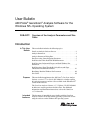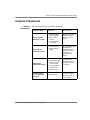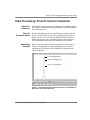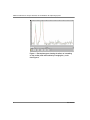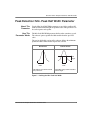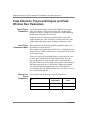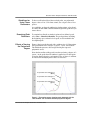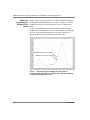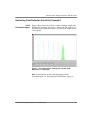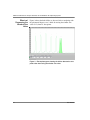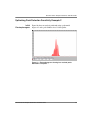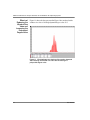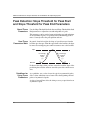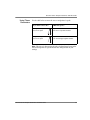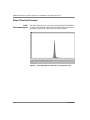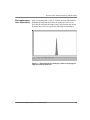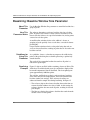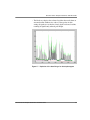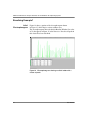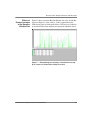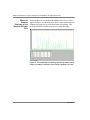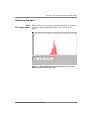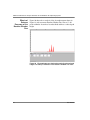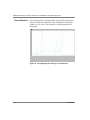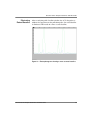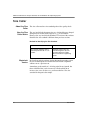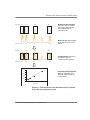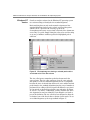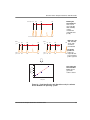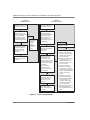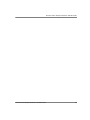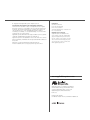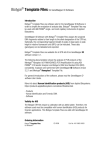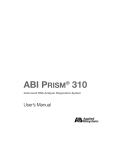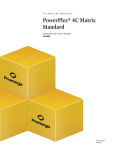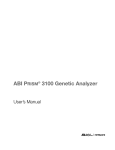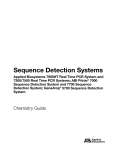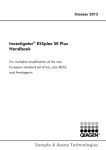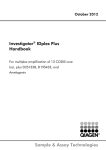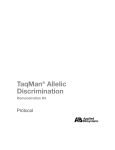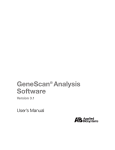Download draft - Applied Biosystems
Transcript
User Bulletin ABI PRISM® GeneScan® Analysis Software for the Windows NT® Operating System June 2002 SUBJECT: Overview of the Analysis Parameters and Size Caller Introduction In This User Bulletin Purpose This user bulletin includes the following topics: GeneScan Analysis Software Process . . . . . . . . . . . . . . . . . . . . . . . . 2 Analysis Parameters . . . . . . . . . . . . . . . . . . . . . . . . . . . . . . . . . . . . . 3 Analysis Parameters Dialog Box. . . . . . . . . . . . . . . . . . . . . . . . . . . . 4 Data Processing: Smooth Options Parameter . . . . . . . . . . . . . . . . . . 5 Peak Detection: Min. Peak Half Width Parameter . . . . . . . . . . . . . . 7 Peak Detection: Polynomial Degree and Peak Window Size Parameters . . . . . . . . . . . . . . . . . . . . . . . . . . . . . . . . . . . . . . . . . . . . . 8 Peak Detection: Slope Threshold for Peak Start and Slope Threshold for Peak End Parameters . . . . . . . . . . . . . . . . . . . . . . . . 16 Baselining: Baseline Window Size Parameter . . . . . . . . . . . . . . . . 20 Size Caller . . . . . . . . . . . . . . . . . . . . . . . . . . . . . . . . . . . . . . . . . . . . 30 This user bulletin supplements the ABI PRISM® GeneScan Analysis Software version 3.7 User Guide (P/N 4308923) to further explain the analysis parameters and size caller available in the Windows NT® version of the software. The GeneScan Analysis Software v3.7.1 Updater CD (P/N 4336026) includes new analysis parameter default values. For additional information and installation instructions, refer to the GeneScan v3.7.1 About file. Intended Audience This document is intended for users familiar with the GeneScan analysis software for the Macintosh® operating system who are now using the software on the Windows NT operating system. DRAFT June 4, 2002 11:13 am, 4335617A.fm ABI PRISM®GeneScan® Analysis Software for the Windows NT® Operating System GeneScan Analysis Software Process Overview Flowchart The ABI PRISM® GeneScan Analysis Software is available in versions for both the Windows NT operating system and the Macintosh operating system. The Windows NT version of the software uses different algorithms and has additional analysis parameters that give users more control with data analysis. The following flowchart shows how GeneScan analysis software analyzes data. Note: For multicapillary instruments, multicomponenting is performed by the data collection software. Raw data Limit analysis range No Sizecalling needed? Yes Multicomponent Match size standard Baseline Quality check Detect peaks Make sizing curve Smooth analyzed electropherogram Size peaks Analyzed data Figure 1 Simplified GeneScan analysis software flowchart 2 DRAFT June 4, 2002 11:13 am, 4335617A.fm User Bulletin Overview of the Analysis Parameters and Size Caller Analysis Parameters Table of Parameters The following table lists the analysis parameters: Parameter Status Parameter Discussed in... Unchanged from Macintosh versions • Analysis Range • Size Call Range • Size Calling Method • Peak Amplitude Thresholds ABI PRISM® GeneScan Analysis Software Version 3.7 User Guide • Smooth Options • Min. Peak Half Width this user bulletin and the ABI PRISM® GeneScan Analysis Software Version 3.7 NT and 3.1 Macintosh User Guides • Polynomial Degree • Peak Window Size • Slope Threshold for Peak Start • Slope Threshold for Peak End • Window Size this user bulletin and the ABI PRISM® GeneScan Analysis Software Version 3.7 User Guide Baseline Multicomponent ABI PRISM® GeneScan Analysis Software version 3.1 User’s Manual Changed from Macintosh versions Added for the Windows NT version Removed options from the Windows NT version Overview of the Analysis Parameters and Size Caller DRAFT June 4, 2002 11:13 am, 4335617A.fm 3 ABI PRISM®GeneScan® Analysis Software for the Windows NT® Operating System Analysis Parameters Dialog Box About the Analysis Parameters Dialog Box Example Use the Analysis Parameters dialog box to set analysis parameter values for data processing. The default analysis parameter values are analysis guidelines. This bulletin should serve as a guide for modifying these values as appropriate for each laboratory. Figure 2 shows the Analysis Parameters dialog box with default values for GeneScan analysis software v3.7.1 on the Windows NT operating system. Figure 2 4 Analysis Parameters dialog box displaying default values DRAFT June 4, 2002 11:13 am, 4335617A.fm User Bulletin Overview of the Analysis Parameters and Size Caller Data Processing: Smooth Options Parameter About the Parameter The Smooth Options parameter sets the degree of smoothing applied to the display of the analyzed electropherogram. Smoothing may aid in data interpretation. How the Parameter Works The Smooth Options parameter is applied after peak detection and affects only the display of analyzed electropherograms. The peak heights and areas are calculated and displayed in the tabular data display based on the “none” smoothing option. Selecting light or heavy smoothing will not affect the calculation of these values. Smoothing Example Figure 3 shows the peaks from the same sample file after analysis using no smoothing (black); light smoothing (green); and heavy smoothing (red). All tabular data, including peak height and area, remain unchanged. No smoothing (black) Light smoothing (green) Heavy smoothing (red) Figure 3 Electropherogram showing the effects of smoothing on peaks from the same sample file Overview of the Analysis Parameters and Size Caller DRAFT June 4, 2002 11:13 am, 4335617A.fm 5 ABI PRISM®GeneScan® Analysis Software for the Windows NT® Operating System Figure 4 Electropherogram showing the effects of smoothing on the smaller peak and baseline by changing the y scale from Figure 3 6 DRAFT June 4, 2002 11:13 am, 4335617A.fm User Bulletin Overview of the Analysis Parameters and Size Caller Peak Detection: Min. Peak Half Width Parameter About This Parameter Use the Min. Peak Half Width parameter to specify the smallest full width at half maximum height for peak detection. This parameter can be used to ignore noise spikes. How This Parameter Works The Min. Peak Half Width parameter defines what constitutes a peak. The software ignores peak half widths smaller than the specified value. The way in which this version of the software defines the minimum peak half width is different than in previous versions. Old Versions Current Version Half height Full width Half width Half width of the peak measured from peak start Full width of the peak measured at half its height Figure 5 Defining the Min. Peak Half Width Overview of the Analysis Parameters and Size Caller DRAFT June 4, 2002 11:13 am, 4335617A.fm 7 ABI PRISM®GeneScan® Analysis Software for the Windows NT® Operating System Peak Detection: Polynomial Degree and Peak Window Size Parameters About These Parameters Use the Polynomial Degree and the Peak Window Size settings to adjust the sensitivity of the peak detection. You can adjust these parameters to detect a single base pair difference while minimizing the detection of shoulder effects or noise. Sensitivity increases with larger polynomial degree values and smaller window size values. Conversely, sensitivity decreases with smaller polynomial degree values and larger window size values. How These Parameters Work The peak window size functions with the polynomial degree to set the sensitivity of peak detection. The peak detector computes the first derivative of a polynomial curve fitted to the data within a window that is centered on each data point in the analysis range. Using curves with larger polynomial degree values allows the curve to more closely approximate the signal and, therefore, the peak detector captures more peak structure in the electropherogram. The peak window size sets the width (in data points) of the window to which the polynomial curve is fitted to data. Higher peak window size values smooth out the polynomial curve, which limits the structure being detected. Smaller window size values allow a curve to better fit the underlying data. How to Use These Parameters 8 Use the table below to adjust the sensitivity of detection. Polynomial Degree Value Window Size Value Increase sensitivity use... Higher Lower Decrease sensitivity use... Lower Higher To... DRAFT June 4, 2002 11:13 am, 4335617A.fm User Bulletin Overview of the Analysis Parameters and Size Caller Guidelines for Using These Parameters To detect well-isolated, base-line-resolved peaks, use polynomial degree values of 2 or 3. For finer control, use a degree value of 4 or greater. As a guideline, set the peak window size (in data points) to be about 1 to 2 times the full width at half maximum height of the peaks that you want to detect. Examining Peak Definitions Effects of Varying the Polynomial Degree To examine how GeneScan Analysis software has defined a peak, select View > Show Peak Positions. The peak positions, including the beginning, apex, and end of each peak, are tick-marked in the electropherogram. Figure 6 depicts peaks detected with a window size of 15 data points and a polynomial curve of degree 2 (green); 3 (red); and 4 (black). The diamonds represent a detected peak using the respective polynomial curves. Note that the smaller trailing peak is not detected using a degree of 2 (green). As the peak detection window is applied to each data point across the displayed region, a polynomial curve of degree 2 could not be fitted to the underlying data to detect its structure. Polynomial curve of degree 4 (black) Polynomial curve of degree 3 (red) Polynomial curve of degree 2 (green) Figure 6 Electropherogram showing peaks detected with the same window size and three different polynomial degrees Overview of the Analysis Parameters and Size Caller DRAFT June 4, 2002 11:13 am, 4335617A.fm 9 ABI PRISM®GeneScan® Analysis Software for the Windows NT® Operating System Effects of Increasing the Window Size Value Figure 7 shows the same peaks that are shown in Figure 6. However, in this depiction both polynomial curves have a degree of 3 and the window size value was increased from 15 (red) to 31(black) data points. As the cubic polynomial is stretched to fit the data in the larger window size, the polynomial curve becomes smoother. Note that the structure of the smaller trailing peak is no longer detected as a distinct peak from the adjacent larger peak to the right. Window size value of 31 (black) Window size value of 15 (red) Figure 7 Electropherogram showing the same peaks as in Figure 6 after increasing the window size value while keeping the polynomial degree the same 10 DRAFT June 4, 2002 11:13 am, 4335617A.fm User Bulletin Overview of the Analysis Parameters and Size Caller Optimizing Peak Detection Sensitivity Example 1 Initial Electropherogram Figure 8 shows two resolved alleles of known fragment lengths (that differ by one nucleotide) detected as a single peak. The analysis was performed using a polynomial degree of 3 and a peak window size of 19 data points. Figure 8 Electropherogram showing two resolved alleles detected as a single peak Note: For information on the tick marks displayed in the electropherogram, see “Examining Peak Definitions” on page 9. Overview of the Analysis Parameters and Size Caller DRAFT June 4, 2002 11:13 am, 4335617A.fm 11 ABI PRISM®GeneScan® Analysis Software for the Windows NT® Operating System Effects of Decreasing the Window Size Value Figure 9 shows that both alleles are detected after re-analyzing with the polynomial degree set to 3 while decreasing the window size value to 15 (from 19) data points. Figure 9 Electropherogram showing the alleles detected as two peaks after decreasing the window size value 12 DRAFT June 4, 2002 11:13 am, 4335617A.fm User Bulletin Overview of the Analysis Parameters and Size Caller Optimizing Peak Detection Sensitivity Example 2 Initial Electropherogram Figure 10 shows an analysis performed using a polynomial degree of 3 and a peak window size of 19 data points. Figure 10 Electropherogram showing four resolved peaks detected as two peaks Overview of the Analysis Parameters and Size Caller DRAFT June 4, 2002 11:13 am, 4335617A.fm 13 ABI PRISM®GeneScan® Analysis Software for the Windows NT® Operating System Effects of Reducing the Window Size Value and Increasing the Polynomial Degree Value Figure 11 shows the data presented in Figure 10 re-analyzed with a window size value of 10 and polynomial degree value of 5. Figure 11 Electropherogram showing all four peaks detected after reducing the window size value and increasing the polynomial degree value 14 DRAFT June 4, 2002 11:13 am, 4335617A.fm User Bulletin Overview of the Analysis Parameters and Size Caller Optimizing Peak Detection Sensitivity Example 3 Effects of Extreme Settings Figure 12 shows the result of an analysis using a peak window size value set to 10 and a polynomial degree set to 9. This extreme setting for peak detection led to several peaks being split and detected as two separate peaks. Figure 12 Electropherogram showing the result of an analysis using extreme settings for peak detection Overview of the Analysis Parameters and Size Caller DRAFT June 4, 2002 11:13 am, 4335617A.fm 15 ABI PRISM®GeneScan® Analysis Software for the Windows NT® Operating System Peak Detection: Slope Threshold for Peak Start and Slope Threshold for Peak End Parameters About These Parameters Use the Slope Threshold for Peak Start and Slope Threshold for Peak End parameters to adjust the start and end points of a peak. This parameter can be used to better position the start and end points of an asymmetrical peak, or a poorly resolved shouldering peak, to more accurately reflect the peak position and area. How These Parameters Work In general, from left to right, the slope of a peak increases from the baseline up to the apex. From the apex down to the baseline, the slope becomes decreasingly negative until it returns to zero at the baseline. Apex Increasingly positive slope (+) Baseline 0 Increasingly negative slope (–) 0 If either of the slope values you have entered exceeds the slope of the peak being detected, the software overrides your value and reverts to zero. Guidelines for Using These Parameters As a guideline, use a value of zero for typical or symmetrical peaks. Select values other than zero to better reflect the beginning and end points of asymmetrical peaks. A value of zero will not affect the sizing accuracy or precision for an asymmetrical peak. 16 DRAFT June 4, 2002 11:13 am, 4335617A.fm User Bulletin Overview of the Analysis Parameters and Size Caller Using These Parameters Use the table below to move the start or end point of a peak. IF you want to move the... THEN change the... start point of a peak closer to its apex Slope Threshold for Peak Start value from zero to a positive number end point of a peak closer to its apex Slope Threshold for Peak End value to an increasingly negative number Note: The size of a detected peak is the calculated apex between the start and end points of a peak and will not change based on your settings. Overview of the Analysis Parameters and Size Caller DRAFT June 4, 2002 11:13 am, 4335617A.fm 17 ABI PRISM®GeneScan® Analysis Software for the Windows NT® Operating System Slope Threshold Example Initial Electropherogram The initial analysis with a value of 0 for both the Slope Threshold for Peak Start and the Slope Threshold for Peak End value produced an asymmetrical peak with a noticeable tail on the right side. Figure 13 18 Electropherogram showing an asymmetrical peak DRAFT June 4, 2002 11:13 am, 4335617A.fm User Bulletin Overview of the Analysis Parameters and Size Caller Electropherogram After Adjustments After re-analyzing with a value of –35.0 for the Slope Threshold for Peak End, the end point that defines the peak moves closer to its apex, thereby removing the tailing feature. Note that the only change to tabular data was the area (peak size and height are unchanged). . Figure 14 Electropherogram showing the effect of changing the slope threshold for peak end Overview of the Analysis Parameters and Size Caller DRAFT June 4, 2002 11:13 am, 4335617A.fm 19 ABI PRISM®GeneScan® Analysis Software for the Windows NT® Operating System Baselining: Baseline Window Size Parameter About This Parameter Use the Baseline Window Size parameter to control the baseline for a group of peaks. How This Parameter Works The software determines a reference baseline value for each data point. In general, the software sets the reference baseline to be the lowest value that it detects in a specified window size (in data points) centered on each data point. A small baseline window relative to the width of a cluster, or grouping of peaks spatially close to each other, can result in shorter peak heights. Larger baseline windows relative to the peaks being detected can create an elevated baseline, resulting in peaks that are elevated or not baseline resolved. Guidelines for Using This Parameter As a guideline, choose a value that encompasses the width in data points of the peaks being detected while preserving a qualitatively smooth baseline. The trade-off for a smoother baseline that touches all peaks is a reduction in peak height. Baselining Example Figure 15 depicts an allelic ladder containing clusters of alleles. The alleles have been labeled with green dye and the data displayed has been multicomponented, but not baselined. The electropherogram spans approximately 2800 data points. The red, blue, and black traces depict various reference baselines (zero in the analyzed electropherogram) that result from different baseline window size settings. These reference baselines are subtracted from the sample data during baselining. In Figure 15: • The red trace depicts the reference baseline that results from an extreme baseline window size value of 2801. At this setting, the reference baseline does not touch all peaks, resulting in elevated peak heights. • The blue trace depicts the reference baseline that results from the default value of 51 data points. 20 DRAFT June 4, 2002 11:13 am, 4335617A.fm User Bulletin Overview of the Analysis Parameters and Size Caller • The black trace depicts the reference baseline that results from an extreme baseline window size value of 5 data points. At this setting, the peaks are tracked too closely by the reference baseline, resulting in significantly reduced peak height. Figure 15 Depiction of the baselining of an electropherogram Overview of the Analysis Parameters and Size Caller DRAFT June 4, 2002 11:13 am, 4335617A.fm 21 ABI PRISM®GeneScan® Analysis Software for the Windows NT® Operating System Baselining Example 1 Initial Electropherogram Figure 16 shows a portion of the electropherogram shown in Figure 15, which depicts various window sizes. The electropherogram shows the default Baseline Window Size value of 51 that appears in Figure 15 as the blue trace. Note that all peaks in this cluster have been baselined. Figure 16 Electropherogram showing an allelic ladder with a cluster of peaks 22 DRAFT June 4, 2002 11:13 am, 4335617A.fm User Bulletin Overview of the Analysis Parameters and Size Caller Effects of Extreme Increase of the Baseline Window Size Figure 17 shows an extreme Baseline Window Size value of 2801 that appears in Figure 15 as the red trace. (2801 is approximately the width in data points of all the peaks shown.) This increase resulted in an overall raised baseline and many elevated peaks within the cluster. Figure 17 Electropherogram showing a raised baseline caused by an increase in the baseline window size value Overview of the Analysis Parameters and Size Caller DRAFT June 4, 2002 11:13 am, 4335617A.fm 23 ABI PRISM®GeneScan® Analysis Software for the Windows NT® Operating System Effects of Extreme Decrease of the Baseline Window Size Figure 18 shows an extreme Baseline Window Size value of 5 that appears in Figure 15 as the black trace. (Five is much smaller than the width in data points for any of the peaks prior to baselining.) This decrease resulted in a significant decrease in the peak heights. Figure 18 Electropherogram showing significantly reduced peak heights caused by a reduction in the baseline window size value 24 DRAFT June 4, 2002 11:13 am, 4335617A.fm User Bulletin Overview of the Analysis Parameters and Size Caller Baselining Example 2 Initial Electropherogram Figure 19 shows the electropherogram from an analysis of a cluster of peaks using the default Baseline Window Size value of 51 data points. Figure 19 Electropherogram showing a typical result using the default baseline window size value Overview of the Analysis Parameters and Size Caller DRAFT June 4, 2002 11:13 am, 4335617A.fm 25 ABI PRISM®GeneScan® Analysis Software for the Windows NT® Operating System Effects of Extreme Decrease of the Baseline Window Size Figure 20 shows the re-analysis of the electropherogram shown in Figure 19 with an extreme Baseline Window Size value of 5. All peaks within the cluster have been baselined and have a reduced peak height. Figure 20 Electropherogram showing dramatically reduced peak heights caused by a reduction in the baseline window size value 26 DRAFT June 4, 2002 11:13 am, 4335617A.fm User Bulletin Overview of the Analysis Parameters and Size Caller Baselining Example 3 Raw Data The data in the electropherogram has been multicomponented but not baselined. There are two pull-down peaks in the blue trace below the two major green peaks (see arrows). Figure 21 Electropherogram showing raw data that has been multicomponented but not baselined Overview of the Analysis Parameters and Size Caller DRAFT June 4, 2002 11:13 am, 4335617A.fm 27 ABI PRISM®GeneScan® Analysis Software for the Windows NT® Operating System Raised Baseline After analyzing with a baseline window size of 251 data points, the low points represented in the blue trace (within this 251 data point window) are set to zero. This results in a raised baseline between these points. Figure 22 28 Electropherogram showing a raised baseline DRAFT June 4, 2002 11:13 am, 4335617A.fm User Bulletin Overview of the Analysis Parameters and Size Caller Eliminating Raised Baseline After re-analyzing with a baseline window size of 51 data points (a window size range between the pull-down peaks), the raised baseline is eliminated. This results in a more accurate baseline. Figure 23 Electropherogram showing a more accurate baseline Overview of the Analysis Parameters and Size Caller DRAFT June 4, 2002 11:13 am, 4335617A.fm 29 ABI PRISM®GeneScan® Analysis Software for the Windows NT® Operating System Size Caller About the Size Caller How the Size Caller Works The size caller matches size-standard peaks with a quality check. The way in which the fragment sizes are calculated has not changed from previous versions of the software (e.g., local southern). However, the way in which the Windows NT version of the software identifies the size standard is different from previous versions. Method for Identifying the Size Standard Macintosh Version Macintosh Versions Windows NT Version User assigns fragment sizes to particular peaks based on scan number Software matches the size standard fragments by ratio matching based on relative distance between neighboring peaks In GeneScan analysis software for the Macintosh operating system, the size standard peaks are identified based on their assignment within a run or a previous run. Anomalous peaks outside of a ±10 data point bin are ignored, but those within the bins can be incorrectly called resulting in an incorrect size curve. In that case, you must redefine a new size standard for that particular sample. 30 DRAFT June 4, 2002 11:13 am, 4335617A.fm User Bulletin Overview of the Analysis Parameters and Size Caller Base Pair 50 100 Data Point 100 200 Base Pair 100 50 200 Defining the Size Standard The boxes show a ±10 data point range used to identify size standard peaks in subsequent runs 400 400 800 200 Data (100, 200, 400, and 800) shown with anomalous peak dotted 400 Assigning Peaks that fall into the correct range. The anomalous peak is ignored. Data Point 100 200 400 800 500 Generating the Size Standard Curve for sample file using specified sizing method, e.g., Local Southern Base pair 400 300 200 100 0 0 100 200 300 400 500 600 700 800 900 Data point Figure 24 Peak identification with GeneScan analysis software for the Macintosh operating system Overview of the Analysis Parameters and Size Caller DRAFT June 4, 2002 11:13 am, 4335617A.fm 31 ABI PRISM®GeneScan® Analysis Software for the Windows NT® Operating System Windows NT Version GeneScan analysis software for the Windows NT operating system uses ratio matching to identify the size standard fragments. Ratio matching does not rely on the manual assignment of size standard definitions (in base pairs) to their associated data points within a run or a previous run. Selecting a peak in the electropherogram to enter an associated value in the Size column now serves only as a guide. Simply listing the values to be used for sizing as an array of numbers without regard to the highlighted peak is sufficient. Figure 25 Electropherogram showing a selected peak and the associated value in the Size column The size caller ignores anomalous peaks that do not match the expected ratio. The size caller constructs a best-fit curve using the data points of each size standard fragment detected. A comparison between the sizes calculated from the best-fit curve and the matched peaks from the size standard definition using the array of numbers is performed. Size calling will fail if significant differences are found or if no match can be made based on the expected ratios. (In Figure 26, that is x, 2x, and 4x.) Additionally, you may find that one of the size fragments has not been identified, even though it was listed as part of the definition. The size caller has been designed to allow the exclusion of one of the listed values to obtain a better match. To use an excluded fragment, try the steps outlined in Figure 27. 32 DRAFT June 4, 2002 11:13 am, 4335617A.fm User Bulletin Overview of the Analysis Parameters and Size Caller Base pair 50 100 x Scan # 100 Base pair 50 100 x Data 100 point 200 200 4x 400 800 Base pair 50 100 x 4x 400 800 Defining the Size Standard from a list of sizes (50, 100, 200, and 400) used to calculate the expected ratios (in red) 400 2x 400 2x 200 200 Data 100 point 200 2x 200 400 less than 4x 400 800 Data (100, 200, 400, and 800) shown with anomalous peak dotted Assigning Peaks that match the expected ratio. The anomalous peak is ignored 500 Generating the Size Standard Curve when a good ratio match is found Base pair 400 300 200 100 0 0 100 200 300 400 500 600 700 800 900 Data point Figure 26 Peak identification with GeneScan analysis software for the Windows NT operating system Overview of the Analysis Parameters and Size Caller DRAFT June 4, 2002 11:13 am, 4335617A.fm 33 ABI PRISM®GeneScan® Analysis Software for the Windows NT® Operating System GeneScan Macintosh version GeneScan Windows NT version All peaks present in size standard are detected. All peaks present in size standard are detected. Information in the size standard definition is used to select the peaks of the size standard (±10 data points from the position defined in the Size Standard file). Information in the size standard definition is used to select the peaks of the size standard (ratio matching is used based on the list of sizes defined in the Size Standard file). Pass Size standard curve is constructed using the method selected by the user (e.g., local southern). Fail New standard for failed sample is defined, regardless of migration or quality. Sample is not sized. Best fit curve of the detected sized standard fragments is constructed. For each peak in the size standard, the matched size of the peak is compared to the calculated size using the best fit curve previously constructed. Size standard curve used to size all peaks in sample. If the sizes differ significantly or the peaks cannot be found, the sizing fails. Pass Size standard curve is constructed using the method selected by the user (e.g., local southern). Size standard curve used to size all peaks in sample. Figure 27 34 The user should: 1. Make sure all fragments listed in the size standard definition are reflected in the analysis range. Fail 2. Make sure the primer peak is not interfering with smaller fragments. If it is, exclude the primer peak from the analysis. 3. Make sure the higher fragments are resolved. If they are not, reduce the analysis range and change the size standard definition to reflect the missing peaks. 4. Attempt to get a better ratio match by changing the size standard definition and analysis range to analyze a smaller range containing only peaks of interest, if plausible. 5. Attempt to guess values for any split peaks so that every peak displayed has a value. Peak sizing flowcharts DRAFT June 4, 2002 11:13 am, 4335617A.fm User Bulletin Overview of the Analysis Parameters and Size Caller Overview of the Analysis Parameters and Size Caller DRAFT June 4, 2002 11:13 am, 4335617A.fm 35 © Copyright 2002, Applied Biosystems. All rights reserved. For Research Use Only. Not for use in diagnostic procedures. Information in this document is subject to change without notice. Applied Biosystems assumes no responsibility for any errors that may appear in this document. This document is believed to be complete and accurate at the time of publication. In no event shall Applied Biosystems be liable for incidental, special, multiple, or consequential damages in connection with or arising from the use of this document. Applied Biosystems, ABI PRISM and its design, and GeneScan are registered trademarks and AB (Design) and Applera are trademarks of Applera Corporation or its subsidiaries in the U.S. and certain other countries. Microsoft, Windows, and Windows NT are registered trademarks of Microsoft Corporation. Macintosh is a registered trademarks of Apple Computer, Inc. Headquarters 850 Lincoln Centre Drive Foster City, CA 94404 USA Phone: +1 650.638.5800 Toll Free (In North America): +1 800.345.5224 Fax: +1 650.638.5884 Worldwide Sales and Support Applied Biosystems vast distribution and service network, composed of highly trained support and applications personnel, reaches into 150 countries on six continents. For sales office locations and technical support, please call our local office or refer to our web site at www. applied biosystems.com. All other trademarks are the sole property of their respective owners. www.appliedbiosystems.com Applera Corporation is committed to providing the world’s leading technology and information for life scientists. Applera Corporation consists of the Applied Biosystems and Celera Genomics businesses. Printed in USA, 06/2002 Part Number 4335617 Rev. A, Stock Number 106UB35-01