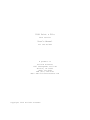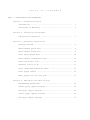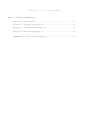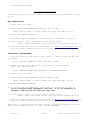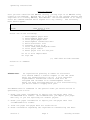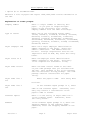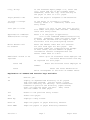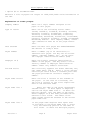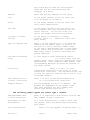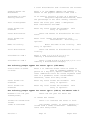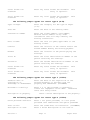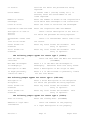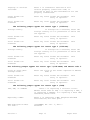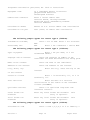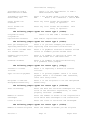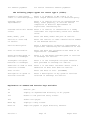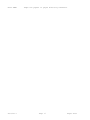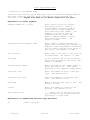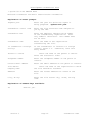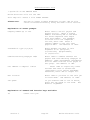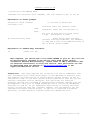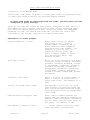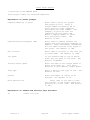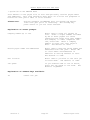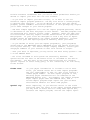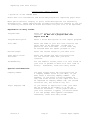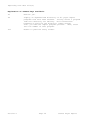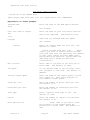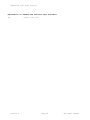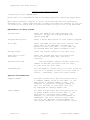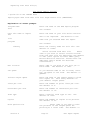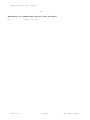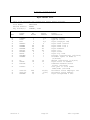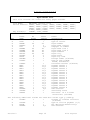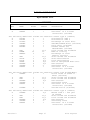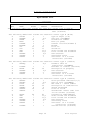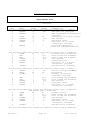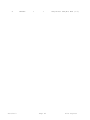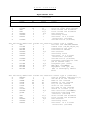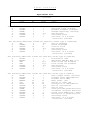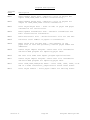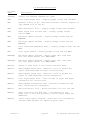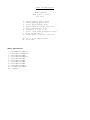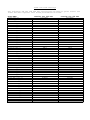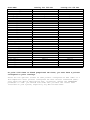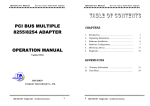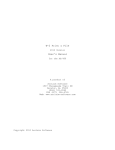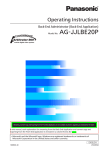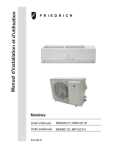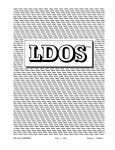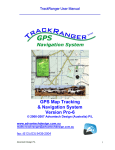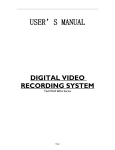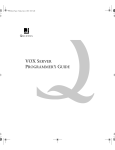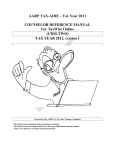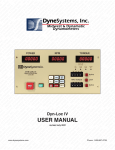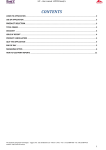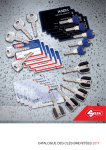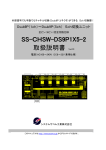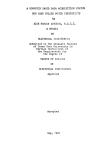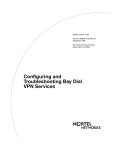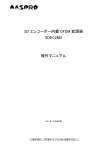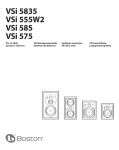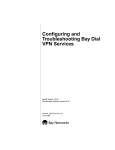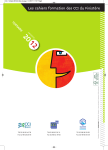Download 1099 Print & File User`s Manual
Transcript
1099 Print & File 2010 Version User's Manual for the AS/400 A product of Acclaim Software 1907 Chesapeake Trail SW Decatur, AL 35603 (866) 531-6562 FAX (877) 296-4765 Web: www.acclaim-software.com Copyright 2010 Acclaim Software . T A B L E O F C O N T E N T S PART 1. INSTALLATION AND OPERATION Section 1. System Description Introduction .......................................... 1 Disclaimer of Warranty ................................ 2 Section 2. Installing the Package Installation Checklist ................................ 3 Section 3. Operating Instructions Getting Started ....................................... 4 Enter/Update payer data ............................... 6 Enter/Update payee data ............................... 8 Print payer/payee data ................................ 18 Enter/Update transmitter data ......................... 19 Build electronic file ................................. 20 Transfer e-file to PC ................................. 21 Print 1098,1099,5498,W-2G forms ....................... 22 Print payee labels .................................... 24 Reset payee file for new year ......................... 25 Section 4. Importing Your Data File(s) Recommended guidelines ................................ 25 Create payer import program ........................... 26 Run payer import program .............................. 28 Create payee import program ........................... 29 Run payee import program .............................. 32 T A B L E O F C O N T E N T S PART 2. SYSTEM DOCUMENTATION Section 5. File Layouts .................................... 33 Section 6. Program Descriptions ............................ 41 Section 7. CL Program Descriptions ......................... 42 Section 8. Menu Descriptions ............................... 44 APPENDIX A. Laser Tax Form Overlays ........................ 46 System Description Introduction The purpose of this manual is to provide you with a step-by-step approach towards using the features of this package as a stand-alone system or in conjunction with your data files. This manual is designed to be used in conjunction with IRS Publication 1220, entitled "Specifications for Filing Forms 1098, 1099, 5498, and W-2G Electronically". You should receive this publication when you are approved to file. Please consult this publication for detailed information concerning reporting requirements. This manual will provide you with sufficient information to: 1. Understand the function of each menu option in the package, 2. Perform the installation tasks, 3. Operate the system in an efficient, productive manner, and 4. Import your data file(s) into our format. Part 1 of this manual, INSTALLATION AND OPERATION, cover all of the above. Part 2 of the manual, SYSTEM DOCUMENTATION, contains detailed reference material describing the programs, procedures, and menus used in 1099 Print & File. In rare cases where the import system is not capable of automatically inputting your data, this information will aid a programmer in writing a program to import your data files into our format. Section 1 Page 1 Introduction System Description Disclaimer of Warranty This software and manual are sold as is and without warranties as to the validity of data entered or converted by the user. Acclaim's guarantee is limited solely to the accuracy of the software with respect to the official requirements for producing electronic files for the IRS. Because of the diversity of conditions under which this package may be used, Acclaim Software can assume no liability for the misuse of any part of the package. It is the user's responsibility to insure that the information submitted to the IRS is correct and valid. If the user decides to revise the software and/or convert their data into our file formats, the user should test the program thoroughly before relying on it. Any liability of Acclaim Software will be limited exclusively to product replacement or refund of the purchase price, to the original purchaser only. Section 1 Page 2 Disclaimer of Warranty Installing the Package Installation Checklist The entire 1099 Print & File library (named MM1099) is contained on 1 tape or CD. NEW INSTALLATION: 1. Insert the CD or tape. 2. Enter: RSTLIB SAVLIB(MM1099) DEV(your device name) (Note: Device name is usually TAP01 for tape and OPT01 for CD) 3. Enter: CALL MM1099/INSTALL 4. To install the PC Components, insert the CD or diskette in your PC. 5. Click ‘Start’, ‘Run’, and enter: drive letter:\setup (Note: Substitute drive letter with your CD or diskette drive.) 6. Check the download section of our website at www.acclaim-software.com for any last minute updates/fixes prior to using the software. INSTALLING A NEW RELEASE: 1. Save the existing 1099 Print & File library. following: Mount a tape and key the Enter: SAVLIB LIB(MM1099) DEV(your device name) 2. Rename the existing 1099 Print & File library to a different name. Key the following: Enter: RNMOBJ OBJ(MM1099) OBJTYPE(*LIB) NEWOBJ(MM109908) 3. Insert the CD or tape. 4. Enter: RSTLIB SAVLIB(MM1099) DEV(your device name) (Note: Device name is usually TAP01 for tape and OPT01 for CD) 5. Enter: CALL MM1099/INSTALL 6. To install the PC Components, insert the CD or diskette in your PC. If you installed these components last year, it is not necessary to reinstall them and you can skip the next step. 7. Click ‘Start’, ‘Run’, and enter: drive letter:\setup (Note: Substitute drive letter with your CD or diskette drive.) 8. Check the download section of our website at www.acclaim-software.com for any last minute updates/fixes prior to using the software. When you are satisfied that the new release is operating properly, you can delete the renamed 1099 Print & File library MM109908. Section 2 Page 3 Installation Checklist Operating Instructions Getting Started Once you have installed the MM1099 library, you may sign on to MM1099 using either of two methods. Method one is to sign off of the current session and sign back on to library MM1099, menu MM1099. The second method is to simply enter the command STR1099 while signed on to any library. The following menu should appear. MM1099 1099 Print & File for 2010 Select one of the following: 1. 2. 3. 4. 5. 6. 7. 8. 9. Enter/Update payer data Enter/Update payee data Print payer/payee data Enter/Update transmitter data Build electronic file Transfer e-file to PC Print 1098,1099,5498,W-2G forms Print payee labels Reset payee file for new year 50. Go to File Import Menu 90. Sign OFF (c) 1987-2010 Acclaim Software Selection or command ===> Please note: An organization planning to submit an electronic file should submit a written request to the IRS (Form 4419) for authorization to do so. A five character alpha/numeric Transmitter Control Code will be assigned and included in an acknowledgment letter. After you have received approval to file electronically, you do not need to reapply each year. The MM1099 menu is numbered in the general order you should follow in generating your e-file. 1. Enter your payer information or import your own payer data into our MM1099PR file format. We recommend that you import your payer data only if you are reporting for several payers. 2. Enter your payee information or import your own payee data into our MM1099PE file format. 3. Print the payer and payee data for verification. 4. Enter information regarding the organization transmitting the data. Section 3 Page 4 Getting Started Operating Instructions Be sure the payment year is entered for the year being reported. 5. Once you have entered all of the necessary information and verified that it is correct, you must build the electronic file. 6. The next step is to transfer the file to your PC. You should also make a backup copy in case of loss or damage of the original during shipment. 7. Transmit your file electronically by March 31,2010. 8. Optionally print 1098, 1099, 5498 or W-2Gs on continuous or laser forms. 9. After you are completely finished with the current year's data and the IRS has confirmed your file, you can reset the amounts in the payee file to zero. Payee names and addresses may be retained. Please note: Payers whose data will be submitted, must not send the same data to the IRS on paper forms. Consult IRS Publication 1220 for detailed information regarding submitting corrected returns. The next few pages of the manual discuss the features of each one of the menu options available. Section 3 Page 5 Getting Started Enter/Update Payer Data * Option #1 on the MM1099 menu Maintain a file of payers who report 1098,1099,5498 or W-2G information to the IRS. Explanation of screen prompts: Company number Enter a 3 digit number to identify this payer. If you plan to output multiple payers on one electronic file, assign company numbers with the same first digit. Type of return Enter one of the following return codes: 3=1098, X=1098-C, 2=1098-E, 8=1098-T, 4=1099-A, B=1099-B, 5=1099-C, P=1099-CAP, 1=1099-DIV, F=1099-G, J=1099-H, 6=1099-INT, T=1099-LTC, A=1099-MISC, M=1099-SA, D=1099-OID, 7=1099-PATR, Q=1099-Q, 9=1099-R, S=1099-S, L=5498, V=5498-ESA, K=5498-SA, W=W-2G Payer taxpayer ID# Enter the 9 digit employer identification number assigned to the payer. Enter only numeric characters. The number must not be zero. Foreign corporations that are not required to have an EIN, may leave this entry blank. Payer state ID # Enter the employer state identification number assigned to the payer. This entry is not required for electronic filing. Payer name control Enter the name control found on the label of your 1099 package that you received from the IRS. This package is not to be confused with the electronic filing package. The 1099 package contains instructions for paper filing. Payer name line 1 not Payer name line 2 the Enter the payer's name. This entry must be blank. If the Transfer Agent prompt is Y, enter name of the transfer agent. Otherwise, this entry may contain a continuation of the payee's name or blanks. Transfer agent? Enter Y if the entity in Payer name line 2 is the transfer agent. Otherwise, leave this entry blank. Address If the Transfer Agent prompt is Y, enter the shipping address of the transfer agent. Otherwise, enter the shipping address of the payer. Section 3 Page 6 Payer Data City, ST Zip If the Transfer Agent prompt is Y, enter the city, state and zip of the transfer agent. Otherwise, enter the city, state and zip of the payer if this is a U.S. payer. Payer phone# & ext Enter the payer's telephone # and extension. Is payer a foreign entity? If the payer is located in a foreign country, enter a Y. Otherwise, leave this entry blank. Last year to file? Enter Y if this is the last year you will file under this payer name and TIN. Otherwise, leave this entry blank. Approved for Combined Federal/State filing? Enter Y if the payer is approved to file in the Combined Federal/State Filing Program. Otherwise, leave this entry blank. If Y, state "K" records will be output in the electronic file for participating states. Which amounts will be entered Enter the amount codes that will entered for this form type for this payer. The available codes are listed below the prompt. In most cases, the box numbers on paper information returns correspond with the amount codes used to e-file. Additional states to be reported Enter up to 30 alternate state employer IDs and state abbreviations that may be reported for this payer. State ID# State number. Enter the alternate state employer ID Enter the state abbreviation which corresponds to the state ID number above. Explanation of command and function keys available: F3 End the job. F4 Display an alphabetized directory of all payers that have been entered. You may select a payer from this directory for editing. Roll forward and backward or position the directory (alpha search) until you find the payer you want. Then, enter the line number of that payer. F12 Return to the previous entry screen. F23 Delete this payer. HELP key Displays a help screen. ROLL UP Pages the payers or payer directory forward. ROLL DOWN Pages the payers or payer directory backward. Section 3 Page 7 Payer Data Enter/Update Payee Data * Option #2 on the MM1099 menu Maintain a file of payees for output of 1098,1099,5498 & W-2G information to the IRS. Explanation of screen prompts: Company number Enter the 3 digit number assigned to the payer of this payee. Type of return Enter one of the following return codes: 3=1098, X=1098-C, 2=1098-E, 8=1098-T, 4=1099-A, B=1099-B, 5=1099-C, P=1099-CAP, 1=1099-DIV, F=1099-G, J=1099-H, 6=1099-INT, T=1099-LTC, A=1099-MISC, M=1099-SA, D=1099-OID, 7=1099-PATR, Q=1099-Q, 9=1099-R, S=1099-S, L=5498, V=5498-ESA, K=5498-SA, W=W-2G. This company number, return type combination must be on the payer master file. Date entered Enter the date this payee was ADDED/IMPORTED. The default is today’s date. Payee number Enter a number (up to 20 characters) to reference this payee. You may use an account number, customer number, etc. Do not enter the taxpayer identification number (TIN). Taxpayer ID # Enter the 9-digit taxpayer identification number of the payee. You may enter a social security number or employer identification number. Enter only numeric characters. 2nd TIN notice This field only appears for Forms 1099-INT, DIV, OID, PATR, MISC, and B. Enter Y if the IRS has notified you twice within 3 calendar years that the payee provided an incorrect taxpayer ID number. Payee name control Enter the first 4 letters of the surname of the payee. In the case of a business, use the first 4 letters of the first significant word of the business name. Payee name line 1 Enter the name of the payee (preferably surname first). If more space is required, utilize the Payer Name Line 2. If there are multiple payees, only the name of the payee whose taxpayer ID # has been provided can be entered in this field. The names of the other payees should be entered in the second payee name line. Payee name line 2 If the payee name requires more space than is available in the Payee Name Line 1, enter only the remaining portion of the name in this field. If there are multiple payees, Section 3 Page 8 Payee Data this field may be used for those payees' names who are not associated with the taxpayer ID # above. Address Enter the mailing address of this payee. City If the payee resides in the US, enter the city the payee is located in. State If the payee resides in the US, enter the valid state abbreviation. Zip code If the payee resides in the US, enter the valid 9-digit zip code assigned by the U.S. Postal Service. If only the first five digits are known, enter trailing blanks. Is payee a foreign entity? If the payee is located in a foreign country, enter a Y. Otherwise, leave this entry blank. Type of taxpayer ID# Enter 1 if the taxpayer ID # is an employer identification number (EIN), or enter 2 if the TIN is a social security number (SSN). If the TIN is unobtainable due to legitimate cause, leave this entry blank. Payers must make every effort to obtain valid TINs for payees reported. Override withholding state If this payee's state withholding refers to a state other than the primary payer state, enter the appropriate state abbreviation. This alternate state abbrev. and corresponding employer ID should be entered in the payer record. Correction? Enter Y if this is a one transaction correction or the first of a two transaction correction. See IRS Publication 1255 or 1220 for specific instructions on how to file corrected returns. 2nd transaction of a 2-trans. correction? Enter Y if this is the second transaction of a two transaction correction. Payment amounts You are prompted for up to 14 amounts. The prompts are dependent on the amount codes that were selected for this company and return type during payer entry. The following prompts appear for return type 9 (1099-R). IRA,SEP,SIMPLE dist. or Roth conversion Enter Y if reporting a distribution from an IRA, SEP, SIMPLE or Roth conversion. Percentage of total distribution If a total distribution is made to more than one person, enter the percentage received by this payee. Total distribution Enter Y if the payment in Amount Code 1 is Section 3 Page 9 Payee Data a total distribution that closed out the account. Taxable amount not determined Enter Y if you CANNOT compute the taxable amount of the payment entered in Amt Code 1. Percentage of total annuity contract If an annuity contract is part of a multiple recipient lump-sum distribution, enter the percentage of the total annuity contract. Year of Designated Enter the first year (YYYY) a designated Roth contribution was made. State income tax withheld Enter any state income tax withheld. entry is optional. State distribution Enter the amount of distribution for this state. Local income tax withheld Enter local income tax withheld on this distribution. This entry is optional. Name of locality Enter the name of the locality. entry is optional. Local distribution Enter the amount of distribution for this locality. Distribution code 1 Enter a code 1,2,3,4,5,6,7,8 or 9 to identify a distribution category. Distribution code 2 Enter a code A,D-G,J,L,N,P-T,W,1,2 or 4 to identify a distribution category. This This The following prompts appear for return type A (1099-MISC). Direct sales of $5000 or more? Enter Y to indicate direct sales of $5000 or more of consumer products to a person on a buy-sell, deposit-commission, or any other commission basis for resale anywhere other than in a permanent retail establishment. Otherwise, leave this entry blank. State income tax withheld Enter any state income tax withheld. entry is optional. This Local income tax withheld Enter any local income tax withheld. entry is optional. This The following prompts appear for return type F (1099-G) and amount code 2. Refund is for tax year refund,credit, Income tax refund from income trade or business? Section 3 Enter the tax year for which the or offset was issued. Enter Y to indicate the state or local Tax refund, credit, or offset applies to income from a trade or business. Otherwise, leave this entry blank. Page 10 Payee Data State income tax withheld Enter any state income tax withheld. entry is optional. This Local income tax withheld Enter any local income tax withheld. entry is optional. This The following prompts appear for return type W (W-2G). Type of wager Enter the category for the type of wager (1-9). Date won Enter the date of the winning event. Transaction number Enter the ticket number, card number, machine serial number or any other information that will help identify the winning transaction. Race or Game Enter the race (or game) applicable to the winning ticket. Cashier Enter the initials of the cashier and/or the window number making the winning payment. Window Enter the location of the person paying the winnings. First ID Enter the first identification number of the person receiving the winnings. Second ID Enter the second identification number of the person receiving the winnings. State income tax withheld Enter any state income tax withheld. entry is optional. This Local income tax withheld Enter any local income tax withheld. entry is optional. This The following prompts appear for return type 4 (1099-A). Lender's date of acquisition or knowledge of abandonment Enter the date of the acquisition of the secured property or the date that the property was abandoned. (YYYYMMDD) Borrower's liability? Enter a Y if the borrower is personally liable for repayment of the debt. Otherwise leave this entry blank. Description of property Enter a brief description of the property. The following prompts appear for return type B (1099-B). Gross proceeds indicator Enter 1 for gross proceeds, or 2 for gross proceeds less commissions and option premiums Date of sale Description of item Enter the trade date of transaction. (YYYYMMDD) Enter a brief description of the item or Section 3 Page 11 Payee Data or service services for which the proceeds are being reported. CUSIP number If amount code 2 (stocks, bonds, etc.) is entered, enter the CUSIP number of the items reported. Number of shares exchanged Enter the number of shares of the corporation’s stock which were exchanged in the transaction. Class of stock Enter the class of stock that was exchanged. Corporation name and addr Enter the corporation name and address Description of item or service service Enter a brief description of the item or for which the proceeds are being reported. Shareholder cannot take on loss on tax return Enter Y if shareholder cannot take a loss tax return. State income tax withheld Enter any state income tax withheld. entry is optional. This Local income tax withheld Enter any local income tax withheld. entry is optional. This The following prompts appear for return type 5 (1099-C). Date the debt was cancelled Enter the date when the debt was cancelled. (YYYYMMDD) Was debt discharged in bankruptcy? Enter a Y if the debt was discharged in bankruptcy. Otherwise leave this entry blank. Description of debt Enter a description of the origin of debt. Is Payee personally liable for debt ? Enter a Y if the borrower is personally liable for the loan amount. The following prompts appear for return type D (1099-OID). Description of obligation Enter a brief description of the obligation for which the proceeds are being reported. State income tax withheld Enter any state income tax withheld. entry is optional. This Local income tax withheld Enter any local income tax withheld. entry is optional. This The following prompts appear for return type S (1099-S). Date of closing Address or legal desc. transferred Section 3 Enter the closing date. (YYYYMMDD) Enter the address of the property or a legal description of the property. Page 12 Payee Data Property or services received? Enter Y if transferor received or will receive property (other than cash) or services as part of the consideration for the property transferred. State income tax withheld Enter any state income tax withheld. entry is optional. This Local income tax withheld Enter any local income tax withheld. entry is optional. This The following prompts appear for return type 1 (1099-DIV). Foreign country If foreign tax is entered, enter the foreign country or U.S. possession to which the tax applies. State income tax withheld Enter any state income tax withheld. entry is optional. This Local income tax withheld Enter any local income tax withheld. entry is optional. This The following prompts appear for return type 6 (1099-INT). Foreign country If foreign tax is entered, enter the foreign country or U.S. possession to which the tax applies. State income tax withheld Enter any state income tax withheld. entry is optional. This Local income tax withheld Enter any local income tax withheld. entry is optional. This The following prompts appear for return type 7(1099-PATR) and amount code 6. Title of other passthrough credit Enter the title of the credit reported in Amount Code 6. State income tax withheld Enter any state income tax withheld. entry is optional. This Local income tax withheld Enter any local income tax withheld. entry is optional. This The following prompts appear for return type L (5498). IRA, SEP, or SIMPLE? Enter 1 if reporting a rollover or Fair Market Value from an IRA, 2 if reporting a SEP, 3 if reporting a SIMPLE, 4 if reporting a Roth IRA. Otherwise,leave blank Reporting a RMD? Enter Y if reporting a RMD (Required Minimum Distribution) for next year? RMD distribution date for 2010 ? (YYYYMMDD) Ex. Jan. 5, 2010 = 20100105 Section 3 Page 13 Payee Data Postponed contribution year (YYYY) Ex. 2010 or leave blank Repayment Code If a repayment amount is entered : QR=Qualified Reservist DD=Designed Disaster Combat Zone indicator Enter 2 letter combat zone JG=Joint Guard, IF=Iraqi Freedom AF=Allied Force, EF=Enduring Freedom JE=Joint Endeavor Contribution amount Amount of U.S. forces combat zone contribution Contribution tax year Year (YYYY) of combat zone contribution The following prompts appear for return type K (5498-SA). Information from HAS, Archer MSA, M+C MSA. MSA Enter 1 for an HSA. Enter 2 for an Archer Enter 3 for a Medicare + Choice MSA. The following prompts appear for return type T (1099-LTC). Type of payment Enter 1 for per diem, or 2 for reimbursed amount. Taxpayer ID# of insured Enter the taxpayer ID number of the individual for whom the benefits are being paid. Name of the insured Enter the name of the individual. Address of the insured Enter the address of the insured. City, State, Zip of the insured insured. Enter the city, state and zip of the Status of illness Enter 1 if chronically ill, or 2 if terminally ill. Date certified Enter the date of a doctor=s certification of the status of the insured=s illness.(YYYYMMDD) Qualified contract? Enter Y if qualified long-term care insurance contract. State income tax withheld Enter any state income tax withheld. entry is optional. This Local income tax withheld Enter any local income tax withheld. entry is optional. This The following prompts appear for return type M (1099-SA). Distribution code Section 3 Enter a code 1,2,3,4,5 or 6 to identify a Page 14 Payee Data distribution category. Distribution from a Medicare+Choice MSA? Enter Y if the distribution is from a Medicare+Choice MSA. Information from HAS, Archer MSA, M+C Enter 1 for an HSA. Enter 2 for an Archer MSA. MSA Enter 3 for a Medicare + Choice MSA. State income tax withheld Enter any state income tax withheld. entry is optional. This Local income tax withheld Enter any local income tax withheld. entry is optional. This The following prompts appear for return type 2 (1098-E). Origination Fees/ origination Capitalized Interest? Enter Y if Amt Code 1 includes loan fees and/or capitalized interest. The following prompts appear for return type 8 (1098-T). Have you changed your Enter Y if you have changed your method of reporting method for 2007? reporting from received to/from billed. Box 1 or 2 includes amts for Jan-Mar 2010 Enter Y if payments received or amounts billed relate to academic period Jan-Mar 2010. Student carrying half time load? Enter Y if student is carrying at least one half the normal full time work load. Graduate student? Enter Y if student is enrolled exclusively in a graduate level program. The following prompts appear for return type Q (109Q-Q). Trustee to trustee rollover Enter Y if reporting a trustee to trustee rollover. Type of tuition payment Enter 1 if private payment. Enter 2 if state payment. Enter 3 if Coverdell ESA. Otherwise, leave this entry blank. Recipient is NOT the designated beneficiary Enter Y if the recipient is not the designated beneficiary. The following prompts appear for return type P (1099-CAP). Date of exchange Enter the date the stock was exchanged for cash, stock in the successor corporation, or other property received. (YYYYMMDD) Number of shares exchanged Enter the number of shares of the corporation’s stock which were exchanged in the transaction. Class of stock Enter the class of stock that was exchanged. The following prompts appear for return type J (1099-H). Number of months eligible Section 3 Enter the number of months you are eligible Page 15 Payee Data for advance payments for health insurance advance payments. The following prompts appear for return type X (1098-C). Payment is arms length Enter Y if payments in Amt Code 4 is an trans. to unrelated party? arm’s length transaction to an unrelated party. Transfer after improvements? Enter Y if vehicle will not be transferred for money, other property, or services before completion of material improvements or significant intervening use. Transfer below fair market Enter Y if vehicle is transferred to a needy value? individual for significantly below fair market value. Make, model, year Enter the make, model and year of vehicle. Vehicle or other ID# of vehicle Enter the vehicle or other identification number of the donated vehicle. Vehicle description Enter a description of material improvements or significant intervening use and duration of use. Date of contribution Enter the date the contribution was made to an organization. (YYYYMMDD) Donee provided goods or services in exchange? Enter Y if the donee provided goods or services in exchange for vehicle. Intangible religious benefits in exchange? Enter Y if the intangible religious benefits were provided in exchange for vehicle. Deduction of $500 or more cannot be claimed? Enter Y if the under law doner cannot claim a deduction of more than $500 for vehicle. Date of sale Enter the date of sale. (YYYYMMDD) Description of goods or services received Enter a description of any goods or services received in exchange for vehicle. Explanation of command and function keys available: F3 End the job. F4 Display an alphabetized directory of all payees. F12 Return to the previous entry screen. F23 Delete this payee. HELP key Displays a help screen. ROLL UP Pages the payees or payee directory forward. Section 3 Page 16 Payee Data ROLL DOWN Section 3 Pages the payees or payee directory backward. Page 17 Payee Data Print Payer/Payee Data * Option #3 on the MM1099 menu Prints an edit from the payer and payee files for selected company numbers. This edit should be used to verify your data prior to building the electronic file. Payees with zero in all amount fields will not print. Explanation of screen prompts: Company number(s) to print Enter *ALL to print all payers and payees on file. Enter a single number followed by XX to print data for those companies that begin with that number. For example, to print an edit for companies 101-109, enter 1XX. Enter a company number to print only that payer's data. The default is *ALL. Combine matching taxpayer ID#s Enter *YES to combine amounts for payees that have matching taxpayer ID numbers. Name and address information will be taken from the first payee in the group. The default is *NO. Run in batch Enter *YES if you wish to run this job in batch mode. The default is *YES. Job queue If you entered *YES to run in batch, enter the job queue to run from. The default is QBATCH. Printer output queue Enter the name of the output queue to place this report on. This entry defaults to your default output queue. Lines per inch Enter the number of print lines per inch. The default is 6. Characters per inch Enter the number of characters per inch. The default is 10. Form type Enter a special form type to use. default is *STD. Copies Enter the number of copies to be printed. The default is 01. Hold spooled file Enter *YES if you wish to hold the printout on the output queue for printing at a later time. The Explanation of command and function keys available: F3 Cancel this job. Section 3 Page 18 Print Data Enter/Update Transmitter Data * Option #4 on the MM1099 menu Maintain transmitter and basic authorization information. Explanation of screen prompts: Payment year Enter the year for which the report is being prepared. Update each year. Transmitter control code Enter the five character code assigned to you by the IRS. Transmitter EIN Enter the employer identification number of the transmitting organization. Enter only numeric characters. This number must not be zero. Transmitter name Enter the name of the organization transmitting the file. Is transmitter a foreign entity? If the transmitter is located in a foreign country, enter a Y. Otherwise, leave this entry blank. Person to contact Enter the name of the person to contact about the electronic files. Telephone number Enter the telephone number of the person to contact. Contact email address Enter the email address of the person to contact. File Return Company name Enter the name of the organization to which the file should be returned. Address Enter the street address for return of the file. City, ST Zip Enter the file return city, state, and zip code. Explanation of command keys available: F3 End the job. Section 3 Page 19 Transmitter Data Build Electronic File * Option #5 on the MM1099 menu Build electronic file for the IRS. This step will create a file named IRSTAX. Please note: The IRS no longer accepts diskettes or tape. The PC file can be filed electronically using the IRS’s e-file service. Explanation of screen prompts: Company number(s) to use Enter *ALL to use all payers and payees on file. Enter a single number followed by XX to use data for those companies that begin with that number. For example, to build a file for companies 101-109, enter 1XX. Enter a company number to use only that payer's data. The default is *ALL. Transmittal type (O,C,R,T) Enter whether the data in this shipment is an (O)riginal, (C)orrection, (R)eplacement, or (T)est file. Combine matching taxpayer ID#s Enter *YES to combine amounts for payees that have matching taxpayer ID numbers. Name and address information will be taken from the first payee in the group. The default is *NO. Use “Amount to Report” limits Enter *YES to output only those records that meet or exceed the ‘required to file’ dollar minimums. Otherwise, enter *NO to output all. Run in batch Enter *YES if you wish to run this job in batch mode. The default is *YES. Job queue If you entered *YES to run in batch, enter the job queue to run from. The default is QBATCH. Explanation of command and function keys available: F3 Cancel this job. Section 3 Page 20 Build Electronic File Transfer e-File to PC * Option #6 on the MM1099 menu Transfers the electronic file (IRSTAX), that was created in #5, to the PC. Explanation of screen prompts: Delete file after transfer electronic file If you wish to Delete the *YES. keep PC Drive/Directory Path from disk after the transfer, enter Otherwise, enter *NO. You may want to The file on disk until you have saved a copy. The default is *YES. Enter the PC drive and path (without trailing backslash). For example, to copy the e-file to the TEMP directory on the C: drive, enter C:\TEMP Explanation of command keys available: F3 Cancel the job. When complete, you should have a file named IRSTAX on your PC. This file can be electronically uploaded to the IRS via their FILE system (Filing Information Returns Electronically). Please refer to IRS’s Publication 1220 for detailed instructions in using this service. This publication can also be downloaded from our website at www.acclaim-software.com in the Support/Documentation section. Please note: This step requires the installation of the PC components that were included on your installation media. It was designed to function with, and requires the installation of iSeries Access (Client Access) on the PC running this step. If you have iSeries Access installed on your PC, yet are running a different form of emulation, this option may not function properly. We have also included an iSeries Access transfer request with our PC Components. This file is named IRSTAX.TTO and is located in the MM1099 directory on your PC. If you experience difficulties in running this menu option, you may use open the ‘transfer request’ file and manually run the transfer from within iSeries Access. If your PC is connected via Twinax emulation, you must manually transfer using this IRSTAX.TTO file. Section 3 Page 21 Transfer e-File to PC Print 1098,1099,5498,W-2G Forms * Option #7 on the MM1099 menu Prints 1098, 1099, 5498, or W-2Gs on 1-wide paper forms or preprinted laser or blank laser forms w/overlay for selected company numbers. To print 1099 forms on blank preprinted tax forms, you must have a printer configured to print overlays. There are two options: either an IPDS printer configured as AFP “YES” or a PCL-compatible laser printer configured for Host Printer Transform (HPT). Just check the device description and, if need be, change the TRANSFORM parameter to *YES. you should also make sure you have the latest PTFs installed on your system, especially any AFP-related PTFs. Explanation of screen prompts: Company number(s) to print Enter *ALL to print all payers and payees on file. Enter a single number followed by XX to print forms for those companies that begin with that number. For example, to print an edit for companies 100-199, enter 1XX. Enter a company number to print only that payer's data. The default is *ALL. Form type to print Enter one of the following form codes to print: 3=1098, X=1098-C, 2=1098-E, 8=1098-T, 4=1099-A, B=1099-B, 5=1099C, P=1099-CAP, 1=1099-DIV, F=1099-G, J=1099-H, 6=1099-INT, T=1099-LTC, A=1099-MISC, M=1099-SA, D=1099-OID, 7=1099-PATR, Q=1099-Q, 9=1099-R S=1099-S, L=5498, V=5498-ESA, K=5498SA, W=W-2G 1-wide or laser forms Enter 1 to print on 1-wide forms, or enter L to print on preprinted or blank laser forms. The default is 1wide. Overlay (if blank laser forms) See Appendix A for a list of valid form overlays for printing forms and data onto blank perforated tax forms. Leave this entry blank for preprinted laser forms. Combine matching taxpayer ID#s Enter *YES to combine amounts for payees that have matching taxpayer ID numbers. Name and address information will be taken from the first payee in the group. The default is *NO. Use “Amount to Report” limits Enter *YES to print only those forms that meet or exceed the Section 3 Page 22 Print Forms ‘required to file’ dollar minimums. Otherwise, enter *NO to print all. Run in batch Enter *YES if you wish to run this job in batch mode. The default is *YES. Job queue If you entered *YES to run in batch, enter the job queue to run from. The default is QBATCH. Printer output queue Enter the name of the output queue to place this report on. This entry defaults to your default output queue. Form type Enter a special form type to use. default is *STD. Copies Enter the number of copies to be printed. The default is 01. Hold spooled file Enter *YES if you wish to hold the printout on the output queue for printing at a later time. The default is *NO. The Explanation of command and function keys available: F3 Cancel this job. Section 3 Page 23 Print Forms Print Payee Labels * Option #8 on the MM1099 menu Prints payee labels for selected companies. Explanation of screen prompts: Company number(s) to print Enter *ALL to print all payers and payees on file. Enter a single number followed by XX to print data for those companies that begin with that number. For example, to print an edit for companies 101-109, enter 1XX. Enter a company number to print only that payer's data. The default is *ALL. Combine matching taxpayer ID#s Enter *YES to combine amounts for payees that have matching taxpayer ID numbers. Name and address information will be taken from the first payee in the group. The default is *NO. Run in batch Enter *YES if you wish to run this job in batch mode. The default is *YES. Job queue If you entered *YES to run in batch, enter the job queue to run from. The default is QBATCH. Printer output queue Enter the name of the output queue to place this report on. This entry defaults to your default output queue. Form type Enter a special form type to use. default is *STD. Copies Enter the number of copies to be printed. The default is 01. Hold spooled file Enter *YES if you wish to hold the printout on the output queue for printing at a later time. The default is *NO. The Explanation of command and function keys available: F3 Cancel this job. Section 3 Page 24 Print Payee Labels Reset Payee File for New Year * Option #9 on the MM1099 menu Sets amounts in the payee file to zero and optionally retains payee names and addresses. This step should be done after all e-files are prepared or before the next year's data is to be entered. Please note: Acclaim Software recommends that you backup the master files each year prior to resetting. This backup may prove useful if you are later audited. Explanation of screen prompts: Company number(s) to use Enter *ALL to reset all payees on file. Enter a single number followed by XX to reset payees for those companies that begin with that number. For example, to reset companies 100199, enter 1XX. Enter a company number to reset only that payer's data. The default is *ALL. Retain payee names and addresses Enter *YES to keep the payee names and addresses from last year. Enter *NO to clear names and addresses in addition to setting amounts to zero. The default is *YES. Run in batch Enter *YES if you wish to run this job in batch mode. The default is *YES. Job queue If you entered *YES to run in batch, enter the job queue to run from. The default is QBATCH. Explanation of command keys available: F3 Cancel the job. Section 3 Page 25 Reset Payee File Importing Your Data File(s) Recommended Guidelines Acclaim Software recommends that you follow these guidelines should you decide to import your data into our file formats. - If you wish to import your data file(s), it is best to use our exclusive import program generator. You may also write a custom program to perform that function. If you do decide to write your own custom program, please remember that future releases of this package may require you to make changes to your custom program. - The most simple approach is to use our import program generator, which is discussed in the next few pages on this manual. The RPG programs that are generated will suffice in most cases. However, there are some user file structures that may require further modification of the generated RPG program. If your files are designed in such a way that an import program cannot be generated by our import program generator, you must either write your own import program or manually enter your data. - If you decide to write your own should add to the MM1099PR and/or file layouts exactly. You should and payee numbers to your records import program(s), your program(s) MM1099PE files and should follow the assign company numbers, return types so that each record is unique. - Once your data is imported, you may revise the data using options 1 and 2 on the MM1099 menu. - All files included in this system are externally defined. The specifications for each of the master files is included at the end of this manual. You may want to use these specifications for creating special reports or files using Query, or for converting a PC file using Client Access. Please note: If your payee information is located in two or more files, you should create two or more import programs. The only requirement is that all user files contain a common payee number. As each import program is run, matching payee information will be combined in the MM1099PE master file. For example, one import program might import payee name and address data, and a second import program might import the year-to-date distribution amounts for these same payees. Special tip: After importing, if you discover errors in the field positions that you input to the import program generator, you may wish to reset the file using menu option #10, recreate the import program, and run the import again. Section 4 Page 26 Recommended Guidelines Importing Your Data File(s) Create Payer Import Program * Option #1 on the IMPORT menu Enter user file information and build RPG program for importing payer data. Menu option #20 will display or print field descriptions for externally defined files. These descriptions include field position offsets to aid you in entering the "From and To Field Positions" for your file to be imported. Explanation of entry fields: Program name Enter the name of the RPG program to be created. DO NOT use a program name that begins with MM. Program description Enter a brief description of this import program. File name Enter the name of your file that contains the payer data to be imported. DO NOT use a period in this file name. A file label may be entered when the import program is run. Record length Enter the record length of your data file. From and To Field Positions Enter the "From" and "To" field positions for the various items that your file contains. Packed/Binary For the numeric fields, enter P if this field in your file is packed or enter B if this item is binary. Otherwise, leave this entry blank. Special considerations: Company number You must either enter the field positions of a company number field in your data, or you must enter a starting company number. For example, if you enter a starting number of 100, the first record in your input file will be imported as company number 100, the second record as 101, the third as 102, etc. Payer taxpayer ID# If you choose to import this item, your data may be stored as 63-1234567 or it may be stored as 631234567. If the payer's EIN in your file contains a hyphen, you should enter Y for the prompt "Are hyphens included?". Otherwise, leave that entry blank. Section 4 Page 27 Create Payer Import Importing Your Data File(s) Explanation of command keys available: F3 End the job. F4 Display an alphabetized directory of all payer import programs that have been entered. You may select a program from this directory for editing. Roll forward and backward or position the directory (alpha search) until you find the import program you want. Then, enter the line number of that program. F12 Return to previous entry screen. Section 4 Page 28 Create Payer Import Importing Your Data File(s) Run Payer Import Program * Option #2 on the IMPORT menu Import payer data from user file into Payer master file (MM1099PR). Explanation of screen prompts: Program name that Enter the name of the RPG import program User file name to import the Enter the name of your file which contains file program Library was created. data to be imported. The default is the name that you entered when the import was created. Enter the library name for this file. The default is *LIBL. Select records from user file Enter *YES if you wish to select certain records from your user file for importing. The default is *NO. (This option utilizes IBM’s Query Record Selection function. Please refer the IBM Query User’s Guide for detailed instructions.) Run in batch Enter *YES if you wish to run this job in batch mode. The default is *YES. Job queue If you entered *YES to run in batch, enter the job queue to run from. The default is QBATCH. Printer output queue Enter the name of the output queue to place this report on. This entry defaults to your default output queue. Lines per inch Enter the number of print lines per inch. The default is 6. Characters per inch Enter the number of characters per inch. The default is 10. Form type Enter a special form type to use. default is *STD. Copies Enter the number of copies to be printed. The default is 01. Hold spooled file Enter *YES if you wish to hold the printout on the output queue for printing at a later time. The default is *NO. Section 4 Page 29 The Run Payer Import Importing Your Data File(s) Explanation of command and function keys available: F3 Cancel this job. Section 4 Page 30 Run Payer Import Importing Your Data File(s) Create Payee Import Program * Option #3 on the IMPORT menu Enter user file information and build RPG program for importing payee data. Menu option #20 will display or print field descriptions for externally defined files. These descriptions include field position offsets to aid you in entering the "From and To Field Positions" for your file to be imported. Explanation of entry fields: Program name Enter the name of the RPG program to be created. DO NOT use a program name that begins with MM. Program description Enter a brief description of this import program. File name Enter the name of your file that contains the payee data to be imported. DO NOT use a period in this file name. A file label may be entered when the import program is run. Record length Enter the record length of your data file. From and To Field Positions Enter the "From" and "To" field positions for the various items that your file contains. Decimal Positions For the numeric amount fields, enter the number of decimal positions that are used in your file for this item. Packed/Binary For the numeric fields, enter P if this field in your file is packed or enter B if this item is binary. Otherwise, leave this entry blank. Special considerations: Company number You must either enter the field positions of a company number field in your data, or you must enter a company number to use. For example, if you enter a company number of 100, all records in your input file will be imported as company number 100. Payee number You must either enter the field positions of an payee number field in your data, or you must enter a starting payee number. For example, if you enter a starting number of 000000010, the first record in your input file will be imported as payee number 10, the second record as 11, the third as 12,etc. Section 4 Page 31 Create Payee Import Importing Your Data File(s) Taxpayer ID # If you choose to import this item, your data may be stored as 63-1234567 or it may be stored as 631234567. If the taxpayer ID# in your file contains a hyphen, you should enter Y for the prompt "Are hyphens included?". Otherwise, leave that entry blank. Direct sales (1099-MISC) If you choose to import this item, the amount itself will not be imported. If the amount is $5000 or more, the direct sales entry for this payee will be set to Y when your import program is run. Explanation of command keys available: F3 End the job. F4 Display an alphabetized directory of all payee import programs that have been entered. You may select a program from this directory for editing. Roll forward and backward or position the directory (alpha search) until you find the import program you want. Then, enter the line number of that program. F12 Return to previous entry screen. Section 4 Page 32 Create Payee Import Importing Your Data File(s) Run Payee Import Program * Option #4 on the IMPORT menu Import payee data from user file into Payee master file (MM1099PE). Explanation of screen prompts: Program name that Enter the name of the RPG import program User file name to import the Enter the name of your file which contains file program Library was created. data to be imported. The default is the name that you entered when the import was created. Enter the library name for this file. The default is *LIBL. Select records from user file Enter *YES if you wish to select certain records from your user file for importing. The default is *NO. (This option utilizes IBM’s Query Record Selection function. Please refer the IBM Query User’s Guide for detailed instructions.) Run in batch Enter *YES if you wish to run this job in batch mode. The default is *YES. Job queue If you entered *YES to run in batch, enter the job queue to run from. The default is QBATCH. Printer output queue Enter the name of the output queue to place this report on. This entry defaults to your default output queue. Lines per inch Enter the number of print lines per inch. The default is 6. Characters per inch Enter the number of characters per inch. The default is 10. Form type Enter a special form type to use. default is *STD. Copies Enter the number of copies to be printed. The default is 01. Hold spooled file Enter *YES if you wish to hold the printout on the output queue for printing at a later time. The default is Section 4 Page 33 The Run Payee Import Importing Your Data File(s) *NO. Explanation of command and function keys available: F3 Cancel this job. Section 4 Page 34 Run Payee Import F I L E L A Y O U T S Payer Master File This file contains one record for every payer entered. File Name: Record Format: Key Field(s): MM1099PR PRREC COMPNO, TYPE FMT FIELD NAME N A P A A A A A A A A A COMPNO TYPE EIN PRNCTL PRNAM1 PRNAM2 PRADDR PRCITY PRSTAT PRZIP PRFORN TAGENT 3 1 5 4 40 40 40 40 2 9 1 1 3,0 1 9,0 4 40 40 40 40 2 9 1 1 A A A AI STEIN FSFILE 14 10 1 14 10 1 A LSTFIL 1 1 A A A ID01-20 ST01-20 PRPHON Section 5 NO BYTES 200 40 15 FIELD LENGTH 10(30) 2(30) 15 Page 35 FIELD DESCRIPTION Company number Type of return Payer taxpayer ID# Payer name control Payer name line 1 Payer name line 2 Payer address Payer city Payer state Payer zip code Foreign corporation? (Y/blank) Transfer agent in Name 2? (Y/blank) Amount indicators (1-9,A-E) Payer state ID number Combined Federal/State filer? (Y/blank) Last year to file under name/TIN? (Y/blank) Alternate state employer IDs Alternate state abbrev. Payer telephone# & ext. File Layouts F I L E L A Y O U T S Payee Master File This file contains one record for every payee entered. File Name: MM1099PE (Logical file) Record Formats: PAREC, PBREC, PDREC, PFREC, PJREC, PKREC, PLREC, PMREC, PPREC, PQREC, PSREC, PTREC, PVREC, PWREC, PXREC, P1REC, P2REC, P3REC, P4REC, P5REC, P6REC, P7REC, P8REC, P9REC Key Field(s): COMPNO, TYPE, PENUM FMT N A A A P A A A A A A A A FIELD NAME COMPNO TYPE PENUM PENCTL TIN PENAM1 PENAM2 PEADDR PECITY PESTAT PEZIP PEFORN TINTYP NO BYTES 3 1 20 4 5 40 40 40 40 2 9 1 1 FIELD LENGTH 3,0 1 20 4 9,0 40 40 40 40 2 9 1 1 A P P P P P P P P P P P P P P P A A CORECT AMT1 AMT2 AMT3 AMT4 AMT5 AMT6 AMT7 AMT8 AMT9 AMTA AMTB AMTC AMTD AMTE PEDATE OVRSTE CRRCT2 1 7 7 7 7 7 7 7 7 7 7 7 7 7 7 4 2 1 1 12,2 12,2 12,2 12,2 12,2 12,2 12,2 12,2 12,2 12,2 12,2 12,2 12,2 12,2 6,0 2 1 FIELD DESCRIPTION Company number Type of return Payee number Payee name control Taxpayer ID number Payee name line 1 Payee name line 2 Payee address Payee city Payee state Payee zip code Foreign addr? (Y/blank) Type of TIN (1=EIN, 2=SSN, blank=N/A) Corrected return? (Y/blank) Payment amount 1 Payment amount 2 Payment amount 3 Payment amount 4 Payment amount 5 Payment amount 6 Payment amount 7 Payment amount 8 Payment amount 9 Payment amount A Payment amount B Payment amount C Payment amount D Payment amount E Date entered Overriding state 2nd trans. of a 2-trans correction? (Y/blank) The following additional fields are used with return type Q (1099-Q) A TTOTRO 1 1 Trustee to trustee rollover? (Y/blank) A TUTYPE 1 1 Type of tuition payment (1,2) A NOTDB 1 1 Not desinated beneficiary? P PEDATE 4 6,0 Date entered Section 5 Page 36 File Layouts F I L E L A Y O U T S Payee Master File ...continued FMT FIELD NAME NO BYTES A A OVRSTE CRRCT2 2 1 FIELD LENGTH 2 1 FIELD DESCRIPTION Overriding state 2nd trans. of a 2-trans correction? (Y/blank) The following additional A DSCOD1 A DSCOD2 A DISTPC A IRASEP A TOTDST A NOTDET P A A LWH LNAME ANNPCT P P P P P A A SWH SDIST LDIST YRDRC PEDATE OVRSTE CRRCT2 fields are used with return type 9 (1099-R) 1 1 Distribution code 1 1 1 Distribution code 2 2 2 Percentage of total dist. 1 1 IRA/SEP/SIMPLE dist? (Y/blank) 1 1 Total dist? (Y/blank) 1 1 Taxable amount not determined? (Y/blank) 7 12,2 Local income tax withheld 12 12 Name of locality 2 2 Percentage of total annuity contract 7 12,2 State income tax withheld 5 9,2 State distribution 5 9,2 Local distribution 4 6,0 Year of Designated Roth Cont. 4 6,0 Date entered 2 2 Overriding state 1 1 2nd trans. of a 2-trans correction? (Y/blank) The following additional fields are used with return type A(1099-MISC) A DIRECT 1 1 Direct sales of $5000 or more? (Y/blank) P SWH 7 12,2 State income tax withheld P LWH 7 12,2 Local income tax withheld P PEDATE 4 6,0 Date entered A OVRSTE 2 2 Overriding state A CRRCT2 1 1 2nd trans. of a 2-trans correction? (Y/blank) A TIN2ND 1 1 2nd TIN notice (Y/blank) The following additional fields are used with return type F (1099-G) A TYRFND 3 4,0 Amount Code 2 - Tax year Of refund P SWH 7 12,2 State income tax withheld P LWH 7 12,2 Local income tax withheld P PEDATE 4 6,0 Date entered A OVRSTE 2 2 Overriding state A CRRCT2 1 1 2nd trans. of a 2-trans correction? (Y/blank) Section 5 Page 37 File Layouts F I L E L A Y O U T S Payee Master File ...continued FIELD NO FIELD FIELD FMT NAME BYTES LENGTH DESCRIPTION The following additional fields are used with return type 2(1098-E) A ORGFEE 1 1 Includes loan origination fee? (Y/blank) The following additional fields are used with return type W (W-2G) A DSCOD1 1 1 Type of wager (1-8) P DATWON 5 8,0 Date won (YYYYMMDD) A TRANS 15 15 Transaction number A RACE 5 5 Race (or game) A CSHIER 5 5 Cashier initials/window # A WINDOW 5 5 Window A ID1 15 15 First ID A ID2 15 15 Second ID P SWH 7 12,2 State income tax withheld P LWH 7 12,2 Local income tax withheld P PEDATE 4 6,0 Date entered A OVRSTE 2 2 Overriding state A CRRCT2 1 1 2nd trans. of a 2-trans correction? (Y/blank) The following additional fields are used with return type 4 (1099-A) P DATACQ 5 8,0 Lender's date of acquisition (YYYYMMDD) A LIABLE 1 1 Borrower is liable? (Y/blank) A DESCA 39 39 Description of property P PEDATE 4 6,0 Date entered A OVRSTE 2 2 Overriding state A CRRCT2 1 1 2nd trans. of a 2-trans correction? (Y/blank) The following additional fields are used with return type B (1099-B) A GRPROC 1 1 Gross proceeds indicator(1,2) P DATSAL 5 8,0 Date of sale (YYYYMMDD) A CUSIP 13 13 Amt Code 2 - CUSIP number A DESCB 39 39 Description of item/service A SHREXC 8 8 Shares exchanged A STKCLS 10 10 Class of stock A SHRLOS 1 1 Shareholder cannot take loss on tax return? (Y/blank) A DESCP 60 60 Corporation name/address P SWH 7 12,2 State income tax withheld P LWH 7 12,2 Local income tax withheld P PEDATE 4 6,0 Date entered A OVRSTE 2 2 Overriding state A CRRCT2 1 1 2nd trans. of a 2-trans correction? (Y/blank) A TIN2ND 1 1 2nd TIN notice? (Y/blank) Section 5 Page 38 File Layouts F I L E L A Y O U T S Payee Master File ...continued FIELD NO FIELD FIELD FMT NAME BYTES LENGTH DESCRIPTION The following additional fields are used with return type 5 (1099-C) P DATCAN 5 8,0 Date debt was cancelled A BNKRUP 1 1 Debt discharged in bankruptcy? (Y/blank) A DESCD 39 39 Description of origin of debt P PEDATE 4 6,0 Date entered A OVRSTE 2 2 Overriding state A CRRCT2 1 1 2nd trans. of a 2-trans correction? (Y/blank) A PERLIB 1 1 Is borrower personally Liable for repayment(Y/blank) The following additional fields are used with return type D (1099-OID) A DESCC 39 39 Description of obligation P SWH 7 12,2 State income tax withheld P LWH 7 12,2 Local income tax withheld P PEDATE 4 6,0 Date entered A OVRSTE 2 2 Overriding state A CRRCT2 1 1 2nd trans. of a 2-trans correction? (Y/blank) A TIN2ND 1 1 2nd TIN notice (Y/blank) The following additional fields are used with return type S (1099-S) P DATCLS 5 8,0 Date of closing (YYYYMMDD) A DESCS 39 39 Description A PROPRC 1 1 Property or services received? (Y/blank) P SWH 7 12,2 State income tax withheld P LWH 7 12,2 Local income tax withheld P PEDATE 4 6,0 Date entered A OVRSTE 2 2 Overriding state A CRRCT2 1 1 2nd trans. of a 2-trans correction? (Y/blank) The following additional fields are used with return type 1 (1099-DIV) and return type 6 (1099-INT) A CNTRY 40 40 Foreign country P SWH 7 12,2 State income tax withheld P LWH 7 12,2 Local income tax withheld P PEDATE 4 6,0 Date entered A OVRSTE 2 2 Overriding state A CRRCT2 1 1 2nd trans. of a 2-trans correction? (Y/blank) A TIN2ND 1 1 2nd TIN notice (Y/blank) The following additional fields are used with return type K (5498-SA) Section 5 Page 39 File Layouts A Section 5 MEDCHO 1 1 Page 40 HSA,Archer MSA,M+C MSA (1-3) File Layouts F I L E L A Y O U T S Payee Master File ...continued FMT FIELD NAME NO BYTES FIELD LENGTH FIELD DESCRIPTION The following additional fields are used with return type 7 (1099-PATR) A TITLE6 10 10 Title of other pass-through P SWH 7 12,2 State income tax withheld P LWH 7 12,2 Local income tax withheld P PEDATE 4 6,0 Date entered A OVRSTE 2 2 Overriding state A CRRCT2 1 1 2nd trans. of a 2-trans correction? (Y/blank) A TIN2ND 1 1 2nd TIN notice (Y/blank) The following additional A SEP A CZ5498 A TY5498 A AM5498 P PEDATE A OVRSTE A CRRCT2 A A TIN2ND PC5498 A A A A PY5498 RM5498 RC5498 BK5498 fields are used with return type L (5498) 1 1 Rollover for IRA/SEP/SIMPLE 2 2 Combat zone (JG,AF,JE,EF,IF) 4 4 Contribution tax year 6 6 Contribution amount 4 6,0 Date entered 2 2 Overriding state 1 1 2nd trans. of a 2-trans correction? (Y/blank) 1 1 2nd TIN notice (Y/blank) 2 2,0 Postponed contribution code (FD or CZ5498 code) 4 4,0 Postponed year (YYYY) 8 8,0 RMD date (YYYYMMDD) 2 2 Repayment code (QD, DD) 2 2 (BK) if bankruptcy amount exist The following additional fields are used with return type T (1099-LTC) A PMTTYP 1 1 Type of payment indicator(1,2) A ISSN 9 9 Soc.Sec.# of the insured A INAME 40 40 Name of the insured A IADDR 40 40 Address of the insured A ICITY 40 40 City of the insured A ISTAT 2 2 State of the insured A IZIP 9 9 Zip code of the insured A ILLSTS 1 1 Status of illness (1,2) P DATCER 5 8,0 Date certified (YYYYMMDD) A QCONT 1 1 Qualified long-term care contract? (Y/blank) P SWH 7 12,2 State income tax withheld P LWH 7 12,2 Local income tax withheld P PEDATE 4 6,0 Date entered A OVRSTE 2 2 Overriding state A CRRCT2 1 1 2nd trans. of a 2-trans correction? (Y/blank) F I L E L A Y O U T S Payee Master File ...continued FMT FIELD NAME NO BYTES FIELD LENGTH FIELD DESCRIPTION The following additional fields are used with return type 8 (1098-T) A STUSTS 1 1 Half-time load? (Y/blank) A STUGRD 1 1 Graduate student? (Y/blank) A CHGRM 1 1 Changed reporting? (Y/blank) P PEDATE 4 6,0 Date entered A OVRSTE 2 2 Overriding state A CRRCT2 1 1 2nd trans. of a 2-trans correction? (Y/blank) The following additional fields are used with return type P (1099-CAP) P SEP 5 8,0 Date of exchange A SHREXC 8 8 Shares exchanged A STKCLS 10 10 Class of stock P PEDATE 4 6,0 Date entered A OVRSTE 2 2 Overriding state A CRRCT2 1 1 2nd trans. of a 2-trans correction? (Y/blank) The following additional fields are used with return type M (1099-SA) A DSCOD1 1 1 Distribution code A MEDCHO 1 1 HSA,Archer MSA,M+C MSA (1-3) P SWH 7 12,2 State income tax withheld P LWH 7 12,2 Local income tax withheld P PEDATE 4 6,0 Date entered A OVRSTE 2 2 Overriding state A CRRCT2 1 1 2nd trans. of a 2-trans correction? (Y/blank) The following additional A TRIND A TAIIND A TBFMVI A MKMDYR A VIN A DESCV P DATCON P DATSLV A DONEE A IRBIND A DEDIND A DESCGS A OVRSTE A CRRCT2 fields are used with return type X (1098-C) 1 1 Arm’s length trans? (Y/blank) 1 1 Transfer after improvements? 1 1 Transfer below FMV? 39 39 Make, model, year 25 25 Vehicle or other ID# 39 39 Description of improvements 4 6,0 Date of contribution 4 6,0 Date of sale 1 1 Donee provided goods/services? 1 1 Intangible religious benefits? 1 1 Cannot claim deduction > $500? 18 18 Description of goods/services 2 2 Overriding state 1 1 2nd trans. of a 2-trans correction? (Y/blank) F I L E L A Y O U T S Transmitter Master File This file contains only one record. File Name: Record Format: FMT FIELD NAME N A P A A A A A A A A A A A A P YEAR TCC TREIN TRFORN TRNAM1 TRNAM2 CNNAME CNPHON CNEMAL FRNAM1 FRNAM2 FRADDR FRCITY FRSTAT FRZIP TOTPE MM1099TR TRREC NO BYTES 4 5 9 1 40 40 40 25 35 40 40 40 40 2 9 5 FIELD LENGTH 4,0 5 9,0 1 40 40 40 25 50 40 40 40 40 2 9 8,0 FIELD DESCRIPTION Payment year Transmitter control code Transmitter's EIN Foreign addr? (Y/blank) Transmitter's name line 1 Transmitter's name line 2 Contact name Contact telephone number Contact email address File return name line 1 File return name line 2 File return address File return city File return state File return zip code Total payees in transmittal Program Descriptions Program Name Description MM01 Enter/Update Payer Data - Maintain a file of payers who report 1098,1099,5498 or W-2G's electronically. MM02 Enter/Update Payee Data - Maintain a file of payees for output of 1098,1099,5498 or W-2G information. MM03 Print Payer/Payee Data - Print an edit of payer and payee information for verification. MM04 Enter/Update Transmitter Data - Maintain transmitter and basic authorization information. MM05 Build Electronic File – Build electronic file for the IRS. MM06 Calculate total number of payees in transmittal. MM08 Reset Payee File for New Year - Sets amounts in the payee file to zero and optionally retains payee names and addresses. MM09 Create Payer Import Program - Enter user file information and build RPG program for importing payer data. MM10 Get user file name from import program specifications. MM11 Create Payee Import Program - Enter user file information and build RPG program for importing payee data. MM12 Print 1098,1099,5498,W-2G Forms - Print 1098, 1099, 5498, or W2Gs on 1-wide continuous, preprinted or blank laser forms. MM13 Print Payee Labels - Print payee labels for mailing forms. Section 6 Page 44 Program Descriptions CL Program Descriptions CL Prog. Name Description INSTALL Install the STR1099 command into QGPL. MMA Print Payer/Payee Data - Display prompt screen and run MM03. MMC Transfer e-File to PC – Run iSeries Access transfer request to copy IRSTAX file to the PC. MMD Build Electronic File – Display prompt screen and run MM07. MMF Reset Payee File for New Year - Display prompt screen and run MM09. MMG Run Payer Import Program - Display prompt screen and run MMIMPPR. MMH Run Payee Import Program - Display prompt screen and run MMIMPPE. MMI Print 1098,1099,5498,W-2G Forms - Display prompt screen and run MM12. MMJ Print Payee Labels - Display prompt screen and run MM13. MMIMPPE Run Payee Import Program - Import payee data from user file into Payee master file (MM1099PE). MMIMPPR Run Payer Import Program - Import payer data from user file into Payer master file (MM1099PR). MM1099 Switch to 1099 Print & File library and main menu. MM01CL Enter/Update Payer Data - Maintain a file of payers who report 1098,1099,5498 or W-2G's electronically. MM02CL Enter/Update Payee Data - Maintain a file of payees for output of 1098,1099,5498 or W-2G information. MM03CL Print Payer/Payee Data - Print an edit of payer and payee information for verification. MM04CL Enter/Update Transmitter Data - Maintain transmitter and basic authorization information. MM07CL Build Electronic File – Build electronic file for the IRS. MM08CL Reset Payee File for New Year - Sets amounts in the payee file to zero and optionally retains payee names and addresses. MM09CL Create Payer Import Program - Enter user file information and build RPG program for importing payer data. Section 7 Page 45 CL Program Descriptions CL Program Descriptions CL Prog. Name Description MM10CL Get user file name from import program specifications. MM11CL Create Payee Import Program - Enter user file information and build RPG program for importing payee data. MM12CL Print 1098,1099,5498,W-2G Forms - Print 1098, 1099, 5498, or W2Gs on 1-wide continuous, preprinted or blank laser forms. MM13CL Print Payee Labels - Print payee labels for mailing forms. Section 7 Page 46 CL Program Descriptions Menu Documentation MENU: MM1099 1099 Print & File for 2010 1. Enter/Update payer data 2. Enter/Update payee data 3. Print payer/payee data 4. Enter/Update transmitter data 5. Build electronic file 6. Transfer e-file to PC 7. Print 1098,1099,5498,W-2G forms 8. Print payee labels 9. Reset payee file for new year 50. Go to File Import Menu 90. Sign OFF Menu Procedures: 1. CALL MM1099/MM01CL 2. CALL MM1099/MM02CL 3. CALL MM1099/MMA 4. CALL MM1099/MM04CL 5. CALL MM1099/MMD 6. CALL MM1099/MMC 7. CALL MM1099/MMI 8. CALL MM1099/MMJ 9. CALL MM1099/MMF 50. GO MM1099/IMPORT 90. SIGNOFF Menu Descriptions MENU: IMPORT 1099 Print & File File Import Menu Import Tasks 1. Create payer import program 2. Run payer import program 3. Create payee import program 4. Run payee import program Utilities 20. Display/Print record layout for external file(s) 90. Sign OFF Menu Procedures: 1. CALL MM1099/MM09CL 2. CALL MM1099/MMG 3. CALL MM1099/MM10CL 4. CALL MM1099/MMH 20. MMFFD 90. SIGNOFF Laser Tax Form Overlays The following 300 DPI and 600 DPI overlays may be used to print actual tax forms and data together onto blank perforated tax forms. Form Name 1098 Copy B 1098 Copy C Overlay for 300 DPI N1098B3 N1098C3 Overlay for 600 DPI N1098B6 N1098C6 1098-C Copy B 1098-C Copy C 1098-C Copy D N98CB3 N98CC3 N98CD3 N98CB6 N98CC6 N98CD6 1098-E Copy B 1098-E Copy C N98EB3 N98EC3 N98EB6 N98EC6 1098-T Copy B 1098-T Copy C N98TB3 N98TC3 N98TB6 N98TC6 1099-A Copy B 1099-A Copy C NAB3 NAC3 NAB6 NAC6 1099-B Copy B 1099-B Copy C NBB3 NBC3 NBB6 NBC6 1099-C Copy B 1099-C Copy C NCB3 NCC3 NCB6 NCC6 1099-CAP Copy B 1099-CAP Copy C NCAPB3 NCAPC3 NCAPB6 NCAPC6 1099-DIV Copy B 1099-DIV Copy C NDIVB3 NDIVC3 NDIVB6 NDIVC6 1099-G Copy B 1099-G Copy C NGB3 NGC3 NGB6 NGC6 1099-H Copy B 1099-H Copy C NHB3 NHC3 NHB6 NHC6 1099-INT Copy B 1099-INT Copy C NINTB3 NINTC3 NINTB6 NINTC6 1099-LTC Copy B 1099-LTC Copy C 1099-LTC Copy D NLTCB3 NLTCC3 NLTCD3 NLTCB6 NLTCC6 NLTCD6 NMISC13 NMISCB3 NMISC23 NMISCC3 NMISC16 NMISCB6 NMISC26 NMISCC6 NOIDB3 NOIDC3 NOIDB6 NOIDC6 1099-MISC 1099-MISC 1099-MISC 1099-MISC Copy Copy Copy Copy 1099-OID Copy B 1099-OID Copy C 1 B 2 C Form Name 1099-PATR Copy B 1099-PATR Copy C Overlay for 300 DPI NPATRB3 NPATRC3 Overlay for 600 DPI NPATRB6 NPATRC6 1099-Q Copy B 1099-Q Copy C NQB3 NQC3 NQB6 NQC6 1099-R 1099-R 1099-R 1099-R 1099-R 1 B C 2 D NR13 NRB3 NRC3 NR23 NRD3 NR16 NRB6 NRC6 NR26 NRD6 1099-S Copy B 1099-S Copy C NSB3 NSC3 NSB6 NSC6 1099-SA Copy B 1099-SA Copy C NSAB3 NSAC3 NSAB6 NSAC6 N5498B3 N5498C3 N5498B6 N5498C6 5498-ESA Copy B 5498-ESA Copy C N98ESAB3 N98ESAC3 N98ESAB6 N98ESAC6 5498-SA Copy B 5498-SA Copy C N98SAB3 N98SAC3 N98SAB6 N98SAC6 NW2GA3 NW2G13 NW2GB3 NW2GC3 NW2G23 NW2GD3 NW2GA6 NW2G16 NW2GB6 NW2GC6 NW2G26 NW2GD6 Copy Copy Copy Copy Copy 5498 Copy B 5498 Copy C W-2G W-2G W-2G W-2G W-2G W-2G Copy Copy Copy Copy Copy Copy A 1 B C 2 D To print 1099 forms on blank preprinted tax forms, you must have a printer configured to print overlays. There are two options: either an IPDS printer configured as AFP “YES” or a PCL-compatible laser printer configured for Host Printer Transform (HPT). Just check the device description and, if need be, change the TRANSFORM parameter to *YES. you should also make sure you have the latest PTFs installed on your system, especially any AFP-related PTFs.