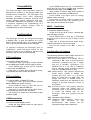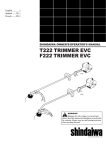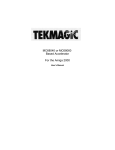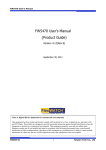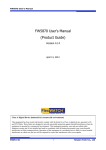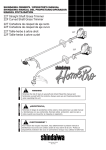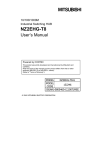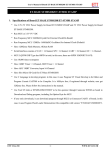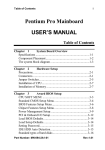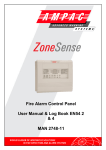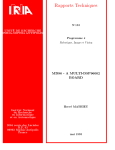Download CSA Derringer 030 TM User`s Manual
Transcript
including but not limited to the implied warranties of merchantablity and fitness for a particular purpose, is hereby limited to said one (1) year period. CSA’s liability is limited solely to the repair or replacement of the defective product, in its sole discretion, and shall not in any event include damages for loss of use of or loss of anticipated costs, expenses or damages, including without limitation any data or information which may be lost or rendered inaccurate, even if CSA has been advised of the possibility of such damages. CSA shall, have no obligation to enhance or update any product after manufacture. CSA Derringer 030 TM User’s Manual CSA P/N 22010A, Version 0.1 Introduction Thank you for purchasing the CSA Derringer 030 from Computer System Associates, Inc. (CSA). Designed and manufactured with state of the art components and surface mount technology, the Derringer 030 offers excellent performance and high reliability at an incredibly affordable price. Major features include: · Single design fits in both Amiga A500 and A2000 series computers · 25MHz 68030 CPU, including Memory Management Unit (MMU) and instruction and data caches · optional 68881 or 68882 Floating Point Unit (FPU) at 25 or 50MHz · industry standard 72-pin Single In-line Memory Module (SIMM) socket that supports 1,2,4,8,16 or 32 MBytes of 32bit Dynamic Random Access Memory (DRAM) · special hardware that allows remapping of the Kickstart ROM image into the fast, 32bit DRAM · advanced configuration software that obtains maximum performance by locating most critical system code and data into the fast, 32-bit DRAM · original 68000 CPU may be reinstalled on the Derringer to allow hardware or software reboot into 68000 mode, which offers compatibility with most hardware and software. Some states do not allow a limitation on how long an implied warranty lasts, so the above limitation may not apply to you. Some states do not allow the exclusion or limitation of incidental or consequential damages, so the above limitation or exclusion may not apply to you. This warranty gives you specific legal rights, and you may also have other rights which vary from state to state. CSA’s products are uniquely designed for operation with specific Commodore Business Machines (CBM) products. In certain cases, some third-party devices may not function properly in conjunction with other internal or external add-on products and the Amiga 500, 1000, and 2000, including CSA’s Derringer 030. Therefore, CSA warrants the operation of its products only with CBM or CSA products. If you have a question regarding the compatibility of a specific third-party device, please contact CSA at (619)566-3923 for more information. Product Warranty Registration All CSA products are registered and warranted at the time of shipment and require no further action on the part of the purchaser. Repair Any product returned to CSA for repair must be accompanied by a Return Material Authorization (RMA) number issued in advance by CSA. Product returns will not be accepted without a valid RMA number clearly showing on the outside of the package. Contact CSA on the technical hot-line, (619)566-3923, to obtain an RMA number. Product Warranty Computer System Associates, Inc. (CSA) warrants to the original purchaser that CSA’s computer products shall be free from defects in material and workmanship for a period of one year from the date of original purchase. If a defect in any such product covered by this warranty occurs during the one year period, CSA shall, at CSA’s option, either repair or replace such product. The contents of this manual are copyrighted by CSA. All Rights reserved. This manual may not be reproduced in whole or in part without the express written permission. CSA Derringer 030 is a trademark of CSA. Amiga, A500, A2000, Kickstart and Workbench are trademarks of Commodore Amiga, Inc. This warranty is in lieu of all other express or statutory warranties, and the duration of any implied warranty, -1- - orient SIMM module so pin 1 (indicated by small notch on one side of module near contacts) is towards back edge (near SIMM1 text). - align module so that its edge with contacts is angled down into contacts of SIMM socket. - press module in at angle until it is resting against socket contacts. - press down on other edge of module until horizontal, at which time, two latches (on at each end) should secure the module. Compatibility The CSA Derringer 030 accelerator board is designed to operate in the Amiga A500 and A2000 series computers. The Derringer may function properly with most third-party hardware and software products, however, CSA cannot warrant proper operation with nonCommodore hardware and software. If you have a question regarding the compatibility of a specific device, please contact CSA at (619)566-3923 for more information. 68000 Installation To install the 68000 CPU chip: - locate the 64-pin DIP socket, labeled U3, near left edge of board. - orient 68000 chip so that pin 1 (indicated by small notch or circle on top of chip) is next to U3 text. - align pins in socket and press down firmly. Inspect both sides of chip for bent pins. - remove the jumper from JP3, if one is installed. Configuration The Derringer 030 can be configured with just a 68030 CPU, or with the addition of a FPU and/or 32-bit DRAM. Also, the original 68000 CPU chip may be reinstalled on the Derringer. To properly configure the Derringer prior to installation, place Derringer board on flat surface in front of you oriented so that the CSA Derringer 030 text can be read normally. Configuration of Jumpers The following describes each jumper and how to configure them for proper operation: JP1 FPU Clock Select. If a 50MHz FPU is installed in U2, then a shorting block should be jumpered over pin 1 (right) and pin 2 (middle). Otherwise, if a 25MHz FPU or if no FPU is installed, then a shorting block should be placed over pin 2 (middle) and pin 3 (left). JP2 Mode Select. This jumper determines which mode, 68000 or 68030, the system will boot next. If a shorting block is jumpered over JP2, then the Amiga will boot in 68000 mode. A hardware switch may be attached to this jumper to provide external control of this feature. JP3 E-Clock Source. This jumper must be removed when the 68000 chip is installed in U3. If the user decides not to install the 68000 chip on the Derringer, then this jumper must be installed. JP4 Hardware Cache Disable. JP5 Hardware MMU Disable. These two jumpers are provided to aid development, and should not be jumpered during normal operation. CPU Installation To install the 68030 CPU chip: - locate the large, grid-array socket labeled U1 and CPU near middle of back edge of board. - orient 68030 chip so that pin A1 indicator is next to U1 and CPU text. - align pins in socket and press down firmly. Chip should seat most of the way down. FPU Installation To install a 68881 or 68882 FPU chip: - locate the small, grid-array socket labeled U2 and FPU near center of board. - orient 68881/2 chip so that the pin A1 indicator is next to U2 and FPU text. - align pins in socket and press down firmly. Chip should seat most of the way down. - see section on jumpers to determine proper position of JP1 . DRAM Installation To install a DRAM SIMM module: - locate the long SIMM socket on right side of board, labeled SIMM1 -2- edge of the board should be oriented towards the front of the A500. Amiga 500 Installation To install the Derringer 030 in the Amiga A500, the following procedure should be followed: Important: Check if any motherboard components are touching the bottom of the Derringer, especially ones with exposed metal surfaces. Some capacitors can be bent over, avoiding contact, others may need to be insulated with a non-conductive material. Note: CSA recommends that a Commodore authorized service center install any internal device. The instructions in this manual about opening the Amiga A500 should be used as a guide only. For complete information about the A500, see the Amiga A500 User’s Manual. Warning: Improper installation could cause damage to both the A500 and the Derringer. If you have any questions, please call CSA’s technical hotline, at (619)566-3923, for assistance. a. Turn off all power to the A500 and any connected peripheral devices. b. Disconnected all cables, power cords, and external expansion or peripheral devices. c. Turn the A500 unit upside down and remove the six Torq screws from the bottom of the A500. Note that a #T-10 Torq driver is required, and that a Phillips screwdriver or Allen wrench will not work for these screws. d. Return the A500 to its right-side up position, being careful that the keyboard does not fall out. Remove the top half of the plastic case. e. Unplug the keyboard cable from the A500 motherboard. Note that the black wire is on your left as you face the front of the computer. This connector is not keyed, and must be reassembled with the same cable orientation. f. Remove the four screws which hold down the metal RF shield. g. Bend up the four sheet metal hold-down tabs around the edge of the shield. h. Carefully remove the shield. i. Locate the 68000 chip in the front lefthand corner of the A500. Note the orientation of the notch or circular indentation on the top of the chip, which indicates that the location of pin 1 is towards the front of the A500. j. Using a flat-bladed screwdriver, carefully remove the 68000 chip by gently prying up each end. Once removed, you may install the 68000 on the Derringer board (see instructions above). k. Carefully align Derringer board over the A500 motherboard, so that the pins extending from the bottom of the Derringer are aligned with the empty 68000 socket. Gently plug the board into the socket, making sure that all pins are properly inserted before applying final seating pressure. Moderate pressure needs to be applied to properly seat the board. Note that the CSA Derringer 030 text near the front l. Before reassembling the A500, plug in all the connectors and the keyboard and power up the unit with the Derringer installed and the metal RF shield still removed to make sure that the system is operational. m. Turn off power and disconnect all cables and keyboard. Carefully replace the metal shield and fasten with the four screws and bend down the four sheet metal tabs. n. Position the keyboard and reconnect its cable to the motherboard, matching the original polarity. o. Carefully turn the A500 over and replace the six screws removed from the bottom in paragraph c. above. p. Return the unit to its right-side up position and reconnect any required cables, power cords, or external expansion or peripheral devices. q. Power-up external devices and the A500 in the order recommended by the manufactures. The system should operate the same as the original, except for performance. -3- orientation of the notch or circular indentation on the top of the chip, which indicates that the location of pin 1 is towards the front of the A2000. k. Using a flat-bladed screwdriver, carefully remove the 68000 chip by gently prying up each end. Once removed, you may install the 68000 on the Derringer board (see instructions above). l . Carefully align Derringer board over the A2000 motherboard, so that pins extending from the bottom of the Derringer are aligned with the empty 68000 socket. Gently plug the board into the socket, making sure that all pins are properly inserted before applying final seating pressure. Moderate pressure needs to be applied to properly seat the board. Note that the CSA Derringer 030 text near the front edge of the board should be oriented towards the front of the A2000. Amiga 2000 Installation To install the Derringer 030 in the Amiga A2000, the following procedure should be followed: Note: CSA recommends that a Commodore authorized service center install any internal device. The instructions in this manual about opening the Amiga A2000 should be used as a guide only. For complete information about the A2000, see the Amiga A2000 User’s Manual. a. Turn off all power to the A2000 and any connected peripheral devices. b. Disconnected all cables, power cords, and external expansion or peripheral devices. c. Prepare to remove the A2000 cover by removing two screws on the lower right side, two screws on the lower left side, and one screw in the upper center of the rear of the Amiga. d. Turn the computer so that the front is facing you. Grasp the cover on the sides, carefully sliding it toward you, and lift up on the front as you pull. If the cover gets caught, do not force it. Check under the cover to see if any internal cables are holding it. If so, correct the problem before continuing with the cover removal. Important: Check if any motherboard components are touching the bottom of the Derringer, especially ones with exposed metal surfaces. Some capacitors can be bent over, avoiding contact, others may need to be insulated with a non-conductive material. Warning: Improper installation could cause damage to both the A2000 and the Derringer. If you have any questions, please call CSA’s technical hotline, at (619)566-3923, for assistance. Note: If your Amiga contains an accelerator product in the 86-pin co-processor slot, that device will take precedence over the Derringer unless it is removed or deactivated through software. m. Carefully reinstall the disk drive tray and power supply frame, ensuring that the rear of the frame is securely resting on the two horizontal metal tabs protruding from the rear wall of the case. n. Plug in the power supply cable into connector CN400, noting original orientation (see paragraph h. above). n. Plug in the floppy drive cable into connector CN303, noting original orientation (see paragraph g. above). o. Reinstall screws removed in paragraphs e. and f. above. p. Reinstall any internal expansion cards you may have removed during installation. q. Replace the cover and five screws removed in paragraphs c. and d. above. r. Reconnect any required cables, power cords, or external peripheral devices. s. Power-up external devices and the A2000 in the order recommended by the manufactures. The system should operate the same as the original, except for performance. e. With the front of the computer facing you, locate and remove the three screws that hold the front of the disk drive tray. f. Rotate the computer until you are facing the rear of the unit. Locate and remove the four screws that hold the rear of the power supply and disk tray. g. Locate and unplug the 34-pin, IDC ribbon cable connector designated CN303, near middle rear of motherboard. Note that the red strip faces the rear of the A2000. h. Locate and unplug the power supply cable connected to CN400 in center of motherboard. Note the orientation of the cable, i.e. the yellow wires are towards the rear of the unit. i. Remove the disk drive and power supply frame by first lifting the front of the disk drive tray while supporting the rear of the frame as well. j. Locate the 68000 chip in the front middle area of the A2000 motherboard. Note the -4- Software Installation D3 dram -res drom -mv -ms D3 -v D3 -? The CSA Derringer 030 is supplied with a Version 1.3 Amiga Workbench diskette. A CSA drawer has been added containing the necessary configuration and utility software. This bootable diskette is intended to allow a user to easily boot up and evaluate a newly configured Derringer system, especially those users without harddrives. As soon as possible, though, the user should install the appropriate CSA software to his or her standard boot disk(s). This diskette should boot properly under Kickstart 1.2 and 1.3. If you are using Kickstart 2.0, you should boot up on a 2.0 Workbench disk and then install the diskette. where: dram sizes and adds to the system any DRAM installed on Derringer -res installs a resident program to add the DRAM to the system very early in the boot up process drom remaps Kickstart ROM image into Derringer ’s DRAM using special hardware, not the MMU -mv moves exception vectors into Derringer’s fast DRAM -ms moves supervisor stack into Derringer’s fast DRAM -v displays exact version of D3 -? displays usage summary To install any or all of the Derringer ’s software, you simply copy the appropriate files from the provided diskette to the desired disk(s). All files provided by CSA are located in the CSA drawer. From Workbench, just select and drag the CSA drawer onto the icon of. the destination disk. If you are a CLI user, then you can use the c:copy command to copy any or all of the program files to the desired disk. See your Amiga user manuals if you are not familiar with any of these techniques. Details of D3 Operation During boot up, the Amiga operating system determines, to the best of its abilities, which processor and coprocessor are installed in the system. Although versions 2.0 and higher can, versions 1.2 and 1.3 do not distinguish between the 68020 and 68030 processors, nor between the 68881 and 68882 coprocessors. Therefore, D3 first checks to see if a 68020 or 68030 is indicated by the OS. If a 68020 is indicated, D3 determines if it really is a 68030 and updates the OS. The same technique is used to update the coprocessor. If a 68030 is not found, D3 will quit safely, thus making it safe to run in 68000 mode. D3 Configuration Program Although the Derringer does not need any configuration software to operate safely, the D3 program must be run to achieve maximum performance. The D3 program performs the following functions: - determines which processors are installed in the Derringer - sizes and adds to the system, any DRAM installed on the Derringer - remaps the Kickstart ROM image into the Derringer’s DRAM - relocates certain system data that enhances performance - installs a resident program that, upon the next warm boot, adds the DRAM to the system very early and boosts performance even more Next, if the dram argument is given, D3 will determine if any 32-bit DRAM has been installed on the Derringer. If any is found, it is automatically sized and quickly tested, and then added to the system. A single DRAM SIMM, one of several capacities, may be installed on the Derringer, allowing memory configurations of 1,2,4,8,16, and 32 MBytes. All configurations are 32-bits wide and range from 256kx32 to 8Mx32 organizations. Important Note: Because the Derringer supports up to 32MBytes of 32-bit DRAM, this memory must be located out of the 68000’s normal address space. This allows you to keep or add any 16-bit memory the normal Amiga can handle. But because the Derringer’s DRAM is located above the 68000’s address space, it cannot be directly accessed by a DMA device. If you have a DMA harddisk controller, you must D3 can be executed from the CLI or Shell, or put directly into your S:Startup-Sequence file. The command-line syntax for proper program invocation is shown below (all arguments are optional and can appear in any order): -5- ensure that its MASK value is 0x00FFFFFE, which prevents it from attempting to access this memory improperly. Boot68000 Program The Boot68000 program allows the user to reboot the Amiga system into 68000 mode. This is useful when trying to run certain software which is not compatible with high speed processors, like certain timing sensitive games. Most application software developed or updated within the last few years is completely compatible. To run this program, just click on the icon from Workbench, or execute it from the CLI or Shell. Once the DRAM has been added to the system, several performance enhancing functions may be completed. If the drom argument is given, D3 will attempt to remap the Kickstart ROM image into the Derringer ’s fast DRAM. D3 first tries to allocate a special area of either 256kBytes (for V1.2 or V1.3) or 512kBytes (for V2.0+) in the Derringer’s DRAM. If the required area is not available, D3 prints a statement to that effect and skips the rest of the drom function. Otherwise, the ROM image is copied into the allocated area and a special hardware circuit is activated that remaps the image with out the use of the MMU. Warning: Make sure that you save any data you are working on and that you wait for all disk activity to stop before running this program; it reboots immediately! When you would like to return to 68030 mode, just reboot the system. If you to be able to boot or reboot several times in 68000 mode in a row, a hardware switch may be attached to JP2 on the Derringer. If the -mv option is given, D3 will relocate the processors exception vector array into the Derringer’s fast DRAM. This 1kByte table is accessed by the processor once during each interrupt or exception. Moving this table out of Chip RAM and into fast, 32-bit RAM provides an incremental irnprovement in overall system performance. Note: To be able to run in 68000 mode, whether selected by hardware or software, the 68000 processor chip must be installed in U3 on the Derringer and jumper JP3 must not be installed. If the -ms option is given, D3 will relocate the processor ’s supervisor stack area into the Derringer ’s fast DRAM. This 6kByte area is accessed by the processor frequently during interrupts, exceptions, and task swaps. Moving this stack out of Chip RAM and into fast, 32-bit RAM can provide an incremental (but sometimes significant) improvement in overall system performance. Caches Utility Software The Caches program allows you to enable and disable the 68030’s data and instruction caches. The program must be run from the CLI or Shell and can be put in the S:Startup-Sequence file. Because Workbench 2.0 and beyond have the c:CPU command, this program is only needed under Workbench 1.3 and earlier. The command-line syntax for proper program invocation is (square brackets enclose optional arguments and vertical bars separate choices): If the -res option is given, D3 will install a resident program into Chip RAM that will survive a warm reboot and be available to add the Derringer’s DRAM to the system at a very early point in the boot up process. When this happens, almost all critical system code and data components, including device drivers and libraries, are loaded into the Derringer’s 32bit DRAM, instead of slow, 16-bit RAM, possibly even Chip RAM. In systems with only Chip RAM, this will free up a significant amount of Chip RAM for other applications to use. Rebooting with this resident program installed can provide a significant improvement in overall system performance. Caches [off| -i | -d | +i | +d] ... Caches -v | -? where: off -i +i -d +d -v -? -6- disables both caches disables instruction cache enables instruction cache disables data cache enables data cache displays exact version of Caches displays usage summary Amiga Hardware World Everything about Amiga hardware... ~ http://amiga.resource.cx