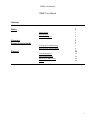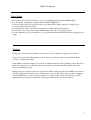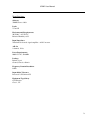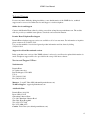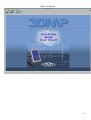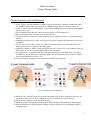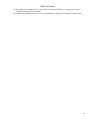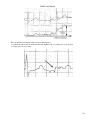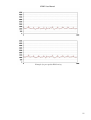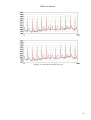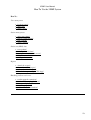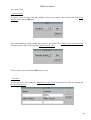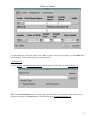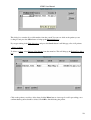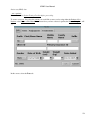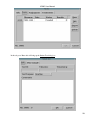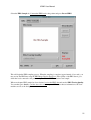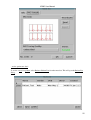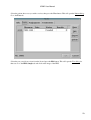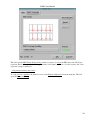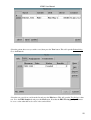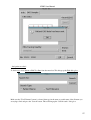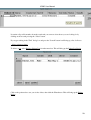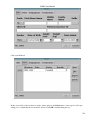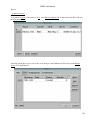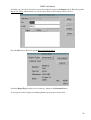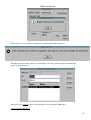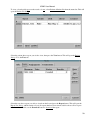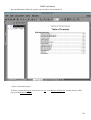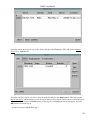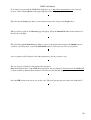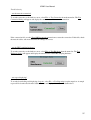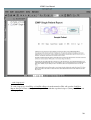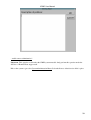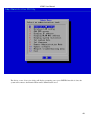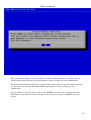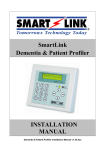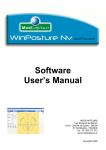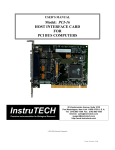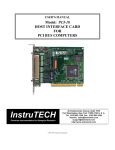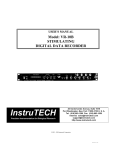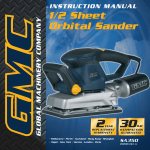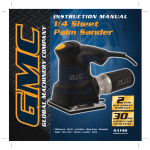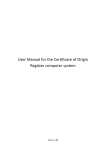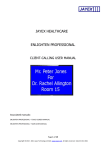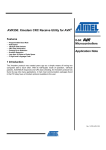Download 3DMP User Manual
Transcript
3DMP User Manual 3DMP User Manual Contents Notice 2 Safety Notice Specifications Technical Support Overview Patient Testing Guide 2 3 4 5 7 Testing and Lead Placement Reviewing ECG Data Quality Tutorial 7 9 13 User Management Patient Management Patient Test (EKG) Data Reports 14 16 19 30 1 3DMP User Manual Safety Notice • Follow the normal safety precautions for any office equipment when using the 3DMP machine. • Use only the AC adapter/power supply included with the 3DMP device • To protect against electric shock and to ensure good quality ECG signals, plug the AC adapter into a properly grounded electrical outlet • Avoid using wall outlets controlled by wall switches or shared with other equipment • Do not remove any component from the 3DMP machine, this will void product warranty • Use the equipment only for its intended use, to collect and transmit human ECG data and to display the test results Warning During cable connection and installation, take care not to turn on either the computer or the monitor. To prevent electrical shock, do not remove cover. No user−serviceable parts are located inside. Refer servicing to qualified personnel. In the unlikely event the computer or the circuit on which it functions is hit by lightning, it may shut down. Before rebooting, take note of the data that may have been lost from the time the computer shut down before recommencing testing. During setup, try to work in a static−free environment. While testing the patient, the 3DMP system must be insulated at all times from metal objects, cellular phones, and any device that creates an electro−magnetic field. If the EKG leads or other cable components are touching a metal surface, the extremely sensitive equipment may pick this up as interference, inducing an artifact in the waveform displayed. 2 3DMP User Manual Specifications Software 3DMP Client v 1.0.0 Leads V5 and II Environmental Requirements 50°F/10°C − 95°F/35°C Relative Humidity <85% Input Impedance Transdermal electrode signal amplifier − A/D Converter A/D Set 2 channel, 12 bit. Power Requirements 100/115 VAC, 50−60Hz Leakage Patient >2 µA Ground, Chassis >10 mA Frequency Domain Resolution 0.2Hz Input Offset Tolerance Protected: 2.5kV/min ±25V Equipment Type/Safety Classification Class 1, CF 3 3DMP User Manual Technical Support If a user encounters difficulty during installation or test administration of the 3DMP device, technical support can be accessed via Online Service and Support or via the telephone. Online Service and Support Connect with Premier Heart online by visiting our website at http://www.premierheart.com. The website will also provide you with the latest updates, downloads and contact information. Premier Heart Telephone/Fax Support Premier Heart telephone support services are available to all of our customers. For information or inquiries please contact us at (516)883−3383. Use your fax machine to receive/send general product information and fact sheets by dialing (516)883−5812 Support for old and discontinued versions In the event that a new version of the 3DMP software is released, you will receive updated information via email. Telephone support will be also provided for the set up of the latest software. Service and Support Offices North America Premier Heart 14 Vanderventer Ave Port Washington, NY 11050 U.S.A Tel: (516)883−3383 Fax:(516)883−5812 Manager : Joseph T. Shen, MD ([email protected]) Technical Support : [email protected] Asia/Pacific Rim Premier Heart (Asia) Ltd Room 1202−3 121F Chinachem Johnston Plaza 178−186 Chinachem Johnston Road Wan Chai, Hong Kong 040 Tel: (852) 9771−5445 Fax: (852) 3006−4275 Contact : Eric Chien ([email protected]) 4 3DMP User Manual Overview 3DMP is a non−invasive device for the diagnosis of coronary artery disease (CAD). It mathematically analyzes electrocardiogram (EKG) data from leads II and V5 simultaneously. The results of the mathematical calculations are represented graphically as the power spectrum and its variations: impulse response, amplitude histogram, phase angle shift, coherence, and cross correlation. They represent various aspects of the electrical activity of the heart. The complete 3DMP system consists of an application used to gather patient EKG data and to display reports, and a Database Server which automatically analyzes the patient EKG data and generates reports on demand. This manual contains the documentation for the 3DMP application. The application GUI consists of a menu, a toolbar for common tasks, and dialogs for interacting with the user. 5 3DMP User Manual 6 3DMP User Manual Patient Testing Guide Testing Procedure and Lead Placement 1. Select a quiet room with minimal foot traffic, away from other heavy diagnostic equipment such as CT or MRI scanners, with a sign on the door: "3DMP testing in progress, please do not enter." 2. Select an electrical power outlet which is well grounded without other devices sharing with 3DMP device power cords. 3. The examination table should not have any metal surface to avoid interference. 4. Be sure the patient turns off all personal electronic devices. 5. Let the patient rest comfortably supine on his/her back, completely relaxed for a recommended 20 minutes. 6. During the resting period, use 70% isopropyl alcohol swabs to prepare the skin surfaces for the lead placements. 7. A razor can be used to shave off the excess hair in and around the sites for better adhesion of the hydro gel electrodes or contacts for the limb clamps.. 8. Attach the conductive, adhesive hydro gel ECG electrodes to all five sites or one adhesive hydro gel ECG electrode fo lead V5 and four limb clamps to the extremities. 9. Lead placements: two finger breadth above the distal radial crease of the inner wrists, two finger breadth above the medial maleoli of the inner ankles and one at the intersection of anterior axillary line and the fifth intercostal space (V5). 10. Lead placements for amputees are demonstrated in the following diagram: Torso lead placements for amputees 11. Place the yoke of the ECG lead wires between the patient's legs to allow each wire to fan out to its destination in the "Peacock Tail" configuration to avoid crossing over of the lead wires. 12. The lead wires should not touch any metal surface. 13. Enter the patient's demographic data through the GUI according to the instructions in the manual. 14. Instruct the patient to remain still and no talking for approximately 82 seconds during each ECG sampling period. 7 3DMP User Manual 15. Repeat the tests a minimum of 3 or more times, as the situation allows, to generate good quality tracings and reproducible test results. 16. Generate the automatic reports for review and printing according to the instructions in the manual. 8 3DMP User Manual Reviewing ECG Data Quality The 3DMP device is an electrocardiography apparatus that represents patient cardiac electric signals in both time and frequency domains. Because of the sensitive diagnostic capabilities of the device, fidelity to a true electrocardiograph waveform must be maintained. This constitutes a relatively artifact−free waveform over the 82−second time span necessary for complete waveform capture. This section describes criteria used to exclude or resample a particular test because of some element confounding the tracing (artifact) such as patient movement or noise, for example. Use the following criteria to determine whether to accept or discard (i.e., resample) ECG data immediately after sampling. The test should be resampled if the waveforms represented in five or more 5−second segments of ECG data contain idiopathic extrema that deviate from the baseline by >= 2mm and appear >= 10 times. The test should be resampled if two or more 5−second segments of ECG data demonstrate idiopathic extrema that deviate from the baseline by >=5mm. The test should be resampled if, within a 25mm section of waveform in any 5−second segment of the ECG data, the waveform strays from the baseline by >=3mm 9 3DMP User Manual The test should be resampled if the waveform demonstrates: • a radical deviation away from the baseline 80° &plumn; 10°, at >=2mm, two or more times • a single episode of >= 5mm. 10 3DMP User Manual Example of a poor quality ECG tracing 11 3DMP User Manual Example of a marginal quality ECG tracing 12 3DMP User Manual How To Use the 3DMP System How To... User management • ...log in as a user? • ...add a user? • ...delete a user? Patient management • ...add a new patient? • ...edit an existing patient? • ...find a patient? • ...delete a patient? Patient test (EKG) data • ...test a patient? • ...review patient test data? • ...send patient test data to the server? • ...find patient test data? • ...delete patient test data? Reports • ...download a report? • ...view a downloaded report? • ...delete a downloaded report? • ...download a report using the Web App? Handling problems and errors • ...test the network connection? • ...test the EKG sampling hardware? • ...test report displaying? • ...send a bug report? • ...enable remote administration? 13 3DMP User Manual User management ...log in as a user? To log in as a user on startup of the 3dmp machine, select your user name in the scrolldown bar of the Login dialog box and click the OK button If the 3dmp machine is already running and you wish to switch users select Admin−>User−>Set Active User from the menu bar. This will bring up the Switch User dialog box. Select your user name and click the OK button to log in. ...add a user? To add a new user to the system select Admin−>User−>New User from the menu bar. This will bring up the User Profile dialog box 14 3DMP User Manual Enter in the new user's name in this dialog box. The location field is always set to the name entered in the Location dialog box can not be changed by the user. You may also input an email address and phone number for the user. Once you have input the information click the OK button to finish creating the new user. ...delete a user? To delete a user, select Admin−>User−>Delete Current User from the menu bar. A message box will open asking you to confirm that the user should be deleted. Click OK to finish deleting the user. Once the user is deleted, the Switch User dialog box will open and you may log in as another user. 15 3DMP User Manual Patient management ...add a new patient? To add a new patient, select Patient−>New Patient from the menu bar. This brings up the Patient dialog box. The patient's data will be saved when the OK button is pressed, or when the user switches to another tab in the patient dialog. ...edit an existing patient? To make changes to an existing patient, first find the patient you wish to make changes for. For information on how to find a patient click here: Find a patient. Once the patient is selected, the Patient dialog box will appear. 16 3DMP User Manual You may change any of the data on this screen. When you have completed your changes, press the OK button and all changes you have made will be saved in the database. ...find a patient? To find a patient, select Patient−>Find Patient from the menu bar. This brings up the Find dialog box. Make sure the Patient Name button is selected, then type in the name or partial name of the patient you are trying to find and press the Search button. This will bring up the Search results dialog box. 17 3DMP User Manual This dialog box contains all possible matches from the search. You can now click on the patient you are looking for and press the Select button to bring up the Patient dialog box. If you type nothing in the Find dialog box. and press the Search button it will bring up a list of all patients. ...delete a patient? To delete a patient, select Patient−>List Patients from the menu bar. This will bring up the Patient List dialog box. Click on the patient you wish to delete, then click the Delete button. A message box will open asking you to confirm that the patient should be deleted. Click OK to finish deleting the patient. 18 3DMP User Manual Patient test (EKG) data ...test a patient? Be sure to read the Patient Testing Checklist before proceeding. To create a new test, first select the patient you would like to run a test for using either the Patient−>List Patients or the Patient−>Find Patient menu item. Once you have selected a patient, the Patient dialog box. will appear. In this screen, select the Tests tab. 19 3DMP User Manual In this tab press New; this will bring up the Patient Test dialog box. 20 3DMP User Manual Select the EKG Sample tab. Connect the EKG leads to the patient and press Record EKG. This will begin the EKG sampling process. When the sampling is complete (approximately 82 seconds), you may review the EKG data using the EKG Image Display dialog box. If the quality of the EKG data is poor, check the leads connected to the patient and press Record EKG to obtain a new sample. When an adequate EKG sample has been obtained, review the EKG data and rate the EKG Tracing Quality. You can then press Send to send the data to the server, or press OK to save the test information to the local machine and close the dialog box. 21 3DMP User Manual ...review patient test data? To review a test for a patient, select Patient−>Patient List from the menu bar. This will open the Patient List dialog. 22 3DMP User Manual Select the patient whose test you wish to review, then press the View button. This will open the Patient dialog. Go to the Tests tab. Select the test you wish to review from the list and press the Edit button. This will open the Test dialog for that test. Go to the EKG Sample tab and click on the image of the EKG. 23 3DMP User Manual This will open the EKG Image Display dialog, which you can use to review the EKG trace data. The X axis represents time in 10 ms intervals, and ranges from 0 to 8192 (that is 81920 ms, or 81.92 seconds); the Y axis represents voltage in millivolts. ...send patient test data to the server? To send a test for a patient to the database server, select Patient−>Patient List from the menu bar. This will open the Patient List dialog. 24 3DMP User Manual Select the patient whose test you wish to send, then press the View button. This will open the Patient dialog. Go to the Tests tab. Select the test you wish to send from the list and press the Edit button. This will open the Test dialog for that test. Go to the EKG Sample tab and press the Send button. Note that the EKG Tracing Quality field must be set to a value other than undescribed or the send will fail. 25 3DMP User Manual A message box will appear confirming that the data has been sent to the server. 26 3DMP User Manual ...find patient test data? To find a test, select Patient−>Find Test Data from the menu bar. This brings up the Find dialog box. Make sure the "Test Filename" button is selected, then type in the name or partial name of the filename you are trying to find and press the "Search" button. This will bring up the "Search results" dialog box. 27 3DMP User Manual It contains all possible matches from the search and you can now select the test you are looking for by clicking on the test and pressing the "Select" button. If you type nothing in the "Find" dialog box and press the "Search" button it will bring up a list of all tests. ...delete patient test data? To delete a test, select Patient−>Patient List from the menu bar. This will bring up the Patient List Dialog. Click on the patient whose test you wish to delete, then click the View button. This will bring up the Patient Dialog. 28 3DMP User Manual Click on the Test tab. In this screen click on the test that you wish to delete and press the Delete button. A message box will open asking you to confirm that the test should be deleted. Click OK to finish deleting the test. 29 3DMP User Manual Reports ...download a report? To download a report on the results of a test, select Patient−>Patient List from the menu bar. This will open the Patient List dialog. Select the patient whose report you wish to view, then press the View button. This will open the Patient dialog. Go to the Tests tab. 30 3DMP User Manual Select the test you wish to download a report for from the list and press the Report button. This will open the Report List dialog, which contains a list of all reports that have been downloaded for the test. Press the New button. This will open the Report Download dialog. Select the Report Type (usually Session Summary), then press the Download button. A message box will be displayed confirming that the report has been downloaded. 31 3DMP User Manual If the report is not yet available, a message box explaining this will be displayed. The Report Download dialog will close and the Report List dialog will be updated to included the newly−downloaded report. The report can be viewed in Adobe Acrobat Reader™ by pressing the View button. ...view a downloaded report? 32 3DMP User Manual To view a downloaded report on the results of a test, select Patient−>Patient List from the menu bar. This will open the Patient List dialog. Select the patient whose report you wish to view, then press the View button. This will open the Patient dialog. Go to the Tests tab. Select the test whose report you wish to view from the list and press the Report button. This will open the Report List dialog, which contains a list of all reports that have been downloaded for the test. If no reports have been downloaded, use the Download button to download the report. 33 3DMP User Manual Press the View button. This will open the report in Adobe Acrobat Reader™. ...delete a downloaded report? To delete a downloaded report on the results of a test, select Patient−>Patient List from the menu bar. This will open the Patient List dialog. 34 3DMP User Manual Select the patient whose report you wish to delete, then press the View button. This will open the Patient dialog. Go to the Tests tab. Select the test whose report you wish to delete from the list and press the Report button. This will open the Report List dialog, which contains a list of all reports that have been downloaded for the test. Select the report you wish to delete and press the Delete button. A message box confirming the delete will appear; press the OK button to delete the report. ...download a report using the Web App? 35 3DMP User Manual To download a report using the 3DMP Web Application, go to http://www.premierheart.com in your web browser. Click on the Login link in the upper right hand corner of the page. This will open the Login page. Enter your username and password, and press the Login button. When you have logged in, the Welcome page will appear. Select the Patient List link from the menu bar on the left side of the page. This will bring up the Patient List page. Enter a portion of the patient name and press the Submit button to search for a specific patient, or press the All Patients button to browse the list of all of your patients. A list of patients will be displayed. Select the patient whose report you wish to view. The list of reports available for the patient will be displayed. Note: In the initial release of the 3DMP Web Application, the report must be downloaded via the 3DMP GUI or made available by Premier Heart staff before it will be listed in the Web Application. Press the PDF button for the report you wish to view. This will open the report in Adobe Acrobat Reader™. 36 3DMP User Manual Troubleshooting ...test the network connection? To test the connection to the database server, select File −> Test Connection from the menu bar. The Test Connection Dialog will appear and display the current status of the network connection. If the connection fails, use the Force DB Reconnection menu item to renew the connection. If this fails, check the network cables and ensure that network settings are correct. ...test the EKG sampling hardware? To test the connection to the database server, select File −> Test Hardware from the menu bar. The Test Hardware Dialog will appear and display the current status of the EKG sampling hardware. ...test report displaying? To test the downloading and displaying of reports, select File −> Test Reporting from the menu bar. A sample report will be downloaded from the database server and displayed in Adobe Acrobat Reader™. 37 3DMP User Manual ...send a bug report? To send a bug report, select Help −> Send Error Report from the menu bar. This will open the Send Error Report dialog box. Enter a description of the problem and the the steps that led up to it, then press OK to send the bug report. 38 3DMP User Manual ...enable remote administration? Important: This operation could render the 3DMP system unusable. Only perform this operation under the direction of Premier Heart support staff. Reboot the system to get to the System Administration Menu. Select the Remote Administration Mode option. 39 3DMP User Manual The Initiate remote Connection dialog will display, prompting you to press ENTER. Once this is done, the system will connect to the Premier Heart remote administration server. 40 3DMP User Manual The system will then display a screensaver while it is in Remote Administration mode. At this point you should inform Premier Heart support personnel that the system is available for remote administration. The Premier Heart technician will inform you when work has been completed on your machine; at this time you can return to the System Administration Menu by pressing the Ctrl, Alt, and Backspace keys simultaneously. The Close Remote Connection will now appear; press ENTER to disconnect the system from the remote administration server. This will return you to the System Administration menu; select Exit to reboot the system. 41