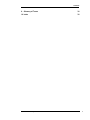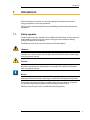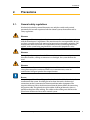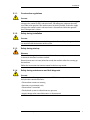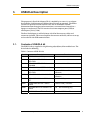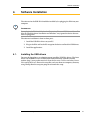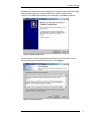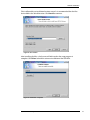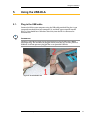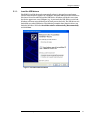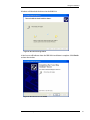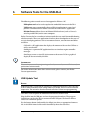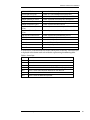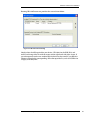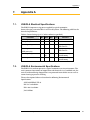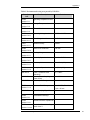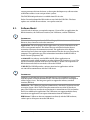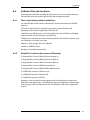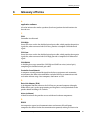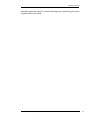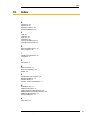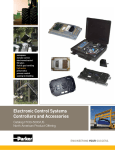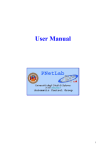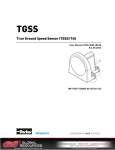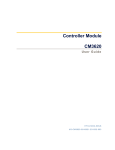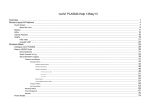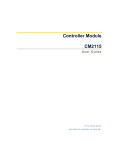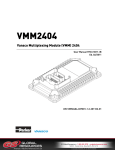Download USB-DLA - Parker
Transcript
USB-DLA USB Data Link Adapter User Manual HY33-5010-IB/US Ed. 06/2010 UM-USBDLA-779A06-1.0-201006-02 Parker Hannifin Corporation Electronic Controls Division 1305 Clarence Avenue Winnipeg, MB R3T 1T4 Canada Office +1 204 452 6776 Fax +1 204 478 1749 http://www.parker.com/ecd http://www.vansco.ca http://www.iqan.com Copyright 2010 © Parker Hannifin Corporation. All rights reserved. No part of this work may be reproduced, published, or distributed in any form or by any means (electronically, mechanically, photocopying, recording, or otherwise), or stored in a database retrieval system, without the prior written permission of Parker Hannifin Corporation in each instance. Warning! FAILURE OR IMPROPER SELECTION OR IMPROPER USE OF THE PRODUCTS AND/OR SYSTEMS DESCRIBED HEREIN OR RELATED ITEMS CAN CAUSE DEATH, PERSONAL INJURY AND PROPERTY DAMAGE. This document and other information from Parker Hannifin Corporation, its subsidiaries and authorized distributors provide product and/or system options for further investigation by users having technical expertise. The user, through its own analysis and testing, is solely responsible for making the final selection of the system and components and assuring that all performance, endurance, maintenance, safety and warning requirements of the application are met. The user must analyze all aspects of the application, follow applicable industry standards, and follow the information concerning the product in the current product catalog and in any other materials provided from Parker or its subsidiaries or authorized distributors. To the extent that Parker or its subsidiaries or authorized distributors provide component or system options based upon data or specifications provided by the user, the user is responsible for determining that such data and specifications are suitable and sufficient for all applications and reasonably foreseeable uses of the components or systems. Offer of Sale The items described in this document are hereby offered for sale by Parker Hannifin Corporation, its subsidiaries or its authorized distributors. This offer and its acceptance are governed by the provisions stated in the "Offer of Sale" elsewhere in this document, or available at www.parker.com. Contents Contents 1. Introduction 1.1. Safety symbols 2. Precautions 2.1. General safety regulations 6 2.1.1. 2.1.2. 2.1.3. 2.1.4. 7 7 7 7 Construction regulations Safety during installation Safety during start-up Safety during maintenance and fault diagnosis Contents of USB-DLA kit 4. Software Installation 4.1. 5 6 3. USB-DLA Description 3.1. 5 Installing the USB drivers 5. Using the USB-DLA 8 8 10 10 13 5.1. Plug in the USB cable 13 5.2. 5.1.1. Load the USB drivers Plug in the vehicle interface cable 14 16 5.3. USB-DLA LED Indicators 16 5.3.1. 16 LED Colors and Blink codes 6. Software Tools for the USB-DLA 17 6.1. USB Update Tool 17 6.2. VAPI Server 19 6.3. 6.2.1. Multiple client connections RP1210 Chooser 21 21 7. Appendix A 23 7.1. USB-DLA Electrical Specifications 23 7.2. USB-DLA Environmental Specifications 23 8. Appendix B 26 8.1. Automotive Networks 26 8.2. 8.1.1. J1939 8.1.2. J1708 RP1210 Compatibility 26 26 26 8.3. Software Model 27 8.4. Software Files and Locations 28 8.4.1. 8.4.2. 28 28 Files copied during software installation: Default File locations (all versions of Windows): USB Data Link Adapter 3 Contents 9. Glossary of Terms 30 10. Index 32 USB Data Link Adapter 4 Introduction 1. Introduction These instructions are meant as a reference tool for the vehicle manufacturer's design, production, and service personnel. The user of this manual should have basic knowledge in the handling of electronic equipment. 1.1. Safety symbols Sections regarding safety, marked with a symbol in the left margin, must be read and understood by everyone using the system, carrying out service work or making changes to hardware and software. The different safety levels used in this manual are defined below. WARNING Sections marked with a warning symbol in the left margin, indicate that a hazardous situation exists. If precautions are not taken, this could result in death, serious injury or major property damage. CAUTION Sections marked with a caution symbol in the left margin, indicate that a potentially hazardous situation exists. If precautions are not taken, this could result in minor injury or property damage. NOTICE Sections marked with a notice symbol in the left margin, indicate there is important information about the product. Ignoring this could result in damage to the product. Contact the manufacturer if there is anything you are not sure about or if you have any questions regarding the product and its handling or maintenance. The term "manufacturer" refers to Parker Hannifin Corporation. USB Data Link Adapter 5 Precautions 2. Precautions 2.1. General safety regulations Work on the hydraulics control electronics may only be carried out by trained personnel who are well-acquainted with the control system, the machine and its safety regulations. WARNING Mounting, modification, repair and maintenance must be carried out in accordance with the manufacturer's regulations. The manufacturer has no responsibility for any accidents caused by incorrectly mounted or incorrectly maintained equipment. The manufacturer does not assume any responsibility for the system being incorrectly applied, or the system being programmed in a manner that jeopardizes safety. WARNING Damaged product may not be used. If the control system shows error functions or if electronic modules, cabling or connectors are damaged, the system shall not be used. WARNING Electronic control systems in an inappropriate installation and in combination with strong electromagnetic interference fields can, in extreme cases, cause an unintentional change of speed of the output function. NOTICE As much as possible of the welding work on the chassis should be done before the installation of the system. If welding has to be done afterwards, the electrical connections on the system must be disconnected from other equipment. The negative cable must always be disconnected from the battery before disconnecting the positive cable. The ground wire of the welder shall be positioned as close as possible to the place of the welding. The cables on the welding unit shall never be placed near the electrical wires of the control system. USB Data Link Adapter 6 Precautions 2.1.1. Construction regulations CAUTION The vehicle must be equipped with an emergency stop which disconnects the supply voltage to the control system's electrical units. The emergency stop must be easily accessible to the operator. The machine must be built if possible, so that the supply voltage to the control system's electrical units is disconnected when the operator leaves the operator’s station. 2.1.2. Safety during installation CAUTION Incorrectly positioned or mounted cabling can be influenced by radio signals which can interfere with the functions of the system. 2.1.3. Safety during start-up WARNING The machine's engine must not be started before the control system is mounted and its electrical functions have been verified. Ensure that no one is in front, behind or nearby the machine when first starting up the machine. Follow the instructions for function control in the Start-up section. 2.1.4. Safety during maintenance and fault diagnosis CAUTION Ensure that the following requirements are fulfilled before any work is carried out on the hydraulics control electronics. • The machine cannot start moving. • Functions are positioned safely. • The machine is turned off. • The hydraulic system is relieved from any pressure. • Supply voltage to the control electronics is disconnected. USB Data Link Adapter 7 USB-DLA Description 3. USB-DLA Description The purpose of a Data Link Adapter (DLA) is implied by its name: it is an adapter that provides a link between two different data networks or protocols. The Parker Vansco DLA provides the link between a PC and an automotive network. Information from the engine and transmission is converted into a format that a laptop can understand. The DLA transfers data from computer ports (USB) to vehicle ports (J1939, J1708). The Data Link Adapter is sold in kit form, with all of the necessary cables and connectors included. This manual explains the contents of the kit, and how to set up and use the DLA for USB communication. 3.1. Contents of USB-DLA kit The USB-DLA kit is supplied in a high density polyethylene, blow-molded case. The kit includes the following: Table 1: Contents of USB-DLA kit Part No. Description Remarks USB-DLA Data Link Adapter 75144 CBL ASSY NETWORK DLA DEUTSCH connects vehicle to DLA 75145 CBL ASSY NETWORK DLA CANNON connects vehicle to DLA and modules 75850 CBL ASSY DLA BATTERY CLIP power cable 76547 CBL ASSY NETWORK CANNON DEUTSCH connects VMM to vehicle bus w/Deutsch 93373 CBL ASSY J1939 0.9M CANNON connects VMM to vehicle bus w/Cannon 51858 DT04-3P-P007 CONN RECP Y 3M DT Deutsch J1939 y connector 53801 130446-0000 SPLICE Y 4M AU J1939 Cannon J1939 y connector 53800 086-0068-002 PLUG TERM 4F AU J1939 120 89248 CABLE USB 1.1 6FT MALE A-B connects USB-DLA to PC USB Data Link Adapter bus terminating plug 8 USB-DLA Description Figure 1: USB-DLA kit USB Data Link Adapter 9 Software Installation 4. Software Installation The software for the USB-DLA should be installed before plugging the DLA into your computer. i INFORMATION If you plug in the DLA first, Windows™ will try to install its own USB drivers. You will have to cancel this driver installation and Windows™ may ignore the device the next time it is plugged in. The software installation is done in three parts: 1. Install the USB-DLA drivers on your PC. 2. Plug in the DLA and let the PC recognize the device and load the USB drivers. 3. Install the applications. 4.1. Installing the USB drivers You must be logged on as an administrator to install the USB-DLA drivers. The latest drivers for the USB-DLA are available from Parker Electronic Controls Division website: http://www.parker.com/ecd. Go to the Customer Toolbox and select Vansco DLA and PGM Drivers. Extract the setup files and save them to a temporary directory using WinZip. Run the setup.exe program to launch the setup. USB Data Link Adapter 10 Software Installation The following example shows the installation on a computer running Windows 2000 (other Windows operating system installations are similar). Upon running "setup.exe" the following installation screen will appear, click Next to continue: Figure 2: Software setup screen The next screen is a license agreement between the end user and Parker Vansco. Once you have read and agreed to the license click on I Agree. Figure 3: License agreement USB Data Link Adapter 11 Software Installation This is followed by an installation location screen. It is recommended that the files be installed in the default location. Click Install to continue. Figure 4: File location After installing the files, a final screen will indicate that the setup program is complete. Click Close to finish the software installation of the USB-DLA. Figure 5: Installation complete USB Data Link Adapter 12 Using the USB-DLA 5. Using the USB-DLA 5.1. Plug in the USB cable Connect the DLA to your computer using the USB cable provided. Plug the A-type receptacle into the back of your computer (1), and the B-type receptacle into the DLA (2). You should hear a Windows alert every time the DLA is connected or disconnected. i INFORMATION The DLA is considered a high current device because it draws more than 100mA when operating. The unit must be plugged directly into your PC, or into a powered USB hub. It will not operate if plugged into an un-powered USB hub. Figure 6: Connect DLA to PC USB Data Link Adapter 13 Using the USB-DLA 5.1.1. Load the USB drivers The USB-DLA will be detected automatically when it is plugged into your laptop. The first time the device appears on a USB port, Windows will launch the Found New Hardware Wizard in order to load the USB drivers. Windows will do this every time the device appears on a new USB port (e.g., if you attach the USB-DLA to a new hub, Windows will want to install the driver for each port on the hub). The USB drivers are loaded like any other USB device. The following example shows how the drivers are loaded in Windows XP. Select Install the software automatically (Recommended) and click Next. Figure 7: Found New Hardware Wizard USB Data Link Adapter 14 Using the USB-DLA Windows will then load the drivers for the USB-DLA. Figure 8: DLA drivers being loaded A final screen will indicate when the USB-DLA installation is complete. Click Finish to close the window. Figure 9: DLA drivers are now loaded USB Data Link Adapter 15 Using the USB-DLA 5.2. Plug in the vehicle interface cable Connect the DLA to the vehicle using the vehicle interface cable provided. This cable is typically a DB-15 (3) connected to a 9-pin Deutsch (4). Note that the vehicle connector may change depending on the preference of the vehicle manufacturer. Figure 10: Connect USB-DLA to vehicle CAUTION The USB ground is not isolated from the power ground. A computer connected to the USB port must be electrically floating and not have any connections to the outside world, including the AC power adapter and the serial port. Failure to observe this may result in damage to the DLA and the computer USB port. If a laptop battery needs to be charged, the USB port must be disconnected from the DLA. If the DLA is to be used with a desktop computer, care must be taken to ensure that the power supply to the DLA is isolated from any earth or vehicle ground. 5.3. USB-DLA LED Indicators The USB-DLA has 3 LEDs for status indication. The LED indicators on the USB-DLA fall into two categories: power status (1 LED) and network status (2 LEDs). 5.3.1. LED Colors and Blink codes POWER ON (red) - The LED is off when no power applied. After the LED selftest, the LED goes on steady. J1708 (green) - The LED flashes on when the DLA detects traffic on the J1708 input terminals or when a J1708 message is sent from the DLA. During heavy traffic, the LED may appear to be on steady. The LED stays off if no traffic is detected and no messages are sent. J1939/CAN (red) - The LED flashes on when the DLA detects traffic on the J1939/CAN input terminals or when a J1939/CAN message is sent from the DLA. During heavy traffic, the LED may appear to be on steady. The LED stays off if no traffic detected and no messages are sent. USB Data Link Adapter 16 Software Tools for the USB-DLA 6. Software Tools for the USB-DLA The following software tools are used to support the DLA on a PC. USB update tool can be used to update the embedded firmware in the DLA. VAPIserver starts automatically when an RP1210 application is started and provides a link between the USB or serial hardware and the PC application. RP1210 Chooser allows the use of different DLA hardware (such as Vansco's serial or parallel DLA) on the same computer. Parker Vansco also has a number of software tools that are useful for troubleshooting vehicle networks. These are applications that have been developed over the years to assist in developing products such as instrument clusters, transmission controllers and DLAs. CANsniff is a PC application that displays the amount of data on the CANbus as well as actual traffic. SimEngine is a powerful PC application that can simulate engine controller messages. SimGauges creates a virtual J1939 instrument cluster on a PC for a graphical display of data received by the DLA. i INFORMATION These softwares started as engineering tools and, as a result, are not full-featured, professional software tools. For further information about these software tools, please contact your Parker Vansco representative. 6.1. USB Update Tool NOTICE USB update tool is a program for updating the embedded firmware in the USB-DLA. If this is done incorrectly or the wrong firmware is loaded, the DLA can be rendered inoperative. The unit must then be returned to Parker Vansco for reprogramming. This tool is used to update the embedded firmware on the DLA itself. Plug the DLA into the USB port and run the program udutool.exe. The program should show you that the DLA is connected to the USB port. Click on the DLA to select it for a firmware update. Use the browse button (indicated by the ellipsis) to select an appropriate firmware file. A valid DLA firmware file can be identified by three characteristics: USB Data Link Adapter 17 Software Tools for the USB-DLA 1. The filename should start with the DLA product number 779. Never program the DLA with firmware file that does not start with 779. 2. The filename should end with the application version number. Never program the DLA with an application code that has a lower version number. 3. The file type should be .VSF. The software will display an alert asking you if you are sure you want to reprogram the DLA. Click Yes to continue. A progress bar will move across the screen. A dialog box will inform the user if the update was successful. Figure 11: Updating the DLA firmware with udutool USB update tool will only allow you to update only the application code in the DLA and not the bootcode. This means that if you interrupt the update, you should be able to run it again and complete the update. However, it is highly recommended that the update be run without interruptions. The DLA should only be disconnected when USB update tool reports the update has completed successfully. USB Data Link Adapter 18 Software Tools for the USB-DLA 6.2. VAPI Server A new icon appears in your system tray when you start an RP1210 application that uses the USB-DLA. This is the VAPIserver (Vansco Application Program Interface Server) program; it provides the interface between the applications (such as SimGauges, SimEngine and CANsniff) and the DLA hardware. Figure 12: VAPI Server icon Double clicking the VAPIserver icon will bring up a window showing the status of the VAPIserver program. The VAPIserver will search for a DLA connected to the PC once every minute. If it finds one, the status will change to "Connected" and the VAPIserver will use that DLA until the connection is lost. The status window shows the number of applications that are connected to the DLA. Figure 13: VAPI Server status window The status window displays information on the data being sent through the DLA. This includes counts of the bytes sent through J1939 and J1708 and also connection status. In general, the Adapter Packets Tx count should match the Vapi Server Packets Rx count. However, if the DLA is disconnected, the Adapter Packets TX count will continue to increase as the PC attempts to communicate with the DLA. Table 2: Status window messages Description Explanation CAN/J1939 Tx Count Number of J1939 messages transmitted by DLA CAN/J1939 Rx Count Number of J1939 messages received by DLA USB Data Link Adapter 19 Software Tools for the USB-DLA J1708/J1587 Tx Count Number of J1708 messages transmitted by DLA J1708/J1587 Rx Count Number of J1708 messages received by DLA Adapter Packets Tx Count Number of packets transmitted by DLA to the PC Adapter Packets Rx Count Number of packets received by DLA from the PC Adapter Packet Errors Number of packet errors detected by the DLA Adapter Checksum Errors Number of packet checksum errors Vapi Server Packets Tx Count Number of packets transmitted by the PC to the DLA Vapi Server Packets Rx Count Number of packets received by the PC from the DLA Vapi Server Packets Errors Number of packet errors detected by the PC CAN 1 Status Status of CAN 1 port. See table below CAN 2 Status Status of CAN 2 port. See table below J1708 Status Status of J1708 port. See table below Other Status Status of optional port. See table below Client Threads Number of clients A status byte is associated with each of the vehicle ports on the DLA. The status byte is displayed in hex format with each of the bits representing the following table. Table 3: Status byte Bit 7 reserved Bit 6 reserved Bit 5 reserved Bit 4 reserved Bit 3 Set to 1 when the data link is in the BUS OFF state (if applicable). Bit 2 Set to 1 when traffic has been detected on the data link. Bit 1 Set to 1 when the data link is enabled. Bit 0 Set to 1 when the data link is present. USB Data Link Adapter 20 Software Tools for the USB-DLA Clicking the Settings button will display a second dialog box, which allows the user to limit the serial ports that the VAPI Server uses. This is useful on a Bluetooth enabled laptop which may have up to 15 virtual COM ports. The Maximum Baud Rate setting reduces the connection speed. Older laptops, and laptops with multiple applications running in the background may have difficulty maintaining a connection at 115200. Figure 14: VAPI settings window 6.2.1. Multiple client connections The VAPIserver program allows multiple applications to be simultaneously connected to the DLA. This is shown in the Status window as two active clients connected to the DLA. Therefore, you can run SimGauges and SimEngine (two applications mentioned earlier) at the same time. This can be useful in testing a third device such as a transmission or ABS controller. However, it can also cause some confusion in that you may see data appear on SimGauges before you've hooked it up to the vehicle. This is valid as SimEngine is instructing the DLA to broadcast messages, which are then received by the DLA. In order to reduce traffic going to the DLA, the VAPI Server will transfer this data locally between applications. 6.3. RP1210 Chooser RP1210 was intended to reduce the number of DLA hardware devices. However, one DLA may be USB, another wireless and another the original Vansco Electronics parallel version. The application will not know the difference, as all will present a standard RP1210 API. In order to select which API for the application to use, provisions for using multiple DLAs with the same laptop have been included in the RP1210 specification. Some applications will recognize this and present the user with a choice of available APIs. Parker Vansco applications will use the first API on the list. In order to make sure the DLA uses the correct API the installer includes a small PC application called RP1210 Chooser. USB Data Link Adapter 21 Software Tools for the USB-DLA Running RP1210Chooser.exe provides the screen shown below. Figure 15: RP1210 Chooser dialog Simply select the API required for your device, VE121032 for the USB-DLA, and move it to the top of the list with the arrows on the right hand side of the screen. If you subsequently need to use another RP1210 device on the same PC, run RP1210 Chooser and move the corresponding API to the top of the list, such as PCSRP32 for a legacy serial only DLA. USB Data Link Adapter 22 Appendix A 7. Appendix A 7.1. USB-DLA Electrical Specifications The USB-DLA operates using power supplied by typical automotive battery/charging system for both 12 and 24 volt systems. The following table lists the electrical requirements. Table 4: General ratings (@ 25 °C unless otherwise specified). Parameter Min Nom Max Units Operating temperature -40 +85 Storage temperature -55 +125 °C Operating voltage 4.4 Operating current draw °C 4.75 5.0 V when powered by USB from PC 150 200 mA when powered by USB from PC 1224 32 V when powered by vehicle battery 100 300 mA when powered by vehicle battery (USB power pin) Operating voltage 5 Operating current draw 7.2. Remarks USB-DLA Environmental Specifications The USB-DLA is made to operate in a typical automotive service environment. The unit is protected to extremes of temperature and chemicals. As a handheld unit, the unit can withstand being dropped but is not protected from vehicle stresses such as steam cleaning or pressure washing. The test descriptions below are based on the following Environmental Specifications: ANSI/ASAE EP455 JUL 91 ISO 7637 2nd edition ISO 14982 1st edition J1455 APR 03 USB Data Link Adapter 23 Appendix A Table 5: Environmental rating tests passed by USB-DLA Test Spec. Ref. EP455 Test Description Section 5.1.1 Operating Temperature Level 2 EP455 Storage Temperature Level 2 Deviation Section 5.1.2 EP455 Thermal Shock Section 5.1.3 EP455 Operating Voltage Level 1 7 VDC to 32 VDC Over Voltage Level 2 32 VDC Reverse Polarity -26VDC Short Circuit Protection +26 VDC Section 5.10.1 J1455 Section 4.11.1 J1455 Section 4.11.1 EP455 Section 5.10.4 J1455 Starting Voltage Section 4.11.1 EP455 Power Up Operational Test from 7 VDC Accessory Noise 26 + 1.5 sin(2 ft) Batteryless Operation Level 2 6 + |26 sin(2 ft)| ISO 7637-2 Pulse 1 (Inductive Load Switching) Vs = -300 V ISO 7637-2 Pulse 2 (Mutual Coupling Power Lines) Vs = 200 V ISO 7637-2 Pulse 5 (Load Dump) EP455 Alternator Field Decay Section 5.10.7 EP455 Section 5.11.1 EP455 Section 5.11.3 Section 5.11.2 Vs = 24 VDC, Ri = 10 , Cycle = 50 sec. ISO 7637-3 Mutual Coupling Signal Lines EP455 Electrostatic Discharge Section 5.12 EP455 Mechanical Shock Operational Section 5.14.1 EP455 Mechanical Shock Handling Section 5.14.2.2 Bench Level 1 USB Data Link Adapter 24 Appendix A EP455 Mechanical Shock Handling Section 5.14.2.2 Bench Level 2 EP455 Random Vibration Section 5.15.1 ISO 14982 EMC Susceptibility Level 2 ISO 14982 EMC - Emissions USB Data Link Adapter 25 Appendix B 8. Appendix B 8.1. Automotive Networks Automotive information networks will not communicate with standard computer interfaces. PCs use parallel, RS232 serial, and USB ports, while engine controllers and instrument panels typically use J1708, J1850 and J1939. These are automotive network standards defined by the Society of Automotive Engineers (SAE). PC ports and automotive networks use different voltage levels, data rates and check sums. An adapter is required to connect the laptop and engine together, this is where the DLA comes into play. The DLA supports CAN (Controller Area Network) and the J1708 and J1939 automotive networks. 8.1.1. J1939 In the 1980's Bosch developed a system called Controller Area Network (CAN). CAN was intended to be used as a communication network for industrial controllers. It has gained acceptance in a wide variety of markets including the automotive industry. CAN hardware ports are now embedded in micro-controllers. J1939 is a standard developed by the Society of Automotive Engineers (SAE) that defines how information is passed on a CAN network. J1939 is a differential pair network using CAN Transceivers in a dominant/recessive mode. The network cable is terminated on each end by a 120 resistor. The maximum data rate is 250Kbps. The data packet format is <PGN><8 DATA BYTES><CRC>. 8.1.2. J1708 J1708 is an automotive network developed by SAE about the same time as CAN. J1708 is a differential pair network using standard RS485 drivers in a dominant/recessive mode. J1708 is terminated by 4.7K pull-up / pull-down and 47 series resistor. The data format and rate is the same as the standard computer serial port: 9600bps, 1 start bit, 8 data bits, 1 stop bit. The data packet format is <MID><PID><DATA><PID><DATA><CHK>. 8.2. RP1210 Compatibility RP1210 was developed by the Technology and Maintenance Council (TMC) of the American Trucking Association (ATA) to address issues in servicing vehicles manufactured by different vendors. Service personnel were forced to purchase an expensive DLA to communicate with each different type of vehicle and engine. RP1210 provides a consistent application interface so that the same DLA hardware can be used with many different applications. If software developers follow the RP1210 standard, then their engine diagnostic software should work a DLA from any manufacturer. Parker Vansco's industry standard RP1210 API is ve121032.dll. Parker has made every effort to make the USB-DLA RP1210 compliant. It should be usable with test tools from Dearborn, Cummins, and other manufacturers. We USB Data Link Adapter 26 Appendix B cannot guarantee this into the future, as the engine developers may add extensions to RP1210 to address issues unique to their systems. The TMC RP1210 Specification is available from ATA for a fee. Parker Vansco developed the RP1210 drivers used with the USB-DLA. The latest updates are available on our website: www.parker.com/ecd. 8.3. Software Model Several levels of software are required to operate a Vansco DLA: an application, the RP1210 interface, the VAPI server interface, the VAPIserver, and the USB driver. i INFORMATION This section only compares how the USB and Legacy RS232 software models look. However, they cannot be used at the same time. Applications: The main purpose of the application is to present information to the user in an organized manner. This allows the user to decide the kind of data to transmit or receive on the automotive network. The application is the highest software level and it does not require information on how the data was passed to the computer. The application gets all its information from either the RP1210 API or Parker Vansco's proprietary API. ve121032.dll: An industry standard RP1210 API. Allows applications to communicate with vehicle networks even when different DLA hardware is used. The hardware interface could be USB, Serial, or even 802.11. Parker Vansco provides an RP1210 front end which in turn makes calls to the VAPI.dll VAPI.dll: The VAPI.dll provides a software interface for applications and for ve121032.dll to communicate with the VAPI Server. i INFORMATION Although it is possible to bypass the RP1210 interface and communicate directly with the vapi.dll, we do not recommend this. The software model was developed to address legacy issues. The long-term goal is to support the industry standard interface (RP1210). VAPIserver: The VAPIserver program communicates with the PC hardware in order to transfer data to a DLA. The DLA may be connected to any of the PC hardware ports. The VAPIserver searches for and maintains a connection to a DLA and makes the DLA available to the application. The VAPIserver can support multiple clients; more than one application can request information from the VAPIserver. USB Drivers: VAPIserver does not communicate directly with the USB hardware, rather it passes all requests on to the USB driver. USB Data Link Adapter 27 Appendix B 8.4. Software Files and Locations If you experience difficulty installing the software or if you want to update only one file it may be easier to manually copy the files into the proper locations. 8.4.1. Files copied during software installation: ve121032.dll: RP1210 API. Receives RP1210 calls and hands them off to a VAPI.dll Interface. VE121032.h: Header file that contains the parameter, error definitions and prototypes of the functions exported by VE121032.dll. VAPI.dll: Vansco API that passes data from applications to the VAPIserver. Multiple copies of the dll's can be running at any given time. VAPIserver.exe: Provides the interface between the dll's and the DLA hardware. Only one VAPIserver is running at any time. dlapnp.sys: Plug and play driver for USB DLA usbdla.sys: USB DLA driver Readme.txt: Installation information 8.4.2. Default File locations (all versions of Windows): C:\Program Files\Vansco\USB DLA\Driver\dlapnp.sys C:\Program Files\Vansco\USB DLA\Driver\usbdla.inf C:\Program Files\Vansco\USB DLA\Driver\usbdla.sys C:\Program Files\Vansco\USB DLA\udutool.exe C:\Program Files\Vansco\USB DLA\RP1210Chooser.exe C:\WINDOWS\system32\VAPIserver.exe C:\WINDOWS\system32\VE121032.dll C:\WINDOWS\system32\VAPI.dll Running a newer version of the setup program will install updated versions of the USB drivers and applications. The updated version of the applications will be copied over existing versions installed on your PC. The USB driver will also be copied onto your PC. USB Data Link Adapter 28 Appendix B i INFORMATION Windows will not use the new USB driver until you have updated the driver in Device Manager. Manually update the driver in Windows, (ie: Settings > Control Panel > System > Hardware > Device Manager). Right click on Vansco USB DLA and select Update Driver. USB Data Link Adapter 29 Glossary of Terms 9. Glossary of Terms A application software A level of software that makes a product (hardware) perform desired functions for the end user. C CAN Controller Area Network CAN High One of the wires used in the shielded twisted-pair cable, which provides the positive signal that, when connected with CAN Low, provides a complete CAN differential signal. CAN Low One of the wires used in the shielded twisted-pair cable, which provides the negative signal that, when connected with CAN High, provides a complete CAN differential signal. CAN Shield A shielding that wraps around the CAN High and CAN Low wires (twisted-pair), completing the shielded twisted-pair cable. Controller Area Network A computer network protocol designed for the heavy equipment and automotive environment that allows microcontrollers and other devices to communicate with each other without using a host computer; also known as CAN. D Data Link Adaptor (DLA) A development tool that connects the CAN bus to a personal computer (through a USB or RS232 port), so that programming and diagnostics can be performed on the product before installing it in a vehicle. driver (software) A block of software that provides access to different hardware components. R RS232 An inexpensive type of serial communication used on most PC and laptop computers that doesn't define the communication protocol, making it attractive for USB Data Link Adapter 30 Glossary of Terms embedded applications. RS232 is an older technology that is slowly being phased out of production in favor of USB. USB Data Link Adapter 31 Index 10. Index A Appendix A • 23 Appendix B • 26 application software • 30 Automotive Networks • 26 C CAN • 30 CAN High • 30 CAN Low • 30 CAN Shield • 30 Contents of USB-DLA kit • 8 Controller Area Network • 30 D Data Link Adaptor (DLA) • 30 driver (software) • 30 I Installing the USB drivers • 10 Introduction • 5 P Precautions • 6 R RP1210 Chooser • 21 RP1210 Compatibility • 26 RS232 • 30 S Software Files and Locations • 28 Software Installation • 10 Software Model • 27 Software Tools for the USB-DLA • 17 U USB Update Tool • 17 USB-DLA Description • 8 USB-DLA Electrical Specifications • 23 USB-DLA Environmental Specifications • 23 USB-DLA LED Indicators • 16 Using the USB-DLA • 13 V VAPI Server • 19 USB Data Link Adapter 32