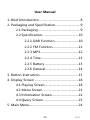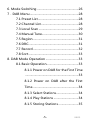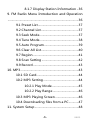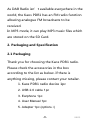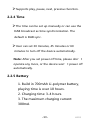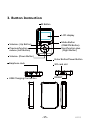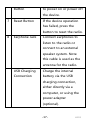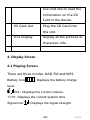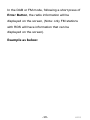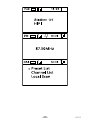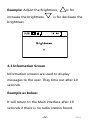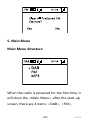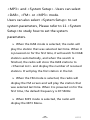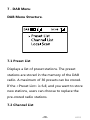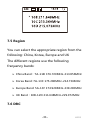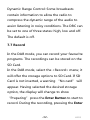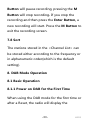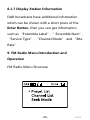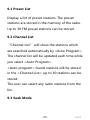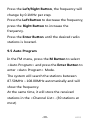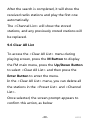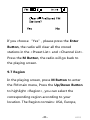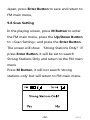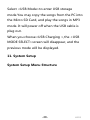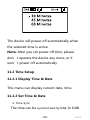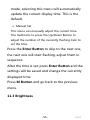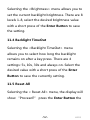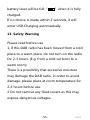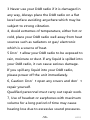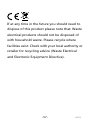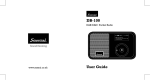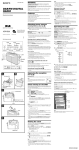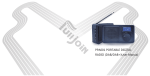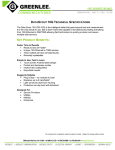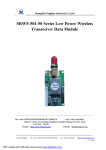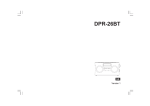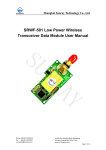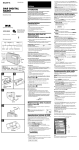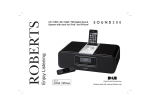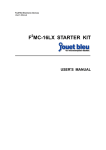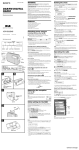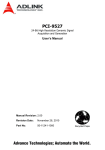Download user guide - Kaos products online
Transcript
www.kaosproducts.com PDR1 www.kaosproducts.com PDR1 M DAB FM User Guide User Guide Kaos PDR1 Quick Start Guide The Kaos PDR1 is a portable DAB and FM receiver, which uses the headphone lead as the antenna, so please plug in an earphone before use. Press and hold the Power Button for more than 3 seconds to turn on the radio. DAB Radio When the DAB mode is selected for the first time, press the M Button and enter <Region> to select your region. The radio will automatically search for local DAB and DAB+ radio stations. It will display all the radio stations found and play the first radio station automatically. FM Radio -1- KAOS Press the DAB/FM Button to switch to the FM mode. Press the M Button to enter the FM Main Menu. Use the ” “ Button to select <Auto Program> and then press the Enter Button, when some new stations will replace the pre-stored radio stations. MP 3 MP3 files stored on a SD Card can be played through the radio by inserting the SD Card into the card slot on the bottom of the radio. Recording Function It is possible to record FM or DAB broadcasts to a SD Card (Please ensure the SD Card is inserted before recording.) System Setup -2- KAOS Set Power off Time to save the battery power. Time Setup: you can set the time and date manually or it can use the DAB broadcast as time sync. (Default) You can set the Brightness; Backlight Time out; and can check the version information. -3- KAOS User Manual 1. Brief Introduction ................................................... 8 2. Packaging and Specification............................... 9 2.1 Packaging ..................................................... 9 2.2 Specification.............................................. 10 2.2.1 DAB Function.............................. 10 2.2.2 FM Function ................................ 11 2.2.3 MP3 ................................................ 12 2.2.4 Time ............................................... 13 2.2.5 Battery .......................................... 13 2.2.6 General ......................................... 14 3. Button Instruction ................................................ 15 4. Display Screen ....................................................... 18 4.1 Playing Screen .......................................... 18 4.2 Menu Screen ............................................. 21 4.3 Information Screen ................................. 22 4.4 Query Screen ............................................ 23 5. Main Menu.............................................................. 24 -4- KAOS 6. Mode Switching .................................................... 26 7.DAB Menu ............................................................. 28 7.1 Preset List ................................................... 28 7.2 Channel List ............................................... 28 7.3 Local Scan .................................................. 29 7.4 Manual Tune.............................................. 30 7.5 Region ......................................................... 31 7.6 DRC............................................................... 31 7.7 Record ......................................................... 32 7.8 Sort ............................................................... 33 8. DAB Mode Operation ......................................... 33 8.1 Basic Operation........................................ 33 8.1.1 Power on DAB for the First Time ................................................................... 33 8.1.2 Power on DAB after the First Time.......................................................... 34 8.1.3 Select Stations ............................ 34 8.1.4 Play Stations ............................... 34 8.1.5 Storing Stations ......................... 35 -5- KAOS 8.1.7 Display Station Information .. 36 9. FM Radio Menu Introduction and Operation ......................................................................................... 36 9.1 Preset List ................................................... 37 9.2 Channel List ............................................... 37 9.3 Seek Mode ................................................. 37 9.4 Tune Mode................................................. 38 9.5 Auto Program ........................................... 39 9.6 Clear All List............................................... 40 9.7 Region ......................................................... 41 9.8 Scan Setting .............................................. 42 9.9 Record ......................................................... 43 10. MP3 ......................................................................... 43 10.1 SD Card..................................................... 44 10.2 MP3 Setting ............................................ 44 10.2.1 Play Mode ................................. 45 10.2.2 Play Range ................................ 46 10.3 MP3 Playing Screen ............................. 46 10.4 Downloading files from a PC ............ 47 11. System Setup ....................................................... 48 -6- KAOS 11.1 Set Power Off Time .............................. 49 11.2 Time Setup .............................................. 50 11.2.1 Display Time & Date ............. 50 11.2.2 Set Time & Date...................... 50 11.3 Brightness ................................................ 51 11.4 Backlight TimeOut ................................ 52 11.5 Reset All.................................................... 52 11.6 Info ............................................................. 53 12. Charging the radio............................................. 53 13. Safety Warning .................................................... 55 -7- KAOS 1. Brief Introduction The Kaos PDR1 is a digital radio with DAB, DAB+, FM and MP3 functions. DAB stands for Digital Audio Broadcasting and it is the third-generation broadcasting system after AM and FM analogue broadcasting. This new transmission system has great anti-interference performance qualities and can eliminate noise and distortion during the transmission process, automatically correcting errors which leads it to provide near CD-quality sound. DAB+ is the updated version of the DAB standard and is used in many European countries as well as Canada, China and South Korea. The DAB+ standard is based on HE-AACv2 and can deliver the same high quality sound at a much lower bit rate. -8- KAOS As DAB Radio isn’t available everywhere in the world, the Kaos PDR1 has an FM radio function allowing analogue FM broadcasts to be received. In MP3 mode, it can play MP3 music files which are stored on the SD Card. 2. Packaging and Specification 2.1 Packaging Thank you for choosing the Kaos PDR1 radio. Please check the accessories in the box according to the list as below. If there is anything missing, please contact your retailer. 1. Kaos PDR1 radio device 1pc 2. USB 2.0 cable 1pc 3. Earphone 1pc 4. User Manual 1pc 5. Adapter 1pc (optional) -9- KAOS 2.2 Specification 2.2.1 DAB Function The DAB radio can receive and play all the Band III radio stations, using the DAB standard, including DAB+ and the frequency range of DAB band III is 174.928MHz-239.2MHz Supports Region setting, the device will search the appropriate band for the radio stations when the user has set up the default Region. Supports local searching. Supports searching by preferred frequency channel. Supports DRC function. Supports record function and the default record format is MP2 when it is in DAB status. The -10- KAOS default recording format is AAC when it is in DAB+ status. The capacity is up to the capacity of SD Card. Supports presets and the maximum number of presets is 30. 2.2.2 FM Function You can use the device to receive and play FM radio stations, and FM frequency range is 87.5MHz-108MHz, the interval is 0.1MHz. Supports searching and playing strong signal radio stations only. Supports searching and storing the radio stations automatically. The maximum is 30 radio stations in the <Channel list>. Supports preset function, and maximum -11- KAOS number of preset stations is 30. Supports Tune mode and Seek mode. Supports recording function. The default recording format is MP3, and the capacity is up to the capacity of SD Card. Supports clear all list, including the <preset list> and the <channel list>. Supports RDS function. 2.2.3 MP3 The device supports playing music files from the SD Card. Playing mode supports the function for <One Time>, <Repeat> and <Shuffle> mode. Playing range can be <Single> and <Directory>. -12- KAOS Supports play, pause, next, previous function. 2.2.4 Time The time can be set up manually or can use the DAB broadcast as time synchronization. The default is DAB sync. User can set 30 minutes, 45 minutes or 60 minutes to turn off the device automatically. Note: After you set power off time, please don’t operate any more, or the device won’t power off automatically. 2.2.5 Battery 1. Build in 700mAh Li-polymer battery, playing time is over 10 hours. 2. Charging time: 3-4 hours. 3. The maximum charging current: 300mA -13- KAOS 4. Cycle times: about 500 times before degradation. 2.2.6 General 1. 3.5-mm stereo earphone jack. 2. Dimension: 54*93.5*15.5mm (H*W*D) 3. Weight: 64grams -14- KAOS 3. Button Instruction M Button LCD display Mode Button (DAB/FM Button) Next/function plus (Right Button) Volume+ (Up Button) Previous/function reduce (Left Button) Volume- (Down Button) Enter Button/Power Button Earphone Jack SD card slot RESET RESET USB Charging Connection -15- KAOS 1 Item Description 2 M Button Press it to go back to the previous menu. 3 Mode Button Short press is for DAB/FM/MP3 mode switching, Long press is for storing radio stations. 4 Left / Right Select previous or next Button music in MP3 mode. Searching FM or DAB radio stations in FM or DAB mode. 5 Volume+/- “+” means increasing the volume, “-” means decreasing the volume. 6 Enter Short press is to confirm Button/Power selections; long press is -16- KAOS Button to power on or power off the device. 7 Reset Button If the device operation has failed, press the button to reset the radio. 8 Earphone Jack Connect earphones to listen to the radio or connect to an external speaker system. Note this cable is used as the antenna for the radio. USB Charging Charge the internal Connection battery via the USB charging connection, either directly via a computer, or using the power adapter (optional). -17- KAOS Use USB line to read the information on the SD Card in the device. SD Card slot Plug the SD Card into this slot. LCD Display Display all the pictures or characters info. 4. Display Screen 4.1 Playing Screen There are three modes: DAB, FM and MP3. Battery icon : Displays the battery charge level. VOL: Displays the current volume. 11:01: Displays the current system time. Signal icon : Displays the signal strength. -18- KAOS In the DAB or FM mode, following a short press of Enter Button, the radio information will be displayed on the screen, (Note: only FM stations with RDS will have information that can be displayed on the screen). Example as below: -19- KAOS -20- KAOS 4.2 Menu Screen A menu screen displays three options, with the currently selected option shown as ‘>’. If more than three options are available, use Up/Down Button to select it. Make System Setup in the FM or DAB mode -21- KAOS Example: Adjust the Brightness, increase the brightness, is for is for decrease the brightness 4.3 Information Screen Information screens are used to display messages to the user. They time out after 10 seconds. Example as below: It will return to the Main interface after 10 seconds if there is no radio station found. -22- KAOS 4.4 Query Screen A query screen is used to offer user a choice. You can respond with Yes (Select) or No (Back). Example Query Screen: -23- KAOS 5. Main Menu Main Menu Structure When the radio is powered for the first time, it will show the <Main Menu> after the start-up screen, there are 4 items: <DAB>, <FM>, -24- KAOS <MP3> and <System Setup>. Users can select <DAB>, <FM> or <MP3> mode. Users can also select <System Setup> to set system parameters, Please refer to 11 <System Setup>to study how to set the system parameters. When the DAB mode is selected, the radio will play the station that was selected last time. When it is powered on for the first time, it will search for DAB stations automatically, and when the search is finished, the radio will store the DAB stations to <Channel List> and display the number of received stations. It will play the first station in the list. When the FM mode is selected, the radio will display the FM screen and will play the station that was selected last time. When it is powered on for the first time, the default frequency is 87.5MHz. When MP3 mode is selected, the radio will display the MP3 Menu. -25- KAOS 6. Mode Switching Under any menu, with a short press of the Mode Button, it will switch between DAB, FM and MP3 modes. Each mode starts with a welcome interface, which will last for 1 second. Show as below: Access to DAB mode: Welcome to DAB Access to FM mode: -26- KAOS Welcome to FM Access to MP3 mode: Welcome to MP3 -27- KAOS 7.DAB Menu DAB Menu Structure. 7.1 Preset List Displays a list of preset stations. The preset stations are stored in the memory of the DAB radio. A maximum of 30 presets can be stored. If the <Preset List> is full, and you want to store new stations, users can choose to replace the pre-stored radio stations. 7.2 Channel List -28- KAOS Display a list of received stations. The preset stations are stored in the memory of the DAB radio. A maximum of 30 presets can be stored. 7.3 Local Scan When <Local Scan> is selected, the radio will search for radio stations automatically and display the search progress, and when the search is finished, the radio will store the list of DAB stations to <Channel List>, and display the number of radio stations found. Then it will play the first station in the list. -29- KAOS 7.4 Manual Tune Select a frequency under <Manual Tune>, then press the Enter Button to manually search for radio stations on that frequency. You can step through the list of frequencies and each time, the radio will search for all stations at that frequency. The process will take a few seconds, and when search finished, the screen will display the number of radio stations found and will play the first station found. If no stations are found, it will display “No Service”. When the search is finished, the radio will display the Playing Screen. -30- KAOS 7.5 Region You can select the appropriate region from the following: China, Korea, Europe and UK The different regions use the following frequency bands: China Band:7A-11D 176.720MHz-213.856MHz Korea Band: 7A-13C 175.280MHz-214.736MHz Europe Band: 5A-13F 174.928MHz-239.200MHz UK Band:10B-12D 211.648MHz-229.072MHz 7.6 DRC -31- KAOS Dynamic Range Control: Some broadcasts contain information to allow the radio to compress the dynamic range of the audio to assist listening in noisy conditions. The DRC can be set to one of three states: high, low and off. The default is off. 7.7 Record In the DAB mode, you can record your favourite programs. The recordings can be stored on the SD Card. In the DAB mode, select the <Record> menu; it will offer the storage options to SD Card. If SD Card is not inserted, a warning “No card” will appear. Having selected the desired storage option, the display will change to show “Preparing” press the Enter Button to start to record. During the recording, pressing the Enter -32- KAOS Button will pause recording, pressing the M Button will stop recording. If you stop the recording and then press the Enter Button, a new recording will start. Press the M Button to exit the recording screen. 7.8 Sort The stations stored in the <Channel List> can be stored either according to the frequency or in alphanumeric order(which is the default setting). 8. DAB Mode Operation 8.1 Basic Operation 8.1.1 Power on DAB for the First Time When using the DAB mode for the first time or after a Reset, the radio will display the -33- KAOS auto-search screen, and when the search is finished, it will show the <Channel List> screen, which will display and store all of the stations found. It will play the first station in the list. 8.1.2 Power on DAB after the First Time When using DAB after the first time, it will play the radio station that you listened to last time. 8.1.3 Select Stations Press the Left/Right Button in Playing Screen to select radio stations, or select <Channel List> in the DAB menu and press the Enter Button to select the desired radio stations. 8.1.4 Play Stations Press the M Button to show the DAB main menu, press the Up/Down Button to highlight either<Preset List> or <Channel List>, then -34- KAOS select the desired stations and press the Enter Button to play it. 8.1.5 Storing Stations In Playing Screen, a long press on the Mode Button will display <Preset List> menu. Select any position under this menu and press the Enter Button to store the selected present number. The screen will display “SAVE”, which means that the station has been stored into the <Preset List> menu. If the <Preset List> is full, and you want to store new stations, users can choose to replace the pre-stored radio stations. 8.1.6 Recalling Preset Stations Selecting <Preset List>, it will display the list of preset stations, select the desired preset station and press the Enter Button to play it. -35- KAOS 8.1.7 Display Station Information DAB broadcasts have additional information which can be shown with a short press of the Enter Button, then you can get information such as “Ensemble Label”, ”Ensemble Num”, “Service Type”, “Channel Mode” and “Bite Rate”. 9. FM Radio Menu Introduction and Operation FM Radio Menu Structure -36- KAOS 9.1 Preset List Display a list of preset stations. The preset stations are stored in the memory of the radio. Up to 30 FM preset stations can be stored. 9.2 Channel List “Channel List” will show the stations which are searched automatically by <Auto Program>. The channel list will be updated each time while you select <Auto Program>. <Auto program> found stations will be stored in the <Channel List>; up to 30 stations can be stored. The user can select any radio stations from the list. 9.3 Seek Mode -37- KAOS Press the M Button go back to FM main menu, select <Seek Mode> and press the Enter Button to search for stations automatically. Press the Left/Right Button to search for FM stations automatically. Press the Left Button to seek in a frequency decreasing direction and Right Button to seek in a frequency increasing direction. When the seek function finds a radio station, it will stop and play that station automatically. 9.4 Tune Mode During the playing screen, press the M Button to enter the FM main menu. Press the Up/Down Button to <Tune mode>, and press the Enter Button to enter <Tune Mode> for manual tuning thereafter. -38- KAOS Press the Left/Right Button, the frequency will change by 0.1MHz per step. Press the Left Button to decrease the frequency, press the Right Button to increase the frequency. Press the Enter Button until the desired radio stations is located. 9.5 Auto Program In the FM menu, press the M Button to select <Auto Program> and press the Enter Button to enter <Auto Program> Mode. The system will search the stations between 87.50MHz~108.00MHz automatically and will show the frequency. At the same time, it will store the received stations in the <Channel List>. (30 stations at most) -39- KAOS After the search is completed, it will show the received radio stations and play the first one automatically. The <Channel List> will show the stored stations, and any previously stored stations will be replaced. 9.6 Clear All List To access the <Clear All List> menu during playing screen, press the M Button to display the FM main menu, press the Up/Down Button to select <Clear All List> and then press the Enter Button to enter the menu. In the <Clear All List> menu, you can delete all the stations in the <Preset List> and <Channel List>. Once selected, the screen prompt appears to confirm this action, as below -40- KAOS If you choose “Yes”, please press the Enter Button, the radio will clear all the stored stations in the <Preset List> and <Channel List>. Press the M Button, the radio will go back to the playing screen. 9.7 Region In the playing screen, press M Button to enter the FM main menu, Press the Up/Down Button to highlight <Region>, you can select the corresponding region according to your location. The Region contains: USA, Europe, -41- KAOS Japan; press Enter Button to save and return to FM main menu, 9.8 Scan Setting In the playing screen, press M Button to enter the FM main menu, press the Up/Down Button to <Scan Setting> and press the Enter Button. The screen will show ‘Strong Stations Only? ’ If press Enter Button, it will be set to search Strong Stations Only and return to the FM main menu Press M Button, it will not search ’strong stations only’ but will return to FM main menu. -42- KAOS 9.9 Record In the FM mode, you can record your favourite programs: the recordings can be stored in the SD Card. Insert the SD Card before powering on the device, in the playing screen, press the M Button to enter the FM main menu, press Up/Down Button to <Record>screen, and press the Enter Button to start to record. During the recording, press the Enter Button to pause recording, press the M Button to stop recording and exit the recording screen. 10. MP3 MP3 Menu Structure -43- KAOS 10.1 SD Card In the MP3 main menu, press Enter Button to view SD Card display and the audio files in SD Card. If there are not any audio files or directories, it will display “No File“. If there is an audio file, press the Enter Button to play. 10.2 MP3 Setting -44- KAOS 10.2.1 Play Mode Select <Play mode> and press the Enter Button, then it will set the play mode to <One Time>, <Repeat> or <Shuffle>; Select one of the three modes, then press the Enter Button to save and return to MP3 main menu. -45- KAOS 10.2.2 Play Range Select < play range > and press the Enter Button to set the play range as <Single> and <Directory>. Select one mode, press the Enter Button to save and return to MP3 main menu. 10.3 MP3 Playing Screen -46- KAOS 10.4 Downloading files from a PC Use the supplied USB cable to download files from a PC. When the radio is powered on, it will show the screen below when it is connected to the PC by the USB cable. -47- KAOS Select <USB Mode>to enter USB storage mode.You may copy the songs from the PC into the Micro SD Card, and play the songs in MP3 mode. It will power off when the USB cable is plug out. When you choose<USB Charging >,the <USB MODE SELECT>screen will disappear, and the previous mode will be displayed. 11. System Setup System Setup Menu Structure -48- KAOS 11.1 Set Power Off Time You can set the Power Off Time automatically to 60 minutes, 45 minutes or 30 minutes as shown below: -49- KAOS The device will power off automatically when the selected time is arrive. Note: After you set power off time, please don’t operate the device any more, or it won’t power off automatically. 11.2 Time Setup 11.2.1 Display Time & Date This menu can display current date, time. 11.2.2 Set Time & Date Time Sync The time can be synchronized by DAB, In DAB -50- KAOS mode, selecting this menu will automatically update the current display time. This is the default. Manual Set This menu can manually adjust the current time. The method is to press the Up/Down Button to adjust the number of the currently flashing item to set the time. Press the Enter Button to skip to the next one, the next one will start flashing, adjust them in sequence. After the time is set, press Enter Button and the settings will be saved and change the currently displayed time. Press M Button and go back to the previous menu. 11.3 Brightness -51- KAOS Selecting the <Brightness> menu allows you to set the current backlight brightness. There are 8 levels 1-8, select the desired brightness value with a short press of the Enter Button to save the setting. 11.4 Backlight TimeOut Selecting the <Backlight TimeOut> menu allows you to select how long the backlight remains on after a key press. There are 4 settings: 5s, 10s, 30s and always on. Select the desired value with a short press of the Enter Button to save the currently setting. 11.5 Reset All Selecting the < Reset All> menu, the display will show “Proceed?” press the Enter Button the -52- KAOS device will be reset and show“System Restart“. After resetting the system, the pre-stored DAB, FM stations and DAB radio information will be lost. After resetting, if entering DAB mode, the radio will search DAB radio automatically; if entering FM mode, the default frequency is 87.5MHz. 11.6 Info Selecting the <Info> menu, it will show the software information. Press M Button will exit the screen. 12. Charging the radio When the radio is powered off, connect the USB 2.0 cable to adapter or PC for charging, the -53- KAOS radio will power on and USB mode select screen will appear as below: If select <USB Mode> and press the Enter Button, it will show“connect“, firstly it means it is charging and will take 3-4 hours to be fully charged, secondly it means it enter USB storage mode. You can copy the songs from the PC into the SD Card, and then play the songs in MP3 mode. If select <USB Charging> and press the Enter Button, the battery icon will flash, and the -54- KAOS battery lever will be full“ ”when it is fully charged. If no choice is made within 3 seconds, it will enter USB Charging automatically. 13. Safety Warning Please read before use 1, if this DAB radio has been moved from a cold place to a warm place, do not turn on the radio for 2-3 hours. (E.g. from a cold car boot to a warm room) There is a possibility that excessive moisture may damage the DAB radio, in order to avoid damage, please place at room temperature for 2-3 hours before use. 2 Do not remove any fixed covers as this may expose dangerous voltages. -55- KAOS 3 Never use your DAB radio if it is damaged in any way, Always place the DAB radio on a flat level surface avoiding anywhere which may be subject to strong vibration. 4, Avoid extremes of temperature, either hot or cold, place your DAB radio well away from heat sources such as radiators or gas/ electronic which is a source of heat. 5 Don’t allow your DAB radio to be exposed to rain, moisture or dust. If any liquid is spilled into your DAB radio, it can cause serious damage. If you spill any liquid into your DAB radio, please power off the unit immediately. 6, Caution: Don’t open any covers and don’t repair yourself. Qualified personnel must carry out repair work. 7, Use of headset or earphones with maximum volume for a long period of time may cause hearing loss due to excessive sound pressures. -56- KAOS If at any time in the future you should need to dispose of this product please note that: Waste electrical products should not be disposed of with household waste. Please recycle where facilities exist. Check with your local authority or retailer for recycling advice (Waste Electrical and Electronic Equipment Directive). -57- KAOS