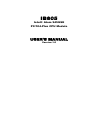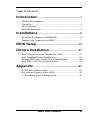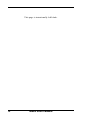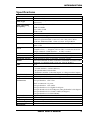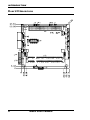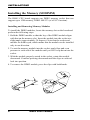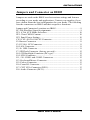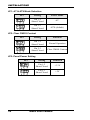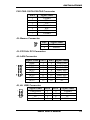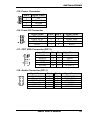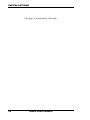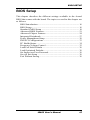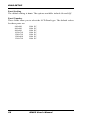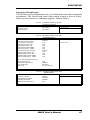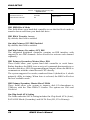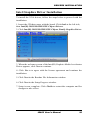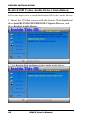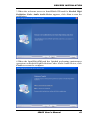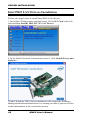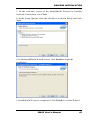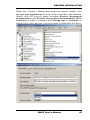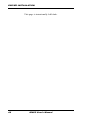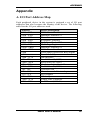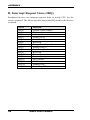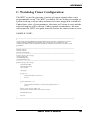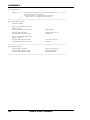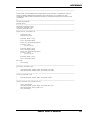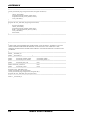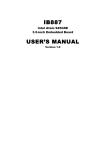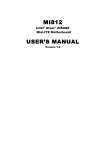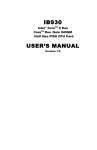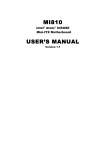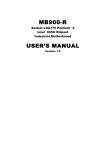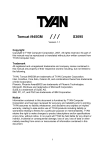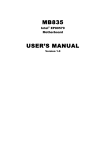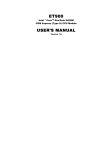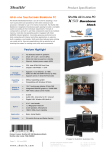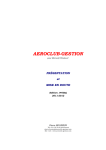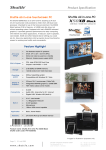Download IB805 - Ibase.com.tw
Transcript
IB805
Intel® Atom 945GSE
PC/104-Plus CPU Module
USER’S MANUAL
Version 1.0
Acknowledgments
Award is a registered trademark of Award Software International,
Inc.
PS/2 is a trademark of International Business Machines
Corporation.
Intel® and Atom™ are registered trademarks of Intel Corporation.
Microsoft Windows is a registered trademark of Microsoft
Corporation.
Winbond is a registered trademark of Winbond Electronics
Corporation.
All other product names or trademarks are properties of their
respective owners.
ii
IB805 User’s Manual
Table of Contents
Introduction ....................................................... 1
Product Description ............................................................. 1
Checklist .............................................................................. 2
Specifications ...................................................................... 3
Board Dimensions ............................................................... 4
Installations ....................................................... 5
Installing the Memory (SODIMM) ..................................... 6
Jumpers and Connector on IB805 ....................................... 7
BIOS Setup ....................................................... 15
Drivers Installation ...................................... 37
Intel Chipset Software Installation Utility......................... 38
Intel Graphics Driver Installation ...................................... 39
Realtek HD Codec Audio Driver Installation ................... 40
Intel PRO LAN Drivers Installation .................................. 42
Appendix ........................................................... 47
A. I/O Port Address Map................................................... 47
B. Interrupt Request Lines (IRQ) ...................................... 48
C. Watchdog Timer Configuration.................................... 49
IB805 User’s Manual
iii
This page is intentionally left blank.
iv
IB805 User’s Manual
INTRODUCTION
Introduction
Product Description
The IB805 PCI-104+ SBC a small footprint single board computer that
is configured with the Intel Atom processor N270 at 1.6GHz, FSB533
and the Mobile Intel 945GSE Express Chipset with the ICH7M.
This PCI-104+ board provides greater flexibility for developers of
embedded computing solutions. It is ideally suited for rugged and
compact designs as in Internet devices and applications in automation,
industrial control, data acquisition, thin client and other embedded PC
applications.
IB805 features the Intel's Graphics Media Accelerator 950 core, making
it compatible with Windows Vista Premium, and support display
interfaces including VGA CRT and single channel 18-bit LVDS
displays. One DDR2 SO-DIMM on board implements up to 1GB of
system memory. One Gigabit LAN, with Intel 82574L controller, is also
available.
Advanced connectivity and expansion interfaces include two SATA,
two RS-232 serial ports and four USB 2.0 high-speed ports.
Remarks: In installing the PC/104 Plus CPU board into a chassis, it is
recommended that the CPU board be placed on the topmost level of the
PC/104 board layers. The chassis environment should be designed in
such a way that there is good airflow to ventilate the system.
IB805 User’s Manual
1
INTRODUCTION
Checklist
Your IB805 package should include the items listed below. Damaged or
missing items should be reported to your supplier.
• The IB805 CPU Module
• This User’s Manual
• One Driver CD
• Optional cable kit (PS2 keyboard/mouse, VGA, USB, COM,
SATA, Audio)
2
IB805 User’s Manual
INTRODUCTION
Specifications
Product Name
Form Factor
CPU Type
CPU Operating
Frequency
Green /APM
BIOS
Chipset
Memory
VGA
LAN
USB :
Serial ATA Ports
Audio
IDE
LPC I/O
RTC/CMOS
Expansion Slot
Onboard Header /
Connectors
Power Connector
Digital I/O
Watchdog Timer
RoHS Compliant
Board Size
IB805
PCI 104+ SBC
Intel® Atom™ processor N270 (code name Diamondville SC
processor)
CPU Clock speed = 1.60GHz
FSB=533MHz
L2 Cache=512K
TDP=2.5W
APM1.2
Award BIOS: supports ACPI Function
Intel® 945GSE Chipset
GMCH: QG82945GSE 27 mm x 27 mm -998-pin FCBGA
ICH7M: NH82801GBM 31mm x 31mm -652-pin BGA
DDRII 533 SO-DIMM x 1 (w/o ECC function), single channel.
Max. 1GB
Intel® 945GSE built-in Graphics Media Accelerator 950
Graphics Core -----Supports CRT w/ DF13 connector & 18 bits
single channels LVDS interface w/ DF13 socket
Intel® 82574L Gigabit Ethernet Controller x 1
ICH7M built-in USB 2.0 host controller, support 4 ports
ICH7M built-in SATA controller, supports 2 ports
Intel ICH7M built-in audio controller w/ Realtek ALC662 Codec
supports 5.1-channel audio (Line-out, Line-in & MIC )
N/A
Winbond® 83627EHG:
- COM1 (RS232), COM2 (RS232),
- Keyboard/Mouse Pin-header
- Hardware monitor (3 thermal inputs, 6 voltage monitor inputs)
ICH7M built-in with on board Lithium battery
PCI 104 plus (PCI only, No ISA support)
DF13 socket x1 for LVDS
2x5 pin header x 1 for VGA
SATA connector x 2 ports
2x6 pin header x 1 for Audio
2x8 pin header x1 for Gigabit LAN port
2x4 pin header x2 for 4 USB ports (One pin-header is 90 degree)
2x5 pin header x2 for COM1/COM2 (90 degree)
1x6 pin header x1 for PS2 KB/MS
4 pin DC power connector x1 (+5V, +12V)
N/A
Yes (256 segments, 0, 1, 2…255. sec/min)
Yes
96 x 90mm (3.78” x 3.54”)
IB805 User’s Manual
3
INTRODUCTION
Board Dimensions
4
IB805 User’s Manual
INSTALLATIONS
Installations
This section provides information on how to use the jumpers and
connectors on the IB805 in order to set up a workable system. The topics
covered are:
Installing the Memory (SODIMM) ....................................................... 6
Jumpers and Connector on IB805 ......................................................... 7
IB805 User’s Manual
5
INSTALLATIONS
Installing the Memory (SODIMM)
The IB805 CPU board supports one DDR2 memory socket that can
support up to 1GB memory, DDR2 400/533 (w/o ECC function).
Installing and Removing Memory Modules
To install the DDR2 modules, locate the memory slot on the board and
perform the following steps:
1. Hold the DDR2 module so that the key of the DDR2 module aligns
with that on the memory slot. Insert the module into the socket at a
slight angle (approximately 30 degrees). Note that the socket and
module are both keyed, which means that the module can be installed
only in one direction.
2. To seat the memory module into the socket, apply firm and even
pressure to each end of the module until you feel it slip down into the
socket.
3. With the module properly seated in the socket, rotate the module
downward. Continue pressing downward until the clips at each end
lock into position.
4. To remove the DDR2 module, press the clips with both hands.
6
IB805 User’s Manual
INSTALLATIONS
Jumpers and Connector on IB805
Jumpers are used on the IB805 to select various settings and features
according to your needs and applications. Contact your supplier if you
have doubts about the best configuration for your needs. The following
lists the connectors on IB805 and their respective functions.
Jumper and Connector Locations on IB805 .......................................... 8
PC/104-Plus Bus Signal Assignments ................................................... 9
JP1: AT & ATX Mode Selection ........................................................ 10
JP2: Clear CMOS Content ................................................................... 10
JP3: Panel Power Setting ..................................................................... 10
CN1 CN2 :SATA1/SATA2 Connector ............................................... 11
J2: Buzzer Connector .......................................................................... 11
J3: PC/104+ PCI Connector ................................................................ 11
J4: LAN Connector.............................................................................. 11
J5, J6: USB Connector ........................................................................ 11
J7: SPI Flash Connector (factory use only) ......................................... 12
J8: LCD Backlight Connector (DC type) ............................................ 12
J9: LVDS Connector ........................................................................... 12
J11, J10: COM1 and COM2 Connectors ............................................. 12
J13: Keyboard/Mouse Connector ........................................................ 12
J15: Power Connector.......................................................................... 13
J16: Front I/O Connector ..................................................................... 13
J17: CRT VGA Connector (DF11)...................................................... 13
J18: Audio Connector (DF11) ............................................................. 13
IB805 User’s Manual
7
INSTALLATIONS
Jumper and Connector Locations on IB805
Jumper and Connectors on IB805 .................................................................................. Page
Jumper and Connector Locations on IB805 ......................................................................... 8
PC/104-Plus Bus Signal Assignments ................................................................................. 9
JP1: AT & ATX Mode Selection ....................................................................................... 10
JP2: Clear CMOS Content ................................................................................................. 10
JP3: Panel Power Setting .................................................................................................... 10
CN1 CN2 :SATA1/SATA2 Connector .............................................................................. 11
J2: Buzzer Connector ......................................................................................................... 11
J3: PC/104+ PCI Connector ............................................................................................... 11
J4: LAN Connector ............................................................................................................ 11
J5, J6: USB Connector ....................................................................................................... 11
J7: SPI Flash Connector (factory use only)........................................................................ 12
J8: LCD Backlight Connector (DC type) ........................................................................... 12
J9: LVDS Connector .......................................................................................................... 12
J11, J10: COM1 and COM2 Connectors ........................................................................... 12
J13: Keyboard/Mouse Connector ....................................................................................... 12
J15: Power Connector ........................................................................................................ 13
J16: Front I/O Connector.................................................................................................... 13
J17: CRT VGA Connector (DF11) .................................................................................... 13
J18: Audio Connector (DF11) ............................................................................................ 13
8
IB805 User’s Manual
INSTALLATIONS
PC/104-Plus Bus Signal Assignments
Pin
1
2
3
4
5
6
7
8
9
10
11
12
13
14
15
16
17
18
19
20
21
22
23
24
25
26
27
28
29
30
A
GND/5.0V KEY²
VI/O
AD05
C/BE0*
GND
AD11
AD14
+3.3V
SERR*
GND
STOP*
+3.3V
FRAME*
GND
AD18
AD21
+3.3V
IDSEL0
AD24
GND
AD29
+5V
REQ0*
GND
GNT1*
+5V
CLK2
GND
+12V
-12V
J3/P3
B
Reserved
AD02
GND
AD07
AD09
VI/O
AD13
C/BE1*
GND
PERR*
+3.3V
TRDY*
GND
AD16
+3.3V
AD20
AD23
GND
C/BE3*
AD26
+5V
AD30
GND
REQ2*
VI/O
CLK0
+5V
INTD*
INTA*
Reserved
C
+5
AD01
AD04
GND
AD08
AD10
GND
AD15
SB0*
+3.3V
LOCK*
GND
IRDY*
+3.3V
AD17
GND
AD22
IDSEL1
VI/O
AD25
AD28
GND
REQ1*
+5V
GNT2*
GND
CLK3
+5V
INTB*
Reserved
D
AD00
+5V
AD03
AD06
GND
M66EN
AD12
+3.3V
PAR
SDONE
GND
DEVSEL*
+3.3V
C/BE2*
GND
AD19
+3.3V
IDSEL2
IDSEL3
GND
AD27
AD31
VI/O
GNT0*
GND
CLK1
GND
RST*
INTC*
GND/3.3V
KEY²
* The shaded area denotes power or ground signals.
* The KEY pins are to guarantee proper module installation. Pin-A1 will
be removed and the female side plugged for 5.0V I/O signals and
Pin-D30 will be modified in the same manner for 3.3V I/O. It is
recommended that both KEY pins (A1 and D30) be electrically
connnected for GND for shielding.
IB805 User’s Manual
9
INSTALLATIONS
JP1: AT & ATX Mode Selection
JP1
Setting
Power Mode
Pin 1-2
Short/Closed
AT
Pin 2-3
Short/Closed
ATX (default)
JP2: Clear CMOS Content
JP2
Setting
Function
Pin 1-2
Short/Closed
Normal Operation
Pin 2-3
Short/Closed
Clear CMOS Content
JP3: Panel Power Setting
JP3
10
Setting
Function
Pin 1-2
Short/Closed
+3.3V
Pin 2-3
Short/Closed
+5V
IB805 User’s Manual
INSTALLATIONS
CN1 CN2 :SATA1/SATA2 Connector
Pin #
Signal Name
1
2
3
4
5
6
7
Ground
TX+
TXGround
RXRX+
Ground
J2: Buzzer Connector
Pin#
1
2
Signal Name
Buzzer+
Buzzer-
J3: PC/104+ PCI Connector
J4: LAN Connector
[
[
Signal Name Pin #
MX41
MX4+
3
MX35
MX3+
7
MX29
MX2+
11
MX113
MX1+
15
Pin # Signal Name
2
Link 1000
4
NC
6
Link ACT
8
Link LED+
10
Link 100
12
Link LED+
14
Link LED+
16
NC
J5, J6: USB Connector
Signal Name
USB Power
DD+
Ground
Pin #
1
3
5
7
Pin #
2
4
6
8
IB805 User’s Manual
Signal Name
Ground
D+
DUSB Power
11
INSTALLATIONS
J7: SPI Flash Connector (factory use only)
J8: LCD Backlight Connector (DC type)
Pin #
1
2
3
4
Signal Name
+12V
Backlight Enable
*Backlight Adj (DC type)
Ground
J9: LVDS Connector
[
Signal Name
TX0Ground
TX15V/3.3V
TX3TX2Ground
TXC5V/3.3V
+12V
Pin #
2
4
6
8
10
12
14
16
18
20
Pin #
1
3
5
7
9
11
13
15
17
19
Signal Name
TX0+
Ground
TX1+
Ground
TX3+
TX2+
Ground
TXC+
ENABKL
+12V
J11, J10: COM1 and COM2 Connectors
Signal Name
Pin # Pin #
Data carrier detect
1
2
Receive data
3
4
Transmit data
5
6
Data terminal ready 7
8
Ground
9
10
J13: Keyboard/Mouse Connector
Pin #
1
2
3
4
5
6
12
Signal Name
Keyboard Data
Keyboard Clock
Mouse Data
Mouse Clock
Ground
Vcc
IB805 User’s Manual
Signal Name
Data set ready
Request to send
Clear to send
Ring indicator
No connect.
INSTALLATIONS
J15: Power Connector
Pin #
1
2
3
4
Signal Name
Vcc
Ground
Ground
+12V
J16: Front I/O Connector
Signal Name
PS_SWPower LED+
HDD LED+
Reset-
Pin #
1
3
5
7
Pin #
2
4
6
8
Signal Name
PS_SW +
Power LEDHDD LEDReset+
J17: CRT VGA Connector (DF11)
Signal Name
GND
HSYNC
VSYNC
GND
SPCLK
Pin
2
4
6
8
10
Pin
1
3
5
7
9
Signal Name
Red
Green
Blue
GND
SPDATA
J18: Audio Connector (DF11)
Signal Name
LINEOUT R
Ground
LINEIN R
Ground
VREFOUT
Ground
Pin #
2
4
6
8
10
12
Pin #
1
3
5
7
9
11
IB805 User’s Manual
Signal Name
LINEOUT L
LINEOUT Detect
LINEIN L
LINEIN Detect
MIC1
MIC1 Detect
13
INSTALLATIONS
This page is intentionally left blank.
14
IB805 User’s Manual
BIOS SETUP
BIOS Setup
This chapter describes the different settings available in the Award
BIOS that comes with the board. The topics covered in this chapter are
as follows:
BIOS Introduction ........................................................................ 16
BIOS Setup ................................................................................... 16
Standard CMOS Setup ................................................................. 18
Advanced BIOS Features ............................................................. 21
Advanced Chipset Features .......................................................... 24
Integrated Peripherals ................................................................... 27
Power Management Setup ............................................................ 30
PNP/PCI Configurations .............................................................. 33
PC Health Status ........................................................................... 34
Frequency/Voltage Control .......................................................... 35
Load Fail-Safe Defaults................................................................ 36
Load Optimized Defaults ............................................................. 36
Set Supervisor/User Password...................................................... 36
Save & Exit Setup ........................................................................ 36
Exit Without Saving ..................................................................... 36
IB805 User’s Manual
15
BIOS SETUP
BIOS Introduction
The Award BIOS (Basic Input/Output System) installed in your
computer system’s ROM supports Intel processors. The BIOS provides
critical low-level support for a standard device such as disk drives, serial
ports and parallel ports. It also adds virus and password protection as
well as special support for detailed fine-tuning of the chipset controlling
the entire system.
BIOS Setup
The Award BIOS provides a Setup utility program for specifying the
system configurations and settings. The BIOS ROM of the system stores
the Setup utility. When you turn on the computer, the Award BIOS is
immediately activated. Pressing the <Del> key immediately allows you
to enter the Setup utility. If you are a little bit late pressing the <Del>
key, POST (Power On Self Test) will continue with its test routines, thus
preventing you from invoking the Setup. If you still wish to enter Setup,
restart the system by pressing the ”Reset” button or simultaneously
pressing the <Ctrl>, <Alt> and <Delete> keys. You can also restart by
turning the system Off and back On again. The following message will
appear on the screen:
Press
<DEL>
to
Enter
Setup
In general, you press the arrow keys to highlight items, <Enter> to
select, the <PgUp> and <PgDn> keys to change entries, <F1> for help
and <Esc> to quit.
When you enter the Setup utility, the Main Menu screen will appear on
the screen. The Main Menu allows you to select from various setup
functions and exit choices.
16
IB805 User’s Manual
BIOS SETUP
Phoenix - AwardBIOS CMOS Setup Utility
Standard CMOS Features
Advanced BIOS Features
Advanced Chipset Features
Integrated Peripherals
Power Management Setup
PnP/PCI Configurations
PC Health Status
Frequency/Voltage Control
Load Fail-Safe Defaults
Load Optimized Defaults
Set Supervisor Password
Set User Password
Save & Exit Setup
Exit Without Saving
ESC : Quit
F10 : Save & Exit Setup
Ç È Æ Å : Select Item
Time, Date, Hard Disk Type…
The section below the setup items of the Main Menu displays the control
keys for this menu. At the bottom of the Main Menu just below the
control keys section, there is another section, which displays information
on the currently highlighted item in the list.
Note:
If the system cannot boot after making and saving system
changes with Setup, the Award BIOS supports an override to
the CMOS settings that resets your system to its default.
Warning: It is strongly recommended that you avoid making any
changes to the chipset defaults. These defaults have been
carefully chosen by both Award and your system
manufacturer to provide the absolute maximum performance
and reliability. Changing the defaults could cause the system
to become unstable and crash in some cases.
IB805 User’s Manual
17
BIOS SETUP
Standard CMOS Setup
“Standard CMOS Setup” choice allows you to record some basic
hardware configurations in your computer system and set the system
clock and error handling. If the board is already installed in a working
system, you will not need to select this option. You will need to run the
Standard CMOS option, however, if you change your system hardware
configurations, the onboard battery fails, or the configuration stored in
the CMOS memory was lost or damaged.
Phoenix - AwardBIOS CMOS Setup Utility
Standard CMOS Features
Date (mm:dd:yy)
Wed, Apr 28, 2004
Time (hh:mm:ss)
00 : 00 : 00
Menu Level >
Item Help
IDE Channel 0 Master
IDE Channel 0 Slave
IDE Channel 1 Master
IDE Channel 1 Slave
None
None
None
None
Change the day, month,
Year and century
Video
Halt On
EGA/VGA
All, But Keyboard
Base Memory
Extended Memory
Total Memory
640K
129024K
130048K
At the bottom of the menu are the control keys for use on this menu. If
you need any help in each item field, you can press the <F1> key. It will
display the relevant information to help you. The memory display at the
lower right-hand side of the menu is read-only. It will adjust
automatically according to the memory changed. The following
describes each item of this menu.
Date
The date format is:
Day :
Month :
Date :
Year :
18
Sun to Sat
1 to 12
1 to 31
1999 to 2099
IB805 User’s Manual
BIOS SETUP
To set the date, highlight the “Date” field and use the PageUp/
PageDown or +/- keys to set the current time.
Time
The time format is:
Hour : 00 to 23
Minute : 00 to 59
Second : 00 to 59
To set the time, highlight the “Time” field and use the <PgUp>/ <PgDn>
or +/- keys to set the current time.
IDE Channel Master/Slave
The onboard PCI IDE connector provides Primary and Secondary
channels for connecting up to two IDE hard disks or other IDE devices.
Press <Enter> to configure the hard disk. The selections include Auto,
Manual, and None. Select ‘Manual’ to define the drive information
manually. You will be asked to enter the following items.
CYLS :
Number of cylinders
HEAD :
Number of read/write heads
PRECOMP :
Write precompensation
LANDING ZONE :
Landing zone
SECTOR :
Number of sectors
The Access Mode selections are as follows:
CHS (HD < 528MB)
LBA (HD > 528MB and supports
Logical Block Addressing)
Large (for MS-DOS only)
Auto
Remarks: The main board supports two serial ATA ports and are
represented in this setting as IDE Channel 0.
IB805 User’s Manual
19
BIOS SETUP
Video
This field selects the type of video display card installed in your system.
You can choose the following video display cards:
EGA/VGA
For EGA, VGA, SEGA, SVGA
or PGA monitor adapters. (default)
CGA 40
Power up in 40 column mode.
CGA 80
Power up in 80 column mode.
MONO
For Hercules or MDA adapters.
Halt On
This field determines whether or not the system will halt if an error is
detected during power up.
No errors
The system boot will not be halted for any error
that may be detected.
All errors
Whenever the BIOS detects a non-fatal error,
the system will stop and you will be prompted.
All, But Keyboard
The system boot will not be halted for a
keyboard error; it will stop for all other errors
All, But Diskette
The system boot will not be halted for a disk
error; it will stop for all other errors.
All, But Disk/Key
The system boot will not be halted for a keyboard or disk error; it will stop for all others.
20
IB805 User’s Manual
BIOS SETUP
Advanced BIOS Features
This section allows you to configure and improve your system and
allows you to set up some system features according to your preference.
Phoenix - AwardBIOS CMOS Setup Utility
Advanced BIOS Features
CPU Feature
Hard Disk Boot Priority
Virus Warning
CPU L1 and L2 Cache
CPU L3
Hyper-Threading Technology
Quick Power On Self Test
First Boot Device
Second Boot Device
Third Boot Device
Boot Other Device
Boot Up NumLock Status
Gate A20 Option
Typematic Rate Setting
Typematic Rate (Chars/Sec)
Typematic Delay (Msec)
Security Option
APIC Mode
MPS Version Control for OS
OS Select For DRAM>64MB
Small Logo (EPA) Show
Press Enter
Press Enter
Disabled
Enabled
Enabled
Enabled
Enabled
Hard Disk
CDROM
USB-CDROM
Enabled
On
Fast
Disabled
6
250
Setup
Enabled
1.4
Non-OS2
Disabled
ITEM HELP
Menu Level >
CPU Feature
Press Enter to configure the settings relevant to CPU Feature.
Hard Disk Boot Priority
With the field, there is the option to choose, aside from the hard disks
connected, “Bootable add-in Cards” which refers to other external
devices.
Virus Warning
If this option is enabled, an alarm message will be displayed when trying
to write on the boot sector or on the partition table on the disk, which is
typical of the virus.
CPU L1/L2/L3 Cache
Cache memory is additional memory that is faster than conventional
DRAM (system memory). CPUs from 486-type on up contain internal
cache memory, and most, but not all, modern PCs have additional
(external) cache memory. When the CPU requests data, the system
transfers the requested data from the main DRAM into cache memory,
for even faster access by the CPU. These allow you to enable (speed up
memory access) or disable the cache function.
IB805 User’s Manual
21
BIOS SETUP
Hyper-Threading Technology
By default, this field is enabled.
Quick Power On Self Test
When enabled, this field speeds up the Power On Self Test (POST) after
the system is turned on. If it is set to Enabled, BIOS will skip some
items.
First/Second/Third Boot Device
These fields determine the drive that the system searches first for an
operating system. The options available include LS120, Hard Disk,
CDROM, ZIP100, USB-Floppy, USB-ZIP, USB-CDROM, LAN and
Disable.
Boot Other Device
These fields allow the system to search for an OS from other devices
other than the ones selected in the First/Second/Third Boot Device.
Boot Up NumLock Status
This allows you to activate the NumLock function after you power up
the system.
Gate A20 Option
This field allows you to select how Gate A20 is worked. Gate A20 is a
device used to address memory above 1 MB.
Typematic Rate Setting
When disabled, continually holding down a key on your keyboard will
generate only one instance. When enabled, you can set the two typematic
controls listed next. By default, this field is set to Disabled.
Typematic Rate (Chars/Sec)
When the typematic rate is enabled, the system registers repeated
keystrokes speeds. Settings are from 6 to 30 characters per second.
Typematic Delay (Msec)
When the typematic rate is enabled, this item allows you to set the time
interval for displaying the first and second characters. By default, this
item is set to 250msec.
22
IB805 User’s Manual
BIOS SETUP
Security Option
This field allows you to limit access to the System and Setup. The default
value is Setup. When you select System, the system prompts for the User
Password every time you boot up. When you select Setup, the system
always boots up and prompts for the Supervisor Password only when the
Setup utility is called up.
APIC Mode
APIC stands for Advanced Programmable Interrupt Controller. The
default setting is Enabled.
MPS Version Control for OS
This option is specifies the MPS (Multiprocessor Specification) version
for your operating system. MPS version 1.4 added extended
configuration tables to improve support for multiple PCI bus
configurations and improve future expandability. The default setting is
1.4.
OS Select for DRAM > 64MB
This option allows the system to access greater than 64MB of DRAM
memory when used with OS/2 that depends on certain BIOS calls to
access memory. The default setting is Non-OS/2.
Small Logo (EPA) Show
The EPA logo appears at the right side of the monitor screen when the
system is boot up.
IB805 User’s Manual
23
BIOS SETUP
Advanced Chipset Features
This Setup menu controls the configuration of the chipset.
Phoenix - AwardBIOS CMOS Setup Utility
Advanced Chipset Features
DRAM Timing Selectable
CAS Latency Time
DRAM RAS# to CAS# Delay
DRAM RAS# Precharge
Precharge delay (tRAS)
System Memory Frequency
SLP_S4# Assertion Width
System BIOS Cacheable
Video BIOS Cacheable
Memory Hole at 15M-16M
PCI Express Root Port Func
By SPD
Auto
Auto
Auto
Auto
Auto
1 to 2 Sec
Enabled
Disabled
Disabled
Press Enter
** On-Chip VGA Setting **
On-Chip Frame Buffer Size
DVMT Mode
DVMT/FIXED memory Size
Boot Display
Panel Scaling
Panel Number
8MB
DVMT
128MB
CRT+LVDS
Auto
1024x768 18 bit SC
ITEM HELP
Menu Level >
DRAM Timing Selectable
This option refers to the method by which the DRAM timing is selected.
The default is By SPD.
CAS Latency Time
You can configure CAS latency time in HCLKs as 2 or 2.5 or 3. The
system board designer should set the values in this field, depending on
the DRAM installed. Do not change the values in this field unless you
change specifications of the installed DRAM or the installed CPU.
DRAM RAS# to CAS# Delay
This option allows you to insert a delay between the RAS (Row Address
Strobe) and CAS (Column Address Strobe) signals. This delay occurs
when the SDRAM is written to, read from or refreshed. Reducing the
delay improves the performance of the SDRAM.
24
IB805 User’s Manual
BIOS SETUP
DRAM RAS# Precharge
This option sets the number of cycles required for the RAS to
accumulate its charge before the SDRAM refreshes. The default setting
for the Active to Precharge Delay is Auto.
Precharge Delay (tRAS)
The default setting for the Precharge Delay is Auto.
System Memory Frequency
The default setting is Auto.
SLP_S4# Assertion Width
The default setting is 4 to 5 Sec.
System BIOS Cacheable
The setting of Enabled allows caching of the system BIOS ROM at
F000h-FFFFFh, resulting in better system performance. However, if
any program writes to this memory area, a system error may result.
Video BIOS Cacheable
The Setting Enabled allows caching of the video BIOS ROM at
C0000h-F7FFFh, resulting in better video performance. However, if
any program writes to this memory area, a system error may result.
Memory Hole At 15M-16M
In order to improve performance, certain space in memory can be
reserved for ISA cards. This memory must be mapped into the memory
space below 16 MB. The choices are Enabled and Disabled.
On-Chip VGA Setting
The fields under the On-Chip VGA Setting and their default settings are:
On-Chip Frame Buffer Size: 8MB
DVMT Mode: DVMT
DVMT/Fixed Memory Size: 128MB
Boot Display: CRT+LVDS
Panel Scaling: Auto
Panel Number: 1024x768 18 bit SC
IB805 User’s Manual
25
BIOS SETUP
Panel Scaling
The default setting is Auto. The options available include On and Off.
Panel Number
These fields allow you to select the LCD Panel type. The default values
for these ports are:
640x480
800x480
800x600
1024x768
1280x768
1280x800
1366x768
26
18bit
18bit
18bit
18bit
18bit
18bit
18bit
SC
SC
SC
SC
SC
SC
SC
IB805 User’s Manual
BIOS SETUP
Integrated Peripherals
This section sets configurations for your hard disk and other integrated
peripherals. The first screen shows three main items for user to select.
Once an item selected, a submenu appears. Details follow.
Phoenix - AwardBIOS CMOS Setup Utility
Integrated Peripherals
Press Enter
Press Enter
Press Enter
OnChip IDE Device
Onboard Device
SuperIO Device
ITEM HELP
Menu Level >
Phoenix - AwardBIOS CMOS Setup Utility
OnChip IDE Device
IDE HDD Block Mode
IDE DMA Transfer Access
On-chip Primary PCI IDE
IDE Primary Master PIO
IDE Primary Slave PIO
IDE Primary Master UDMA
IDE Primary Slave UDMA
On-Chip Secondary PCI IDE
IDE Secondary Master PIO
IDE Secondary Slave PIO
IDE Secondary Master UDMA
IDE Secondary Slave UDMA
Enabled
Enabled
Auto
Auto
Auto
Auto
Auto
Enabled
Auto
Auto
Auto
Auto
*** On-Chip Serial ATA Setting ***
On-Chip Serial ATA
SATA PORT Speed ATA
PATA IDE Mode
SATA port
Auto
Disabled
Secondary
P0, P2 is Primary
ITEM HELP
Menu Level >
Phoenix - AwardBIOS CMOS Setup Utility
Onboard Device
USB Controller
USB 2.0 Controller
USB Keyboard Support
USB Mouse Support
Azalia/AC97 Audio Select
Enabled
Enabled
Disabled
Disabled
Auto
IB805 User’s Manual
ITEM HELP
Menu Level >
27
BIOS SETUP
Phoenix - AwardBIOS CMOS Setup Utility
SuperIO Device
Onboard Serial Port 1
Onboard Serial Port 2
PWRON After PWR-Fail
3F8/IRQ4
2F8/IRQ3
Off
ITEM HELP
Menu Level >
IDE HDD Block Mode
This field allows your hard disk controller to use the fast block mode to
transfer data to and from your hard disk drive.
IDE DMA Transfer Access
By default, this field is enabled.
On-chip Primary PCI IDE Enabled
By default, this field is enabled.
OnChip Primary/Secondary PCI IDE
The integrated peripheral controller contains an IDE interface with
support for two IDE channels. Select Enabled to activate each channel
separately.
IDE Primary/Secondary Master/Slave PIO
These fields allow your system hard disk controller to work faster.
Rather than have the BIOS issue a series of commands that transfer to or
from the disk drive, PIO (Programmed Input/Output) allows the BIOS to
communicate with the controller and CPU directly.
The system supports five modes, numbered from 0 (default) to 4, which
primarily differ in timing. When Auto is selected, the BIOS will select
the best available mode.
IDE Primary/Secondary Master/Slave UDMA
These fields allow your system to improve disk I/O throughput to
33Mb/sec with the Ultra DMA/33 feature. The options are Auto and
Disabled.
On-Chip Serial ATA Setting
The fields under the SATA setting includes On-Chip Serial ATA (Auto),
PATA IDE Mode (Secondary) and SATA Port (PO, P2 is Primary).
.
28
IB805 User’s Manual
BIOS SETUP
USB Controller
The options for this field are Enabled and Disabled. By default, this field
is set to Enabled.
USB 2.0 Controller
The options for this field are Enabled and Disabled. By default, this field
is set to Enabled. In order to use USB 2.0, necessary OS drivers must be
installed first. Please update your system to Windows 2000 SP4 or
Windows XP SP2.
USB Keyboard Support
The options for this field are Enabled and Disabled.
USB Mouse Support
The options for this field are Enabled and Disabled.
Azalia/AC97 Audio Select
This field, by default, is set to Auto.
Onboard Serial Port
These fields allow you to select the onboard serial ports and their
addresses. The default values for these ports are:
Serial Port 1
3F8/IRQ4
Serial Port 2
2F8/IRQ3
PWRON After PWR-Fail
This field sets the system power status whether on or off when power
returns to the system from a power failure situation.
IB805 User’s Manual
29
BIOS SETUP
Power Management Setup
Phoenix - AwardBIOS CMOS Setup Utility
Power Management Setup
ACPI Function
Enabled
ACPI Suspend
RUN VGABIOS if S3 Resume
Power Management
Video Off Method
Video Off In Suspend
Suspend Type
Modem Use IRQ
Suspend Mode
HDD Power Down
Soft-Off by PWR-BTTN
CPU THRM-Throttling
Wake-Up by PCI Card
USB KB Wake-Up From S3
Resume by Alarm
Date (of Month) Alarm
Time (hh:mm:ss) Alarm
S1(POS)
Auto
User Define
DPMS
Yes
Stop Grant
3
Disabled
Disabled
Instant-Off
75%
Disabled
Disabled
Disabled
0
0:0:0
** Reload Global Timer Events **
Primary IDE 0
Primary IDE 1
Secondary IDE 0
Secondary IDE 1
FDD, COM, LPT Port
PCI PIRQ[A-D] #
Disabled
Disabled
Disabled
Disabled
Disabled
Disabled
ITEM HELP
Menu Level >
ACPI Function
Enable this function to support ACPI (Advance Configuration and
Power Interface).
ACPI Suspend
The default setting of the ACPI Suspend mode is S1(POS).
RUN VGABIOS if S3 Resume
The default setting of this field is Auto.
30
IB805 User’s Manual
BIOS SETUP
Power Management
This field allows you to select the type of power saving management
modes. There are four selections for Power Management.
Min. Power Saving
Minimum power management
Max. Power Saving
Maximum power management.
User Define
Each of the ranges is from 1 min. to
1hr. Except for HDD Power Down
which ranges from 1 min. to 15 min.
Video Off Method
This field defines the Video Off features. There are three options.
V/H SYNC + Blank
Default setting, blank the screen and turn
off vertical and horizontal scanning.
DPMS
Allows BIOS to control the video display.
Blank Screen
Writes blanks to the video buffer.
Video Off In Suspend
When enabled, the video is off in suspend mode. The default setting is
Yes.
Suspend Type
The default setting for the Suspend Type field is Stop Grant.
Modem Use IRQ
This field sets the IRQ used by the Modem. By default, the setting is 3.
Suspend Mode
When enabled, and after the set time of system inactivity, all devices
except the CPU will be shut off.
HDD Power Down
When enabled, and after the set time of system inactivity, the hard disk
drive will be powered down while all other devices remain active.
Soft-Off by PWRBTN
This field defines the power-off mode when using an ATX power
supply. The Instant Off mode allows powering off immediately upon
pressing the power button. In the Delay 4 Sec mode, the system powers
off when the power button is pressed for more than four seconds or
enters the suspend mode when pressed for less than 4 seconds.
IB805 User’s Manual
31
BIOS SETUP
CPU THRM-Throttling
By default, this field is set to 75%.
Wake up by PCI Card
By default, this field is disabled.
USB KB Wakeup from S3
By default, this field is disabled.
Resume by Alarm
This field enables or disables the resumption of the system operation.
When enabled, the user is allowed to set the Date and Time.
Reload Global Timer Events
The HDD, FDD, COM, LPT Ports, and PCI PIRQ are I/O events that can
prevent the system from entering a power saving mode or can awaken
the system from such a mode. When an I/O device wants to gain the
attention of the operating system, it signals this by causing an IRQ to
occur. When the operating system is ready to respond to the request, it
interrupts itself and performs the service.
32
IB805 User’s Manual
BIOS SETUP
PNP/PCI Configurations
This option configures the PCI bus system. All PCI bus systems on the
system use INT#, thus all installed PCI cards must be set to this value.
Phoenix - AwardBIOS CMOS Setup Utility
PnP/PCI Configurations
Init Display First
PCI Slot
Reset Configuration Data
Disabled
Resources Controlled By
IRQ Resources
Auto (ESCD)
Press Enter
PCI/VGA Palette Snoop
Disabled
**PCI Express relative items**
Maximum Payload Size
128
ITEM HELP
Menu Level
Select Yes if you are
using a Plug and Play
capable operating
system Select No if
you need the BIOS to
configure non-boot
devices
Init Display First
The default setting is PCI Slot.
Reset Configuration Data
This field allows you to determine whether to reset the configuration
data or not. The default value is Disabled.
Resources Controlled by
This PnP BIOS can configure all of the boot and compatible devices
with the use of a PnP operating system such as Windows 95.
PCI/VGA Palette Snoop
Some non-standard VGA display cards may not show colors properly.
This field allows you to set whether or not MPEG ISA/VESA VGA
cards can work with PCI/VGA. When this field is enabled, a PCI/VGA
can work with an MPEG ISA/VESA VGA card. When this field is
disabled, a PCI/VGA cannot work with an MPEG ISA/VESA card.
Maximum Payload Size
The default setting of the PCI Express Maximum Payload Size is 128.
IB805 User’s Manual
33
BIOS SETUP
PC Health Status
This section shows the parameters in determining the PC Health Status.
These parameters include temperatures, fan speeds and voltages.
Phoenix - AwardBIOS CMOS Setup Utility
PC Health Status
Shutdown Temperature
CPU Warning Temperature
Current System Temp
Current CPU Temp
Fan1 Speed
Vcore(V)
+12V
1.8V
+5V
3.3V
VBAT (V)
5VSB(V)
Disabled
Disabled
45°C/113°F
45°C/113°F
0 RPM
1.02 V
12.40 V
1.8V
5.07V
3.37V
3.21 V
5.67 V
** Smart FAN I **
LCD Back Light Control
63
ITEM HELP
Menu Level >
Shutdown Temperature
This field allows the user to set the temperature by which the system
automatically shuts down once the threshold temperature is reached.
This function can help prevent damage to the system that is caused by
overheating.
CPU Warning Temperature
This field allows the user to set the temperature so that when the
temperature is reached, the system sounds a warning. This function can
help prevent damage to the system that is caused by overheating.
Temperatures/Voltages
These fields are the parameters of the hardware monitoring function
feature of the board. The values are read-only values as monitored by the
system and show the PC health status.
34
IB805 User’s Manual
BIOS SETUP
Frequency/Voltage Control
This section shows the user how to configure the processor frequency.
Phoenix - AwardBIOS CMOS Setup Utility
Frequency/Voltage Control
Auto Detect PCI Clk
Enabled
Spread Spectrum
CPU Host/SRC PCI Clock
Disabled
ITEM HELP
Menu Level >
Default
Auto Detect PCI Clk
This field enables or disables the auto detection of the PCI clock.
Spread Spectrum Modulated
This field sets the value of the spread spectrum. The default setting is
Disabled. This field is for CE testing use only.
CPU Host / SRC PCI Clock
This field is set to Default.
IB805 User’s Manual
35
BIOS SETUP
Load Fail-Safe Defaults
This option allows you to load the troubleshooting default values
permanently stored in the BIOS ROM. These default settings are
non-optimal and disable all high-performance features.
Load Optimized Defaults
This option allows you to load the default values to your system
configuration. These default settings are optimal and enable all high
performance features.
Set Supervisor Password
These two options set the system password. Supervisor Password sets a
password that will be used to protect the system and Setup utility. User
Password sets a password that will be used exclusively on the system. To
specify a password, highlight the type you want and press <Enter>. The
Enter Password: message prompts on the screen. Type the password, up
to eight characters in length, and press <Enter>. The system confirms
your password by asking you to type it again. After setting a password,
the screen automatically returns to the main screen.
To disable a password, just press the <Enter> key when you are
prompted to enter the password. A message will confirm the password to
be disabled. Once the password is disabled, the system will boot and you
can enter Setup freely.
Save & Exit Setup
This option allows you to determine whether or not to accept the
modifications. If you type “Y”, you will quit the setup utility and save all
changes into the CMOS memory. If you type “N”, you will return to
Setup utility.
Exit Without Saving
Select this option to exit the Setup utility without saving the changes you
have made in this session. Typing “Y” will quit the Setup utility without
saving the modifications. Typing “N” will return you to Setup utility.
36
IB805 User’s Manual
DRIVERS INSTALLATION
Drivers Installation
This section describes the installation procedures for software and
drivers under the Windows 2000 and Windows XP. The software and
drivers are included with the board. If you find the items missing, please
contact the vendor where you made the purchase. The contents of this
section include the following:
Intel Chipset Software Installation Utility ........................................... 38
Intel Graphics Driver Installation ........................................................ 39
Realtek HD Codec Audio Driver Installation ...................................... 40
Intel PRO LAN Drivers Installation .................................................... 42
IMPORTANT NOTE:
After installing your Windows operating system (Windows 2000/ XP),
you must install first the Intel Chipset Software Installation Utility
before proceeding with the drivers installation.
IB805 User’s Manual
37
DRIVER INSTALLATION
Intel Chipset Software Installation Utility
The Intel Chipset Drivers should be installed first before the software
drivers to enable Plug & Play INF support for Intel chipset components.
Follow the instructions below to complete the installation under
Windows 2000/XP.
1. Insert the CD that comes with the board. Click Intel at the left side,
then Intel(R) I945GM/GME/GSE Chipset Drivers.
2. Click Intel(R) Chipset Software Installation Utility.
3. When the welcome screen to the Intel(R) Chipset Software
Installation Utility appears, click Next to continue.
4. Click Yes to accept the software license agreement and proceed with
the installation process.
5. On Readme Information screen, click Next to continue the
installation.
6. The Setup process is now complete. Click Finish to restart the
computer and for changes to take effect.
38
IB805 User’s Manual
DRIVERS INSTALLATION
Intel Graphics Driver Installation
To install the VGA drivers, follow the steps below to proceed with the
installation.
1. Insert the CD that comes with the board. Click Intel at the left side,
then Intel(R) I945GM/GME/GSE Chipset Drivers.
2. Click Intel(R) I945GM/GME/GSE Chipset Family Graphics Driver.
3. When the welcome screen of the Intel(R) Graphics Media Accelerator
Driver appears, click Next to continue.
4. Click Yes to to agree with the license agreement and continue the
installation.
5. Click Next in the Readme File Information window.
6. Click Next in the Setup Progress window.
7. Setup is now complete. Click Finish to restart the computer and for
changes to take effect.
IB805 User’s Manual
39
DRIVER INSTALLATION
Realtek HD Codec Audio Driver Installation
Follow the steps below to install the Realtek HD Codec Audio Drivers.
1. Insert the CD that comes with the board. Click Intel and
then Intel(R) I945GM/GME/GSE Chipset Drivers, and
then Realtek Audio Driver.
2. Click Realtek High Definition Codec Audio Audio Driver.
40
IB805 User’s Manual
DRIVERS INSTALLATION
3.When the welcome screen to InstallShield Wizard for Realtek High
Definition Codec Audio Audio Driver appears, click Next to start the
installation.
4.When the InstallShieldWizard has finished performing maintenance
operations on Realtek High Definition Codec Audio Audio Driver, click
Finish to restart the computer.
IB805 User’s Manual
41
DRIVER INSTALLATION
Intel PRO LAN Drivers Installation
Follow the steps below to install Intel PRO LAN drivers.
1. Insert the CD that comes with the board. Click LAN Card at the left
side and then Intel(R) PRO 82574L LAN Drivers.
2. In the Intel® Network Connections screen*, click Install Drivers and
Software.
*Under Windows 2000, driver installation will require the Windows
Management Instrumentation Service running in order to proceed. Refer
to this information at the end of this section.
42
IB805 User’s Manual
DRIVERS INSTALLATION
3. In the welcome screen of the InstallShield Wizard for Intel(R)
Network Connections, click Next.
4. In the Setup Options, click the checkbox as shown below and click
Next.
4. In the InstallShield Wizard screen, click Install to begin the
installation.
5. InstallShield Wizard is completed. Click Finish to exit the Wizard.
IB805 User’s Manual
43
DRIVER INSTALLATION
The Windows Management Instrumentation Service
During the installation of the Intel(R) PRO 82574L LAN drivers under
Windows 2000, the message below asking to start the Windows
Management Instrument Service will appear.
At this moment, click OK, and proceed to run the service requested. On
the Windows desktop, right click the My Computer icon and click
Manage.
44
IB805 User’s Manual
DRIVERS INSTALLATION
When the Computer Management properties appear, double click
Services and Applications tab at the bottom and then click Services.
Double click two Services names including Windows Management
Instrumentation and Windows Management Instrumentation Driver
Extensions in order to configure their Startup type as Automatic as
shown below. After this step, you can go back to install the LAN driver.
IB805 User’s Manual
45
DRIVER INSTALLATION
This page is intentionally left blank.
46
IB805 User’s Manual
APPENDIX
Appendix
A. I/O Port Address Map
Each peripheral device in the system is assigned a set of I/O port
addresses that also becomes the identity of the device. The following
table lists the I/O port addresses used.
Address
000h - 01Fh
020h - 03Fh
040h - 05Fh
060h - 06Fh
070h - 07Fh
080h - 09Fh
0A0h - 0BFh
0C0h - 0DFh
0F0h
0F1h
1F0h - 1F7h
278 - 27F
2F8h - 2FFh
2B0 - 2DF
378h - 3FFh
360 - 36F
3B0 - 3BF
3C0 - 3CF
3D0 - 3DF
3F0h - 3F7h
3F8h - 3FFh
Device Description
DMA Controller #1
Interrupt Controller #1
Timer
Keyboard Controller
Real Time Clock, NMI
DMA Page Register
Interrupt Controller #2
DMA Controller #2
Clear Math Coprocessor Busy Signal
Reset Math Coprocessor
IDE Interface
Parallel Port #2(LPT2)
Serial Port #2(COM2)
Graphics adapter Controller
Parallel Port #1(LPT1)
Network Ports
Monochrome & Printer adapter
EGA adapter
CGA adapter
Floppy Disk Controller
Serial Port #1(COM1)
IB805 User’s Manual
47
APPENDIX
B. Interrupt Request Lines (IRQ)
Peripheral devices use interrupt request lines to notify CPU for the
service required. The following table shows the IRQ used by the devices
on board.
Level
IRQ0
IRQ1
IRQ2
IRQ3
IRQ4
IRQ5
IRQ6
IRQ7
IRQ8
IRQ9
IRQ10
IRQ11
IRQ12
IRQ13
IRQ14
IRQ15
48
Function
System Timer Output
Keyboard
Interrupt Cascade
Serial Port #2
Serial Port #1
Reserved
Floppy Disk Controller
Parallel Port #1
Real Time Clock
Reserved
Reserved
Reserved
PS/2 Mouse
80287
Primary IDE
Secondary IDE
IB805 User’s Manual
APPENDIX
C. Watchdog Timer Configuration
The WDT is used to generate a variety of output signals after a user
programmable count. The WDT is suitable for use in the prevention of
system lock-up, such as when software becomes trapped in a deadlock.
Under these sorts of circumstances, the timer will count to zero and the
selected outputs will be driven. Under normal circumstance, the user
will restart the WDT at regular intervals before the timer counts to zero.
SAMPLE CODE:
//===========================================================================
//
// THIS CODE AND INFORMATION IS PROVIDED "AS IS" WITHOUT WARRANTY OF ANY
// KIND, EITHER EXPRESSED OR IMPLIED, INCLUDING BUT NOT LIMITED TO THE
// IMPLIED WARRANTIES OF MERCHANTABILITY AND/OR FITNESS FOR A PARTICULAR
// PURPOSE.
//
//===========================================================================
#include <stdio.h>
#include <stdlib.h>
#include "W627EHF.H"
//===========================================================================
int main (int argc, char *argv[]);
void copyright(void);
void EnableWDT(int);
void DisableWDT(void);
//===========================================================================
int main (int argc, char *argv[])
{
unsigned char bBuf;
unsigned char bTime;
char **endptr;
copyright();
if (argc != 2)
{
printf(" Parameter incorrect!!\n");
return 1;
}
if (Init_W627EHF() == 0)
{
printf(" Winbond 83627HF is not detected, program abort.\n");
return 1;
}
bTime = strtol (argv[1], endptr, 10);
printf("System will reset after %d seconds\n", bTime);
EnableWDT(bTime);
return 0;
}
//===========================================================================
IB805 User’s Manual
49
APPENDIX
void copyright(void)
{
printf("\n======== Winbond 83627EHF Watch Timer Tester (AUTO DETECT) ========\n"\
"
Usage : W627E_WD reset_time\n"\
"
Ex : W627E_WD 3 => reset system after 3 second\n"\
"
W627E_WD 0 => disable watch dog timer\n");
}
//===========================================================================
void EnableWDT(int interval)
{
unsigned char bBuf;
bBuf = Get_W627EHF_Reg( 0x2D);
bBuf &= (!0x01);
Set_W627EHF_Reg( 0x2D, bBuf);
//Enable WDTO
Set_W627EHF_LD( 0x08);
Set_W627EHF_Reg( 0x30, 0x01);
//switch to logic device 8
//enable timer
bBuf = Get_W627EHF_Reg( 0xF5);
bBuf &= (!0x08);
Set_W627EHF_Reg( 0xF5, bBuf);
//count mode is second
Set_W627EHF_Reg( 0xF6, interval);
//set timer
}
//===========================================================================
void DisableWDT(void)
{
Set_W627EHF_LD(0x08);
//switch to logic device 8
Set_W627EHF_Reg(0xF6, 0x00);
//clear watchdog timer
Set_W627EHF_Reg(0x30, 0x00);
//watchdog disabled
}
//===========================================================================
50
IB805 User’s Manual
APPENDIX
//===========================================================================
//
// THIS CODE AND INFORMATION IS PROVIDED "AS IS" WITHOUT WARRANTY OF ANY
// KIND, EITHER EXPRESSED OR IMPLIED, INCLUDING BUT NOT LIMITED TO THE
// IMPLIED WARRANTIES OF MERCHANTABILITY AND/OR FITNESS FOR A PARTICULAR
// PURPOSE.
//
//===========================================================================
#include "W627EHF.H"
#include <dos.h>
//===========================================================================
unsigned int W627EHF_BASE;
void Unlock_W627EHF (void);
void Lock_W627EHF (void);
//===========================================================================
unsigned int Init_W627EHF(void)
{
unsigned int result;
unsigned char ucDid;
W627EHF_BASE = 0x2E;
result = W627EHF_BASE;
ucDid = Get_W627EHF_Reg(0x20);
if (ucDid == 0x88)
{
goto Init_Finish;
}
W627EHF_BASE = 0x4E;
result = W627EHF_BASE;
ucDid = Get_W627EHF_Reg(0x20);
if (ucDid == 0x88)
{
goto Init_Finish;
}
W627EHF_BASE = 0x00;
result = W627EHF_BASE;
Init_Finish:
return (result);
}
//===========================================================================
void Unlock_W627EHF (void)
{
outportb(W627EHF_INDEX_PORT, W627EHF_UNLOCK);
outportb(W627EHF_INDEX_PORT, W627EHF_UNLOCK);
}
//===========================================================================
void Lock_W627EHF (void)
{
outportb(W627EHF_INDEX_PORT, W627EHF_LOCK);
}
//===========================================================================
void Set_W627EHF_LD( unsigned char LD)
{
Unlock_W627EHF();
outportb(W627EHF_INDEX_PORT, W627EHF_REG_LD);
outportb(W627EHF_DATA_PORT, LD);
Lock_W627EHF();
}
IB805 User’s Manual
51
APPENDIX
//===========================================================================
void Set_W627EHF_Reg( unsigned char REG, unsigned char DATA)
{
Unlock_W627EHF();
outportb(W627EHF_INDEX_PORT, REG);
outportb(W627EHF_DATA_PORT, DATA);
Lock_W627EHF();
}
//===========================================================================
unsigned char Get_W627EHF_Reg(unsigned char REG)
{
unsigned char Result;
Unlock_W627EHF();
outportb(W627EHF_INDEX_PORT, REG);
Result = inportb(W627EHF_DATA_PORT);
Lock_W627EHF();
return Result;
}
//===========================================================================
//===========================================================================
//
// THIS CODE AND INFORMATION IS PROVIDED "AS IS" WITHOUT WARRANTY OF ANY
// KIND, EITHER EXPRESSED OR IMPLIED, INCLUDING BUT NOT LIMITED TO THE
// IMPLIED WARRANTIES OF MERCHANTABILITY AND/OR FITNESS FOR A PARTICULAR
// PURPOSE.
//
//===========================================================================
#ifndef __W627EHF_H
#define __W627EHF_H
1
//===========================================================================
#define
W627EHF_INDEX_PORT
(W627EHF_BASE)
#define
W627EHF_DATA_PORT
(W627EHF_BASE+1)
//===========================================================================
#define
W627EHF_REG_LD
0x07
//===========================================================================
#define W627EHF_UNLOCK
0x87
#define
W627EHF_LOCK
0xAA
//===========================================================================
unsigned int Init_W627EHF(void);
void Set_W627EHF_LD( unsigned char);
void Set_W627EHF_Reg( unsigned char, unsigned char);
unsigned char Get_W627EHF_Reg( unsigned char);
//===========================================================================
#endif //__W627EHF_H
52
IB805 User’s Manual