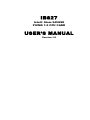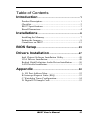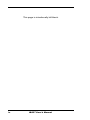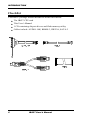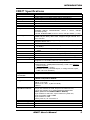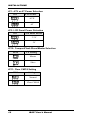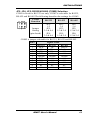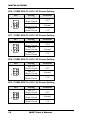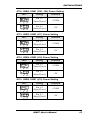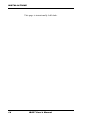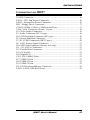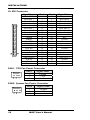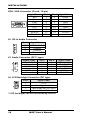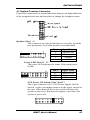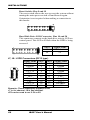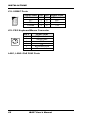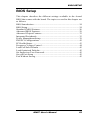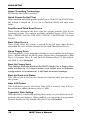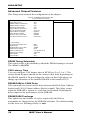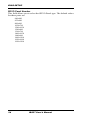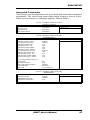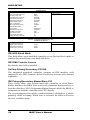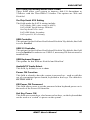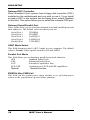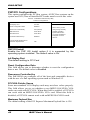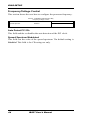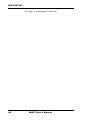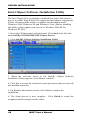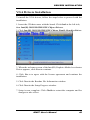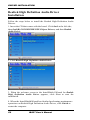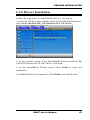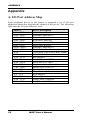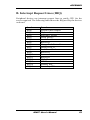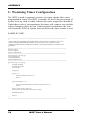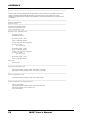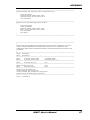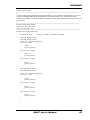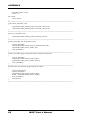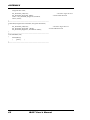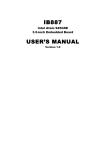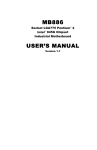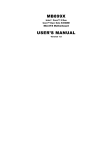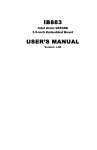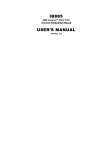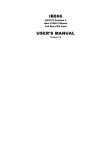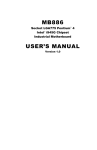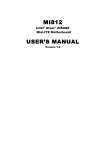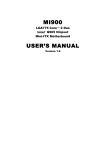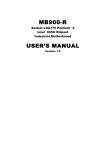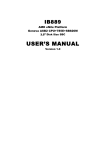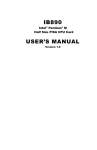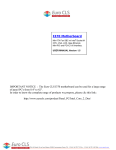Download IB827 USER`S MANUAL
Transcript
IB827
Intel® Atom 945GSE
PICMG 1.0 CPU CARD
USER’S MANUAL
Version 1.0
Acknowledgments
Award is a registered trademark of Award Software International,
Inc.
PS/2 is a trademark of International Business Machines
Corporation.
Intel® and Atom™ are registered trademark and trademark of
Intel Corporation.
Microsoft Windows is a registered trademark of Microsoft
Corporation.
Winbond is a registered trademark of Winbond Electronics
Corporation.
All other product names or trademarks are properties of their
respective owners.
ii
IB827 User’s Manual
Table of Contents
Introduction ....................................................... 1
Product Description ............................................................. 1
Checklist .............................................................................. 2
IB827 Specifications ........................................................... 3
Board Dimensions ............................................................... 4
Installations ....................................................... 6
Installing the Memory ......................................................... 7
Setting the Jumpers ............................................................. 8
Connectors on IB827......................................................... 15
BIOS Setup ....................................................... 23
Drivers Installation ...................................... 47
Intel Chipset Software Installation Utility......................... 48
VGA Drivers Installation .................................................. 49
Realtek High Definition Audio Driver Installation ........... 50
LAN Drivers Installation ................................................... 51
Appendix ........................................................... 52
A. I/O Port Address Map................................................... 52
B. Interrupt Request Lines (IRQ) ...................................... 53
C. Watchdog Timer Configuration.................................... 54
D. Digital I/O Sample Code .............................................. 53
IB827 User’s Manual
iii
This page is intentionally left blank.
iv
IB827 User’s Manual
INTRODUCTION
Introduction
Product Description
The IB827 is a PICMG 1.0 full-size single board computer that is
configured with the Intel Atom processor N270 at 1.6GHz, FSB533 and
the Mobile Intel 945GSE Express Chipset with the ICH7M.
This full-size single board computer provides greater flexibility for
developers of embedded computing solutions. It is ideally suited for
communication and compact designs as in telephone exchange and
applications in automation, industrial control, data acquisition, client
and other industrial PC applications.
IB827 features the Intel's Graphics Media Accelerator 950 core, making
it compatible with Windows Vista Premium, and Chrontel CH7308 for
24-bit dual LVDS channel. Two DDR2 DIMM sockets on board
implement up to 2GB of system memory. Dual Gigabit LAN is also
available.
Advanced connectivity and expansion interfaces are provided by one
IDE, two high-speed SATA-II, four serial ports, eight USB 2.0 ports and
a CF socket. Dimensions of the board are 122mm x 338mm.
IB827 User’s Manual
1
INTRODUCTION
Checklist
Your IB827 package should include the items listed below.
• The IB827 CPU card
• This User’s Manual
• 1 CD containing chipset drivers and flash memory utility
IB827 User’s Manual
Serial
2
ATA
H.R
• Cables include: AUDIO-18K, KBMS-3, IDE22A, SATA-2
INTRODUCTION
IB827 Specifications
Product Name
Form Factor
CPU Type
CPU Speed
CPU FSB
Green /APM
BIOS
CPU Socket
Chipset
Memory
VGA
DVI
LVDS
LAN
USB
Serial ATA Ports
Parallel IDE
PCI-to-ISA bridge
Audio
LPC I/O
Digital IO
Keyboard/Mouse
Connector
Expansion Slots
Edge Connector
On Board
Header/Connector
Watchdog Timer
System Voltage
RoHS
Board Size
IB827
Full Size CPU Card (PICMG 1.0)
Intel® Atom™ Processor N270 (45nm Technology)
1.6 GHz (512K Cache, 2.5W)
533 MHz FSB
APM1.2
Award BIOS, support ACPI Function
PBGA437
Mobile Intel® 945GSE + ICH7M Chipset
945GSE GMCH: QG82945GSE, 27mm x 27mm, 998-pin
FC-BGA (3.5W)
ICH7M: NH82801GBM, 31mm x 31mm, 652-pin mBGA , (1.5W)
DDR 2 533MHz
DIMM x 2 (w/o ECC), Max. 2GB , Supports single channel. w/o
ECC function
Intel 945GSE GMCH integrated graphics device (GMA950)
Supports Direct X 9.1
N/A
Chrontel CH7308B x1 for 24-bit single/dual channel LVDS (N/A
for 827E)
Realtek 8111C PCI Express Gigabit LAN controller x 2 (1 port for
827E)
ICH7M built-in USB 2.0 host controller, support 8 ports
ICH7M built-in SATA controller, supports 2 ports
ICH7M built-in one channel Ultra DMA 33/66/100, CF Type II
ITE IT8888G x1 for high drive ISA bus
Intel ICH7M built-in audio controller w/ Realtek ALC662 Codec
supports 5.1 CH audio (Line-out, Line-in & MIC )
Winbond 83627EHG + Fintek 81216 (N/A for IB827E)
COM1(RS232), COM2(RS232/422/485), COM 3 & 4( support
power via pin-9)
IrDAx1, Parallel x 1, Floppy
Hardware monitor (3 thermal inputs, 4 voltage monitor inputs,
VID0-4 & 2 Fan Headers)
4 in & 4 out
Supports PS/2 Keyboard/Mouse
Mini PCI-express socket x1 for Wireless LAN or other module
(Solder side) N/A for IB827E
PS/2 Connector x1 for keyboard/mouse
DB15 x1 for VGA,
RJ45 x2 for LAN 1, 2 (N/A for 827E)
USB x1
40-pin box header for IDE, 2x DF13-20 header for LVDS,
34-pin box header for FDD, 26-pin box header for LPT,
10-pin box header x4 for COM1/COM2/COM3/COM4
Note: (There is no COM3/COM4 for IB827E)
3-pin header for CPU fan, 3-pin header for system fan,
3x 8-pin header USB1~USB6
5-pin header for IrDA
SATA ports x2, CF connector x1
Yes (256 segments, 0, 1, 2…255 sec/min)
+5V, +12V, -12V & 5VSB
Yes
338mm x 122mm
IB827 User’s Manual
3
INTRODUCTION
[
Board Dimensions
4
IB827 User’s Manual
INTRODUCTION
IB827 User’s Manual
5
INSTALLATIONS
Installations
This section provides information on how to use the jumpers and
connectors on the IB827 in order to set up a workable system. The topics
covered are:
Installing the Memory ............................................................................ 7
Setting the Jumpers ................................................................................ 8
Connectors on IB827 ........................................................................... 15
6
IB827 User’s Manual
INSTALLATIONS
Installing the Memory
The IB827 board supports two DDR2 memory sockets to support up to
2GB memory, DDR2 400/533 (w/o ECC function).
Installing and Removing Memory Modules
To install the DDR2 modules, locate the memory slot on the board and
perform the following steps:
1. Hold the DDR2 module so that the key of the DDR2 module aligns
with that on the memory slot. Insert the module into the socket at a
slight angle. Note that the socket and module are both keyed, which
means that the module can be installed only in one direction.
2. To seat the memory module into the socket, apply firm and even
pressure to each end of the module until you feel it slip down into the
socket.
3. With the module properly seated in the socket, push the module
downward. Continue pressing downward until the clips at each end
lock into position.
4. To remove the DDR2 module, press the clips with both hands.
IB827 User’s Manual
7
INSTALLATIONS
Setting the Jumpers
Jumpers are used on IB827 to select various settings and features
according to your needs and applications. Contact your supplier if you
have doubts about the best configuration for your needs. The following
lists the jumpers on IB827 and their respective functions.
Jumper Locations on IB827 ................................................................... 9
JP1: ATX or AT Power Selection........................................................ 10
JP3: LCD Panel Power Selection......................................................... 10
JP10: CompactFlash Slave/Master Selection ....................................... 10
JP11: Clear CMOS Setting .................................................................. 10
JP2, JP4, JP5: RS232/422/485 (COM2) Selection .............................. 11
JP6: COM2 RS232 +5V/+12V Power Setting ..................................... 12
JP7: COM1 RS232 +5V/+12V Power Setting ..................................... 12
JP8: COM3 RS232 +5V/+12V Power Setting ..................................... 12
JP9: COM4 RS232 +5V/+12V Power Setting ..................................... 12
JP12: USB0, USB1 (CN1, J24) Power Setting .................................... 13
JP13: USB2, USB3 (J17) Power Setting ............................................. 13
JP14: USB4, USB5 (J18) Power Setting ............................................. 13
JP15: USB6, USB7 (J19) Power Setting ............................................. 13
8
IB827 User’s Manual
INSTALLATIONS
Jumper Locations on IB827
IB827 User’s Manual
9
INSTALLATIONS
JP1: ATX or AT Power Selection
JP1
ATX Power
ATX
AT
JP3: LCD Panel Power Selection
JP3
LCD Panel Power
3.3V
5V
JP10: CompactFlash Slave/Master Selection
JP10
CF Setting
Master
Slave
JP11: Clear CMOS Setting
JP11
Setting
Normal
Clear CMOS
10
IB827 User’s Manual
INSTALLATIONS
JP2, JP4, JP5: RS232/422/485 (COM2) Selection
COM1 is fixed for RS-232 use only. COM2 is selectable for RS232,
RS-422 and RS-485.The following describes the settings for COM2.
COM2
Function
Jumper
Setting
(pin closed)
RS-232
RS-422
RS-485
JP5:
1-2
JP2:
3-5 & 4-6
JP4:
3-5 & 4-6
JP5:
3-4
JP2:
1-3 & 2-4
JP4:
1-3 & 2-4
JP5:
5-6
JP2:
1-3 & 2-4
JP4:
1-3 & 2-4
COM2 is jumper selectable for RS-232, RS-422 and RS-485.
Pin #
Signal Name
RS-232
R2-422
RS-485
1
2
3
4
5
6
7
8
9
10
DCD
RX
TX
DTR
Ground
DSR
RTS
CTS
RI
NC
TXTX+
RX+
RXGround
NC
NC
NC
NC
NC
IB827 User’s Manual
DATADATA+
NC
NC
Ground
NC
NC
NC
NC
NC
11
INSTALLATIONS
JP6: COM2 RS232 +5V/+12V Power Setting
JP6
Setting
Pin 1-2
Short/Closed
Pin 3-4
Short/Closed
Pin 5-6
Short/Closed
Function
+12V
Normal
+5V
JP7: COM1 RS232 +5V/+12V Power Setting
JP7
Setting
Pin 1-2
Short/Closed
Pin 3-4
Short/Closed
Pin 5-6
Short/Closed
Function
+12V
Normal
+5V
JP8: COM3 RS232 +5V/+12V Power Setting
JP8
Setting
Pin 1-2
Short/Closed
Pin 3-4
Short/Closed
Pin 5-6
Short/Closed
Function
+12V
Normal
+5V
JP9: COM4 RS232 +5V/+12V Power Setting
JP9
Setting
Pin 1-2
Short/Closed
Pin 3-4
Short/Closed
Pin 5-6
Short/Closed
12
Function
+12V
Normal
+5V
IB827 User’s Manual
INSTALLATIONS
JP12: USB0, USB1 (CN1, J24) Power Setting
JP12
Setting
Function
Pin 1-2
Short/Closed
+5VSB
Pin 2-3
Short/Closed
+5V
JP13: USB2, USB3 (J17) Power Setting
JP13
Setting
Function
Pin 1-2
Short/Closed
+5VSB
Pin 2-3
Short/Closed
+5V
JP14: USB4, USB5 (J18) Power Setting
JP14
Setting
Function
Pin 1-2
Short/Closed
+5VSB
Pin 2-3
Short/Closed
+5V
JP15: USB6, USB7 (J19) Power Setting
JP15
Setting
Function
Pin 1-2
Short/Closed
+5VSB
Pin 2-3
Short/Closed
+5V
IB827 User’s Manual
13
INSTALLATIONS
This page is intentionally left blank.
14
IB827 User’s Manual
INSTALLATIONS
Connectors on IB827
J9: IDE Connector ............................................................................... 16
FAN1: CPU Fan Power Connector .................................................... 16
FAN2: System Fan Power Connector ................................................ 16
FDC: Floppy Drive Connector ............................................................ 17
COM1~COM4: COM1~ COM4 Serial Ports ...................................... 17
VGA: VGA Connector (D-sub, 15-pin) .............................................. 18
J2: CD-In Audio Connector................................................................. 18
J3: Audio Connector (DF11 type) ....................................................... 18
J4: LCD Backlight Connector (DC type) ............................................ 18
J5: System Function Connector ........................................................... 19
J7, J8: LVDS Connectors (DF13 type)................................................ 20
J6: ATX- Power Signal Connector ..................................................... 21
J10: SPI Flash Connector (factory use only) ....................................... 21
J11, J12: SATA Connectors ................................................................ 21
J13: Parallel Port Connector ................................................................ 21
J14: CF Socket..................................................................................... 21
J16: Digital I/O .................................................................................... 21
CN1, J24: USB0/1 Ports ...................................................................... 21
J17: USB2/3 Ports ............................................................................... 21
J18: USB4/5 Ports ............................................................................... 21
J19: USB6/7 Ports ............................................................................... 22
J23: PS/2 Keyboard/Mouse Connector................................................ 22
LAN1, LAN2: GbE RJ45 Ports ........................................................... 22
IB827 User’s Manual
15
INSTALLATIONS
J9: IDE Connector
Signal Name
Pin #
Pin #
Signal Name
Reset IDE
Host data 7
Host data 6
Host data 5
Host data 4
Host data 3
Host data 2
Host data 1
Host data 0
Ground
DRQ0
Host IOW
Host IOR
IOCHRDY
DACK0
IRQ14
Address 1
Address 0
Chip select 0
Activity
Vcc
Ground
1
3
5
7
9
11
13
15
17
19
21
23
25
27
29
31
33
35
37
39
41
43
2
4
6
8
10
12
14
16
18
20
22
24
26
28
30
32
34
36
38
40
42
44
Ground
Host data 8
Host data 9
Host data 10
Host data 11
Host data 12
Host data 13
Host data 14
Host data 15
Key
Ground
Ground
Ground
Host ALE
Ground
No connect
No connect
Address 2
Chip select 1
Ground
Vcc
N.C.
FAN1: CPU Fan Power Connector
Pin #
Signal Name
1
Ground
2
+12V
3
Rotation detection
FAN2: System Fan Power Connector
Pin #
Signal Name
1
Ground
2
+12V
3
Rotation detection
16
IB827 User’s Manual
INSTALLATIONS
FDC: Floppy Drive Connector
Signal Name
Ground
Ground
Ground
Ground
Ground
Ground
Ground
Ground
Ground
Ground
Ground
Ground
Ground
Ground
Ground
Ground
Ground
Pin #
1
3
5
7
9
11
13
15
17
19
21
23
25
27
29
31
33
Pin #
2
4
6
8
10
12
14
16
18
20
22
24
26
28
30
32
34
Signal Name
RM/LC
No connect
No connect
Index
Motor enable 0
Drive select 1
Drive select 0
Motor enable 1
Direction
Step
Write data
Write gate
Track 00
Write protect
Read data
Side 1 select
Diskette change
COM1~COM4: COM1~ COM4 Serial Ports
Signal Name
DCD, Data carrier detect
RXD, Receive data
TXD, Transmit data
DTR, Data terminal ready
GND, ground
Pin #
1
2
3
4
5
Pin #
6
7
8
9
10
IB827 User’s Manual
Signal Name
DSR, Data set ready
RTS, Request to send
CTS, Clear to send
RI, Ring indicator
Not Used
17
INSTALLATIONS
VGA: VGA Connector (D-sub, 15-pin)
Signal Name
Red
Blue
GND
GND
VCC
N.C.
HSYNC
DDCCLK
Pin #
1
3
5
7
9
11
13
15
Pin # Signal Name
2
Green
4
N.C.
6
GND
8
GND
10
GND
12
DDCDATA
14
VSYNC
J2: CD-In Audio Connector
Pin #
1
2
3
4
Signal Name
CD Audio L
Ground
Ground
CD Audio R
J3: Audio Connector (DF11 type)
Signal Name
Pin #
LINEOUT R
2
Ground
4
LINEIN R
6
Ground
8
MIC-In
10
Ground
12
Pin #
1
3
5
7
9
11
J4: LCD Backlight Connector (DC type)
Pin #
Signal Name
1
+12V
2
Backlight Enable
3
*Backlight Adj (DC type)
4
Ground
* LCD backlight can be controlled by the OS.
18
IB827 User’s Manual
Signal Name
LINEOUT L
JD FRONT
LINEIN
JD LINEIN
MIC L
JD MIC1
INSTALLATIONS
J5: System Function Connector
J5 provides connectors for system indicators that provide light indication
of the computer activities and switches to change the computer status.
Speaker: Pins 1 - 4
This connector provides an interface to a speaker for audio
tone generation. An 8-ohm speaker is recommended.
Pin #
1
2
3
4
Signal Name
Speaker out
No connect
Ground
+5V
Power LED: Pins 11 - 13
The power LED indicates the status of the main power
switch.
Pin #
11
12
13
Signal Name
Power LED
No connect
Ground
ATX Power ON Switch: Pins 7 and 17
This 2-pin connector is an “ATX Power Supply On/Off
Switch” on the system that connects to the power switch on
the case. When pressed, the power switch will force the
system to power on. When pressed again, it will force the
system to power off.
IB827 User’s Manual
19
INSTALLATIONS
Reset Switch: Pins 9 and 19
The reset switch allows the user to reset the system without
turning the main power switch off and then on again.
Orientation is not required when making a connection to
this header.
Hard Disk Drive LED Connector: Pins 10 and 20
This connector connects to the hard drive activity LED on
control panel. This LED will flash when the HDD is being
accessed.
Pin #
10
20
J7, J8: LVDS Connectors (DF13 type)
Signal Name Pin # Pin #
TX02
1
Ground
4
3
TX16
5
*5V/3.3V
8
7
TX310
9
TX212
11
Ground
14
13
TXC16
15
*5V/3.3V
18
17
+12V
20
19
Remarks: These connectors support 24-bit.
J7 is 1st channel. J8 is 2nd channel.
JP3 can be used to set 3.3V or 5V.
20
IB827 User’s Manual
Signal Name
HDD Active
5V
Signal Name
TX0+
Ground
TX1+
Ground
TX3+
TX2+
Ground
TXC+
ENABKL
+12V
INSTALLATIONS
J6: ATX- Power Signal Connector
Pin #
Signal Name
1
Ground
2
PS-ON
3
5VSB
J10: SPI Flash Connector (factory use only)
J11, J12: SATA Connectors
J13: Parallel Port Connector
J14: CF Socket
J16: Digital I/O
Signal Name
GND
OUT3
OUT2
IN3
IN2
Pin
1
3
5
7
9
Pin
2
4
6
8
10
Signal Name
VCC
OUT1
OUT0
IN1
IN0
CN1, J24: USB0/1 Ports
J17: USB2/3 Ports
Signal Name
1
5
Vcc
D3D3+
Ground
Pin
1
2
3
4
Pin
5
6
7
8
Signal Name
Ground
D2+
D2Vcc
J18: USB4/5 Ports
Signal Name
1
5
Vcc
D5D5+
Ground
Pin
1
2
3
4
Pin
5
6
7
8
Signal Name
Ground
D4+
D4Vcc
IB827 User’s Manual
21
INSTALLATIONS
J19: USB6/7 Ports
1
5
Signal Name
Vcc
D7D7+
Ground
Pin
1
2
3
4
Pin
5
6
7
8
Signal Name
Ground
D6+
D6Vcc
J23: PS/2 Keyboard/Mouse Connector
Pin #
1
2
3
4
5
6
Signal Name
Keyboard data
Mouse data
GND
5V
Keyboard clock
Mouse clock
LAN1, LAN2: GbE RJ45 Ports
22
IB827 User’s Manual
BIOS SETUP
BIOS Setup
This chapter describes the different settings available in the Award
BIOS that comes with the board. The topics covered in this chapter are
as follows:
BIOS Introduction ............................................................................... 24
BIOS Setup .......................................................................................... 24
Standard CMOS Features .................................................................... 26
Advanced BIOS Features .................................................................... 29
Advanced Chipset Features ................................................................. 32
Integrated Peripherals .......................................................................... 35
Power Management Setup ................................................................... 39
PNP/PCI Configurations ..................................................................... 42
PC Health Status .................................................................................. 43
Frequency/Voltage Control ................................................................. 44
Load Fail-Safe Defaults ....................................................................... 45
Load Optimized Defaults..................................................................... 45
Set Supervisor/User Password ............................................................. 45
Save & Exit Setup ............................................................................... 45
Exit Without Saving ............................................................................ 45
IB827 User’s Manual
23
BIOS SETUP
BIOS Introduction
The Award BIOS (Basic Input/Output System) installed in your
computer system’s ROM supports Intel processors. The BIOS provides
critical low-level support for a standard device such as disk drives, serial
ports and parallel ports. It also adds virus and password protection as
well as special support for detailed fine-tuning of the chipset controlling
the entire system.
BIOS Setup
The Award BIOS provides a Setup utility program for specifying the
system configurations and settings. The BIOS ROM of the system stores
the Setup utility. When you turn on the computer, the Award BIOS is
immediately activated. Pressing the <Del> key immediately allows you
to enter the Setup utility. If you are a little bit late pressing the <Del>
key, POST (Power On Self Test) will continue with its test routines, thus
preventing you from invoking the Setup. If you still wish to enter Setup,
restart the system by pressing the ”Reset” button or simultaneously
pressing the <Ctrl>, <Alt> and <Delete> keys. You can also restart by
turning the system Off and back On again. The following message will
appear on the screen:
Press
<DEL>
to
Enter
Setup
In general, you press the arrow keys to highlight items, <Enter> to
select, the <PgUp> and <PgDn> keys to change entries, <F1> for help
and <Esc> to quit.
When you enter the Setup utility, the Main Menu screen will appear on
the screen. The Main Menu allows you to select from various setup
functions and exit choices.
24
IB827 User’s Manual
BIOS SETUP
Phoenix - AwardBIOS CMOS Setup Utility
Standard CMOS Features
Advanced BIOS Features
Advanced Chipset Features
Integrated Peripherals
Power Management Setup
PnP/PCI Configurations
PC Health Status
Frequency/Voltage Control
Load Fail-Safe Defaults
Load Optimized Defaults
Set Supervisor Password
Set User Password
Save & Exit Setup
Exit Without Saving
ESC : Quit
F10 : Save & Exit Setup
Ç È Æ Å : Select Item
Time, Date, Hard Disk Type…
The section below the setup items of the Main Menu displays the control
keys for this menu. At the bottom of the Main Menu just below the
control keys section, there is another section, which displays information
on the currently highlighted item in the list.
Note:
If the system cannot boot after making and saving system
changes with Setup, the Award BIOS supports an override to
the CMOS settings that resets your system to its default.
Warning: It is strongly recommended that you avoid making any
changes to the chipset defaults. These defaults have been
carefully chosen by both Award and your system
manufacturer to provide the absolute maximum performance
and reliability. Changing the defaults could cause the system
to become unstable and crash in some cases.
IB827 User’s Manual
25
BIOS SETUP
Standard CMOS Features
“Standard CMOS Features” choice allows you to record some basic
hardware configurations in your computer system and set the system
clock and error handling. If the board is already installed in a working
system, you will not need to select this option. You will need to run the
Standard CMOS option, however, if you change your system hardware
configurations, the onboard battery fails, or the configuration stored in
the CMOS memory was lost or damaged.
Phoenix - AwardBIOS CMOS Setup Utility
Standard CMOS Features
Date (mm:dd:yy)
Wed, Apr 28, 2004
Time (hh:mm:ss)
00 : 00 : 00
Menu Level >
Item Help
IDE Channel 0 Master
IDE Channel 0 Slave
IDE Channel 1 Master
IDE Channel 1 Slave
None
None
None
None
Change the day, month,
Year and century
Drive A
Drive B
1.44M, 3.5in.
None
Video
Halt On
EGA/VGA
All, But Keyboard
Base Memory
Extended Memory
Total Memory
640K
129024K
130048K
At the bottom of the menu are the control keys for use on this menu. If
you need any help in each item field, you can press the <F1> key. It will
display the relevant information to help you. The memory display at the
lower right-hand side of the menu is read-only. It will adjust
automatically according to the memory changed. The following
describes each item of this menu.
Date
The date format is:
Day :
Month :
Date :
Year :
26
Sun to Sat
1 to 12
1 to 31
1999 to 2099
IB827 User’s Manual
BIOS SETUP
To set the date, highlight the “Date” field and use the PageUp/
PageDown or +/- keys to set the current time.
Time
The time format is:
Hour : 00 to 23
Minute : 00 to 59
Second : 00 to 59
To set the time, highlight the “Time” field and use the <PgUp>/ <PgDn>
or +/- keys to set the current time.
IDE Channel Master/Slave
The onboard PCI IDE connector provides Primary and Secondary
channels for connecting up to two IDE hard disks or other IDE devices.
Press <Enter> to configure the hard disk. The selections include Auto,
Manual, and None. Select ‘Manual’ to define the drive information
manually. You will be asked to enter the following items.
CYLS :
HEAD :
PRECOMP :
LANDING ZONE :
SECTOR :
Number of cylinders
Number of read/write heads
Write precompensation
Landing zone
Number of sectors
The Access Mode selections are as follows:
CHS (HD < 528MB)
LBA (HD > 528MB and supports
Logical Block Addressing)
Large (for MS-DOS only)
Auto
Remarks: The main board supports two serial ATA ports and are
represented in this setting as IDE Channel 0.
IB827 User’s Manual
27
BIOS SETUP
Video
This field selects the type of video display card installed in your system.
You can choose the following video display cards:
EGA/VGA
For EGA, VGA, SEGA, SVGA
or PGA monitor adapters. (default)
CGA 40
Power up in 40 column mode.
CGA 80
Power up in 80 column mode.
MONO
For Hercules or MDA adapters.
Halt On
This field determines whether or not the system will halt if an error is
detected during power up.
No errors
The system boot will not be halted for any error
that may be detected.
All errors
Whenever the BIOS detects a non-fatal error,
the system will stop and you will be prompted.
All, But Keyboard
The system boot will not be halted for a
keyboard error; it will stop for all other errors
All, But Diskette
The system boot will not be halted for a disk
error; it will stop for all other errors.
All, But Disk/Key
The system boot will not be halted for a keyboard or disk error; it will stop for all others.
28
IB827 User’s Manual
BIOS SETUP
Advanced BIOS Features
This section allows you to configure and improve your system and
allows you to set up some system features according to your preference.
Phoenix - AwardBIOS CMOS Setup Utility
Advanced BIOS Features
CPU Feature
Hard Disk Boot Priority
Virus Warning
CPU L1 and L2 Cache
CPU L3
Hyper-Threading Technology
Quick Power On Self Test
First Boot Device
Second Boot Device
Third Boot Device
Boot Other Device
Swap Floppy Drive
Boot Up Floppy Seek
Boot Up NumLock Status
Gate A20 Option
Typematic Rate Setting
Typematic Rate (Chars/Sec)
Typematic Delay (Msec)
Security Option
APIC Mode
MPS Version Control for OS
OS Select For DRAM>64MB
Report No FDD For WIN 95
Small Logo (EPA) Show
Press Enter
Press Enter
Disabled
Enabled
Enabled
Enabled
Enabled
Hard Disk
CDROM
USB-CDROM
Enabled
Disabled
Disabled
On
Fast
Disabled
6
250
Setup
Enabled
1.4
Non-OS2
No
Disabled
ITEM HELP
Menu Level >
CPU Feature
Press Enter to configure the settings relevant to CPU Feature.
Hard Disk Boot Priority
With the field, there is the option to choose, aside from the hard disks connected,
“Bootable add-in Cards” which refers to other external devices.
Virus Warning
If this option is enabled, an alarm message will be displayed when trying to write
on the boot sector or on the partition table on the disk, which is typical of the
virus.
CPU L1/L2/L3 Cache
Cache memory is additional memory that is faster than conventional DRAM
(system memory). CPUs from 486-type on up contain internal cache memory,
and most, but not all, modern PCs have additional (external) cache memory.
When the CPU requests data, the system transfers the requested data from the
main DRAM into cache memory, for even faster access by the CPU. These allow
you to enable (speed up memory access) or disable the cache function.
IB827 User’s Manual
29
BIOS SETUP
Hyper-Threading Technology
By default, this field is enabled.
Quick Power On Self Test
When enabled, this field speeds up the Power On Self Test (POST) after
the system is turned on. If it is set to Enabled, BIOS will skip some
items.
First/Second/Third Boot Device
These fields determine the drive that the system searches first for an
operating system. The options available include Floppy, LS120, Hard
Disk, CDROM, ZIP100, USB-FDD, USB-ZIP, USB-CDROM, LAN and
Disable.
Boot Other Device
These fields allow the system to search for an OS from other devices
other than the ones selected in the First/Second/Third Boot Device.
Swap Floppy Drive
This item allows you to determine whether or not to enable Swap Floppy
Drive. When enabled, the BIOS swaps floppy drive assignments so that
Drive A becomes Drive B, and Drive B becomes Drive A. By default,
this field is set to Disabled.
Boot Up Floppy Seek
This feature controls whether the BIOS checks for a floppy drive
while booting up. If it cannot detect one (either due to improper
configuration or its absence), it will flash an error message.
Boot Up NumLock Status
This allows you to activate the NumLock function after you power up
the system.
Gate A20 Option
This field allows you to select how Gate A20 is worked. Gate A20 is a
device used to address memory above 1 MB.
Typematic Rate Setting
When disabled, continually holding down a key on your keyboard will
generate only one instance. When enabled, you can set the two typematic
controls listed next. By default, this field is set to Disabled.
30
IB827 User’s Manual
BIOS SETUP
Typematic Rate (Chars/Sec)
When the typematic rate is enabled, the system registers repeated
keystrokes speeds. Settings are from 6 to 30 characters per second.
Typematic Delay (Msec)
When the typematic rate is enabled, this item allows you to set the time
interval for displaying the first and second characters. By default, this
item is set to 250msec.
Security Option
This field allows you to limit access to the System and Setup. The default
value is Setup. When you select System, the system prompts for the User
Password every time you boot up. When you select Setup, the system
always boots up and prompts for the Supervisor Password only when the
Setup utility is called up.
APIC Mode
APIC stands for Advanced Programmable Interrupt Controller. The
default setting is Enabled.
MPS Version Control for OS
This option is specifies the MPS (Multiprocessor Specification) version
for your operating system. MPS version 1.4 added extended
configuration tables to improve support for multiple PCI bus
configurations and improve future expandability. The default setting is
1.4.
OS Select for DRAM > 64MB
This option allows the system to access greater than 64MB of DRAM
memory when used with OS/2 that depends on certain BIOS calls to
access memory. The default setting is Non-OS/2.
Report No FDD For WIN 95
If you are using Windows 95/98 without a floppy disk drive, select
Enabled to release IRQ6. This is required to pass Windows 95/98's SCT
test. You should also disable the Onboard FDC Controller in the
Integrated Peripherals screen when there's no floppy drive in the system.
If you set this feature to Disabled, the BIOS will not report the missing
floppy drive to Win95/98.
Small Logo (EPA) Show
The EPA logo appears at the right side of the monitor screen when the
system is boot up.
IB827 User’s Manual
31
BIOS SETUP
Advanced Chipset Features
This Setup menu controls the configuration of the chipset.
Phoenix - AwardBIOS CMOS Setup Utility
Advanced Chipset Features
DRAM Timing Selectable
CAS Latency Time
DRAM RAS# to CAS# Delay
DRAM RAS# Precharge
Precharge delay (tRAS)
System Memory Frequency
SLP_S4# Assertion Width
System BIOS Cacheable
Video BIOS Cacheable
Memory Hole at 15M-16M
PCI Express Root Port Func
By SPD
Auto
Auto
Auto
Auto
Auto
4 to 5 Sec
Enabled
Disabled
Disabled
Press Enter
** VGA Setting **
On-Chip Frame Buffer Size
DVMT Mode
DVMT/FIXED memory Size
SDVO Device Setting
SDVO LVDS Protocol
SDVO Panel Number
Boot Display
Panel Scaling
8MB
DVMT
128MB
None
1 Ch SPGW 18 bit
1024x768
CRT
Auto
ITEM HELP
Menu Level >
DRAM Timing Selectable
This option refers to the method by which the DRAM timing is selected.
The default is By SPD.
CAS Latency Time
You can configure CAS latency time in HCLKs as 2 or 2.5 or 3. The
system board designer should set the values in this field, depending on
the DRAM installed. Do not change the values in this field unless you
change specifications of the installed DRAM or the installed CPU.
DRAM RAS# to CAS# Delay
This option allows you to insert a delay between the RAS (Row Address
Strobe) and CAS (Column Address Strobe) signals. This delay occurs
when the SDRAM is written to, read from or refreshed. Reducing the
delay improves the performance of the SDRAM.
DRAM RAS# Precharge
This option sets the number of cycles required for the RAS to
accumulate its charge before the SDRAM refreshes. The default setting
for the Active to Precharge Delay is Auto.
32
IB827 User’s Manual
BIOS SETUP
Precharge Delay (tRAS)
The default setting for the Precharge Delay is Auto.
System Memory Frequency
The default setting is Auto.
SLP_S4# Assertion Width
The default setting is 4 to 5 Sec.
System BIOS Cacheable
The setting of Enabled allows caching of the system BIOS ROM at
F000h-FFFFFh, resulting in better system performance. However, if
any program writes to this memory area, a system error may result.
Video BIOS Cacheable
The Setting Enabled allows caching of the video BIOS ROM at
C0000h-F7FFFh, resulting in better video performance. However, if
any program writes to this memory area, a system error may result.
Memory Hole At 15M-16M
In order to improve performance, certain space in memory can be
reserved for ISA cards. This memory must be mapped into the memory
space below 16 MB. The choices are Enabled and Disabled.
On-Chip VGA Setting
The fields under the On-Chip VGA Setting and their default settings are:
On-Chip Frame Buffer Size: 8MB
DVMT Mode: DVMT
DVMT/Fixed Memory Size: 128MB
SDVO Device Setting: None
SDVO LCDS Protocol: 1 Ch SPGW 18 bit
SDVO Panel Number: 1024x768
Boot Display: CRT
Panel Scaling: Auto
The options under the SDVO LCDS Protocol field include:
1 Ch SPGW 18 bit
2 Ch SPGW 18 bit
1 Ch OpenLDI 18 bit
2 Ch OpenLDI 18 bit
1 Ch SPGW 24 bit
2 Ch SPGW 24 bit
1 Ch OpenLDI 24 bit
2 Ch OpenLDI 24 bit
IB827 User’s Manual
33
BIOS SETUP
SDVO Panel Number
This field allows you to select the SDVO Panel type. The default values
for these ports are:
640x480
852x480
800x600
1024x768
1280x1024
1280x800
1366x768
1400x1050
1440x900
1600x1200
1920x1080
1920x1200
34
IB827 User’s Manual
BIOS SETUP
Integrated Peripherals
This section sets configurations for your hard disk and other integrated
peripherals. The first screen shows three main items for user to select.
Once an item selected, a submenu appears. Details follow.
Phoenix - AwardBIOS CMOS Setup Utility
Integrated Peripherals
Press Enter
Press Enter
Press Enter
Press Enter
OnChip IDE Device
Onboard Device
SuperIO Device
2nd SuperIO Device
ITEM HELP
Menu Level >
Phoenix - AwardBIOS CMOS Setup Utility
OnChip IDE Device
IDE HDD Block Mode
IDE DMA Transfer Access
On-chip Primary PCI IDE
IDE Primary Master PIO
IDE Primary Slave PIO
IDE Primary Master UDMA
IDE Primary Slave UDMA
On-Chip Secondary PCI IDE
IDE Secondary Master PIO
IDE Secondary Slave PIO
IDE Secondary Master UDMA
IDE Secondary Slave UDMA
Enabled
Enabled
Enabled
Auto
Auto
Auto
Auto
Enabled
Auto
Auto
Auto
Auto
*** On-Chip Serial ATA Setting ***
SATA Mode
On-Chip Serial ATA
SATA PORT Speed Settings
PATA IDE Mode
SATA port
IDE
Auto
Disabled
Secondary
P0, P2 is Primary
ITEM HELP
Menu Level >
Phoenix - AwardBIOS CMOS Setup Utility
Onboard Device
USB Controller
USB 2.0 Controller
USB Keyboard Support
Azalia/AC97 Audio Select
Enabled
Enabled
Disabled
Auto
IB827 User’s Manual
ITEM HELP
Menu Level >
35
BIOS SETUP
Phoenix - AwardBIOS CMOS Setup Utility
SuperIO Device
POWER ON Function
KB Power ON Password
Hot Key power ON
Onboard FDC Controller
Onboard Serial Port 1
Onboard Serial Port 2
UART Mode Select
RxD , TxD Active
IR Transmission Delay
UR2 Duplex Mode
Use IR Pins
Onboard Parallel Port
Parallel Port Mode
EPP Mode Select
ECP Mode Use DMA
PWRON After PWR-Fail
BUTTON ONLY
Enter
Ctrl-F1
Enabled
3F8/IRQ4
2F8/IRQ3
Normal
Hi, Lo
Enabled
Half
IR-Rx2Tx2
378/IRQ7
SPP
EPP1.7
3
Off
ITEM HELP
Menu Level >
Phoenix - AwardBIOS CMOS Setup Utility
2nd Super IO Device
Onboard Serial Port 3
Serial Port 3 Use IRQ
Onboard Serial Port 4
Serial Port 4 Use IRQ
2A0h
IRQ11
2A8h
IRQ10
ITEM HELP
Menu Level >
IDE HDD Block Mode
This field allows your hard disk controller to use the fast block mode to
transfer data to and from your hard disk drive.
IDE DMA Transfer Access
By default, this field is enabled.
OnChip Primary/Secondary PCI IDE
The integrated peripheral controller contains an IDE interface with
support for two IDE channels. Select Enabled to activate each channel
separately.
IDE Primary/Secondary Master/Slave PIO
These fields allow your system hard disk controller to work faster.
Rather than have the BIOS issue a series of commands that transfer to or
from the disk drive, PIO (Programmed Input/Output) allows the BIOS to
communicate with the controller and CPU directly.
The system supports five modes, numbered from 0 (default) to 4, which
primarily differ in timing. When Auto is selected, the BIOS will select
the best available mode.
36
IB827 User’s Manual
BIOS SETUP
IDE Primary/Secondary Master/Slave UDMA
These fields allow your system to improve disk I/O throughput to
33Mb/sec with the Ultra DMA/33 feature. The options are Auto and
Disabled.
On-Chip Serial ATA Setting
The fields under the SATA setting include:
SATA Mode: IDE; (other setting is AHCI)
SATA PORT Speed Settings: Disabled
On-Chip Serial ATA: Auto
PATA IDE Mode: Secondary
SATA port: P0, P2 is Primary
USB Controller
The options for this field are Enabled and Disabled. By default, this field
is set to Enabled.
USB 2.0 Controller
The options for this field are Enabled and Disabled. By default, this field
is set to Enabled. In order to use USB 2.0, necessary OS drivers must be
installed first.
USB Keyboard Support
The options for this field are Enabled and Disabled.
Azalia/AC97 Audio Select
This field, by default, is set to Auto.
Power ON Function
This field is related to how the system is powered on – such as with the
use of conventional power button, keyboard or hot keys. The default is
BUTTON ONLY.
KB Power ON Password
This field allows users to set the password when keyboard power on is
the mode of the Power ON function.
Hot Key Power ON
This field sets certain keys, also known as hot keys, on the keyboard that
can be used as a ‘switch’ to power on the system.
IB827 User’s Manual
37
BIOS SETUP
Onboard FDC Controller
Select Enabled if your system has a floppy disk controller (FDC)
installed on the motherboard and you wish to use it. If you install
an add-in FDC or the system has no floppy drive, select Disabled
in this field. This option allows you to select the onboard FDD port.
Onboard Serial/Parallel Port
These fields allow you to select the onboard serial and parallel ports and
their addresses. The default values for these ports are:
Serial Port 1
3F8/IRQ4
Serial Port 2
2F8/IRQ3
Serial Port 3
2A0/IRQ11
Serial Port 4
2A8/IRQ10
Parallel Port
378H/IRQ7
UART Mode Select
This field determines the UART 2 mode in your computer. The default
value is Normal. Other options include IrDA and ASKIR.
Parallel Port Mode
This field allows you to determine parallel port mode function.
SPP
Standard Printer Port
EPP
Enhanced Parallel Port
ECP
Extended Capabilities Port
ECP+EPP
Combination of ECP and EPP capabilities
Normal
Normal function
PWRON After PWR-Fail
This field sets the system power status whether on or off when power
returns to the system from a power failure situation.
38
IB827 User’s Manual
BIOS SETUP
Power Management Setup
Phoenix - AwardBIOS CMOS Setup Utility
Power Management Setup
Power-Supply Type
ATX
ACPI Function
ACPI Suspend
RUN VGABIOS if S3 Resume
Power Management
Video Off Method
Video Off In Suspend
Suspend Type
Modem Use IRQ
HDD Power Down
Soft-Off by PWR-BTTN
CPU THRM-Throttling
Wake-Up by PCI Card
Power On by Ring
Resume by Alarm
Date (of Month) Alarm
Time (hh:mm:ss) Alarm
Enabled
S1(POS)
Auto
User Define
V/H SYNC+Blank
Yes
Stop Grant
3
Disabled
Instant-Off
50%
Disabled
Disabled
Disabled
0
0:0:0
** Reload Global Timer Events **
Primary IDE 0
Primary IDE 1
Secondary IDE 0
Secondary IDE 1
FDD, COM, LPT Port
PCI PIRQ[A-D] #
Enabled
Enabled
Enabled
Enabled
Enabled
Enabled
ITEM HELP
Menu Level >
Power Supply Type
The default setting is ATX. The other setting is AT mode.
ACPI Function
Enable this function to support ACPI (Advance Configuration and
Power Interface).
ACPI Suspend
The default setting of the ACPI Suspend mode is S1(POS).
RUN VGABIOS if S3 Resume
The default setting of this field is Auto.
IB827 User’s Manual
39
BIOS SETUP
Power Management
This field allows you to select the type of power saving management
modes. There are four selections for Power Management.
Min. Power Saving
Minimum power management
Max. Power Saving
Maximum power management.
User Define
Each of the ranges is from 1 min. to
1hr. Except for HDD Power Down
which ranges from 1 min. to 15 min.
Video Off Method
This field defines the Video Off features. There are three options.
V/H SYNC + Blank
Default setting, blank the screen and turn
off vertical and horizontal scanning.
DPMS
Allows BIOS to control the video display.
Blank Screen
Writes blanks to the video buffer.
Video Off In Suspend
When enabled, the video is off in suspend mode. The default setting is
Yes.
Suspend Type
The default setting for the Suspend Type field is Stop Grant.
Modem Use IRQ
This field sets the IRQ used by the Modem. By default, the setting is 3.
HDD Power Down
When enabled, and after the set time of system inactivity, the hard disk
drive will be powered down while all other devices remain active.
Soft-Off by PWRBTN
This field defines the power-off mode when using an ATX power
supply. The Instant Off mode allows powering off immediately upon
pressing the power button. In the Delay 4 Sec mode, the system powers
off when the power button is pressed for more than four seconds or
enters the suspend mode when pressed for less than 4 seconds.
40
IB827 User’s Manual
BIOS SETUP
CPU THRM-Throttling
By default, this field is set to 50%.
Wake up by PCI Card
By default, this field is disabled.
Power On by Ring
This field enables or disables the power on of the system through the
modem connected to the serial port or LAN.
Resume by Alarm
This field enables or disables the resumption of the system operation.
When enabled, the user is allowed to set the Date and Time.
Reload Global Timer Events
The HDD, FDD, COM, LPT Ports, and PCI PIRQ are I/O events that can
prevent the system from entering a power saving mode or can awaken
the system from such a mode. When an I/O device wants to gain the
attention of the operating system, it signals this by causing an IRQ to
occur. When the operating system is ready to respond to the request, it
interrupts itself and performs the service.
IB827 User’s Manual
41
BIOS SETUP
PNP/PCI Configurations
This option configures the PCI bus system. All PCI bus systems on the
system use INT#, thus all installed PCI cards must be set to this value.
Phoenix - AwardBIOS CMOS Setup Utility
PnP/PCI Configurations
PNP OS Installed
No
Init Display First
Reset Configuration Data
PCI Slot
Disabled
Resources Controlled By
IRQ Resources
DMA Resource
Auto (ESCD)
Press Enter
Press Ente
PCI/VGA Palette Snoop
Disabled
**PCI Express relative items**
Maximum Payload Size
128
ITEM HELP
Menu Level
Select Yes if you are
using a Plug and Play
capable operating
system Select No if
you need the BIOS to
configure non-boot
devices
PNP OS Install
Enable the PNP OS Install option if it is supported by the
operating system installed. The default value is No.
Init Display First
The default setting is PCI Card.
Reset Configuration Data
This field allows you to determine whether to reset the configuration
data or not. The default value is Disabled.
Resources Controlled by
This PnP BIOS can configure all of the boot and compatible devices
with the use of a PnP operating system such as Windows 95.
PCI/VGA Palette Snoop
Some non-standard VGA display cards may not show colors properly.
This field allows you to set whether or not MPEG ISA/VESA VGA
cards can work with PCI/VGA. When this field is enabled, a PCI/VGA
can work with an MPEG ISA/VESA VGA card. When this field is
disabled, a PCI/VGA cannot work with an MPEG ISA/VESA card.
Maximum Payload Size
The default setting of the PCI Express Maximum Payload Size is 128.
42
IB827 User’s Manual
BIOS SETUP
PC Health Status
This section shows the parameters in determining the PC Health Status.
These parameters include temperatures, fan speeds and voltages.
Phoenix - AwardBIOS CMOS Setup Utility
PC Health Status
Shutdown Temperature
CPU Warning Temperature
Current System Temp
Current CPU Temp
System Fan Speed
CPU Fan Speed
Vcore(V)
+12 V
+1.8V
+5 V
-12 V
+3.3V
VBAT (V)
3.3VSB(V)
LCD Back Light Control
Disabled
Disabled
36°C/96°F
40°C/104°F
0 RPM
0 RPM
0.90 V
12.50 V
1.88V
5.07 V
-12.20V
3.37V
3.21 V
3.34 V
0
ITEM HELP
Menu Level >
Shutdown Temperature
This field allows the user to set the temperature by which the system
automatically shuts down once the threshold temperature is reached.
This function can help prevent damage to the system that is caused by
overheating.
CPU Warning Temperature
This field allows the user to set the temperature so that when the
temperature is reached, the system sounds a warning. This function can
help prevent damage to the system that is caused by overheating.
Temperatures/Voltages
These fields are the parameters of the hardware monitoring function
feature of the board. The values are read-only values as monitored by the
system and show the PC health status.
LCD Back Light Control
The default setting of the LCD Back Light Control is 0.
IB827 User’s Manual
43
BIOS SETUP
Frequency/Voltage Control
This section shows the user how to configure the processor frequency.
Phoenix - AwardBIOS CMOS Setup Utility
Frequency/Voltage Control
Auto Detect PCI Clk
Disabled
Spread Spectrum
Disabled
ITEM HELP
Menu Level >
Auto Detect PCI Clk
This field enables or disables the auto detection of the PCI clock.
Spread Spectrum Modulated
This field sets the value of the spread spectrum. The default setting is
Disabled. This field is for CE testing use only.
44
IB827 User’s Manual
BIOS SETUP
Load Fail-Safe Defaults
This option allows you to load the troubleshooting default values
permanently stored in the BIOS ROM. These default settings are
non-optimal and disable all high-performance features.
Load Optimized Defaults
This option allows you to load the default values to your system
configuration. These default settings are optimal and enable all high
performance features.
Set Supervisor Password
These two options set the system password. Supervisor Password sets a
password that will be used to protect the system and Setup utility. User
Password sets a password that will be used exclusively on the system. To
specify a password, highlight the type you want and press <Enter>. The
Enter Password: message prompts on the screen. Type the password, up
to eight characters in length, and press <Enter>. The system confirms
your password by asking you to type it again. After setting a password,
the screen automatically returns to the main screen.
To disable a password, just press the <Enter> key when you are
prompted to enter the password. A message will confirm the password to
be disabled. Once the password is disabled, the system will boot and you
can enter Setup freely.
Save & Exit Setup
This option allows you to determine whether or not to accept the
modifications. If you type “Y”, you will quit the setup utility and save all
changes into the CMOS memory. If you type “N”, you will return to
Setup utility.
Exit Without Saving
Select this option to exit the Setup utility without saving the changes you
have made in this session. Typing “Y” will quit the Setup utility without
saving the modifications. Typing “N” will return you to Setup utility.
IB827 User’s Manual
45
BIOS SETUP
This page is intentionally left blank.
46
IB827 User’s Manual
DRIVERS INSTALLATION
Drivers Installation
This section describes the installation procedures for software and
drivers under the Windows 2000, Windows XP and Windows Vista. The
software and drivers are included with the board. If you find the items
missing, please contact the vendor where you made the purchase. The
contents of this section include the following:
Intel Chipset Software Intallation Utility ............................................ 48
VGA Drivers Installation .................................................................... 49
Realtek High Definition Audio Driver Installation ............................. 50
LAN Drivers Installation ..................................................................... 51
IMPORTANT NOTE:
After installing your Windows operating system (Windows
2000/XP/Vista), you must install first the Intel Chipset Software
Installation Utility before proceeding with the drivers installation.
IB827 User’s Manual
47
DRIVER INSTALLATION
Intel Chipset Software Installation Utility
The Intel Chipset Drivers should be installed first before the software
drivers to enable Plug & Play INF support for Intel chipset components.
Follow the instructions below to complete the installation under
Windows 2000, Windows XP and Windows Vista. (Before installing
this utility, please update your system to Windows 2000 SP4 or
Windows XP SP2)
1. Insert the CD that comes with the board. Click Intel at the left side,
then Intel(R) I945GM/GME/GSE Chipset Drivers.
2. Click Intel(R) Chipset Software Installation Utility.
3. When the welcome screen to the Intel(R) Chipset Software
Installation Utility appears, click Next to continue.
4. Click Yes to accept the software license agreement and proceed with
the installation process.
5. On Readme Information screen, click Next to continue the
installation.
6. The Setup process is now complete. Click Finish to restart the
computer and for changes to take effect.
48
IB827 User’s Manual
DRIVERS INSTALLATION
VGA Drivers Installation
To install the VGA drivers, follow the steps below to proceed with the
installation.
1. Insert the CD that comes with the board. Click Intel at the left side,
then Intel(R) I945GM/GME/GSE Chipset Drivers.
2. Click Intel(R) I945GM/GME/GSE Chipset Family Graphics Driver.
3. When the welcome screen of the Intel(R) Graphics Media Accelerator
Driver appears, click Next to continue.
4. Click Yes to to agree with the license agreement and continue the
installation.
5. Click Next in the Readme File Information window.
6. Click Next in the Setup Progress window.
7. Setup is now complete. Click Finish to restart the computer and for
changes to take effect.
IB827 User’s Manual
49
DRIVER INSTALLATION
Realtek High Definition Audio Driver
Installation
Follow the steps below to install the Realtek High Definition Audio
Drivers.
1. Insert the CD that comes with the board. Click Intel at the left side,
then Intel(R) I945GM/GME/GSE Chipset Drivers, and then Realtek
Audio Driver.
2. Click Realtek High Definition Audio Driver.
3. When the welcome screen to the InstallShield Wizard for Realtek
High Definition Audio Driver appears, click Next to start the
installation.
4. When the InstallShieldWizard has finished performing maintenance
operations on Realtek High Definition Audio Driver, click Finish to
restart the computer.
50
IB827 User’s Manual
DRIVERS INSTALLATION
LAN Drivers Installation
Follow the steps below to install Realtek 8111C LAN drivers.
1. Insert the CD that comes with the board. Click LAN Card at the left
side and then Realtek GbE_FE Ethernet PCI-E NIC Driver.
2. In the welcome screen of the InstallShield Wizard for REALTEK
GbE & FE Ethernet PCI-E NIC Driver, click Next.
3. In the InstallShield Wizard screen, click Install to begin the
installation.
4. InstallShield Wizard completed. Click Finish to exit the Wizard.
IB827 User’s Manual
51
APPENDIX
Appendix
A. I/O Port Address Map
Each peripheral device in the system is assigned a set of I/O port
addresses which also becomes the identity of the device. The following
table lists the I/O port addresses used.
Address
000h - 01Fh
020h - 03Fh
040h - 05Fh
060h - 06Fh
070h - 07Fh
080h - 09Fh
0A0h - 0BFh
0C0h - 0DFh
0F0h
0F1h
1F0h - 1F7h
278 - 27F
2F8h - 2FFh
2B0 - 2DF
378h - 3FFh
360 - 36F
3B0 - 3BF
3C0 - 3CF
3D0 - 3DF
3F0h - 3F7h
3F8h - 3FFh
52
Device Description
DMA Controller #1
Interrupt Controller #1
Timer
Keyboard Controller
Real Time Clock, NMI
DMA Page Register
Interrupt Controller #2
DMA Controller #2
Clear Math Coprocessor Busy Signal
Reset Math Coprocessor
IDE Interface
Parallel Port #2(LPT2)
Serial Port #2(COM2)
Graphics adapter Controller
Parallel Port #1(LPT1)
Network Ports
Monochrome & Printer adapter
EGA adapter
CGA adapter
Floppy Disk Controller
Serial Port #1(COM1)
IB827 User’s Manual
APPENDIX
B. Interrupt Request Lines (IRQ)
Peripheral devices use interrupt request lines to notify CPU for the
service required. The following table shows the IRQ used by the devices
on board.
Level
IRQ0
IRQ1
IRQ2
IRQ3
IRQ4
IRQ5
IRQ6
IRQ7
IRQ8
IRQ9
IRQ10
IRQ11
IRQ12
IRQ13
IRQ14
IRQ15
Function
System Timer Output
Keyboard
Interrupt Cascade
Serial Port #2
Serial Port #1
Reserved
Floppy Disk Controller
Parallel Port #1
Real Time Clock
Reserved
Reserved
Reserved
PS/2 Mouse
80287
Primary IDE
Secondary IDE
IB827 User’s Manual
53
APPENDIX
C. Watchdog Timer Configuration
The WDT is used to generate a variety of output signals after a user
programmable count. The WDT is suitable for use in the prevention of
system lock-up, such as when software becomes trapped in a deadlock.
Under these sorts of circumstances, the timer will count to zero and the
selected outputs will be driven. Under normal circumstance, the user
will restart the WDT at regular intervals before the timer counts to zero.
SAMPLE CODE:
//===========================================================================
//
// THIS CODE AND INFORMATION IS PROVIDED "AS IS" WITHOUT WARRANTY OF ANY
// KIND, EITHER EXPRESSED OR IMPLIED, INCLUDING BUT NOT LIMITED TO THE
// IMPLIED WARRANTIES OF MERCHANTABILITY AND/OR FITNESS FOR A PARTICULAR
// PURPOSE.
//
//===========================================================================
#include <stdio.h>
#include <stdlib.h>
#include "W627EHF.H"
//===========================================================================
int main (int argc, char *argv[]);
void copyright(void);
void EnableWDT(int);
void DisableWDT(void);
//===========================================================================
int main (int argc, char *argv[])
{
unsigned char bBuf;
unsigned char bTime;
char **endptr;
copyright();
if (argc != 2)
{
printf(" Parameter incorrect!!\n");
return 1;
}
if (Init_W627EHF() == 0)
{
printf(" Winbond 83627HF is not detected, program abort.\n");
return 1;
}
bTime = strtol (argv[1], endptr, 10);
printf("System will reset after %d seconds\n", bTime);
EnableWDT(bTime);
return 0;
}
//===========================================================================
54
IB827 User’s Manual
APPENDIX
void copyright(void)
{
printf("\n======== Winbond 83627EHF Watch Timer Tester (AUTO DETECT) ========\n"\
"
Usage : W627E_WD reset_time\n"\
"
Ex : W627E_WD 3 => reset system after 3 second\n"\
"
W627E_WD 0 => disable watch dog timer\n");
}
//===========================================================================
void EnableWDT(int interval)
{
unsigned char bBuf;
bBuf = Get_W627EHF_Reg( 0x2D);
bBuf &= (!0x01);
Set_W627EHF_Reg( 0x2D, bBuf);
//Enable WDTO
Set_W627EHF_LD( 0x08);
Set_W627EHF_Reg( 0x30, 0x01);
//switch to logic device 8
//enable timer
bBuf = Get_W627EHF_Reg( 0xF5);
bBuf &= (!0x08);
Set_W627EHF_Reg( 0xF5, bBuf);
//count mode is second
Set_W627EHF_Reg( 0xF6, interval);
//set timer
}
//===========================================================================
void DisableWDT(void)
{
Set_W627EHF_LD(0x08);
//switch to logic device 8
Set_W627EHF_Reg(0xF6, 0x00);
//clear watchdog timer
Set_W627EHF_Reg(0x30, 0x00);
//watchdog disabled
}
//===========================================================================
IB827 User’s Manual
55
APPENDIX
//===========================================================================
//
// THIS CODE AND INFORMATION IS PROVIDED "AS IS" WITHOUT WARRANTY OF ANY
// KIND, EITHER EXPRESSED OR IMPLIED, INCLUDING BUT NOT LIMITED TO THE
// IMPLIED WARRANTIES OF MERCHANTABILITY AND/OR FITNESS FOR A PARTICULAR
// PURPOSE.
//
//===========================================================================
#include "W627EHF.H"
#include <dos.h>
//===========================================================================
unsigned int W627EHF_BASE;
void Unlock_W627EHF (void);
void Lock_W627EHF (void);
//===========================================================================
unsigned int Init_W627EHF(void)
{
unsigned int result;
unsigned char ucDid;
W627EHF_BASE = 0x2E;
result = W627EHF_BASE;
ucDid = Get_W627EHF_Reg(0x20);
if (ucDid == 0x88)
{
goto Init_Finish;
}
W627EHF_BASE = 0x4E;
result = W627EHF_BASE;
ucDid = Get_W627EHF_Reg(0x20);
if (ucDid == 0x88)
{
goto Init_Finish;
}
W627EHF_BASE = 0x00;
result = W627EHF_BASE;
Init_Finish:
return (result);
}
//===========================================================================
void Unlock_W627EHF (void)
{
outportb(W627EHF_INDEX_PORT, W627EHF_UNLOCK);
outportb(W627EHF_INDEX_PORT, W627EHF_UNLOCK);
}
//===========================================================================
void Lock_W627EHF (void)
{
outportb(W627EHF_INDEX_PORT, W627EHF_LOCK);
}
//===========================================================================
void Set_W627EHF_LD( unsigned char LD)
{
Unlock_W627EHF();
outportb(W627EHF_INDEX_PORT, W627EHF_REG_LD);
outportb(W627EHF_DATA_PORT, LD);
Lock_W627EHF();
}
56
IB827 User’s Manual
APPENDIX
//===========================================================================
void Set_W627EHF_Reg( unsigned char REG, unsigned char DATA)
{
Unlock_W627EHF();
outportb(W627EHF_INDEX_PORT, REG);
outportb(W627EHF_DATA_PORT, DATA);
Lock_W627EHF();
}
//===========================================================================
unsigned char Get_W627EHF_Reg(unsigned char REG)
{
unsigned char Result;
Unlock_W627EHF();
outportb(W627EHF_INDEX_PORT, REG);
Result = inportb(W627EHF_DATA_PORT);
Lock_W627EHF();
return Result;
}
//===========================================================================
//===========================================================================
//
// THIS CODE AND INFORMATION IS PROVIDED "AS IS" WITHOUT WARRANTY OF ANY
// KIND, EITHER EXPRESSED OR IMPLIED, INCLUDING BUT NOT LIMITED TO THE
// IMPLIED WARRANTIES OF MERCHANTABILITY AND/OR FITNESS FOR A PARTICULAR
// PURPOSE.
//
//===========================================================================
#ifndef __W627EHF_H
#define __W627EHF_H
1
//===========================================================================
#define
W627EHF_INDEX_PORT
(W627EHF_BASE)
#define
W627EHF_DATA_PORT
(W627EHF_BASE+1)
//===========================================================================
#define
W627EHF_REG_LD
0x07
//===========================================================================
#define W627EHF_UNLOCK
0x87
#define
W627EHF_LOCK
0xAA
//===========================================================================
unsigned int Init_W627EHF(void);
void Set_W627EHF_LD( unsigned char);
void Set_W627EHF_Reg( unsigned char, unsigned char);
unsigned char Get_W627EHF_Reg( unsigned char);
//===========================================================================
#endif //__W627EHF_H
IB827 User’s Manual
57
APPENDIX
D. Digital I/O Sample Code
Filename: W627hf.h
//=====================================================================
//
// THIS CODE AND INFORMATION IS PROVIDED "AS IS" WITHOUT WARRANTY OF ANY
// KIND, EITHER EXPRESSED OR IMPLIED, INCLUDING BUT NOT LIMITED TO THE
// IMPLIED WARRANTIES OF MERCHANTABILITY AND/OR FITNESS FOR A PARTICULAR
// PURPOSE.
//
//=====================================================================
#ifndef __W627HF_H
#define __W627HF_H
1
//=======================================================================
#define
W627HF_INDEX_PORT
(W627HF_BASE)
#define
W627HF_DATA_PORT
(W627HF_BASE+1)
//=======================================================================
#define
W627HF_REG_LD
0x07
//=======================================================================
#define W627HF_UNLOCK
0x87
#define
W627HF_LOCK
0xAA
//=======================================================================
unsigned int Init_W627HF(void);
void Set_W627HF_LD( unsigned char);
void Set_W627HF_Reg( unsigned char, unsigned char);
unsigned char Get_W627HF_Reg( unsigned char);
//=======================================================================
#endif
//__W627HF_H
58
IB827 User’s Manual
APPENDIX
Filename: W627hf.cpp
//=====================================================================
//
// THIS CODE AND INFORMATION IS PROVIDED "AS IS" WITHOUT WARRANTY OF ANY
// KIND, EITHER EXPRESSED OR IMPLIED, INCLUDING BUT NOT LIMITED TO THE
// IMPLIED WARRANTIES OF MERCHANTABILITY AND/OR FITNESS FOR A PARTICULAR
// PURPOSE.
//
//=====================================================================
unsigned int W627HF_BASE;
void Unlock_W627HF (void);
void Lock_W627HF (void);
//=======================================================================
unsigned int Init_W627HF(void)
{
unsigned int result;
//0=NA, 1=627HF, 2=627THF, 4=627EHF
//
W627HF_BASE = 0x2E;
W627HF_BASE = 0x4E;
result = Get_W627HF_Reg(0x20);
if (result == 0x52)
{
result = 1;
goto Init_Finish;
}
else if (result == 0x82)
{
result = 2;
goto Init_Finish;
}
else if (result == 0x88)
{
result = 4;
goto Init_Finish;
}
//
W627HF_BASE = 0x4E;
W627HF_BASE = 0x2E;
result = Get_W627HF_Reg(0x20);
if (result == 0x52)
{
result = 1;
goto Init_Finish;
}
else if (result == 0x82)
{
result = 2;
goto Init_Finish;
}
else if (result == 0x88)
{
result = 4;
goto Init_Finish;
}
IB827 User’s Manual
59
APPENDIX
W627HF_BASE = 0x00;
result = 0;
Init_Finish:
return (result);
}
//=======================================================================
void Unlock_W627HF (void)
{
outportb(W627HF_INDEX_PORT, W627HF_UNLOCK);
outportb(W627HF_INDEX_PORT, W627HF_UNLOCK);
}
//=======================================================================
void Lock_W627HF (void)
{
outportb(W627HF_INDEX_PORT, W627HF_LOCK);
}
//=======================================================================
void Set_W627HF_LD( unsigned char LD)
{
Unlock_W627HF();
outportb(W627HF_INDEX_PORT, W627HF_REG_LD);
outportb(W627HF_DATA_PORT, LD);
Lock_W627HF();
}
//=======================================================================
void Set_W627HF_Reg( unsigned char REG, unsigned char DATA)
{
Unlock_W627HF();
outportb(W627HF_INDEX_PORT, REG);
outportb(W627HF_DATA_PORT, DATA);
Lock_W627HF();
}
//=======================================================================
unsigned char Get_W627HF_Reg(unsigned char REG)
{
unsigned char Result;
Unlock_W627HF();
outportb(W627HF_INDEX_PORT, REG);
Result = inportb(W627HF_DATA_PORT);
Lock_W627HF();
return Result;
}
//=======================================================================
60
IB827 User’s Manual
APPENDIX
File of the Main.cpp
//=====================================================================
// THIS CODE AND INFORMATION IS PROVIDED "AS IS" WITHOUT WARRANTY OF ANY
// KIND, EITHER EXPRESSED OR IMPLIED, INCLUDING BUT NOT LIMITED TO THE
// IMPLIED WARRANTIES OF MERCHANTABILITY AND/OR FITNESS FOR A PARTICULAR
// PURPOSE.
//=====================================================================
#include <dos.h>
#include <conio.h>
#include <stdio.h>
#include <stdlib.h>
#include "W627HF.H"
//--------------------------------------------------------------------------void ClrKbBuf(void);
int main (void);
unsigned char GetDI(unsigned char);
void SetDo(unsigned char, unsigned char);
//--------------------------------------------------------------------------int main (void)
{
unsigned char ucDO = 0;
//data for digital output
unsigned char ucDI;
//data for digital input
unsigned char ucBuf;
char SIO;
SIO = Init_W627HF();
if (SIO == 0)
{
printf("Can not detect Winbond 83627HF/83627THF/83627EHF, program abort.\n");
return(1);
}
switch (SIO)
{
//------------------------------------------------------------------case 1:
printf("Winbond 83627HF is detected .\n");
break;
//------------------------------------------------------------------case 2:
printf("Winbond 83627THF is detected.\n");
break;
//------------------------------------------------------------------case 4:
printf("Winbond 83627EHF is detected.\n");
break;
//------------------------------------------------------------------}
//bit 0..3 = input signal
//bit 4..7 = output signal
ucDI = GetDI(0x0F);
SetDo(ucDO, 0xF0);
return 0;
//get current DI status
//set current DO status
}
//--------------------------------------------------------------------------unsigned char GetDI(unsigned char Mask)
{
IB827 User’s Manual
61
APPENDIX
unsigned char result;
Set_W627HF_LD(0x07);
Set_W627HF_Reg(0xF0, Mask);
result = Get_W627HF_Reg(0xF1) & Mask;
return (result);
//switch to logic device 7
//set the DIO direction
}
//--------------------------------------------------------------------------void SetDo(unsigned char NewData, unsigned char Mask)
{
Set_W627HF_LD(0x07);
//switch to logic device 7
Set_W627HF_Reg(0xF0, ~Mask);
//set the DIO direction
Set_W627HF_Reg(0xF1, NewData & Mask);
}
//--------------------------------------------------------------------------void ClrKbBuf(void)
{
while(kbhit())
{
getch();
}
}
//---------------------------------------------------------------------------
62
IB827 User’s Manual