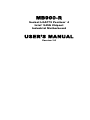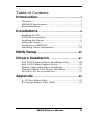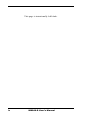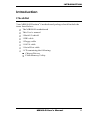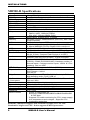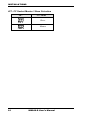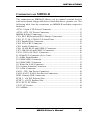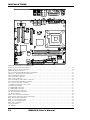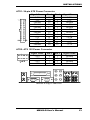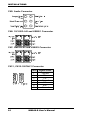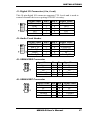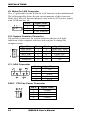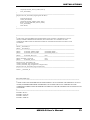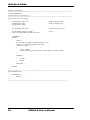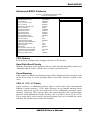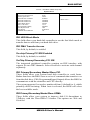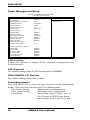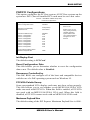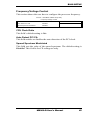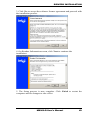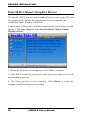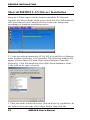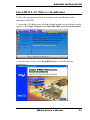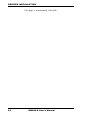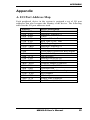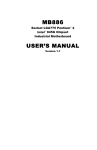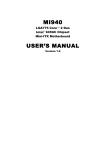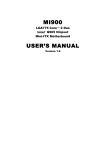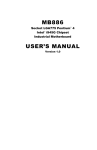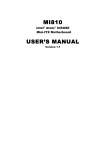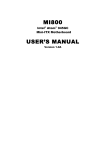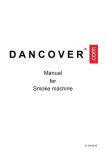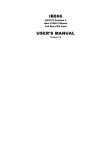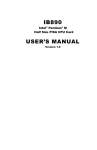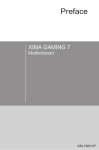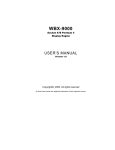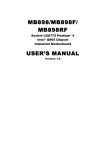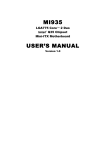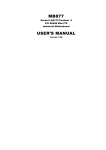Download MB900-R USER`S MANUAL
Transcript
MB900-R
Socket LGA775 Pentium® 4
Intel® 945G Chipset
Industrial Motherboard
USER’S MANUAL
Version 1.0
Acknowledgments
Award is a registered trademark of Award Software International,
Inc.
PS/2 is a trademark of International Business Machines
Corporation.
Intel and Pentium 4 are registered trademarks of Intel
Corporation.
Microsoft Windows is a registered trademark of Microsoft
Corporation.
Winbond is a registered trademark of Winbond Electronics
Corporation.
All other product names or trademarks are properties of their
respective owners.
Table of Contents
Introduction ....................................................... 1
Checklist .............................................................................. 1
MB900-R Specifications ..................................................... 2
Board Dimensions ............................................................... 3
Installations ....................................................... 4
Installing the CPU ............................................................... 5
ATX Power Installation ...................................................... 6
Installing the Memory ......................................................... 6
Setting the Jumpers ............................................................. 7
Connectors on MB900-R .................................................. 11
Watchdog Timer Configuration ........................................ 20
BIOS Setup ....................................................... 25
Drivers Installation ...................................... 47
Intel 945G Chipset Software Installation Utility ............... 48
Intel 945G Chipset Graphics Driver.................................. 50
Realtek Codec Audio Driver Installation .......................... 51
Marvell 88E8052 LAN Drivers Installation ...................... 52
Intel PRO LAN Drivers Installation .......................................... 53
Appendix ........................................................... 55
A. I/O Port Address Map................................................... 55
B. Interrupt Request Lines (IRQ) ...................................... 56
MB900-R User’s Manual
iii
This page is intentionally left blank.
iv
MB900-R User’s Manual
INTRODUCTION
Introduction
Checklist
Your MB900-R Pentium® 4 motherboard package should include the
items listed below:
• The MB900-R motherboard
• This User’s manual
• 1 Back I/O shield
• 1 IDE cable
• 1 Floppy cable
• 1 SATA cable
• 1 Serial-Port cable
• 1 CD containing the following:
• Chipset Drivers
• Flash Memory Utility
MB900-R User’s Manual
1
INSTALLATIONS
MB900-R Specifications
Form Factor
CPU Type
CPU Voltage
System Speed
CPU FSB
Green /APM
CPU Socket
Cache
Chipset
BIOS
Memory
VGA
LAN
USB
SATA II
Parallel IDE
Audio
LPC I/O
nd
2 LPC I/O
Expansion Slots
Edge Connectors
On Board Headers
/ Connectors
Power Connector
System Voltage
Other
Watchdog Timer
Digital I/O
BIOS Function
Micro-ATX / 244mm x 244mm
Intel Pentium D (dual core) / Pentium 4 / Celeron D
0.8375V~1.6V (VRD 10.1)
3.8GHz
533/800/1066MHz
APM1.2
Socket 775
256K/1M/2M Level 2 (CPU integrated)
Intel 945G Chipset
GMCH: 945G, 1202-pin FCBGA
ICH: ICH7 652-pin mBGA; FWH
Award BIOS Support ACPI Function
2x DDRII 533/667 DIMM Modules (w/o ECC), Max. 2GB
(Dual Channels)
945G built-in, support CRT
1. ICH7 LAN controller (10/100Mb) + PHY 82562ET
2. Marvel 88E8052 PCI-Exp Gigabit LAN controller x1
ICH7 built-in USB 2.0 host controller, supports 8 ports
ICH7 built-in Serial ATA II controller (300MB/s), 2 ports
ICH7 built-in one channel Ultra DMA 33/66/100, IDE1
40-pin, 2.5mm; Compact Flash Socket x1 on IDE1
ICH7 Built-in Audio controller + AC97 Codec ALC880 8
Channel (Line-out, Line-in & Mic.), D-Sub connector
Winbond W83627EHG: Parallel x1, FDC 1.44MB, COM1
(RS232), COM2 (RS232/422/485), Hardware monitor (3
thermal inputs, 4 voltage monitor inputs, VID0-4 & 3 Fan
headers). Not use IrDA
Fintek F81216, supports COM3, 4 (RS232)
PCI Express x16 slot x1
PCI Express x1 slot x1
PCI slot x2
PS/2 KB/Mouse, LPT, VGA, COM1, Dual triple DIN for
high definition audio, RJ45, USB x4
USB x 4, SATA x2, IDE1, FDD, COM2/3/4, IrDA, audio
(line out / Mic)
ATX 12V (24 pin + 8 pin)
+5V, +3.3V, +12V, -12V & 5VSB (2A)
Modem Wakeup & LAN Wakeup
Yes (256 segments: 0, 1, 2…, 255 sec/min)
4 In / 4 Out
- Power on after power fail
- Boot from USBCDROM/USBZIP/USBHDD/USB/HDD
& PXE boot
- Supports PC health monitoring for CPU, power supply,
Aux temperatures and voltages. Supports CPU
overheating protection
Remarks: MB900-R supports both Pentium® D dual core CPU and
Pentium® 4 single core CPU. It also supports EMT64 processors.
2
MB900-R User’s Manual
INTRODUCTION
Board Dimensions
MB900-R User’s Manual
3
INSTALLATIONS
Installations
This section provides information on how to use the jumpers and
connectors on the MB900-R in order to set up a workable system. The
topics covered are:
Installing the CPU ........................................................................ 5
ATX Power Installation ............................................................... 6
Installing the Memory .................................................................. 6
Setting the Jumpers ...................................................................... 7
Connectors on MB900-R ........................................................... 11
Watchdog Timer Configuration ................................................. 20
4
MB900-R User’s Manual
INSTALLATIONS
Installing the CPU
The MB900-R motherboard supports an LGA 775 processor socket for
Intel® Pentium® 4 processors.
The LGA 775 processor socket comes with a lever to secure the
processor. Refer to the pictures below, from left to right, on how to place
the processor into the CPU socket. Please note that the cover of the
LGA775 socket must always be installed during transport to avoid
damage to the socket.
MB900-R User’s Manual
5
INSTALLATIONS
ATX Power Installation
The system power is provided to the motherboard with the ATX1 and
ATX_12V power connectors. ATX1 is a 24-pin power connector and
ATX_12V is a 8-pin 12V power connector.
The 24-pin power connector can to be connected to a standard 20-pin
ATX power connector in a standard ATX power supply (Min. 400watt).
Note: The power supply 5VSB voltage must be at least 2A.
Installing the Memory
The MB900-R motherboard supports two DDR2 memory sockets for a
maximum total memory of 2GB in DDR memory type. It supports
DDR2 533/667.
Basically, the system memory interface has the following features:
Supports two 64-bit wide DDR data channels
Available bandwidth up to 5.3GB/s (DDR2 667) for single-channel
mode and 10.7GB/s (DDR2 667) in dual-channel mode.
Supports 256Mb, 512Mb, 1Gb DDR2 technologies.
Supports only x8, x16, DDR2 devices with four banks
Supports only unbuffered DIMMs
Supports opportunistic refresh
Up to 32 simultaneously open pages (four per row, four rows
maximum)
6
MB900-R User’s Manual
INSTALLATIONS
Setting the Jumpers
Jumpers are used on MB900-R to select various settings and features
according to your needs and applications. Contact your supplier if you
have doubts about the best configuration for your needs. The following
lists the connectors on MB900-R and their respective functions.
Jumper Locations on MB900-R ..................................................... 8
JP1, JP2, JP3: RS232/422/485 (COM2) Selection ......................... 9
JP4: IDE DMA Mode Setting......................................................... 9
JP6: Clear CMOS Contents ............................................................ 9
JP7: CF Socket Master / Slave Selection...................................... 10
MB900-R User’s Manual
7
INSTALLATIONS
Jumper Locations on MB900-R
JP1, JP2, JP3: RS232/422/485 (COM2) Selection ................................ 9
JP4: IDE DMA Mode Setting ................................................................ 9
JP6: Clear CMOS Contents ................................................................... 9
JP7: CF Socket Master / Slave Selection ............................................. 10
8
MB900-R User’s Manual
INSTALLATIONS
JP1, JP2, JP3: RS232/422/485 (COM2) Selection
COM1 is fixed for RS-232 use only.
COM2 is selectable for RS232, RS-422 and RS-485. COM3 and COM4
are fixed for RS-232 use only. The following table describes the jumper
settings for COM2 selection.
COM2
Function
Jumper
Setting
(pin closed)
RS-232
RS-422
RS-485
JP1:
1-2
JP1:
3-4
JP1:
5-6
JP2:
3-5 & 4-6
JP2:
1-3 & 2-4
JP2:
1-3 & 2-4
JP3:
3-5 & 4-6
JP3:
1-3 & 2-4
JP3:
1-3 & 2-4
JP4: IDE DMA Mode Setting
JP4
Setting
Function
Pin 1-2
Short/Closed
UDMA66 (default)
Pin 2-3
Short/Closed
Forced UDMA33
JP6: Clear CMOS Contents
Use JP6, a 3-pin header, to clear the CMOS contents. Note that the
ATX-power connector should be disconnected from the motherboard
before clearing CMOS.
JP6
Setting
Function
Pin 1-2
Short/Closed
Normal
Pin 2-3
Short/Closed
Clear CMOS
MB900-R User’s Manual
9
INSTALLATIONS
JP7: CF Socket Master / Slave Selection
JP7
CF Mode
Slave
Master
10
MB900-R User’s Manual
INSTALLATIONS
[
Connectors on MB900-R
The connectors on MB900-R allows you to connect external devices
such as keyboard, floppy disk drives, hard disk drives, printers, etc. The
following table lists the connectors on MB900-R and their respective
functions.
ATX1: 24-pin ATX Power Connector ................................................ 13
ATX2: ATX 12V Power Connector .................................................... 13
MB900-R Edge Connectors ................................................................ 13
CN1: PS/2 Keyboard and PS/2 Mouse Connectors ............................. 14
CN2, J2, J7, J8: COM1/2/3/4 Serial Ports ........................................... 14
CN3: Parallel Port Connector .............................................................. 15
CN4: VGA CRT Connector ................................................................ 15
CN5: Audio Connector ........................................................................ 16
CN6: 10/100 RJ-45 and USB0/1 Connector........................................ 16
CN7: GbE RJ-45 and USB2/3 Connector ........................................... 16
CN11, CN10: SATA0/1 Connector ..................................................... 16
J1: Digital I/O Connector (4 in, 4 out)................................................. 17
J3: Audio Front Header ....................................................................... 17
J5: USB4/USB5 Connector ................................................................. 17
J6: USB6/USB7 Connector ................................................................. 17
J9: Wake On LAN Connector ............................................................. 18
J10: System Function Connector ......................................................... 18
J11: IrDA Connector ........................................................................... 18
FAN1: CPU Fan Power Connector .................................................... 18
FAN2, FAN3, FAN4: Fan Power Connectors..................................... 19
IDE1: Primary IDE Connectors ........................................................... 19
PCIE_1: x16 PCI Express Slot ............................................................ 19
PCIE_2: x1 PCI Express Slot .............................................................. 19
PCI1, PCI5: PCI Slots ......................................................................... 19
CN12: CF Socket ................................................................................. 19
J12: SMBus ......................................................................................... 19
MB900-R User’s Manual
11
INSTALLATIONS
Connector Locations on MB900-R
ATX1: 24-pin ATX Power Connector ................................................................................................................13
ATX2: ATX 12V Power Connector ....................................................................................................................13
MB900-R Edge Connectors.................................................................................................................................13
CN1: PS/2 Keyboard and PS/2 Mouse Connectors .............................................................................................14
CN2, J2, J7, J8: COM1/2/3/4 Serial Ports ...........................................................................................................14
CN3: Parallel Port Connector ..............................................................................................................................15
CN4: VGA CRT Connector.................................................................................................................................15
CN5: Audio Connector ........................................................................................................................................16
CN6: 10/100 RJ-45 and USB0/1 Connector........................................................................................................16
CN7: GbE RJ-45 and USB2/3 Connector ...........................................................................................................16
CN11, CN10: SATA0/1 Connector .....................................................................................................................16
J1: Digital I/O Connector (4 in, 4 out).................................................................................................................17
J3: Audio Front Header .......................................................................................................................................17
J5: USB4/USB5 Connector .................................................................................................................................17
J6: USB6/USB7 Connector .................................................................................................................................17
J9: Wake On LAN Connector..............................................................................................................................18
J10: System Function Connector .........................................................................................................................18
J11: IrDA Connector............................................................................................................................................18
FAN1: CPU Fan Power Connector.....................................................................................................................18
FAN2, FAN3, FAN4: Fan Power Connectors .....................................................................................................19
IDE1: Primary IDE Connectors ...........................................................................................................................19
PCIE_1: x16 PCI Express Slot ............................................................................................................................19
PCIE_2: x1 PCI Express Slot ..............................................................................................................................19
PCI1, PCI5: PCI Slots..........................................................................................................................................19
CN12: CF Socket .................................................................................................................................................19
J12: SMBus..........................................................................................................................................................19
12
MB900-R User’s Manual
INSTALLATIONS
ATX1: 24-pin ATX Power Connector
Signal Name
3.3V
-12V
Ground
PS-ON
Ground
Ground
Ground
-5V
+5V
+5V
+5V
Ground
Pin #
13
14
15
16
17
18
19
20
21
22
23
24
Pin #
1
2
3
4
5
6
7
8
9
10
11
12
Signal Name
3.3V
3.3V
Ground
+5V
Ground
+5V
Ground
Power good
5VSB
+12V
+12V
+3.3V
Pin #
1
2
3
4
Signal Name
Ground
Ground
Ground
Ground
ATX2: ATX 12V Power Connector
Signal Name
+12V
+12V
+12V
+12V
Pin #
5
6
7
8
MB900-R Edge Connectors
MB900-R User’s Manual
13
INSTALLATIONS
CN1: PS/2 Keyboard and PS/2 Mouse Connectors
Keyboard
Signal
Keyboard data
N.C.
GND
5V
Keyboard clock
N.C.
Mouse (top)
Keyboard (bottom)
Pin #
1
2
3
4
5
6
Mouse
Signal
Mouse data
N.C.
GND
5V
Mouse clock
N.C.
CN2, J2, J7, J8: COM1/2/3/4 Serial Ports
CN2 (COM1) is a DB-9 connector, while J2, J7 and J8 are a COM
pin-header connectors.
COM1
Signal Name
DCD, Data carrier detect
RXD, Receive data
TXD, Transmit data
DTR, Data terminal ready
GND, ground
COM2
Pin #
1
2
3
4
5
Pin #
6
7
8
9
10
Signal Name
DSR, Data set ready
RTS, Request to send
CTS, Clear to send
RI, Ring indicator
Not Used
COM2 is jumper selectable for RS-232, RS-422 and RS-485.
Pin #
RS-232
1
2
3
4
5
6
7
8
9
10
14
DCD
RX
TX
DTR
Ground
DSR
RTS
CTS
RI
NC
Signal Name
R2-422
RS-485
TXTX+
RX+
RXGround
RTSRTS+
CTS+
CTSNC
DATADATA+
NC
NC
Ground
NC
NC
NC
NC
NC
MB900-R User’s Manual
INSTALLATIONS
CN3: Parallel Port Connector
CN3 is a DB-25 external connector situated on top of the VGA and serial
ports.
CN4 Parallel Port
Signal Name
Line printer strobe
PD0, parallel data 0
PD1, parallel data 1
PD2, parallel data 2
PD3, parallel data 3
PD4, parallel data 4
PD5, parallel data 5
PD6, parallel data 6
PD7, parallel data 7
ACK, acknowledge
Busy
Paper empty
Select
Pin #
1
2
3
4
5
6
7
8
9
10
11
12
13
Pin #
14
15
16
17
18
19
20
21
22
23
24
25
N/A
Signal Name
AutoFeed
Error
Initialize
Select
Ground
Ground
Ground
Ground
Ground
Ground
Ground
Ground
N/A
CN4: VGA CRT Connector
CN4 is a DB-15 VGA connector located beside the COM1 port. The
following table shows the pin-out assignments of this connector.
Signal Name
Red
Blue
GND
GND
VCC
N.C.
HSYNC
DDCCLK
Pin #
1
3
5
7
9
11
13
15
Pin # Signal Name
2
Green
4
N.C.
6
GND
8
GND
10
GND
12
DDCDATA
14
VSYNC
MB900-R User’s Manual
15
INSTALLATIONS
CN5: Audio Connector
CN6: 10/100 RJ-45 and USB0/1 Connector
CN7: GbE RJ-45 and USB2/3 Connector
CN11, CN10: SATA0/1 Connector
Pin #
1
2
3
4
5
6
7
16
Signal Name
Ground
TX+
TXGround
RXRX+
Ground
MB900-R User’s Manual
INSTALLATIONS
J1: Digital I/O Connector (4 in, 4 out)
This 10-pin digital I/O connector supports TTL levels and is used to
control external devices requiring ON/OFF circuitry.
Signal Name
Ground
Out3
Out2
IN3
IN2
Pin #
1
3
5
7
9
Pin #
2
4
6
8
10
Signal Name
+5V
Out1
Out0
IN1
IN0
Pin #
1
3
5
7
9
Pin #
2
4
6
8
10
Signal Name
Ground
Presence#
MIC2_ID
NC
Line2_ID
J3: Audio Front Header
Signal Name
MIC2_L
MIC2_R
Line2_L
Sense
Line2_R
J5: USB4/USB5 Connector
Signal Name
Vcc
DD+
Ground
Protect Pin
Pin
1
3
5
7
9
Pin
2
4
6
8
10
Signal Name
Vcc
DD+
Ground
NC
Pin
1
3
5
7
9
Pin
2
4
6
8
10
Signal Name
Vcc
DD+
Ground
NC
J6: USB6/USB7 Connector
Signal Name
Vcc
DD+
Ground
Protect Pin
MB900-R User’s Manual
17
INSTALLATIONS
J9: Wake On LAN Connector
J9 is a 3-pin header for the Wake On LAN function on the motherboard.
The following table shows the pin out assignments of this connector.
Wake On LAN will function properly only with an ATX power supply
with 5VSB that has 1A.
Pin #
Signal Name
1
+5VSB
2
Ground
3
LAN Wakeup
J10: System Function Connector
J10 provides connectors for system indicators that provide light
indication of the computer activities and switches to change the
computer status.
Signal Name
HD_LED+
HD_LEDRST_SWRST_SW+
Reserved
Pin #
1
3
5
7
9
Pin #
2
4
6
8
10
Signal Name
PWR/ SLP_LED+
PWR/ SLP_LEDPWR_SW+
PWR_SWNC
J11: IrDA Connector
Pin #
1
2
3
4
5
Signal Name
+5V
No connect
Ir RX
Ground
Ir TX
FAN1: CPU Fan Power Connector
Pin #
1
2
3
4
18
Signal Name
Ground
+12V
Sense
Control
MB900-R User’s Manual
INSTALLATIONS
FAN2, FAN3, FAN4: Fan Power Connectors
Pin #
1
2
3
Signal Name
Ground
+12V
Rotation detection
IDE1: Primary IDE Connectors
IDE1
Signal Name
Reset IDE
Host data 7
Host data 6
Host data 5
Host data 4
Host data 3
Host data 2
Host data 1
Host data 0
Ground
DRQ0
Host IOW
Host IOR
IOCHRDY
DACK0
IRQ14
Address 1
Address 0
Chip select 0
Activity
Pin #
1
3
5
7
9
11
13
15
17
19
21
23
25
27
29
31
33
35
37
39
Pin #
2
4
6
8
10
12
14
16
18
20
22
24
26
28
30
32
34
36
38
40
Signal Name
Ground
Host data 8
Host data 9
Host data 10
Host data 11
Host data 12
Host data 13
Host data 14
Host data 15
Protect pin
Ground
Ground
Ground
Host ALE
Ground
No connect
No connect
Address 2
Chip select 1
Ground
PCIE_1: x16 PCI Express Slot
PCIE_2: x1 PCI Express Slot
PCI1, PCI5: PCI Slots
CN12: CF Socket
J12: SMBus
This is a 2-pin header. Pin 1 is SMB_CLK; Pin 2 is SMB_DATA.
MB900-R User’s Manual
19
INSTALLATIONS
Watchdog Timer Configuration
The WDT is used to generate a variety of output signals after a user
programmable count. The WDT is suitable for use in the prevention of
system lock-up, such as when software becomes trapped in a deadlock.
Under these sorts of circumstances, the timer will count to zero and the
selected outputs will be driven. Under normal circumstance, the user
will restart the WDT at regular intervals before the timer counts to zero.
SAMPLE CODE:
//===========================================================================
//
// THIS CODE AND INFORMATION IS PROVIDED "AS IS" WITHOUT WARRANTY OF ANY
// KIND, EITHER EXPRESSED OR IMPLIED, INCLUDING BUT NOT LIMITED TO THE
// IMPLIED WARRANTIES OF MERCHANTABILITY AND/OR FITNESS FOR A PARTICULAR
// PURPOSE.
//
//===========================================================================
#include <stdio.h>
#include <stdlib.h>
#include "W627EHF.H"
//===========================================================================
int main (int argc, char *argv[]);
void copyright(void);
void EnableWDT(int);
void DisableWDT(void);
//===========================================================================
int main (int argc, char *argv[])
{
unsigned char bBuf;
unsigned char bTime;
char **endptr;
copyright();
if (argc != 2)
{
printf(" Parameter incorrect!!\n");
return 1;
}
if (Init_W627EHF() == 0)
{
printf(" Winbond 83627HF is not detected, program abort.\n");
return 1;
}
bTime = strtol (argv[1], endptr, 10);
printf("System will reset after %d seconds\n", bTime);
EnableWDT(bTime);
return 0;
}
//===========================================================================
20
MB900-R User’s Manual
INSTALLATIONS
void copyright(void)
{
printf("\n======== Winbond 83627EHF Watch Timer Tester (AUTO DETECT) ========\n"\
"
Usage : W627E_WD reset_time\n"\
"
Ex : W627E_WD 3 => reset system after 3 second\n"\
"
W627E_WD 0 => disable watch dog timer\n");
}
//===========================================================================
void EnableWDT(int interval)
{
unsigned char bBuf;
bBuf = Get_W627EHF_Reg( 0x2D);
bBuf &= (!0x01);
Set_W627EHF_Reg( 0x2D, bBuf);
//Enable WDTO
Set_W627EHF_LD( 0x08);
Set_W627EHF_Reg( 0x30, 0x01);
//switch to logic device 8
//enable timer
bBuf = Get_W627EHF_Reg( 0xF5);
bBuf &= (!0x08);
Set_W627EHF_Reg( 0xF5, bBuf);
//count mode is second
Set_W627EHF_Reg( 0xF6, interval);
//set timer
}
//===========================================================================
void DisableWDT(void)
{
Set_W627EHF_LD(0x08);
//switch to logic device 8
Set_W627EHF_Reg(0xF6, 0x00);
//clear watchdog timer
Set_W627EHF_Reg(0x30, 0x00);
//watchdog disabled
}
//===========================================================================
MB900-R User’s Manual
21
INSTALLATIONS
//===========================================================================
//
// THIS CODE AND INFORMATION IS PROVIDED "AS IS" WITHOUT WARRANTY OF ANY
// KIND, EITHER EXPRESSED OR IMPLIED, INCLUDING BUT NOT LIMITED TO THE
// IMPLIED WARRANTIES OF MERCHANTABILITY AND/OR FITNESS FOR A PARTICULAR
// PURPOSE.
//
//===========================================================================
#include "W627EHF.H"
#include <dos.h>
//===========================================================================
unsigned int W627EHF_BASE;
void Unlock_W627EHF (void);
void Lock_W627EHF (void);
//===========================================================================
unsigned int Init_W627EHF(void)
{
unsigned int result;
unsigned char ucDid;
W627EHF_BASE = 0x2E;
result = W627EHF_BASE;
ucDid = Get_W627EHF_Reg(0x20);
if (ucDid == 0x88)
{
goto Init_Finish;
}
W627EHF_BASE = 0x4E;
result = W627EHF_BASE;
ucDid = Get_W627EHF_Reg(0x20);
if (ucDid == 0x88)
{
goto Init_Finish;
}
W627EHF_BASE = 0x00;
result = W627EHF_BASE;
Init_Finish:
return (result);
}
//===========================================================================
void Unlock_W627EHF (void)
{
outportb(W627EHF_INDEX_PORT, W627EHF_UNLOCK);
outportb(W627EHF_INDEX_PORT, W627EHF_UNLOCK);
}
//===========================================================================
void Lock_W627EHF (void)
{
outportb(W627EHF_INDEX_PORT, W627EHF_LOCK);
}
//===========================================================================
void Set_W627EHF_LD( unsigned char LD)
{
Unlock_W627EHF();
outportb(W627EHF_INDEX_PORT, W627EHF_REG_LD);
outportb(W627EHF_DATA_PORT, LD);
Lock_W627EHF();
}
//===========================================================================
void Set_W627EHF_Reg( unsigned char REG, unsigned char DATA)
{
Unlock_W627EHF();
outportb(W627EHF_INDEX_PORT, REG);
22
MB900-R User’s Manual
INSTALLATIONS
outportb(W627EHF_DATA_PORT, DATA);
Lock_W627EHF();
}
//===========================================================================
unsigned char Get_W627EHF_Reg(unsigned char REG)
{
unsigned char Result;
Unlock_W627EHF();
outportb(W627EHF_INDEX_PORT, REG);
Result = inportb(W627EHF_DATA_PORT);
Lock_W627EHF();
return Result;
}
//===========================================================================
//===========================================================================
//
// THIS CODE AND INFORMATION IS PROVIDED "AS IS" WITHOUT WARRANTY OF ANY
// KIND, EITHER EXPRESSED OR IMPLIED, INCLUDING BUT NOT LIMITED TO THE
// IMPLIED WARRANTIES OF MERCHANTABILITY AND/OR FITNESS FOR A PARTICULAR
// PURPOSE.
//
//===========================================================================
#ifndef __W627EHF_H
#define __W627EHF_H
1
//===========================================================================
#define
W627EHF_INDEX_PORT
(W627EHF_BASE)
#define
W627EHF_DATA_PORT
(W627EHF_BASE+1)
//===========================================================================
#define
W627EHF_REG_LD
0x07
//===========================================================================
#define W627EHF_UNLOCK
0x87
#define
W627EHF_LOCK
0xAA
//===========================================================================
unsigned int Init_W627EHF(void);
void Set_W627EHF_LD( unsigned char);
void Set_W627EHF_Reg( unsigned char, unsigned char);
unsigned char Get_W627EHF_Reg( unsigned char);
//===========================================================================
#endif //__W627EHF_H
File of the Main.cpp
//=====================================================================
//
// THIS CODE AND INFORMATION IS PROVIDED "AS IS" WITHOUT WARRANTY OF ANY
// KIND, EITHER EXPRESSED OR IMPLIED, INCLUDING BUT NOT LIMITED TO THE
// IMPLIED WARRANTIES OF MERCHANTABILITY AND/OR FITNESS FOR A PARTICULAR
// PURPOSE.
//
//=====================================================================
#include <dos.h>
#include <conio.h>
#include <stdio.h>
#include <stdlib.h>
MB900-R User’s Manual
23
INSTALLATIONS
#include "W627HF.H"
//=====================================================================
void ClrKbBuf(void);
int main (int argc, char *argv[]);
//=====================================================================
int main (int argc, char *argv[])
{
unsigned char ucDO = 0;
//data for digital output
unsigned char ucDI;
//data for digital input
unsigned char ucBuf;
Set_W627HF_LD( 0x07);
//switch to logic device 7
Set_W627HF_Reg(0xF1, 0x00);
ucDI = Get_W627HF_Reg(0xF1) & 0x0F;
//clear
ClrKbBuf();
while(1)
{
ucDO++;
Set_W627HF_Reg(0xF1, ((ucDO & 0x0F) << 4));
ucBuf = Get_W627HF_Reg(0xF1) & 0x0F;
if (ucBuf != ucDI)
{
ucDI = ucBuf;
printf("Digital I/O Input Changed. Current Data is 0x%X\n",ucDI);
}
if (kbhit())
{
getch();
break;
}
delay(500);
}
return 0;
}
//=====================================================================
void ClrKbBuf(void)
{
while(kbhit())
{
getch();
}
}
//---------------------------------------------------------------------------
24
MB900-R User’s Manual
BIOS SETUP
BIOS Setup
This chapter describes the different settings available in the Award
BIOS that comes with the board. The topics covered in this chapter are
as follows:
BIOS Introduction ........................................................................ 26
BIOS Setup ................................................................................... 26
Standard CMOS Setup ................................................................. 28
Advanced BIOS Features ............................................................. 31
Advanced Chipset Features .......................................................... 34
Integrated Peripherals ................................................................... 36
Power Management Setup ............................................................ 40
PNP/PCI Configurations .............................................................. 43
PC Health Status ........................................................................... 44
Frequency/Voltage Control .......................................................... 45
Load Fail-Safe Defaults................................................................ 46
Load Optimized Defaults ............................................................. 46
Set Supervisor/User Password...................................................... 46
Save & Exit Setup ........................................................................ 46
Exit Without Saving ..................................................................... 46
MB900-R User’s Manual
25
BIOS SETUP
BIOS Introduction
The Award BIOS (Basic Input/Output System) installed in your
computer system’s ROM supports Intel processors. The BIOS provides
critical low-level support for a standard device such as disk drives, serial
ports and parallel ports. It also adds virus and password protection as
well as special support for detailed fine-tuning of the chipset controlling
the entire system.
BIOS Setup
The Award BIOS provides a Setup utility program for specifying the
system configurations and settings. The BIOS ROM of the system stores
the Setup utility. When you turn on the computer, the Award BIOS is
immediately activated. Pressing the <Del> key immediately allows you
to enter the Setup utility. If you are a little bit late pressing the <Del>
key, POST (Power On Self Test) will continue with its test routines, thus
preventing you from invoking the Setup. If you still wish to enter Setup,
restart the system by pressing the ”Reset” button or simultaneously
pressing the <Ctrl>, <Alt> and <Delete> keys. You can also restart by
turning the system Off and back On again. The following message will
appear on the screen:
Press
<DEL>
to
Enter
Setup
In general, you press the arrow keys to highlight items, <Enter> to
select, the <PgUp> and <PgDn> keys to change entries, <F1> for help
and <Esc> to quit.
When you enter the Setup utility, the Main Menu screen will appear on
the screen. The Main Menu allows you to select from various setup
functions and exit choices.
26
MB900-R User’s Manual
BIOS SETUP
Phoenix - AwardBIOS CMOS Setup Utility
Standard CMOS Features
Advanced BIOS Features
Advanced Chipset Features
Integrated Peripherals
Power Management Setup
PnP/PCI Configurations
PC Health Status
Frequency/Voltage Control
Load Fail-Safe Defaults
Load Optimized Defaults
Set Supervisor Password
Set User Password
Save & Exit Setup
Exit Without Saving
ESC : Quit
F10 : Save & Exit Setup
Ç È Æ Å : Select Item
Time, Date, Hard Disk Type…
The section below the setup items of the Main Menu displays the control
keys for this menu. At the bottom of the Main Menu just below the
control keys section, there is another section, which displays information
on the currently highlighted item in the list.
Note:
If the system cannot boot after making and saving system
changes with Setup, the Award BIOS supports an override to
the CMOS settings that resets your system to its default.
Warning: It is strongly recommended that you avoid making any
changes to the chipset defaults. These defaults have been
carefully chosen by both Award and your system
manufacturer to provide the absolute maximum performance
and reliability. Changing the defaults could cause the system
to become unstable and crash in some cases.
MB900-R User’s Manual
27
BIOS SETUP
Standard CMOS Setup
“Standard CMOS Setup” choice allows you to record some basic
hardware configurations in your computer system and set the system
clock and error handling. If the motherboard is already installed in a
working system, you will not need to select this option. You will need to
run the Standard CMOS option, however, if you change your system
hardware configurations, the onboard battery fails, or the configuration
stored in the CMOS memory was lost or damaged.
Phoenix - AwardBIOS CMOS Setup Utility
Standard CMOS Features
Date (mm:dd:yy)
Wed, Apr 28, 2004
Time (hh:mm:ss)
00 : 00 : 00
Menu Level >
Item Help
IDE Channel 0 Master
IDE Channel 0 Slave
IDE Channel 1 Master
IDE Channel 1 Slave
None
None
None
None
Change the day, month,
Year and century
Drive A
Drive B
1.44M, 3.5 in.
None
Video
Halt On
EGA/VGA
All Errors
Base Memory
Extended Memory
Total Memory
640K
129024K
130048K
At the bottom of the menu are the control keys for use on this menu. If
you need any help in each item field, you can press the <F1> key. It will
display the relevant information to help you. The memory display at the
lower right-hand side of the menu is read-only. It will adjust
automatically according to the memory changed. The following
describes each item of this menu.
Date
The date format is:
Day :
Month :
Date :
Year :
28
Sun to Sat
1 to 12
1 to 31
1999 to 2099
MB900-R User’s Manual
BIOS SETUP
To set the date, highlight the “Date” field and use the PageUp/
PageDown or +/- keys to set the current time.
Time
The time format is:
Hour : 00 to 23
Minute : 00 to 59
Second : 00 to 59
To set the time, highlight the “Time” field and use the <PgUp>/ <PgDn>
or +/- keys to set the current time.
IDE Channel Master/Slave
The onboard PCI IDE connectors provide Primary and Secondary
channels for connecting up to four IDE hard disks or other IDE devices.
Each channel can support up to two hard disks; the first is the “Master”
and the second is the “Slave”.
Press <Enter> to configure the hard disk. The selections include Auto,
Manual, and None. Select ‘Manual’ to define the drive information
manually. You will be asked to enter the following items.
CYLS :
HEAD :
PRECOMP :
LANDING ZONE :
SECTOR :
Number of cylinders
Number of read/write heads
Write precompensation
Landing zone
Number of sectors
The Access Mode selections are as follows:
CHS (HD < 528MB)
LBA (HD > 528MB and supports
Logical Block Addressing)
Large (for MS-DOS only)
Auto
Remarks: The main board supports two serial ATA ports and are
represented in this setting as IDE Channel 2 or 3.
Drive A / Drive B
These fields identify the types of floppy disk drive A or drive B that has
been installed in the computer. The available specifications are:
360KB 1.2MB 720KB 1.44MB 2.88MB
5.25 in. 5.25 in. 3.5 in.
3.5 in.
3.5 in.
MB900-R User’s Manual
29
BIOS SETUP
Video
This field selects the type of video display card installed in your system.
You can choose the following video display cards:
EGA/VGA
For EGA, VGA, SEGA, SVGA
or PGA monitor adapters. (default)
CGA 40
Power up in 40 column mode.
CGA 80
Power up in 80 column mode.
MONO
For Hercules or MDA adapters.
Halt On
This field determines whether or not the system will halt if an error is
detected during power up.
No errors
The system boot will not be halted for any error
that may be detected.
All errors
Whenever the BIOS detects a non-fatal error,
the system will stop and you will be prompted.
All, But Keyboard
The system boot will not be halted for a
keyboard error; it will stop for all other errors
All, But Diskette
The system boot will not be halted for a disk
error; it will stop for all other errors.
All, But Disk/Key
The system boot will not be halted for a keyboard or disk error; it will stop for all others.
30
MB900-R User’s Manual
BIOS SETUP
Advanced BIOS Features
Phoenix - AwardBIOS CMOS Setup Utility
Advanced BIOS Features
CPU Feature
Hard Disk Boot Priority
Virus Warning
CPU L1 and L2 Cache
CPU L3 Cache
Quick Power On Self Test
First Boot Device
Second Boot Device
Third Boot Device
Boot Other Device
Swap Floppy Drive
Boot Up Floppy Seek
Boot Up NumLock Status
Gate A20 Option
Typematic Rate Setting
Typematic Rate (Chars/Sec)
Typematic Delay (Msec)
Security Option
APIC Mode
MPS Version Control for OS
OS Select For DRAM>64MB
Report No FDD For WIN 95
Small Logo (EPA) Show
Press Enter
Press Enter
Disabled
Enabled
Enabled
Enabled
Floppy
Hard Disk
CDROM
Enabled
Disabled
Disabled
On
Fast
Disabled
6
250
Setup
Enabled
1.4
Non-OS2
Yes
Enabled
ITEM HELP
Menu Level >
CPU Feature
Press Enter to configure the settings relevant to CPU Feature.
Hard Disk Boot Priority
With the field, there is the option to choose, aside from the hard disks connected,
“Bootable add-in Cards” which refers to other external devices.
Virus Warning
If this option is enabled, an alarm message will be displayed when trying to write
on the boot sector or on the partition table on the disk, which is typical of the
virus.
CPU L1 / L2 / L3 Cache
Cache memory is additional memory that is much faster than conventional
DRAM (system memory). CPUs from 486-type on up contain internal cache
memory, and most, but not all, modern PCs have additional (external) cache
memory. When the CPU requests data, the system transfers the requested data
from the main DRAM into cache memory, for even faster access by the CPU.
These items allow you to enable (speed up memory access) or disable the cache
function. By default, these items are Enabled.
MB900-R User’s Manual
31
BIOS SETUP
Quick Power On Self Test
When enabled, this field speeds up the Power On Self Test (POST) after
the system is turned on. If it is set to Enabled, BIOS will skip some
items.
First/Second/Third Boot Device
These fields determine the drive that the system searches first for an
operating system. The options available include Floppy, LS120, Hard
Disk, CDROM, ZIP100, USB-Floppy, USB-ZIP, USB-CDROM, LAN
and Disable.
Boot Other Device
These fields allow the system to search for an OS from other devices
other than the ones selected in the First/Second/Third Boot Device.
Swap Floppy Drive
This item allows you to determine whether or not to enable Swap Floppy
Drive. When enabled, the BIOS swaps floppy drive assignments so that
Drive A becomes Drive B, and Drive B becomes Drive A. By default,
this field is set to Disabled.
Boot Up Floppy Seek
This feature controls whether the BIOS checks for a floppy drive while
booting up. If it cannot detect one (either due to improper configuration
or its absence), it will flash an error message.
Boot Up NumLock Status
This allows you to activate the NumLock function after you power up
the system.
Gate A20 Option
This field allows you to select how Gate A20 is worked. Gate A20 is a
device used to address memory above 1 MB.
Typematic Rate Setting
When disabled, continually holding down a key on your keyboard will
generate only one instance. When enabled, you can set the two typematic
controls listed next. By default, this field is set to Disabled.
Typematic Rate (Chars/Sec)
When the typematic rate is enabled, the system registers repeated
keystrokes speeds. Settings are from 6 to 30 characters per second.
32
MB900-R User’s Manual
BIOS SETUP
Typematic Delay (Msec)
When the typematic rate is enabled, this item allows you to set the time
interval for displaying the first and second characters. By default, this
item is set to 250msec.
Security Option
This field allows you to limit access to the System and Setup. The default
value is Setup. When you select System, the system prompts for the User
Password every time you boot up. When you select Setup, the system
always boots up and prompts for the Supervisor Password only when the
Setup utility is called up.
APIC Mode
APIC stands for Advanced Programmable Interrupt Controller. The
default setting is Enabled.
MPS Version Control for OS
This option is specifies the MPS (Multiprocessor Specification) version
for your operating system. MPS version 1.4 added extended
configuration tables to improve support for multiple PCI bus
configurations and improve future expandability. The default setting is
1.4.
OS Select for DRAM > 64MB
This option allows the system to access greater than 64MB of DRAM
memory when used with OS/2 that depends on certain BIOS calls to
access memory. The default setting is Non-OS/2.
Report No FDD For WIN 95
If you are using Windows 95/98 without a floppy disk drive, select
Enabled to release IRQ6. This is required to pass Windows 95/98's SCT
test. You should also disable the Onboard FDC Controller in the
Integrated Peripherals screen when there's no floppy drive in the system.
If you set this feature to Disabled, the BIOS will not report the missing
floppy drive to Win95/98.
Small Logo (EPA) Show
The EPA logo appears at the right side of the monitor screen when the
system is boot up. The default setting is Enabled.
MB900-R User’s Manual
33
BIOS SETUP
Advanced Chipset Features
This Setup menu controls the configuration of the chipset.
Phoenix - AwardBIOS CMOS Setup Utility
Advanced Chipset Features
DRAM Timing Selectable
CAS Latency Time
DRAM RAS# to CAS# Delay
DRAM RAS# Precharge
Precharge delay (tRAS)
System Memory Frequency
SLP_S4# Assertion Width
System BIOS Cacheable
Video BIOS Cacheable
Memory Hole at 15M-16M
PCI Express Root Port Func
By SPD
4
4
4
12
533MHZ
1 to 2 Sec
Enabled
Disabled
Disabled
Press Enter
** On-Chip VGA Setting **
PEG/On Chip VGA Control
PEG Force x1
On-Chip Frame Buffer Size
DVMT Mode
DVMT/FIXED memory Size
Onboard PCU-E LAN
Onchip ICH7 LAN
Auto
Disabled
8MB
DVMT
128MB
Enable
Enable
ITEM HELP
Menu Level >
DRAM Timing Selectable
This option refers to the method by which the DRAM timing is selected.
The default is By SPD.
CAS Latency Time
You can configure CAS latency time in HCLKs as 2 or 2.5 or 3. The
system board designer should set the values in this field, depending on
the DRAM installed. Do not change the values in this field unless you
change specifications of the installed DRAM or the installed CPU.
DRAM RAS# to CAS# Delay
This option allows you to insert a delay between the RAS (Row Address
Strobe) and CAS (Column Address Strobe) signals. This delay occurs
when the SDRAM is written to, read from or refreshed. Reducing the
delay improves the performance of the SDRAM.
34
MB900-R User’s Manual
BIOS SETUP
DRAM RAS# Precharge
This option sets the number of cycles required for the RAS to
accumulate its charge before the SDRAM refreshes. The default setting
for the Active to Precharge Delay is 4.
Precharge Delay (tRAS)
The default setting for the Precharge Delay is 12.
System Memory Frequency
The default setting is 533MHz.
SLP_S4# Assertion Width
The default setting is 1 to 2 Sec.
System BIOS Cacheable
The setting of Enabled allows caching of the system BIOS ROM at
F000h-FFFFFh, resulting in better system performance. However, if
any program writes to this memory area, a system error may result.
Video BIOS Cacheable
The Setting Enabled allows caching of the video BIOS ROM at
C0000h-F7FFFh, resulting in better video performance. However, if
any program writes to this memory area, a system error may result.
Memory Hole At 15M-16M
In order to improve performance, certain space in memory can be
reserved for ISA cards. This memory must be mapped into the memory
space below 16 MB. The choices are Enabled and Disabled.
On-Chip VGA Setting
The fields under the On-Chip VGA Setting and their default settings are:
PEG/On Chip VGA Control: Auto
PEG Force x1: Disabled
On-Chip Frame Buffer Size: 8MB
DVMT Mode: DVMT
DVMT/Fixed Memory Size: 128MB
Onboard PCI-E LAN
By default, this setting is enabled.
Onchip ICH7 LAN
By default, this setting is enabled.
MB900-R User’s Manual
35
BIOS SETUP
Integrated Peripherals
This section sets configurations for your hard disk and other integrated
peripherals. The first screen shows three main items for user to select.
Once an item selected, a submenu appears. Details follow.
Phoenix - AwardBIOS CMOS Setup Utility
Integrated Peripherals
Press Enter
Press Enter
Press Enter
Press Enter
OnChip IDE Device
Onboard Device
SuperIO Device
2nd SuperIO Device
ITEM HELP
Menu Level >
Phoenix - AwardBIOS CMOS Setup Utility
OnChip IDE Device
IDE HDD Block Mode
IDE DMA transfer access
On-chip Primary PCI IDE
IDE Primary Master PIO
IDE Primary Slave PIO
IDE Primary Master UDMA
IDE Primary Slave UDMA
On-Chip Secondary PCI IDE
IDE Secondary Master PIO
IDE Secondary Slave PIO
IDE Secondary Master UDMA
IDE Secondary Slave UDMA
Enabled
Enabled
Enabled
Auto
Auto
Auto
Auto
Enabled
Auto
Auto
Auto
Auto
*** On-Chip Serial ATA Setting ***
On-Chip Serial ATA
SATA Port Speed Settings
PATA IDE Mode
SATA port
Auto
Disabled
Primary
P1, P3 is Secondary
ITEM HELP
Menu Level >
Phoenix - AwardBIOS CMOS Setup Utility
Onboard Device
USB Controller
USB 2.0 Controller
USB Keyboard Support
USB Mouse Support
Azalia AC97 Audio Select
Enabled
Enabled
Disabled
Disabled
Auto
ITEM HELP
Menu Level >
Phoenix - AwardBIOS CMOS Setup Utility
2nd Super IO Device
Onboard Serial Port 3
Serial Port 3 Use IRQ
Onboard Serial Port 4
Serial Port 4 Use IRQ
36
3E8h
IRQ11
Disabled
IRQ10a
ITEM HELP
Menu Level >
MB900-R User’s Manual
BIOS SETUP
Phoenix - AwardBIOS CMOS Setup Utility
SuperIO Device
POWER ON Function
KB Power ON Password
Hot Key power ON
Onboard FDC Controller
Onboard Serial Port 1
Onboard Serial Port 2
UART Mode Select
RxD , TxD Active
IR Transmission Delay
UR2 Duplex Mode
Use IR Pins
PWRON After PWR-Fail
BUTTON ONLY
Enter
Ctrl-F1
Enabled
3F8/IRQ4
2F8/IRQ3
Normal
Hi, Lo
Disabled
Half
IR-Rx2Tx2
Off
ITEM HELP
Menu Level >
IDE HDD Block Mode
This field allows your hard disk controller to use the fast block mode to
transfer data to and from your hard disk drive.
IDE DMA Transfer Access
This field, by default, is enabled
On-chip Primary PCI IDE Enabled
This field, by default, is enabled
OnChip Primary/Secondary PCI IDE
The integrated peripheral controller contains an IDE interface with
support for two IDE channels. Select Enabled to activate each channel
separately.
IDE Primary/Secondary Master/Slave PIO
These fields allow your system hard disk controller to work faster.
Rather than have the BIOS issue a series of commands that transfer to or
from the disk drive, PIO (Programmed Input/Output) allows the BIOS to
communicate with the controller and CPU directly.
The system supports five modes, numbered from 0 (default) to 4, which
primarily differ in timing. When Auto is selected, the BIOS will select
the best available mode.
IDE Primary/Secondary Master/Slave UDMA
These fields allow your system to improve disk I/O throughput to
33Mb/sec with the Ultra DMA/33 feature. The options are Auto and
Disabled.
MB900-R User’s Manual
37
BIOS SETUP
On-Chip Serial ATA Setting
The fields under the SATA setting includes SATA Mode (IDE),
On-Chip Serial ATA (Auto), PATA IDE Mode (Secondary) and SATA
Port (PO, P2 is Primary).
USB Controller
The options for this field are Enabled and Disabled. By default, this field
is set to Enabled.
USB 2.0 Controller
The options for this field are Enabled and Disabled. By default, this field
is set to Enabled. In order to use USB 2.0, necessary OS drivers must be
installed first. Please update your system to Windows 2000 SP4 or
Windows XP SP2.
USB Keyboard and Mouse Support
The options for this field are Enabled and Disabled. By default, this field
is set to Disabled.
Azalia AC97 Audio Select
This field, by default, is set to Auto. The selections are Azalia, AC97
Audio and Modem, AC97 Audio only, AC97 Modem only, and All
Disabled.
Power ON Function
This field is related to how the system is powered on – such as with the
use of conventional power button, keyboard or hot keys. The default is
BUTTON ONLY.
KB Power ON Password
This field allows users to set the password when keyboard power on is
the mode of the Power ON function.
Hot Key Power ON
This field sets certain keys, also known as hot keys, on the keyboard that
can be used as a ‘switch’ to power on the system.
Onboard FDC Controller
Select Enabled if your system has a floppy disk controller (FDC)
installed on the motherboard and you wish to use it. If you install an
add-in FDC or the system has no floppy drive, select Disabled in this
field. This option allows you to select the onboard FDD port.
38
MB900-R User’s Manual
BIOS SETUP
Onboard Serial Port
These fields allow you to select the onboard serial ports and their
addresses. The default values for these ports are:
Serial Port 1
3F8/IRQ4
Serial Port 2
2F8/IRQ3
UART Mode Select
This field determines the UART 2 mode in your computer. The default
value is Normal. Other options include IrDA and ASKIR.
PWRON After PWR-Fail
This field sets the system power status whether on or off when power
returns to the system from a power failure situation.
MB900-R User’s Manual
39
BIOS SETUP
Power Management Setup
Phoenix - AwardBIOS CMOS Setup Utility
Power Management Setup
ACPI Function
Enabled
ACPI Suspend
RUN VGABIOS if S3 Resume
Power Management
Video Off Method
Video Off In Suspend
Suspend Type
Modem Use IRQ
Suspend Mode
HDD Power Down
Soft-Off by PWR-BTTN
Wake-Up by PCI Card
Power On by Ring
Resume by Alarm
Date (of Month) Alarm
Time (hh:mm:ss) Alarm
S1(POS)
Auto
User Define
DPMS
Yes
Stop Grant
3
Disabled
Disabled
Instant-Off
Disabled
Disabled
Disabled
0
0:0:0
** Reload Global Timer Events **
Primary IDE 0
Primary IDE 1
Secondary IDE 0
Secondary IDE 1
FDD, COM, LPT Port
PCI PIRQ[A-D] #
Disabled
Disabled
Disabled
Disabled
Disabled
Disabled
ITEM HELP
Menu Level >
ACPI Function
Enable this function to support ACPI (Advance Configuration and
Power Interface).
ACPI Suspend
The default setting of the ACPI Suspend mode is S1(POS).
RUN VGABIOS if S3 Resume
The default setting of this field is Auto.
Power Management
This field allows you to select the type of power saving management
modes. There are four selections for Power Management.
Min. Power Saving
Minimum power management
Max. Power Saving
Maximum power management.
User Define
Each of the ranges is from 1 min. to
1hr. Except for HDD Power Down
which ranges from 1 min. to 15 min.
40
MB900-R User’s Manual
BIOS SETUP
Video Off Method
This field defines the Video Off features. There are three options.
V/H SYNC + Blank
Default setting, blank the screen and turn
off vertical and horizontal scanning.
DPMS
Allows BIOS to control the video display.
Blank Screen
Writes blanks to the video buffer.
Video Off In Suspend
When enabled, the video is off in suspend mode.
Suspend Type
The default setting for the Suspend Type field is Stop Grant.
Modem Use IRQ
This field sets the IRQ used by the Modem. By default, the setting is 3.
Suspend Mode
When enabled, and after the set time of system inactivity, all devices
except the CPU will be shut off.
HDD Power Down
When enabled, and after the set time of system inactivity, the hard disk
drive will be powered down while all other devices remain active.
Soft-Off by PWRBTN
This field defines the power-off mode when using an ATX power
supply. The Instant Off mode allows powering off immediately upon
pressing the power button. In the Delay 4 Sec mode, the system powers
off when the power button is pressed for more than four seconds or
enters the suspend mode when pressed for less than 4 seconds.
Wake up by PCI Card
By default, this field is disabled.
Power On by Ring
This field enables or disables the power on of the system through the
modem connected to the serial port or LAN.
Resume by Alarm
This field enables or disables the resumption of the system operation.
When enabled, the user is allowed to set the Date and Time.
MB900-R User’s Manual
41
BIOS SETUP
Reload Global Timer Events
The HDD, FDD, COM, LPT Ports, and PCI PIRQ are I/O events that can
prevent the system from entering a power saving mode or can awaken
the system from such a mode. When an I/O device wants to gain the
attention of the operating system, it signals this by causing an IRQ to
occur. When the operating system is ready to respond to the request, it
interrupts itself and performs the service.
42
MB900-R User’s Manual
BIOS SETUP
PNP/PCI Configurations
This option configures the PCI bus system. All PCI bus systems on the
system use INT#, thus all installed PCI cards must be set to this value.
Phoenix - AwardBIOS CMOS Setup Utility
PnP/PCI Configurations
Init Display First
PCI Slot
Reset Configuration Data
Disabled
Resources Controlled By
IRQ Resources
Auto (ESCD)
Press Enter
PCI/VGA Palette Snoop
INT Pin 1 Assignment
INT Pin 2 Assignment
INT Pin 3 Assignment
INT Pin 4 Assignment
INT Pin 5 Assignment
INT Pin 6 Assignment
INT Pin 7 Assignment
INT Pin 8 Assignment
Disabled
Auto
Auto
Auto
Auto
Auto
Auto
Auto
Auto
**PCI Express relative items**
Maximum Payload Size
4096
ITEM HELP
Menu Level
Select Yes if you are
using a Plug and Play
capable operating
system Select No if
you need the BIOS to
configure non-boot
devices
Init Display First
The default setting is PCI Card.
Reset Configuration Data
This field allows you to determine whether to reset the configuration
data or not. The default value is Disabled.
Resources Controlled by
This PnP BIOS can configure all of the boot and compatible devices
with the use of a PnP operating system such as Windows 95.
PCI/VGA Palette Snoop
Some non-standard VGA display cards may not show colors properly.
This field allows you to set whether or not MPEG ISA/VESA VGA
cards can work with PCI/VGA. When this field is enabled, a PCI/VGA
can work with an MPEG ISA/VESA VGA card. When this field is
disabled, a PCI/VGA cannot work with an MPEG ISA/VESA card.
Maximum Payload Size
The default setting of the PCI Express Maximum Payload Size is 4096.
MB900-R User’s Manual
43
BIOS SETUP
PC Health Status
This section shows the parameters in determining the PC Health Status.
These parameters include temperatures, fan speeds and voltages.
Phoenix - AwardBIOS CMOS Setup Utility
PC Health Status
Shutdown Temperature
CPU Warning Temperature
Current System Temp
Current CPU TEMP
FAN2 Speed
FAN1 Speed
Vcore(V)
+12 V
VTT
-5V
+5V
-12V
3.3V
VBAT (V)
5VSB(V)
Disabled
Disabled
45°C/113°F
45°C/113°F
5400 RPM
5400 RPM
1.02 V
1.32 V
1.8V
-5.02
5.25 V
-11.89
3.37V
3.21 V
5.67 V
ITEM HELP
Menu Level >
CPU Warning Temperature
This field allows the user to set the temperature so that when the
temperature is reached, the system sounds a warning. This function can
help prevent damage to the system that is caused by overheating.
Temperatures/Voltages
These fields are the parameters of the hardware monitoring function
feature of the motherboard. The values are read-only values as
monitored by the system and show the PC health status.
44
MB900-R User’s Manual
BIOS SETUP
Frequency/Voltage Control
This section shows the user how to configure the processor frequency.
Phoenix - AwardBIOS CMOS Setup Utility
Frequency/Voltage Control
CPU Clock Ratio
14x
Auto Detect PCI Clk
Spread Spectrum Modulated
Disabled
Disabled
ITEM HELP
Menu Level >
CPU Clock Ratio
This field’s default setting is 14x.
Auto Detect PCI Clk
This field enables or disables the auto detection of the PCI clock.
Spread Spectrum Modulated
This field sets the value of the spread spectrum. The default setting is
Disabled. This field is for CE testing use only.
MB900-R User’s Manual
45
BIOS SETUP
Load Fail-Safe Defaults
This option allows you to load the troubleshooting default values
permanently stored in the BIOS ROM. These default settings are
non-optimal and disable all high-performance features.
Load Optimized Defaults
This option allows you to load the default values to your system
configuration. These default settings are optimal and enable all high
performance features.
Set Supervisor Password
These two options set the system password. Supervisor Password sets a
password that will be used to protect the system and Setup utility. User
Password sets a password that will be used exclusively on the system. To
specify a password, highlight the type you want and press <Enter>. The
Enter Password: message prompts on the screen. Type the password, up
to eight characters in length, and press <Enter>. The system confirms
your password by asking you to type it again. After setting a password,
the screen automatically returns to the main screen.
To disable a password, just press the <Enter> key when you are
prompted to enter the password. A message will confirm the password to
be disabled. Once the password is disabled, the system will boot and you
can enter Setup freely.
Save & Exit Setup
This option allows you to determine whether or not to accept the
modifications. If you type “Y”, you will quit the setup utility and save all
changes into the CMOS memory. If you type “N”, you will return to
Setup utility.
Exit Without Saving
Select this option to exit the Setup utility without saving the changes you
have made in this session. Typing “Y” will quit the Setup utility without
saving the modifications. Typing “N” will return you to Setup utility.
46
MB900-R User’s Manual
DRIVERS INSTALLATION
Drivers Installation
This section describes the installation procedures for software and
drivers under the Windows 2000 and Windows XP. The software and
drivers are included with the board. If you find the items missing, please
contact the vendor where you made the purchase. The contents of this
section include the following:
Intel 945G Chipset Software Installation Utility........................ 48
Intel 945G Chipset Graphics Driver .......................................... 50
Realtek Codec Audio Driver Installation ................................... 51
Marvell 88E8052 LAN Drivers Installation .............................. 52
Intel PRO LAN Drivers Installation .......................................... 53
IMPORTANT NOTE:
After installing your Windows operating system (Windows 2000/XP),
you must install first the Intel Chipset Software Installation Utility
before proceeding with the drivers installation.
MB900-R User’s Manual
47
DRIVERS INSTALLATION
Intel 945G Chipset Software Installation Utility
The Intel® 945G Chipset Drivers should be installed first before the
software drivers to enable Plug & Play INF support for Intel chipset
components. Follow the instructions below to complete the installation
under Windows 2000/XP. (Before installed Intel Chipset Software
Installation Utility,Please update your system to Windows 2000 SP4 or
Windows XP SP1A)
1. Insert the CD that comes with the board and the screen below would
appear. Click Intel Chipsets, then Intel(R) Chipset Software
Installation Utility.
2. When the Welcome screen appears, click Next to continue.
48
MB900-R User’s Manual
DRIVERS INSTALLATION
3. Click Yes to accept the software license agreement and proceed with
the installation process.
4. On Readme Information screen, click Next to continue the
installation.
5. The Setup process is now complete. Click Finish to restart the
computer and for changes to take effect.
MB900-R User’s Manual
49
DRIVERS INSTALLATION
Intel 945G Chipset Graphics Driver
The Intel® 945G Chipset Family Graphics Drivers come in the CD with
the motherboard. Follow the instructions below to complete the
installation under Windows 2000/XP.
1. Insert the CD that comes with the board and the screen below would
appear. Click Intel Chipsets, then Intel (R) I945G Chipset Family
Graphics Driver.
2. When the Welcome screen appears, click Next to continue.
3. Click Yes to accept the software license agreement and proceed with
the installation process.
4. The Setup process is now complete. Click Finish to restart the
computer and for changes to take effect.
50
MB900-R User’s Manual
DRIVERS INSTALLATION
Realtek Codec Audio Driver Installation
Follow the steps below to install the Realtek High Definition Codec
Audio Drivers.
1. Insert the CD that comes with the board and the screen below would
appear. Click Intel Chipsets, then Realtek High Definition Codec
Audio Driver.
2. When the Welcome screen appears, click Next to continue.
3. The Setup process is now complete. Restart the computer when
prompted for changes to take effect.
MB900-R User’s Manual
51
DRIVERS INSTALLATION
Marvell 88E8052 LAN Drivers Installation
Insert the CD that comes with the board to install the PCI Express
Gigabit LAN drivers. In the initial screen, click on LAN Card on the left
side, then Marvell LAN Controller Driver. Follow the instructions
accordingly to finish the installation process.
2. To use the wake up function by PCIe LAN, go to the Device Manager
under Windows and select LAN controller. The following window will
appear (Generic Marvell Yukon Chipset based Ethernet Controller
Properties). Click Advanced and select Wake From Shutdown. In the
Value field on the right, select On.
3. Then, also in the Advanced section, click on Wake Up Capabilities. In
the Value field on the right, select Magic Packet, then click OK.
52
MB900-R User’s Manual
DRIVERS INSTALLATION
Intel PRO LAN Drivers Installation
Follow the instructions below to complete the installation under
Windows 2000/XP.
1. Insert the CD that comes with the board and the screen below would
appear. Click Intel Chipsets, then Intel (R) PRO LAN Network Drivers.
2. On the next screen, click Install Drivers to start the drivers
installation.
MB900-R User’s Manual
53
DRIVERS INSTALLATION
This page is intentionally left blank.
54
MB900-R User’s Manual
APPENDIX
Appendix
A. I/O Port Address Map
Each peripheral device in the system is assigned a set of I/O port
addresses that also becomes the identity of the device. The following
table lists the I/O port addresses used.
Address
000h - 01Fh
020h - 03Fh
040h - 05Fh
060h - 06Fh
070h - 07Fh
080h - 09Fh
0A0h - 0BFh
0C0h - 0DFh
0F0h
0F1h
1F0h - 1F7h
278h - 27Fh
2F8h - 2FFh
2B0h - 2DFh
378h - 3FFh
360h - 36Fh
3B0h - 3BFh
3C0h - 3CFh
3D0h - 3DFh
3F0h - 3F7h
3F8h - 3FFh
Device Description
DMA Controller #1
Interrupt Controller #1
Timer
Keyboard Controller
Real Time Clock, NMI
DMA Page Register
Interrupt Controller #2
DMA Controller #2
Clear Math Coprocessor Busy Signal
Reset Math Coprocessor
IDE Interface
Parallel Port #2(LPT2)
Serial Port #2(COM2)
Graphics adapter Controller
Parallel Port #1(LPT1)
Network Ports
Monochrome & Printer adapter
EGA adapter
CGA adapter
Floppy Disk Controller
Serial Port #1(COM1)
MB900-R User’s Manual
55
APPENDIX
B. Interrupt Request Lines (IRQ)
Peripheral devices use interrupt request lines to notify CPU for the
service required. The following table shows the IRQ used by the devices
on board.
Level
IRQ0
IRQ1
IRQ2
IRQ3
IRQ4
IRQ5
IRQ6
IRQ7
IRQ8
IRQ9
IRQ10
IRQ11
IRQ12
IRQ13
IRQ14
IRQ15
56
Function
System Timer Output
Keyboard
Interrupt Cascade
Serial Port #2
Serial Port #1
Reserved
Floppy Disk Controller
Parallel Port #1
Real Time Clock
Reserved
Reserved
Reserved
PS/2 Mouse
80287
Primary IDE
Secondary IDE
MB900-R User’s Manual