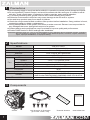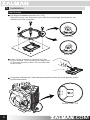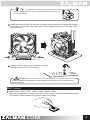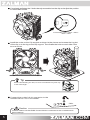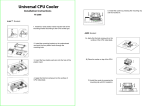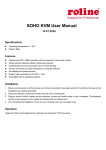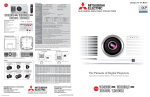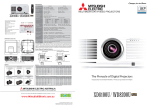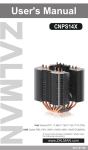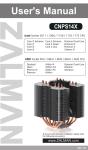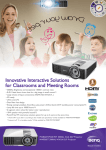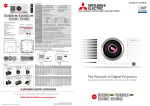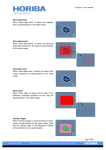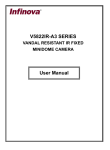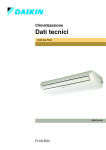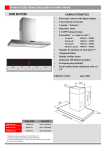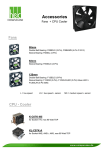Download User`s Manual
Transcript
User’s Manual CNPS7X LED+ Intel Socket 115X / 775 CPUs AMD Socket FM2 / FM1 / AM3+ / AM3 / AM2+ / AM2 CPU&APUs To ensure safe and easy installation, please read the following precautions Product design and specifications may be revised to improve quality and performance. www.ZALMAN.com Ver.150806 1 Precautions ■ Avoid inserting objects or hands into the fan while it is in operation to prevent product damage and injuries. ■ Do not ingest the Thermal Grease, and avoid its contact with skin and eyes. If contact is made with skin, wash off with water. If ingested or irritation persists, seek medical attention. ■ To prevent possible injuries, gloves must be worn while handling this product. ■ Excessive force exerted on the fan may cause damage to the fan and/ or system. ■ Use and keep product away from reach of children. ■ Check the components list and condition of the product before installation. If any problem is found, contact the retailer to obtain a replacement. ■ During transportation of the system, the cooler must be removed. Zalman is not responsible for any damages that occur during the transport of a system. ■ Product design and specifications may be revised to improve quality and performance. ■ Enable PWM function in BIOS settings after installation. Disclaimer) Zalman Tech Co., Ltd. is not responsible for any damages due to external causes, including but not limited to, improper use, problems with electrical power, accident, neglect, alteration, repair, improper installation, or improper testing. 2 Specifications Model Dimensions Weight Material Heat Dissipation Area Dimension Speed Noise Level Fan Bearing Type Control Method Connector Input Voltage Socket Thermal Grease 3 CNPS7X LED+ 104(L) X 85(W) X 134(H)mm 360g Pure Copper and Aluminum 2,970cm² Ø92 x 25(H)mm 1,350 – 2,100RPM ±10% 18 - 28dBA ±10% Long Life Bearing PWM Control, Auto Restart 4Pin 12V Intel Socket LGA 115X/775 CPUs AMD Socket FM2/FM1/AM3+/AM3/AM2+/AM2 CPU & APUs ZM-STG2M(ver2) Components Th er Cooler 1 Clip Support & Pushpins [For LGA 115X / 775] m al G re as e Thermal Grease User’s Manual .COM 4 Installation Requirements Space Requirements The cooler’s installation requires an unobstructed space of 85㎜(width),104㎜(length) and 134㎜(height) with the CPU as a central reference point. Please check if components such as ODDs and PSU protrude into the required space. Air Guide Removal Air guides on enclosures must be removed before the cooler’s installation since they protrude into the cooler’s required space. 85㎜ 134㎜ 104㎜ Cooler Orientation As shown in the diagram below, it is recommended that the cooler be installed so that air flows from the cooler toward the enclosure’s rear exhaust fan to be released. ※ Recommended cooler orientation may differ according to the motherboard model. .COM 2 5 Installation Intel Socket Clip Support Installation(Socket 115X / 775) Align the A-type Clip Support’s lever with the socket type and fasten to the motherboard with pushpins. Socket 115X Socket 775 lear off any particles or residue from the C CPU’s surface. Then spread a thorough layer of Thermal Grease on the CPU and the base of the cooler. ompletely unfasten the 2 bolts already assembled on the clip and adjust the position C to fit the Intel socket. Socket 115X / 775 3 .COM Tip When reassembling the bolt, be sure to assemble only half way of the total length. Install the cooler on the Clip support as shown in the picture and connect the lug slot of the clip on to the lug on the clip support. Then fasten the bolts on each side a few turns at a time. Connect the cooler’s 4-pin connector to the motherboard’s CPU Fan Header. M/B Caution Please make sure that PWM Control Mode is activated in the motherboard’s BIOS settings. AMD Socket AMD Socket FM2 / FM1 / AM3+ / AM3 / AM2+ / AM2 Clear off any particles or residue from the CPU’s surface. Then spread a thorough layer of Thermal Grease on the CPU and the base of the cooler. .COM 4 Completely unfasten the 2 bolts already assembled on the clip and adjust the position to fit the AMD socket. Socket FM2 / FM1 / AM3+ / AM3 / AM2+ / AM2 Install the cooler on the Clip support as shown in the picture and connect the lug slot of the clip on to the lug on the clip support. Then fasten the bolts on each side a few turns at a time. Tip When reassembling the bolt, be sure to assemble only half way of the total length. Connect the cooler’s 4-pin connector to the motherboard’s CPU Fan Header. M/B Caution Please make sure that PWM Control Mode is activated in the motherboard’s BIOS settings. 5 .COM