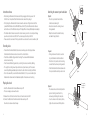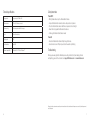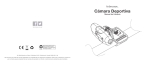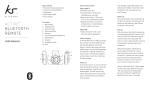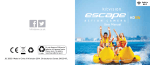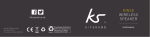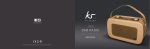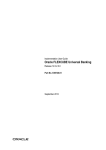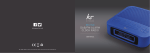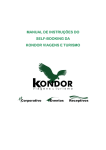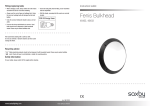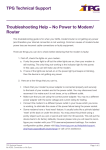Download Action Camera
Transcript
Action Camera User Manual kitvision.co.uk JB. 3640 / Made in China. © Kitvision 2014. Christchurch, Dorset. BH23 4FL. All trademarks are acknowledged as the property of their respective owners. Unless otherwise stated their use does not imply that the Trademark owner is affiliated with Kondor or endorses the products herein. Contents Pack contains 4 4 4 5 6 • • • • • • Instructions for use Recording video Playing video back Handlebars attachment Specification Kitvision Action Camera Helmet Strap Bike Attachment TV Out Cable USB Cable Quick start and Driver CD 4 1 3 6 2 Description 1. Record Button 2. Delete Button 3. Display Screen 4. Micro SD Card Slot 5. Mini USB Port 6. TV Out Port 7. Frequency Switch 8. Bicycle Attachment 9. Helmet Attachment 5 7 8 9 2 3 Instructions for use Attaching the camera to your handlebars • A fter taking the Kitvision Action Camera out of the packaging and before you use it for the first time, it is important that the Kitvision action camera is fully charged • To fully charge the Kitvision Action Camera remove the back cover. Plug the small end of the provided Mini USB cable into the Mini USB Connection Port (5) on the Kitvision Action Camera and the other end of the USB cable into your PC/Laptop/Mac or into any USB output mains adapter • The Kitvision Action Camera has no built-in internal memory, so in order to record your footage you will need to insert a micro SD Card. The camera supports cards up to 32 GB • Please ensure the back cover is firmly replaced before use to ensure the device is weather proof Figure 1: • Place the bicycle attachment onto the handle bars as shown right • Ensure the arrow on the locking screw is facing outwards • Wrap the belt under the bar and thread up and down through the slots Playing video back • Install the Kitvision Action Camera software on your PC • There are 2 ways you can view the video: 1. Remove the micro SD card and insert into a card reader connected to a PC 2. Connect the USB cable to the Kitvision Action Camera and your PC. You will be able to view videos this way. Handlebars Belt Figure 1 Recording video • P ress and hold the Record Button (1). A camera icon will appear on the display to show the Kitvision Action Camera is turned on and in the correct function • Press the Record Button (1) again to start recording. The camera will flash to show the camera is now recording • Press the Record Button (1) again to stop recording. The camera icon will stop flashing • The length of recording time will depend on the size of your memory card. The camera icon will stop flashing automatically to indicate the card is full and recording has finished • To turn the camera off press and hold the Record Button (1). The preserve the battery the Kitvision Action Camera will turn of automatically after 1 minute when not recording Locking screw Figure 2: • Firmly pull down on the belt to secure the bicycle attachment onto the handlebars • To lock the belt in position, turn the locking screw so that the arrow is pointing inwards • Push the Kitvision Action Camera down onto the bicycle attachment until you hear a click Figure 2 Turn screw to fix position of base plate Figure 3: • The camera can be set in the desired position by either rotating the unit itself or by unscrewing and rotating the base plate • Once the camera is in the desired position, tighten the screw below to fix the position Figure 3 4 5 Technical specifications Storage media Supports up to a 32 GB micro SD Video resolution 720 x 480, 30 frames per second Audio recording Built-in microphone with a 12 foot range Focus Built-in Lithium battery Weatherproof MOV Safety instructions Please DON’T: • Modify, disassemble or open the Kitvsion Action Camera • Expose the Kitvsion Action camera to extreme temperatures or pressures • Place the Kitvsion Action camera in ant flames or exposure to direct sunlight • Allow children to play with the Kitvsion Action camera • Submerge the Kitvision Action Camera in water Photo Resolution Rated IP65 Please DO: • Ensure the Kitvision Action Camera is fully charged before use • Ensure the back cover is firmly in place to retain the weather proof rating Software compatibility Windows 2000 / XP / Vista / Windows 7® Troubleshooting We hope you’ve now got all the information you need to get started, but if you’re having problems with anything, please feel free to contact us at: [email protected] or visit www.kitvision.co.uk We apologise for any inconvenience caused by minor inconsistencies in these instructions, which may occur as a result of product improvement and development. 6 7