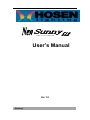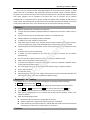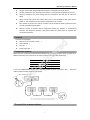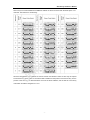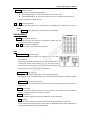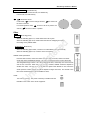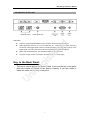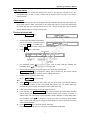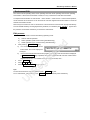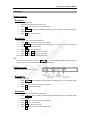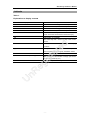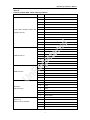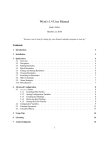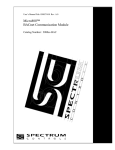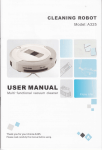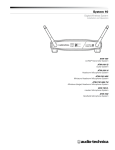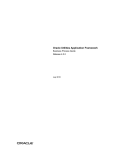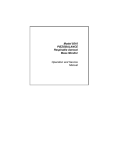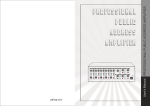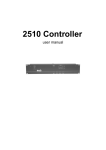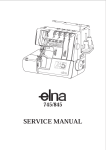Download User`s Manual
Transcript
DMX512 CONTROLLER User’s Manual Ver 1.0 Summary New Sunny 512 User’s Manual New Sunny 512 scanner console is specially designed to control the various scanners. To adopt double CPU work in coordination, high speed MCU proceed the precise control to achieve 16Bit X/Y movement. Up to 32 scanners may be connected with a maximum of 16 channels each. Multi scenes and multi chase programs can be operated at the same time, and 32 scanners can be selected simultaneously. It is equipped with two groups of DMX 512 signals and is adapted for wide range of power voltage. The edit mode and running mode of the console are convenient and flexible. So it is easy to edit and to handle. New Sunny 512 is the best suit for art show, theater, dancing and acting. Features l DMX512/1990 standard, 512 DMX control channels. l 2 output with optical isolated, withstand 2000Vrms. Independent slot structure, Which is easy to change. Up to 32 scanners may be connected with a maximum of 16 channels each. l A large backlight LCD to display operation parameters. l 16 sliders for channel, 1 slider for speed control. l 1600 chase steps, 48 chases, up to 100 steps each. Each step contains its speed and cross time, d l l re can be set respectively. Trigger mode selectable: Music synchronously and manual speed. Cooperating with the chase speed slider, the time of the program step can be changed from 0.03s to 180s. 48 scanner scenes can be used directly. l 4 chases, 48 scenes operated at the same time. At most 32 scanners can be selected simultaneously. te l The X/Y channels of different scanners can be controlled by modulation wheel. l 16Bit control for absolutely precise movement. l 15 environment programs to output the combination, which are composed of different scenes, eg is l chases and manual output quickly. The music trigger source can be selected between audio line input or inside microphone. l Easy to edit and handle. l The Data auto-saves. l High performance switching power supply, with extremely low power harmonious distortion and nR l U wide range of voltage, suit for the requirement of different country. Explanation for Reading For reading convenience, some signs and usual displays are specially defined as following l XXX expresses a key, like HOLD l When the parameter is inside [ l Press l X/Y control is named Pan/Tilt also. In the Manual, it is X/Y, the control of X axis/Y axis. l When the key indicating light is on, it indicates that the key has been pressed, chosen or the XX + . ] on display, like [012], the parameter is the current conice. YY ,expresses press XX key first and hold, then press YY key. function is effective. l When the indicating light is blink: u BLACKOUT, EDLT function key—emphasizes the function. u Scanner number key—expresses that the computer is in a hold state. u Scene section key and chase section key—indicate that when multi scenes and multi chases are running, there are scene or chase running on the section. Cautlons -1- New Sunny 512 User’s Manual l Danger: there is high voltage inside the equipment, avoid getting an electric shock. l Caution: please don’t open the equipment. There is no part that can be pepaired by the user. l Using the equipment, the power supply must be connected to the earth line to ensure the safety. l When console and scanner are working. don’t plug or pull out DMX512 data cable with the power on. This will destroy the port electric components of the console. l Don’t splash any liquid to the scanner console. This will shatter the inside components of the console and make functions failure. l Scanner console is precision electric equipment. Please pay attention to moistureproof protection and dustproof protection. And please chean the control panel in schedule with non-chemical cleanser. Contents Contents in the package: New Sunny 512 scanner console l User’s Manual l OC card l Power supply line 1 d l 1 re 1 1 te Connect to scanner New Sunny 512 console has 2 optical isolated DMX512 signal independent drive device. So there are 2 Foot No. Data cable eg 1 2 is DMX512 XLR-D3F. The connection of the output socket and the data cable as following. 3 Screen net Signal Signal + nR In the end of DMX512data cable, a 120Ω matching resister must be connected to the +, - end of the U cable to improve the signal transmission quality. The set of the scanner address -2- New Sunny 512 User’s Manual New Sunny512 console distributes the DMX512 address of various scanners with the fixed space of 16 nR eg is te re d channels. The reference is as following: U Since the first address set is different for various scanner manufacturer. There are two ways to express 512 channels: the first is 000-512. The above table is suitable for the product of the second way. For the product of the first way, we should subtract one from the above address, and the first bit of the binary code switch should be changed from 1 to 0. -3- New Sunny 512 User’s Manual Introduction of the panel SCANNER CLEAR Clear key eg is te re d The panel is as following: 1-16 nR Clear all states chosen by scanner keys and quit manual operation. Section key U When the indicating light is on, 1-16 scanner can be chosen from number keyboard. 17-32 Section key When the indicating light is on, 17-32 scanner can be chosen from number keyboard. HOLD Scanner hold key When the indicating light is on, it is a scanner hold state. Multi scanner can be manual operated. 1 ~ 16 Scanner number key: Press these keys, the corresponding indicating lights are on and indicate the scanners are in manual operating states. -4- New Sunny 512 User’s Manual Press again, there are two states: l HOLD light is off: the scanner can’t be operated manually. l HOLD light is on: the scanner is in a hold state. SHANNELS In manual state, 16 channel Slides can set the channel value of the chosen scanner. CHANNELS must cooperate With SCANNER. d SCENE A / B / re New Sunny512 console can save 48 scenes in 3 saving section with 16 scenes each. C Scene section key When the key is pressed, the corresponding indicating light is on and indicates that te the section is current section. If current section is A, press scene number key and A01-A16 scene can be operated. If the indicating light of not current section is on, it SINGLE is indicates that there are scenes are running in that section. Single scene key eg Set for each section respectively. The key is used to switch the following states: When SINGLE light is on, the current section only can run a scenes. l When SINGLE light is off, the current section can run multi scenes at the same time. ~ 16 nR 1 l Scebe bynber key U Cooperating with scene section key, 16 scene keys can operate A01-A16, B01-B16, C01-C16, 48 scenes. Using SINGLE key, single scene or multi scenes can be operated. CHASE New Sunny512 console can save 48chases in 3saving section with 16 chases each. A / B / C Key When the key is pressed, the corresponding indicating light is on and indicates that the section is current section. If current section is A, press scene number key and A01-A16 chase can be operated. If the indicating light of not current section is on, it indicates that there are chases are running in that section. -5- New Sunny 512 User’s Manual SINGLE Single chase key The key is used to switch the following states: l When SINGLE light is on, the current section only can run a chase. l When SINGLE light is off, the current section can run up to 4 chases at the same time The key is effective for 3 chase sections. 1 ~ 16 Chase number key Cooperating with chase section key, 16 chase keys can operate A01-A16, B01-B16, C01-C16, 48 chases. Using SINGLE key, single chase or multi chases can be operated. ENVIRONMENT SELECT Environment choice key Press the key first, then press the environment number key, the ~ 15 Environment number key At anytime, only one environment can be chosen. SAVE TO SCENE te Edit re 1 d environment can be run or stopped. Scene save key is Save the current channel values of the scanners to a scene with some number. eg Set the channel values of various scanners with manual operation, or add some scenes, then press the key first, and press scene section key and scene number key. The current channel values of nR the scanners are saved to the number of that section. EDIT CHASE Chase edit dey Press the key, the indicating light blink. It is in the chase edit state. U Press the key again, the indicating light is off. The edit result is saved and the edit state is quitted. SAVE TO ENV . Environment save dey Press the key, then press environment number key, the environment is saved to the number os environment. SET X/Y X/Y set key Write the X/Y control channel number of various scanners to the console, then use modulation wheel to control the position of the various scanners. DELETE Delete key When the chase is edited, press the key to delete the current chase step. ADD Add key When the chase is edited, press the key to add a new chase step after the current one. If the current chase step is the last one of the chase, the parameters of the current chase step are copied automatically to the new added chase step. -6- New Sunny 512 User’s Manual ENTER / SWITCH Enter/Switch key In scene edit and environment edit, it is ENTER key. In chase edit, it is SWITCH key. 、 Modulation wheel In edit chase, is used to change edit item, is used to set the value of the item. In manual operation mode, scanner, is used to set the X position of a is used to set the Y position. Other MUSIC Music trigger key When the indicating light is on, chase follows the music rhythm. When the indicating light is off, chase follows the set time multiplying the speed re d Percentage set by SPEED slider. BLACKOUT Blackout key When the indicating light is blink, console run an inside black scene automatically. te When the indicating light is off, console is in the normal state. is SPEED chase speed slider Push the slider to FAST, chase runs faster. Push the slider to SLOW, chase runs slower. Chase step Time x SPEED percentage = the actual running time of the current chase step. eg The changeable range is 300% - 30%. When SPEED is 100%, chase step runs on the set time and the set cross time. When the higher speed is needed, SPEED should be adjusted to smaller than 100%. The fast is 1/3 of the standard speed when SPEED is 30%. When the nR slower speed is needed, SPEED should be adjusted to larger than 100%. The slowest is one LAMP: U third of the standard speed when the SPEED is 300%. 12V work lamp socket. The power of the lamp is smaller than 6W. POWER: Power switch of the whole equipment. -7- New Sunny 512 User’s Manual Introduction to the rear Explanation: There are 2 optical isolated DMX512 output sockets, which have the same signals. l Audio signal input socket is a 1/4” mono socket with -10 - +10dB input level. When the plug is re d l connected, music trigger signal comes from audio input signal. When the plug is pull out, music trigger signal comes from the environment sound picked by the inside microphone. Please use the standard fuse. The standard is printed on the backboard. l The power supply must be connected to the earth line to ensure the safety. eg Key. In the Back Panel: is te l U nR This key is used to delete the Memory data. If you turn the key to the green point and restart will delete all the data in memory. If you don’t want to delete the data, turn the key to red point. -8- New Sunny 512 User’s Manual Set X/Y channels for scanners New Sunny512 scanner console can control the scanners with 8Bit or 16Bit X/Y resolution. Before New Sunny scanner console uses modulation wheel to control the X/Y position of any DMX512 standard scanner, the address of every scanner must be set and the set control channel number of each scanner must be written to the console one by one. X axis of 16Bit resolution scanner is controlled by two data channels. Y axis is controlled by two data channels, too. So X/Y is controlled by 4 data channels: X axis coarse channel (high 8Bit ), X axis fine channel (low 8Bit), Y axis coarse channel ((high 8Bit ), and Y axis fine channel (low 8Bit), For 8Bit resolution scannelr, X/Y is controlled. The explanations of the display can be seen in append table 1. Setting operation of X/Y: From the User’s Manual of the scanner. whether the scanner is 8Bit X/Y or 16Bit X/Y and the attribute of the corresponding channel can be known. SET X/Y key, the indicating light is on, It is setting scanner’s X/Y state. 2. Use scanner keyboard to choose scanner. 3. Use modulation wheel 4. Use modulation wheel to choose edit item. to choose the value of the corrdsponding channel, range: te 1-16, no. d Press re 1. 5. Repeat step 2-4 to set X/Y of the other scanners. 6. Press is SET X/Y key to quit the edit state. U nR eg For example: -9- New Sunny 512 User’s Manual For 16Bit scanner, if the values of X-H, Y-H are set and the values of X-L, Y-L are set to [no], the 16Bit scanner will be running in 8Bit X/Y resolution. The will lost some characteristics of 16Bit scanner, such as high precision of X/Y orientation and the smoothness of the moving trace. Auto correction to the wrong setting: X-L=no , Y-L=no must be set at the same time. That just one is ‘no’ is a mistake. New Sunny512 checks and corrects X-L, Y-L to be ‘no’ at the same time automatically. Check the X/Y setting of the scanners: Use following ways to check: 1. Press SET X/Y key, the indicating light is on, It is in setting scanner’s X/Y state. 2. Use scanner keyboard to choose scanner. Check the X/Y setting. 3. Repeat step 2 to check X/Y setting of all scanners. 4. Press d SET X/Y key to quit the edit state. re The manual mode The scanner’s channel values, such as intensity, gobo, X/Y, pattern, and color, can be set manually. te Usually,the control contents of each channel of various scanners, the scanner connected to the control net can be controlled with facility. The contents of each channel of ordinary scanners can be seen in the append tables. is In the edit state or running state, it can be operated manually. Manual operation is the highest priority operation. The chosen scanner will be divorced from the running eg scene, chase and environment automatically, Manual operation is the basic operation. Manual opetation, especially multi scanner manual operation, can be saved as scene, which is the basic operation of edit chase step. 1-16 and 17-32 keys, 1 ~ 16 keys can make choice to 32 scanners. nR Cooperated with When the number indicating light is on, that scanner is in the chosen state, It can be set by CHANNELS slider and modulation wheel. U CHANNELS 1-16 channel slider and modulation wheel The values of each channel of scanners can be set by 1-16 channel sliders. X channel of a scanner is set by modulation wheel . Y channel is set by modulation wheel . The set range of a slider is 0-255. Whether 8Bit or 16Bit X/Y scanner, the set range of a modulation wheel is 0-999. It represents the moving range of X axis or Y axis. For 16Bit scanner, modulation wheel X-H and X-L at the same time. Modulation wheel 8Bit scanner, modulation wheel controls controls Y-H and Y-L at the same time. For controls X-H only. Modulation wheel controls Y-H only. When the X/Y channel is controlled by modulation wheel, the corresponding X/Y slider is locked. The X/Y potition of a scanner must be set by modulation wheel. In the manual mode of a scanner, sliedr and modulation wheel can change the value of the corresponding channel. The screen displays the value of these channels. When the scanner key is pressed, the X/Y current appears at the right part of the screen. Turn the modulation wheel. The values of X/Y can be changed. - 10 - New Sunny 512 User’s Manual Move 1-8 channel slider, the screen displays: Move 9-16 channel slider, the screen displays: Note: the values of channel and X/Y depend on the slider position and the X/Y modulaton wheel value. In a moment of slider moving, the value display will disappear until the next moving. Manual operation of single scanner 1. Press HOLD key to make the indicating light off. 2. Choose scanner: press scanner number key (cooperate with 1-16 and 17-32 keys), the indicating light is on. It can select several scanner at one time, For example, hold down the key 2 and then click the key 8, will select the scanner 2 to scanner 8. Use CHANNELS sliders to set the channel values, use modulation wheel d 3. to re adjust X/Y position. and te Manual operation of the same kind multi scanners 1. Press HOLD key to make the indicating light off. 2. Choose scanner: according to the 2 step of Manual operation of single scanner, multi scanners is can be chosen. (Note: only the scanners with the same X/Y channel can be chosen at the same time.) Use CHANNELS sliders to set the channel values. Use modulation wheel eg 3. position. Use modulation wheel to adjust X to adjust Y position. And the adjusted channel values are nR set to all chosen scanners at the same time. Manual operation of the different kind multi scanners For the manual operation of the different kind of scanners, set one kind of the scanners and make these scanners in the hold state first. Then choose another kind of the scanners to set. This is also the U usual operation method to set 1 scene. The hold state of the scanner can be change to the choosing state by pressing its key to make the indicating light on. 1. Press HOLD key to make the indicating light on. 2. Choose scanner: use the way of choosing single scanner or multi scanners to choose scanners. (Note: only the scanners with the same X/Y channel can be chosen at the same time.) 3. Use CHANNELS sliders to set the channel values. Use modulation wheel and to adjust X/Y position. 4. Press the corrdsponding number key of the chosen scanner to make the indicating light blink. The set values of these scanners are in the hold state. And the adjusted channel values are set to all chosen scanners at the same time. 5. Repeat 2-4 steps to set other scanners manually. Cancel the manual operation of scanner Press CLEAR key, the manual operation is canceled and the set values of the scanners can not be saved. - 11 - New Sunny 512 User’s Manual Scene Edit The appropriate values of channels (such as color, intensity , pattern, X/Y, and so on) of various scanners can make a needed light art pattern in the space-scene. Each scene is an aggregate of the set channels of the various scanners. New Sunny512 console can save 48scanner scenes. The saved scenes can be run at Important tips For the simultaneous running of the multi scenes and multi chases, the different values of the same channel which are produced at the same time are treated by HTP Technique. So following setting is proposed: 1. For all scenes which just include pattern effect controls, such as color, pattern, and so on, the values of X/Y, intensity, and so on are set to 0/ 2. If chase just include the controls like X/Y, intensity and so on, the values of the other channels d are set to 0. 1. re Process of scene edit: According to the ways of manual operation, choose scanner and set the various channel values and X/Y position. Press SAVE TO SCENE key, then press scene district key and scene number key. In the end, press ENTER / SWITCH te 2. key to confirm the save. is Example: If yiu want to save the current scanner running states to A13 scene, press then press A key in SCENE, and press key, ENTER / SWITCH key. eg Tips: 13 key, in the end, press SAVE TO SCENE Scene edit can be done at nay time. After the various setting to multi scanners, if the art pattern is what you want, just perform the above step 2. The running states of all scanners can be saved to a nR scene number. For jnstance, using simultaneously running scene B02 and C07 as basic. Choose 3 scanners manually and set the light beam to some position, then save the combination to scene C01. So. run C01 can recur this light art pattern combination. U Copy of Scene Example: Copy scene A01 to scene C10. 1. 2. Press A key in SCENE, then press 1 key, Then the console run A01 scene. Press SAVE TO SCENE key, press C key in SCENE, then press 10 key and ENTER / SWITCH key. Chase Edit New Sunny512 console can save 48 chases. A chase is a buildup of some chase steps. The concept of chase step is very similar to the scene. A chase step is made up of the aggregation of each channel value of various scanners, the step time and the graduate change parameter Cross. The total capability of the chase step is 1600. Each chase can have up to 100 step. In each step of a chase, the step time and the gradual change parameter Cross can be set independently. The standard operating speed of a chase is decided by the step time and the gradual change parameter Cross of a step. The speed can be adjusted from 1/3 to 3 time as the standard speed by SPEED slider. - 12 - New Sunny 512 User’s Manual Step time value The value defines the interval time between the current to the next step. The unit is 0.1s. The changeable range of Time is 1-600. lt means that the minimum time of a step is 0.1s and the maximum is 60s. Cross value The value defines the time ratio of the gradual change treatment between two chase steps. The range of the value is 0-100%. For instance, in the current step. Time=10, Cross=60% express that the current step will use 1 second and use 40% of this 1 second as stay time, 60% as gradual change treatment time for moving to the next step. Process of chase edit 1. Press EDIT CHASE key. 2. Choose the chase number which will be C key. In CHASE, then re C15, press d Edited. For instance. If want to edit chase 15 key. If the chase is empty, the screen will display: 3. Press ADD key to add a step. 4. Use modulation wheel modulation wheel to change the items, such as STEP, TIME and CROSS. Use to set the value of the current item. Set the channel values of various scanners in the current step manually. Use nR 5. eg is te press ENTER / SWITCH key to change the setting state of chase step, the various channel values of manual operating scanners, and the setting state of X/Y. 7. Repeat step 3-5 to edit next chase step. U 6. Press EDIT CHASE key to end edit. Tips: l When ADD key is pressed to add a chase step, the values, such as the channel values of all scanners, the values of TIME and CROSS are copied to the new added chase step automatically. So just change some items to make a new chase step. l If the current chase is empty, all channel values are set to 0. l In the edit state, use ENTER / SWITCH key to switch between the chase setting state and manual setting state, which set the various channel values and X/Y values of scanner. In different state, the control object of the modulation wheel is different. In chase setting state. use modulation wheel to change the current step. This can check the space pattem effect of every chase step and can change the channel values of some scanners in the current chase step immediately. l Press DELETE key to cancel the current chase step. Hold down the “DELETE” key over 3 seconds, it will delete the whole chase. - 13 - New Sunny 512 User’s Manual Environment Edit The current manual operating state, scene operating state and chase operating state are the operating environment. If the current environment is saved, it is very convenient to reuse this environment. A complex environment.like an environment + some chases + some scenes + some manual operation, can be saved as an environment. It can be saved to cover the original environment number or saved as another environment number. New Sunny512 console can save 15 environment. The environment can be chosen by keyboard directly. To avoid mistake made by touching keyboard by accident, it is needed to press SELECT key first and the press the environment number key to choose the environment. Edit process: a) Scanner manual operation. b) Scene operation (multi scenes running simultaneously) c) Chase operation (up to 4 chase running simultaneously) After pressing a) SAVE TO ENV Key: If no environment program in current Environment, the screen displays as te left figure. If the current includes the environment program, the number of the environment is displayed. If ENTER / SWITCH key is pressed, the current environment will cover the contents of the is b) d 2. Base on the need to choose the following operating mode: re 1. original environment. If it is needed to save to another number, then… Press 4. Press 1 5. Press ~ 15 key. ENTER / SWITCH key to conform. nR Tips: SELECT key. eg 3. To save the environment, it is not needed to press SELECT key first. SELECT key first and then press number key. U To run environment, it is needed to press - 14 - New Sunny 512 User’s Manual Running Running scene Example 1: Single running scene A01. 1. Close running scene B and C one by one. 2. Press A key to choose A as the current district. 3. Press SINGLE key to make SINGLE indicating light on. A district is in the single scene running mode. 4. Press 1 key to run scene A01. Example 2: Run A02, B15, C07 scenes at the same time. Press A key to choose A as the current district. 2. Press SINGLE key to make SINGLE indicating light off. It is in the multi scene running mode. 3. Press 2 4. Press 10 5. Press B key, 15 key to run scene B15. 6. Press C key, 7 key to run scene C07. te key to run scene A10. re dey to run scene A02. d 1. Tips: In the step 3 of example 2, if press is Now, the above scenes are running simultaneously. SINGLE key to make SINGLE indicating light on, perform eg step 4 to run scene A10 and scene A02 will close automatically. Running chase nR Running chase, the screen will display: U Example 3: Running chase A08. 1. Press SINGLE key of CHASE to make SINGLE indicating light on. It is in the single chase running mode. 2. Press A key to choose A as the current, district. 3. Press 8 key to run chase A08. Example 4: Run A04, A13,B07,C10 chases at the same time. 1. Press SINGLE key of CHASE to make SINGLE indicating light off. It is in themulti chase running mode. 2. Press A key to choose A as the current district. 3. Press 4 4. Press 13 5. Press key to run chase A04. key to run chase A13. B key to choose B as the current district. - 15 - New Sunny 512 User’s Manual 6. Press 7 key to run case B07. 7. Press 8. Press 10 C key to choose C as the current district. key to run chase C10. Now, the above 4 chases are running simultaneously. Tips: If the chosen chase is empty (without chase step), the screen will display: l Check the various operating parameters of multi chases running simultaneously When multi chases are running, the last parameters are displayed in the screen. In example4, the parameters of last chase C10 are displayed in the screen. d If the parameters of some chases are want to be change, the chase must be set as current chase and the chase is display in the screen. For instance, in example 4, here the parameters of last + 7 .(press B key and hold, then press 7 key) l te This method does not affct the current chase running. re chase C10 are displayed in the screen. If the parameters of B07 are wanted to be seen,just press B AAdjust chase speed is The operating speed of the current chase can be change by moving SPEED slider. Chase step time value X speed ratio = real running time of the current chase step eg Using the method of checking operating parameters of multi chases running simultaneously, make a chase to be current chase one by one. Then set its chase speed. The music trigger of a chase Press nR l MUSIC key to make MUSIC indicating light on. It indicates that the current chase is in the music in-phase trigger state. In this state, the chase steptime and the gradual change ratio Cross U don’t work. Run Environment Press SELECT key, then press 1 – 15 number key to make the corresponding indicating light on. The chase, scene, and manual operating included in this environment will reappear, Every corresponding indicating lights are on. Example 5: Run Environment 1. 1. Press 2. Press 1 Press SELECT key. number key. SELECT key again, and press the number key which light is on. The corresponding environment is closed. Then the original state will run continually. - 16 - New Sunny 512 User’s Manual Addenda Table 1: Explanations to display contents Display contents Explanations X-H X-L X axis coarse channel (high 8Bit channel) X axis fine channel (low 8Bit channel) Y-H Y axis coarse channel (hight 8Bit channel) Y-L Y axis fine channel (low 8Bit channel) NO For 8Bit scanner, only X/Y coarse channel can be used. So the X/Y fine channel must be set to [no]. CH Abbreviation of CHANNEL * The chase step with * is the last step of the current -> ] re Use “ENTER / SWITCH” key can switch the display contents. [ d chase. The parameter in the [ ] is the current adjustable PROGRAN CHASE… Chase edit state Step is empty! The chase with this number is empty! (the chase is CHASE: xxx te item. Its value can be change by modulation wheel. number is replaced by xxx ) There is no space in memory. U nR eg MEMORY IS OVERFLOW!! - 17 - New Sunny 512 User’s Manual Table 2: Control channel data of the ordinary scanner Scanner model Channel Control type IRIS 2 Color Disc1 3 Color Disc2 4 Dimmer / Strobe 5 PAN CLAY PAKY GOLDEN SCAN HPE 6 TILT (Golden scanner) 7 Frost and Effect 8 Prism Rotation 9 FOCUS 10 Fixed Gobo Select 11 Rotation Gobo Select 12 Gobo Rotation 1 IRIS 2 Color Select 3 Gobo Select disk1 / disk2 4 Shutter Strobe 5 PAN re te is SGM GALILEO II d 1 TILT 7 Gobo Rotation 8 DIMMER 1 IRIS 2 Color Select 3 Gobo Select disk1 / disk2 4 Shutter Strobe 5 PAN 6 TILT 1 PAN 2 TILT 3 Color 4 Gobo 5 Shutter 6 Dimmer 7 Motor Speed Martin Roboscan Pro 1200 XR 1 Strobe, Fan Speed, Lamp on / off, Reset Fixture (Protocol 1) 2 Intensity (Martin scanner 1200XR) 3 Color 4 Gobo 1 / Fixed Gobos 5 Rotating Gobo selection U SGM GALILEO nR eg 6 Trackspot (Bond scanner) - 18 - New Sunny 512 User’s Manual Rotating Gobo Index/Continuous Rotation 7 Focus 8 Iris 9 Prism 10 Pan 11 Tilt 1 Strobe, Fan Speed, Lamp on/off, Reset fixture 2 Dimmer Martin Roboscan Pro 518 3 Color (Mode 3) 4 Rotating Gobo (Martin Scanner 518) 5 Effect Wheel 6 Pan 8 Tilt 1 Shutter / Strobe / SA /Rese fixture 2 Dimmer 3 Color 4 Gobo 5 Pan 7 Tilt 1 - 2 Color 3 Gobo 4 Strobe 5 Pan 6 Tilt HMI 1200 U nR (Fly eagle scanner) eg FAL ITALSCAN is (Martin Scanner 218) te (Mode 3) re Martin Roboscan Pro 218 d 6 - 19 - New Sunny 512 User’s Manual Technical specification Digital control mode DMX512/1990 DMX control channel amount 512 Control scanner amount 32 Control channel distribution of a scanner 16 Control rdsolution of a scanner 16bit Optical isolated independent digital output drive module 2 Electricl isolation of optical isolated independent digital output 2000VCD drive module 40 character x 2 row BLACKOUT function √ Manual operation function √ Simultaneous manual operation ability 32 Scanner scene 48 Scene amount of simultaneous running scanners 48 re d LCD backlight screen Scanner chase 48 100 te Maximum chase steps in a chase Chase step time 0.1s – 60s Chase gradual change ratio Cross is Total capability of chase steps 0-100% 1600 4 Music in-phase chase -10 ~ +10dB audio line input/inbuilt Speed slider nR Channel sliders eg Chase amount of simultaneous running scanners microrhone 16 1 30%-300% MODULATION WHEEL 2 Environment 15 U The ratio range of chase speed Copy of scanner scene √ All scanner X/Y channels can be controlled by modulation wheel √ Data auto save √ DMX signal output connector XLR-D3F x 2 Audio signal input connector 1/4” mono socket Power supply range AC 90V-250V, 50-60Hz Consume power 15W Work temperature range 0-40 C° Work environment Waterproof, dustproof Size 483mm x 400mm x 105mm Weight 8Kg - 20 -