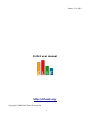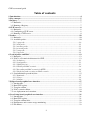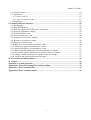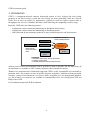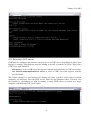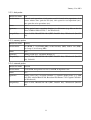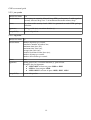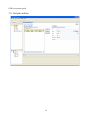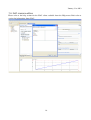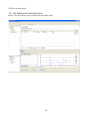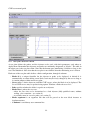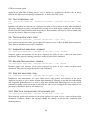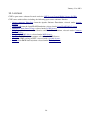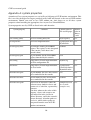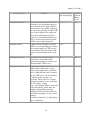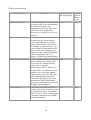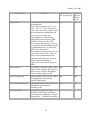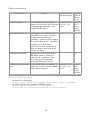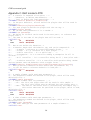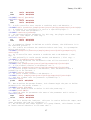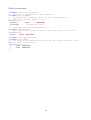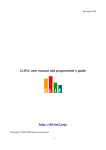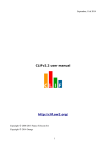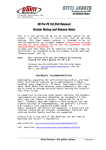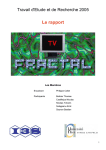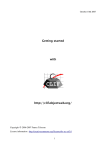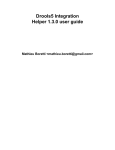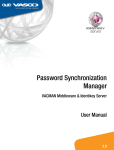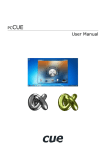Download CLIFv2 user manual http://clif.ow2.org/
Transcript
January, 31st 2013
CLIFv2 user manual
http://clif.ow2.org/
Copyright © 20062013 France Telecom SA
1
CLIF user manual guide
Table of contents
1. Introduction....................................................................................................................................4
2. Key concepts....................................................................................................................................5
3. Registry............................................................................................................................................7
3.1. Rationale...................................................................................................................................7
3.2. Running a Registry...................................................................................................................7
4. CLIF servers...................................................................................................................................8
4.1. Rationale...................................................................................................................................8
4.2. Configuring a CLIF server........................................................................................................8
4.3. Running a CLIF server.............................................................................................................9
5. Probes............................................................................................................................................10
5.1. Rationale.................................................................................................................................10
5.2. Available probes.....................................................................................................................10
5.2.1. cpu probe........................................................................................................................10
5.2.2. disk probe........................................................................................................................11
5.2.3. memory probe.................................................................................................................11
5.2.4. network probe.................................................................................................................11
5.2.5. jvm probe........................................................................................................................12
5.2.6. rtp probe.........................................................................................................................12
6. Load injectors and ISAC.............................................................................................................13
6.1. Rationale.................................................................................................................................13
6.2. ISAC is a Scenario Architecture for CLIF..............................................................................13
6.2.1. behaviors.........................................................................................................................13
6.2.2. load profiles....................................................................................................................13
6.2.3. ISAC plugins..................................................................................................................13
6.2.4. Writing an ISAC scenario...............................................................................................14
6.2.5. Recording an ISAC scenario for HTTP..........................................................................14
6.2.6. Deploying and executing an ISAC scenario...................................................................15
6.3. Synchronization pseudoinjector............................................................................................15
6.3.1. Rationale.........................................................................................................................15
6.3.2. Usage..............................................................................................................................16
6.3.3. Alarms.............................................................................................................................16
7. Eclipsebased graphical user interface.......................................................................................17
7.1. Introduction.............................................................................................................................17
7.2. Run CLIF registry...................................................................................................................17
7.3. Test plan edition......................................................................................................................18
7.4. ISAC scenario edition.............................................................................................................19
7.5. test deployment and execution................................................................................................20
8. Java Swingbased graphical user interface................................................................................21
8.1. Introduction.............................................................................................................................21
8.2. Run CLIF registry...................................................................................................................21
8.3. Test plan edition table.............................................................................................................22
8.4. Performance and resource usage monitoring..........................................................................23
8.5. File Menu................................................................................................................................23
2
January, 31st 2013
8.6. Test plan menu........................................................................................................................23
8.7. Tools menu.............................................................................................................................23
8.7.1. Basic analyzer.................................................................................................................24
8.7.2. Quick graphical analyzer...............................................................................................24
8.8. Help menu...............................................................................................................................24
9. Command line user interface.......................................................................................................25
9.1. Introduction.............................................................................................................................25
9.2. Run CLIF Registry..................................................................................................................25
9.3. Wait for registry and CLIF servers: waitservers.....................................................................25
9.4. Test plan deployment: deploy.................................................................................................25
9.5. Test initialization: init.............................................................................................................26
9.6. Test execution start: start........................................................................................................26
9.7. Suspend test execution: suspend.............................................................................................26
9.8. Resume test execution: resume...............................................................................................26
9.9. Stop test execution: stop.........................................................................................................26
9.10. Wait for a test execution to terminate: join...........................................................................26
9.11. Collect test results (measurements): collect..........................................................................27
9.12. Shortcut for full test execution process: run.........................................................................27
9.13. Shortcut for full deployment and execution process: launch................................................27
9.14. Get specific runtime parameters of a probe or injector: params...........................................27
9.15. Change a runtime parameter of a probe or injector: change.................................................27
9.16. Generate and print a quick statistical report.........................................................................27
10. Test results and measurements.................................................................................................28
11. Licenses........................................................................................................................................29
Appendix A: system properties.......................................................................................................30
Appendix B: Class and resource files (remote) loading................................................................35
Appendix C: ISAC scenario DTD...................................................................................................36
Appendix D: ISAC execution engine..............................................................................................39
3
CLIF user manual guide
1. Introduction
CLIF is a componentoriented software framework written in Java, designed for load testing purposes of any kind of target system. By load testing, we mean generating traffic on a System Under Test in order to measure its performance, typically in terms of request response time or throughput, and assess its scalability and limits, while observing the computing resources usage.
Basically, CLIF offers the following features:
•
•
•
deployment, remote control and monitoring of distributed load injectors;
deployment, remote control and monitoring of distributed probes;
final collection of measurements produced by these distributed probes and load injectors.
Probes measure usage of
arbitrary computing resources
load injector 1
test supervision
load injector 2
Execution control and
monitoring of load
injectors and resource
probes.
load injector n
arbitrary
system under
test (SUT)
resource
probes
resource
probes
Load injectors :
●
send requests, wait for replies, measure response times
●
according to a given scenario
●
for example, emulating the load of a number of real users
Analysis tools for these measurements will be provided as soon as possible. For the time being, all measurements are available as CSV (comma separated values)formated text files.
Thanks to its componentbased framework approach, CLIF is easily customizable and extensible to particular needs, for example, in terms of specific injectors and probes, definition of load generation scenarios, storage of measurements, user (tester) skills, integration to a test management platform, etc. For instance, user interfaces are available as commandline tools, Java Swingbased GUI and Eclipsebased GUI.
See installation manual for CLIF installation.
4
January, 31st 2013
2. Key concepts
•
•
•
•
•
•
•
•
•
•
blade
an active component that can be deployed within a CLIF application, under control of the supervisor component, that provides statistical information about its execution (for monitoring purpose), and produce results stored by the storage component. Blades exist either as load injectors or probes.
CLIF application
set of deployed components making it possible to run a test. A CLIF application is a distributed component holding as subcomponents: one supervisor, one storage, and an arbitrary number of probes and load injectors (aka blades).
CLIF server
a JVM with a bootstrap component that will locally handle blade deployment requests from the supervisor. In other words, one must run a CLIF server on a given computer in order to be able to deploy load injectors and probes. CLIF server have a name. They register themselves in the Registry with this name in order to be found by the deployment process.
code server
the code server is responsible for delivering Java bytecode and resource files on demand during the deployment process. This is achieved through a socket server with a specific protocol. As of current version, files greater then 2GB cannot be transfered.
collect, collection
action of getting all measurements, possibly disseminated through the blades by the storage proxy feature, into the storage component. Collection should not occur before a test is terminated.
deployment
local or remote instantiation of load injectors and probes (aka blades). During this process, Java bytecode and resource files may be loaded from the code server, through the network, and to the target JVM of the blade being deployed.
load injector
a component that conforms to the blade component type, whose activity consists in generating traffic on an arbitrary SUT, using arbitrary protocols, according to an arbitrary scenario.
probe
a component that conforms to the blade component type, whose activity consists in measuring the usage of an arbitrary computing resource. Probes may be deployed at the SUT's side, in order to better analyze and understand its performance, as well as at the load injectors' side, to check that they are performing all right (since saturating injectors may result in unreliable measurements or violated load scenarios).
(load) scenario
optional concept referring to the way a single load injector generates traffic, for instance by emulating the load of a variable number of users performing a variety of requests on the SUT. In other words, a scenario defines both shape and content of the traffic generated by a load injector.
Storage
centralized component for storing measurements produced by load injectors and probes (aka blades). The storage component is typically associated to a storage proxy feature supported by each blade.
5
CLIF user manual guide
•
•
•
•
•
•
Storage proxy
local buffering of measurements feature provided by blades in order to avoid flooding the network and the storage component, which could also disturb the test and spoil measurements.
Supervisor or supervision console
component responsible for controlling and monitoring of a test execution.
System under test (SUT)
an arbitrary system one wants to assess the performance of. It is typically composed of one or several computers, networks, etc. It has to be reachable, either directly or indirectly via some gateway, native library or any wrapping mechanism, from the Java Virtual Machine where CLIF servers are running.
Registry
a distributed naming service used by the deployment process to lookup CLIF servers and deploy load injectors and probes.
Test (execution)
execution (shot) of an already deployed test plan. A test ends under 3 possible conditions: completed, manually stopped or selfaborted.
Test plan
specifies a set of distributed load injectors and probes, including their instantiation arguments and the name of the CLIF servers where they must be deployed.
6
January, 31st 2013
3. Registry
3.1. Rationale
CLIF servers are necessary to deploy any test plan, since they host load injectors and probes. CLIF servers are designated by a name, which is registered in a Registry. In order to run, CLIF servers must be able to find this Registry, which implies:
1. that the Registry must be running before a CLIF server can be launched;
2. that parameters must be given to tell the CLIF servers where to find the Registry and register themselves.
3.2. Running a Registry
There are three ways of starting a Registry: running the Java Swing console GUI (section 8), using the Eclipsebased console GUI (section 7), or using the appropriate command (section 9).
7
CLIF user manual guide
4. CLIF servers
4.1. Rationale
CLIF servers are necessary to deploy any test plan, since they host load injectors and probes. CLIF servers are designated by a name, which is registered in a Registry. In order to run, CLIF servers must be able to find this Registry, which implies that:
•
•
the Registry must be running before a CLIF server can be launched;
parameters must be given to tell the CLIF servers where to find the Registry and register themselves.
4.2. Configuring a CLIF server
You may configure the CLIF Swing console or the CLIF server either by editing file clif.props
in etc/ subdirectory, or by using command "ant config". In the latter case, the following questions will be asked:
•
•
•
•
please enter the registry host:
enter the IP address or name of the computer where you will run the Registry, either embedded in the Swing or Eclipse console GUI, or launched by command line.
please enter the registry port number:
enter the port number configured for the Registry, either embedded in the Swing or Eclipse console GUI, or launched by command line. Usual value is 1234.
please enter the code server host:
enter the IP address or name of the computer where the code server will run, either embedded in the Swing or Eclipse console GUI, or launched by a "deploy" or "launch" command line.
please enter the code server port number:
enter the port number configured for the code server, either embedded in the Swing or Eclipse console GUI, or launched by the deploy command line. Usual value is 1357.
This configuration operation must be done everywhere you want to run a CLIF server or a console. You may also make this configuration step only once, and copy the resulting file etc/clif.props
wherever needed.
Note that this configuration utility uses file etc/clif.props.template as a template. You may edit this file to change some default Java properties so that any further configuration will keep your changes.
For more information, refer to the appendix on System properties in Appendix page 30.
8
January, 31st 2013
4.3. Running a CLIF server
CLIF must be configured on each host you plan to run a CLIF server, accordingly to where your Registry is running. Your Registry must be running to be able to launch Clif server. Then, run a CLIF server with command:
•
•
ant server to create a CLIF server that registers with the local host name as CLIF server name
ant Dserver.name=myFirstServer server to create a CLIF server that registers with the provided name
The second solution is a good practice for defining test plans regardless of the actual execution computers you will have, since the CLIF servers' names are not computer names. You may even first locally try a distributed test plan by running as many CLIF servers as needed on a single computer, with different CLIF server names.
9
CLIF user manual guide
5. Probes
5.1. Rationale
When load testing, it is often a good idea to check the usage of computing resources, both at the SUT side and the injectors' side. For instance, one may imagine system probes measuring CPU usage percentage, memory consumption, network bandwidth, etc. But other probes may be imagined that measure the size of a request queue length, a cache usage, or any activity data of any kind of middleware/software element involved in the SUT.
With CLIF, you may include probes in a test plan, as a complement to load injectors. Probes are supposed to have their own activity, typically (but not necessarily) consisting in polling a resource to measure its usage. All measurements are available from the Storage component once the test execution is over and the collection process has completed, while statistical values may be retrieved by the supervision console for monitoring purpose during test execution, directly from the probe. These statistical values are moving statistics computing on the period between two consecutive retrievals.
5.2. Available probes
Probes delivered with CLIF all consist in a periodic measure of the resource. They all take two arguments that must be specified in the test plan: the polling period (in milliseconds) and the execution duration (in seconds). Although probes start measuring once initialized for convenience, this execution time is counted once actually running (i.e. started and not suspended). When terminated, no measure is performed anymore.
To set a probe in a test plan:
•
•
•
•
enter its family name as the “class name” information field;
select the “probe” type;
select the CLIF server where to deploy this probe, making sure that the target CLIF server actually runs on a computing environment (hardware, operating system or whatever) that is compatible with the probe family (see table below);
enter the specific argument line, as explained hereafter.
5.2.1. cpu probe
family/class name
cpu
measurements
global used CPU %, user used CPU %, kernel/privileged used CPU %
alarms
none
arguments
polling period (ms), execution duration (s)
compatibility
Linux 2.4/2.6, MacOS.X® 10.4 (PPC, Intel/32 bits), Windows® (Intel/32 bits), Solaris®
10
January, 31st 2013
5.2.2. disk probe
family/class name
disk
measurements
# issued read operations, # of sectors read, # issued write operations, # of sectors written, time spent for I/O (ms), time spent for read operations (ms), time spent for write operations (ms).
alarms
none
arguments
polling period (ms), execution duration (s), disk name (e.g. hda or sda for Linux, disk0 for MacOS.X®, C: for Windows®)
compatibility
Linux 2.4/2.6, MacOS.X® 10.4 (PPC, Intel/32 bits), Windows® (Intel/32 bits)
5.2.3. memory probe
family/class name
memory
measurements
used RAM %, used RAM (MB), cached memory (MB), buffers size (MB), used swap %, used swap (MB)
alarms
none
arguments
polling period (ms), execution duration (s)
compatibility
Linux 2.4/2.6, MacOS.X® 10.4 (PPC, Intel/32 bits), Windows® (Intel/32 bits), Solaris®
5.2.4. network probe
family/class name
network
measurements
received KB, # of packets received, sent KB, # of packets sent
alarms
none
arguments
polling period (ms), execution duration (s), network adapter name (e.g. eth0 for Linux, en0 for MacOS.X®, Broadcom NetXtreme 57xx Gigabit Controller for Windows®)
compatibility
Linux 2.4/2.6, MacOS.X® 10.4 (PPC, Intel/32 bits), Windows® (Intel/32 bits)
11
CLIF user manual guide
5.2.5. jvm probe
family/class name
jvm
measurements
free memory in currently allocated heap (MB), used memory % with regard to currently allocated heap, free % of maximum allocatable memory heap
alarms
An alarm with severity level “Info” is generated at each JVM garbage collection.
arguments
polling period (ms), execution duration (s)
compatibility
system independent
5.2.6. rtp probe
family/class name rtp
measurements
number of packets per second,
cumulative number of packets lost,
minimum time jitter (ms),
maximum time jitter (ms),
average time jitter (ms),
standard deviation of time jitter (ms),
number of jumps per second,
number of inversions per second.
alarms
none
arguments
polling period (ms), execution duration (s), port to listen.
Examples for port argument:
● 4000040002 to listen on ports 40000 to 40002
● 40000 to listen on port 40000
● 4000040004/2 to listen on ports 40000, 40002, 40004
compatibility
system independent
12
January, 31st 2013
6. Load injectors and ISAC
6.1. Rationale
Load injectors are set in a CLIF test plan in order to generate traffic on the SUT. With CLIF, you may use and imagine any kind of way to define and execute your load scenarios, on any kind of SUT. You may even mix a variety of load injectors in the same test plan. This is the reason why you must set a class name for each load injector you define in a test plan, and set an arbitrary line of arguments, specifically to the actual load injector you use. Fortunately for nonprogrammers, CLIF comes with the ISAC extension in order to provide an easy, powerful and userfriendly way to define load scenarios. Luckily for Java programmers, they may also define their own load injectors.
6.2. ISAC is a Scenario Architecture for CLIF
With ISAC, testers are given a way to define load scenarios by combining:
•
•
definitions of elementary behaviors, typically representing users;
optional definitions of load profiles setting the population (i.e. the number of active instances) of each behavior as a function of time.
6.2.1. behaviors
An ISAC behavior basically consists in a sequence of actions (requests) on the SUT interlaced with delays (think times). It may be enriched with the following constructs:
•
•
•
•
conditional loop: while <condition>
conditional branching: if <condition> then <true_branch> else <false_branch>
probabilistic branching: nchoice choice<weight_1, branch_1> choice<weight_2, branch_2> ... choice<weight_n, branch_n>
where weight_i is an integer representing the chance of executing branch_i (in other words, the probability of executing branch_i equals weight_i divided by ∑ weight_j)
preemptive condition: preemptive <condition, branch>
program <branch> will exit as soon as <condition> is false (this condition is actually evaluated before executing each instruction in the branch)
6.2.2. load profiles
Load profiles enables predefining how the population of each behavior will evolve, by setting the number of active instances according to time. A load profile is a sequence of lines or squares. For each load profile, a flag states if active instances shall be stopped to enforce a decrease of the population, or if the extra behaviors shall complete in a kind of a “lazy” approach. 6.2.3. ISAC plug-ins
A behavior can be understood as a logic definition, a kind of a skeleton. In order to actually generate traffic on the SUT, this skeleton must be associated to one or more ISAC plugins. Plug
ins are external Java libraries, that are responsible for:
13
CLIF user manual guide
•
•
•
•
•
performing actions (i.e. generating requests) on the SUT, whose response times will be measured, using and managing specific protocols (e.g. HTTP, DNS, JDBC, TCP/IP, DHCP, SIP, LDAP or whatever);
providing conditions used by the behaviors' conditional statements (ifthenelse, while, preemptive);
providing timers to implement delays (think time), for example with specific random distributions or computed in some arbitrary way;
providing ad hoc controls for the plugin itself (e.g. to change some settings);
providing support for external data provisioning (e.g. a database of product references or a file containing identifierpassword pairs for some user accounts), used as parameters by the behaviors.
6.2.4. Writing an ISAC scenario
ISAC scenarios are stored in and read from XML files, with extension ".xis" (standing for XML Isac Scenario). An ISAC scenario holds three main sections:
1. a section for plugin imports, where default/initialization parameters can be set. A plugin may be imported more than once if necessary: for each imported plugin, each instance of each behavior will hold a sort of private context (called session object). Each imported plugin is designated via a unique identifier.
2. a section for behaviors definition. All actions (aka samples), conditions (aka tests), controls and delays (aka timers) must refer to an imported plugin using its identifier. For each call to the plugin, specific parameter strings may be set. Those strings may hold variables: when the pattern ${plugin-identifier:key} is found, it is replaced at runtime by a value that the designated plugin associates with the provided key string. The designated plugin must be a "data provider" type plugin, and the interpretation of the key depends on it (refer to the documentation of the data provider plugin).
3. an optional section for load profiles, with (at most) one profile per behavior.
The most userfriendly way to edit a scenario is to use the Eclipsebased ISAC graphical editor (see section 7). The alternative is to use an XML or text editor (the DTD of ISAC scenarios is given in appendix page 36).
6.2.5. Recording an ISAC scenario for HTTP
In order to make realistic scenarios corresponding to real users behaviors, web interactions (sessions) can be recorded in ISAC scenario. It consists in using a recording HTTP proxy called MaxQ, available from the download section of CLIF's forge (http://forge.ow2.org/projects/clif/), as well as from tigris.org open source community (http://maxq.tigris.org/). MasQ will generate an ISAC scenario with all performed HTTP requests, and possibly all think times elapsed between two consecutive requests.
This Java tool may be used either as a standalone tool, or through an Eclipse wizard embedded in CLIF's Eclipsebased console (see section 7).
To record an ISAC scenario with the standalone version of MaxQ:
14
January, 31st 2013
1. You have to edit the maxq.properties file and to choose which timer will be used during the injection (ConstantTimer and RamdomTimer are available). You can also specify on which port starts MaxQ. By default, it starts on the port 8090.
2. You have to configure your web browser to go through a proxy for Http requests.
3. Then you have to click on "File" > "New" > "ISAC scenario". At this point, the proxy is started but doesn't record ISAC scenario yet: it works as a transparent proxy.
4. Click on "Test" > "Start Recording". Now, all requests going from the web browser to a server will be stored in the ISAC scenario.
5. At the end of the web session, click on "Test" > "Stop Recording". A popup appears to select a name and a destination to save the file. Give a name with the extension ".xis". Then save.
Now you have a scenario corresponding to a user behavior. You can import it in your Clif Console to edit the load profile in order to replay it on a large scale.
6.2.6. Deploying and executing an ISAC scenario
Remember that a scenario is local to each load injector. When editing your test plan, the key idea is to use the ISAC execution engine as a load injector, and to set the test plan file as argument:
•
•
class name: IsacRunner
arguments: myScenario.xis
Your code server path should include the directory where your scenario file is, in order to benefit from the automatic remote loading of the scenario file by every remote ISAC execution engine you may have defined in your test plan.
A number of the execution engine's parameters may be modified, including at runtime:
about the engine itself (size of the thread pool, polling period for load profile management, tolerance on deadlines see appendix page 39);
• about the active scenario, in particular the number of active instances (population) of each behavior.
ISAC scenarios end on completion (load profiles time have elapsed), failure (abort), or manual stop. As soon as at least one behavior population has been manually set, or when no load profile is defined for any behavior, the scenario must be manually stopped.
•
6.3. Synchronization pseudo-injector
6.3.1. Rationale
A test plan may include several load injectors which require some global synchronization between each other. When using ISAC scenarios, for example, virtual users belonging to different scenarios, possibly distributed among different CLIF servers, may need to synchronize with each other. ISAC provides a synchronization plugin dedicated to this kind of feature.
15
CLIF user manual guide
6.3.2. Usage
In order to support global, distributed synchronization, a test plan must include (at least) one synchronization pseudoinjector :
class name: Synchro
arguments: synchronization_domain_name duration_in_seconds [lock1=n1 ...]
The first argument is a synchronization domain name. This name may be freely chosen, but it must be unique in your test plan. This name will be necessary for your scenarios (e.g. through the synchronization ISAC plugin) to connect to the synchronization server embedded in the pseudo
injector.
•
•
The second argument is the execution duration, in seconds. This allows for an autonomous termination of the synchronization pseudoinjector, with the completed status. Note that, even when completion is reached, the synchronization features are still operational. In other words, it works still after the duration has elapsed.
Subsequent arguments are optional. They allow for declaring one or several predefined rendezvous, specifying the minimum number of notifications that must be received by the named lock before releasing it. Refer to the synchronization tool documentation (e.g. the synchronization ISAC plug
in's help) for details about this feature.
6.3.3. Alarms
The Synchro pseudoinjector generates an alarm on the first notification of each lock. This alarm has the following fields:
•
•
•
date: elapsed time since the test initialization (in milliseconds)
severity level: 0 (INFO)
message: first notification of lock lock_name
16
January, 31st 2013
7. Eclipse-based graphical user interface
7.1. Introduction
CLIF comes with an Eclipsebased Graphical User Interface. This GUI has 4 functions:
a CLIF console for test deployment, execution and monitoring, including a test plan editor;
a graphical editor for ISAC scenarios;
• a programming environment for ISAC plugins;
1
• a reporting environment .
To install and run the Eclipsebased Graphical user interface, see the Install Manual.
•
•
7.2. Run CLIF registry
Connection to the CLIF registry is updated on each test plan deployment or edition, according to the registry settings of the test plan's project (see the CLIF project settings in the Eclipse Preferences window, or the project's clif.props file). So you might run a standalone registry outside of the console, anywhere and rerun it anytime between two consecutive deployments.
Moreover, the console automatically runs a registry whenever it can't connect to the specified registry, using the specified registry port number. You can actually rely on this feature as a simple way to have a registry running without caring of starting it. The consequence is just that you have to run your CLIF servers after the console. This registry can't be stopped unless you quit the console, but still you can switch to any other registry by changing the settings.
1 currently as a preliminary version to be further completed by the CLIF team.
17
CLIF user manual guide
7.3. Test plan edition
18
January, 31st 2013
7.4. ISAC scenario edition
Please refer to the help section for the ISAC editor available from the Help menu. Refer also to section for information about ISAC.
19
CLIF user manual guide
7.5. test deployment and execution
Please refer to the help section available from the Help menu.
20
January, 31st 2013
8. Java Swing-based graphical user interface
8.1. Introduction
CLIF comes with a Java/Swingbased Graphical User Interface. This GUI consists of a console for test deployment, execution and monitoring, including a test plan editor. It also provides an analysis tool to help produce test reports.
Compared to the Eclipse RCPbased console (see section 7), the Swingbased console has the advantage of lightweight, simplicity and operatingsystem independence. On the negative side, its simplicity springs from a reduced set of features. In particular, it does not provide an ISAC scenario editor nor an ISAC plugins creation wizard. As far as the test results analysis is concerned, the consoles provide different tools that suit different needs. The one provided by the Swing console is probably more straightforward to use, and rapidly gives graphical views, while the one provided by the Eclipse console is suited to the creation of long reports based on wellstructured report templates. Of course, once a test has been run, any analysis tool may be used regardlessly of the user interface that has been used to run the test.
Note that the Swing console is actually embedded in the CLIF EclipseRCP distribution, since it provides the socalled CLIF runtime environment directory, located in the console plugin path, i.e. something like plugins/org.ow2.clif.console.plugin_x.x.x/.
To install and run the Java Swingbased graphical user interface, see the Installation Manual.
8.2. Run CLIF registry
The GUI first tries to connect to a registry according to the registry configuration found in file etc/clif.props. If it can't connect, it creates a registry.
21
CLIF user manual guide
8.3. Test plan edition table
A test plan defines the probes and the injectors to be used, with their parameters, and where to deploy them. Remember that injectors and probes are uniformly designated as "blades". The table in the upper part is the test plan editor. Note that the bottom part (monitoring) is hidden as long as the test is not initialized. Note also that the test plan is not editable when the monitoring area is shown.
Each row of the test plan table defines a blade configuration, through 6 columns:
•
•
•
•
•
•
Blade id is a unique identifier for the injector or probe to be deployed. A default id is automatically set when adding a new blade, but it may be freely changed by the user as long as it remains unique within current test plan;
Server offers a choice between available CLIF servers, where the blade is to be deployed. The list of CLIF servers may be updated using option "Window > Refresh server list";
Role specifies whether the blade is a probe or an injector;
Blade class is where the user sets:
– either the Java class to be instantiated as a load injector (fully qualified name, without trailing .class extension see section 6),
– or a family name in case of a probe (see section 5);
Blade argument is an argument line that will be passed to the new blade instance at deployment time;
Comment is an arbitrary user comment line.
22
January, 31st 2013
The last column State is not editable. It shows state information about the blade (undeployed, deploying, deployed, starting, running, stopping, suspending, resuming, completed, aborted...).
Test plans may be saved and restored using options in the File menu.
8.4. Performance and resource usage monitoring
As soon as the test plan is deployed and initialized, the monitoring area pops up in the test plan window's bottom part. This area holds a set of tabbed panels:
•
•
one for all injectors
one for each probe family
For each panel, the user may set the monitoring timeframe, the polling period, and start or stop the monitoring process. Moreover, a checkbox table at the left side of each panel makes it possible to selectively disable or enable the collect and display of monitoring data, for each blade.
8.5. File Menu
From this menu, the user can find options for saving and loading a test plan.
This menu also holds the "Quit" option to exit from CLIF console, which also terminates the registry where CLIF servers are registered. As a result, whenever you terminate a CLIF console, any remaining CLIF server will then become unreachable you may stop these unreachable CLIF servers manually. Running the CLIF console again will create a new, empty registry, and then you may launch new CLIF servers. The user may not quit the console while a test is running (other wise, the behavior is undefined).
8.6. Test plan menu
This menu holds test deployment and control commands. There are 2 subsets of options:
•
•
the first set holds test plan definition and deployment commands
– option Refresh server list updates the list of available CLIF servers,
– option Edit switches to test plan edition mode, when enabled (i.e. when not already in edition mode, and when no deployed test is currently running),
– option Deploy deploys the probes and injectors defined by current test plan
the second set holds test control commands
– command initialize initializes all the blades so that they are actually ready to start;
– commands start, suspend, resume and stop respectively start, suspend, resume and stop the execution of all blades;
– command collect tells the storage system to collect all test data from the blades (the actual effect of this command fully depends on the Storage component). This option may be used only after a test run. Collecting more than once after a test run has no effect; collecting is not mandatory, which means that the user may not collect data if s/he is not interested in the test results.
8.7. Tools menu
This menu displays on/off additional tools:
23
CLIF user manual guide
8.7.1. Basic analyzer
The Basic analyzer tool provides a very simple analysis tool sample. It must be used once at least one test execution is complete, since it needs to get measures from one test execution.
8.7.2. Quick graphical analyzer
The Quick Gaphical Analyzer tool intends to provide a powerful and efficient tool to fulfill test analysis and reporting needs. It is also embedded in the Eclipsebased console. This tool is currently under development, but some basic features may be used already. Documentation will be detailed as the tool development is progressing.
Report principle
A report is a set of pages. Each page holds:
a number of data sets, built from CLIF's measures collected after a test execution, according to a number of possible filters;
• for each dataset, an optional section of statistical values computed from one specific metric;
• for each statistics section, an optional drawing of the selected metric in a graph section;
• a single graph section, where possible dataset drawings are superimposed.
Datasets
•
Datasets
There are three types of dataset (see File menu).
The basic type is the Simple Dataset. It represents a set of measures of a given type produced by a given load injector or a probe, from a given test execution. For example: the alarm events from one JVM probe of one test execution, or the action events from one load injector of one test execution. A number of selection filters may be used to keep only the measures of interest. For example, keep only requests of a given type or with a response time less than a given threshold. Filtering on dates is also possible to restrict analysis to a subperiod of the test execution.
The Multiple Dataset offers an efficient way to select a given event type produced by several load injectors or probes with the same filters. It is equivalent to creating as many simple datasets as chosen injectors or probes, but in a single operation. Further optional statistical analysis and drawing will be also defined once for all injectors and probes. Typical examples: create a multiple dataset including every CPU probe of a given test execution, in order to get perCPU analysis and drawing superimposed on the same graph, or a given CPU probe in several test executions to compare CPU usage.
The Aggregate Dataset enables to create a kind of simple dataset containing the full set of events of a given type coming from several load injectors or probes measures. Typical usage: when using several load injectors in a test, to get the global response time and throughput in the analysis and drawings.
8.8. Help menu
This menu holds a single "About..." option, which displays CLIF version and compilation information. This information is important to get and mention whenever you report a problem using CLIF.
24
January, 31st 2013
9. Command line user interface
9.1. Introduction
Once you have created a test plan file (either using the Eclipsebased or the Java Swingbased GUI, or editing a text file with the appropriate syntax), you may deploy and run tests using the following commands. Those commands are packaged as Apache ant targets defined in the build.xml file available at CLIF runtime environment's root.
Prior to any command, one Registry must be run for the whole test. It will be used by every command to register or lookup the components of the deployed test plan (aka CLIF application): injectors, probes, supervisor, storage.
Most of these commands apply either to every probe and injector of a deployed test plan, or to a subset of them. To do this, you must specify an extra argument to give the list of the target injectors and probes identifiers (socalled blade identifier, as defined in the test plan): Dblades.id=id1:id2:...idn. Note that separately managing probes and injectors can become tricky in big test plans... A typical usage of CLIF may not need this feature, and you would only make use of the commands' default global scope.
Note that authorized commands depend on the state of the injectors and probes. Refer to the appendices of the Developer Manual for details about the blade lifecycle.
9.2. Run CLIF Registry
ant registry
Runs a Registry on the local host. All CLIF servers that will be involved in the test plan the user is planning to deploy must then be launched with the right configuration. See the Installation Manual for details. Only one Registry shall me launched on a given host (further attempts will just fail).
9.3. Wait for registry and CLIF servers: waitservers
ant -Dtestplan.file=myTestPlan.ctp waitservers
Waits until the registry and all CLIF servers used in a given test plan file are ready. Note the default CLIF server named "local host" is not taken into account, since it is created by the deploy command. This command is typically called before the deploy or launch command, to avoid a deployment failure due to missing CLIF servers.
This command output lists the CLIF servers as soon as they are available. If you notice that a CLIF server is missing in the output, and that the command does not exit, then either this CLIF server was not successfully started, or it has erroneously registered in a different registry. In both cases, check the configuration of the faulty CLIF server and (re)start it.
9.4. Test plan deployment: deploy
ant -Dtestplan.name=name -Dtestplan.file=myTestPlan.ctp deploy
Deploys a new test plan (probes and injectors) as defined by a given test plan file. This deployed test plan is given a name that is further required for all others commands. When successful, this command does not return, and should not be manually terminated as long as you want to use the 25
CLIF user manual guide
deployed test plan. The resulting process' role is similar to a (graphical) console's role, in that it contains the Supervisor and Storage components, as well as the code server.
9.5. Test initialization: init
ant -Dtestplan.name=name
init
-Dtestrun.id=testId
[-Dblades.id=id1:id2:...idn]
Initializes all probes and injectors in a deployed test plan, or just a subset of them when mentioned. The target deployed test plan is designated by its name (as set with deploy command). An identifier for this new test being initialized must be provided. This identifier will only be used to identify this test run, for instance when accessing to results.
9.6. Test execution start: start
ant -Dtestplan.name=name [-Dblades.id=id1:id2:...idn] start
Starts probes and injectors of the given deployed test plan, or just a subset of them when mentioned. They must be initialized prior to this command.
9.7. Suspend test execution: suspend
ant -Dtestplan.name=name [-Dblades.id=id1:id2:...idn] suspend
Suspends probes and injectors of the given deployed test plan, or just a subset of them when mentioned. They must be running (started or resumed) prior to this command.
9.8. Resume test execution: resume
ant -Dtestplan.name=name [-Dblades.id=id1:id2:...idn] resume
Resumes probes and injectors of the given deployed test plan, or just a subset of them when mentioned. They must be suspended prior to this command.
9.9. Stop test execution: stop
ant -Dtestplan.name=name [-Dblades.id=id1:id2:...idn] stop
Definitively and immediately (in a best effort sense) stops probes and injectors of the given deployed test plan, or just a subset of them when mentioned. Stopping is possible for both running and suspended probes/injectors, as well as right after initialization. Don't forget to use the collect command to gather all measurements to the local site. Once a test is stopped, the same deployed test plan may be initialized again to run another test.
9.10. Wait for a test execution to terminate: join
ant -Dtestplan.name=name [-Dblades.id=id1:id2:...idn] join
Waits until the probes and injectors of the given deployed test plan, or just a subset of them when mentioned, terminate. Probes and injectors should be running to prevent this command from blocking forever.
26
January, 31st 2013
9.11. Collect test results (measurements): collect
ant -Dtestplan.name=name [-Dblades.id=id1:id2:...idn] collect
Collects results generated by the probes and injectors of the given deployed test plan, or just a subset of them when mentioned. Collecting is optional, i.e. the user may not collect results s/he is not interested in. Injectors and probes must be terminated prior to this command.
9.12. Shortcut for full test execution process: run
ant -Dtestplan.name=name -Dtestrun.id=testId [-Dblades.id=id1:...idn] run
Shortcut for init, start, join and collect on the probes and injectors of the given deployed test plan, or just a subset of them when mentioned.
9.13. Shortcut for full deployment and execution process: launch
ant -Dtestplan.name=name -Dtestrun.id=testId -Dtestplan.file=myTestPlan.ctp
launch
Shortcut for deploy, init, start, join and collect on all probes and injectors of the given test plan. The command exits when the full process is complete. As a major difference with the use of target deploy that enables several consecutive runs on the same deployed test plan, here the test plan is deployed and executed only once.
9.14. Get specific runtime parameters of a probe or injector: params
ant -Dtestplan.name=name -Dblade.id=id params
Lists all parameters of a probe or injector that may be changed (including while running). These parameters and corresponding possible values are specific to the target probe or injector.
9.15. Change a runtime parameter of a probe or injector: change
ant
-Dtestplan.name=name
-Dparam.value=value change
-Dblade.id=id
-Dparam.name=param
Changes a parameter's value for a given injector or probe in a given deployed test plan.
9.16. Generate and print a quick statistical report
ant
[-Dreport.dir=reportdirectory]
-Dclif.quickstat.cleanlimit=p] quickstats
[-Dclif.quickstat.cleanfactor=f
Prints a statistical report for the latest test, for all requests from all load injectors, request type (aka action type) by request type, and also globally for all types of requests.
•
•
reportdirectory is the root directory of tests measures (if different from the default one)
for f and p, refer to Appendix A p.30 for explanations about both system properties.
27
CLIF user manual guide
10. Test results and measurements
CLIF tests gather the following data:
•
•
•
•
•
test plan copy,
Java system properties at test execution time for all probes and injectors,
measurements from all probes and load injectors,
lifecycle events for all probes and injectors,
alarms generated by injectors or probes (if any).
As of current Storage component implementation, all these data are gathered in a hierarchy of CSV1files in a subdirectory of CLIF's runtime environment named "report" by default. This target directory may be changed with a system property (see appendix page 30).
Both the Eclipse RCPbased console (section 7) and the Java Swingbased console (section 8) provide graphical and statistical analysis tools.
1 CommaSeparated Values, a common textbased export format for spreadsheet programs. Each line of the CSV file contains an event (measure entry), and values hold by each event are separated by a comma.
28
January, 31st 2013
11. Licenses
CLIF is open source software licensed under the GNU Lesser General Public License (LGPL).
CLIF comes with facilities including the following open source software libraries:
•
•
•
•
•
•
•
•
Jakarta commons Httpclient , from the Apache Software Foundation, released under Apache License;
OpenLDAP from the OpenLDAP Foundation, released under OpenLDAP Public License
Htmlparser from Source Forge , released under LGPL license;
Eclipse graphical user interface libraries and Rich Client Platform, released under Common Public License;
PostgreSQL JDBC driver , released under BSD license;
DnsJava for DNS injection support, released under BSD License;
JDOM for XML parsing in ISAC, released with a specific license.
JavaMail for IMAP load injection, released under Berkeley license.
29
CLIF user manual guide
Appendix A: system properties
A number of Java system properties are set in file etc/clif.props of CLIF runtime environment. This file is used by the helper ant targets provided in file build.xml located at the root of CLIF runtime environment. Should you need to use CLIF without ant, don't forget to set all these system properties when launching the appropriate class in your Java Virtual Machine.
System properties used by CLIF are listed in the table hereafter:
system property
comment
default value in file etc/clif.props
default value in binary code
java.security.policy
set Java security policy file
etc/java.policy
fractal.provider
set Fractal implementation
org.objectweb.frac none
tal.julia.Julia
fractal.registry.host
set hostname running FractalRMI localhost
registry. The registry is now integrated to the console (so the host is the console's host)
fractal.registry.port
set port number for the FractalRMI registry launched by the console.
julia.config
using Julia as Fractal implementation, etc/julia.cfg
set Julia configuration file
julia.loader
using Julia as Fractal implementation, org.objectweb.
none
set class loader
fractal.julia.loader
.DynamicLoader
clif.codeserver.port
set port number for class and resource 1357
server embedded in the console
none
clif.codeserver.host
set host name for class and resource server embedded in the console
none
clif.codeserver.path
ordered set of directories where the examples/classes/ none
codeserver may look for classes and (just to make resources it is asked for, separated by ; examples run)
character.
Note that, whatever the value of this property, classes and resources are first looked for in the jar files in lib/ext/ directory, and in the console's current directory. Absolute paths are used as is, while relative paths are interpreted from the root of CLIF's runtime environment.
30
none
1234
localhost
none
January, 31st 2013
system property
comment
default value in file etc/clif.props
default value in binary code
clif.deploy.besteffort
When set to yes, true, on or 1 (case
none
insensitive), the deployment process discards from the test plan all blades that cannot be successfully deployed, for any reason (missing or mute CLIF server, blade failing to be deployed). Then, the resulting subtest plan is regarded as successfully deployed as long as at least one injector or probe could be successfully deployed.
false
clif.deploy.retries
Number of retry attempts to reach a none
CLIF server for deploying new blades. This feature applies to CLIF servers that would be registered in the CLIF registry, but that would not be ready yet.
0
clif.deploy.retrydelay
Sleeping delay, in milliseconds, between two consecutive blade deployment attempts on a registered but unreachable CLIF server.
2000
clif.deploy.timeout
Maximum acceptable time, in none
milliseconds, waiting for a set of blades to be deployed on each CLIF server. When the timeout is reached for one CLIF server, all of its blades, as defined in the test plan, are discarded. This resuts in a test plan deployment failure, or not, according the "best effort" setting.
Note : this duration shall be consistent with, and actually greater than, the number of deployment attempts multiplied by the delay between two consecutive attempts (see the "retries" settings).
0 means no timeout (i.e. deployment time is unlimited).
31
none
0
CLIF user manual guide
system property
comment
default value in file etc/clif.props
default value in binary code
clif.filestorage.clean
Sets the cleaning policy with regard to "none"
the conservation of test measurements. The "none"policy keeps all measurements of all tests. The "auto" policy discards all output from previous tests as soon as a new test is initialized.
"none"
clif.filestorage.delay_s
Sets the delay (in seconds) before the 60
filebased storage system actually writes events after they are created. Typical value should be greater than the variation of response times to get events written in chronological order. However, this delay setting may be subsumed by the setting of maximum number of pending events (see property clif.filestorage.maxpending)
60
clif.filestorage.maxpending Sets the maximum number of pending 1000
events, waiting to be written to file because they are younger than the write delay (see property clif.filestorage.delay_s). Whenever this threshold is overwhelmed, oldest pending events are written without waiting for the write delay. This may lead to chronologically unordered events in the file, but prevents from saturating the JVM's heap memory because of event buffering (especially for high event throughputs).
1000
clif.filestorage.dir
report
Sets the file system directory to be none
created (if necessary) and used to store the generated measures. An absolute path is used as is, while a relative path is interpreted from the root of CLIF's runtime environment.
32
January, 31st 2013
system property
comment
default value in file etc/clif.props
default value in binary code
clif.globaltime
Enables/disables global time reference false
on initialization.
When enabled (property set to "yes", "true", "on" or "1", caseinsensitive), events' dates are relative to the central time transmitted on initialization. In order to get an accurate date synchronization, a network time management protocol such as NTP should be active on all the CLIF servers' hosts. This property needs to be set only by the tool which performs the initialization call (i.e. not by the CLIF servers themselves).
When disabled (property not set or set to any other value), events' dates are relative to local initialization time, which may differ from one blade to another, since initialization is triggered in a roundrobin among all blades. false
clif.isac.threads
Size of ISAC execution engine's pool 100
of thread. The optimal value depends on the average requests throughput and the average response time.
100
clif.isac.groupperiod
update period (in ms) of active virtual 100
users populations to match the specified load profiles 100
clif.isac.schedulerperiod
polling period (in ms) for the threads of the thread pool asking for something to do
100
clif.isac.jobdelay
When positive, gives the delay 1
threshold (in ms) before an alarm is generated when a think time is longer than specified. 1 disables this feature.
33
100
1
CLIF user manual guide
system property
comment
default value in file etc/clif.props
default value in binary code
clif.filestorage.host
sets a local IP address or a subnet commented out, number to be elected by the filestorage but set by "ant config"
component when collecting events through TCP/IP sockets
random choice among locally available
clif.quickstat.cleanfactor
floating point value. When strictly greater than zero, enables measures cleaning when generating the "quickstats" statistical report: response times greater than (mean + f*standard deviation) or less than (mean f*standard deviation) are discarded. When less than or equal to zero, all measures are kept.
0
clif.quickstat.cleanlimit
floating point value between 0 and 100. When measures cleaning is enabled for the "quickstats" report, this setting gives the minimum percentage of measures to keep.
95.4
jonathan.connectionfactory sets a local IP address or a subnet commented out, .host
number to be used by the FractalRMI but set by "ant config"
remote object references
random choice among locally available
Other system properties may be useful for a variety of use cases (they are given in comments in file etc/clif.props.template ):
•
for remote Java debugging:
-agentlib:jdwp=transport=dt_socket,address=8000,server=y,suspend=n
•
for SSL certificates (for example for HTTPS support):
-Djavax.net.ssl.trustStore=/path/to/keystore
-Djavax.net.ssl.trustStorePassword=the_keystore_password
34
January, 31st 2013
Appendix B: Class and resource files (remote) loading
Principle
When components are deployed in a CLIF server (probe, injector), the corresponding classes are automatically downloaded from the console if they are locally missing. Moreover, those components may require resource files (see webtest.urls file in webtest example, or helloworld.xis file in isac-helloworld example), which the user would rather not have to copy on every CLIF server. The content of these resource files can be remotely read via the console too.
This feature relies on a specific Java class loader and its associated system property clif.codeserver.path on the one hand, and on a socalled "code server" embedded in the console on the other hand.
Where classes and resource files are looked for?
The code server embedded in the console looks for the requested classes and resources successively in the following places:
•
•
•
jar files in CLIF distribution's lib/ext/ directory where the console is running. Note: since the code server indexes the contents of all jar files in lib/ext/ at console startup, all necessary jar files must be present before running the console;
the console's current directory (which should be CLIF's root directory);
the directories declared by clif.codeserver.path property, relative to the console's current directory.
See appendix on system properties page on User Manual for details on how to set the clif.codeserver.path property, and how to set the port number for the code server.
35
CLIF user manual guide
Appendix C: ISAC scenario DTD
<!-- A scenario is composed of two parts :-->
<!-- - behaviors, to define some behavior...-->
<!-- - load, to define the load repartition...-->
<!ELEMENT scenario (behaviors,loadprofile)>
<!-- In the part behaviors, we must define the plugins that will be used in
behaviors-->
<!ELEMENT behaviors (plugins,behavior+)>
<!-- For each plugin we define the plugin with the use tag-->
<!ELEMENT plugins (use*)>
<!-- We can add some parameters if it's needed-->
<!ELEMENT use (params?)>
<!-- We define an id which can be used in the next parts, to reference the
plugin used-->
<!-- The name is the name of the plugin that will be used-->
<!ATTLIST use
id
ID
#REQUIRED
name
CDATA #REQUIRED
>
<!-- Now we can define the behaviors-->
<!-- a behavior begin with the behavior tag, and can be composed of: -->
<!-- A sample : reference to a specified sample plugin... -->
<!-- A timer : it's a reference to a timer plugin... -->
<!-- A while controller : it's a while loop... -->
<!-- A preemptive : it's a controller adding a preemptive for all it
children... -->
<!-- An if controller : it's a controller doing the if / then /else task...
-->
<!-- A nchoice controller : it's a controller which permits doing random
choices between some sub-behaviors with a weight factor -->
<!ELEMENT behavior (sample|timer|control|while|preemptive|if|nchoice)*>
<!-- When we define a behavior we must define the id parameter too, -->
<!-- it will be used to reference behavior in load part-->
<!ATTLIST behavior
id
ID
#REQUIRED
>
<!-- A sample element could need some parameters-->
<!-- the parameters needed are defined in the plugin, which will be used,
definition file-->
<!ELEMENT sample (params?)>
<!-- A sample element have for parameter : -->
<!-- - use : the id of the plugin that will be used for this sample-->
<!-the id of this plugin must be defined into the plugins part-->
<!-- - name : the name of the action that is referenced by the sample tag-->
<!-this action name must be specified in the plugin, which is used,
definition file-->
<!ATTLIST sample
use
CDATA #REQUIRED
name
CDATA #REQUIRED
>
<!-- A timer element could need some parameters-->
<!-- the parameters needed are defined in the plugin, which will be used,
definition file-->
<!ELEMENT timer (params?)>
<!-- The timer have got the same parameters of a sample element-->
<!ATTLIST timer
36
January, 31st 2013
use
name
CDATA
CDATA
#REQUIRED
#REQUIRED
>
<!ELEMENT control (params?)>
<!ATTLIST control
use
CDATA #REQUIRED
name
CDATA #REQUIRED
>
<!-- A while controller must contain a condition and a sub-behavior-->
<!ELEMENT while (condition,(sample|timer|control|while|preemptive|if|nchoice)*)>
<!-- A condition is a reference to a test of a specified plugin-->
<!-- it could need some parameters-->
<!ELEMENT condition (params?)>
<!-- we need specified as parameters for this tag, the plugin used and the name
of the test, like sample or timer tag-->
<!ATTLIST condition
use
CDATA #REQUIRED
name
CDATA #REQUIRED
>
<!-- A preemptive element is defined as a while element, the difference is in
the execution process-->
<!-- For a while we evaluate the condition before each loop, in a preemptive
before each action...-->
<!ELEMENT preemptive (condition,(sample|timer|control|while|preemptive|if|
nchoice)*)>
<!-- An if controller must contains a condition and a sub-behavior ('then'
tag)-->
<!-- And optionally it could contain another sub-behavior ('else' tag)-->
<!ELEMENT if (condition,then,else?)>
<!-- A then tag delimited the sub-behavior that will be executed if the
condition is true-->
<!ELEMENT then (sample|timer|control|while|preemptive|if|nchoice)*>
<!-- A else element contains a sub-behavior too-->
<!ELEMENT else (sample|timer|control|while|preemptive|if|nchoice)*>
<!-- A nchoice plugin contains n sub-behavior, each sub-behavior have a
probability to be executed-->
<!ELEMENT nchoice (choice+)>
<!-- An choice element contain a sub-behavior-->
<!ELEMENT choice (sample|timer|control|while|preemptive|if|nchoice)*>
<!-- And this element take for parameter a probability-->
<!ATTLIST choice
proba
CDATA #REQUIRED
>
<!-- Now we define the params element, this element begin the part to define
parameters for the parent element-->
<!ELEMENT params (param+)>
<!-- For each param we need to define it with the param tag-->
<!ELEMENT param EMPTY>
<!-- This tag take for parameters the name of the parameter and it value-->
<!ATTLIST param
name
CDATA #REQUIRED
value
CDATA #REQUIRED
>
<!-- Now let's define the load part, this part is used to define the ramps, each
ramps represent the load for a behavior-->
<!-- We can define some ramps together in a group element, this element is used
to launch several behaviors in the same time-->
37
CLIF user manual guide
<!ELEMENT loadprofile (group*)>
<!-- A group is a composition of 'ramp' elements-->
<!ELEMENT group (ramp+)>
<!-- We need define the behavior id of the group and optionally -->
<!-- the force stop mode, default is true -->
<!ATTLIST group
behavior
CDATA
#REQUIRED
forceStop
(true|false) "true"
>
<!-- each ramp could take some parameters-->
<!ELEMENT ramp (points)>
<!-- For a ramp we must define the style of the ramp, which will be used-->
<!ATTLIST ramp
style
CDATA #REQUIRED
>
<!ELEMENT points (point,point)>
<!ELEMENT point EMPTY>
<!-- For a ramp we must define the style of the ramp and the reference of the
behavior, which will be used-->
<!ATTLIST point
x
CDATA #REQUIRED
y
CDATA #REQUIRED
>
38
January, 31st 2013
Appendix D: ISAC execution engine
The ISAC execution engine is the interpreter class for ISAC scenarios. When editing a test plan, just select the “injector” role and type IsacRunner in the “class” field. Then, fill the “arguments” field with the file name of the ISAC scenario you want to run. As a general advice, don't set the full path name but simply the file name, and add the directory where the scenario file resides to the code server path (see appendix p. 35). When using the Eclipse console, the file typically resides in the project directory.
The ISAC thread pool
The ISAC execution engine uses a pool of threads to run virtual users (aka behavior instances). When a virtual user is engaged in a think time, its execution thread is used to activate another virtual user. This way, the size of the thread pool is typically far smaller than the maximum of simultaneously running virtual users that is specified by the load profile. This pool has a default size that may be changed:
•
•
before runtime:
– either by setting system property clif.isac.threads
– or by adding option threads=my_custom_pool_size in the “arguments” field;
at runtime, by changing the value of parameter “threads”.
Millions of virtual users per execution engine can easily be reached. The issue is that the think times must be much greater than the response times in order to really support such a number of virtual users without violating the specified behaviors. The theoretical optimal thread pool size is:
maximum number of virtual users ∗average response time
optimal pool size =
average think time average response time
The actual optimal pool size shall be a little greater to face possible transient variations of the global activity (when many virtual users simultaneously exit from a think time) and the overhead of context switching between virtual users. The default size (see appendix p. 30) may require to be adjusted to your particular test case. Of course, setting an oversized pool of threads will waste computing resources and result in performance degradation.
Deadline violation alarms (Job delay)
When the execution engine becomes overloaded, a consequence is that virtual users' think times become longer than specified. In other words, the deadline for performing the action next to the think time is violated. It is possible to get an alarm event when a given tolerance threshold is reached. This feature is enabled as soon as a positive value is set for this threshold, expressed in milliseconds. To set the threshold:
•
•
before runtime:
– either set system property clif.isac.jobdelay
– or add option jobdelay=my_custom_threshold_in_ms to the “arguments” field;
at runtime, by changing the value of parameter “jobdelay”.
Note that enabling this alarm results in a slight overhead in the execution engine functioning. Moreover, setting a small threshold value may result in a profusion of meaningless alarms: a small deadline violation from time to time does not necessarily mean the engine is overloaded. The 39
CLIF user manual guide
relevant threshold value depends a lot on your use case, but a 100ms to 1000ms delay is probably a good order of magnitude. However, when analyzing the meaning of such an alarm, be careful also about the Java garbage collector that blocks the JVM and may cause deadline violations.
The default value is 1 (disabled).
Group period
The execution engine periodically checks if the current number of virtual users matches the specified load profile: in case some virtual users are missing, new ones are instantiated; in case virtual users are too numerous, some of them are stopped once their current action is complete. Stopping virtual users before the normal completion of their behaviors is performed only if the “force stop” option has been enabled in the load profile definition. Otherwise, the execution engine will just wait for the population to naturally decrease as behaviors complete.
The population checking period is set in milliseconds:
•
•
before runtime:
– by setting system property clif.isac.groupperiod
– or by adding option groupperiod=my_custom_group_period_ms to the “arguments” field;
at runtime, by changing the value of parameter “groupperiod”.
The good period value is a tradeoff between performance and accuracy of the engine: a short period will increase the engine overhead but the virtual users' population will be closer to the load profile specification. The default period (see appendix p. 30) is probably a good order of magnitude for common test cases.
Scheduler period
When a thread from the pool has just completed an action for a virtual user which is entering a think time period, it asks the engine for an action to do for another virtual user. If there is nothing to do at this time, the thread makes a small sleep before asking again, and so on until it gets something to do. The small sleep duration is given in milliseconds by the scheduler period parameter. This parameter may be changed:
•
•
before runtime:
– by setting system property clif.isac.schedulerperiod
– or by adding option groupperiod=my_custom_scheduler_period_ms to the “arguments” field;
at runtime, by changing the value of parameter “schedulerperiod”.
The good period value is a tradeoff between engine reactiveness and performance. A zero value should be avoided since the threads waiting for something to do would enter a frenetic polling loop on interrogating the engine, which typically wastes all processing power. A big value should be avoided too for the sake of think times accuracy. The formula below gives the possible variation range of think times:
specified think time actual think time specified think time + scheduler period + context switching overhead
The default value (see appendix p. 30) seems to be a good value for common test cases. In the general case, you should ensure that: (1) the scheduler period is significantly less than the think 40
January, 31st 2013
times, and (2) the scheduler period is significantly less than the job delay setting (when positive/enabled).
Storage options
As a CLIF load injector, the ISAC execution engine produces a number of events:
•
•
•
one lifecycle event is produced each time the engine state changes: initializing, initialized, starting, running, suspended, etc. (refer to the CLIF Programmer's Guide for details about the blade lifecycle specification);
one action event is produced for each request (aka sample) on the SUT;
one alarm event may be generated each time a think time is actually longer than specified, according to the given tolerance threshold (see Job delay parameter described above).
These events are stored unless you specify not to do so, through the following parameters:
• store-lifecycle-events
• store-action-events
• store-alarm-events
Acceptable enabling values are: on yes true
Acceptable disabling values are: off no false
Disabling storage for an event type has the following advantages: increased ISAC engine power, reduced time for final data collection, reduced storage space. As a matter of fact, some test cases may generate gigabytes of data that may be too heavy to analyze. Moreover, high events throughputs (thousands of events per second) may overwhelm the disk transfer rate. The drawback of disabling event storage is that you won't keep any data for this event type on this injector.
A possible smart use of this feature is to disable action events storage for some massive load injectors (heavy background load), but to store and analyze the results from a couple of load injectors generating a light load. This way, you get a reduced amount of data, and data is quite accurate because the corresponding load injectors were far from saturating.
Note that disabling storage of lifecycle events and alarm events is possible but not recommended in common test cases:
•
•
lifecycle events give an interesting and very lightweight trace of the injector's activity steps, whatever the test duration, with no noticeable impact on the engine performance;
the occurrence of alarm events shows that something did wrong during the test, which is key to the test analysis, while no alarm event is generated when everything goes well.
As a conclusion, storage of lifecycle and alarm events is commonly always useful and never disturbing.
Dynamic load profile change
In case your scenario defines no load profile, or when you want to dynamically change the predefined load profile while a test is running, you can change parameter "population" of the ISAC execution engine. This parameter has the following form: b1=n1;b2=n2;... where b1 is the name of a behavior in the ISAC scenario and n1 is the number of instances (aka virtual users) of this behavior.
When getting the current value of "population" parameter, if the current population is ruled by a specified load profile, you will get empty values: b1=;b2=;... Since the population may change 41
CLIF user manual guide
accordingly to the load profile, no value is given. Once a population is set for a behavior, the population for this behavior becomes constant and the load profile for this behavior is definitively lost. As a result, the test will never complete by itself: you will have to stop it by yourself, at the moment that seems relevant for you.
Note that increasing a behavior's population through the setting of "population" parameter should be made carefully: all necessary new virtual users are created at once, and may result in a brutal load increase on your injector and SUT. Depending on the desired effect, it might be wise to add a linearly distributed random think time at the beginning of your behavior definition so that virtual users don't simultaneously start their actual load activity even though their are created at the same time. Of course, you must anticipate on this when writing the scenario.
42