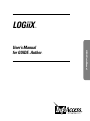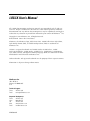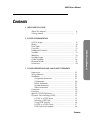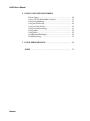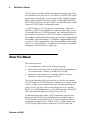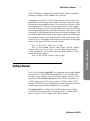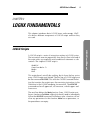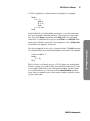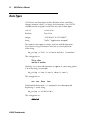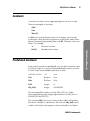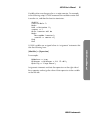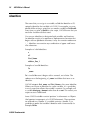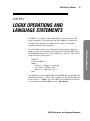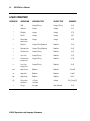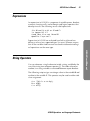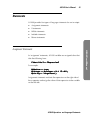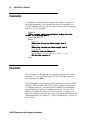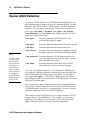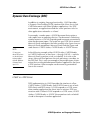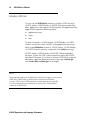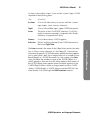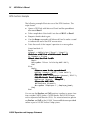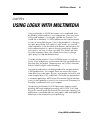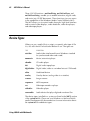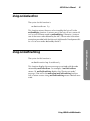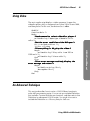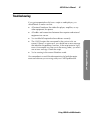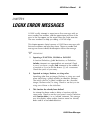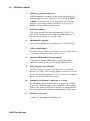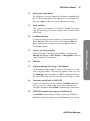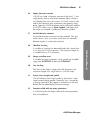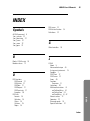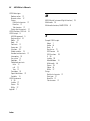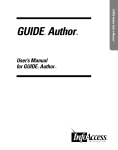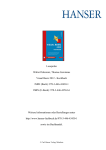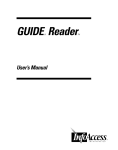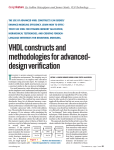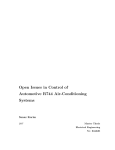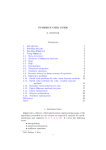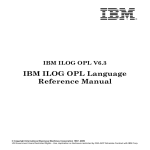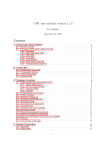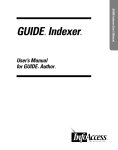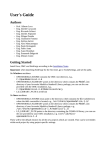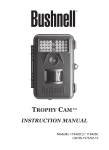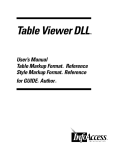Download LOGiiX User`s Manual
Transcript
LOGiiX TM ® TM LOGiiX User’s Manual User’s Manual for GUIDE Author LOGiiX User’s Manual TM All GUIDE® documentation and training materials are copyrighted, and all rights are reserved. Except as authorized in the terms of a valid license agreement, neither the documentation nor any software that accompanies it may be reproduced, translated, or reduced to any electronic or printed form without the prior consent of InfoAccessTM Inc. Copyright © 1998 InfoAccess Inc. All Rights Reserved. Printed March 1998 in the United States. InfoAccess, the InfoAccess logo, Table Viewer DLL, GUIDE Table Viewer Style Editor, Style Markup Format (SMF), and Table Markup Format (TMF) are trademarks of InfoAccess Inc. GUIDE is a registered trademark and GUIDE Author, GUIDE Indexer, GUIDE Professional Publisher, GUIDE Reader, GUIDE Viewer, GUIDE Writer, GUIDE Writer Style Editor, LOGiiX, and Hypertext Markup Language (HML) are trademarks of Office Workstations Limited licensed to InfoAccess Inc. Other trademarks and registered trademarks are the property of their respective owners. Information is subject to change without notice. InfoAccess Inc. 15821 NE 8th St Bellevue, WA 98008-3905 USA Technical Support Phone 425-201-1916 Email [email protected] Corporate Phone Sales Fax Web Email Headquarters 425-201-1915 800-344-9737 425-201-1922 www.infoaccess.com [email protected] MAN5000-03B LOGiiX User’s Manual Contents 1 WELCOME TO LOGIIX About This Manual ......................................................... Getting Started .............................................................. 6 7 2 LOGIIX FUNDAMENTALS 9 10 12 13 13 14 16 17 18 19 20 3 LOGIIX OPERATIONS AND LANGUAGE STATEMENTS Expressions .................................................................... String Operators ............................................................ Statements ..................................................................... Assignment Statements ............................................ If Statements ............................................................ While Statements .................................................... Include Statements .................................................. Return Statements ................................................... Comments ..................................................................... Functions ....................................................................... Special LOGiiX Definitions ............................................ Dynamic Data Exchange (DDE) ..................................... LOGiiX as a DDE Server ......................................... Initiating a DDE Link ............................................... Using DDE Execute ................................................. LOGiiX as a DDE Client .......................................... DDE Functions Example .......................................... 23 23 25 25 26 27 27 29 30 30 32 33 33 34 36 37 38 Contents LOGiiX User’s Manual LOGiiX Scripts ............................................................... Blocks ........................................................................... Data Types ..................................................................... Constants ....................................................................... Predefined Constants ..................................................... Variables ....................................................................... Identifiers ...................................................................... Variable Scope .............................................................. Global Variables ............................................................ Reserved Words ............................................................. Limitations ..................................................................... LOGiiX User’s Manual 4 USING LOGIIX WITH MULTIMEDIA Device Types ................................................................. Using LOGiiX Multimedia Functions ............................. Using mciSendString ..................................................... Using mciWaitNotify ..................................................... Using mciGetLastError ................................................... Using mciGetErrorString ................................................ Using Audio .................................................................. Using Video ................................................................... An Advanced Technique ................................................ Troubleshooting ............................................................. 40 41 41 42 43 43 44 45 45 47 5 LOGIIX ERROR MESSAGES ................................................... 49 INDEX .................................................................................. 55 Contents LOGiiX User’s Manual 5 CHAPTER 1 WELCOME TO LOGIIX LOGiiX is a high-level macro scripting language designed for use with GUIDE electronic publishing tools. You can use LOGiiX to write scripts that open and close documents, display messages on the screen, and activate commands even when the menu bar is not visible. As you learn more about LOGiiX, you can create more complex scripts that automatically create hyperlinks, modify GUIDE document contents, keep track of who uses your documents, and communicate with other Windows-based applications. ♦ Arithmetic and logical operations ♦ Text string functions ♦ Access to all menu commands and many dialog options in GUIDE Author and GUIDE Reader. ♦ GUIDE document manipulation ♦ Looping constructs (if...then...else, while...do) ♦ Access to Objects in GUIDE documents, including their data and attributes ♦ File input and output ♦ Support for Windows’ Dynamic Data Exchange (DDE) feature You can use LOGiiX to extend the functionality of GUIDE publications to handle the most demanding tasks. LOGiiX also enables you to hide complex document manipulation and navigation from readers so that your GUIDE electronic publications remain intuitive and easy to use. Welcome to LOGiiX LOGiiX User’s Manual LOGiiX provides all of the facilities of a complete macro scripting language. In addition, it also provides functions to control the GUIDE environment. LOGiiX features include: 6 LOGiiX User’s Manual LOGiiX syntax is similar to the Pascal programming language. If you are already familiar with Pascal, you’ll learn to write LOGiiX scripts quickly with minimal help. If you‘ve never used a scripting language before, please read this manual carefully. For detailed information about LOGiiX functions, see the LOGiiX Command Reference, which is part of GUIDE Author’s online help system. A LOGiiX script is a list of instructions contained in a Definition linked to a GUIDE Command Button. When a reader clicks on the Command Button in a GUIDE document, the Command Definition passes these instructions to LOGiiX. The script is compiled into an intermediate stack-based machine language, and then interpreted and executed by a pseudo-machine—a ‘computer’ implemented entirely in software. These intermediate stages remain hidden: when readers click on a Command Button, any linked LOGiiX script is compiled, interpreted, and executed in a single step. About This Manual This manual contains: ♦ An introduction to the LOGiiX scripting language ♦ Basic information about LOGiiX scripting including explanations of reserved words, variables, and their use in scripts ♦ Information about operators, statements, blocks, functions, limitations, and error messages in LOGiiX This manual provides all the information you need to incorporate LOGiiX scripts into GUIDE documents, whether you’ve never written a macro script or you’re experienced with other programming languages. Since LOGiiX is used to write Definitions for Command Buttons in GUIDE publications, you should be familiar with GUIDE terms and technology before you begin using LOGiiX. For detailed information about LOGiiX statements and functions, please see the LOGiiX Command Reference, provided as part of GUIDE Author’s online help system. For more information about commands and operations in GUIDE Author, GUIDE Reader, and GUIDE Viewer, please refer to Welcome to GUIDE Author, the Welcome to LOGiiX LOGiiX User’s Manual 7 GUIDE Author User’s Manual, the online GUIDE Author Command Reference, and the GUIDE Reader User’s Manual. An important note about LOGiiX scripts shown in this manual: the printed lines on these pages don’t necessarily end where the script lines break on the computer screen. The formatting constraints of the printed page won’t allow us to show scripts exactly as they appear onscreen. However, you’ll recognize continuation lines that belong with the preceding lines because the continuation lines return to the left margin, not the indentation level where the script line began. The first level of indentation shown in these pages represents the left edge of a computer screen. And, even though LOGiiX scripts aren’t casesensitive, we’ve used upper- and lower-case characters in the scripts shown in this manual so they’re easier to read. Getting Started The LOGiiX compiler, logiix.dll, is an interpreter that provides added functionality to GUIDE electronic publications. It is installed with the other scripts and files on your installation disks. An entry in the initialization file (infacces.ini) identifies the LOGiiX interpreter to GUIDE applications. Each time you open GUIDE Author, GUIDE Reader or GUIDE Viewer, the application reads the initialization file to determine which external interpreters are available. The infacces.ini file installed with GUIDE Author comes ready to use with all external modules, including LOGiiX, correctly identified. To access LOGiiX, simply start GUIDE Author. Welcome to LOGiiX LOGiiX User’s Manual This is the first line of a script. This is the second line of the script, which is much longer than the first line. It shows how continuation lines extend out to the left margin while indents show where new lines begin. This is the third line of the script. LOGiiX User’s Manual 9 CHAPTER 2 LOGIIX FUNDAMENTALS This chapter introduces basic LOGiiX terms and concepts. We’ll also discuss different components of LOGiiX scripts and how they are used. A LOGiiX script is a series of instructions written in LOGiiX syntax. The instructions execute sequentially from the first line to the end of the script unless you explicitly write conditional statements or subroutines. The simplest LOGiiX script is: #LOGiiX Function Main () Begin End This script doesn’t actually do anything, but it shows the key syntax every LOGiiX script must include. The first line of LOGiiX script must be the command #LOGiiX. This tells the GUIDE Command Definition that contains the script to pass the remaining instructions in the Definition to the LOGiiX interpreter for execution. The #LOGiiX command can be all uppercase, all lowercase, or both upper- and lower-case. The next line defines the Main function. Every LOGiiX script must have a function called Main, although it doesn’t need to immediately follow the #LOGiiX command. Parentheses after a function call enclose any parameters for that function; Main has no parameters, so the parentheses are empty. LOGiiX Fundamentals LOGiiX User’s Manual LOGiiX Scripts 10 LOGiiX User’s Manual The next two lines of the sample script are the body of the function, also referred to as a block. The body of any function must start with the word Begin and terminate with the word End. That is, each Begin must be balanced with an End. If you omit Begin or End, an error message appears. Other scripts in this manual and the LOGiiX Command Reference may not show this basic syntax. But you should assume that these required lines surround the core lines of an example script. A LOGiiX script can be of any length (given memory limitations). Execution of a LOGiiX script always starts at the Begin statement in the Main function. It ends either when an error occurs or when execution reaches the End statement that denotes the end of the function Main. To force a LOGiiX script to stop during execution, press the Esc key. This mechanism allows LOGiiX users to escape from an infinite loop. Blocks LOGiiX is a block-structured language. A block is defined as a group of zero or more language statements contained between a Begin keyword and an End keyword where each statement contained within the block is followed by a semicolon (;). nested blocks are also followed by semicolons. This is an example of a block of a LOGiiX script: Begin A := 1; B := 2; C := A + B; End; LOGiiX Fundamentals LOGiiX User’s Manual 11 LOGiiX script blocks can be nested to any depth, for example: Begin A := 1; Begin B := 2; End; C := A + B; End; Note that blocks are followed by semicolons, as are the statements that are contained within these blocks. The main part of the script that starts with Begin and finishes with End needs no concluding semicolon. A statement that is part of an if/then or a while/do statement must end with a semicolon. The exception to this is if/then/else, which does not require a semicolon. Function Main () Begin I := 3; End Blocks allow you to break up your LOGiiX scripts into manageable chunks, making your code smaller, more efficient, and easier to read. For example, code that moves a document window can be written as a function block; you can then call the MoveWindow function every time you need to move a document window instead of rewriting the same code. LOGiiX Fundamentals LOGiiX User’s Manual The only exception to this rule is a function block. The End keyword for a function block must not be followed by a semicolon. For example: 12 LOGiiX User’s Manual Data Types LOGiiX can use three types of data: Boolean values (true/false), integers (numeric values), or strings (text characters). Any LOGiiX variable may be assigned a value from any one of these types: DATA TYPE POSSIBLE VALUES Boolean True, false Integer -2147483647 to 2147483647 String "Hello", "Application accepted" Two special cases apply to strings: new line and tab characters. If you want a string to contain a new line, you must place \n in the string: My_string := "This is a line\n and this is another" This string prints as: This is a line and this is another Similarly, if you want tab characters to appear in a text string, place a \t in the string; for example: My_string := "one \t two \t three \t four"; This string prints as: one two three four If the backslash character (\) is required, it must be expressed by placing \\ in the string: My_string := "a\\b\\c\\d"; This string prints as: a\b\c\d LOGiiX Fundamentals LOGiiX User’s Manual 13 Constants Constants are values of any supported type that occur in a script. These are examples of constants: 1066 True "bicycle" In addition to normal decimal values for an integer, you can refer to character values by enclosing them in single quotes and to hexadecimal constants by preceding them with 0x. Character values are letters. For example: Character constant 0x12af Hexadecimal constant Predefined Constants Some useful constants are predefined; you can refer to them by name in LOGiiX scripts. You can use these predefined constants to make LOGiiX scripts more readable and easier to write: PREDEFINED CONSTANT TYPE VALUE True Boolean True False Boolean False Null Integer 0 Obj_Null Integer 4294967295 We recommend that authors use only OBJ_NULL in a 32-bit environment because the integer representation for OBJ_NULL is 4294967295 (0xFFFFFFFF). The constant Null with its zero value can be used for all functions that return a handle to a document. The constant Obj_Null can be used for all functions that require or return a handle to an Object. LOGiiX Fundamentals LOGiiX User’s Manual 'a' 14 LOGiiX User’s Manual Variables Variables are used to hold data temporarily in a LOGiiX script. You can think of the variable as a container to hold a value, much like a cell in a table or spreadsheet. Variables are always assigned by using an assignment operator (:=). An identifier labels the variable. For example, if you want to use a variable for employee names in a LOGiiX script, you could use something like Employee_Name to identify the variable; the value for this variable would be a particular employee’s name, so the syntax for the script line would read something like Employee_Name := "John Smith"; The value for the Employee_Name variable in this case is a text string, John Smith. Unlike many high-level programming languages (Pascal or C, for example), LOGiiX is a nondeclarative language. In other words, variables may be used without first describing each variable and its contents. A variable may be assigned a value of any type at any time during the execution of a script. LOGiiX checks variable types when the scripts are executed. Variable type inconsistencies then show up as errors, but they aren’t evident when scripts are being compiled. Variables are used to put data into functions. For example, the MoveWindow function needs to know which window to move. As shown in the following script, you can use the GetTopDocID function to set a variable that represents the active document window. The MoveWindow function can use that variable to identify and move the document: Begin hDoc := GetTopDocID () MoveWindow (hDoc,0,0,150,150); End LOGiiX Fundamentals LOGiiX User’s Manual 15 Variable values can change value as a script executes. For example, in the following script, LOGiiX increments the variable counter until it reaches six, and then the function terminates: #LOGiiX Function Main () Begin hDoc := ButtonDoc (); counter := 1 While (counter <>6) do Begin MessageBox (counter); counter := counter +1; End; End LOGiiX variables are assigned values in ‘assignment’ statements that take the following form: For example: MyBoolean := true; MyInteger := MyInteger + (A * (3 + B)); MyString := "Large house"; Assignment statements evaluate the expression on the right side of the := operator and assign the value of that expression to the variable on the left side. LOGiiX Fundamentals LOGiiX User’s Manual [Identifier] := [Expression] 16 LOGiiX User’s Manual Identifiers The name that you assign to a variable, called the identifier or ID, uniquely identifies that variable to LOGiiX. For example, you may decide while writing a script that you need a variable called Result. Every time you refer to Result in your script, LOGiiX knows that you mean the variable with that name. You can use identifiers to designate both variables and functions. An identifier consists of a sequence of alphanumeric characters that begins with an alphabetic character; it may also contain underscores ( _ ). Identifiers can contain any combination of upper- and lowercase characters. Examples of valid identifiers: a a5 First_Name address_line_1 Examples of invalid identifiers: 5a _name 5a is invalid because it begins with a numeral, not a letter. The underscore at the beginning of _name invalidates that term as an identifier. LOGiiX interprets first_name and First_Name as the same identifier. When you choose an identifier for a new variable, it’s a good idea to use a name that reflects the variable’s content. For example, call a variable Mortgage_Amount rather than A or amt. This makes your scripts easier to understand. Some LOGiiX variables contain ‘pointers’ to documents or Objects (the hypertext components of a GUIDE document). These pointers are referred to as handles. If a variable contains a handle, it is a good idea to prefix that variable’s identifier with a lowercase h; for example, hDoc. LOGiiX Fundamentals LOGiiX User’s Manual 17 Variable Scope All LOGiiX variables can be used anywhere in a script and must therefore be given unique names. As you work with new functions, you must be careful to ensure that a variable name has not been used somewhere else in the script. In the following example, LOGiiX would see the variable Sum used in the functions Main and Make_2 as the same variable. The script writer, however, may have intended Sum to be unique in each case. In this example, Main initially sets Sum to 1, but by the time Make_2 executes, Sum has a value of 2. Even though the script writer may have intended otherwise, the variable Sum referred to in the functions Main and Make_2 is actually the same variable. LOGiiX Fundamentals LOGiiX User’s Manual Function Main () Begin Sum := 1; Make_2 (Sum); End Function Make_2 (Sum) Begin Sum := 2; End 18 LOGiiX User’s Manual Global Variables You can create special variables called global variables in LOGiiX. Global variables retain their value between different executions of a LOGiiX script. Like normal LOGiiX variables, these variables can be referred to anywhere within a script. Once created, however, global variables can be used by all LOGiiX scripts run in a particular session. Global variables provide a way to pass data between LOGiiX scripts. You declare global variables in the same way as the other variables described earlier in this user’s manual, except that global variables are indicated by the word global before the variable name; for example: Global A; or Global B := 3; You may optionally initialize a global variable with a constant value when you create it. However, this initialization occurs only if the global variable has not already been created. For example: Global A := 0; Function Main () Begin A := A + 1; End During the first run of the this script, A is created and initialized at 0, then Main increments it to 1. During the second run of the script, LOGiiX attempts to create A but finds that it already exists, so it uses the value it already has. Main increments the variable A again during the next run of the script, so A has a value of 2 after the second run. LOGiiX Fundamentals LOGiiX User’s Manual 19 To use a global variable in another script, that script must also contain a global declaration for that variable. This informs LOGiiX that the script wants to create a new global variable or use the value of an existing global variable. Global statements must appear before or within function definitions such as Function Main (), not inside them. It’s usually best to declare all global variables first in a script, before you write any function definitions. Reserved Words and false not then begin function null true do global obj_null while else if or end include return When interpreting reserved words, LOGiiX does not distinguish between upper- and lowercase letters. For example, the compiler recognizes the reserved word While if it appears in a script as while, WHILE, or wHiLe. LOGiiX Fundamentals LOGiiX User’s Manual A number of reserved words have special meaning to the LOGiiX compiler. These words should not be used as variable or function names. Reserved words in LOGiiX are: 20 LOGiiX User’s Manual Limitations Limitations in LOGiiX relate to the length of lines in a script, length of identifiers, and length of string constants: ♦ Maximum length of a line in a LOGiiX script: 400 characters ♦ Maximum length of a LOGiiX identifier: 511 characters ♦ Maximum length of a string constant: 511 characters The amount of memory a LOGiiX script requires varies from script to script. You should be aware that large scripts may exceed this limit and fail to run. You can sometimes overcome these limits by using include. Strings may be concatenated together using the plus operator (+). LOGiiX Fundamentals LOGiiX User’s Manual 21 CHAPTER 3 LOGIIX OPERATIONS AND LANGUAGE STATEMENTS Variables in LOGiiX can be combined by using arithmetic and logical operators. These provide the basic addition, subtraction, multiplication, and division operations as well as arithmetic comparison and logical functions. #LOGiiX Function Main () Begin Total := (Card_A + Card_B); If (Total < 5000) then Advice := "Buy the car"; End The addition of the variables Card_A and Card_B is achieved by the arithmetic operator, +. The result is tested using the logical operator for less than, <. If Total is less than 5000, the comparison evaluates as true and the variable advice is set to "Buy the car." LOGiiX Operations and Language Statements LOGiiX User’s Manual As an example of the use of arithmetic and comparison operators, suppose you want to add the total owed on two credit cards and, if the combined amount is less than $5000, buy a new car. The LOGiiX script to do this calculation is: 22 LOGiiX User’s Manual LOGIIX OPERATORS OPERATOR OPERATION OPERAND TYPE RESULT TYPE EXAMPLE + Add Integer/String Integer/String A+B - Subtract Integer Integer A-B * Multiply Integer Integer A*B / Divide Integer Integer A/B % Remainder on division Integer Integer A%B = Equal to Integer/String/Boolean Boolean A=B <> Not equal to Integer/String/Boolean Boolean A<>B > Greater than Integer/String Boolean A>B < Less than Integer/String Boolean A<B >= Greater than or equal to Integer/String Boolean A>=B <= Less than or equal to Integer/String Boolean A<=B and Logical and Boolean Boolean A and B or Logical or Boolean Boolean A or B not Logical not Boolean Boolean not A s[i] String item reference s=String i=Integer Integer My_String[3] := Assign Any type Operand type LOGiiX Operations and Language Statements A=B LOGiiX User’s Manual 23 Expressions An expression in LOGiiX is a sequence of variable names, brackets, constants, function calls, and arithmetic and logical operators that develop a result. The following are all valid expressions: (A = B) and (C <> D) or (E and F) Y + Square (X) * 2 A and (B or C) or not (D and E) OpenFile ("xyz.txt") Expressions in LOGiiX are evaluated from left to right and can deliver a value of any supported type. You must, however, ensure that all the variables and constants involved in arithmetic and logical operations are the same type. You can reference a single character inside a string variable by the use of the string item reference operator [ ]. The index (character number) in a string variable is contained between square brackets. The following script assigns one integer value to the variable B and another to the variable C. This operator may be used on either side of an assignment: A := "This is a string"; B := A[8]; C := A[7]; LOGiiX Operations and Language Statements LOGiiX User’s Manual String Operators 24 LOGiiX User’s Manual The next example assigns the variable A with the string this is another string, and then reassigns the first letter in each word with its capitalized version to return This Is Another String: A := "this is another string"; A[1] = T ; A[6] = I ; A[9] = A ; A[17] = S ; A letter surrounded by single quotes denotes the character’s ANSI value. If you enclose characters in double quotes, they’re passed along as a string value. Strings in LOGiiX may be concatenated with the + operator. For example: A := "This " + "is " + "a " + "long " + "string"; The above line of the script assigns the value This is a long string to the variable A. String values may be compared for equality and alphabetic precedence with the =, <>, >, <, >=, and <= operators. For example: A B C D E F G H := := := := := := := := "abc"; "zbc"; A > B; A < B; A >= B; A <= B; A <> B; A = B; {False} {True} {False} {True} {True} {False} LOGiiX Operations and Language Statements LOGiiX User’s Manual 25 Statements LOGiiX provides five types of language statements for use in scripts: ♦ Assignment statements ♦ If statements ♦ While statements ♦ Include statements ♦ Return statements In ‘assignment’ statements, LOGiiX variables are assigned values that take the following form: [Identifier] := [Expression] For example: MyBoolean := true; MyInteger := MyInteger + (A * (3 + B)); MyString := "Large house"; Assignment statements evaluate the expression on the right side of the := operator and assign the value of that expression to the variable on the left side. LOGiiX Operations and Language Statements LOGiiX User’s Manual Assignment Statements 26 LOGiiX User’s Manual If Statements In LOGiiX, an if statement conditionally executes a statement or block of script based on the value of an expression. It can take one of two forms: If [expression] then [statement or block]; or If [expression] then [statement or block] else [statement or block]; In the first form, the statement executes only if the expression evaluates as true. In the second, the statement that follows the keyword then executes if the expression evaluates as true; if the expression is false, the statement that follows else executes. An example of the first form of an if statement: If (Day = 1) then Begin Task := "Hold weekly meeting"; End; An example of the second form of an if statement: If (Day = 1) Then Begin Task := "Hold weekly meeting"; End Else Begin Task := "Review major accounts"; End; LOGiiX Operations and Language Statements LOGiiX User’s Manual 27 While Statements The while statement provides a looping mechanism in LOGiiX. This statement takes the following form: while [expression] do [statement or block]; The expression is evaluated and, if the result is the Boolean value true, the statement or block executes. The expression is evaluated again after each execution of the statement or block until it delivers the Boolean value false. For example: Include Statements An include statement inserts text from a given Definition into the script being compiled and enters the script into the Definition’s text so you can include the same instructions in several scripts without rewriting code. This example shows a Definition that inserts an include statement in its script text; the exclamation mark separates the document’s name and Object identification: Include "[document name]![Definition ID number orname]"; LOGiiX Operations and Language Statements LOGiiX User’s Manual A := 1; B := 5 While (A < 15) do Begin B := B * A; MessageBox (B); A := A + 1; End; 28 LOGiiX User’s Manual Because the include statement combines text for a given Definition in the script currently being compiled, included Definitions should not contain the Main function or start with the statement #LOGiiX. You can obtain the Definition ID or name by activating Show Symbols to display the symbols and IDs in the document or by using Set Attributes to name the Definition. You can omit the document name in an include statement if the Definition you want to include resides in the same document as the Definition that contains the script with the include statement. For example: Include "!123"; {This will include Definition 123 from the active document.} Include "abc.gui!999"; {This will include the Definition with the Object ID 999 from abc.gui.} Include "c:docs\sample.gui!test"; {This will include the Definition "Test" from the document c:docs\sample.gui} You can use an include statement to share a group of functions between a number of scripts without having to maintain multiple copies of the same text in each Button’s Definition. Include statements may appear only before or between functions and must not appear inside them. The statements in braces ({ }) are comments that describe the script but do not affect its functionality. LOGiiX Operations and Language Statements LOGiiX User’s Manual 29 Return Statements The return statement in LOGiiX stops the execution of the function that includes it and returns to the point in the script where the function was called. The syntax for a return statement is: Return [Expression] The value of the expression returns to the value that the expression had when the function was called, for example: Function Square (Param) Begin Return (Param * Param); End In this example, the function Square is passed to the parameter 4 and returns the result of four times four. After the return statement is executed, the variable Result has a value of 16. LOGiiX Operations and Language Statements LOGiiX User’s Manual Function Main () Begin Result := Square (4); End 30 LOGiiX User’s Manual Comments It’s sometimes useful to be able to place text within a script that won’t be interpreted. You can add these kind of ‘comments’ to a LOGiiX script by enclosing text you don’t want LOGiiX to execute in braces ({ }), for example: #LOGiiX {This script adds two variables and prints the result in a message box.} Function Main () Begin A := 1; {Make the first variable equal one.} B := 2; {Make the second variable equal two.} C := A + B; {Add the two variables.} MessageBox ("A = 1, B = 2, A + B = ", C); {Print the result.} End Functions LOGiiX scripts can be split up into logically separate units called ‘functions’. As you’ve already seen, all LOGiiX scripts contain at least one function, Main. LOGiiX provides a set of function calls to perform actions in GUIDE Author, GUIDE Reader, and GUIDE Viewer, which are referred to as ‘callback functions’. You define these callbacks by combining several functions together to expedite your work. You may also define any number of functions for your own use. Your personal functions can have any name that is not a reserved word (please see “Reserved Words” in Chapter 2, “LOGiiX Fundamentals,” earlier in this manual). LOGiiX Operations and Language Statements LOGiiX User’s Manual 31 With the exception of Main, all LOGiiX functions can have parameters. In this example, the parameters X and Y are passed to the function Multiply. They are multiplied and the result is assigned to Z. The value of Z is then returned as the result of the function Multiply. Note that the variables X and Y contain only copies of the actual parameter values passed when the Multiply function is called. Function Multiply (X, Y) Begin Z := X * Y; Return Z; End A function call to Multiply could look like this: A := Multiply (2, 4); A := Multiply (2, "House"); There’s no limit to the number of parameters that can be passed to a function; however, the function Main cannot have any parameters. Unexpected results also occur if a function is called with the wrong number of parameters. If a LOGiiX function is called with too few or too many parameters, it won’t execute and will return an error. LOGiiX Operations and Language Statements LOGiiX User’s Manual Both the parameters passed to a function and their return values may be of any type; however, an error occurs if a parameter is not the type LOGiiX needs to execute the function. The following example attempts to multiply a number by a string and this operation cannot be evaluated. An error message displays when this script attempts to execute. 32 LOGiiX User’s Manual Special LOGiiX Definitions Generally, LOGiiX scripts in a GUIDE document’s Definitions window execute when a reader clicks on a Command Button. You can, however, ask GUIDE Author, GUIDE Reader, or GUIDE Viewer to execute a LOGiiX script automatically in certain circumstances if you assign %on_open, %on_move, %on_close, %on_activate, %on_deactivate, or %on_frame as the Object name for the Definition that contains the script: NOTE: The Object names for these special Definitions must be typed in lower case letters in GUIDE Author’s Object Attributes dialog to be properly recognized by GUIDE Author, GUIDE Reader, or GUIDE Viewer. %on_open Executes when the GUIDE document that contains the script first opens %on_move Executes when the document is moved or resized %on_close Executes just before the document closes %on_activate Executes when the document is made active and brought to the front of all open GUIDE documents %on_deactivate Executes when the GUIDE document that contains the script becomes inactive; that is, another document becomes active. %on_frame Executes whenever the Frame in the GUIDE document that contains this item changes. If you use one of these expressions in a Definition’s Object name, the script that Definition contains automatically executes when the event referenced in the Object name takes place. For example, if you assign %on_open as a Definition’s Object name, the script in that Definition executes every time the GUIDE document associated with that Definition opens. You can use these special Object names only once per document. If you assign a special event name to more than one Definition in a GUIDE document, only the first script executes. You can, however, combine scripts into one event-specific Definition. These special event Definitions are most useful to execute LOGiiX scripts without Command Buttons. For example, you can write a script that asks readers for a password as soon as the document opens. If the password isn’t correct, the document closes. LOGiiX Operations and Language Statements LOGiiX User’s Manual 33 Dynamic Data Exchange (DDE) In addition to scripting language functionality, LOGiiX provides a Dynamic Data Exchange (DDE) interface that allows you to link GUIDE documents with other Windows applications. In a DDE environment, an application called the ‘server’ performs tasks for other applications referred to as ‘clients’. To learn more about DDE, please see the documentation provided with the Windows Software Developer’s Kit. In the following example, either GUIDE Author, GUIDE Reader, or GUIDE Viewer acts as the client — through LOGiiX — and asks Microsoft Excel to perform a task on its behalf. In its role as the server, Microsoft Excel performs the task and returns some data via the DDE link. This is only one example of the possible types of interaction that can take place between Windows applications that have a DDE interface. Other examples are discussed in greater detail later in this manual. LOGiiX as a DDE Server DDE implementation in LOGiiX provides the interface to allow GUIDE Author, GUIDE Reader, and GUIDE Viewer to act as both DDE clients and DDE servers. LOGiiX responds as a DDE server when another application (the client) tries to initiate a DDE conversation with it. When LOGiiX responds as a DDE server, GUIDE Author, GUIDE Reader, or GUIDE Viewer perform tasks on behalf of and at the request of another application. LOGiiX Operations and Language Statements LOGiiX User’s Manual NOTE: For example, a reader opens a GUIDE document that contains a sales report from an operating division. The document’s Definitions window contains a LOGiiX script designed to execute automatically when the document opens. The script sets up a DDE link to contact Microsoft Excel and requests the latest monthly sales figures from an Microsoft Excel spreadsheet. Microsoft Excel finds the figures and sends them to GUIDE Author, GUIDE Reader, or GUIDE Viewer. 34 LOGiiX User’s Manual Initiating a DDE Link You can use the DDEInitiate function to initiate a DDE link with GUIDE Author, GUIDE Reader, or GUIDE Viewer from other Windows applications that support a DDE interface. All applications that support DDE respond to three arguments: ♦ Application name ♦ Topic ♦ Item To open a channel to GUIDE Author, GUIDE Reader, or GUIDE Viewer, use the text value "GUIDE" in the application name argument of the DDEInitiate routine. If GUIDE Author, GUIDE Reader, or GUIDE Viewer is running, it responds to the Initiate message. GUIDE Author, GUIDE Reader, and GUIDE Viewer respond to the topic "system" for DDE system information and to the GUIDE document’s file name. If you want to initiate a DDE link to a specific document, supply the document name as the topic (saleinfo.gui or c:\trucks\docs\saleinfo.gui, for example). NOTE: The preload flag should be set for LOGiiX in the initialization file (infacces.ini) if you want GUIDE Author, GUIDE Reader, or GUIDE Viewer to respond to the DDEInitiate message. LOGiiX connects GUIDE publications and other applications through DDE. For more information about the initialization file, please refer to "Getting Started" in Welcome to GUIDE Author. LOGiiX Operations and Language Statements LOGiiX User’s Manual 35 An item is data within a topic. If you use the “system” topic, LOGiiX responds to the following items: ITEM DESCRIPTION SysItems A list of all other items you can use with the “system” topic (topics, status, formats, selection) Topics A list of all available topics (open GUIDE documents) Status The status of the LOGiiX DDE interface; if LOGiiX is ready to receive commands, it responds with ‘Ready’; otherwise, it responds with ‘Busy’ Formats A list of data formats LOGiiX supports Selection Returns anything selected in the GUIDE document in the format Topic!Item LOGiiX Operations and Language Statements LOGiiX User’s Manual The Item returned is the name of the Object that contains the selection, if it has a name; otherwise, it’s the Object ID. Conversations initiated with specific GUIDE documents enable the client application to send (‘poke’) data into or request data out of named or numbered Objects in a GUIDE document. In such a request, the Item string should be the number or name of the GUIDE Object. In a ‘poke’ operation, data sent from the client replaces the contents of the GUIDE Object and a request returns the entire contents of the GUIDE Object. When a client no longer needs to talk to GUIDE Author, GUIDE Reader, or GUIDE Viewer over the DDE link, the client notifies LOGiiX through the DDETerminate function. 36 LOGiiX User’s Manual Using DDE Execute LOGiiX may receive DDE execute messages that allow other applications to execute LOGiiX functions remotely. The text sent to LOGiiX consists of several LOGiiX function calls, each contained between a matching pair of square brackets, for example: [NameOpen ("test.gui")] [NameAction ("test.gui","123")] [NameClose ("test.gui")] This sequence of execute statements would be translated by LOGiiX into the following script, which then executes in the usual way: Function Main () Begin NameOpen ("test.gui"); NameAction ("test.gui", "123"); NameClose ("test.gui"); End Only simple LOGiiX scripts may be transferred by these means; an extension exists so that an arbitrary script may be sent across a DDE link. This requires that the first execute statement contains #LOGiiX to call the LOGiiX interpreter. All subsequent execute statements should be standard lines of LOGiiX script complete with the semi colons in the appropriate places; for example: [#LOGiiX] [Include "!Button26";] [Global A := false;] [Function Main ()] [Begin] [NameOpen ("test.gui");] [A := NameAction ("test.gui", "123");] [if (A = true) then] [Success ();] [NameClose ("test.gui");] [End] LOGiiX Operations and Language Statements LOGiiX User’s Manual 37 This sequence of execute statements would be translated by LOGiiX into the following scripts, and then executed in the usual way: Include "!Button26" Global A := false; Function Main () Begin NameOpen ("test.gui"); A := NameAction ("test.gui", "123"); If (A = true) then Success (); NameClose ("test.gui"); End A set of functions enable LOGiiX to act as a client in DDE conversations with other applications. When LOGiiX acts as a DDE client, it sends DDE messages to another application, asking it to perform tasks on behalf of GUIDE Author, GUIDE Reader, or GUIDE Viewer. The DDE functions are: FUNCTION PURPOSE DDEInitiate (Application, Topic) Initiate a DDE link with another application DDETerminate (Channel) Terminate a DDE link with another application DDEPoke (Channel, Item, Data) Poke data into another application DDERequest (Channel, Item) Request a data item from another application DDEExecute (Channel, Data) Send data to another application for execution LOGiiX Operations and Language Statements LOGiiX User’s Manual LOGiiX as a DDE Client 38 LOGiiX User’s Manual DDE Functions Example The following example illustrates use of the DDE functions. The script shown: ♦ Opens a DDE link with Microsoft Excel and the spreadsheet document Sheet1 ♦ Pokes sample data ‘John Smith’ into the cell R1C1 in Sheet1 ♦ Requests the data back again ♦ Uses the Beep command to tell Microsoft Excel to make a sound to indicate the end of the DDE conversation ♦ Prints the result of the ‘request’ operation in a message box Function Main () Begin Channel := DDEInitiate ("Excel", "Sheet1"); {Initiate a DDE link with Microsoft Excel} If (Channel = 0) then {Check that the link is OK} Begin MessageBox ("Error initiating DDE link"); End Else Begin {Store a name in the spreadsheet} DDEPoke (Channel, "R1C1", "John Smith"); {Get the name back} Employee_Name := DDERequest (Channel, "R1C1"); {Ask Microsoft Excel to beep} {Beep()} DDEExecute (Channel, "{Beep()} {Beep()}"; {Close the DDE link} DDETerminate (Channel); MessageBox ("Employee = ", Employee_Name); End; End You can use the Declare and Call functions together to access functions outside GUIDE Author, GUIDE Reader, and GUIDE Viewer, such as dynamic link libraries (DLLs). For more information, please see Declare and Call in the LOGiiX Command Reference provided online as part of GUIDE Author’s help system. LOGiiX Operations and Language Statements LOGiiX User’s Manual 39 CHAPTER 4 USING LOGIIX WITH MULTIMEDIA Consider another scenario: Your GUIDE document is a language lesson. Users read phrases on the screen and click on the phrases to hear how they are spoken. The phrase texts are GUIDE Command Buttons linked to digital audio recordings. Any kind of medium that can be digitized can be incorporated into GUIDE publications. For example, there are services that create video discs from video tapes. By now, most people are familiar with audio compact discs (CDs); audio from CDs can be incorporated into a computer application. MIDI (Musical Instrument Digital Interface) gives you the capability to control your own musical instrument (for example, a synthesizer) from your computer. Incorporating multimedia in GUIDE documents requires careful planning and some simple programming with LOGiiX. You’ll find the results are well worth the minimal effort involved. Opening your publications to media besides text and graphics adds new depth and dimension to the information you’re presenting. Using LOGiiX with Multimedia LOGiiX User’s Manual Using multimedia in GUIDE documents isn’t complicated. Start by deciding which medium is most appropriate, given your information and audience. For example, consider this scenario: You would like to distribute a GUIDE publication that teaches people to tune an automobile engine. One of the procedures is changing the spark plugs.Rather than explain it with words, you can link video sequences to the document with Buttons and include a full motion demonstration of a person changing spark plugs. Readers who want to see how it’s done can click on a Button and view the video sequence; those who already know how to change spark plugs can skip the demonstration. 40 LOGiiX User’s Manual Three LOGiiX functions—mciSendString, mciGetLastError, and mciGetErrorString—enable you to embed animation, digital audio, and music into GUIDE documents. These functions give you access to the capabilities of the Windows Media Control Interface (MCI). The MCI allows you to control media through a high-level interface and to control video displays, audio hardware, video disc players, and videotape players. Device Types When you use a media file in a script, you specify what type of file it is; this tells the MCI what kind of device to use. The types are: TYPE DESCRIPTION avivideo Audio/video interleaved format (Windows standard for synchronized video and sound) mmmovie Movie (animation) player cdaudio CD audio player dat Digital audio tape player digitalvideo Digital video (video in a window but not GDI-based) other Undefined device overlay Overlay device (analog video in a window) scanner Image scanner sequencer MIDI sequencer vcr Videotape recorder or player videodisc Videodisc player waveaudio Audio device that plays digitized waveform files The device types installed in a system are listed in the [MCI] section of the system.ini file. Please see your Windows or Microsoft Multimedia Development Kit documentation for more information about the system.ini file and device types. Using LOGiiX with Multimedia LOGiiX User’s Manual 41 Using LOGiiX Multimedia Functions Windows includes a file named mmsystem.dll; this dynamic link library provides functions that enable GUIDE documents to display multimedia files and control various devices. The mmsystem DLL uses the MCI to translate between GUIDE Author, GUIDE Reader, or GUIDE Viewer and multimedia components. To use LOGiiX multimedia functions, just include them in scripts. For convenience, you can set up a standard Definition that contains a routine with these functions, and then refer to that Definition in subsequent scripts. You may also want to make the Definition a Glossary item so you can use it later. Using mciSendString The correct syntax for this function is: mciSendString (mciString); This function accepts a command in the form of a character string that controls internal multimedia elements (animation and sampled sound, for example) and external elements including video, CD, and audio. This LOGiiX function calls the mmsystem (multimedia system) mciSendString function with the command string specified in the mciString parameter. Using LOGiiX with Multimedia LOGiiX User’s Manual Three LOGiiX functions—mciSendString, mciGetLastError, and mciGetErrorString—pass text strings that instruct the MCI to play media elements. You can use a fourth function, mciWaitNotify, with mciSendString to execute another command while the media is playing. You can also use the LOGiiX multimedia functions to test for a procedure’s success and to display any error messages generated. For more information about MCI functions, please see the documentation supplied with Windows or the Microsoft Multimedia Development Kit. 42 LOGiiX User’s Manual An optional second parameter can be added to this string (see mciWaitNotify): mciSendString (mciString, Value); Each string can be as long as 511 characters. If you need to use more characters, you can concatenate strings with a + operator (please see “String Operators” earlier in this manual for additional information). Using mciWaitNotify The syntax for this function is: mciWaitNotify () This function has no parameters; it’s used only with mciSendString. It allows you to execute other commands and actions before you close the file. For example, if you’re running a video, you could use the optional parameter in MciSendString (with the value 2 for Notify) to recognize mciWaitNotify and allow the execution of another action while the video is still running. Using LOGiiX with Multimedia LOGiiX User’s Manual 43 Using mciGetLastError The syntax for this function is: mciGetLastError (); This function returns the error value stored by the last call to the mciSendString function. It returns zero if the last call was successful or if no call has been made to mciSendString. Otherwise, it returns one of the error codes defined by the MCI. Please refer to the documentation provided with the Microsoft Multimedia Development Kit for a list of error codes defined by the MCI. The syntax for this function is: mciGetErrorString (LastError); This function displays the error message associated with the code returned by mciGetLastError. For example, if mciGetLastError returns 10, mciGetErrorString displays the “Device not ready” message. If the call to the mmsystem mciGetErrorString function fails to return an error string, mciGetErrorString returns a default error code. Using LOGiiX with Multimedia LOGiiX User’s Manual Using mciGetErrorString 44 LOGiiX User’s Manual Using Audio The sample script shown below plays a waveform file named hello.wav. You can define an ‘alias’ for a file name in a script so that you don’t have to specify the full name of the file each time you want to use it. Comments in braces ({ }) explain each process. This script uses the alias sounds for the hello.wav file. This script also represents typical LOGiiX multimedia programming. No matter which medium you use—sound, video, etc.—your script should follow the basic structure shown in this example: #LOGiiX Function Main () Begin {Identify waveform file to play.} File := "c:\\GUIDE\\hello.wav"; {Send command to open waveform file to the MCI.} mciSendString ("Open " + File + " Type waveaudio alias sounds"); {Get the error condition of the MCI open.} Error := mciGetLastError (); If (Error = 0) then {If everything is OK, play the waveform file.} Begin mciSendString ("Play sounds from 1 wait"); mciSendString ("Close sounds"); End Else {If an error message resulted from the open command, display the error message and return.} Begin Errmsg := mciGetErrorString (Err); MessageBox (Errmsg); End; End Using LOGiiX with Multimedia LOGiiX User’s Manual 45 Using Video The next sample script displays a video sequence. It opens the videodisc player, plays a sequence from Frame 100 to Frame 1000, and then pauses. In this case, the device alias is vdisc. An Advanced Technique This section describes how to write a LOGiiX library function to make MCI programming easier. You can set up a standard Definition that includes a routine with the new functions, and then refer to that Definition in subsequent LOGiiX scripts. You might also want to include the Definition as a Glossary entry for later use. Using LOGiiX with Multimedia LOGiiX User’s Manual #LOGiiX Function Main () Begin {Send command to select video disc player.} mciSendString ("Open type videodisc alias vdisc"); {Get the error condition of the MCI open.} Err := mciGetLastError (); If (Err = 0) then {If everything is OK, play the video.} Begin mciSendString ("Play vdisc from 100 to 1000 wait"); mciSendString ("Close vdisc"); End Else {If an error message resulted, display the error message and return.} Begin mciGetErrorString (Err); MessageBox (Err); End; End 46 LOGiiX User’s Manual For example, you can create a LOGiiX library function mmcmd as shown in the following script; mmcmd combines the steps of sending a string to the MCI, displaying any string in a message box, and returning the error string. When you write a script of your own following this example, remember to assign an Object name for the mmcmd Definition in GUIDE Author’s Object Attributes dialog. The mmcmd Definition is: Function mmcmd (String) Begin {Pass the string to the MCI.} Ret := mciSendString (String); {Retrieve the error number.} Error := mciGetLastError (); If (Error <> 0) then {If there is an MCI error, display the proper error string to the user.} Begin Errmsg := mciGetErrorString (Error); MessageBox (Errmsg); End; {Function returns the MCI error number.} Return (Error); End The next script shows how to include and use the mmcmd function to play the waveform file described earlier in “Using Audio”: #LOGiiX Include "!mmcmd"; Function Main () Begin File := "c:\\GUIDE\\hello.wav"; Err := mmcmd ("Open" + File + " Type waveaudio alias sounds"); If (Err = 0) then Begin mmcmd ("Play sounds from 1 wait"); mmcmd ("Close sounds"); End; End Using LOGiiX with Multimedia LOGiiX User’s Manual 47 Troubleshooting If you get unexpected results from a script or media player, you should check to make sure that: All external hardware (the video disc player, amplifier, or any other equipment) has power. ♦ All cables and connections between the computer and external equipment are secure. ♦ You installed all required software drivers correctly. ♦ The LOGiiX scripts that correspond to the various tasks are correct. If there is a syntax error, you should see an error message that identifies the problem; however, if the script contains logic errors (for example, two lines are in the wrong order), you won’t see an error message. Check the script. ♦ You’re running in the correct Windows mode. Also remember to consult the documentation for both the equipment and software you are using with your GUIDE publication. Using LOGiiX with Multimedia LOGiiX User’s Manual ♦ LOGiiX User’s Manual 49 CHAPTER 5 LOGIIX ERROR MESSAGES LOGiiX usually attempts to report errors.Error messages with an error number, line number, and the approximate position of the error in the line appear on the screen when the script executes. The error number can help you debug a LOGiiX script. This chapter presents a brief summary of LOGiiX error messages with their error numbers and what they mean. The error number and message are shown in bold; the description follows the message. 1 Expecting a FUNCTION, GLOBAL or INCLUDE A function Definition, global declaration, or Definition Include statement was expected but not received. Check to see if you have a surplus End statement in the middle of a function or if you’ve left the braces ({ }) off a comment. Check the syntax of your entry. 2 Expected an integer, Boolean, or string value Something other than an integer, Boolean, or string was used when initializing a global variable (an identifier, perhaps). The initial value for a global variable must be a constant, integer, Boolean value, or string. Check to see that you are using one of these as the initializer. 3 This function has already been defined An attempt has been made to define a function with the same name. Check to see that you haven’t used a Definition with Function Main ( ) in an ‘include’ statement. This message may also display when another function name has already been used in an included definition. LOGiiX Error Messages LOGiiX User’s Manual ERROR NO. ERROR MESSAGE 50 LOGiiX User’s Manual 4 Expecting a primary expression LOGiiX expected an expression but found something else. Primary expressions are expressions that include if, while, or begin, a function call, or an assignment. This message appears if you have a surplus semicolon or if you try to embed a function block inside another. 5 Insufficient memory This script exceeds the limit permitted by LOGiiX. The limit varies according to the script or possibly because of the memory Windows is currently using. 6 Abandoned by operator The user pressed Esc to halt execution of a LOGiiX script. 7 Call to nonprocedure This error occurs when you attempt to use a variable name as if it were a function. Please see Error #14. 8 Function called with too few parameters A function has been called without enough parameters. Check the syntax of the function and the parameter list. 9 String reference out of bounds LOGiiX is trying to access a character that’s outside the bounds of a string. This message appears when you use the string item reference operator or to try to access a character before or after the data in the string. 10 Attempting to reference a nonstring as a string An attempt has been made to access a nonstring variable as a string. Check the type of data assigned to the variable. Either it was never initialized or Boolean or integer data has been assigned to this variable somewhere else in the script. 11 Divide by zero error A script has attempted to divide by zero. LOGiiX Error Messages LOGiiX User’s Manual 12 51 Wrong type of parameter An arithmetic or logical operation has been attempted with data of the wrong type for the operation. For example, this message appears when you try to subtract two strings. 13 Stack overflow This script is too complex for LOGiiX to handle. This error also occurs during a recursive function call (a function that calls itself). 14 Undefined function A function name has been used for a function that hasn’t been declared. This error occurs if the function Main has been omitted from a script or if you misspell the name. Check the function. String is too long to display The total length of the string produced by concatenating Message parameters in Ask, Answer, or MessageBox functions cannot exceed 511 characters. 16 Obsolete 17 Negative indexing into strings is not allowed An attempt has been made to access a character in a string with a negative index. This message appears when you use the Substring function and try to address characters before the start of the string. The first character in the string is 1 (one). 18 Too many nested levels of INCLUDE There’s no fixed limit on the number of include statements you can use in a single script. Generally, however, you shouldn’t attempt to nest include statements past nine levels. 19 INCLUDE statement must specify a Definition ID An include statement doesn’t have a necessary Definition identifier. Check the script to see if the identifier ID is missing. LOGiiX Error Messages LOGiiX User’s Manual 15 52 LOGiiX User’s Manual 20 INCLUDE fails to open document An attempt has been made to include a Definition from a GUIDE document that either does not exist or could not be opened. This error message can appear, for example, if you try to include something from the active GUIDE document when the document has not yet been saved. 21 INCLUDE can only include other Definitions An attempt has been made to include a GUIDE Object other than a Definition. This occurs if the Definition ID identifies an Object that is not a Definition or if the Definition ID doesn’t identify any Object in the specified document. 22 INCLUDE statement must be of the form [docname]![Definition ID] A syntax error has occurred in an Include statement. Check the syntax of the statement. 23 Invalid integer constant An invalid integer constant has been entered. This occurs only when LOGiiX finds the end of the Definition while it’s parsing an integer constant.Turn on Show Symbols and check to make sure you’ve entered the script correctly inside the Definition symbols. 24 Invalid hexadecimal constant An invalid hexadecimal constant has been entered. This occurs if the first part of a numeric constant is missing or invalid. 25 String too long A string constant has too many characters. The maximum length of a string constant is 511 characters. Check to ensure that you enclosed the string in quotation marks. LOGiiX Error Messages LOGiiX User’s Manual 26 53 Empty character constant LOGiiX has found a character constant of the form ' ' (two single quotes with no characters between them), which is not allowed. This error also occurs if LOGiiX comes to the end of the Definition after it processes the opening single quote. Open the GUIDE document and its Definitions window in GUIDE Author, turn on Show Symbols, and check that the script you entered is inside the Definition symbols. 27 Invalid character constant An invalid character constant has been entered. This generally occurs if you try to enter more than one character between quotes in a character constant. 28 Identifier too long 29 Integer overflow error A variable has been assigned a value outside the available range (hex 0x7FFFFFFF or decimal 2147483647). 30 Line too long This line of the script is longer than 400 characters, the maximum length for a single line in a LOGiiX script. 31 Syntax error, unexpected symbol. LOGiiX failed to find a legal symbol at the section of the script currently being parsed. Generally, this is caused by a missing keyword or by a quote or semicolon on the line before the one identified by the error message. 32 Function called with too many parameters. A LOGiiX function has been called with more parameters than it should have. LOGiiX Error Messages LOGiiX User’s Manual A variable or function has been declared with a name that is too long for LOGiiX to process. The maximum length of a variable name is 511 characters. 54 LOGiiX User’s Manual 33 Function too long This message may appear when LOGiiX attempts to execute long or complex scripts. LOGiiX code is compiled to a pseudo-machine code that uses a one-byte value to address function parameters, intermediate results, and constants. When the number of these ‘literals’ gets too big, LOGiiX reports this error. Try to simplify the script or break it down into multiple scripts by using include statements. 34 Exception handled in Call function The function being called by the Call function threw an exception. 35 Stack corruption in Call function Caused by the function being called failing or invalid parameters being passed to it. — Too many nested or chained callbacks. This error message may be detected by GUIDE Reader as the by-product of the execution of a LOGiiX script. It may occur, for example, if you have a doc1 that has a %on_open script, which opens doc2 that has its own %on_open script, which opens doc3 that has... You may have too many chained callbacks for LOGiiX to handle. You may receive the same error message in the case of a Definition that executes a Definition that executes a Definition that... Try to simplify your scripts and run them again. This error message hasn’t been assigned a number. LOGiiX Error Messages LOGiiX User’s Manuals 55 INDEX Symbols #LOGiiX command 9 %on_activate 32 %on_deactivate 32 %on_frame 32 %on_move 32 %on_open 32 DDE server 33 DDEInitiate Function 34 Definitions 32 G Global variables 18 B Blocks, LOGiiX script 10 Boolean values 12 D LOGiiX About 5 Advanced technique 45 Assignment statements 15 Compiler 7 DDE Client 37 DDE Server 33 Errors 49 Functions Parameter 31 Limitations 20 Multimedia functions 41 mciGetErrorString 43 mciGetLastError 43 mciSendString 41, 42 Numeric values 12 Operators 22 Reserved words 19 Special Definitions 32 Index DDE functions DDEExecute 37 DDEInitiate 37 DDEPoke 37 DDERequest 37 DDETerminate 37 Examples 38 DDE links Formats 35 Selection 35 Status 35 SysItems 35 Topics 35 L Index 56 LOGiiX User’s Manuals LOGiiX data types Boolean values 12 Numeric values 12 Strings Backslash character 12 New line 12 Tab character 12 Strings (text characters) 12 LOGiiX functions, DDE Link 34 LOGiiX scripts 6 #LOGiiX command 9 Begin and End 10 Blocks 10 Body 10 Constants 13 Expression 23 Functions 30 Global variables 19 Hexadecimal constants 13 Interrupting 10 Key syntax 9 Operators 22 Predefined constants false 13 null 13 True 13 Semicolon 10 Special definitions 32 Variables 14 LOGiiX statements If 26 Include 27 Return 29 While 27 logiix.dll 7 Index M MIDI (Musical Instrument Digital Interface) Multimedia 39 Multimedia functions, MMSYSTEM 41 S Sample LOGiiX scripts About 7 Audio 44 Basic 9 Buy the car 21 DDE Execute 36 DDE Functions 38 If 26 Include 28 MoveWindow 14 Multimedia 46 Return 29 Video 45 While 27 Strings Backslash character 12 Data type 12 New line 12 Tab character 12 39 LOGiiX User’s Manuals 57 T Troubleshooting, LOGiiX 49 V Variables 14 Assignment statements Data type errors 14 Globals 18 Handles 16 Indentifiers 16 15 Index Index