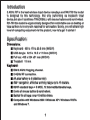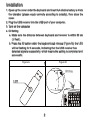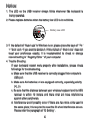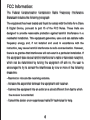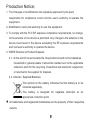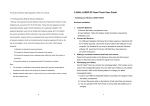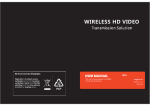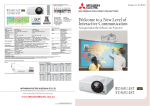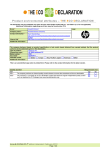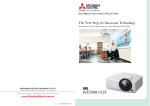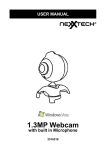Download RK-750
Transcript
. 4 GH Z W IRELESS MCE TO U C H PA D KEYBOARD USER MANUAL RK-750 2.4GHz wireless MCE Trackball keyboard TM CERTIFIED FOR Windows VistaTM R oH S O ompliant Compatible with Windows 2000 / Windows XP / Windows Vista / Windows 7 Introduction 2.4GHz RF is the best wireless input device nowadays and RK-750 this model is designed by this technology. Not only performing as keyboard input device,but device, but also it combines TRACKBALL with mouse buttons and scroll wheel. RK-750 this model is ergonomically designed for comfortable use on desktop or laps as there is no any wire required for connection. Surely, you will obtain high level of computing enjoyment via this product; now let’s get it started ! Specification: Dimensions: ▓ Keyboard: 400 x 170 x 33.5 mm (W/D/H) ▓ USB dongle: 62.5 x 16.5 x 11.5mm (W/D/H) ▓ Full box: 405 x 224 x51 mm (W/D/H) ▓ Trackball: 19 mm Keyboard: ▓ ISM 2.4GHz Hopping channel. ▓ 2.4GHz RF connection . ▓ AA size battery x 4 (alkaline only). ▓ 360° navigation, effective working range up to 10 meters. ▓ 86/87 standard keys + 5 MCE, 12 Internet/Multimedia keys. ▓ 2 sets of mouse button & scroll wheel. ▓ Switch life of keys: over 10 million times. ▓ Compatible with Windows 2000 / Windows XP / Windows VISTA and Windows 7. 1 Installation 1. Open up the cover under the keyboard and insert AA alkaline battery x 4 into the chamber (please equip correctly according to polarity), then close the cover. 2. Plug the USB receiver into the USB port of your computer. 3. Turn on the computer 4. ID Setting a. Make sure the distance between keyboard and receiver is within 60 cm ( 2 feet ). b. Press the ID button under the keyboard and release (Figure B); the LED will be flashing for 3 seconds, Indicating that the USB receiver has detected signals successfully, which means the setting is completed and successful. Figure A 1 Figure B ID Key 2 Key Description Multimedia Hot Keys Change tracks, stop, play/pause Mute, Change Volume Mouse Right Key Mouse Left Key MCE Hot Keys Internet Hot Keys Battery Low Indicator Mouse Left Key Scroll Wheel Same function as mouse, allowing you to scroll up & down Optical Trackball Mouse Right Key Fn Button Notice: 1. Media hotkeys only can be used after the program of Media Center is activated. 2. Table of Functional Keys: Fn + = Back Fn + = PrtscSysRq = Scroll Lock Fn + = Forward Fn + Fn + = Home Fn + Fn + = E-mail Fn + Fn + = My Computer 3 = Pause Break Num = Num Lock Notice: 1. The LED on the USB receiver always blinks whenever this keyboard is being operated. 2. Please replace batteries when the battery low LED is in red blinks. Battery Low LED 3. If the default of ‘Num Lock’ in Windows is on; please press the keys of ‘ Fn ‘ + ‘ Num Lock ‘ if you want to disable it. If this default of ‘ Num Lock ‘ does not meet your preference exactly, it is recommended to check or change relevant setting in ‘ Registry Editor ‘ of your computer. 4. Trouble Shooting: If your keyboard cannot work properly after installation, please check followings for troubleshooting. a. Make sure that the USB receiver is correctly plugged into computer’s USB port. b. Make sure AA batteries x 4 are equipped correctly, especially polarity (+), (-). c. Be sure that the distance between your wireless keyboard and its USB receiver is within 10 meters and there shall not have interference against other peripherals. d. Interference would possibly occur if there are two more units used in the same place; it is required to reset the ID when interference occurs. Please refer the paragraph of ‘ID Setting ‘. 4 FCC Information: The Federal Communication Commission Radio Frequency Interference Statement includes the following paragraph: The equipment has been tested and found to comply with the limits for a Class B Digital Device, pursuant to part 15 of the FCC Rules. These limits are designed to provide reasonable protection against harmful interference in a residential installation. This equipment generates, uses and can radiate radio frequency energy and, if not installed and used in accordance with the instruction, may cause harmful interference to radio communication. However, there is no grantee that interference will not occur in a particular installation. If this equipment dose cause harmful interference to radio or television reception, which can be determined by turning the equipment off and on, the user is encouraged to try to correct the interference by one or more of the following measures: - Reorient or relocate the receiving antenna. - Increase the separation between the equipment and receiver. - Connect the equipment into an outlet on a circuit different from that to which the receiver is connected. - Consult the dealer or an experienced radio/TV technician for help. 5 Production Notice:: 1. The Changes or modifications not expressly approved by the party responsible for compliance could void the user’s authority to operate the equipment. 2. Modification could void authority to use this equipment. 3. To comply with the FCC RF exposure compliance requirements, no change to the antenna or the device is permitted. Any change to the antenna or the device could result in the device exceeding the RF exposure requirements and void user’s authority to operate the device. 4. WEEE Directive & Product Disposal: 4.1. At the end of its serviceable life, this product should not be treated as household or general waste. It should be handed over to the applicable collection point for the recycling of electrical and electronic equipment, or returned to the supplier for disposal. 4.2. Internal / Supplied Batteries This symbol on the battery indicates that the battery is to be collected separately. This battery is designed for separate collection at an appropriate collection point. ♦ All trademarks and registered trademarks are the property of their respective owners. 6