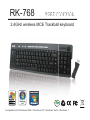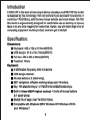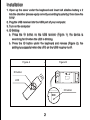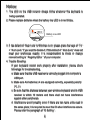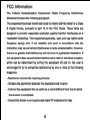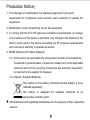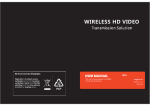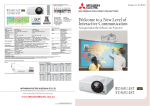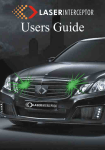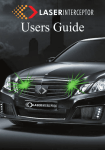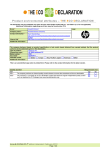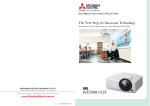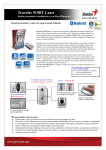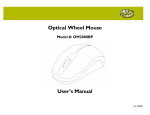Download RK-768
Transcript
. 4G HZ WI R E L E S S M C E TOUCHPAD USER US ER MANUAL MAKEYBOARD NUA L RK-768 2.4GHz wireless MCE Trackball keyboard TM CERTIFIED FOR Windows VistaTM R oH S O ompliant Compatible with Windows 2000 / Windows XP / Windows Vista / Windows 7 Introduction 2.4GHz RF is the best wireless input device nowadays and RK-768 this model is designed by this technology. Not only performing as keyboard input device, it combines TRACKBALL with the two mouse buttons and scroll wheel. RK-768 this model is ergonomically designed for comfortable use on desktop or laps as there is no any wire required for connection. Surely, you will obtain high level of computing enjoyment via this product; now let’s get it started! Specification: Dimensions: ▓ Keyboard: 425 x 150 x 31.5mm(W/D/H) ▓ USB dongle: 21.5 x 78 x 10mm(W/D/H) ▓ Full box: 435 x 225 x 55mm(W/D/H) ▓ Trackball: 19mm Keyboard: ▓ 2.4GHzradio frequency with 4 channels ▓ USB dongle receiver. ▓ AA size battery x 2 (alkali only). ▓ 360° navigation, effective working range upto 10 meters. ▓ Key: 103 standard keys + 21 MCE/Internet/Multimedia keys. ▓ Built-in 19mm 800DPI Optical trackball + 2 sets of mouse buttons & 1 scroll wheel. ▓ Switch life of keys: over 10 million times. ▓ Compatible with Windows 2000/ Windows XP/ Windows VISTA and Windows 7. 1 Installation 1. Open up the cover under the keyboard and insert AA alkaline battery x 2 into the chamber (please equip correctly according to polarity), then close the cover. 2. Plug the USB receiver into the USB port of your computer. 3. Turn on the computer 4. ID Setting: a. Press the ID button on the USB receiver (Figure 1), the device is searching for ID when the LED is blinking. b. Press the ID button under the keyboard and release (Figure 2); the setting is successful when the LED on the USB receiver is off. Figure A 1 Figure B ID button LED ID button 2 Key Description MCE Home Mouse keys Internet Home Close My Video My TV My Music My Pictrue Live TV Battery low indicator 19mm Trackball Scroll Wheel Replay / Skip Record Play Pause Channel up/down Table of Functional Keys: Fn + Prtsc SysRq = PrtscSysRq Fn + Scroll Lock = Scroll Lock Volume up/down Stop Fn + Pause Break = Pause Break Fn + Num Lock = Num Lock Forward/Backward Mute Notice: The hot keys of My TV, My Video, My Picture, Live TV, and media hotkeys only can be used after the program of Media Center is activated; it can be simply done by the hotkey of MCE 3 Notice: 1. The LED on the USB receiver always blinks whenever this keyboard is being operated. 2. Please replace batteries when the battery low LED is in red blinks. Battery Low LED 3. If the default of ‘Num Lock’ in Windows is on; please press the keys of ‘ Fn ‘ + ‘ Num Lock ‘ if you want to disable it. If this default of ‘ Num Lock ‘ does not meet your preference exactly, it is recommended to check or change relevant setting in ‘ Registry Editor ‘ of your computer. 4. Trouble Shooting: If your keyboard cannot work properly after installation, please check followings for troubleshooting. a. Make sure that the USB receiver is correctly plugged into computer’s USB port. b. Make sure AA batteries x 4 are equipped correctly, especially polarity (+), (-). c. Be sure that the distance between your wireless keyboard and its USB receiver is within 10 meters and there shall not have interference against other peripherals. d. Interference would possibly occur if there are two more units used in the same place; it is required to reset the ID when interference occurs. Please refer the paragraph of ‘ID Setting ‘. 4 FCC Information: The Federal Communication Commission Radio Frequency Interference Statement includes the following paragraph: The equipment has been tested and found to comply with the limits for a Class B Digital Device, pursuant to part 15 of the FCC Rules. These limits are designed to provide reasonable protection against harmful interference in a residential installation. This equipment generates, uses and can radiate radio frequency energy and, if not installed and used in accordance with the instruction, may cause harmful interference to radio communication. However, there is no grantee that interference will not occur in a particular installation. If this equipment dose cause harmful interference to radio or television reception, which can be determined by turning the equipment off and on, the user is encouraged to try to correct the interference by one or more of the following measures: - Reorient or relocate the receiving antenna. - Increase the separation between the equipment and receiver. - Connect the equipment into an outlet on a circuit different from that to which the receiver is connected. - Consult the dealer or an experienced radio/TV technician for help. 5 Production Notice:: 1. The Changes or modifications not expressly approved by the party responsible for compliance could void the user’s authority to operate the equipment. 2. Modification could void authority to use this equipment. 3. To comply with the FCC RF exposure compliance requirements, no change to the antenna or the device is permitted. Any change to the antenna or the device could result in the device exceeding the RF exposure requirements and void user’s authority to operate the device. 4. WEEE Directive & Product Disposal: 4.1. At the end of its serviceable life, this product should not be treated as household or general waste. It should be handed over to the applicable collection point for the recycling of electrical and electronic equipment, or returned to the supplier for disposal. 4.2. Internal / Supplied Batteries This symbol on the battery indicates that the battery is to be collected separately. This battery is designed for separate collection at an appropriate collection point. ♦ All trademarks and registered trademarks are the property of their respective owners. 6