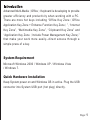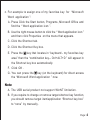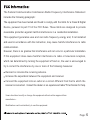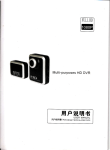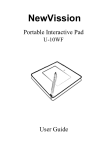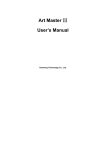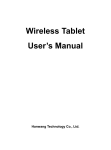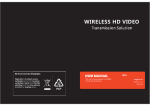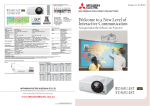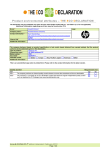Download User Manual FK-528
Transcript
User Manual FK-528 TM CERTIFIED FOR Windows VistaTM R oH S O ompliant Compatible with Windows 2000 / Windows XP / Windows Vista /Windows 7. Advanced Multi-Media(Office)Keyboard is developing to provide great er eff i c i e n c y a n d p r o d u c t i v i t y w h e n w o r k i n g w i th a P C . T h e re are mo r e h o t k e y s i n c l u d i n g “ O ff i c e K e y Z o n e ( O ffi c e Application Key Zone + Enhance Function Key Zone)”, “Internet Key Zone”, “Multimedia Key Zone”, “Clipboard Key Zone” and “Application Key Zone(Include Power Management Key Zone)” that make your work more easily--direct access through a simple press of a key. System Requirement Microsoft Windows 2000 / Windows XP / Windows Vista / Windows 7. Quick Hardware Installation Keep System power on and Windows OS in active. Plug the USB connector into System USB port (hot plug) directly. Page: 1 Features and Function Description >> Direct access key to euro sign on Num key. WWW enables you to launch internet browser directly with one click of this directly access key. E-mail enables you to open mail folder in Outlook Express with one click of this short cut key. To scroll up down. 12 Office hot keys for Help, New, Open, Save, Replace, Spell Redo, Undo, Reply, Forward, Send, and Print provide one-touch access to all your everyday commands.It works great with Microsoft Office products and the other leading applications, such as CorelDraw and Photolmpact. External USB & Audio prorides USB & Audio ports for using conveniently. Page: 2 Pre-Setup my favorites keys 1. Find t h e i t e m o r a p p l i c a t i o n: C l i ck t h e S t a r t b u tto n , P r o g r a m s and find the target item or application icon which requires assigning. The item can be selected from any icon that in the “Internet Explorer/My-Favorite ”, you can launch any web site address directly that you adding in “ My Favorite folder ” bef ore a l s o . 2. Use the right mouse button to click the item which you w a n t t o a s s i g n a s h o r t c u t k e y, a n d t h e n c l i c k P r o p e r t i e s o n the menu that appears. 3. Click the Shortcut tab. 4. Click the Shortcut Key box. 5. Press the my favorites key (one of key on the keyboard) you want to use as the shortcut for the item or application. After that the “ combination key ” will appear in the Shortcut key box. 6. Click OK. 7. You can press the target my favorites key for direct access the item or application now. Page: 3 8. For example to assign one of my favorites key for “Microsoft Word application ”: A. Press Click the Start button, Programs, Microsoft Office and find the “ Word application icon ”. B. Use the right mouse button to click the “ Word application icon ” and then click Properties on the menu that appears. C. Click the Shortcut tab. D. Click the Shortcut Key box. E. Press the key that locates in “keyboard - my favorites key area” then the “combination key-- Ctrl+ALT+D ” will appear in the Shortcut key box automatically. F. Click OK . key (on the keyboard) for direct access G. You can press the the “Microsoft Word application ” now. Note A. The USB serial product not support WinNT limitation. B. If you require to change or remove target shortcut key function, you should remove target item/application “Shortcut key box” to “none” by manually. Page: 4 The Federal Communication Commission Radio Frequency Interference Statement includes the following paragraph: The equipment has been tested and found to comply with the limits for a Class B Digital Device, pursuant to part 15 of the FCC Rules. These limits are designed to provide reasonable protection against harmful interference in a residential installation. This equipment generates uses and can radio frequency energy and, if not installed and used in accordance with the instruction, may cause harmful interference to radio communication. However, there is no grantee that interference will not occur in a particular installation. If this equipment dose cause harmful interference to radio or television reception, which can determined by turning the equipment off and on, the user is encouraged to try to correct the interference by one or more of the following measures: Reorient or relocate the receiving antenna. Increase the separation between the equipment and receiver. Connect the equipment into an outlet on a circuit different from that to which the receiver is connected. Consult the dealer or an experienced radio/TV technician for help. Users should not modify or change this equipment without written approval from manufacture Modification could void authority to use this equipment. Page: 5