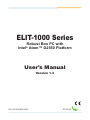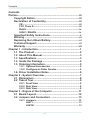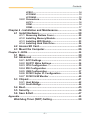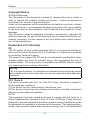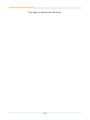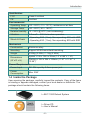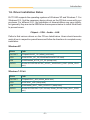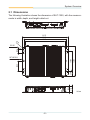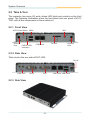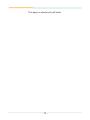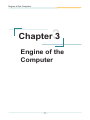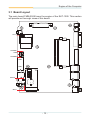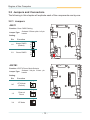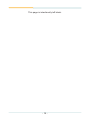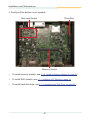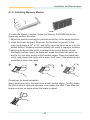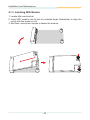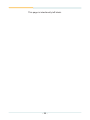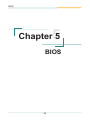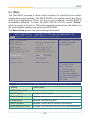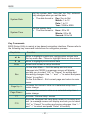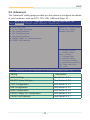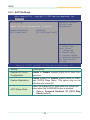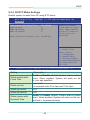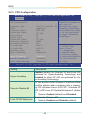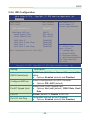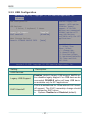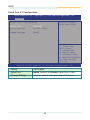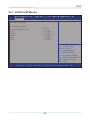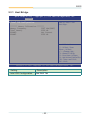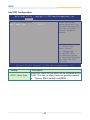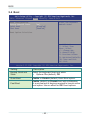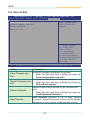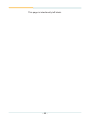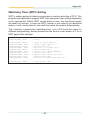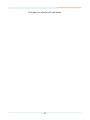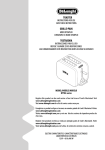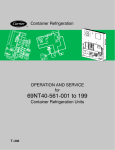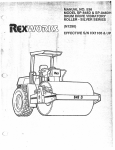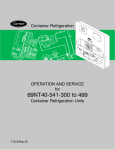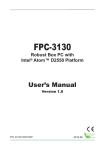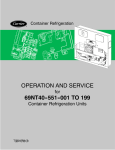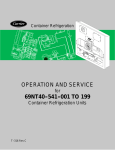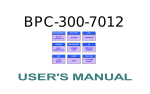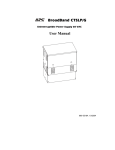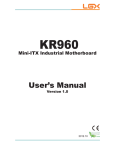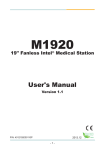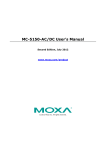Download ELIT-1000 Series - Mouser Electronics
Transcript
ELIT-1000 Series Robust Box PC with Intel Atom™ D2550 Platform ® User’s Manual Version 1.3 P/N: 4012100000130P 2013.04 Revision History Version Date 1.0 2012/04/06 initial release (except Ch5 & Appendix) Description 1.0 2012/04/12 SSD: change to 40GB 1.0 2012/05/03 revise according to countersignature suggestion 1.0 2012/10/18 revise driver path; p.12 JPRS1 1.0 2012/10/24 add BIOS chapter add 16GB SSD and 2GB memory into ordering information 1.0 2012/10/26 1.0 2012/11/09 revise according to countersignature suggestion 1.1 2012/11/12 add CBL-3100-COM, RJ45 PLUG TO DB9M in ordering information 1.2 2012/12/03 JPRS1: delete RS-485 Auto-flow off 1.2 2013/01/07 replace MM-3I-2G with MM-3I-4G in optional information revise spec as datasheet add COM1~2 definition in Chapter 2 change to new User’s Manual format change “JCOM2” to “COM2” in Ch3 1.2 2013/01/14 change COM1/2, JRSTB1, JPRS1 content in Ch3 add section 4.3, Mount the Computer update cover month 1.3 2013/04/15 add VMK-1000 in ch1.5.1 update ch1.3 spec update BIOS chapter Contents Contents Preface......................................................................................iii Copyright Notice...............................................................iii Declaration of Conformity................................................iii CE.......................................................................................iii FCC Class A......................................................................iii RoHS..................................................................................iv SVHC / REACH..................................................................iv Important Safety Instructions...........................................v Warning.............................................................................vi Replacing the Lithium Battery.........................................vi Technical Support.............................................................vi Warranty...........................................................................vii Chapter 1 - Introduction............................................................1 1.1 The Product.................................................................2 1.2 About This Manual......................................................3 1.3 Specifications.............................................................3 1.4 Inside the Package.....................................................4 1.5 Ordering Information..................................................5 1.5.1 Optional Accessories..............................................5 1.5.2 Configure-to-Order Service....................................5 1.6. Driver Installation Notes............................................6 Chapter 2 - System Overview...................................................7 2.1 Dimensions.................................................................8 2.2 Take A Tour..................................................................9 2.2.1 Front View................................................................9 2.2.2 Rear View..................................................................9 2.2.3 Side View..................................................................9 Chapter 3 - Engine of the Computer......................................11 3.1 Board Layout.............................................................12 3.2 Jumpers and Connectors........................................13 3.2.1 Jumpers..................................................................13 JBAT1.............................................................................. 13 JRSTB1........................................................................... 13 -i- Contents JPRS1.............................................................................. 14 JPCONN1........................................................................ 15 JPCONN2........................................................................ 15 3.2.2 Connectors.............................................................16 JLPC1.............................................................................. 16 COM1............................................................................... 16 COM2............................................................................... 17 Chapter 4 - Installation and Maintenance..............................19 4.1 Install Hardware........................................................20 4.1.1 4.1.2 4.1.3 4.1.4 Removing Bottom Cover.......................................20 Installing Memory Module.....................................22 Installing WiFi Module...........................................23 Installing Hard Disk Drive.....................................24 4.2 Access SD Card........................................................25 4.3 Mount the Computer.................................................26 Chapter 5 - BIOS...............................................................................29 5.1 Main...........................................................................30 5.2 Advanced...................................................................32 5.2.1 5.2.2 5.2.3 5.2.4 5.2.5 5.2.6 5.2.7 ACPI Settings.........................................................33 S5 RTC Wake Settings...........................................34 CPU Configuration.................................................35 IDE Configuration..................................................36 USB Configuration.................................................37 F81801 Super IO Configuration............................38 F81801 H/W Monitor..............................................40 5.3 Chipset......................................................................41 5.3.1 Host Bridge............................................................42 5.3.2 South Bridge..........................................................44 5.4 Boot............................................................................45 5.5 Security.....................................................................46 5.6 Save & Exit................................................................47 Appendix...........................................................................................49 Watchdog Timer (WDT) Setting......................................50 - ii - Preface Copyright Notice All Rights Reserved. The information in this document is subject to change without prior notice in order to improve the reliability, design and function. It does not represent a commitment on the part of the manufacturer. Under no circumstances will the manufacturer be liable for any direct, indirect, special, incidental, or consequential damages arising from the use or inability to use the product or documentation, even if advised of the possibility of such damages. This document contains proprietary information protected by copyright. All rights are reserved. No part of this document may be reproduced by any mechanical, electronic, or other means in any form without prior written permission of the manufacturer. Declaration of Conformity CE The CE symbol on your product indicates that it is in compliance with the directives of the Union European (EU). A Certificate of Compliance is available by contacting Technical Support. This product has passed the CE test for environmental specifications when shielded cables are used for external wiring. We recommend the use of shielded cables. This kind of cable is available from ARBOR. Please contact your local supplier for ordering information. Warning This is a class A product. In a domestic environment this product may cause radio interference in which case the user may be required to take adequate measures. FCC Class A This device complies with Part 15 of the FCC Rules. Operation is subject to the following two conditions: (1)This device may not cause harmful interference, and (2)This device must accept any interference received, including interference that may cause undesired operation. NOTE: This equipment has been tested and found to comply with the limits for a Class A digital device, pursuant to Part 15 of the FCC Rules. These limits are designed to provide reasonable protection against harmful interference when the equipment is operated in a commercial environment. This equipment generates, uses, and can radiate radio frequency energy and, if not installed and - iii - Preface used in accordance with the instruction manual, may cause harmful interference to radio communications. Operation of this equipment in a residential area is likely to cause harmful interference in which case the user will be required to correct the interference at his own expense. RoHS ARBOR Technology Corp. certifies that all components in its products are in compliance and conform to the European Union’s Restriction of Use of Hazardous Substances in Electrical and Electronic Equipment (RoHS) Directive 2002/95/EC. The above mentioned directive was published on 2/13/2003. The main purpose of the directive is to prohibit the use of lead, mercury, cadmium, hexavalent chromium, polybrominated biphenyls (PBB), and polybrominated diphenyl ethers (PBDE) in electrical and electronic products. Member states of the EU are to enforce by 7/1/2006. ARBOR Technology Corp. hereby states that the listed products do not contain unintentional additions of lead, mercury, hex chrome, PBB or PBDB that exceed a maximum concentration value of 0.1% by weight or for cadmium exceed 0.01% by weight, per homogenous material. Homogenous material is defined as a substance or mixture of substances with uniform composition (such as solders, resins, plating, etc.). Lead-free solder is used for all terminations (Sn(96-96.5%), Ag(3.0-3.5%) and Cu(0.5%)). SVHC / REACH To minimize the environmental impact and take more responsibility to the earth we live, Arbor hereby confirms all products comply with the restriction of SVHC (Substances of Very High Concern) in (EC) 1907/2006 (REACH --Registration, Evaluation, Authorization, and Restriction of Chemicals) regulated by the European Union. All substances listed in SVHC < 0.1 % by weight (1000 ppm) - iv - Preface Important Safety Instructions Read these safety instructions carefully 1. Read all cautions and warnings on the equipment. 2. Place this equipment on a reliable surface when installing. Dropping it or letting it fall may cause damage 3. Make sure the correct voltage is connected to the equipment. 4. For pluggable equipment, the socket outlet should be near the equipment and should be easily accessible. 5. Keep this equipment away from humidity. 6. The openings on the enclosure are for air convection and protect the equipment from overheating. DO NOT COVER THE OPENINGS. 7. Position the power cord so that people cannot step on it. Do not place anything over the power cord. 8. Never pour any liquid into opening. This may cause fire or electrical shock. 9. Never open the equipment. For safety reasons, the equipment should be opened only by qualified service personnel. 10. If one of the following situations arises, get the equipment checked by service personnel: a. The power cord or plug is damaged. b. Liquid has penetrated into the equipment. c. The equipment has been exposed to moisture. d. The equipment does not work well, or you cannot get it to work according to the user’s manual. e. The equipment has been dropped or damaged. f. The equipment has obvious signs of breakage. 11. Keep this User’s Manual for later reference. -v- Preface Warning The Box PC and its components contain very delicately Integrated Circuits (IC). To protect the Box PC and its components against damage caused by static electricity, you should always follow the precautions below when handling it: 1. Disconnect your Box PC from the power source when you want to work on the inside. 2. Use a grounded wrist strap when handling computer components. 3. Place components on a grounded antistatic pad or on the bag that came with the Box PC, whenever components are separated from the system. Replacing the Lithium Battery Incorrect replacement of the lithium battery may lead to a risk of explosion. The lithium battery must be replaced with an identical battery or a battery type recommended by the manufacturer. Do not throw lithium batteries into the trashcan. It must be disposed of in accordance with local regulations concerning special waste. Technical Support If you have any technical difficulties, please consult the user’s manual first at: ftp://ftp.arbor.com.tw/pub/manual Please do not hesitate to call or e-mail our customer service when you still cannot find out the answer. http://www.arbor.com.tw E-mail:[email protected] - vi - Preface Warranty This product is warranted to be in good working order for a period of one year from the date of purchase. Should this product fail to be in good working order at any time during this period, we will, at our option, replace or repair it at no additional charge except as set forth in the following terms. This warranty does not apply to products damaged by misuse, modifications, accident or disaster. Vendor assumes no liability for any damages, lost profits, lost savings or any other incidental or consequential damage resulting from the use, misuse of, or inability to use this product. Vendor will not be liable for any claim made by any other related party. Vendors disclaim all other warranties, either expressed or implied, including but not limited to implied warranties of merchantability and fitness for a particular purpose, with respect to the hardware, the accompanying product’s manual(s) and written materials, and any accompanying hardware. This limited warranty gives you specific legal rights. Return authorization must be obtained from the vendor before returned merchandise will be accepted. Authorization can be obtained by calling or faxing the vendor and requesting a Return Merchandise Authorization (RMA) number. Returned goods should always be accompanied by a clear problem description. - vii - This page is intentionally left blank. - viii - Introduction 1 Chapter 1 Introduction -1- Introduction 1.1 The Product The Box PC, ELIT-1000 is targeted at many different application fields. By adopting it, you can pinpoint specific markets, such as Thin Client, KIOSK, information booth, GSM Server, environment-critical and space-critical applications. • • • • • • • All-In-One Platform The CPU, DRAM and even software are integrated to provide a plug-and-play machine. Compact-sized The kernel of ELIT-1000 is FMB-i2508, which is a non-standard form factor embedded board. The whole system consumes only a few space. Fanless and Modular CPU Board By using a low power processor, the system does not have to rely on fans, which are often unreliable and cause dust to circulate inside the equipment. The modular design facilitates maintenance or possible upgrades on the CPU board. Modular Box PC can be easily modified to fit many different applications according to customers' requests. Powerful Communication Capability The ELIT-1000 provides COM, Ethernet, USB, Mini Card slot, SD and DVI. Numerous Display/Video Output Integrated with Intel® HD Graphics core, ELIT-1000 improves graphics and 3D rendering performance and supports display/video output options includes DVI-I and DVI-D. Advanced Storage Solution ELIT-1000 comes with SD (Secure Digital) slot, which offers a better, faster and more cost-effective expansibilities for various applications. Trustworthy The onboard Watchdog Timer can invoke an NMI or system RESET when your application loses control over the system. -2- Introduction 1.2 About This Manual This manual is meant for experienced users and integrators with hardware knowledge of personal computers. If you are not sure about the description herein, consult your vendor before further handling. We recommend you keep one copy of this manual for the quick reference for any necessary maintenance in the future. Thank you for choosing ARBOR products. 1.3 Specifications System Kernel Processor Soldered onboard Intel® Atom™ D2550 1.86GHz processor BIOS AMI Flash BIOS Chipset Intel® NM10 PCH Graphics Integrated Intel® GMA 3650 System Memory 1 x 204-pin DDR3 SO-DIMM Socket, supporting 800/1066MHz SDRAM up to 4GB Serial ATA 1 x Serial ATA port with 300MB/s HDD transfer rate Ethernet Controller 2 x Realtek 8111 Gigabit Ethernet controllers Watchdog Timer 1 ~ 255 levels reset I/O Ports Serial Port • 2 x RJ-45 ports • Support COM1 RS-232 • Support COM2 RS-232/422/485 selectable; RS-485 supports auto-flow control Expansion Bus 1 x Mini-card slot for optional WiFi module USB Port 4 x USB 2.0 ports LAN 2 x RJ-45 ports for Gigabit Ethernet Video Port • 1 x DVI-I female connector for Digital Video output • 1 x DVI-D female connector for Digital Video output Audio Mic-in/ 2 x Line-out (500mW pre-amplified) Storage Type • 1 x 2.5” drive bay for HDD/SSD • 1 x SD socket, which can be outside accessible -3- Introduction Qualification FCC Class A certified CE Certified Environmental Operating Temp. -25 ~ 55ºC (-13 ~ 131ºF), ambience w/ air flow Storage Temp. -40 ~ 85ºC (-40 ~ 185ºF) Relative Humidity 10 ~ 95% @ 40oC (non-condensing) Vibration 3 Grms/5 ~ 500 Hz/random operation Shock & Crash • Operating 20G (11ms), Non-operating 60G with HDD • Operating 40G (11ms), Non-operating 80G with SSD Mechanical Construction Aluminum alloy Mounting Support VESA-mount/wall-mounting Weight 0.93Kg (2.05lb) / 1.1Kg (2.42lb) Dimensions (W x D x H) System = 188 x 149.5 x 30mm (7.4” x 5.88” x 1.18”) Packing = 304 x 294 x 355mm (11.97” x 11.57” x 13.98”) Power Requirement Power Input DC 19V input by 2.5mm power jack Power Consumption Max. 25W 1.4 Inside the Package Upon opening the package, carefully inspect the contents. If any of the items is missing or appears damaged, contact your local dealer or distributor. The package should contain the following items: 1 x ELIT-1000 Robust System 1 x Driver CD 1 x User’s Manual -4- Introduction 1.5 Ordering Information ELIT-1000 Barebone system w/o storage device and memory ELIT-1000-16S2G Box PC w/ 16GB SSD and 2GB memory 1.5.1 Optional Accessories The following items are normally optional, but some vendors may include them as a standard package, or some vendors may not carry all the items. PAC-B065W-2 65W AC/DC adapter kit CBL-3100-COM COM converter cable VMK-1000 VESA mount kit for ELIT-1xxx series 1.5.2 Configure-to-Order Service SSD-25032 Memoright 2.5” 32GB SATAII SSD kit SSD-25016 Memoright 2.5” 16GB SATAII SSD kit MM-3C-4G DDR3-1333 4GB SDRAM MM-3C-2G DDR3-1333 2GB SDRAM WIFI-IN1300 Intel® Centrino® Advanced-N 6205 WiFi module w/ 20cm internal wiring ANT-D11 1 x WiFi Dual-band 2.4G/5G antenna -5- Introduction 1.6. Driver Installation Notes ELIT-1000 supports the operating systems of Windows XP and Windows 7. For Windows O.S., find the necessary device drivers on the CD that comes with your purchase. For different O.S., the installation of drivers/utilities may vary slightly, but generally they are similar. DO follow the sequence below to install the drivers to prevent errors: Chipset→VGA→Audio→LAN Paths to find various drivers on the CD are listed below. Users should execute each driver in respective parentheses and follow its directions to complete every installation. Windows XP Driver Path CHIPSET \Chipset\WinXP_32 (infinst_autol.exe) VGA \VGA\INTEL_XP_32 (WindowsDriverSETUP.cmd) LAN \LAN\Realtek_8111E_XP_32 (setup.exe) AUDIO \Audio ALC662\REALTEK_HD\XP_WINDOWS_R267 (WDM_R267. exe) Windows 7-32 bit Driver Path CHIPSET \Chipset\Win7_x86 (infinst_autol.exe) VGA \VGA\Win7_x86 (Setup.exe) LAN \LAN\Install_Win7_7048_09162011 (setup.exe) AUDIO \Audio ALC662\Win 7(32, 64 bits) Driver_R2.66 (Vista_Win7_R266. exe) -6- System Overview 2 Chapter 2 System Overview -7- System Overview 2.1 Dimensions The following illustration shows the dimension of ELIT-1000, with the measurements in width, depth, and height called out. 215.70 200.00 188.00 R3 .00 20.00 Ø11.00 100.00 30.00 31.30 25.00 50.00 149.50 NUT UNC #6-32 -8- Unit: mm System Overview 2.2 Take A Tour The computer has some I/O ports, status LED lights and controls on the front panel. The following illustrations show the front panel and rear panel of ELIT1000, with all the components on them called out. 2.2.1 Front View ACPI Power Button USBs Antenna PWR & HDD Hole Indicators MIC COM Ports SD Slot Antenna Hole 2.2.2 Rear View Take a look a the rear side of ELIT-1000. DC-IN LINE-OUT DVI-D DVI-I 2.2.3 Side View -9- LAN Ports USB Ports This page is intentionally left blank. - 10 - Engine of the Computer 3 Chapter 3 Engine of the Computer - 11 - Engine of the Computer 3.1 Board Layout The main board FMB-i2508 forms the engine of the ELIT-1000. This section will provide an thorough views of this board. JLPC1 JPCONN1 JPRS1 JPCONN2 COM2 COM1 JRSTB1 JBAT1 - 12 - Engine of the Computer 3.2 Jumpers and Connectors The following in this chapter will explicate each of the components one-by-one. 3.2.1 Jumpers JBAT1 Function: Clear CMOS Setting Jumper Type: Onboard 2.54mm pitch 1x3-pin header Setting: Pin Function 1-2 Keeps CMOS (Default) 1 2 3 1 2-3 Clears CMOS 2 3 JRSTB1 Function: AT/ATX Power Mode Selector Jumper Type: Onboard 2x4-pin 2.0mm pin header Setting: Pin Function NC ATX Mode (Default) 1-2 3-4 External Reset AT Mode 1 2 3 1 1 4 2 2 3 3 1 4 4 2 2 2 3 1 3 3 4 4 2 4 1 2 3 4 3 4 1 2 3 4 1 1 - 13 - Engine of the Computer JPRS1 Function: COM2 RS232/422/485 Setting Onboard 2x6-pin 2.0mm pin header Jumper Type: Setting: Pin RS-232 Mode RS-422 RS-485 Mode (Default) Mode w/ Auto-flow 1-2 SHORT OPEN OPEN 3-4 OPEN SHORT OPEN 5-6 OPEN OPEN SHORT 7-8 OPEN OPEN OPEN 9-10 OPEN OPEN OPEN 11-12 SHORT OPEN OPEN 1 2 1 2 1 12 1 2 12 2 1 12 1 2 12 2 1 2 1 2 3 4 3 4 3 34 3 4 34 4 3 34 3 4 34 4 3 4 3 4 5 6 5 6 5 56 5 6 56 6 5 56 5 6 56 6 5 6 5 6 7 8 7 8 7 78 7 8 78 8 7 78 7 8 78 8 7 8 7 8 9 10 9 10 9 910 9 10 910 10 9 910 9 10 910 10 9 10 9 10 11 12 11 12 11 1112 11 12 1112 12 11 11 12 11 12 11 12 12 11 12 11 12 Termination Setting for COM2 in RS-422/485 mode RS-422 Pin RS-485 Termination Termination Termination Termination 2 2 1 2 1 On 1 Off (Default) On Off1 (Default) 4 4 3 7-8 9-10 3 3 SHORT 7 6 8 OPEN 8 7 9 10 9 5 SHORT11 5 6 10 OPEN 12 12 11 4 OPEN 5 6 OPEN 8 7 SHORT 9 10 OPEN 12 11 3 5 2 4 6 7 8 9 10 11 12 1 2 1 2 1 2 1 2 1 2 1 2 1 2 1 2 3 4 3 4 3 4 3 4 3 4 3 4 3 4 3 4 5 6 5 6 5 6 5 6 5 6 5 6 5 6 5 6 7 8 7 8 7 8 7 8 7 8 7 8 7 8 7 8 9 10 9 10 9 10 9 10 9 10 9 10 9 10 9 10 11 12 11 12 11 12 11 12 11 12 11 12 11 12 11 12 1 2 1 2 1 2 1 2 3 4 3 4 3 4 3 4 5 6 5 6 5 6 5 6 7 8 7 8 7 8 7 8 9 10 9 10 9 10 9 10 11 12 11 12 11 12 11 12 - 14 - Engine of the Computer JPCONN1 Function: COM2 RS232/422/485 Setting Jumper Type: Onboard 2x3-pin 2.0mm pin header Setting: RS-232 Mode RS-422 (Default) Mode 5 Short 1-3 Pin 2-4 3 1 3-5 4-6 RS-485 Mode 5 3 1 3-5 6 4 2 4-6 6 4 2 5 3 1 5 3 1 5 3 1 6 4 2 6 4 2 6 4 2 5 3 1 6 4 2 JPCONN2 Function: COM2 RS232/422/485 Setting Jumper Type: Onboard 2x3-pin 2.0mm pin header Setting: RS-232 Mode RS-422 (Default) Mode 5 Short 1-3 Pin 2-4 3 1 3-5 4-6 RS-485 Mode 5 3 1 3-5 4-6 6 4 2 6 4 2 5 3 1 5 3 1 5 3 1 6 4 2 6 4 2 6 4 2 5 3 1 6 4 2 - 15 - Engine of the Computer 3.2.2 Connectors JLPC1 Function: External 80 Port Pin Header Jumper Type: Onboard 2.00mm pitch 10-pin header Setting: Pin Description Pin Description 1 CLOCK 2 GND 3 FRAME 4 LAD0 5 RESET 6 NC 7 LAD3 8 LAD2 9 VCC3 10 LAD1 COM1 Function: Serial Port; only supports RS-232 mode Setting: COM1 Pin RS-232 Description 1 DSRN2 2 DCDN2 3 DTRN2 4 GND 5 SIN2 6 SOUTN2 7 CTSN2 8 RTSN2 - 16 - Engine of the Computer COM2 Function: Serial Port; COM2 is RS-232/422/485 selectable; RS-485 mode supports auto-flow control function. Setting: COM2 Pin RS-232 Def. RS-422 Def. RS-485 Def. 1 DSRN2 COM2_SEL1(TX+) COM2_SEL1 (TX+) 2 DCDN2 COM2_SEL2(TX-) COM2_SEL2 (TX-) 3 DTRN2 N/A N/A 4 GND N/A N/A 5 SIN2 N/A N/A 6 SOUTN2 N/A N/A 7 CTSN2 COM2_SEL7(RX+) N/A 8 RTSN2 COM2_SEL7(RX-) N/A - 17 - This page is intentionally left blank. - 18 - Installation and Maintenance 4 Chapter 4 Installation and Maintenance - 19 - Installation and Maintenance 4.1 Install Hardware ELIT-1000 is designed to be modular, slim and lightweight for easier maintenance. The following sections describe simple hardware installations. 4.1.1 Removing Bottom Cover 1. Carefully place the Box PC upside down. Unscrew the screw securing the bottom cover with cross-head screwdriver. Retain it safely for later use, so do the rest components we are going to remove. 2. Turn to the front panel and loosen two screws close to botoom plate. Then, turn to another side to unscrew two screws at corners. Locate four hex standoffs beside DVI-I & DVI-D. Unscrew them with special hex driver. You also have to take off washer and nut from DC-IN connector. Carefully unmount the one-piece bottom cover from main unit. - 20 - Installation and Maintenance 3. Gently pull the bottom cover upward. Mini-card Socket Drive Bay Memory Socket To install memory module, see 4.1.2 Installing Memory Module on page 22. To install WiFi module, see 4.1.3 Installing WiFi Module on page 23. To install hard disc drive, see 4.1.4 Installing Hard Disk Drive on page 24. - 21 - Installation and Maintenance 4.1.2 Installing Memory Module Side notch Latch knob Latch claw Latch section Latch arm Polarizing key Key To install the Memory module, locate the Memory SO-DIMM slot on the board and perform as below: 1. Adjust the socket polarizing key and the board key to the same direction. 2. Insert the board obliquely. Moreover, lay the board in parallel to the opening at angle of 20o to 30o, and softly insert the board so as to hit the socket bottom. Stopping insertion halfway will result in improper insertion. 3. Applying the board side notch in parallel to the socket bottom so that the board position cannot be displaced, press the board side notch up, and fix it to the latch portion at both socket edges. Press the board side notch, and release the notch with a snap “click” tone, if the printed board exceeds the latch claw head. 1 2 3 Procedures for board extraction Apply the thumb nail to the latch knob at both socket edges. Forcibly widen the latch knobs to right and left ways, and release the latch. Then draw the board out along an angle where the board is raised. - 22 - Installation and Maintenance 4.1.3 Installing WiFi Module 1. Locate Mini-card socket. 2. Insert WiFi module into its slot at a slanted angle. Remember to align the notch with the break on slot. 3. And then, secure two screws to fasten the module. 1 3 2 - 23 - Installation and Maintenance 4.1.4 Installing Hard Disk Drive 1. Fasten HDD on its bracket. 2. Insert the bracket into driver bay and secure its corners from two screws at right side first. - 24 - Installation and Maintenance 4.2 Access SD Card 1. Make sure you have turned off the power before inserting or ejecting the SD card (if OS is installed on SD card). 2. Locate the SD card slot on the front panel. 3. Insert your SD card into the slot. To remove the SD card, push that inwards to pop it out. - 25 - Installation and Maintenance 4.3 Mount the Computer Integrate the computer to where it works by mounting it to a wall in the surroundings or to the rear of a display monitor. Mounting the computer to the rear of a display monitor relies on VMK-1000, a VESA mount kit, which is available on your option. Follow the guide below to integrate the computer with a display monitor using VMK-1000. 1. Prepare the VMK-1000 VESA mount kit, which includes two adapters. Halfway fasten two screws to each of the adapter as marked in the illustration below. Halfway fasten the two screws. 2. Fix VMK-1000 on place you want to fix (in this example, display monitor) through VESA-100 x 100 screw holes. - 26 - Installation and Maintenance 3. Hang the computer on VMK-1000 and tighten screws at corners to the end. 4. Viewing from the opposite side, it would be like this: Push ELIT-1000 into VMK-1000 through the central round holes. Move ELIT-1000 downwards, make sure it’s unmovable prior to tightening screws at corners. - 27 - This page is intentionally left blank. - 28 - BIOS 5 Chapter 5 BIOS - 29 - BIOS 5.1 Main The AMI BIOS provides a Setup utility program for specifying the system configurations and settings. The BIOS RAM of the system stores the Setup utility and configurations. When you turn on the computer, the AMI BIOS is immediately activated. To enter the BIOS SETUP UTILITY, press “Delete” once the power is turned on. When the computer is shut down, the battery on the motherboard supplies the power for BIOS RAM. The Main Setup screen lists the following information: Aptio Setup Utility - Copyright (C) 2012 American Megatrends, Inc. Main Advanced Chipset Boot Security Save & Exit BIOS Information BIOS Vendor Core Version Compliancy BIOS version Build Date and Time American Megatrends 4.6.5.3 UEFI 2.3; PI 1.2 ELIT-1000 1.12 12/10/2012 16:09:17 System Date System Time [Mon 04/15/2013] [17:38:10] Access Level Administrator Set the Date. Use Tab to switch between Data elements. →←: Select Screen ↓↑: Select Item Enter: Select +/-: Change Opt. F1: General Help F2: Previous Values F9: Optimized Defaults F10: Save and Exit ESC: Exit Version 2.15.1226. Copyright (C) 2012 American Megatrendes, Inc. Setting Description BIOS Information BIOS Vendor displays vendor name Core Version displays current core version information Compliancy displays compliant format BIOS Version displays current BIOS version information Build Date and Time the date that the BIOS version was made/updated - 30 - BIOS System Date Set the system date. Note that the ‘Day’ automatically changes when you set the date. ► ► The date format is: Day: Sun to Sat Month: 1 to 12 Date: 1 to 31 Year: 1998 to 2099 Set the system time. System Time ► ► The time format is: Hour: 00 to 23 Minute: 00 to 59 Second: 00 to 59 Key Commands BIOS Setup Utility is mainly a key-based navigation interface. Please refer to the following key command instructions for navigation process. Keystroke Function ◄ ► Move to highlight a particular configuration screen from the top menu bar / Move to highlight items on the screen ▼ ▲ Move to highlight previous/next item Enter Select and access a setup item/field Esc On the Main Menu – Quit the setup and not save changes into CMOS (a message screen will display and ask you to select “OK” or “Cancel” for exiting and discarding changes. Use “←” and “→” to select and press “Enter” to confirm) On the Sub Menu – Exit current page and return to main menu Page Up / + Increase the numeric value on a selected setup item / make change Page Down - Decrease the numeric value on a selected setup item / make change F1 Activate “General Help” screen F10 Save the changes that have been made in the setup and exit. (a message screen will display and ask you to select “OK” or “Cancel” for exiting and saving changes. Use “←” and “→” to select and press “Enter” to confirm) - 31 - BIOS 5.2 Advanced The “Advanced” setting page provides you the options to configure the details of your hardware, such as ACPI, CPU, IDE, USB and Super IO. Aptio Setup Utility - Copyright (C) 2012 American Megatrends, Inc. Main Advanced Chipset Boot Security Save & Exit ► ► ► ► ► ► ► Enable or Disable Boot Option for Legacy Network Devices. ACPI Settings S5 RTC Wake Settings CPU Configuration IDE Configuration USB Configuration F81801 Super IO Configuration F81801 H/W Monitor →←: Select Screen ↓↑: Select Item Enter: Select +/-: Change Opt. F1: General Help F2: Previous Values F9: Optimized Defaults F10: Save and Exit ESC: Exit Version 2.15.1226. Copyright (C) 2012 American Megatrendes, Inc. Setting Description ACPI Settings See Section 5.2.1 S5 RTC Wake Settings See Section 5.2.2 CPU Configuration See Section 5.2.3 IDE Configuration See Section 5.2.4 USB Configuration See Section 5.2.5 F81801 Super IO Configuration See Section 5.2.6 F81801 H/W Monitor See Section 5.2.7 - 32 - BIOS 5.2.1 ACPI Settings Aptio Setup Utility - Copyright (C) 2012 American Megatrends, Inc. Advanced ACPI Settings Enable ACPI Auto Configuration [Disabled] Enable Hibernation ACPI Sleep State Enables or Disables BIOS ACPI Auto Configuration. [Enabled] [S1 (CPU Stop Clock)] →←: Select Screen ↓↑: Select Item Enter: Select +/-: Change Opt. F1: General Help F2: Previous Values F9: Optimized Defaults F10: Save and Exit ESC: Exit Version 2.15.1226. Copyright (C) 2012 American Megatrendes, Inc. Setting Description Enable ACPI Auto Configuration Enable or Disable (default) BIOS ACPI Auto Configuration. Enable Hibernation Enable (default) or Disable system ability to Hibernate (OS/S4 Sleep State). This option may be not effective with some OS. ACPI Sleep State Select the highest ACPI sleep state the system will enter when the SUSPEND button is pressed. ► ► Options: Suspend Disabled, S1 (CPU Stop Clock) (default). - 33 - BIOS 5.2.2 S5 RTC Wake Settings Enable system to wake from S5 using RTC alarm. Aptio Setup Utility - Copyright (C) 2012 American Megatrends, Inc. Advanced Wake Wake Wake Wake system with Fixed Time up hour up minute up second [Disabled] 9 30 0 Wake system with Dynamic Time [Disabled] Enable or disable System wake on alarm event. When enabled, System will wake on the hr::min::sec specified →←: Select Screen ↓↑: Select Item Enter: Select +/-: Change Opt. F1: General Help F2: Previous Values F9: Optimized Defaults F10: Save and Exit ESC: Exit Version 2.15.1226. Copyright (C) 2012 American Megatrendes, Inc. Setting Description Wake system with Fixed Time Enable or Disable (default) System wake on alarm event. When enabled, System will wake on the hr::min::sec specified. Wake up hour select 0-23 For example enter 3 for 3am and 15 for 3pm Wake up minute 0-59 Wake up second 0-59 Wake system with Dynamic Time Enable or Disable (default) System wake on alarm event. When enabled, System will wake on the current time + Increase minute(s). - 34 - BIOS 5.2.3 CPU Configuration Aptio Setup Utility - Copyright (C) 2012 American Megatrends, Inc. Advanced CPU Configuration Processor Type EMT64 Processor Speed System Bus Speed Ratio Status Actual Ratio System Bus Speed Processor Stepping Microcode Revision L1 Cache RAM L2 Cache RAM Processor Core Hyper-Threading Hyper-Threading Execute Disable Bit Limit CPUID Maximum Enabled for Windows XP and Linux (OS Intel(R) Atom(TM) CPU optimized for HyperThreading Technology) Supported and Disabled for other 1865 MHz OS (OS not optimized 533 MHz for Hyper-Threading 14 Technology). 14 533 MHz 30661 269 2x56 k 2x512 k Dual Supported [Enabled] [Enabled] [Disabled] →←: Select Screen ↓↑: Select Item Enter: Select +/-: Change Opt. F1: General Help F2: Previous Values F9: Optimized Defaults F10: Save and Exit ESC: Exit Version 2.15.1226. Copyright (C) 2012 American Megatrendes, Inc. Setting Description Hyper-threading Enabled (default) for Windows XP and Linux (OS optimized for Hyper-threading Technology) and Disabled for other OS (OS not optimized for Hyper-threading Technology). Execute Disable Bit XP can prevent certain classes of malicious buffer overflow attacks when combined with a supporting OS (Windows Server 2003 SP1, Windows XP SP2, SuSE Linux 9.2, RedHat Enterprise 3 Update 3.) ► ► Options: Enabled (default) and Disabled. Limit CPUID Maximum Disabled for Windows XP ► ► Options: Enabled and Disabled (default). - 35 - BIOS 5.2.4 IDE Configuration Aptio Setup Utility - Copyright (C) 2012 American Megatrends, Inc. Advanced Not Present Not Present SATA Port0 SATA Port1 SATA Controller(s) [Enabled] Configure SATA as Port0 Speed Limit Port1 Speed Limit [AHCI] [No Limit] [No Limit] SATA SATA SATA SATA Port Port Port Port [Enabled] [Enabled] [Enabled] [Enabled] 0 0 Hot Plug 1 1 Hot Plug Misc Configuration for hard disk SATA Ports (0-3) Device Names if Present and Enabled. →←: Select Screen ↓↑: Select Item Enter: Select +/-: Change Opt. F1: General Help F2: Previous Values F9: Optimized Defaults F10: Save and Exit ESC: Exit Version 2.15.1226. Copyright (C) 2012 American Megatrendes, Inc. Setting SATA Controller(s) Configure SATA as Description SATA Ports (0-3) Device Names if Present and Enabled. ► ► Options: Enabled (default) and Disabled. Select a configuration for SATA Controller. ► ► Options: IDE, AHCI (default). Select Port0/1 AHCI Speed Limit. Port0/1 Speed Limit ► ► Options: No Limit (default), GEN1 Rate, Gen2 Port 0/1 Enable (default) or Disable SATA Port. Port 0/1 Hot Plug Rate Designates this port as Hot Pluggable. ► ► Options: Enabled (default) and Disabled. - 36 - BIOS 5.2.5 USB Configuration Aptio Setup Utility - Copyright (C) 2012 American Megatrends, Inc. Advanced USB Configuration USB Devices: 1 Drive, 1 Keyboard, 1 Mouse Legacy USB Support EHCI Hand-off [Enabled] [Disabled] Mass Storage Devices: Generic STORAGE DEVICE 9454 [Auto] Enables Legacy USB support. AUTO option disables legacy support if no USB devices are connected. DISABLE option will keep USB devices available only for EFI applications. →←: Select Screen ↓↑: Select Item Enter: Select +/-: Change Opt. F1: General Help F2: Previous Values F9: Optimized Defaults F10: Save and Exit ESC: Exit Version 2.15.1226. Copyright (C) 2012 American Megatrendes, Inc. Setting Description USB Devices: Legacy USB Support Enables (default) Legacy USB support. AUTO option disables legacy support if no USB devices are connected. DISABLE option will keep USB devices available only for EFI applications. EHCI Hand-off This is a workaround for OSes without EHCI handoff support. The EHCI ownership change should be claimed by EHCI driver. ► ► Options: Enabled and Disabled (default). - 37 - BIOS Mass Storage Devices: Generic STORAGE DEVICE 9454 Mass storage device emulation type. ‘AUTO’ enumerates devices less than 530MB as floppies. Forced FDD option can be used to force HDD formatted drive to boot as FDD (e.g. ZIP drive). ► ► Options: Auto (default), Floppy, Forced FDD, Hard Disk, CD-ROM 5.2.6 F81801 Super IO Configuration Aptio Setup Utility - Copyright (C) 2012 American Megatrends, Inc. Advanced Set Parameters of Serial Port 0 (COMA) F81801 Super IO Configuration F81801 Super IO Chip ► Serial Port 0 Configuration ► Serial Port 1 Configuration Power On After Power Fail F81801 [Power On] →←: Select Screen ↓↑: Select Item Enter: Select +/-: Change Opt. F1: General Help F2: Previous Values F9: Optimized Defaults F10: Save and Exit ESC: Exit Version 2.15.1226. Copyright (C) 2012 American Megatrendes, Inc. Setting Description Serial Port 0/1 Configuration See Next Tab Power On After Power Fail Specify what state to go to when power is re-applied after a power failure. ► ► Options: Power Off, Power On (default), Last State - 38 - BIOS Serial Port 0/1 Configuration Aptio Setup Utility - Copyright (C) 2012 American Megatrends, Inc. Advanced Enable or Disable Serial Port (COM) Serial Port 0 Configuration Serial Port Device Settings [Enabled] IO=3F8h; IRQ=4; Change Settings [Auto] →←: Select Screen ↓↑: Select Item Enter: Select +/-: Change Opt. F1: General Help F2: Previous Values F9: Optimized Defaults F10: Save and Exit ESC: Exit Version 2.15.1226. Copyright (C) 2012 American Megatrendes, Inc. Setting Description Serial Port Enable (default) or Disable Serial Port (COM) Change Settings Select an optimal setting for Super IO device. - 39 - BIOS 5.2.7 F81801 H/W Monitor Aptio Setup Utility - Copyright (C) 2012 American Megatrends, Inc. Advanced Pc Health Status CPU temperature1 System temperature2 3.3V VCORE VDIMM VSB3 VBAT : : : : : : : +52˚c +45˚c +3.328 +1.184 +1.552 +3.344 +3.280 V V V V V →←: Select Screen ↓↑: Select Item Enter: Select +/-: Change Opt. F1: General Help F2: Previous Values F9: Optimized Defaults F10: Save and Exit ESC: Exit Version 2.15.1226. Copyright (C) 2012 American Megatrendes, Inc. - 40 - BIOS 5.3 Chipset Aptio Setup Utility - Copyright (C) 2012 American Megatrends, Inc. Main Advanced Chipset Boot Security Save & Exit Host Bridge Parameters ► Host Bridge ► South Bridge →←: Select Screen ↓↑: Select Item Enter: Select +/-: Change Opt. F1: General Help F2: Previous Values F9: Optimized Defaults F10: Save and Exit ESC: Exit Version 2.15.1226. Copyright (C) 2012 American Megatrendes, Inc. Setting Description Host Bridge See Section 5.3.1 South Bridge See Section 5.3.2 - 41 - BIOS 5.3.1 Host Bridge Aptio Setup Utility - Copyright (C) 2012 American Megatrends, Inc. Chipset Config Intel IGD Settings. ► Intel IGD Configuration ******* Memory Information ******* 1067 MHz(DDR3) Memory Frequency 4096 MB Total Memory Not Present DIMM#0 4096 MB DIMM#1 →←: Select Screen ↓↑: Select Item Enter: Select +/-: Change Opt. F1: General Help F2: Previous Values F9: Optimized Defaults F10: Save and Exit ESC: Exit Version 2.15.1226. Copyright (C) 2012 American Megatrendes, Inc. Setting Intel IGD Configuration Description See Next Tab - 42 - BIOS Intel IGD Configuration Aptio Setup Utility - Copyright (C) 2012 American Megatrends, Inc. Chipset Intel IGD Configuration IGFX - Boot Type [DVI-I] Select the Video Device which will be activated during POST. This has no effect if external graphics present. →←: Select Screen ↓↑: Select Item Enter: Select +/-: Change Opt. F1: General Help F2: Previous Values F9: Optimized Defaults F10: Save and Exit ESC: Exit Version 2.15.1226. Copyright (C) 2012 American Megatrendes, Inc. Setting IGFX - Boot Type Description Select the Video Device which will be activated during POST. This has no effect if external graphics present. ► ► Options: DVI-I (default) and DVI-D. - 43 - BIOS 5.3.2 South Bridge Aptio Setup Utility - Copyright (C) 2012 American Megatrends, Inc. Chipset High Precision Event Timer Configuration [Enabled] High Precision Timer Enable or Disable the High Precision Event Timer. →←: Select Screen ↓↑: Select Item Enter: Select +/-: Change Opt. F1: General Help F2: Previous Values F9: Optimized Defaults F10: Save and Exit ESC: Exit Version 2.15.1226. Copyright (C) 2012 American Megatrendes, Inc. Setting Description High Precision Timer Enable (default) or Disable the High Precision Event Timer. SLP_S4 Assertion Width Select a minimum assertion width of the SLP_ S4# signal. ► ► Options: 1-2 (default)/2-3/3-4/4-5 Seconds - 44 - BIOS 5.4 Boot Aptio Setup Utility - Copyright (C) 2012 American Megatrends, Inc. Main Advanced Chipset Boot Security Save & Exit Boot Configuration Bootup NumLock State Quiet Boot Fast Boot [On] [Disabled] [Enabled] Select the Keyboard NumLock state Boot Option Priorities →←: Select Screen ↓↑: Select Item Enter: Select +/-: Change Opt. F1: General Help F2: Previous Values F9: Optimized Defaults F10: Save and Exit ESC: Exit Version 2.15.1226. Copyright (C) 2012 American Megatrendes, Inc. Setting Description Bootup NumLock State ► ► Options: On (default), Off Select the keyboard NumLock state Quiet Boot Enable or Disable (default) Quiet Boot option. Fast Boot Enable (default) or Disable boot with initialization of a minimal set of devices required to launch active boot option. Has no effect for BBS boot options. - 45 - BIOS 5.5 Security The Security menu sets up the administrator password. Once an administrator password is set up, this BIOS SETUP utility is limited to access and will ask for the password each time any access is attempted. Aptio Setup Utility - Copyright (C) 2012 American Megatrends, Inc. Main Advanced Chipset Boot Security Save & Exit Set Administrator Password Password Description Minimum length Maximum length 3 20 Administrator Password →←: Select Screen ↓↑: Select Item Enter: Select +/-: Change Opt. F1: General Help F2: Previous Values F9: Optimized Defaults F10: Save and Exit ESC: Exit Version 2.15.1226. Copyright (C) 2012 American Megatrendes, Inc. Setting Administrator Password Description To set up an administrator password: 1. Select Administrator Password. The screen then pops up an Create New Password dialog. 2. Enter your desired password that is no less than 3 characters and no more than 20 characters. 3. Hit [Enter] key to submit. - 46 - BIOS 5.6 Save & Exit Aptio Setup Utility - Copyright (C) 2012 American Megatrends, Inc. Main Advanced Chipset Boot Security Save & Exit Reset system setup after saving the changes. Save Changes and Exit Discard Changes and Exit Restore Defaults Boot Override →←: Select Screen ↓↑: Select Item Enter: Select +/-: Change Opt. F1: General Help F2: Previous Values F9: Optimized Defaults F10: Save and Exit ESC: Exit Version 2.15.1226. Copyright (C) 2012 American Megatrendes, Inc. Setting Description Saves the changes and resets the system. Save Changes and ► ► Enter the item and then a dialog box pops up: Exit Save configuration and exit? Exit system setup without saving any changes. Discard Changes and ► ► Enter the item and then a dialog box pops up: Exit Quit without saving? Restore/Load Default values for all the setup options. Restore Defaults ► ► Enter the item and then a dialog box pops up: Load Optimized Defaults? Boot Override presents a list of boot devices Boot Override on screen. Select the device to boot up the system regardless of the currently configured boot priority. - 47 - This page is intentionally left blank. - 48 - Appendix Appendix - 49 - Appendix Watchdog Timer (WDT) Setting WDT is widely applied to industry computers to monitor activities of CPU. The programmed application triggers WDT with adequate timer setting depending on its requirement. Before WDT counts down to zero, the functional system will reset the counter. In case the WDT counter is not reset by an abnormal system, it will counts down to zero and then reset the system automatically. This computer supports the watchdog timer up to 255 levels for users for software programming. Below please take the source code written in C for a WDT application example. outportb(0x4e, 0x87); outportb(0x4e, 0x87); /* initial IO port */ /* twice, */ outportb(0x4e, 0x07); outportb(0x4e+1, 0x07); outportb(0x4e, 0xf5); outportb(0x4e+1, 0x40); outportb(0x4e, 0xf0); outportb(0x4e+1, 0x81); outportb(0x4e, 0xf6); outportb(0x4e+1, 0x05); outportb(0x4e, 0xf5); outportb(0x4e+1, 0x20); /* /* /* /* /* /* /* /* /* /* outportb(0x4e, 0xAA); /* stop program , Exit */ point to logical device */ select logical device 7 */ select offset f5h */ set bit5 = 1 to clear bit5 */ select offset f0h */ set bit7 =1 to enable WDTRST# */ select offset f6h */ update offset f6h to 0ah :10sec */ select offset f5h */ set bit5 = 1 enable watch dog time */ - 50 - This page is intentionally left blank. - 51 -