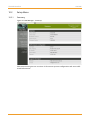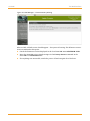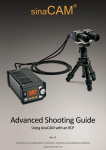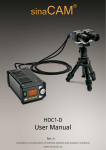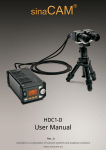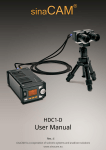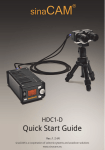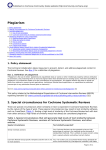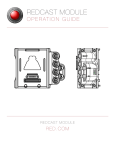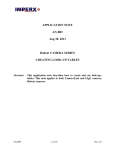Download 10. The Web Interface
Transcript
sinaCAM The Web Interface 10. The Web Interface 10.1 Getting Started 10.1.1 Required Tools 1. PC with one available Ethernet port or a local Ethernet connection 2. Web browser 3. sinaCAM update package (e.g. SinaCam_1.0_1575.pkg) 10.1.2 Connecting to sinaCAM Start the web browser. Use an Ethernet cable to connect the sinaCAM to the PC itself or to the local Ethernet network the PC is operating in. Make sure the following are supported: – DHCP – Zero configuration networking for ad-hoc networking Switch on the sinaCAM. Look up the sinaCAM IP address in the sinaCAM menu SYSTEM. Crosscheck the IP addresses of sinaCAM vs. PC Both shall be in the same subnet. Enter the sinaCAM IP address into the web browser’s address field. Log in with the username eddy and the password 99999999. Figure 26: Web Manager - Login User Manual Rev.: 0.02 31 The Web Interface 10.2 Setup Menu 10.2.1 Summary sinaCAM Figure 27: Web Manager - Summary This menu screen gives an overview of the current system configuration and some additional information. 32 Rev.: 0.02 User Manual sinaCAM 10.2.2 The Web Interface Network Settings Figure 28: Web Manager - Network Settings Here you can change the network settings of the sinaCAM. 10.2.3 Date & Time Figure 29: Web Manager - Clock Adjust Here you can set the sinaCAM’s system date and time. User Manual Rev.: 0.02 33 The Web Interface 10.2.4 sinaCAM Change Gamma LUT Figure 30: Web Manager - Update Gamma LUT In addition to the factory preset gamma look-up tables (LUTs), the sinaCAM can be configured with custom LUTs. At this point, only one user setting can be stored on the sinaCAM at one time. Regardless of the LUT file’s name, the gamma settings contained therein will be selectable as USER in the sinaCAM menu. Note: At this point there is no feedback if a faulty LUT file is uploaded. 10.3 Updating the Firmware Figure 31: Web Manager – Update Firmware Go to the Update Firmware menu. Browse and select the .pkg file to upload. Push Start Update. The upload should take about a minute, after which the following screen should appear: 34 Rev.: 0.02 User Manual sinaCAM The Web Interface Figure 32: Web Manager – Firmware Now Updating After a while, a blank screen should appear – the system is booting. The Ethernet connection is terminated at this point. Check the firmware version displayed in the local sinaCAM menu SYSTEM INFO. Reset the sinaCAM to its original settings via the Factory Preset command in the sinaCAM’s local SYSTEM menu. If everything was successful, switch the power off and on again for a final test. User Manual Rev.: 0.02 35