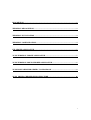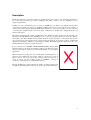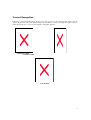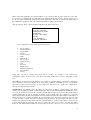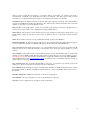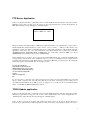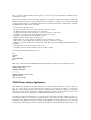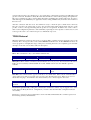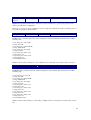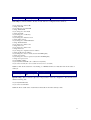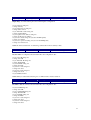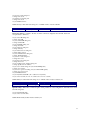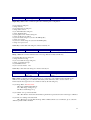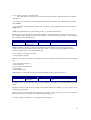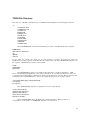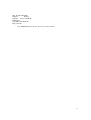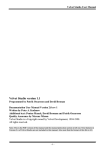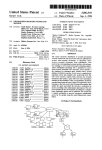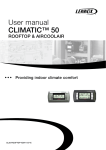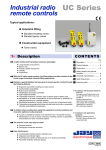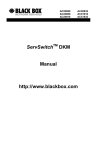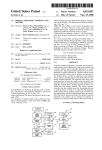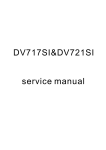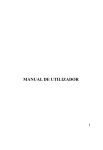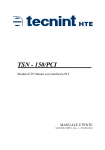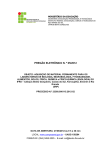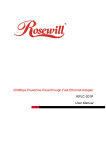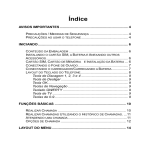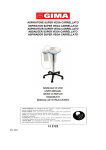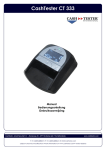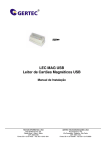Download Gertec Telecomunicações Ltda. USER`S MANUAL TC505 Gertec V1.0
Transcript
Gertec Telecomunicações Ltda. USER’S MANUAL TC505 Gertec V1.0 DESCRIPTION ........................................................................................................................... 2 TERMINAL RECOGNITION .................................................................................................... 3 TERMINAL INSTALLATION .................................................................................................. 4 TERMINAL CONFIGURATION............................................................................................... 4 FTP SERVER APPLICATIVE ................................................................................................... 7 TC505 TERMINAL UPDATE APPLICATIVE ......................................................................... 7 TC505 TERMINAL PRICE CHECKER APPLICATIVE......................................................... 8 TC505 PRICE CHECKER GERTEC V2.2 PROTOCOL ......................................................... 9 TC505 PRICEA CHECKER FILES STRUCTURE............................................................... 16 1 Description TC505 price Checker is a modern equipment, specially developped to offer you an excellent performance at low cost, besides presenting low power consumption and giving eficiency. Its easy installation doesn’t require deep technical. It utilizes an open communication protocol, based on TCP/IP protocol. Allows easy adaptation in any other operational system that gives support to an Ethernet 10Base T net used by servers. Allows an easy update of customer price cheker program through a FTP (File transfer Protocol) customer, having no need of removing or openning the equipment. There won’t be frequent maintenance of TC505, due to being built under very modern technologies. Through an omnidirectional scanner of 1600 scan/second, TC505 reads the product barcode and send s the information through Ethernet using TCP/IP protocol to the server program. The server chechs the database and returns to the client (TC505) the information about the requested product or just informs that product wasn’t found in case such product wasn’t registered. Such informations are shown in a graphic 128x64 LCD (Liquid Crystal Display). All this procedure happens quickly. The TC505 application layer protocol is open, which facilitates the usage for program developers. It was developed by GERTEC TELECOMUNICAÇÕES LTDA under national technology allowing easy firmware update by the Internet, besides being provided with a “Software development kit (SDK)” for personalized applications. While terminal is not being used on its normal function (checking prices), it shows two pre-configurated on its display (when is connected to a server of anterior version of 2.2) and shows up to 4 images (when is connected to a server of version 2.2). For exemple: slogans as “GERTEC – Always in evolutions!". Such phrases are configurated by the net. Though, TC505 Gertec’s Price Checker was built to be simple, efficient and competitive, bringing facilities to ther users, developers and technical users. 2 Terminal Recognition Following, you’ll find TC505 photos. By the front view you can see the 128x64 graphic display and the scanner. By the back view you’ll find the fixing holes, the Ethernet connector and the power cable connector. And by the lateral view, you can see the terminal configuration interface. FRONTAL VIEW LATERAL VIEW BACK VIEW 3 As interfaces para instalação e configuração estão localizadas na parte Traseira e Lateral do Terminal. A seguir, as interfaces são apresentadas em detalhe: In the back side there are narrow channels with lock, for the passage of net and power cables to the inferior output and output to the wall. Terminal Installation The terminal must be installed against to the wall or on a vertical surface through its fixing holes located in the back of the case. There must be an AC outlet point and an Ethernet point closed to the terminal. 1) Connect the net cable with the RJ45 connector. 2) Turn on the terminal by connecting the power cable into the AC outlet. 3) Install it using the fixing holes. 4) By this time the scanner will turn on and should emit a bip sound. The display will light up and shows some dots from the letf to the right side. Terminal Configuration When turned on, terminal can be configured on its place, connecting a computer keyboard on the mini-din connector on its right side. Once configured to work with the Ethernet characteristics, the terminal will communicate through the net and could be remotely re-configurated. See the following procedures: 1) Connect a computer keaboard to the mini-din connector in the left side oof TC505. 2) turn on the terminal by connecting the power cable to the AC outlet. When turned on, the TC505 shows some dots on the display moving from the left to the right side, called “progress bar”. While this progress bar is moving, it’s possible to access one of the two special applicatives of the terminal by pressing any key of the computer keyboard. If any of key is pressed, the terminal starts the main applicative, which is the price checker one. While this bar is moving on the screen, if the key “P” is pressed, suddenly starts the “Update Configuration” applicative. If the “F” key is pressed, starts the “FTP Server” applicative. 4 When in the main applicative, the terminal will try to get connection with the server. However , before this, it’s necessary to configurate the server IP address, the terminal (client) and other net . For this purpose, press the “P” key (after terminal had inicialized the manin applicative). After that, is described the functioning of the configuration applicative. The other tesrminal applicatives will be described later. After pressing the “P” key when terminal is initialized, the display must show: 1 2 3 4 5 6 7 8 IP do Servidor IP do Cliente Máscara de rede Gateway Serv. de nomes Nome IP dinâmico Busca servidor The configuration is composed by the following topics: • • • • • • • • • • • • • • • Server Address Terminal Address Networ Mask Gateway Server of names Name Dynamic IP Choose Server Update servidor User Password TC505 Server Pattern Configuration Save and Exit Cancel Using the "Up Arrow" (ArrUp) and "Down Arrow" (ArrDn), it’s possible to surf between two configuration screens. To alter a item, press the corresponding number. Let’s see the configuration of each item: Server IP: It’s the net dispositive IP addresss (for exemple: a computer) where is running the configuration server applicative of the price checker. In the client-server architeture of TCP/IP protocol, several clients dispositives request services from only one server dispositive. The service can , in this case, configurate the messages that appears in the terminal. Terminal IP: It’s the TC505 address. IP address is composed by 4 numbers, raging from 0 to 255. These numbers can’t be picked at random, considering that they follow a rule determined by the TCP/IP protocol. It can’t exist more than one net dispositive with the same IP address in the same local net. The four IP address numbers identify the net and the terminal, depending on the net mask value. For exemple, for a net mask valued 255.255.255.0, the three fisrst numbers are 255, which indicate the three first numbers of IP address of all net dispositives of local net, identifying the net and by this reason, all of them must be the same, in order to make possible to switch dispositives packages among themselves. In our exemple, the last net mask number is 0, which means that the last number of all IP addresses of the net dispositives connected to the local net will identify the dispositive and can not be equal to any other ones, in order to not cause IP conflict in the net. The number that identifies the net dispositive in the net, can not be zero nor 255, because the 0 5 address is the net itself and 255 address is a broadcast address. Considering our exemple: Net mask. = 255.255.255.0. Client IP = 192.168.0.150. Server IP = 192.168.0.36. The IPs range for this net: from 192.168.0.1 to 192.168.0.254. Broadcast Address: 192.168.0.255. Net address: 192.168.0.0. Net Mask: It allows to alter the net mask (or sub-net). This value dsepends on local net, where the terminal is connected.. Tshe Mask Net desfines thes IP address class. There are also sub-net mask values that control the quantity of dispositives of a certain IP address class. Gateway: The net device IP address (router) is responsable for the local net connection to the Internet.. If it doesnot exist, it can possible to bes configurated by ujsing 0.0.0.0. address. Names Server: The net device’s name (Names Server) is responsable for solving names, which means, to get the IP address number by the name in text format. Sometimes there is a coincidence with the Gateway address. Name: Price checker’s name. It’s used to identify the terminal, besides by the IPaddress. Dynamic/Settled IP: If this field appears with 0 (zero), this terminal will use the settled IP and if appears 1 (one), it makes the terminal to use Dynamic IP (dit gets the IP address through DHCP/bootp). Server Searcher: If this fiesld appears with 1 (one), the terminal searches for the server program by the IPby-IP net. If it’s 0 (zero), makes the terminal to search for the server only by the suggested address as “Server Address”. Server Update: Is the address where you can find the update versions. The TC505 is able to download the updated versions by HTTP or FTP. The first address letters indicate the protocol to be used (http:// or ftp://). Gertec® Tecnologia can offer an address in the Internet to update the terminal. Get in touch with GERTEC ‘s Support Department (e-mail: [email protected]), to check necessity or availability ofupdates and also to get the address for this purpose. User and Password: For the update through FTP it’s necessary to inform the user and his password. In public access, the user is anonymous and password is his e-mail address. Server TC505: If this field appears Ligado, terminal will be identified as TC505. If appears Deslig, it makes the terminal identify as TC502, desabling the graphic functions to keep compatibility with forsmer servers to the TC505. Default Configuration: Makes terminal return to the factory configuration. Save and Exit: Close the configuration mode, saving all alterations esffected. Cancel: Close the configuration mode without saving de alterations. 6 FTP Server Applicative Connect a computer keyboard to a mini-dim connector in the TC505 lateral side and turn on the price checker. While the progress bar is moving, press the "F" key on the computer keyboard to execute the applicative de FTP. The following message will apprear on TC505 display: FTP: 192.168.0.191 Press <ESC> to exit The price checker starts functioning as a FTP Server (File Transfer Protocol), which means, you’ll be able to handle internal files of Price Checker (to send, toreceive, to list , to delete, ...). This procedure must be done carefully, in oirder to not delete essential files that assure you the great performance of the terminal. Using the applicative on the wrong way, can cause interference on producat warranty. Do not delete any system files (COMMAND.COM, AUTOEXEC.BAT, CONFIG.SYS, any folder files (extension BMP), net drivers (E2000.COM) and any FTP servers program (UPD505.EXE). In the terminal screen (see photo above) appears the tesrminal IP address. Use a computer with FTP client connected in the same local net of the terminal in order to to Access your FTP Server. For exemple: using a computer with operacional system Windows® 98, executed the MS-DOS prompt and press ftp adding the address that appears in the terminal. For our exemple, we have: C:\>ftp 192.168.0.191 Conectado a 192.168.0.191. 220 ALTEST FTP Server ready. Usuário (192.168.0.150:(none)): 331 Password required for . Senha: 230 User logged in. ftp> It’s not necessary to write the user’s name and password. It can be any Word. The FTP Server only will allows a client connection and only will works after 60 seconds afeter connecting, just for security. If you need additional informations about FTP protocol, we suggest you to consult a book or document about this matter, or read RFC354, RFC454, RFC959 document. TC505 Update applicative Connect a computer keyboard to a mini-dim connector in the TC505 lateral side and turn on the price checker. While the progress bar is moving, press the "U" key on the computer keyboard to execute the applicative de “TC505 Update”. The following message will appear on TC505 display: If the "Y" key is pressed, the program will download na update version of the Server. If any other key is pressed, the program will close without uptading.. For the correct usage of the update programis necessary to 7 have a connection with the Internet. By this purpose, it’s necessary to have the Gateway and Names Server Configurated correctly. The very first task that is done by the update applicative is to make the download the “update cmd” file, that brings some update instructions of the terminal. The file commands of "update.cmd" are similar to the FTP commands and work next to the terminal, which means, it’s like the terminal was executing these commands in a FTP applicative. Here are the commands: · bye: Disconnects from the server. · cd <directory’s name>: Goes to the server directory <directory’s name> · dir: Make a list of files and recent directories of the server · get <File’s name> Execute the download of <Nome do Arquivo> of the server · lcd <Directoy’s name> Goesto the local Directory <Directory’s name>. · ldel <File’s name> Delete the local file <File’s name>. · ldelall Deleta all local files of the recent directory · lmkdir <Directory’s name> Criate a local Directory named <directory’s name> · lrdir <directoy’s name> Delete the local Directory <dirctory’s name> (if it’s empty) · ls Makes a lis of files and directories of the Server recent directory, besides bringing additional informations about them · pwd Informs the recent directory name of the server. · send <File’s name> Send the local file to the server <File ‘s name> For exemple: The following update file: cmd: lcd .. lcd apps pwd get TC505.EXE bye Will do the downdoad of the TC505.EXE file. In the terminal screen will appear the following messages: Starting the program update... Getting update.cmd Getting TC505.EXE ................ ................ Update completed successfully Update finished Press any key to exit TC505 Prices verifyer Applicative: TShe TC505 main applicative is the price checker. It is executed automatically (there is no need to press any key). It’s not necessary toconnect the keyboard connector to the mini-din connector to execute this applicative. When starting the price checker program of the TC505, the applicative configures the serial port ofthe scanner, starts the net and display controller. During this procedure, the terminal shows in the screen inforsmations about the net configuration ( its IP address, MAC address, nest mask, ...). After this procedure, the terminal tries to be connected to the server. If the automatic search is not able to do it, the terminal will try to be connected to a unique IP address, which was previously configurated. But, if the automatic search is unabled, the terminal will try to find out the IP-by-IP Server adderss on its own, where the terminal tries each IP allowed by the net,, starting fromthe IP address, configurated forsthe server or starting by the last IP address that the terminal connected successfully. The TC501 adds the IP address and try to be 8 connected. In a negative case, itmust be try to do it again and to conitnue til it gests the Server IP address and gets the connection.. In addition to IP-by-IP search, the terminal also send broadcast packages through the net. The server search that it’s able to answer with its IP address, facilitating the search by IP sserver. In order to make this happen, the SPGCRtray.exe applicative must be runing simultaniously and in the same machine as the Server one. After the connection with the server, the terminal is ready to check the prices, which means, when any barcode is passed by the scanner, this is sent to the server that must return with the name and price of the product, or shows a message informing that the product is not registrated. In addition, the server is able to alter several configuration parameters of the terminal by requesting its remote update, re-start it and /ore send a messag to the screen . See in the next topic, its communication protocol. TC505 Protocol When the terminal is connected to the server, it’s created a link to exchange messages (from the server to the terminal). Those messagens follow a rule called GERTEC TC505 Protocol. In the GERTEC CD there are servers programs to exemplify the usage of this protocol, having the fonte code completely open and DLL dto help to create new servers. Below follow its description: Command #live? #live Answer Origin Server None Action executed #live?: This command it’s only to check if the terminal is live Command #alwayslive Answer #alwayslive_ok Origin Server Action executed Disconnect de connection with the server #alwayslive: When send this command to the terminal, this do not try try to be disconnected from the Server, if this one do not send any command within 12 seconds. TC505 version 1.0 comes with this option not available. Command #checklive Answer #checklive_ok Origin Server Action executed Makes active the connection with the server #checklive: this command sis the opposite of the above one, which means, When sent,the terminal makes a "ping" in the server each 12 seconds if does not resceive any data fdrom the server.. If the server does not answer after 10 "pings", the terminal is disconnected and try to be connected again to the server. Command #restartsoft + password Answer #restartsoft_ok Origin Server Action executed Re-start the Terminal #restartsoft + password: By sending this command, the terminal is re-started. A good suggestion is to send it after change its IP (by the remote configuration), in order to have the immediate configuration effected successfully. Password is a longword (4 bytes) that must be sent in order that terminal effect this command, password is the following (in hexa): 0xA5CC5A33. 9 Command #updatesoft + password Answer #updatesoft_ok Origin Server Action executed Updated the Terminal #updatesoft + password: When this command is sent, the terminal tries to get remotely upedted, in the address pré-settled in its configuration. Password is a longword (4 bytes) thatmust be sent in ordesrto the terminal execute this command, password is the following (in hexa): 0x5A33A5CC. Command #config? Answer #config + data Origin Server Action executed Answer with the configuration #config?: This command requires the recent configuration of the terminal. The terminal answers with the following data: 1 byte: string size of Server IP . 1 string: Server IP. 1 byte: string size of Terminal IP. 1 string: Terminal IP . 1 byte: string size of net mask. 1 string: net mask. 1 byte: string size of line 1 text. 1 string: line 1 text. 1 byte: stsring size of line 2 text 1 string: line 2 text. 1 byte: Exhibition time NOTE: To find out the real string size or the exhibition time, it must take 48 from thses value of each byte. Command #config02? Answer #config02 + data Origin Server Action executed Answer with the configuration #config02?: This command request the actual configuration of the terminal.. The terminal answer with the following data: 1 byte:string size of Server IP 1 string: Server IP. 1 byte: string size of terminal IP 1 string: Terminal IP 1 byte: string size of net mask 1 string: net mask. 1 byte: string size of line 1 text. 1 string: line 1 text. 1 byte: string size of line 2 text 1 string: line 2 text 1 byte: string size of line 3 text 1 string: line 3 text 1 byte: string size of line 4 text 1 string: line 4 text 1 byte: Exhibition time. NOTE: To find out the actual size of each string or exhibition time, we must take 48 from the value of each byte. 10 Command #extconfig? Answer #extconfig + data Origin Server Action executed Answer with the configuration #extconfig?: Command similar to the last one, but with more configuration data, which are: 1 byte: string size of Server IP 1 string: Server IP. 1 byte string size of terminal IP 1 string: Terminal IP. 1 byte: string size of net mask 1 string: Net mask 1 byte: string size of Gateway. 1 string: Gateway. 1 byte: string size of Names server 1 string: Names Server. 1 byte: string size of Terminal Name 1 string: Terminal Name 1 byte: string size of line 1 text 1 string: line 1 text 1 byte: string size of line 2 text 1 string: line 2 text 1 byte: string size of updated Server Address 1 string: Update Server Address 1 byte: string size of User’s name (used for the FTP update) 1 string: User’s name 1 byte: string size of User’s password (used for the FTPupdate) 1 string: User’s password 1 byte: Exhibiton Time. 1 byte: Dynamic/Settled IP (48 = settled, 49 = dynamic) 1 byte: Server search (48 = do not search for server, 49 = do search) NOTE: to find out the actual size of each string or of Exhibition Time, we must take 48 from the value of each byte. Command #paramconfig? Answer #paramconfig + data Origin Server Action executed Answer with the configuration #paramconfig?: This Command requires the extra parameters of the net configuration.. The terminal answer with the following data: 1 byte: Dynamic IP Value 1 byte: Server search Value NOTE: To know actual value of each field, wemust take 48 from the each byte value. 11 Command #updconfig? Answer #updconfig + data Origin Server Action executed Answer with the configuration #updconfig?: Command that requires the terminal update configuration: 1 byte: Gateway string size 1 string: Gateway. 1 byte: Names Server string size 1 string: Names Server 1 byte: Terminal’s name string size 1 string: terminal Name 1 byte: Update Server address string size 1 string: Update Server Address 1 byte: User’s name string size (used for the FTP update) 1 string: User’sName 1 byte: User’s password string size (used for the FTP update) 1 string: User’s Password. NOTE: To find out actual size of each string, wemust take 48 from each byte value. Command #rconf + data None Answer Origin Server Action executed Alters Terminal Configuration #rconf + data: It configurates the terminal. Follow the configuration data: 1 byte: Server IP string size. 1 string: Server IP 1 byte: Terminal IP string size. 1 string: Terminal IP 1 byte: Net Mask string size 1 string: Net mask 1 byte: Line 1 text string size 1 string: Line 1text 1 byte: Line 2 text string size 1 string: Line 2 text 1 byte: Exhibition Time NOTE: The byte value with each string size or exhibiton time, must be added 48. Command #reconf02 + data None Answer Origin Server Action executed Alters tesrminal Configurations #rconf02 + data: It confirates the terminal. Follow the configuration data: 1 byte:ServerIPstring size 1 string: Server IP. 1 byte: tesrmfinal IP string size 1 string: Tesrminal IP 1 byte: Net Mask string size 1 string: Net Mask 1 byte: Line 1 text string size 1 string: Line 1text. 1 byte: Lien 2 text string size 1 string: Line 2text. 12 1 byte: Line 3 text string size 1 string: Line 3 text. 1 byte:Line 4 text string size 1 string: Line 4 text 1 byte: Exhibition time. NOTE: the byte value with each string size or exhibition time, must be added48 Command #rextconf + data Answer #rextconf_ok Origin Server Action executed Alters Tesrminal Configurations #rextconf + data: It’s similar to the last one. This command configurates the terminal, but shown moreparameters, which are: 1 byte: Server IP string size. 1 string: Server IP 1 byte: tesrminal IP string size. 1 string: terminal IP 1 byte: Net Mask string size. 1 string: Net mask. 1 byte: Gateway string size 1 string: Gateway. 1 byte: Names Server string size 1 string: Names Server 1 byte: terminal’sname string size 1 string: Terminal Name. 1 byte: Line 1 text string size 1 string: line 1 text 1 byte: line 2 text string size. 1 string: line 2 text 1 byte: Update Server Address string size 1 string: Update Server Address 1 byte: User’s name string size (used in the FTP update) 1 string: User’s name 1 byte: User’s password string size (used in the FTP update) 1 string: User’s password 1 byte: Exhibition time. 1 byte: Dynamic/Settled IP (48 = settled, 49 = dynamic) 1 byte: Server search. (48 = do no search server, 49 = do search ) NOTE: The byte value with teach string size or exhibition time, must be added by 48. Command #paramconfig + data Answer Origin #paramconfig_ok Server Action executed Answer with the configuration #paramconfig + data: This command requires extras parameters of net configuration. Terminal answer with tshe following data: 1 byte: Dynamic IP value 1 byte: Server search value. NOTE: Each field bytevalue must be added by 48 13 Command #updconfig + data Answer #updconfig_ok Origin Server Command Answer with the configuration #updconfig + data?: This command requires the terminal uopdate configuration: 1 byte: Gateway string size 1 string: Gateway. 1 byte: Names Server string size 1 string: Names Server. 1 byte: Terminal Name string size 1 string: Terminal name 1 byte: Update Server Address string size 1 string: Update Server Adrress 1 byte: User name string size. (used for the FTP update) 1 string: User’s name. 1 byte: User’s name string size (usesd for the FTP update) 1 string: User’s password NOTE: Bytes value with each string size, must be added by 48 Command #mesg + data None Answer Origin Server Command Shows message in the display #mesg + data: Shows in the terminal screen, a message. Data are formated in this way 1 byte: First line message string size 1 string: First line message 1 byte: Second line message string size. 1 string: second line message 1 byte: Exhibition time 1 byte: reserved, must be = 48. NOTE: Byte value with each string size, must be added by 48 Command #img + data Answer #img_ok+index or #img_error Origin Server Command Send image to be shown in the terminal screen #img + data: Command sent tothe terminal Server to send images tobe exhibited in the terminal screen., while are not checking prices or exhibited immediately. This terminal sis able to answer with na “ok”, followed by the message index or error. Data are made by the following way: 1 byte: Image Index, in hexadecimal: 00: image exhibited immediately; 01 to FE: image of images loop ; FF: Reset ofsthe images loop 1 byte: number of loops, in hexadecimal: 00 to FF: number of times that the animated gif will be respeated befores the next image is exhibited 1 byte: Period of waiting, in hexadecimal: 00 to FF: time in seconds that the image will be exhibited. In the case of animated gif , it’s the time ofthe last pictaure willbe exhibited. 14 1 byte: number of pictures, in hexadecimal: 00 to FF: numbers of image pictures, kind of animated gif animado. Static images have the numbers of pictures = 1. 1 word: size, in hexadecimal, of each image picature that will be sent. In the case of TC505, this size will be always 0400h. 1 word: checksum, in hexadecimal. Operation “OU – Exclusive” among all image bytes that comes after the <ETB> (0x17). <ETB>; the splitter between top title and images data, 17 (is already hexadecimal). The image bytes tobe exhibited by the terminal. Quantity is quantity of pictures x picatures size, plus 1 byte for each picture delay The delay is expressed in centesime of seconds and express the time of each animated gif is exhibited in the terminal screen Command #bônus? + data Answer #nfoundbonus or #bônus + data Origin Terminal Command Shows Bonus in the screen #bônus? + data: Command sent from the terminal to the Server,when magnetic card is passed by the scanner. Server can answer with a bônus of the card’s owner, or with a message saying that the card isnot resgistrated.. Data are formed by this following way: 1 byte: String size of magnetic card data 1 string: magnetic card data In the case of card is not valid, the server should answer with the client’s name and his bônus by the following way: 1 byte: client name string size. 1 string: client size. 1 byte: string size with the bônus. 1 string: bônus. 1 byte: exhibition time NOTE: The byte value with each string sizeand ofthe exhibition time, must be added by 48. Command # + data Answer #nfound or #name|price Origin Terminal Command Shows Product’s name and Price in the screen # + data: In case of any barcode is passed by the terminal scanner, this one send data with barcode tothe Server. Exemple: when passed the barcode: 123456 in the terminal scanner do terminal, it is sent to the Server the following string: #123456. Server is able to answer with the name and price of product, or send a message of product non registered. Data with products’ name and price are formated in the following way: # + string with the product name + | + string with the producat price 15 TC505 File Structure Disc unit (A:\) of TC505 is a Flash memory of 348KBytes. Inatesrnally,has the following files structure: A:\ AUTOEXEC.BAT COMMAND.COM CONFIG.SYS E2000.COM KERNEL.SYS START.BAT TC505.EXE UPD505.EXE UPDATE.CFG VERIF.INI WATTCP.CFG File AUTOEXEC.BAT contains the inicialization procedures of the Pricechecker.Its containts is: E2000 0x68 SET PATH=C:\XDOS;C:\; cd\ upd505 start.bat Do not delete nor edit this file, under risc of losing warranty of product. If it’snecessary altaers the initialization procedures sequence of TC505, alters the "start.bat" file only. The "START.BAT" file gives you the sequence of initialization procedures of the terminal :tc505 TC505.EXE goto tc505 The UPD505.EXE program is responsable for the applicatives "Update Configuration", "FTP Server" and "TC505 update applicative” and "Version Alteration". Do not delete this file. It’s the only porto to enter the terminal and make its configurations, updates and maintenances necessary. This program uses the configuration file "C:\UPDATE.CFG" to Access the software update server. Its original content is: server=http://www.gertec.com.br/link/tc505 user=gertec pass=gertec The "WATTCP.CFG" file hás net configurations. Do not delete this file. my_ip=192.168.0.191 netmask=255.255.255.0 gateway=192.168.0.2 nameserver=192.168.0.2 hostname=TC505a TThe "C:\TC505.EXE" file is the TC505 price checker applicative. This progsram used configurations stocked in the "C:\VERIF.INI" file, that you can see below: 16 host_ip=192.168.0.230 Linha1=" Gertec" Linha2=" Passe o Produto" Exibicao=5 my_autip=192.168.0.191 find_server=0 The "E2000.COM" file is the net driver. Do not delete this file. 17