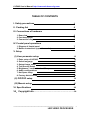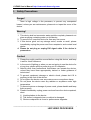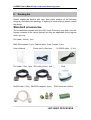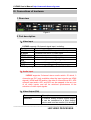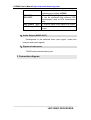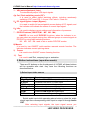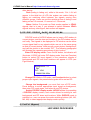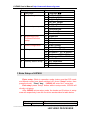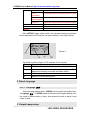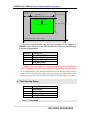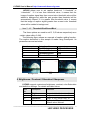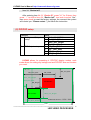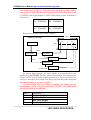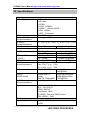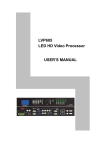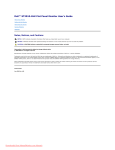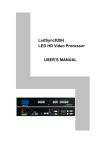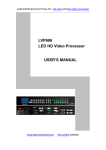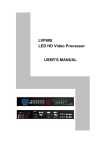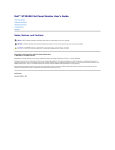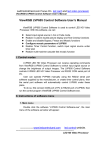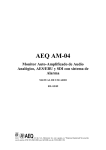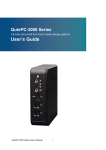Download LVP605 User`s Manual - China LED Sourcing Co., Ltd
Transcript
LVP605 LED HD Video Processor USER’S MANUAL LVP605 User’s Manual http://www.cnledsourcing.com TABLE OF CONTENTS I. Safety precautions 3 II. Packing list 4 III. Connections of hardware 1. Rear view 2. Port description 3. Connection diagram 5 5 6 IV. Frontal panel operations 1. Diagram of frontal panel 2. Button instructions (operation mode) 7 8 V. Setup (I) User parameter setup 12 1. Enter setup of LVP605 2. Select language 3. Output image setup 4. Text Overlay Setup 5. Brightness / contrast / color / Sharpness 6. Audio configurations 7. Hot Spare setup 8. Factory district setup 12 13 14 15 16 17 17 18 (II) PIP/POP setup 19 (III) Mosaic setup 21 VI. Specifications 26 VII.Copyright info………………………………………………………….28 --------------------------------------------------------------------------------------------------- LED VIDEO PROCESSOR 2 LVP605 User’s Manual http://www.cnledsourcing.com I. Safety Precautions Danger! There is high voltage in the processor, to prevent any unexpected hazard, unless you are maintenance, please do not open the cover of the device. Warning! 1. This device shall not encounter water sprinkle or splash, please do not place anything containing water on this device. 2. To prevent fire, keep this device far from any fire source. 3. If this device gives out any strange noise, smoke or smell, please immediately unplug the power cord from receptacle, and contact local dealer. 4. Please do not plug or unplug DVI signal cable if the device is powered on. Caution! 1. Please thoroughly read this manual before using this device, and keep it well for future reference. 2. In the event of lighting or when you are not going to use the device for a long time, please pull the power plug out of receptacle. 3. Nobody other than professional technicians can operate the device, unless they have been appropriately trained or under guidance of technicians. 4. To prevent equipment damage or electric shock, please don’t fill in anything in the vent of the device. 5. Do not place the device near any water source or anywhere damp. 6. Do not place the device near any radiator or anywhere under high temperature. 7. To prevent rupture or damage of power cords, please handle and keep them properly. 8. Please immediately unplug power cord and have the device repaired, when 1) Liquid splashes to the device. 2) The device is dropped down or cabinet is damaged. 3) Obvious malpractice is found or performance degrades. --------------------------------------------------------------------------------------------------- LED VIDEO PROCESSOR 3 LVP605 User’s Manual http://www.cnledsourcing.com II. Packing list Please unpack the product with care, then check whether all the following things are included in the package. If anything is found missing, please contact the dealer. Standard accessories The accessories supplied with this LED Video Processor may differ from the figures contained in the User’s Manual, but they are applicable for the regions where you live. DVI cable (150cm), 1pcs BNC-RCA adapter: 2 pcs, Cabinet stator: 2 pcs, Screws: 6 pcs User’s Manual Power cord (1.5m)1pcs S-VIDEO cable (1.5m) , DVI cable (1.5m), 1pcs DVI cable (0.5m), 1pcs Disk Rs232 cable (1.5m) BNC-RCA adapter: 3 pcs PCB Connector (Audio) --------------------------------------------------------------------------------------------------- LED VIDEO PROCESSOR 4 LVP605 User’s Manual http://www.cnledsourcing.com III. Connections of hardware 1. Rear view Figure 1 2. Port description 1) Video Input LVP605 supports 10-channel signal input, including: Port name Description 3-channel PAL/NTSC composite video input V1~V3 1-channel PAL/NTSC S-video input S-Video 1-channel component HD signal input YPbPr VGA1~VGA2 2-channel computer analog signal input 1-channel computer DVI digital signal input DVI 1-channel HDMI digital HD signal input HDMI 1-channel extended signal input EXT. EXT. input signal can be 1xSDI/HD-SDI or 1xVGA/DVI/HDMI. 2) Audio Input LVP605 supports 5-channel stereo audio switch. Of which, 3 channels are DVI (only available when the input signals are HDMI signals), HDMI and SDI audios, the other 2 channels are AD1, AD2 external input audio. AD1 and AD2 can be mapped to the any one of all video inputs, and will be switched synchronous to the selection of video input signals. 3) Video Output (DVI) Port VGA OUT Description 1-channel analog RGBHV signal output, it can be connected to a local display device and used as monitor (it is strongly --------------------------------------------------------------------------------------------------- LED VIDEO PROCESSOR 5 LVP605 User’s Manual http://www.cnledsourcing.com recommended to use this port when operating and setting LVP605). 2 same DVI digital graphic signal output, DVI OUT1 / it can be connected with external LED DVI OUT2 transmission card or LED transmission box SDI / HDSDI(OUT) 1-channel digital video signal loop output 1-channel computer DVI digital signal loop DVI Loop OUT output 4) Audio Output (AUDIO OUT) Corresponds to the selected video input signal, output this channel audio input signals. 5) Signals of other ports RS232 serial communication port 3. Connection diagram --------------------------------------------------------------------------------------------------- LED VIDEO PROCESSOR 6 LVP605 User’s Manual http://www.cnledsourcing.com IV. Frontal panel operations 1. Diagram of frontal panel 1 7 3 2 4 6 10 5 9 8 1) Input selecting buttons (V1, V2, V3, S-Video, DVI, VGA1, VGA2, YPbPr, EXT.): They are used to select input signals 2) Setup buttons (Setup, Save, ↑,↓,←,→) They are used to set the image output parameters of the processor. --------------------------------------------------------------------------------------------------- LED VIDEO PROCESSOR 7 LVP605 User’s Manual http://www.cnledsourcing.com 3) VGA auto adjustment (Auto) To automatically adjust VGA input signals 4) Cut / Fade switching mode (C/F): It is used to select signal switching effects, including seamlessly switching (CUT) and 0.5s, 1.0s and 1.5s Fade in / Fade out. 5) PC signal bypass output (Bypass): It is used to switch full screen/partial screen display of PC signals, and the indicator will indicate the status of current input signal. 6) Info: It is used to display current settings and information of processor 7) PIP/POP buttons (ON/OFF,M1,M2,M3,M4): ON/OFF: to turn on/off PIP/POP functions, when the indicator is on, you can select any signal coming from different groups or current signal as PIP/POP by using input selecting buttons. M1,M2,M3,M4: used to set or switch PIP/POP modes. 8) Mosaic It is used to turn ON/OFF multi-machine cascade mosaic function. The indicator indicates current splicing status. 9) Freeze It is used to turn ON/OFF screen freezing function. 10) Text It is used to add Text, company logo or animation. 2. Button instructions (operation mode): There are 25 buttons on the frontal panel of LVP605, all these buttons will be operable after start. they have the following functions as described below: 1) Select input video source Port name V1、V2、V3 S-Video YPbPr VGA1、VGA2 DVI HDMI EXT. Description 3-channel PAL/NTSC composite video input 1-channel PAL/NTSC S-video input 1-channel component HD signal input 2-channel computer analog signal input 1-channel computer DVI digital signal input 1-channel HDMI digital HD signal input 1-channel extended signal input(such as SDI/HDSDI) Switch audio input while operating above buttons; select the audio signal input from corresponding video input to output it through Audio OUT. After selecting input signals, the input signal source you --------------------------------------------------------------------------------------------------- 8 LED VIDEO PROCESSOR LVP605 User’s Manual http://www.cnledsourcing.com currently selected such as “input=HDMI” will appear in the first line of LCD, while the status of current input signals will appear in the second line of LCD. If there are no valid signals entered, the message “no valid signal input” will appear in LCD, and the corresponding indicator will blink and dark screen appear; if the signal is valid, the format of input signals such as “ 1080p_60Hz ” will appear in LCD. Input= HDMI 1080p_60Hz Cut 2) VGA input auto adjustment (Auto) When the current VGA input source of LVP605 is a valid signal, press this button, LVP605 will automatically adjust the sampling parameters of the VGA signals, so as to make VGA picture clean and complete. In general, this operation is made only when new VGA signal source is to be connected in. Sometimes user need repetitively do such adjustment till VGA picture looks clean, complete and stable. 3) Information display (Info) Press this button to view current settings and information of LVP605, it consists of 25 items. If you press “Info” again before LVP605 exit information display, LVP605 will continue to display the next item of information. 4) Select Cut / Fade mode(C/F) LVP605 can realize seamless switching effect (Cut) or fading in/out switching effect (Fade) between any two signals from different groups as listed below.. But if the signals come from the same group, dark screen will appear. A V1,V2, V3, S-Video B C DVI, VGA1 HDMI VGA2 D EXT Cut (seamlessly switching): while in this mode, “Cut” will appear in the third line of LCD, the system can seamlessly switch between different signals. It is also the default mode of LVP605 --------------------------------------------------------------------------------------------------- 9 LED VIDEO PROCESSOR LVP605 User’s Manual http://www.cnledsourcing.com after startup. Fade (fading in fading out): while in this mode, “Cut: 1.0s” will appear in the third line of LCD, the system can realize fading in fading out switching effect between the signals coming from different groups. Users can set the switching time of fading in and fading out as 0.5 seconds,1.0 second or 1.5 seconds. Notes: Neither Cut mode nor Fade modes applies to YPbPr signals, that is to say, if you attempt to switch between YPbPr signals and any other signal, dark screen will appear. 5) PIP / POP(PIP/POP:On/Off,M1, M2, M3, M4) PIP/POP mode of LVP605 allows user to insert a PIP window in current picture, and the size and location of the PIP window can be set freely. The signals to be displayed in PIP window can be either current signal itself or any signals which are not in the same group as that of current picture. Here we call current picture “background”, and call the picture to be overlaid “PIP”. The following paragraphs will illustrate the operating procedures of this function: Enter PIP display mode: Press On/Off button, its indicator will illuminate, LVP605 will enter PIP display mode, then use Preselect button to select PIP input signals, in the meantime, signals of background and PIP and their locations will appear in LCD (see Figure below): Background:V1 PAL PIP:VGA 1280X1024 60Hz Change PIP: While in PIP mode, use Preselect button to select proper input signals, the preselected signals will be set as PIP. Change the background: you must first turn off PIP mode. Press buttons to select appropriate input signal as background, then enter PIP mode again, and select a new PIP picture. Switch PIP/POP display mode: LVP605 allows for presetting 4 PIP/POP display modes, each mode allows for setting its own background and PIP sizes and locations. While PIP/POP mode is switched on, user can press the mode switching buttons (M1, M2, M3, M4) to select appropriate display modes quickly. 6) Part/Full(Bypass) --------------------------------------------------------------------------------------------------- LED VIDEO PROCESSOR 10 LVP605 User’s Manual http://www.cnledsourcing.com Press this button to switch between Part / Full display mode. This function is only available when the current input signal is PC (VGA 1/ VGA 2/ DVI /HDMI) signal, while other signals can only be displayed in the Full display mode. Mode Full Part Description Full screen display. Entire picture is compressed to display in LED screen, the moment the indicator above the button is OFF. Part screen display. The picture will not be compressed, but partly exported to entire LED screen, the moment the indicator above the button is ON. Caution: when the width and height of current input signals are less than the width or height of LED display (say the out_Hori_width or out_Vert_height), Part mode will not work. 7) Freeze Press this button, the indicator of this button will illuminate normally, and the current picture will be frozen; press this button again or perform other signal switching operations, the indicator of this button will turn out, the picture will get in motion again. 8) Mosaic Press this button only when current signals are DVI, the indicator of this button will illuminate, LVP605 will enter Mosaic mode. Press this button again, the indicator of this button will turn out, and LVP605 will exit Mosaic mode. Notes: LVP605 will be unable to enter Mosaic mode in the following events: 1. The input signals are other signals than DVI; 2. BYPASS function has been switched on; 3. The definition of DVI input signals is different from the preset output definition of the processor. 9) Text LVP605 can add Text, company logo or animation onto current picture, while current picture is normally displayed, press Text button to go to caption adding mode, then select the signal source --------------------------------------------------------------------------------------------------- 11 LED VIDEO PROCESSOR LVP605 User’s Manual http://www.cnledsourcing.com of caption. The captions can be made by office software such as Powerpoint. V. Setup The following settings must be made by relevant qualified technicians. For ordinary users, unless they have received adequate technical training, they shouldn’t attempt to make the following settings! There are 3 categories available for you to set in LVP605. Technicians can set these items as necessary, for details see the table below: Category User parameter setup Mosaic setup PIP/POP setup Items Output image setup, text overlay setup Brightness/Color/Contrast/Definition setup Hot spare setup, Audio configuration factory district setup Input parameter setup Output parameter setup Sync. Mosaic setup Background and PIP output image setup ( I) User parameter setup --------------------------------------------------------------------------------------------------- LED VIDEO PROCESSOR 12 LVP605 User’s Manual http://www.cnledsourcing.com Category 1 Language 2 Output image setup 3 text overlay setup 4 Brightness/Color Contrast/Definition setup 5 Audio configuration 6 Hot spare 9 Factory district Setup Items 1 Language 语言 2 Out Format 3 Out_Hori_Width 4 Out_ Hori _Start 5 Out_Vert_Height 6 Out_Vert_Start 7 Text Mode 8 Threshold Red 9 Threshold Green 10 Threshold Blue 11 Brightness 12 Contrast 13 Saturation 14 Sharpness 15 Audio1 Config 16 Audio2 Config 17 Hot spare < V1→V3> 18 Hot spare < V2→S-Video > 19 Hot spare < HDMI→DVI> 20 Hot spare <VGA1→VGA2> 21 Device ID 22 ADC Calibration 23 De interlace 24 Device init 1. Enter Setup of LVP605 Enter setup: While in operation mode (make sure that PIP mode and Mosaic mode have been switched off), press “Setup” button, then press the knob((”Save” key), LVP605 will enter No.1 setup item. Exit setup: press “Setup” button while in setup mode, LVP605 will directly exit setup. After LVP605 enters setup mode, the knobs and 3 buttons in setup area will respectively have the functions as described in table below: Name Knob Speed Functions of The step value in proportion to the --------------------------------------------------------------------------------------------------- LED VIDEO PROCESSOR 13 LVP605 User’s Manual http://www.cnledsourcing.com knob Turn it clockwise Turn it anticlockwise Press it ↑ ↓ Setup speed of knob Decrease value or select previous value Increase value or select next value Save the adjustment or selected values Move to previous item Move to next item Enter or exit setup mode After LVP605 enters setup mode, the relevant setting information will be displayed in LCD as per the layout shown in the figure below: 4 : Out_Vert_Start 200 ? Figure 3 1 3 2 4 As shown in above figure, LCD consists of five sectors: Sector Description 1 The No. of current setting item 2 ?: ask you whether to save the adjustment; !: The adjustment already be saved and takes effect. 3 Newly adjusted value 4 Name of current setting item 2. Select language Item 1: “Language 语言 ” After entering setting mode, LVP605 will enter the first setting item “Language 语言 ”. LVP605 supports Chinese and English display, turn the knob to select either of them, then press the knob to save it and make it valid. 3. Output image setup --------------------------------------------------------------------------------------------------- LED VIDEO PROCESSOR 14 LVP605 User’s Manual http://www.cnledsourcing.com LVP605 outputs images from VGA and two DVI output ports. There are 10 output formats as listed in the table below. User can enter the No.2 setting item “Out Format” to select one of them. 1 2 3 4 5 6 7 8 9 10 Format 1024×768_60 1024×768_75 1280×1024_60 1280×1024_75 1600×1200_60 1920×1080_50 1920×1080_60 1366×768_60 1440×900_60 2048×1152_60 Item 2: “Out Format” In this item, turn the knob to select either of them, then press the knob to save it and make it valid. For example, if you select “1280×1024_60”, it means that the output definition of LVP605 has been set as 1280×1024, and vertical refresh rate is 60Hz. Please select the output definition equal to or greater than the actual definition of LED screen. Items 3~6:“Output image setup” The actual definition of LED can be any value, so we should set LVP605 to make it output an image with the same definitions as that of the LED, so that the LED could display a full image. See figure below: --------------------------------------------------------------------------------------------------- LED VIDEO PROCESSOR 15 LVP605 User’s Manual http://www.cnledsourcing.com (0,0) Out_Hori_Start Out_Hori_Wi Out_Vert_Start dth LVP605 Out Image Area 1080 Out_Vert_Height LED Dispaly Screen LVP605 Out Format = 1920×1080 1920 As above figure shows: the size and location of the images in LVP605 output window for the LED display are defined by the following 4 groups of parameters: Item No. 3 4 5 6 Parameters Out_Hori_Width Out_ Hori _Start Out_ Vert_Height Out_Vert_Start Notes: user can change current parameter settings by rotating the knob. The speed at which you rotate the knob decides the step value of the adjustment. The location and size of the output image will be previewed in the white box while you are making the adjustment, then you can press the knob to save and validate the settings you made. 4 . Text Overlay Setup Item No. 7 8 9 10 Setup Item Name Text Mode Threshold Red Threshold Green Threshold Blue Item 7: “Text Mode” --------------------------------------------------------------------------------------------------- LED VIDEO PROCESSOR 16 LVP605 User’s Manual http://www.cnledsourcing.com LVP605 allows user to set caption knock-out “< threshold” or “>threshold”. If it is less than threshold value, it means that the image of caption signal less than current color threshold value will be added to background, while the part greater than threshold will be automatically filtered. If it is greater than threshold value, it means that the image of caption signal greater than current color threshold value will be added to background. Item 7~10: ” Threshold Red/Green/Blue” The three options are used to set R, G, B values respectively as a certain value within 0~248. The following figure shows an example of caption adding function. The caption document in this sample is made using Powerpoint. Its parameters are set as below: No. of setup item 7 8 9 10 Background Setup Item Name Text Mode Threshold Red Threshold Green Threshold Blue parameters <Threshold 248 248 248 Text Text Overlay 5. Brightness / Contrast / Situration/ Sharpness LVP605 supports customized brightness, contrast, color Saturation and definition settings. For details see table below: Item Description Definition No. 19 Range: 0~100, default value: 50 Brightness 20 Range: 0~100, default value: 50 Contrast 21 Range: 0~100, default value: 50 Saturation 22 Option is “Sharp” or “Normal”, Sharpness default value: Normal --------------------------------------------------------------------------------------------------- LED VIDEO PROCESSOR 17 LVP605 User’s Manual http://www.cnledsourcing.com Caution: (1). In order to ensure output images in complete gray, the output parameters are usually set as default values ! (2). The color parameters only apply to V1、V2、V3、S-Video、 YPbPr、SDI and HDMI signals. 6. Audio configurations LVP605 supports 3-channel stereo audio switch. Of which, 3 channels are DVI (only available when the input signals are HDMI signals), HDMI and SDI audios,, the other 2 channels are AD1, AD2 external input audio. AD1 and AD2 can be mapped to the any one of all video inputs, and will be switched synchronous to the selection of video input signals. If DVI( or SDI, HDMI) is configured as external input audio, when audio signal is switched to DVI( or SDI, HDMI), external audio will be chosen as input signals, otherwise the audio signals contained in DVI( or SDI, HDMI) signals will be chosen as input signals. Item No. Description Definition 23 Audio1 Config 24 Audio2 Config Audio configuration option for AD1 port Audio configuration option for AD2 port Notes: AD1, AD2 can’t be allocated to the video input signals in the same channel! 7. Hot Spare setup LVP605 supports hot spare of input signals, that is to say, once the current input signals are lost, the processor will automatically switch to backup input signals at once, so as to avoid image interruption caused by the fault of signal source. Item 17 18 19 20 Description Hot spare Hot spare Hot spare Hot spare < V1→V3> < V2→S-Video > < HDMI→DVI> <VGA1→VGA2> --------------------------------------------------------------------------------------------------- LED VIDEO PROCESSOR 18 LVP605 User’s Manual http://www.cnledsourcing.com As above figure shows, if ”Hot spare < V1→V3>” is turned on, the processor will automatically switch the output image to backup port V3 once signal V1 is lost. 8. Factory district setup The following are factory district setups, users are recommended to make these setups under the guidance of manufacturer’s technicians, any improper setting or operation may result in abnormal happening to the processor. Item 21: “Device ID” This item is used to number LVP605 while controlling several processors by RS232. The number scale is from 1 to 255. Item 22: “ADC Calibration” After inputting a analog signal to the video processor whose white balance has not been calibrated, the picture on the display may appear some bad phenomena, such as color cast, extreme-darkness. LVP605 can solve the above problems by automatically calibrating white balance based on the input analog signals(CVBS、S-Video、YPbPr、 VGA). Operating procedures: Switch to the corresponding analog input signal, enter Item No. 21 “Device ID.” after the processor detects input signals and exports the signals to the display, press “V1” for 5 times, then press “↑” to shift to Item 22 “ADC Calibration”, press knob to calibrate white balance. Caution: The white balance of all video processors has been calibrated using standard signals in the factory, please don’t set this item unless necessary! Item 23: “De interlace” When CVBS/S-Video/HDMI/SDI signals are interlace input formats (e.g.: 1080i) and used as PIP, due to limits of the processor, tremble may take place, it can be dispelled by setting the option “De interlace”. Operating procedures: enter Item No. 21 “Device ID”, press “V1” for 5 times, then press “↑” to shift to Item 23 “De interlace”, turn knob to select “ON”, and press knob to make it valid. --------------------------------------------------------------------------------------------------- LED VIDEO PROCESSOR 19 LVP605 User’s Manual http://www.cnledsourcing.com Item 24: “Device Init” After entering item No. 21 “Device ID”, press “V1” for 5 times, then press “↑” to shift to Item 24: “Device Init”, turn knob to select “Yes”, then press knob to reset the factory settings, the moment the system will remind you “Please restart.”, just follow the instruction. (II) PIP/POP setup Category 1 background Output setup 2 PIP Output setup Items 1 Main_ Hori_Width 2 Main_ Hori_Start 3 Main_Vert_Height 4 Main_Vert_Start 5 PIP_ Hori_Width 6 PIP _ Hori_Start 7 PIP _Vert_Height 8 PIP _Vert_Start LVP605 allows for presetting 4 PIP/POP display modes, each mode allows for setting any background and PIP/POP size and location you need. (0,0) PIP_Hori_Start PIP_Width PIP_Vert_Start Main _Vert_Height Main window PIP Window 1080 Main_Hori_Start PIP_Height Main_Vert_Height LVP605Out Format = 1920×1080 Main_Hori_Width 1920 --------------------------------------------------------------------------------------------------- LED VIDEO PROCESSOR 20 LVP605 User’s Manual http://www.cnledsourcing.com Figure 5 As above figure shows: the size and location of the images in LVP605 background and PIP output window for the LED display are defined by the following 8 groups of parameters: Item 1 2 3 4 5 6 7 8 Description Main_ Hori_Width Main_ Hori_Start Main_Vert_Height Main_Vert_Start PIP_ Hori_Width PIP _ Hori_Start PIP _Vert_Height PIP _Vert_Start Operating procedures: Enter PIP/POP setup mode: while PIP/POP mode is turned on (make sure that Mosaic mode have been switched off), press “Setup” button, then press the knob, LVP605 will enter the first setup item of PIP/POP setup mode. The information as follows will appear in LCD: 1. Main_Hori_width 1216 ? PIP/POP Mode=M1 Switch current PIP modes: press mode buttons (i.e.: M1, M2, M3, M4), the processor will directly switch current PIP modes. Switch adjustment items: press ” ↑” and ” ↓” to switch current adjustment items. Change output parameters: user can change current parameter settings by rotating the knob. The speed at which you rotate the knob decides the step value of the adjustment. The locations of the background and PIP will be previewed respectively in the white rectangle and blue rectangle while you are making the adjustment, then you can press the knob to save and validate the settings you made. Exit PIP/POP setup mode: directly press “Setup” button while in PIP/POP setup mode, LVP605 will exit directly. --------------------------------------------------------------------------------------------------- LED VIDEO PROCESSOR 21 LVP605 User’s Manual http://www.cnledsourcing.com (III) Mosaic setup Category Input image setup Items 1 Out_Hori_Width 2 Out_ Hori _Start 3 Out_ Vert_Height 4 Out_Vert_Start 5 In_Hori_Width 6 In_ Hori _Start 7 In_ Vert_Height 8 In_Vert_Start 9 Mosaic Mode The maximum output definition of LVP605 is 2048×1152 or 1600×1200, to drive so high definition, LED display requires two transmission cards in cascade, so LVP605 provides two locations to hold two built-in transmission cards; if the actual definition of LED display exceeds the maximum output definition of LVP605, you may divide the whole LED into pieces of smaller LED screen, then put them together in Mosaic manner by connecting multiple sets of LVP605 in parallel, so as to integrate the smaller pieces of LED into a large LED display. With frame synchronization technology, LVP605 solves the problems of misplacement and delay of output image existing in ultra-large LED mosaic, able to provide real-time, clear and fluent displaying effects. LVP605 supports multi-machine mosaic in parallel, in this way, smaller pieces of LEDs can be integrated into a large display. For example, if the output definition of LVP605 is set as 1920×1080, and we put 2 sets of LVP605 together horizontally in parallel, it will be able to connect any LED display of up to 3840×1080 pixels. Below is a 2×2 mosaic example using 4 sets of LVP605, telling us how to use multi-machine cascade of LVP605 and what we should pay attention to. The definition of each LED is 3456×1920, we can divide it into the --------------------------------------------------------------------------------------------------- LED VIDEO PROCESSOR 22 LVP605 User’s Manual http://www.cnledsourcing.com four small pieces of LED of 1728×960 pixels as shown in figure below, each piece of small LED is driven by a set of LVP605. With total 4 sets of LVP605, the large display of 3456×1920 pixels is able to display a full picture. #1(1728×960) #2(1728×960) #3(1728×960) #4(1728×960) Below is the system topological diagram: 3456 System Topology Input signals #1 #2 #3 #4 1920 DVI LVP605#0 DVI LVP605#1 LOOP OUT LVP605#3 LVP605#2 LVP605#4 LOOP OUT As above figure shows, all input signals are connected to and switched by #0 LVP605, the DVI signals exported by this machine are output via DVI loop of each mosaic processor to 4 sets of LVP605 for cutting or enlarging, the image that they output will be finally displayed as a whole picture in 4 pieces of LEDs. To use multiple sets of LVP605 in parallel, we should set the parameters of input image for each set of LVP605. The table below lists all the items to be adjusted. Item 1 2 3 4 Description Out_Hori_Width Out_ Hori _Start Out_ Vert_Height Out_Vert_Start --------------------------------------------------------------------------------------------------- LED VIDEO PROCESSOR 23 LVP605 User’s Manual http://www.cnledsourcing.com 5 6 7 8 9 In_Hori_Width In_ Hori _Start In_ Vert_Height In_Vert_Start Mosaic Mode Caution: while in Mosaic mode, in order to keep the consistency of the image, each processor must be set to be identical in the parameters of brightness/color/gray/definition. Enter setup: While in operation mode (mosaic mode is turned on), press “Setup” button, then press OK button, LVP605 will enter mosaic setup item. Exit setup: press “Setup” button while in setup mode, LVP605 will directly exit setup. The setup of 5 PCS LVP605 is as follow:: Setup items parameters of processor #0 #1 #2 #3 #4 1920 1728 1 Out_Hori_Width 0 2 Out_ Hori _Start 960 3 Out_ Vert_Height 1080 0 4 Out_Vert_Start Out Format 5 6 7 8 9 1920×1080 In_Hori_Width 1920 960 960 960 960 In_ Hori _Start 0 0 960 0 960 In_ Vert_Height 1080 540 960 540 540 In_ Vert_Start 0 0 0 540 540 Mosaic Mode Not Sync Sync In order to ensure all output images are synchronous to each other, please note the following settings: 1. The input signals can be only DVI signals, and if the processor is in mosaic mode, it will be unable to switch input signals; 2. All the 5 processors must to be set to be the same in output definitions. 3. Please reduce the number of DVI rings of the processor to the most extent, so as to prevent signal instability caused by signal attenuation. Items 1~4:“ Output image setup ” Items 3~6 of user setup menu are image output parameters, the --------------------------------------------------------------------------------------------------- LED VIDEO PROCESSOR 24 LVP605 User’s Manual http://www.cnledsourcing.com parameters adjusted are the data in the same group. 1# LVP605 2# LVP605 (0,0) (960,0) (0,540) (960,540) Input image 1080 1920 3# LVP605 4# LVP605 LED Screen 960 1728 Figure 5 Item 5:“In_Hori_Width ” It is used to set the horizontal width of input image from which LVP605 will capture.As shown in Figure 5, the width of input image for the 4 sets of LVP605 should be set as: In_Hori_Width = 1 / 2 Item 6:“In_ Hori _Start ” It is used to set the horizontal start point of input image from which LVP605 will capture. As shown in Figure 5, the the horizontal start point --------------------------------------------------------------------------------------------------- LED VIDEO PROCESSOR 25 LVP605 User’s Manual http://www.cnledsourcing.com of the four sets of LVP605 are set as below respectively: 1# LVP605 In_ Hori _Start = 0 2# LVP605 In_ Hori _Start = 960 3# LVP605 In_ Hori _Start = 0 4# LVP605 In_ Hori _Start = 960 Item 7:“ In_ Vert_Height ” It is used to set the vertical height of input image from which LVP605 will capture. As shown in Figure 5, the the vertical height of the four sets of LVP605 are set as below respectively: In_ Vert_Height = 540 Items 6:“ In_ Vert_ Start ” It is used to set the vertical start point of input image from which LVP605 will capture. As shown in Figure 5, the the vertical start point of the four sets of LVP605 are set as below respectively: 1# LVP605 In_ Vert_ Start = 0 2# LVP605 In_ Vert_ Start = 0 3# LVP605 In_ Vert_ Start = 540 4# LVP605 In_ Vert_ Start = 540 Item 9: “ Sync Mosaic” The system provides the options of “Sync Mosaic” and “Not sync Mosaic”. “Sync Mosaic” ensures all output images are completely real-time and synchronous to each other; while “Non-sync Mosaic” has better compatibility, and is usually used for mosaic commissioning. --------------------------------------------------------------------------------------------------- LED VIDEO PROCESSOR 26 LVP605 User’s Manual http://www.cnledsourcing.com VII. Specifications Inputs Nums/Type Video system Composite Video Scope/Impedance S-VIDEO Scope/Impedance VGA Format VGA Scope/Impedance DVI Format HDMI 1.3 Format ( HDCP ) YPbPr Format YPbPr Scope/Impedance SDI format HDSDI 3GSDI format AUDIO Scope/Impedance Input Connectors Outputs Nums/Type 3×Composite 1×S-Video 1×YPbPr 2×VGA(RGBHV) 1×HDMI(1.3a with HDCP ) 1×DVI(HDMI) 1×EXT.(Extended) PAL/NTSC 1V(p_p)/ 75Ω Y:1.0V(p_p)/ 75Ω,C:0.35V(p_p)/ 75Ω PC(VESA) ≤2048x1152 @60Hz R、G、B = 0.7 V(p_p)/ 75Ω SD/HD(CEA-861) ≤1920x1080P @60Hz PC(VESA) ≤2048x1152 @60Hz SD/HD(CEA-861) ≤1920x1080P @60Hz PC(VESA) ≤2048x1152 @60Hz SD/HD(CEA-861) ≤1920x1080P @60Hz Y= 1.0V(p_p)/ 75Ω Pb= 0.35V(p_p)/ 75Ω Pr= 0.35V(p_p)/ 75Ω SDI-SMPTE 259M-C 576i @50Hz 480i @60Hz HDSDI-SMPTE 1080P @50Hz/60Hz 292M 1080i @50Hz/60Hz SMPTE 274M/296M 720P @60Hz 2.0Vp-p/10KΩ VGA:15pin D_Sub(Female) DVI:24+1 DVI_D YPbPr: BNC×3 Composite:BNC S-VIDEO:4pin mini DIN(Female) SDI/ HDSDI :BNC 1×VGA(RGBHV) 2×DVI --------------------------------------------------------------------------------------------------- LED VIDEO PROCESSOR 27 LVP605 User’s Manual http://www.cnledsourcing.com VGA/DVI Format VGA Scope/Impedance Output Connectors Others Control Power Operating Temp Humidity Dimensions(Package) Weight(G.W.) Weight(N.W.) 1024×768@60Hz/75Hz 1280×1024@60Hz/75Hz 1600×1200@60Hz 1920×1080p@50Hz/60Hz 1366×768@60Hz 1440×900@60Hz 2048×1152@60Hz R、G、B = 0.7 V(p_p)/ 75Ω VGA OUT:15pin D_Sub(Female) DVI OUT1:24+5 DVI_I DVI OUT2:24+1 DVI_D Panel Button,RS232 100-240VAC 35W 50/60Hz 5-40 ℃ 15-85% 166 mm (height) ×428mm (width) ×545mm (length) 5.0 Kg 3.2Kg Dimensions: --------------------------------------------------------------------------------------------------- LED VIDEO PROCESSOR 28 LVP605 User’s Manual http://www.cnledsourcing.com VIII. Copyright info The copyright of this Manual is owned by SHENZHEN VDWALL CO.,LTD., unless with prior consent of VDWALL, nobody is permitted to copy or use any part or all of the information contained herein. This Manual is provided for reference only, VDWALL reserves right to change the product appearance, dimensions and specifications from time to time without notice to users. --------------------------------------------------------------------------------------------------- LED VIDEO PROCESSOR 29