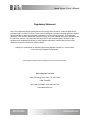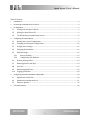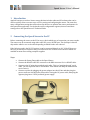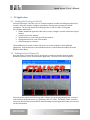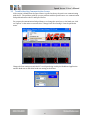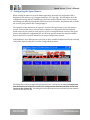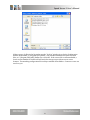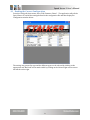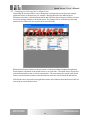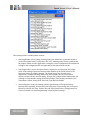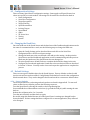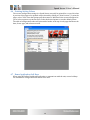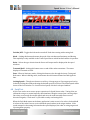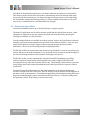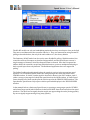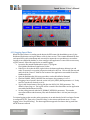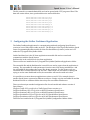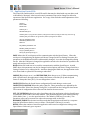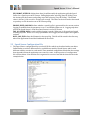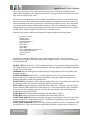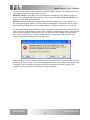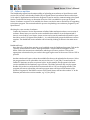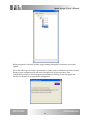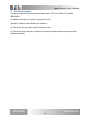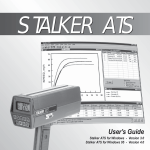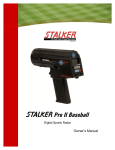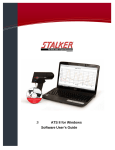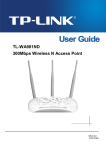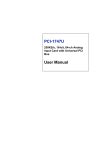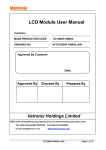Download Stationary Speed Sensor II User Manual
Transcript
Stalker Speed Sensor II User’s Manual 011-0131-01 rev. A Applied Concepts, Inc. 2609 Technology Drive Plano, Texas 75074 972-398-3780 Speed Sensor II User’s Manual Regulatory Statement Note: This equipment has been tested and found to comply with the limits for a Class A digital device, pursuant to part 15 of the FCC Rules. These limits are designed to provide reasonable protection against harmful interference when the equipment is operated in a commercial environment. This equipment generates, uses, and can radiate radio frequency energy and, if not installed and used in accordance with the instruction manual, may cause harmful interference to radio communications. Operation of this equipment in a residential area is likely to cause harmful interference in which case the user will be required to correct the interference at their expense. Changes or modifications not expressly approved by Applied Concepts, Inc. could void the user's authority to operate the equipment. Not intended or approved for Law Enforcement use in the United States. Stalker/Applied Concepts 2609 Technology Drive Plano, TX 75074 USA 1-800-STALKER (972) 398-3750 Sales / (972) 398-3751 Fax www.stalkerradar.com 2 Speed Sensor II User’s Manual TableofContents 1 Introduction .......................................................................................................................................... 4 2 Connecting the Speed Sensor to the PC ............................................................................................... 4 3 PC Application ....................................................................................................................................... 5 4 3.1 LoadingtheDeveloper’sKitCD .................................................................................................. 5 3.2 PollingforSpeedSensorID ........................................................................................................ 5 3.3 TroubleshootingCommunicationIssues ................................................................................... 6 Configuring the Speed Sensor ............................................................................................................... 7 4.1 ReadingtheCurrentConfiguration ............................................................................................ 9 4.2 ChangingandSavingtheConfiguration ................................................................................... 10 4.3 ConfigurationSettings............................................................................................................... 12 4.4 ChangingtheBaudRate ............................................................................................................ 12 4.5 DefaultSettings .......................................................................................................................... 12 4.5.1 FactoryDefaults ................................................................................................................. 12 4.5.2 ConfigurationFileDefaults ............................................................................................... 13 4.6 PrintingSettingValues .............................................................................................................. 14 4.7 DemoApplicationSoftKeys ..................................................................................................... 14 4.8 Fork Test ...................................................................................................................................... 15 4.9 MonitoringSpeedData ............................................................................................................. 16 4.10 LoggingSpeedData ................................................................................................................... 18 5 6 Configuring the Stalker Dashboard Application .................................................................................. 19 5.1 ApplicationControlFile ............................................................................................................ 20 5.2 Speed Sensor Configuration File ................................................................................................. 21 5.3 Softwareupdates ....................................................................................................................... 24 FCC Requirements ............................................................................................................................... 26 3 Speed Sensor II User’s Manual 1 Introduction AppliedConceptsprovidesaSensorstartupkitthatincludescablesandPCsoftwarethatcanbe usedtoquicklyconnectasensoruptoaPCfortestingandconfiguringthesensor.Thesenorhas manyconfigurationsettingthatcanbealteredbytheusertooptimizethesensorperformancefor theirparticularapplication.Forthedetailsontheconfigurationregisters,thereuseandtheir settingrefertotheSpeedSensorIITechnicalGuide. 2 ConnectingtheSpeedSensortothePC BeforeconnectingthesensortothePCbesuretocheckwhichtypeofconnectionyouwanttomake. ThesensorscanbeconnectedusingeitheraRS‐232portorRS‐485port.Thedeveloper’skitwill shipwithacableforoneortheotherdependingonwhichkittheuserordered. IfthekitbeingusedistheRS‐232versionitcanbeconnecteddirectlytoaPC.IfthePCdoesnot havea9pinserialportconnectortheyyouwillneedtouseaUSBtoserialconvertorwhichare availableatmoststoressellingcomputersupplies. Steps: ConnectthePower/DatacabletotheSpeedSensor. ConnecttheRS‐485toRS‐232convertertotheDB9connectorifitisaRS‐485cable. ConnecttothePCusingtheprovidedserialcable.Thisisa“straight‐through”serial cable.(Donotreplaceitwitha“nullmodem”cablewhichwillswapthetransmitand receivewires). ConnecttopowerbypluggingthepoweradapterintotheAClineandthenplugthe powerconnectorintothePower/Datacable.IfusingtheDCpowercable,thenplugthe cigaretteplugintoa12VDC(nominal)powersupply. 4 Speed Sensor II User’s Manual 3 PCApplication 3.1 LoadingtheDeveloper’sKitCD InserttheDeveloper’sKitCDinyourPC,andtheautomaticinstallershouldbeginwithinafew seconds.Allowtheinstalltocompletenormallybyclickingonthepromptsfordefault installation.TheprocessinstallsthefollowingitemsonyourPCunderC:\Program Files\Stalkerandincludes: StalkerDashboardapplicationthatcanbeusedtoconfigure,monitorandcontrolSpeed Sensors. A.pdfversionofthismanual. SpecificationsforeachoftheSpeedSensormodels. Configurationfilesforeachofthemodels. Cabledrawingsforreference. TheinstallationprocessalsocreatesashortcuticononthedesktopfortheDashboard application.SeveralshortcutstotheinstalleditemsarecreatedundertheStalkertabinthe WindowsStartMenu. 3.2 PollingforSpeedSensorID OncethesensorisconnectedtothePCandpowerisconnected,double‐clicktheStalker Dashboarddesktopicontostartthedemoapplication.Themainscreenbelowappears. PlacethemousepointerovertheSlogoandarolloverpopupmessagedisplaystheversionof codeloadedintheSpeedSensor(e.g.Stationary232Ver:2.0.0).Thedisplayofthisversionis assurancethattheunitispoweredandcommunicatingsincetheapplicationmustpollittofind outthisinformation 5 Speed Sensor II User’s Manual 3.3 TroubleshootingCommunicationIssues IftheversionisblankwhentheSpeedSensorispolledasabove,theunitisnotcommunicating withthePC.TheproblemcouldbeapowerproblemwiththeSpeedSensororacommunication linkproblembetweenthePCandSpeedSensor. Forsuspectedcommunicationlinkproblemsortochangetheserialportorthebaudrate,click on“Options”inthemainscreenandselect“ChangeSerialPortSettings”fromthepull‐down menu. ChangethePortsettingtomatchthePC’sserialportbeingusedbytheDashboardapplication andtheBaudratetomatchthebaudratesettingintheSensor. 6 Speed Sensor II User’s Manual 4 ConfiguringtheSpeedSensor Whenviewingthemainscreenofthedemoapplication,thenameofaconfigurationfileis displayedinthetitlebar(e.g.[ConfigureStationary2322.0.0.cfg]).Thisfiledefinesallofthe configurablesettingsthatareavailableonaparticularmodelofSpeedSensor.Sincefeatures andsettingsareaddedandchangedindifferentversionsofsoftware,thefilenamealsoincludes theversion(2.0.0)thatthefile’ssettingsapplyto. Theexamplesinthismanualareforagenericversionofthespeedsenor.Ifyouaretestinga specificversionofthesensoryoumayneedtochangetoaconfigurationfilesentwiththat speedsensorforthesystemtoworkproperly.Ifyouareusingadifferentversionofthespeed sensor,withadifferentconfigurationfile,notalloftheoptionsshownheremaybeavailable. Refertothatsensor’sspecificmanualforitsuniqueconfigurationcontrols. Ifthefilenameisforadifferentunit,openalistofotheravailableconfigurationfilesbyselecting “SelectNewStartupConfigFile”fromtheConfigpull‐downmenu. Thedialogboxonthenextpagewillopenandallowforaselectiontobemade.Itisimportant thatthemodelandsoftwareversionintheconfigurationfilenamematchthemodeland versionintheProductID.ThedialogboxwillcontaintheSensormodelandcurrentsoftware revisioninthebluetitlebar. 7 Speed Sensor II User’s Manual Ifthereareno.cfgfilesinthelist,makesurethe“Lookin”windowissetfortheConfiguration UtilitiesfolderunderC:\ProgramFiles\Stalker–thestandardinstallationlocationforthese files,orC:\ProgramFiles(x86)\Stalkerfora64bitOS.Ifthecorrectfileisstillunavailable,a lowerversionnumberforthatmodelwillwork,butitmaynotprovideaccesstonewer features.ThematchingconfigurationfileisalwaysavailablefromStalker.Contactussowecan sendittoyou. 8 Speed Sensor II User’s Manual 4.1 ReadingtheCurrentConfiguration FromtheConfigpull‐downmenu,select“EditFirmwareValues”.Theapplicationwillpollthe SpeedSensortoreadallthesettingsdefinedintheconfigurationfileandthendisplaythe Configurationwindowbelow. Thesettingsaregroupedbytypeandthedifferenttypescanbeselectedbyclickingonthe appropriatetab.Moretabscanbemadevisiblebyclickingontheleftandrightarrowsnextto thelasttabontheright. 9 Speed Sensor II User’s Manual 4.2 ChangingandSavingtheConfiguration ThesettingsintheSpeedSensorcanbechangedbyselectingothervaluesfromthesettings’ pull‐downmenusasshownbelow,forexample,changingtheunitsfromMPHtokm/H (KilometersperHour).ClicktheOptionsMenuandselecttheUploadProposedValuestoSensor tosavethesettingschangestotheSpeedSensor.Thechangescanbeconfirmedbyobserving thattheSensorValuesarenowequaltotheProposedValues. WhenUploadProposedValuestoSensorbuttonisclicked,theStalkerDashboardapplication sendsseparatecommandstotheSpeedSensortoseteachvalue.TheSpeedSensorrespondsto eachcommandwithitsneworcurrentsettingvalue.ThenewsettingsarestoredintheSpeed Sensor’sinternalmemoryandarerememberedevenwhentheunitisturnedoffandbackon. IftheSpeedSensorrespondstotheapplicationwithavaluedifferentfromthedesiredvalue,an errormaybeseenasshownbelow. 10 Speed Sensor II User’s Manual Thiswarningcanbecausedbythesereasons: Iftheapplicationtriestochangeasettingthatisnotdefinedforaparticularmodelor version,theSpeedSensorreturnsthevalue“255”meaningthatitdoesnotunderstand therequest.Makesuretheapplicationisusingthecorrectconfigurationfileandthatall settingsintheconfigurationfileareapplicabletothatSpeedSensormodel. IfanillegalvalueissenttotheSpeedSensor,itignoresitandrespondswithalegal value.SomesettingsrequiretheinternalstatemachineoftheSpeedSensortorun beforethesettingisactuallychanged.TheSpeedSensorcanrespondtothe application’scommandmessagebeforethestatemachinehasrun,sotheinitial responsemaynotbethedesiredsetting.Re‐opentheConfigurationswindowafterthe warningtoverifythatthesettingdidactuallychange.ThesesettingsareMode,Zone, TransmitterControl,StrongLock,FastLock,TestandForkEnable. Somesettingsareread‐onlysettings,andtheSpeedSensorwillrespondwithits internalvalueregardlessofwhatvaluewasrequested.ThesesettingsareGetProduct IDandGetCurrentAGCGain.RefertotheendoftheSpeedSensorConfigurationFile sectionfordetailsoncontrollingwarningscausedbythesesettings. 11 Speed Sensor II User’s Manual 4.3 ConfigurationSettings TherearemanySpeedSensorconfigurationsettings.SomeapplytoallSpeedSensorsbut othersarespecifictocertainmodels.Allsettingsforallmodelsaredescribedindetailin BasicConfiguration SerialPortConfiguration TargetRecognition TargetFiltering SpeedPresentation LockingTargets SpeedAlarm Audio TXPowerSave Testing System 4.4 ChangingtheBaudRate SincethebaudrateoftheSpeedSensorandthebaudrateoftheDashboardapplicationmustbe thesameforcommunicationstowork,usethefollowingstepstochangethebaudrate. OpentheConfigSettingsgridasdescribedaboveandclickontheSerialPort Configurationtabtoseetheserialportsettings. Changethebaudratetothenewdesiredvalueandsavethesetting.Atthispointthe SpeedSensorandtheDashboardapplicationarestillcommunicatingwiththeprevious baudrate;thebaudrateoftheSpeedSensorhasnotchangedyet. TurntheSpeedSensoroffandbackontocompletethebaudratechangeintheunit. ConfiguretheScoreboardapplication’sbaudratetothenewdesiredvalueasdescribed inSection3.3above.Youmayneedtocloseandreopentheapplicationtocompletethe process. 4.5 DefaultSettings TherearetwotypesofdefaultvaluesfortheSpeedSensors.Factorydefaultsarehard‐coded intotheunitandcannotbemodified.ConfigurationFiledefaultsaresavedintheconfiguration filesdiscussedabove.Theycanbechangedinthefileandsavedforcustomuserdefaultvalues. 4.5.1 FactoryDefaults ThefactorydefaultsforeachsettingandeachproductarelistedinAppendixD.Toreturnall valuestotheirfactorydefaults,performthefollowingsequence: TurntheSpeedSensoroffusingtheswitchontheProgrammingBox. PressandholdtheredResetbuttononthebox(orgroundtheAUXpin)whileturningtheunit backon. Releasetheredbuttonafter2or3seconds. Turntheunitoffbrieflyandthenbackonagain. BecarefulusingthismethodbecausealloftheSpeedSensor’ssettingsarechangedbackto factorydefaults.Ifothersettingshadbeenconfiguredforacustomapplication,theywillneed tobesetagain. 12 Speed Sensor II User’s Manual 4.5.2 ConfigurationFileDefaults ToconfiguretheSpeedSensorwiththedefaultvaluesinthecurrentlyselectedconfiguration file,selectthe“InitializeRadarWithConfigFileDefaults”fromtheConfigpulldownmenu. Makesurethatthedesiredconfigurationfileisselected(asdescribedinthebeginningof Section5)beforeinitializingwithdefaults. ThedefaultvaluesinthestandardconfigurationfilesavailablefromStalkerRadarareequalto thefactorydefaultslistedinAppendixD.Ifchangesaremadetovaluesforacustom configuration,theymaybesavedasdefaultvaluesinanewconfigurationfileforlateruse.Once allchangesaremade,select“SaveSensorValuesToNewFileAsDefaults”fromtheOptionspull‐ downmenu. Savethenewconfigurationfilewithanamedescribingthecustomapplication.Thenexttime “SelectNewStartupConfigFile”isselectedfromtheOptionspull‐down,thenewfilewillbe availablealso.Iftheboxaboveischeckedfor“SaveAsStartupConfigFile”,thenewlycreated filenamewillappearinthetitlebarandthatfileisthenusedfortheconfigurationtasks. 13 Speed Sensor II User’s Manual 4.6 PrintingSettingValues ThecurrentconfigurationsettingsinaSpeedSensorcaneasilybeprintedforarecordofvalues. Apreviewofthepagestobeprintedcanbeselectedbyclickingon“PrintPreview”.Toprintthe pages,select“Print”fromtheOptionspull‐downmenu.AWindowsPrintscreenwillappearfor youtoselectaprintertoprintthefileto.Selectthedesiredprinterorusethedefaultprinter. Thetableofconfigurationvalueswillprintwithaheaderatthetopofeachpagethatshowsthe date,Sensortype,andsoftwareversion. 4.7 DemoApplicationSoftKeys WhenusingtheStalkerDashboardapplicationtocommunicatewiththeunit,severalsoftkeys areavailableforconfigurationandcontroloftheunit: 14 Speed Sensor II User’s Manual ForkOn/OFF–Togglestheforkmodeonandoff.Usedwhentestingwithatuningfork. Mode–clickingthisbuttonalternatesthemodeoftheunitbetweenStationaryandMoving. ThiscapabilityisonlyavailableintheTrafficSpeedSensorwhichhasbothmodesofoperation. Units–SelectsthetypeofunitsthattheSensorwilloutputandbedisplayedinthespeed windows. Transmit/Hold–clickingthisbuttonturnsonandofftheradartransmitter.Thestatus displaysasTransmitorHold. Zone–WheninStationarymode,clickingthisbuttoncyclesthroughtheAway,Closingand Bothzones.WheninMovingmode,italternatesthezonebetweenSamelaneandOpposite lane. LockingSpeeds–Thoughnotshownasasoftkey,aStrongtargetorFasttargetspeedcanbe lockedbyclickingthewindowshowingthedesiredspeedtobelocked.Thelockedspeedwillbe shownintheLockwindow.Toclearthelockedspeed,clicktheLockspeedwindow. 4.8 ForkTest AForkTestcanberuntoensureproperoperationofaSpeedSensorradar.Tuningforksare calibratedtoringatacertainfrequencythatsimulatesaDopplerreturnfromamovingobject. Sincetheyarenottrulydirectionalsignalsandsincetheradarnormallyfiltersoutnon‐ directionalsignals,a“forkmode”isprovidedtoeasilyreadtuningforks. WhentheForkModestatusonthedemoapplication’smainscreenisOn,strikeaforkandhold itinfrontoftheradar’slenstoseeitscalibratedspeedreadoutinthetargetwindow.Ifthe speedstampedonthetuningforkmatchesthespeeddisplayed,theradarisseeingtargetsand reportingthemproperly. 15 Speed Sensor II User’s Manual ForkModeisautomaticallyturnedonforoneminutewhentheSpeedSensorispoweredup. Thisallowsaquickforktestbeforethemodeisautomaticallyturnedoffandtheradaragain processesonlydirectionaltargets.Ifalongerforkperiodisdesired,turnonforkmodeusing theForkEnableconfigurationsetting(setting47).Whenenabledinthismanner,forkmode staysonfor10minutesbeforeitautomaticallyturnsoffagain. 4.9 MonitoringSpeedData TheradartransmittermustbeonfortheSpeedSensortoregisterspeeds. ThedemoPCapplicationcanbeusedtomonitorspeedsthattheSpeedSensordetects.Other equipmentorapplicationscanalsomonitorthespeeddatafromtheunitbydecodingthe messagesittransmitsovertheseriallink. Severalmessageformatsareavailableandcanbeselected.RefertotheSpeedSensortechnical manualforthecontentandorganizationofthefieldsforthedifferentformats.Theyvaryfrom simpleASCIIcharacterstringstolongerformatsreportingmultiplespeedsandstatus information.Therearealsostreamingformatsandpollingformats. TheRS‐232modelscanstreamdatainanyformatexceptEEwhichisreservedasapolling‐only format.Whenevertheradartransmitterison,theSpeedSensorstreamsoutspeedmessagesin theselectedmessageformatatafixednumberofmessageseachsecond. TheRS‐232modelscanalsocommunicateusingtheFormatEEhandshaking(orpolling) method.Insteadofautomaticallystreamingdataout,itsendsasingleFormatEEspeed messagepacketonlywhenthecontrollerasksforone.TheStationarySpeedSensorreportsthe strongtargetspeedvalue,andtheSpeedometerandTrafficSpeedSensorsreportthevehicle speedvalue. ToenableFormatEEpolling,makesuretheradartransmitterisonandthattheMessage FormatisconfiguredforEE.Thenselect“StartEEPolling”fromtheOptionspull‐downmenuon themainscreenasshownbelow.TheDashboardapplicationwillthenbeginsendingEEFormat RequestsanddisplayingthevaluesreturnedfromtheSpeedSensor.Tostopthepollingfrom theapplication,select“StopPolling”fromthesamemenu. 16 Speed Sensor II User’s Manual TheRS‐485modelscanonlyusehandshakingmethodssincetheyarealwaysaslaveonthelink. Theyneversenddataunlessthecontrollerasksforit.TheycancommunicateusingFormatEE pollingasdescribedabove,butonlyiftheunit’saddressis2,thefactorydefault. TheStationaryRS‐485modelcanalsousethemoreflexibleEApolling.Withthismethod,the controllersendsanEArequestasdescribedinAppendixB,andtheSpeedSensorreturnsa singlemessageofwhateverSerialPortOutputFormatisselected.SincetheEArequesthas addressfields,thecontrollercanpollanyindividualunitonapoint‐to‐multipointlinkandget backaspeedreportfromonlythatunit.TheDashboardapplicationdoesnotsupportEA polling. TheStalkerDashboardapplicationdisplaysthespeedsitreceivesintheappropriatespeed windows.ForaStationarySpeedSensor,thestrongesttargettheradarseesshowsinthe STRONGwindow.Ifafaster,weakersignalisdetected,itshowsintheFASTwindow.Andif eitherastrongorfasttargetislocked,thatspeedshowsintheLOCKwindow.ATrafficSpeed SensordisplaysallofthesespeedsplusthevehiclespeedintheVEHICLESPEEDwindow.The SpeedometerSpeedSensoronlyreportsvehiclespeedwhichdisplaysintheVEHICLESPEED window. Intheexamplebelow,aStationarySpeedSensorisreportingastrongtargetspeedof25MPH andafastertargetspeed(whichhasbeenlocked)of40MPH.Notethearrowsabovethespeed windows.Thedownarrowssignifythatthetargetsareapproachingtheradar(closingspeeds). Uparrowssignifytargetsmovingaway(awayspeeds). 17 Speed Sensor II User’s Manual 4.10 LoggingSpeedData WhentheSpeedSensorissendingspeeddataintheEEFormat(thehandshakeprotocol),the Dashboardapplicationcanlogthedatatoafileforlaterreview.Thiscomma‐delimitedfilelists eachspeedentrywithatimestampandcaneasilybeimportedtoaspreadsheetortexteditor. Loggingisnotenabledbydefault,soafewsettingsintheapplication’scontrolfilearenecessary togetitstarted.Followthestepsbelowtoenablelogging: LocatethefilenamedDashboard.iniinthe“C:\Program Files\Stalker\Dashboard\Application”folder. Ifthefileisnotinthatlocation,rightclickonthedemoapplicationdesktopiconand select“Properties”toopenthepropertieswindowfortheicon.ClickontheShortcuttab andlookinthe“Startin:”fieldforthelocationoftheapplicationexecutablefileandthe Dashboard.inifile. OpentheDashboard.inifileinanytexteditorsuchasWordPadorNotepad. FindtheENABLE_SPEED_LOGGINGlineandensuretheparameterisset=1. Ifloggingofzerospeedsisdesired,settheLOG_ALL_SPEED_DATAparameter=1.Ifonly non‐zerospeedsaredesired,setit=0. TypeinthedesirednameofthelogfileaftertheDATA_LOG_FILEparameter.The defaultisSpeedLog.csv.Thelogfilewillbecreatedinthesamefolderastheapplication executableandDashboard.inifiles. SetthepollingintervalwiththeEE_FORMAT_INTERVALparameter.Thenumber representsmillisecondsbetweenpolls,andthedefaultvalueis100ms(tentimesper second). Toinitiatelogging,makesuretheradartransmitterisonandthattheSerialPortOutputFormat isconfiguredforEE.Thenselect“StartEEPolling”intheActionspull‐downmenu.Tostop logging,select“StopEEPolling”.Thedemoapplicationappendsnewdatatothelogeachtime theEEFormatisstarted. 18 Speed Sensor II User’s Manual ThefilecreatedisacommadelimitedfileandcanbeopenedwithaTXTprogramofExcel.The datawillconsistofdate,time,speedanddirectionandlooklikethis: 2012/09/24 12:35:39:131,32,1 2012/09/24 12:35:39:241,33,1 2012/09/24 12:35:39:381,33,1 2012/09/24 12:35:39:475,33,1 2012/09/24 12:35:39:569,9,-1 2012/09/24 12:35:39:709,10,-1 2012/09/24 12:35:39:803,11,-1 2012/09/24 12:35:39:897,11,-1 2012/09/24 12:35:40:006,12,-1 5 ConfiguringtheStalkerDashboardApplication TheStalkerDashboardapplicationforcommunicatingwithandconfiguringSpeedSensors consistsofasetoffileswhichresideonthePC.TheDeveloper’sKitCDprovidedwiththeSpeed SensorProgrammingBoxKitsinstallsallofthefileslistedbelow(initalics)ontheuser’sPC undertheC:\ProgramFiles\Stalkerfolder. StalkerDashboard.exeisthePCdemoapplicationexecutablefileusedtocontroland communicatewiththeSpeedSensors. Dashboard.iniisthecontrolfileforthedemoapplication. ThesetwofilesareinstalledintheC:\ProgramFiles\Stalker\Dashboard\Applicationfolder. TheexecutablefileandtheDashboard.inicontrolfileareusedasapairwhentheapplicationis running.Theexecutablefilereadsparametersfromthecontrolfileduringinitialization.And theexecutablefilealsoupdatesthecontrolfileduringoperation.Forthisreason,onlyone executablefileinafoldershouldberunatatime.Ifmorethanoneexecutableisrunningand tryingtousethesameDashboard.inifile,theexecutableswillinterferewitheachother. ItispossibletorunmorethanoneapplicationatatimeononePCif,forexample,thereis anotherSpeedSensorconnectedtodifferentserialport.Simplycopytheexecutablefileandthe Dashboard.inifiletoadifferentfolderwheretheycanrunwithoutinterference. Therearealsouniquestandardconfigurationfilesforeachmodelandsoftwareversionof SpeedSensor: ConfigureTraffic232x.x.x.cfgisforaTrafficSpeedSensorversionx.x.x. ConfigureStationary232x.x.x.cfgisforanRS‐232StationarySpeedSensor. ConfigureStationary485x.x.x.cfgisforanRS‐485StationarySpeedSensor. ConfigureSpeedometer232x.x.x.cfgisforanRS‐232SpeedometerSpeedSensor. ConfigureSpeedometer485x.x.x.cfgisforanRS‐485SpeedometerSpeedSensor. ThesefilesareinstalledintheC:\ProgramFiles\Stalker\ConfigurationUtilitiesfolder. 19 Speed Sensor II User’s Manual 5.1 ApplicationControlFile Thecontrolfile,Dashboard.ini,isanASCIItextfilethatmaybeeditedwithanytexteditorsuch asWordPadorNotepad.Ithasseveralcontrolparametersthatcanbechangedtoaffectthe operationoftheSpeedSensorapplication.Seeacopyofthefilebelowwithexplanationsofthe parametersfollowing. [Stalker] PORT=COM1 BAUD=9600 SOURCE_ID=1 DESTINATION_ID=2 CONFIG_FILE=C:\ProgramFiles\Stalker\ConfigurationUtilities\ConfigureStationary2322.0.0.cfg CONFIG_FILE_LOCATION=C:\ProgramFiles\Stalker\ConfigurationUtilities GET_CFG_INTERVAL=5000 RESPONSE_TIMEOUT=500 RETRY=2 EE_FORMAT_INTERVAL=100 ENABLE_SPEED_LOGGING=1 LOG_ALL_SPEED_DATA=0 DATA_LOG_FILE=SpeedLog.csv PORTdefinesthePCserialportusedforcommunicationwiththeSpeedSensor.Whenthe serialportischangedusingtheOptionspull‐down“ChangeSerialPortSettings”function,this parameterintheDashboard.inifileisautomaticallychanged.Itcanalsobechangedbyediting thefile.AftertheCOMportischanged,theapplicationneedstobeclosedandre‐openedforthe newlyselectedporttobeused. BAUDdefinesthebaudratetobeusedforcommunicationwiththeSpeedSensor.Aswith PORTabove,thisparametercanalsobechangedviatheOptionspull‐down“ChangeSerialPort Settings”functionorbyeditingthefile.Andafterchangingthebaudrate,theapplicationneeds tobeclosedandre‐openedforthesettingtotakeeffect. SOURCE_IDisalwayssetto1andDESTINATION_IDisalwayssetto2.Whencommunicating withaSpeedSensor,theapplicationisalwaysthemasterofthelink(ID1)andtheSpeed Sensorisalwaystheslave(ID2).Donotchangethesevalues. CONFIG_FILEdefinestheSpeedSensorconfigurationfileusedduringasession,and CONFIG_FILE_LOCATIONdefinesthepathtothatfile.Theseparametersareupdatedbythe applicationwhen“SelectNewStartupConfigFile”isselectedfromtheConfigpull‐downmenu. Thecontentofconfigurationfilesisdiscussedindetailinthenextsection. GET_CFG_INTERVALdefineshowoften(inmilliseconds)theapplicationpollstheSpeedSensor toupdatethestatusfieldsinthemainwindow.Thisparameterappliestothestatusfieldsonly (Units,Mode,Zone…)–notthespeedwindows.Thedefaultis5000ms(5seconds).This parametervaluecanbeincreasedtoreducethemessagetrafficonthelink. RESPONSE_TIMEOUTisthetimeinmillisecondsthattheapplicationwillwaitforaresponse fromtheSpeedSensorbeforearetryorfailure.Thedefaultis500ms(½second). RETRYdefinesthenumberoftimestheapplicationwillresendaconfigurationsettingtothe SpeedSensorifitdoesn’tgetaresponse. 20 Speed Sensor II User’s Manual EE_FORMAT_INTERVALdefineshowoften(inmilliseconds)theapplicationpollstheSpeed SensorforaspeedreportinEEFormat.Pollingbeginsafterselecting“StartEEPolling”from theActionspull‐downmenu,andpollingstopsafterselecting“StopEEPolling”.Thedefault valueis100ms(1/10secondor10timespersecond).Thevaluecanbeincreasedordecreased tospeeduporslowdowntherateofEEFormatpolling. ENABLE_SPEED_LOGGINGdefineswhetheraspeedlogfileisgeneratedforthecurrentsession. Loggingisenabledwhentheparameterisset=1anddisabledwhenset=0.Loggingonlytakes placeiftheSpeedSensor’sSerialPortDataFormatissetforEEFormat. LOG_ALL_SPEED_DATAisusedtoinhibitlogging0speeds.Whenset=1allspeedsarelogged including0speeds.Whenset=0onlyspeedsabove0arelogged,andthelengthofthelogfileis reduced. DATA_LOG_FILEdefinesthefilenameforthespeedlog.Thisfilewillbesavedinthedirectory wheretheapplicationfileandtheDashboard.inifilereside. 5.2 SpeedSensorConfigurationFile 1. TheSpeedSensorconfigurationfilesarealsoASCIIfileswhichcanbeeditedwithatexteditor. StalkerRadarprovidesadifferentfileforeachdifferentmodelofSpeedSensorandforeach differentsoftwareversionforeachmodel.Thesestandardconfigurationfilesdefinethesettings fromAppendixDthattheapplicationcancontrolinaunit.Ashortportionofaconfiguration fileisshownbelow.Notethatthefileisorganizedinaseriesoftextblocks:threeblocksinthe examplebelow. 21 Speed Sensor II User’s Manual Theorderoftheblocksinthe.cfgfiledeterminestheorderinwhichthesettingsandtheir valueswillbedisplayedintheConfigurationwindow.Aslongastheblocksaremovedasunits, theycanbearrangedinanyorder. Blocksforthesettingsusedmostoftencouldbeplacedatthetopofthesectionsotheirvalues appearatthetopoftheConfigurationswindow.Blocksforsettingsthatareneverusedcould evenbedeletedfromthefiletospeedupthe“EditFirmwareValues”process.Werecommend copyingthestandardfileprovidedbyStalkerRadartoafilewithanewnamebeforemaking changes.Inthatway,manycustomconfigurationfilescanbecreatedfordifferentuses,andthe standardfileisalwaysavailabletofallbackonforcompletecontrol. Eachblockrepresentsadifferentconfigurationsettingandhasthefollowingformat: [TransmitterControl] PACKET_TYPE=1 COMMAND_ID=42 ANTENNA_NUMBER=1 VALUE_BYTES=1 DATA_TYPE=1 VALUE_MIN= VALUE_MAX= VALUE_ITEMS_DISPLAY=Hold,Transmit VALUE_ITEMS_FIRMWARE=0,1 DEFAULT_VALUE=1 DISPLAY=1 Thefirstlineintheblockdefinesthenameofthesettinginbrackets.Thisisthesetting descriptionthatdisplaysintheleftcolumnoftheConfigurationsscreen,anditcanbechanged toanynamedesired. PACKET_TYPEshouldbeset=1.Donotchangethisvalue.ItisusedinthePacketTypefieldof theConfigurationProtocoldescribedinAppendixEwhentheapplicationisbuildingcommands tosendtotheSpeedSensor. COMMAND_IDistheSettingID(indecimalformat)fromAppendixDthatcorrespondstothe settingdescription. ANTENNA_NUMBERshouldbeset=1.Donotchangethisvalue.ItisusedintheAntenna NumberfieldoftheConfigurationProtocoldescribedinAppendixEwhentheapplicationis buildingcommandstosendtotheSpeedSensor. VALUE_BYTESisthenumberofbytesthatthesettingvalueuses.Donotchangethisvaluefrom thevalueprovidedinthestandardconfigurationfilesfromStalkerRadar. DATA_TYPEcontrolsthebehaviorofthevaluefields.Whenset=1(listtype),onlythevalues listedinVALUE_ITEMS_DISPLAYarevalid.Whenset=2(free‐formnumerictype),inaddition tothevaluesinthelist(ifany),theusercanalsoenteranynumericvalueintherangefrom VALUE_MINthroughVALUE_MAX. VALUE_MINdefinestheminimumacceptablevaluewhenDATA_TYPE=2. VALUE_MAXdefinesthemaximumacceptablevaluewhenDATA_TYPE=2. VALUE_ITEMS_DISPLAYdefinesthetextthatwillappearaspull‐downselectionsintherowfor agivensettingintheConfigurationswindow.Thevaluesareseparatedbycommaswithno spacesandmaybesettoanydesiredtext. VALUE_ITEMS_FIRMWAREdefinestheactualvaluestheapplicationusestocommunicatewith theSpeedSensor.Thesevaluesarealsoseparatedbycommas,andtheordercorrelatesona 22 Speed Sensor II User’s Manual onetoonebasiswiththeorderofthelistforVALUE_ITEMS_DISPLAY.Theavailablevaluesfor eachsettingaredefinedinAppendicesCandD. DEFAULT_VALUEisthedefaultvaluedescribedintheConfigurationFileDefaultssection.It maybesettoanylegalvalueforthesetting–eitherfromtheVALUE_ITEMS_FIRMWARElistor betweenVALUE_MINandVALUE_MAX. DISPLAYdefineswhetherthesettingisdisplayedintheConfigurationsscreen.Whenset=1, thesettingisdisplayed.Whenset=0,thesettingisnotdisplayed.Thismethodcanbeusedto skipdisplayingsettingsofnointerestwithouthavingtodeletethewholeblockfromthefile. Formostcommands,theSpeedSensorisabletochangethesettingandreportthenew,desired value.However,somesettingsareonlyusedforpollingormonitoringthestatusoftheunitand cannotactuallychangethesettingintheunit.Fortheseread‐onlysettings,theSpeedSensor stillsendsaresponse,butitrespondswiththeinternalsettingvalueandmayresultinthe applicationprogramdisplayingthefollowingscreen. Thesesettingsare#37GetProductIDand#50GetCurrentAGCGain.EnsurethattheDISPLAY parameterforthesesettings=0sothattheapplicationwillnottrytochangethemandgenerate awarning.ChooseContinuetofinishtheoperationbutmakethenecessarychangetothe configurationfiletopreventthewarningfromappearingagain. 23 5.3 Softwareupdates Speed Sensor II User’s Manual TheDashboardprogramhastheuniqueabilityofuploadingnewsoftwaretoSpeedSensorswith version2.0.0orlatercodealreadyinstalled.IfyourSpeedSensorhassoftwarethatisearlierthan 2.0.0,otherPCApplicationslocatedontheProgramCDcanbeusedforcommunicatingtotheSpeed Sensor.Checkwiththefactorytodetermineifversion2.0.0isavailableforyourtypeofSpeed Sensor.Ifsoftwareversion2.0.0isavailable,theSensorcanalsobesenttothefactoryforupgrading tothelatestprogram.Thissectiondetailstheprocessofuploadinganewsoftwareprogramtoyour SpeedSensor. Checkingforanewversionofsoftware: ContacttheCustomerServiceDepartmentatStalkerRadarandinquireaboutanewversionof software.Pleasehaveyourcurrentversionavailablewhenaskedsoitcanbedeterminedif thereisanewloadforyourSensor.Anewversioncanbesentbyemailandwillinstallonyour harddriveunderC:\ProgramFiles\Stalker\....inasubfolderthatgroupsthedifferentversions together.ThedashboardversionnumbercanbefoundbyclickingonAboutinthemainmenu bar. DashboardSetup Oncethenewcodehasbeensavedtoyourharddisk,opentheDashboardprogram.Clickonthe “Options”menuandthenclickon“ReprogramRadar”.Anewwindowwillappearasseen below.FollowtheinstructionstodeterminewhichtypeofSensoryouhave.Clickonthe appropriateselectionboxforyourradarintheupperrightcornerofthescreen.Clickon“OK”to proceed. Anotherwindowwillopentoshowtheavailablefilesthatcanbeuploadedtothesensor.Select theprogramthatistobeuploadedtotheunit,inthiscase“s3_sta_200.p”locatedunderthe StalkerS3Stationarysection,seepicturebelow.Inthisexample,thisprogramisthelatest versionavailablefortheStationarytypeofSensor.Thefolderstructuremayvarybysystem. Doubleclickontheiconofthedesiredversionandclickon“Ok”onthepopupwindow.The programwillstarttouploadthecodeandaprogressmeterwillshowatthebottomofthe window.ProgramsfortheRS485versionsoftheSpeedSensorwillhavethenumber“4”inthe filenamejustbeforetherevisionnumber,e.g.“s3_sta4_200.p”. 24 Speed Sensor II User’s Manual Whentheuploadiscomplete,anotherpopupwindowwillappeartoannounceasuccessful upload. OneoftheothertypesofSensors,SpeedometerorTraffic,maybeinstalledintheSensoraswell buttheproperconfigurationfilewillneedtobeappliedforproperoperation.Ifthe configurationisincorrectfortheprogramjustuploaded,awarningscreenwillappearand allowyoutobrowseforanappropriateconfiguration. 25 Speed Sensor II User’s Manual 6 FCCRequirements This device is approved as an intentional radiator under FCC Part 15 with FCC identifier IBQACMI007. No additional licensing is required to operate this device. Operation is subject to the following two conditions: (1) This device may not cause harmful interference, and (2) This device must accept any interference received, including interference that may cause undesired operation. 26