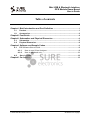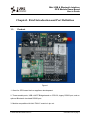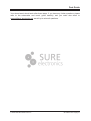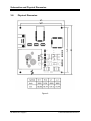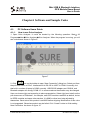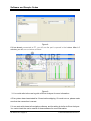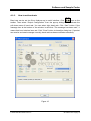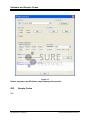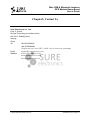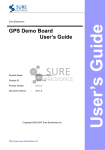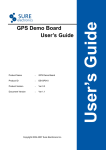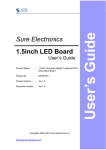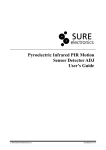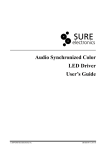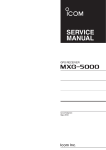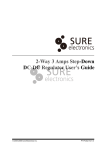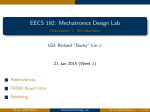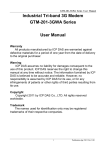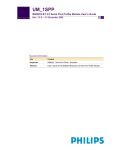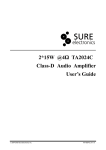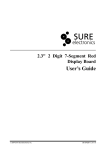Download Mini USB & Bluetooth Interface GPS Module Demo Board User`s
Transcript
Mini USB & Bluetooth Interface GPS Module Demo Board User’s Guide © 2004-2008 Sure Electronics Inc. GP-GS010-Ver1.0 Mini USB & Bluetooth Interface GPS Module Demo Board User’s Guide Table of contents Chapter1. Brief Introduction and Port Definition .....................................................1 1.1. 1.2. Product ..............................................................................................................1 Accessories.......................................................................................................2 Chapter2. Fast Guide .......................................................................................................4 Chapter3. Schematics and Physical Dimension ......................................................6 3-1. 3-2. Schematics........................................................................................................6 Physical Dimension..........................................................................................8 Chapter4. Software and Sample Codes ......................................................................9 4-1. PC Software Users Guide ................................................................................9 4-1-1. How to use Orion Analyzer ...................................................................9 4-1-2. How to set baud rate ...........................................................................11 4-2. Sample Codes.................................................................................................12 Chapter5. Contact Us.....................................................................................................13 © 2004-2008 Sure Electronics Inc. GP-GS010-Ver1.0-page i Mini USB & Bluetooth Interface GPS Module Demo Board User’s Guide Table of contents NOTES: Product Version : Ver 1.0 Document Version : Ver 1.1 GP-GS010-Ver1.0-page ii © 2004-2008 Sure Electronics Inc. Mini USB & Bluetooth Interface GPS Module Demo Board User’s Guide Chapter1. Brief Introduction and Port Definition 1.1. Product Figure 1 1. Great for GPS based tools or appliance development. 2. Three useable ports, USB->UART Bridge based on CP2102, legacy RS232 port, and an optional Bluetooth simulated RS232 port. 3. Module compatible with Ublx TIM-LC module in pin out. © 2004-2008 Sure Electronics Inc. GP-GS010-Ver1.0-page 1 Brief Introduction and Port Definition 4. Module use uNav 8130 baseband processor, 1008 RF front-end, 4th generation, -152dbm sensitivity. 5. Low power consumption 6. Could locate with the antenna inside the room and 1 meter away from the window (normally when over 6 satellites in view site). 7. Orion Analyzer software and U-Center software provided, Baud rate, NMEA output package selectable. (GPS module baud rate is constant 9600bps.) 8. All 3 communication method could work together. All 3 ports could control the module and accept NMEA data. 9. USB port and Bluetooth port can not modify the baud rate. User can only modify NMEA output package through these 2 ports. 10. Through RS232 port, all parameters could be modified. 11. Update may cause module fail permanently, and will cause warranty void. If user wants to do update, a RS232 port should be used (not USB bridged type) to update firmware. 12. Bluetooth optional. 1.2. Accessories GP-GS010-Ver1.0-page 2 © 2004-2008 Sure Electronics Inc. Brief Introduction and Port Definition Figure 2 1. One active antenna 2. One USB Connecting Line © 2004-2008 Sure Electronics Inc. GP-GS010-Ver1.0-page 3 Mini USB & Bluetooth Interface GPS Module Demo Board User’s Guide Chapter2. Fast Guide Figure 3 1.Connect the SMA connector of the Active antenna to the demo board and tie the screw (Shown in Figure 1). Put the antenna to outdoor and keep the top side face the sky. The antenna has integrated magnet, so it can be magnetized on any iron surface such like roof of your car. Try to place it with a large viewable angle of the sky, if covering with any metal material, the signal would be weak. You could only use 3.3V type active antenna with this demo board, 5V active antenna will not work. Keep the top of the antenna face the sky, or the signal may be too weak. Most active antennas are anti water type, they could work in raining days. 2. Connect the USB->UART Bridge based on CP2102 to your host computer with the USB connector. And tie miniusb to the demo board. Power your host computer and install the driver. This GPS module is compatible with NMEA2.1 protocol, so it could work with most GPS software that accepts NMEA protocol. For testing use, you could find Orion Analyzer software and u-center evaluation software in the accessory CD. It is only for testing and studying use. We do not provide any support on how to use Orion Analyzer and u-center, please view the user’s guide from Orion Analyzer and u-center carefully. And notice don’t try update firmware with Orion Analyzer or u-center, it may damage your module. GP-GS010-Ver1.0-page 4 2004-2008 Sure Electronics Inc. Fast Guide Your demo board should work after those steps, if you have any further questions, please refer to the schematics and user’s guide carefully, and you could also email to [email protected], we will try to solve all questions. © 2004-2008 Sure Electronics Inc. GP-GS010-Ver1.0-page 5 VCC VCC_ANT Fuse_100mA DJ005B D5 1 1 2 3 1N5819 2 R7 270R BAT1 Li-ion/3V D6 1 F1 J2 R6 S1 1 10K RFIN +5V PPS SWITCH 3 1N5819 2 USBRX USBTX 21 22 23 24 25 26 27 28 29 30 16 17 18 19 20 V_BAT RESET IO10 IO6 IO5 IO7 IO0 IO1 IO4 GND 105 C5 3 IN BB RF GND RF_ON IO3 RXD1 TXD1 TXD0 RXD0 GPIO15 GND VCC GND GND GND GND GND OUT U1 CYT8117-3.3V HPM103H-6 GND RF_IN GND V_ANTENNA VCC_RF GPS1 100uF/16V + C1 +5V 1 2 GND 1 5 6 7 8 2 10 9 8 7 6 5 4 3 2 1 15 14 13 12 11 VCC 104 105 P1 SMA ANT_PAD GPSTXD GPSRXD VCC C7 VCC_ANT C6 VCC_ANT R12 R9 1 DNI 10K RFIN 100uF/16V + C2 +5V 1 2 CON8A GND GND GND GND 5 4 3 2 1 2 1 2 3 4 1 SWITCH S2 3 22uF/16V tan + C3 4 R13 R10 105 C8 3 471 DNI IN 2 VCC OUT U2 CYT8117-3.3V GND 1 J1 4 2 2 11 B+ B- 2 SPI_SDI/IO12 SPI_SDO/IO13 SPI_SCK/IO14 SPI_XCS0 IO2 RTC_SDA/IO9 RTC_SCK/IO8 WAKEUP/IO11 31 32 33 34 35 36 37 38 105 C9 1 6 2 7 3 8 4 9 5 J3 DB9 VCC 22uF/16V tan + C4 224 6 1 C18 2 8 14 13 7 224 2 1 104 104 C16 2 C11 C10 R2in T1out R1in T2out V- V+ VCC C2- C2+ C1- R2out T1in 9 11 12 10 5 4 3 1 C17 2 C15 2 104 C13 MAX3232 U5 C1+ R1out T2in 104 C12 224 1 224 1 VCC 232TX 232RX 104 C14 Schematics 2 1 2 10 11 16 VCC GP-GS010-Ver1.0-page 6 GND 3-1. 15 +5V Mini USB & Bluetooth Interface GPS Module Demo Board User’s Guide Chapter3. Schematics and Physical Dimension Figure 4 © 2004-2008 Sure Electronics Inc. VCC GPSTXD BTTX VCC 5VTX 3V3TX VCC USBTX 10k 10k 10k 10k R11 R14 R15 10k R8 R5 BTRX USBRX 232RX 13 12 10 9 1 2 3 74HC00 74HC00 7 74HC00 11 14 U4D 7 8 14 U4C 7 13 11 9 3 VCC 14 7 14 7 74HC04 U3F 12 74HC04 U3E 10 74HC04 U3D 8 74HC04 U3B 4 R18 101 R19 10K 3V3RX 5 4 R17 1K R16 74HC00 VCC 6 U4B LED/Y D7 Q1 9014 +5V 7 14 101 5VRX 5 14 7 14 U4A +5V 74HC04 U3C 6 1 PPS 2 14 7 14 7 LED/G D1 331 R1 VCC LED/R D3 101 R3 74HC04 U3A 2 GPSRXD LED/G D2 101 R2 1 VCC GPSRXD 1 2 VCC VCC LED/B D4 101 R4 R20 BTTX BTRX PAD PAD PAD PAD TP7 TP5 TP3 TP1 10K 1 2 3 4 5 6 7 8 9 10 11 12 13 U6 UART-TX UART-RX UART-CTS UART-RTS PCM-CLK PCM-OUT PCM-IN PCM-SY NC AIO(0) AIO(1) RESET 3.3V GND 5VRX 5VTX +5V PAD PAD PAD PAD PAD PIO(11) PIO(10) PIO(9) PIO(8) PIO(7) PIO(6) PIO(5) PIO(4) PIO(3) PIO(2) PIO(1) PIO(0) GND GL-6B GND USB DSPI-CSB SPI-MOSI SPI-MISO SPI-CLK USB D+ GND VCC 2 1 1 2 14 7 1 2 © 2004-2008 Sure Electronics Inc. 14 15 16 17 18 19 20 21 232TX TP9 TP8 TP6 TP4 TP2 34 33 32 31 30 29 28 27 26 25 24 23 22 PPS 3V3RX 3V3TX VCC Schematics and Physical Dimension Figure 5 Notice: The above schematics are just for reference. There may be a little difference in production batch. GP-GS010-Ver1.0-page 7 Schematics and Physical Dimension 3-2. Physical Dimension Figure 6 GP-GS010-Ver1.0-page 8 © 2004-2008 Sure Electronics Inc. Mini USB & Bluetooth Interface GPS Module Demo Board User’s Guide Chapter4. Software and Sample Codes 4-1. 4-1-1. PC Software Users Guide How to use Orion Analyzer 1. Open Orion Analyzer. It could be located by the following operation: Start All Programs uNav Orion Analyzer Orion Analyzer. When the program is running, you will see a window as shown in Figure 9. Figure 7 2. Click icon on the toolbar to open “New Connection” dialog box. Select port from the pull-down menu of “Port”. Interface built in RS-232 to UART is COM1-2 normally, but that built in modem of laptop is COM3 normally. USB-RS232 adapter use COM3-8, and Bluetooth adapter will occupy COM4-15. In some occasions the situation may be changed. User can choose right port according to above presentation. Select right baud rate from the pull-down menu of “Baudrate”, for example, most GPS modules use 4800 as default, but as to GPRS modules and some other devices, it is 9600 or other baud rate adjusted by themselves. Baud rate of this product is set 9600 before shipping. Modification of this value is not suggested. Otherwise product may be failed. Click “Create” button to finish setting New Connection. As shown in figure 10. © 2004-2008 Sure Electronics Inc. GP-GS010-Ver1.0-page 9 Software and Sample Codes Figure 8 If it has already connected to PC, you will see the port is opened in the bottom. After 1-5 minutes, you will see a window as below. Figure 9 3. You could refer to the user’s guide of Orion Analyzer for more information. 4. Every demo board was tested for 3 times before shipping. If it could not run, please make sure that the connection is correct. 5. It can work with almost all navigation software, and its setting is similar to Orion Analyzer. You could check the user’s manual of those software for more information. GP-GS010-Ver1.0-page 10 © 2004-2008 Sure Electronics Inc. Software and Sample Codes 4-1-2. How to set baud rate Baud rate can be set via Orion Analyzer as to serial interface. Click icon on the toolbar. Then select “Output Configuration” from the pop-up dialog box to activate the pull-down menu of baud rate. You can select right baud rate. Click “Sent” button. If the message box at the bottom of the window is said that “The message has been sent”, it means that baud rate has been set. Click “Close” button to close this dialog box. If product can receive and send message normally, baud rate has been modified successfully. Figure 10 © 2004-2008 Sure Electronics Inc. GP-GS010-Ver1.0-page 11 Software and Sample Codes Figure 11 Notice: Improper modifications maybe damage the product. 4-2. Sample Codes N/A GP-GS010-Ver1.0-page 12 © 2004-2008 Sure Electronics Inc. Mini USB & Bluetooth Interface GPS Module Demo Board User’s Guide Chapter5. Contact Us Sure Electronics Co., Ltd. Floor 5, A zone, Qinhuai Technology Innovation center, NO.105-2, DaMing Road, Nanjing, China Tel: +8613601408832 +86-25-66606340 (English service, from GMT1-10AM, only for technical questions) Email: [email protected] Website: www.sure-electronics.net www.sure-electronics.com www.sureelectronics.net © 2004-2008 Sure Electronics Inc. GP-GS010-Ver1.0-page 13