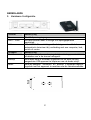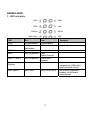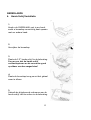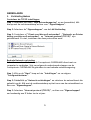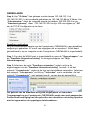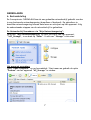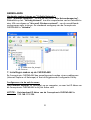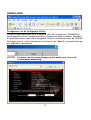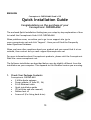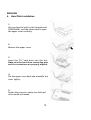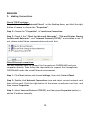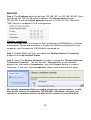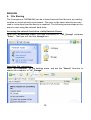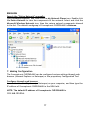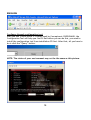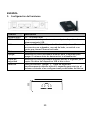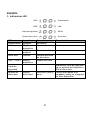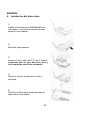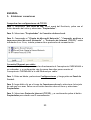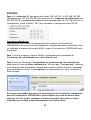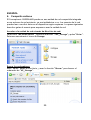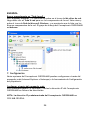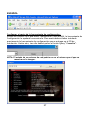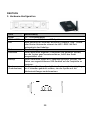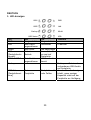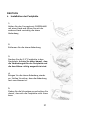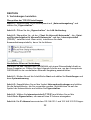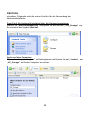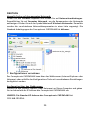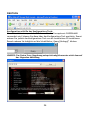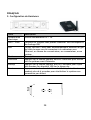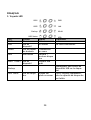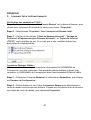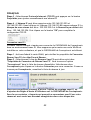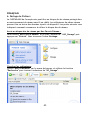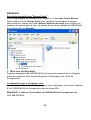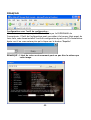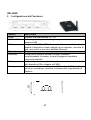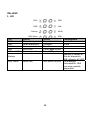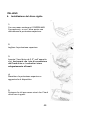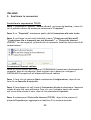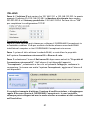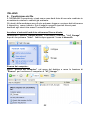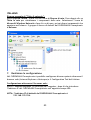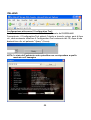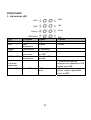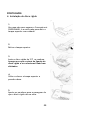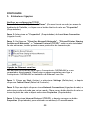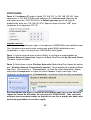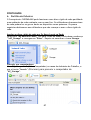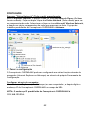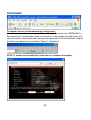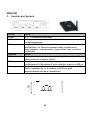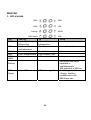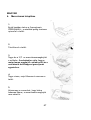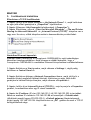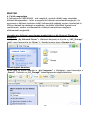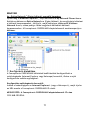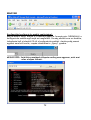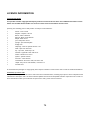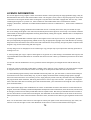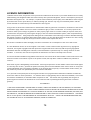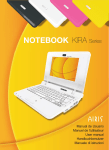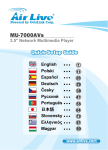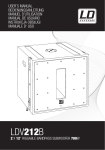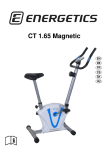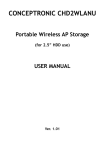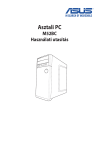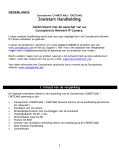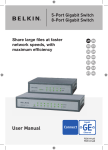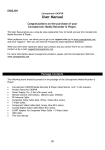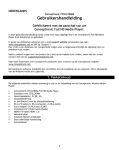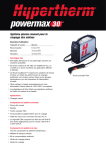Download Snelstart Handleiding
Transcript
NEDERLANDS Conceptronic CHD2WLANU Grab’n’GO Snelstart Handleiding Gefeliciteerd met de aanschaf van uw Conceptronic CHD2WLANU In de bijgaande Snelstart handleiding wordt stap voor stap uitgelegd hoe u de Conceptronic Grab’n’GO CHD2WLANU installeert. Ingeval van problemen adviseren wij u onze support-site te bezoeken (ga naar: www.conceptronic.net en klik op ‘Support’). Hier vindt u een database met veelgestelde vragen waar u hoogstwaarschijnlijk de oplossing voor uw probleem kunt vinden. Heeft u andere vragen over uw product die u niet op de website kunt vinden, neem dan contact met ons op via e-mail: [email protected] Voor meer informatie over Conceptronic producten kunt u terecht op de Conceptronic website: www.conceptronic.net. Bij software/drivers installatie: Het is mogelijk dat onderstaande installatie iets afwijkt van de installatie op uw computer. Dit is afhankelijk van de Windows versie die u gebruikt. 1. Controleer de pakketinhoud • • • • • • • • Conceptronic CHD2WLANU 2.4GHz Antenne Spanningsadapter (5 Volt DC, 3A) RJ-45 Netwerk kabel Snelstart handleiding CD (utilities en handleiding) 2x rubberen voetje 2x schroef (Voor het vastzetten van de harde schijf) 1 NEDERLANDS 2. Hardware Configuratie Poorten Beschrijving Power USB1 / USB2 5V / 3A Spanningsingang. Via deze poorten kunt u overige USB opslagapparaten aansluiten. MDI / MDIX LAN aansluiting welke het type netwerkkabel automatisch detecteert bij verbinding met een computer, hub, switch of router. Beschrijving Houd deze knop 4 seconden ingedrukt om het apparaat uit te schakelen voor u de stroom loskoppelt. Houd deze knop 4 seconden ingedrukt om de data van een aangesloten USB apparaat te kopieren naar de harde schijf. Houd de knoppen “Shutdown” en “Backup” 6 seconden tegelijk ingedrukt om het apparaat te resetten naar de fabriekswaarden. LAN Knoppen Shutdown Backup Reset 2 NEDERLANDS 3. LED Indicaties USB1 PWR USB2 LAN Backup WLAN HDD Status HDD LED Uit Aan Knippert PWR LAN Ingeschakeld Verbonden In gebruik WLAN HDD Uitgeschakeld Niet verbonden Geen Activiteit Niet in gebruik USB 1 / USB 2 Niet in gebruik In gebruik HDD Leest/Schrijft USB Schijf gereed Backup HDD Status Geen HDD HDD vol of error 3 Kopieert bestanden van aangesloten USB schijf naar de Harde Schijf. Bij sneller knipperen, minder schijfruimte beschikbaar. NEDERLANDS 4. Harde Schijf Installatie 1. Houd u de CHD2WLANU vast in uw hand, zodat u bovenkap voorzichtig kunt openen met uw andere hand. 2. Verwijder de bovenkap. 3. Plaats de 2.5” harde schijf in de behuizing. Zorg ervoor dat de harde schijf connectiepinnen en de connector goed op elkaar worden aangesloten! 4. Plaats de bovenkap terug en zet het geheel weer in elkaar. 5. Gebruik de bijgeleverde schroeven om de harde schijf vast te zetten in de behuizing. 4 NEDERLANDS 5. Verbinding Maken Controleer de TCP/IP instellingen: Stap 1: Selecteer het icoon “Mijn Netwerkomgeving” op uw bureaublad, klik hierop met de rechtermuisknop en kies voor “Eigenschappen”. Stap 2: Selecteer de “Eigenschappen” van de LAN Verbinding. Stap 3: Controleer of “Client voor Microsoft-netwerken”, “Bestands- en Printer deling voor Microsoft-netwerken”, en “Internet-protocol (TCP/IP)” zijn geïnstalleerd. Zo niet, installeer dan deze protocollen eerst. Bedrade Netwerk verbinding: Gebruik een netwerkkabel om de Conceptronic CHD2WLANU direct met uw computer te verbinden. Volg vervolgens de onderstaande stappen om de Conceptronic CHD2WLANU te gebruiken in een bedrade netwerkomgeving. Stap 1: Klik op de “Start” knop en kies “Instellingen” en vervolgens “Configuratiescherm”. Stap 2: Dubbelklik op “Netwerk-verbindingen” en selecteer de netwerkkaart die gebruikt wordt. Klik met de rechtermuisknop op het icoon van de netwerkkaart en kies voor “Eigenschappen”. Stap 3: Selecteer “Internet-protocol (TCP/IP)”, en kies voor “Eigenschappen” om handmatig een IP Adres toe te wijzen. 5 NEDERLANDS Stap 4: Het “IP Adres” kan gekozen worden tussen 192.168.123.1 tot 192.168.123.253. In dit voorbeeld gebruiken we 192.168.123.88 als IP Adres. Het “Subnetmasker” dient de volgende waarde te hebben: 255.255.255.0 en de “Standaard-gateway” dient : 192.168.123.254 te zijn. Klik vervolgens op “OK” om de TCP/IP Configuratie op te slaan. Draadloze verbinding: Volg de onderstaande stappen om de Conceptronic CHD2WLANU in een draadloze omgeving te gebruiken. Er wordt van uitgegaan dat er minstens 1 WLAN kaart geïnstalleerd is op uw computer en de Conceptronic CHD2WLANU is ingeschakeld. Stap 1: Zorg dat de WLAN kaart is ingeschakeld en open de “Eigenschappen” van de “Draadloze Netwerkverbinding” in de eigenschappen van “Mijn Netwerkomgeving”. Stap 2: Selecteer de optie “Draadloze netwerken” nadat u zich in de eigenschappen van de “Draadloze Netwerkverbinding” bevindt. U zal het netwerk “Conceptronic” vinden in de lijst met beschikbare netwerken. Selecteer het netwerk “Conceptronic” en klik op “Verbinden” om te verbinden. Als het netwerk “Conceptronic”, niet getoond wordt, ververs dan de netwerklijst. Het gebruik van de draadloze encryptie mogelijkheid of Gebruikers Toegangsregels op uw Conceptronic CHD2WLANU wordt zeer sterk aangeraden. Zonder deze beveiliging kan elke gebruiker een draadloze verbinding opzetten met het apparaat en de opgeslagen data benaderen. 6 NEDERLANDS 6. Bestandsdeling De Conceptronic CHD2WLANU kan als een gedeelde netwerkschijf gebruikt worden in een bestaande netwerkomgeving (draadloos of bedraad). De gebruikers in dezelfde netwerkomgeving kunnen data lezen en schrijven op het apparaat. Volg de onderstaande stappen om de netwerkschijf te gebruiken. De Netwerkschijf benaderen via “Mijn Netwerkomgeving”: Selecteer “Mijn Netwerkomgeving” en voer het adres van het apparaat, “\\AP_Storage”, in en druk op “Enter”. U zult een “Storage” icoon zien. Het apparaat opzoeken: Open “Deze Computer” op uw bureaublad / Start menu en gebruik de optie “Zoeken” om het apparaat “AP_Storage” te vinden. 7 NEDERLANDS Handmatig zoeken binnen uw “Volledig Netwerk”: Open “Windows Verkenner”, en klik op het icoon “Mijn Netwerkomgeving”. Dubbelklik op het “Volledig Netwerk” om alle componenten van het netwerk te zien. Klik vervolgens op “Microsoft Windows-netwerk”, om de verschillende werkgroepen weer te geven. De standaard werkgroep van de Conceptronic CHD2WLANU is “Mshome”. 7. Instellingen maken op de CHD2WLANU De Conceptronic CHD2WLANU kan geconfigureerd worden via uw webbrowser (Internet Explorer of Netscape) of met de bijgeleverde Configuratie Utility. Configureren via de web browser: Open Internet Explorer (of Netscape) op uw computer, en voer het IP Adres van de Conceptronic CHD2WLANU in bij het Adres veld. NOTITIE: Het standaard IP Adres van de Conceptronic CHD2WLANU is 192.168.123.254. 8 NEDERLANDS Configureren via de Configuratie Utility: Zelfs als u niet meer weet welk IP Adres er door de Conceptronic CHD2WLANU wordt gebruikt zal de Configuratie Utility u helpen om deze te vinden. Voordat u dit kunt doen dient u eerst de Configuratie Utility te installeren vanaf de CD-ROM. Vervolgens kunt u, na herstarten van de software, de “Query” knop gebruiken om het apparaat te benaderen. NOTITIE: De status van uw netwerkomgeving kan anders zijn dan in de onderstaande afbeelding: 9 ENGLISH Conceptronic CHD2WLANU Grab’n’GO Quick Installation Guide Congratulations on the purchase of your Conceptronic CHD2WLANU The enclosed Quick Installation Guide gives you a step-by-step explanation of how to install the Conceptronic Grab’n’GO CHD2WLANU. When problems occur, we advise you to go to our support-site (go to www.conceptronic.net and click ‘Support’. Here you will find the Frequently Asked Questions Database. When you have other questions about your product and you cannot find it at our website, then contact us by e-mail: [email protected] For more information about Conceptronic products, please visit the Conceptronic Web Site: www.conceptronic.net The Software installation as described below, may be slightly different from the installation on your computer. This depends on the Windows version you are using. 1. Check Your Package Contents Conceptronic CHD2WLANU 2.4GHz dipole antenna • • Power adapter (5 Volts DC, 3A) • RJ-45 Ethernet cable Quick installation guide • • CD (utilities and user manual) • Rubber feet x2 Screws x2 (For fixing hard drive) • 10 ENGLISH 2. Hardware Configuration Ports Description Power USB1 / USB2 LAN 5V / 3A Power inlet. The ports where you can connect to any USB storage. Automatically MDI / MDIX LAN port can sense the cable type when connecting to Ethernet-enabled computer, network of hub, switch, or router. Description Press the button about 4 seconds to shut down the whole system before power-off. Press the button over 4 seconds to copy data from attached USB device to HDD. Press the buttons of “Shutdown” and “Backup” simultaneously over 6 seconds to reset the system setting to factory default. Buttons Shutdown Backup Reset 11 ENGLISH 3. LED Indicators USB1 PWR USB2 LAN Backup WLAN HDD Status LED PWR LAN WLAN HDD USB 1 / USB 2 Off Power off No device No packet Not in use No device HDD On Power on Linked On transmitting HDD read/write USB drive ready Backup HDD Status No HDD HDD full or error 12 Blinking In use. Backup files from attached USB device to HDD. More blinking quickly, fewer available HDD capacity. ENGLISH 4. Hard Disk Installation 1. Use one hand to hold on the Conceptronic CHD2WLANU, and the other hand to open the upper cover carefully. 2. Remove the upper cover. 3. Insert the 2.5” hard drive into the slot. Make sure the hard drive connecting pins and the connectors are properly aligned. 4. Put the upper cover back and assemble the cover tightly. 5. Fasten the screws to make sure the hard drive would not loosen. 13 ENGLISH 5. Making Connections Check TCP/IP settings: Step 1: Select the “My Network Places” on the Desktop Menu, and click the right button of mouse to choose the “Properties”. Step 2: Choose the “Properties” of Local Area Connection. Step 3: Check if the “Client for Microsoft Networks”, “File and Printer Sharing for Microsoft Networks”, and “Internet Protocol (TCP/IP)” are installed or not. If not, please install those communication protocols first. Wired Ethernet connection: Use one Ethernet cable to connect the Conceptronic CHD2WLANU and your computer directly. Then follow the steps below to connect the Conceptronic CHD2WLANU under the wired Ethernet environment. Step 1: Click Start button and choose Settings, then click Control Panel. Step 2: Double click Network Connections icon and select correct network card that will be used. Click the right button of the mouse on network card icon, and then choose Properties. Step 3: Select Internet Protocol (TCP/IP), and then press Properties button to add an IP address manually. 14 ENGLISH Step 4: The IP address which can be from 192.168.123.1 to 192.168.123.253. Here we use the 192.168.123.88 as the IP address. The Subnet mask must be: 255.255.255.0 and the Default gateway must be: 192.168.123.254. Then click “OK” button to complete TCP/IP configuration. Wireless connection: Follow the steps below to connect to the Conceptronic CHD2WLANU in a wireless environment. We assume that there is at least one WLAN card installed on your computer, and Conceptronic CHD2WLANU is powered on. Step 1: Enable WLAN card first, and check the Wireless Network Connection properties from My Network Places. Step 2: Select the Wireless Networks icon after entering the “Wireless Network Connection Properties”. You will find the “Conceptronic” in the available network list, then select Conceptronic, and click Connect button to connect. Otherwise, if you can’t find Conceptronic, please refresh network list again. We strongly recommend that you enable wireless encryption feature, or add User Access rules on Conceptronic CHD2WLANU. Otherwise, everyone can connect to it wirelessly and access data which is stored in your hard drive. 15 ENGLISH 6. File Sharing The Conceptronic CHD2WLANU can be a shared network hard drive in an existing wireless or wired network environment. The users in the same network area can read or write data from the device as required. The following various steps are for users to start using the network hard drive. Accessing the network hard drive via My Network Places: Select the “My Network Places” and type the address of “\\AP_Storage” and press “Enter”. Then you will find the Storage icon. Searching the computers: Open “My Computer” on the desktop menu, and use the “Search” function to search the computer of “AP_Storage”. 16 ENGLISH Search the “Entire Network” manually: Open Windows Explorer, and then click the My Network Places icon. Double click the Entire Network to view the components of the network. Select and click the Microsoft Windows Network icon, then the various network components showed in the list. The default workgroup of Conceptronic CHD2WLANU is Mshome. 7. Making Configuration The Conceptronic CHD2WLANU can be configured various settings through web browser (Internet Explorer or Netscape) or the proprietary Configuration Tool. Configure through web browser: Launch the Internet Explorer (or Netscape) on your computer, and then type the IP address of Conceptronic CHD2WLANU in the URL field. NOTE: The default IP address of Conceptronic CHD2WLANU is 192.168.123.254. 17 ENGLISH Configure through configuration tool: Even you don’t know which IP is being used by Conceptronic CHD2WLANU, the Configuration Tool will help you find it. But before you can do this, you need to install the configuration tool from installation CD first. After that, all you have to do is click the “Query” button. NOTE: The status of your environment may not be the same as this picture. 18 ESPAÑOL Conceptronic Grab’n’GO CHD2WLANU Guía de instalación rápida Enhorabuena por la compra de su Conceptronic CHD2WLANU Esta guía de instalación rápida le ofrece una explicación paso a paso de la instalación del Conceptronic Grab’n’GO CHD2WLANU. Si encuentra problemas, le aconsejamos que se dirija a nuestra página web www.conceptronic.net y haga clic en «Support». Aquí encontrará la base de datos de las preguntas más frecuentes o FAQ. Si tiene otras preguntas sobre su producto y no las encuentra en nuestro sitio web, póngase en contacto con nuestro servicio técnico por correo electrónico: [email protected] Para obtener más información acerca de productos de Conceptronic por favor visite el lugar Web de Conceptronic: www.conceptronic.net La instalación de software, tal y como se describe a continuación, puede ser algo diferente de la instalación en su ordenador. Eso depende de la versión de Windows que esté usando. 1. Compruebe el contenido del paquete Conceptronic CHD2WLANU • Antena bipolar de 2.4GHz Adaptador de corriente • (5 voltios CC, 3A) Cable Ethernet RJ-45 • • Guía de instalación rápida • CD (utilidades y manual de usuario) • 2x Soportes de goma 2x Tornillos (Para fijar el disco duro) • 19 ESPAÑOL 2. Configuración del hardware Puertos Descripción Alimentación USB1 / USB2 5V / 3A Power inlet. Los puertos donde puede conectar cualquier dispositivo de almacenamiento USB. El puerto MDI / MDIX LAN puede detectar el tipo de cable cuando se conecta a un ordenador, una red de hubs, un switch o un router que tienen Ethernet activado. Descripción Mantenga el botón presionado durante unos 4 segundos para apagar el sistema antes de desconectar la alimentación. Mantenga el botón presionado durante más de 4 segundos para copiar los datos del dispositivo USB al disco duro. Pulse los botones “Apagar” y “Copia de seguridad” simultáneamente durante más de 6 segundos para reiniciar el sistema volviendo a las configuraciones predefinidas de fábrica. LAN Botones Apagar Copia de seguridad Reiniciar 20 ESPAÑOL 3. Indicadores LED USB1 Alimentación USB2 LAN Copia de seguridad WLAN Estatus disco duro LED Alimentación LAN WLAN Disco duro USB 1 / USB 2 Apagado Apagado Ningún dispositivo Ningún paquete Inactivo Ningún dispositivo Disco duro Encendido Encendido Conectado Ningún disco duro En uso. Transmitiendo Lectura/escritura de disco duro Unidad USB lista Copia de seguridad Estatus del disco duro Parpadeando Disco duro lleno o error 21 Realizando copia de seguridad de los archivos del dispositivo USB al disco duro. Cuanto más rápido es el parpadeo, menor es el espacio en disco disponible. ESPAÑOL 4. Instalación del disco duro 1. Sujete el Conceptronic CHD2WLANU con una mano, y con la otra levante la tapa superior con cuidado. 2. Retire la tapa superior. 3. Inserte el disco duro de 2.5” en la ranura. Asegúrese que los pins del disco duro y los conectores están bien alineados. 4. Vuelva a colocar la tapa en su sitio y encájela. 5. Fije los tornillos para asegurarse que el disco duro no se suelte. 22 ESPAÑOL 5. Establecer conexiones Comprobar las configuraciones de TCP/IP: Paso 1: Seleccione “Mis sitios de red” en el menú del Escritorio, pulse con el botón derecho del ratón y seleccione “Propiedades”. Paso 2: Seleccione “Propiedades” de Conexión de Area Local. Paso 3: Compruebe si “Cliente de Microsoft Networks”, “Compartir archivos e impresora para Microsoft Networks” y “Protocolo de Internet (TCP/IP)” están instalados o no. Si no, instale primero estos protocolos de comunicación. Conexión Ethernet por cable: Use un cable Ethernet para conectar directamente el Conceptronic CHD2WLANU a su ordenador, y a continuación siga los pasos descritos para conectar el Conceptronic CHD2WLANU a la red Ethernet por cable. Paso 1: Pulse en Inicio y seleccione Configuraciones, y luego pulse en Panel de Control. Paso 2: haga doble clic en el icono de Conexiones de red y seleccione la tarjeta de red que va a usar. Pulse con el botón derecho sobre el icono y seleccione Propiedades. Paso 3: Seleccione Protocolo Internet (TCP/IP), y a continuación pulse el botón Propiedades para añadir una IP manualmente. 23 ESPAÑOL Paso 4: La dirección IP, que puede ser desde 192.168.123.1 a 192.168.123.253. Utilizamos aquí 192.168.123.88 como dirección IP. La máscara de Subred debe ser 255.255.255.0 y la puerta de enlace predeterminada debe ser 192.168.128.254. A continuación, pulse el botón “OK” para terminar la configuración de TCP/IP. Conexión inalámbrica: Siga los pasos explicados a continuación para conectar el Conceptronic CHD2WLANU a un entorno de red inalámbrica, entendiendo que su ordenador tiene ya instalada al menos una tarjeta WLAN, y que el Conceptronic CHD2WLANU está encendido. Paso 1: Active primero la tarjeta WLAN y compruebe las propiedades de Conexiones de red inalámbricas en Mis sitios de red. Paso 2: Una vez dentro de “Propiedades de conexiones de red inalámbricas”, seleccione el icono de Redes inalámbricas. Allí verá que “Conceptronic” aparece en la lista de redes disponibles, deberá seleccionarlo y pulsar el botón “conectar” para conectarse a la red. Si Conceptronic no apareciera en la lista, actualice la lista de redes. Es muy recomendable que active la característica de encriptación inalámbrica para el Conceptronic CHD2WLANU o que establezca normas de acceso para usuarios. De otro modo, cualquier otra persona podría conectarse a la red inalámbrica y acceder a datos almacenados en su disco duro. 24 ESPAÑOL 6. Compartir archivos El Conceptronic CHD2WLANU puede ser una unidad de red compartida integrada en un entorno de red existente, ya sea inalámbrica o no. Los usuarios de la red pueden leer o escribir datos en el dispositivo según requieran. Los pasos siguientes descritos guían al usuario para empezar a usar la unidad de red. Acceder a la unidad de red a través de Mis sitios de red: Seleccione “Mis sitios de red”, teclee la dirección “\\AP_Storage” y pulse “Enter”. Entonces encontrará el icono de Storage. Buscar los ordenadores: Abrir “Mi Pc” desde el escritorio, y usar la función “Buscar” para buscar el ordenador de “AP_Storage”. 25 ESPAÑOL Buscar manualmente en “Toda la red”: Abra Windows Explorer, y a continuación pulse en el icono de Mis sitios de red. Haga doble clic en Toda la red para ver los componentes de la red. Seleccione y pulse el icono de Red de Microsoft Windows, y se mostrarán una la lista con los diversos componentes de la red. El grupo de trabajo del Conceptronic CHD2WLANU es Mshome. 7. Configuración Varias opciones del Conceptronic CHD2WLANU pueden configurarse a través del navegador web (Internet Explorer o Netscape) o la herramienta de Configuración del propietario. Configurar a través del navegador web: Abra Internet Explorer (o Netscape) y teclee la dirección IP del Conceptronic CHD2WLANU en la barra de direcciones. NOTA: La dirección IP predeterminada del Conceptronic CHD2WLANU es 192.168.123.254. 26 ESPAÑOL Configurar a través de la herramienta de configuración: Incluso sin conocer la IP que usa el Conceptronic CHD2WLANU, la herramienta de Configuración le ayudará a encontrarla. Para usarla deberá haber instalado previamente la herramienta de configuración que se entrega en el CD de instalación. Hecho esto, tan sólo deberá pulsar el botón Query “Consulta”. NOTA: El estado de su entorno de red podría no ser el mismo que el que se muestra en la imagen. 27 DEUTSCH Conceptronic Grab’n’GO CHD2WLANU Schnellstart Anleitung Wir gratulieren Ihnen zum Kauf Ihres Conceptronic CHD2WLANU In beiliegender Schnellinstallationsanleitung wird Ihnen Schritt für Schritt gezeigt, wie der Conceptronic Grab’n’GO CHD2WLANU installiert werden muss. Sollten irgendwelche Probleme auftreten, empfehlen wir ihnen, auf unsere Support-Seite im Internet zu gehen (www.conceptronic.net) und auf 'Support’ zu klicken. Dort werden sie die "Frequently Asked Questions" Datenbank finden. Falls sie andere Fragen zu ihrem Produkt haben und sie diese nicht auf unserer Website finden können, kontaktieren sie uns bitte per E-Mail: [email protected]. Weitere Informationen zu den Conceptronic Produkte finden Sie auf der Website von Conceptronic: www.conceptronic.net. Die nachstehend beschriebene Software-Installation kann sich bei Ihrem Rechner aufgrund des verwendeten Windows-Version leicht unterscheiden. 1. Überprüfen Sie den Packungsinhalt Conceptronic CHD2WLANU • 2,4GHz Dipolantenne • Netzteil (5 Volt Gleichstrom, 3A) • RJ45-Ethernetkabel Schnellinstallationsanleitung • CD (Utilities und • • Benutzerhandbuch) • 2 x Gummifüße • 2x Schrauben (zur Befestigung der Festplatte) 28 DEUTSCH 2. Hardware-Konfiguration Ports Beschreibung Power USB1 / USB2 LAN 5V / 3A Stromeingang. Ports zum Anschließen von USB-Speichern. Beim Anschluss an Ethernet-aktivierte Computer, Hub-, Switchoder Router-Netzwerke erkennt der MDI / MDIX LAN Port automatisch den Kabeltyp. Beschreibung Diese Taste muss ungefähr 4 Sekunden lang gedrückt werden, um das System ganz herunterzufahren, bevor das Gerät ausgeschaltet wird. Diese Taste muss länger als 4 Sekunden gedrückt werden, um Daten von angeschlossenen USB-Geräten auf die Festplatte zu kopieren. Die Tasten „Shutdown” und „Backup” müssen gleichzeitig länger als 6 Sekunden gedrückt werden, um das System auf die Werkseinstellungen zurückzusetzen. Tasten Shutdown Backup Reset (Zurücksetzen) 29 DEUTSCH 3. LED-Anzeigen USB1 PWR USB2 LAN WLAN Backup HDD HDD Status LED PWR LAN WLAN HDD [Festplattenla ufwerk] USB 1 / USB 2 Aus Ausgeschaltet Kein Gerät angeschlossen Kein Paket Nicht in Betrieb Kein Gerät angeschlossen Ein Eingeschaltet Verbunden Keine Festplatte In Betrieb Am Übertragen Lesen/Schreib en von/auf Festplatte USB-Laufwerk bereit Backup HDD Status [Festplattenst atus] Blinkend Festplatte voll oder Fehler 30 Backup von Dateien des verbundenen USB-Geräts auf Festplatte Je schneller die Anzeige blinkt, umso weniger Kapazität steht auf der Festplatte zur Verfügung DEUTSCH 4. Installation der Festplatte 1. Halten Sie den Conceptronic CHD2WLANU mit einer Hand und öffnen Sie mit der anderen Hand vorsichtig die obere Abdeckung. 2. Entfernen Sie die obere Abdeckung. 3. Stecken Sie die 2,5”-Festplatte in den Steckplatz. Achten Sie dabei darauf, dass die Verbindungsstifte der Festplatte und die Anschlüsse richtig ausgerichtet sind. 4. Bringen Sie die obere Abdeckung wieder an. Stellen Sie sicher, dass die Abdeckung fest verschlossen ist. 5. Ziehen Sie die Schrauben an und achten Sie darauf, dass sich die Festplatte nicht lösen kann. 31 DEUTSCH 5. Verbindungen herstellen Überprüfen der TCP/IP-Einstellungen: Schritt 1: Rechtsklicken Sie im Desktopmenü auf „Netzwerkumgebung” und wählen Sie „Eigenschaften“. Schritt 2: Öffnen Sie die „Eigenschaften” der LAN-Verbindung. Schritt 3: Überprüfen Sie, ob der „Client für Microsoft-Netzwerke”, die „Dateiund Druckerfreigabe für Microsoft-Netzwerke” und das „Internetprotokoll (TCP/IP)” installiert sind. Wenn nicht, installieren Sie diese Kommunikationsprotokolle, bevor Sie fortfahren. Verdrahtete Ethernet-Verbindung: Schließen Sie den Conceptronic CHD2WLANU mit einem Ethernetkabel direkt an Ihrem Computer an. Führen Sie dann folgende Schritte aus, um den Conceptronic CHD2WLANU in der verdrahteten Ethernet-Umgebung anzuschließen. Schritt 1: Klicken Sie auf die Schaltfläche Start und wählen Sie Einstellungen und dann Systemsteuerung. Schritt 2: Doppelklicken Sie auf das Symbol Netzwerkverbindungen und wählen Sie die Netzwerkkarte, die Sie verwenden werden. Rechtsklicken Sie auf das Symbol der Netzwerkkarte und wählen Sie Eigenschaften. Schritt 3: Wählen Sie Internetprotokoll (TCP/IP) und klicken Sie auf die Schaltfläche Eigenschaften, um manuell eine IP-Adresse einzugeben. Schritt 4: Die IP-Adresse kann zwischen 192.168.123.1 und 192.168.123.253 liegen. 32 DEUTSCH In diesem Fall verwenden wir 192.168.123.88 als IP-Adresse. Die Subnetzmake muss 255.255.255.0 und das Standardgateway 192.168.123.254 sein. Klicken Sie dann auf „OK”, um die TCP/IP-Konfiguration abzuschließen. Drahtlose Verbindung: Führen Sie für den Anschluss des Conceptronic CHD2WLANU in einer drahtlosen Umgebung die folgenden Schritte aus. Wir gehen davon aus, dass mindestens eine WLAN-Karte auf Ihrem Computer installiert ist und dass der Conceptronic CHD2WLANU eingeschaltet ist. Schritt 1: Aktivieren Sie zuerst die WLAN-Karte und überprüfen Sie die Eigenschaften der Drahtlosnetzwerkverbindung in der Netzwerkumgebung. Schritt 2: Wählen Sie nach Eingabe der Eigenschaften des Drahtlosnetzwerks das Symbol Drahtlosnetzwerke. In der Liste der verfügbaren Netzwerke finden Sie „Conceptronic”. Wählen Sie Conceptronic, und klicken Sie auf die Schaltfläche Verbinden, um die Verbindung herzustellen. Wenn Sie Conceptronic nicht finden sollten, zeigen Sie die Netzwerkliste erneut an. Wir empfehlen Ihnen, die Funktion ‚drahtlose Verschlüsselung’ zu aktivieren, oder auf dem Conceptronic CHD2WLANU Zugriffsregeln für Benutzer festzulegen. Anderenfalls können sich andere Computer drahtlos damit verbinden und auf Daten zugreifen, die auf Ihrer Festplatte gespeichert sind. 6. Dateifreigabe Über den Conceptronic CHD2WLANU als Festplatte können in einer bestehenden drahtlosen oder verdrahteten Netzwerkumgebung Dateien für den Zugriff von verschiedenen Computern freigegeben werden. Die Benutzer in der selben Netzwerkumgebung können über dieses Gerät nach Bedarf Daten lesen oder 33 DEUTSCH schreiben. Folgendes sind die ersten Schritte für die Verwendung der Netzwerkfestplatte. Zugriff auf die Netzwerkfestplatte über die Netzwerkumgebung: Wählen Sie „Netzwerkumgebung” und geben Sie die Adresse „\\AP_Storage” ein. Es erscheint das Symbol Speicher. Suche auf dem Computer: Öffnen Sie den „Arbeitsplatz” im Desktopmenü und klicken Sie auf „Suchen”, um „AP_Storage” auf Ihrem Computer zu suchen. 34 DEUTSCH Manuelle Suche auf dem gesamten Netzwerk: Öffnen Sie den Windows Explorer und klicken Sie auf Netzwerkverbindungen. Doppelklicken Sie auf Gesamtes Netzwerk, um die Komponenten des Netzwerks anzuzeigen. Klicken Sie auf das Symbol Microsoft Windows-Netzwerke. Daraufhin werden die verschiedenen Netzwerkkomponenten in einer Liste angezeigt. Die Standard-Arbeitsgruppe des Conceptronic CHD2WLANU ist Mshome. 7. Konfigurationen vornehmen Der Conceptronic CHD2WLANU kann über den Webbrowser (Internet Explorer oder Netscape) oder mithilfe des Konfigurations-Tools mit verschiedenen Einstellungen konfiguriert werden. Konfiguration über den Webbrowser: Starten Sie den Internet Explorer (oder Netscape) auf Ihrem Computer und geben Sie im Adressfeld die IP-Adresse des Conceptronic CHD2WLANU ein. HINWEIS: Die Standard-IP-Adresse des Conceptronic CHD2WLANU ist 192.168.123.254. 35 DEUTSCH Konfiguration mithilfe des Konfigurations-Tools: Wenn Sie nicht wissen, welche IP-Adresse für den Conceptronic CHD2WLANU verwendet wird, können Sie diese über das Konfigurations-Tool ermitteln. Zuerst müssen Sie jedoch das Konfigurations-Tool von der Installations-CD installieren. Danach müssen Sie lediglich auf die Schaltfläche „Query [Abfrage]“ klicken. HINWEIS: Der Status Ihrer Umgebung entspricht möglicherweise nicht dem auf der folgenden Abbildung. 36 FRANÇAIS Conceptronic Grab’n’GO CHD2WLANU Guide d'installation rapide Nous vous félicitons d'avoir acheté votre CHD2WLANU de Conceptronic Ce Guide d'Installation Rapide vous indiquera de manière détaillée comment installer le CHD2WLANU Grab’n’GO de Conceptronic. En cas de problèmes, nous vous recommandons de vous adresser à notre service technique (allez à www.conceptronic.net et cliquez sur «support ».Vous trouverez dans cette section la Base de Données des Foires Aux Questions. Si vous avez d’autres questions concernant votre produit et que vous ne trouvez pas la solution sur notre site web, contactez-nous par e-mail : [email protected] Pour plus d'informations sur les produits de Conceptronic, visitez notre Site Internet Conceptronic: www.conceptronic.net Il est possible que l’installation du matériel décrite ci-dessous diffère parfois de l’installation sur votre ordinateur. Cela dépend de votre version Windows que vous utilisez. 1. Vérifiez le Contenu du Paquet • • • • • • • • CHD2WLANU de Conceptronic Antenne dipôle 2,4 GHz. Adaptateur électrique (5 Volts CC, 3A) Câble Éthernet RJ-45 Guide d'installation rapide CD (utilités et manuel d'utilisateur) pieds en caoutchouc 2 vis (pour fixer le disque dur) 37 FRANÇAIS 2. Configuration du Hardware Ports Description Alimentation électrique USB1 / USB2 Entrée d'alimentation 5V / 3A LAN Boutons Shutdown Backup Reset Les ports sur lesquels vous pouvez connecter tous les dispositifs de stockage USB Le port LAN MDI / MDIX peut automatiquement détecter le type de câble lorsque vous le connectez à un ordinateur avec Éthernet, un réseau de concentrateur, un commutateur, ou un routeur. Description Appuyez sur le bouton pendant environ 4 secondes pour arrêter tout le système avant d'éteindre. Appuyez sur le bouton pendant plus de 4 secondes pour copier des données d'un dispositif USB sur le disque dur. Appuyez sur les boutons "shutdown" et "backup" simultanément pendant plus de 6 secondes pour réinitialiser le système aux paramètres par défaut. 38 FRANÇAIS 3. Voyants LED USB1 PWR USB2 LAN Backup WLAN HDD Status LED PWR LAN WLAN HDD USB 1 / USB 2 Allumé Éteint Pas de dispositif Pas de paquet de données Non utilisé Pas de dispositif HDD Éteint Allumé En liaison Pas de disque dur En cours d'utilisation. Transmission en cours Lecture / écriture disque dur Lecteur USB prêt Backup HDD Status Clignotant Disque dur plein ou erreur 39 Sauvegarder des fichiers de dispositifs USB sur le disque dur Plus il clignote rapidement, plus la capacité du disque dur est faible. FRANÇAIS 4. Installation du Disque Dur 1. Tenez le CHD2WLANU de Conceptronic d'une main et ouvrez de l'autre main le couvercle supérieur. 2. Enlevez le couvercle supérieur. 3. Insérez le disque dur de 2,5" dans l'encoche. Vérifiez que les broches de connexion du disque dur et les connecteurs sont bien alignés. 4. Remettez le couvercle supérieur en place et fermez le couvercle. 5. Vissez les vis pour être sûr que le disque dur ne bougera pas. 40 FRANÇAIS 5. Comment faire les Branchements Vérification des paramètres TCP/IP : Étape 1 : Sélectionnez le menu "Mes Favoris Réseau" sur le Menu du Bureau, puis cliquez avec le bouton de droite de la souris pour choisir "Propriétés". Étape 2 : Sélectionnez "Propriétés" dans Connexion de Réseau Local. Étape 3 : Vérifiez si les options "Client de Réseaux Microsoft", "Partage de Fichiers et d'Imprimantes pour Réseaux Microsoft", et "Protocole Internet (TCP/IP)" sont installées ou pas. Si ce n'est pas le cas, installez d'abord ces protocoles de communication. Connexion Éthernet Câblée : Utilisez un câble Éthernet pour connecter directement le CHD2WLANU de Conceptronic et votre ordinateur. Puis procédez comme indiqué ci-après pour connecter le CHD2WLANU de Conceptronic dans l'environnement Éthernet câblé. Étape 1 : Cliquez sur le bouton Démarrer et sélectionnez Paramètres, puis cliquez sur Panneau de Configuration. Étape 2 : Faites double clic sur l'icône Connexions Réseau puis sélectionnez la carte de réseau correcte qui sera utilisée. Cliquez avec le bouton droit de la souris sur l'icône de carte de réseau, puis choisissez Propriétés. 41 FRANÇAIS Étape 3 : Sélectionnez Protocole Internet (TCP/IP) puis appuyez sur le bouton Propriétés pour ajouter manuellement une adresse IP. Étape 4 : L'Adresse IP peut être comprise entre 192.168.123.253 et 192.168.123.253. Nous utilisons ici l'adresse 192.168.123.88 comme adresse IP. Le Masque de sous-réseau doit être : 255.255.255.0 et la Passerelle par défaut doit être : 192.168.123.254. Puis cliquez sur le bouton "OK" pour compléter la configuration TCP/IP. Connexion sans fil : Procédez comme indiqué ci-après pour connecter le CHD2WLANU de Conceptronic dans un environnement sans fil. Nous supposons qu'au moins une carte WLAN est installée sur votre ordinateur, et que le CHD2WLANU de Conceptronic est allumé. Étape 1 : Activez d'abord la carte WLAN, puis vérifiez les propriétés de Connexion Réseau Sans Fil dans Mes Favoris Réseau. Étape 2 : Sélectionnez l'icône de Réseaux Sans Fil après être entré dans "Propriétés de Connexion de Réseau Sans Fil". Vous trouverez l'option "Conceptronic" dans la liste de réseaux disponibles. Sélectionnez alors Conceptronic puis cliquez sur le bouton Connecter pour vous connecter. Si vous ne trouvez pas Conceptronic, remettez la liste de réseaux à jour. Nous vous conseillons vivement d'activer l'option de cryptage sans fil, ou d'ajouter des Règles d'Accès d'Utilisateur sur le CHD2WLANU de Conceptronic. Dans le cas contraire, n'importe qui pourrait se connecteur sans fil sur votre réseau et avoir accès aux données enregistrées dans votre disque dur. 42 FRANÇAIS 6. Partage de Fichiers Le CHD2WLANU de Conceptronic peut être un disque dur de réseau partagé dans un environnement de réseau sans fil ou câblé. Les utilisateurs du même réseau peuvent lire ou écrire des données à partir du dispositif. Les points suivants vous indiquent comment commencer à utiliser le disque dur de réseau. Accès au disque dur de réseau par Mes Favoris Réseau : Sélectionnez "Mes Favoris Réseau" et écrivez l'adresse de "//AP_Storage" puis appuyez sur "Entrée". Vous trouverez l'icône Stockage. Chercher les ordinateurs : Ouvrez "Mon Ordinateur" sur le menu du bureau, et utilisez la fonction "Recherche" pour trouver l'ordinateur de "AP_Storage". 43 FRANÇAIS Recherche manuelle dans "Réseau Entier" : Ouvrez Explorateur de Windows puis cliquez sur l'icône Mes Favoris Réseau. Faites double clic sur Réseau Entier pour visualiser les membres du réseau. Sélectionnez et cliquez sur l'icône Réseau Windows Microsoft pour afficher les membres du réseau dans la liste. Le groupe de travail par défaut de CHD2WLANU de Conceptronic est Mshome. 7. Faire une Configuration Plusieurs paramètres de CHD2WLANU de Conceptronic peuvent être configurés grâce au navigateur Web (Internet Explorer ou Netscape) ou à l'Outil de Configuration. Configuration avec le navigateur web : Lancez Internet Explorer (ou Netscape) sur votre ordinateur, puis entrez l'adresse IP du CHD2WLANYU de Conceptronic dans le champ URL. REMARQUE : L'adresse IP par défaut de CHD2WLANU de Conceptronic est 192.168.123.254. 44 FRANÇAIS Configuration avec l'outil de configuration : Même si vous ne savez pas quelle IP est utilisée par le CHD2WLANU de Conceptronic, l'Outil de Configuration peut vous aider à la trouver. Mais avant de faire cela, vous devez installer l'outil de configuration à partir du CD d'installation. Après ceci il ne vous restera plus qu'à cliquer sur le bouton "Requête" REMARQUE : L'état de votre environnement peut ne pas être le même que cette image. 45 ITALIANO Conceptronic Grab’n’GO CHD2WLANU Manuale d’installazione rapida Vi ringraziamo per aver acquistato il CHD2WLANU Conceptronic Nel presente manuale d’installazione rapida potrete trovare una spiegazione passo a passo per installare il Grab’n’GO CHD2WLANU Conceptronic. Se dovessero esserci dei problemi, vi consigliamo di visitare il nostro sito di supporto (andate su www.conceptronic.net e cliccate ‘support’), dove potrete trovare il Database delle Risposte alle Domande più Frequenti (FQA). Se doveste avere altre domande riguardanti il prodotto che non trovate sul nostro sito Web vi preghiamo di contattarci attraverso l’e-mail: [email protected] Per ulteriori informazioni dei prodotti Conceptronic, la preghiamo di visitare il sito Web della Conceptronic: www.conceptronic.net La successiva descrizione relativa all’installazione del software potrebbe essere leggermente diversa dall’installazione sul vostro computer. Ciò dipende della versione di Windows in uso. 1. Contenuto della confezione: CHD2WLANU Conceptronic Antenna a dipolo da 2.4GHz • Adattatore di corrente (5 Volt DC, 3A) • • Cavo Ethernet RJ-45 • Manuale d’installazione rapida • CD (utility e manuale d’uso) piedini in gomma • 2 viti (per fissare l’hard drive) • 46 ITALIANO 2. Configurazione dell’hardware Ingressi Descrizione Power USB1 / USB2 Ingresso di alimentazione 5V / 3A Sono le porte per potersi collegare a qualsiasi dispositivo di memoria USB L’ingresso LAN MDI / MDIX rileva automaticamente il tipo di cavo quando il dispositivo viene collegato a un computer, una rete di hub, uno switch o un router abilitati Ethernet Descrizione Premerlo per quattro secondi circa per arrestare completamente il sistema, invece di spegnerlo mediante l’apposito pulsante Premere il pulsante per più di quattro secondi per copiare dati dal dispositivo USB collegato sull’HDD Premere simultaneamente i pulsanti “Shutdown” e “Backup” per più di sei secondi per riportare il sistema sulle impostazioni di fabbrica LAN Pulsanti Shutdown Backup Reset 47 ITALIANO 3. LED USB1 PWR USB2 LAN Backup WLAN HDD Status LED PWR LAN WLAN HDD USB 1 / USB 2 Spento Dispositivo spento Senza dispositivo Senza pacchetto Non in uso Senza dispositivo HDD Acceso Dispositivo acceso Collegato Trasmissione L’HDD legge/scrive Drive USB pronto Backup HDD Status Senza HDD HDD pieno o errore 48 Lampeggiante In uso Realizza il backup di file dal dispositivo USB collegato all’HDD Se lampeggia velocemente, HDD con poca capacità disponibile ITALIANO 4. Installazione del disco rigido 1. Con una mano sostenere il CHD2WLANU Conceptronic, e con l’altra aprire con delicatezza la protezione superiore. 2. togliere la protezione superiore. 3. Inserire l’hard drive da 2.5” nell’apposito slot. Assicurarsi che i pin di connessione dell’hard drive e i connettori siano adeguatamente allineati. 4. Rimettere la protezione superiore e agganciarla al dispositivo. 5. Stringere le viti per essere sicuri che l’hard drive non si sganci. 49 ITALIANO 5. Realizzare le connessioni Controllare le impostazioni TCP/IP: Passo 1: selezionare l’opzione “Risorse di rete” nel menu del desktop, e fare clic con il pulsante destro del mouse per selezionare “Proprietà”. Passo 2: in “Proprietà” selezionare quelle della Connessione alla rete locale. Passo 3: verificare se sono stati installati o meno “Client per reti Microsoft”, “Condivisione file e stampanti per reti Microsoft”, e “Protocollo Internet (TCP/IP)”. In caso negativo, prima di tutto è necessario installare tali protocolli di comunicazione. Connessione Ethernet cablata: Usare un cavo Ethernet per collegare il CHD2WLANU Conceptronic direttamente al computer, dopo di che seguire i passi riportati qui in basso per collegare il CHD2WLANU Conceptronic all’ambiente Ethernet cablato. Passo 1: fare clic sul pulsante Start e selezionare Configurazione, dopo di che fare clic su Pannello di controllo. Passo 2: fare doppio clic sull’icona di Connessioni di rete e selezionare l’apposita scheda di rete che verrà utilizzata. Fare clic con il pulsante destro del mouse sull’icona della scheda di rete, dopo di che selezionare Proprietà. Passo 3: selezionare il Protocollo Internet (TCP/IP), dopo di che premere il pulsante Proprietà per aggiungere un indirizzo IP in maniera manuale. 50 ITALIANO Passo 4: l’Indirizzo IP può variare fra 192.168.123.1 e 192.168.123.253. In questo esempio l’indirizzo IP è 192.168.123.88. La Maschera di sottorete deve essere: 255.255.255.0 e il Gateway predefinito: 192.168.123.254. Poi fare clic su “OK” per completare la configurazione TCP/IP. Connessione wireless: Seguire i passi riportati qui in basso per collegare il CHD2WLANU Conceptronic in un ambiente wireless. Si dà per scontato che esiste almeno una scheda WLAN installata sul computer e che il CHD2WLANU Conceptronic sia acceso. Passo 1: prima di tutto attivare la scheda WLAN, e controllare le proprietà dell’opzione Connessione rete senza fili in Risorse di rete. Passo 2: selezionare l’icona di Reti senza fili dopo essere entrati in “Proprietà di Connessione rete senza fili”. Nell’elenco di reti disponibili apparirà “Conceptronic”, selezionarlo e fare clic sul pulsante Collega per realizzare la connessione. Se invece non esiste l’opzione Conceptronic, aggiornare l’elenco di reti disponibili. Si consiglia vivamente di attivare l’opzione di codifica wireless, o di aggiungere regole di Accesso Utente al CHD2WLANU Conceptronic. In caso contrario, chiunque potrà collegarsi ad esso in modo wireless e accedere ai dati contenuti nell’hard drive. 51 ITALIANO 6. Condivisione dei file Il CHD2WLANU Conceptronic si può usare come hard drive di una rete condivisa in un ambiente wireless o cablato già esistente. Gli utenti della medesima area di rete potranno leggere o scrivere dati attraverso il dispositivo, come richiesto. Qui di seguito vengono riportati diversi passi destinati agli utenti che usano il network hard drive. Accedere al network hard drive attraverso Risorse direte: Selezionare l’opzione “Risorse di rete” e introdurre l’indirizzo “\\AP_Storage” dopo di che premere “Intro”. Subito dopo apparirà l’icona di Memoria. Ricerca dei computer: Aprire “Risorse del computer” nel menu del desktop e usare la funzione di “Ricerca” per localizzare il computer di “AP_Storage”. 52 ITALIANO Ricerca manuale di “Tutto il network”: Aprire Esplora risorse, e fare clic sull’icona di Risorse di rete. Fare doppio clic su Tutta la rete per visualizzare i componenti della rete. Selezionare l’icona di Microsoft Windows Network e fare clic su di essa, poi sui diversi componenti che appaiono nell’elenco. Il gruppo di lavoro di default del CHD2WLANU Conceptronic è Mshome. 7. Realizzare la configurazione Nel CHD2WLANU Conceptronic è possibile configurare diverse opzioni attraverso il browser web (Internet Explorer o Netscape) o il Configuration Tool del titolare. Configurazione attraverso il browser web: Aprire l’Internet Explorer (o Netscape) sul computer, dopo di che introdurre l’indirizzo IP del CHD2WLANU Conceptronic nell’apposito campo URL. NOTA: l’indirizzo IP di default del CHD2WLANU Conceptronic è 192.168.123.254. 53 ITALIANO Configurazione attraverso il Configuration Tool: Anche nel caso in cui non si conosca l’indirizzo IP usato dal CHD2WLANU Conceptronic, il Configuration Tool aiuterà l’utente a trovarlo; prima, però di fare ciò, sarà necessario installare il Configuration Tool contenuto nel CD, dopo di che basterà fare clic sul pulsante “Query” (Cerca). NOTA: lo stato dell’ambiente usato potrebbe non corrispondere a quello mostrato nell’immagine 54 PORTUGUÊS Conceptronic Grab’n’GO CHD2WLANU Manual de Instalação Rápida Parabéns pela compra do seu Conceptronic CHD2WLANU O Manual de Instalação Rápida incluído fornece-lhe uma explicação passo a passo sobre como instalar o Conceptronic Grab’n’GO CHD2WLANU. Se tiver algum problema, aconselhamos consultar o nosso site de assistência (vá a www.conceptronic.net e clique em ‘assistência’ Aqui pode encontrar a Base de Dados das Perguntas Mais Frequentes. Se tiver outras questões relativas ao nosso produto e não as conseguir encontrar no nosso webiste, pode-nos contactar através do e-mail: [email protected] Para mais informações sobre produtos de Conceptronic, por favor visite o Web Site da Conceptronic: www.conceptronic.net A instalação do Software conforme se encontra descrita abaixo pode ser ligeiramente diferente da instalação do seu computador. Isso depende da versão do Windows que está a utilizar. 1. Verifique o conteúdo da sua embalagem Conceptronic CHD2WLANU • Antena bipolar de 2,4 GHz Adaptador de corrente • (5 Volts DC, 3A) Cabo Ethernet RJ-45 • • Manual de Instalação Rápida • CD (utilitários e manual do utilizador) 2 pés de borracha • 2 parafusos (para prender o disco • rígido) 55 PORTUGUÊS 2. Configuração do Hardware Portas Descrição Power (Alimentação) USB 1 / USB 2 Entrada de alimentação 5V / 3A. LAN Botões Shutdown (Desligar) Backup (Cópia de segurança) Reset (Reposição): Portas onde pode ligar qualquer dispositivo de armazenamento USB. A porta MDI / MDIX LAN pode detectar automaticamente o tipo de cabo quando se ligar a um computador com Ethernet, a uma rede de hub, switch ou router. Descrição Carregue no botão durante aproximadamente 4 segundos para encerrar todo o sistema antes de desligar. Carregue no botão por mais de 4 segundos para copiar dados do dispositivo USB ligado para o HDD. Carregue simultaneamente nos botões “Desligar” e “Cópia de segurança” durante mais de 6 segundos para repor o sistema com as definições de fábrica. 56 PORTUGUÊS 3. Indicadores LED USB1 PWR USB2 LAN WLAN Backup HDD Status LED PWR LAN WLAN HDD USB 1 / USB 2 Desligado Desligado Sem dispositivo Sem pacote Sem estar a ser usado Sem dispositivo HDD Ligado Ligado Ligada Sem HDD Em uso. A transmitir Leitura/gravação no HDD Unidade USB pronta Cópia de segurança Estado HDD A piscar HDD cheio ou erro 57 Ficheiros de cópia de segurança do dispositivo USB ligado para HDD. Quanto mais depressa piscar, menos capacidade livre no HDD. PORTUGUÊS 4. Instalação do disco rígido 1. Use uma mão para segurar o Conceptronic CHD2WLANU, e a outra mão para abrir a tampa superior com cuidado. 2. Retire a tampa superior. 3. Insira o disco rígido de 2,5” na ranhura. Assegure-se que os pinos de ligação do disco rígido e os conectores ficam bem alinhados. 4. Volte a colocar a tampa superior e prenda-a bem. 5. Aperte os parafusos para se assegurar de que o disco rígido não se solta. 58 PORTUGUÊS 5. Estabelecer ligações Verificar as configurações TCP/IP: Passo 1: Seleccione “My Network Places” (Os meus locais na rede) no menu do Ambiente de Trabalho, e clique com o botão direito do rato em “Properties” (Propriedades). Passo 2: Seleccione as “Properties” (Propriedades) da Local Area Connection (Ligação Local). Passo 3: Verifique se “Client for Microsoft Networks”, “File and Printer Sharing for Microsoft Networks”, e “Internet Protocol (TCP/IP)” estão ou não instalados. Se não estiverem, instale primeiro esses protocolos de comunicação. Ligação de Ethernet com fios: Use um cabo de Ethernet para ligar o Conceptronic CHD2WLANU e o seu computador directamente. Depois siga os passos seguintes para ligar o Conceptronic CHD2WLANU no ambiente de Ethernet com fios. Passo 1: Clique em Start (Iniciar) e seleccione Settings (Definições), e depois clique em Control Panel (Painel de Controlo). Passo 2: Faça um duplo clique no ícone Network Connections (Ligações de rede) e seleccione a placa de rede que vai ser usada. Clique com o botão direito do rato no ícone da placa de rede e depois seleccione Properties (Propriedades). Passo 3: Seleccione Internet Protocol (TCP/IP), e depois carregue no botão Properties (Propriedades) para adicionar um endereço IP manualmente. 59 PORTUGUÊS Passo 4: O endereço IP pode ir desde 192.168.123.1 a 192.168.123.253. Aqui vamos usar o 192.168.123.88 como endereço IP. A Subnet mask (Máscara de sub-rede) deve ser: 255.255.255.0 e a Default gateway (porta de ligação predefinida) deve ser: 192.168.123.254. Depois clique no botão “OK” para completar a configuração TCP/IP. Ligação sem fios: Siga os passos seguintes para ligar o Conceptronic CHD2WLANU num ambiente sem fios. Assumimos que existe pelo menos uma placa WLAN instalada no seu computador, e que o Conceptronic CHD2WLANU está ligado. Passo 1: Active antes de mais a placa WLAN, e verifique as propriedades da Wireless Network Connection (Ligação de Rede Sem Fios) em My Network Places (Os Meus Locais na Rede). Passo 2: Seleccione o ícone Wireless Networks (Redes Sem Fios) depois de entrar nas “Wireless Network Connection Properties” (Propriedades de Ligação de Rede Sem Fios). Vai encontrar o “Conceptronic” na lista de redes disponíveis; depois seleccione Conceptronic e clique no botão Connect (Ligar) para ligar. Caso contrário, se não encontrar o Conceptronic, actualize a lista de redes novamente. Recomendamos que active a função de encriptação sem fios ou que adicione regras de Acesso de Utilizador ao Conceptronic CHD2WLANU. Caso contrário, qualquer pessoa poderá aceder ao dispositivo sem fios e aceder aos dados que estiverem guardados no seu disco rígido. 60 PORTUGUÊS 6. Partilha de ficheiros O Conceptronic CHD2WLANU pode funcionar como disco rígido de rede partilhado num ambiente de rede existente com ou sem fios. Os utilizadores da mesma área de rede podem ler ou gravar dados no dispositivo como quiserem. Os passos seguintes destinam-se aos utilizadores que vão começar a usar o disco rígido de rede. Aceder ao disco rígido de rede por Os Meus Locais na Rede: Seleccione “My Network Places” (Os Meus Locais na Rede) e introduza o endereço “\\AP_Storage” e carregue em “Enter”. Depois vai encontrar o ícone Storage. Procurar nos computadores: Abra “My Computer” (O Meu Computador) no menu do Ambiente de Trabalho, e use a função “Search” (Procurar) para procurar o computador de “AP_Storage”. 61 PORTUGUÊS Procurar “Entire Network” (Toda a rede) manualmente: Abra o Windows Explorer, e depois clique no ícone My Network Places (Os Meus Locais na Rede). Faça um duplo clique em Entire Network (Toda a Rede) para ver os componentes da rede. Seleccione e clique no ícone Microsoft Windows Network, e depois nos vários componentes da rede que aparecem na lista. O grupo de trabalho predefinido do Conceptronic CHD2WLANU é Mshome. 7. Fazer a configuração O Conceptronic CHD2WLANU pode ser configurado em várias funções através do navegador (Internet Explorer ou Netscape) ou através da própria Ferramenta de Configuração. Configurar através do navegador: Abra o Internet Explorer (ou o Netscape) no seu computador, e depois digite o endereço IP do Conceptronic CHD2WLANU no campo de URL. NOTA: O endereço IP predefinido do Conceptronic CHD2WLANU é 192.168.123.254. 62 PORTUGUÊS Configurar através da ferramenta de configuração: Mesmo que não saiba que endereço IP é usado pelo Conceptronic CHD2WLANU, a Ferramenta de Configuração ajuda-o a encontrá-lo. Mas antes de poder fazer isto, tem de instalar a ferramenta de configuração que está no CD de instalação. Depois de fazer isso, basta clicar no botão “Querry” (Consulta). NOTA: O estado do seu ambiente pode não ser o mesmo da imagem. 63 MAGYAR Conceptronic Grab’n’GO CHD2WLANU Gyorstelepítési útmutató Köszönjük, hogy a Conceptronic CHD2WLANU készülékünket választotta A mellékelt gyorstelepítési útmutató lépésről lépésre elmagyarázza, miként kell a Conceptronic Grab’n’GO CHD2WLANU-t telepítenie. Probléma esetén javasoljuk, hogy vegye igénybe a Support-site-en nyújtott segítséget(menjen a www.conceptronic.net-re és kattintson a ‘Support’-ra, ahol megtalálja a Gyakran Ismételt Kérdések adatbázist. Ha termékünkkel kapcsolatban további kérdése lenne, és weboldalunkon nem talál rá választ, forduljon hozzánk e-mailben: [email protected] A Conceptronic termékekkel kapcsolatos további információért kérjük tekintse meg a Conceptronic weboldalát: www.conceptronic.net A továbbiakban leírt szoftver installáció kis mértékben eltérhet az Ön számítógépére való installációtól attól függően, hogy Ön melyik Windows változatot használja. 1. Ellenőrizze a csomag tartalmát Conceptronic CHD2WLANU • 2,4 GHz-es dipólantenna • Hálózati adapter (5 V-os egyenáram, 3 A) • RJ-45 Ethernet-kábel Gyorstelepítési útmutató • CD (segédprogramok és felhasználói • kézikönyv) • 2x gumiláb • 2x csavar (a merevlemez-meghajtó rögzítéséhez) 64 MAGYAR 2. Hardver-konfiguráció Portok Leírás Power USB1 / USB2 5 V / 3 A bemenőteljesítmény. Azok a portok, ahová bármilyen USB-tárolóeszközt csatlakoztathatunk. Az MDI / MDIX LAN-port automatikusan képes a kábeltípus érzékelésére, ha Ethernet szempontjából engedélyezett számítógéphez, hub-hálózathoz, kapcsolóhoz vagy routerhez csatlakozik. Leírás Nyomja le kb. 4 másodpercig a gombot, ha kikapcsolás előtt az egész rendszert le akarja állítani. Nyomja le több mint 4 másodpercig a gombot, ha a csatlakoztatott USB-eszközről kíván adatokat másolni a HDD-re. Egyidejűleg nyomja le a „Shutdown” és „Backup” gombot több mint 6 másodpercig, ha a rendszer beállítását gyári alapértelmezésre kívánja visszaállítani. LAN Gombok Shutdown Backup Reset 65 MAGYAR 3. LED-kijelzők USB1 PWR USB2 LAN Backup WLAN HDD Status LED PWR LAN WLAN HDD USB 1 / USB 2 Nem ég Áramellátás kikapcsolva Nincs eszköz csatlakoztatva Nincs csomag Nincs használatban Nincs eszköz HDD Ég Áramellátás bekapcsolva Összekapcsolva Nincs HDD Használat alatt. Továbbításkor HDD-olvasás/-írás USB-meghajtó kész Backup HDD Status Villog HDD tele vagy hiba 66 Biztonsági másolatok készítése a csatlakoztatott USB-eszközről a HDD-re. További, gyorsabb villogás, kisebb a rendelkezésre álló HDD-kapacitás. MAGYAR 4. Merevlemez telepítése 1. Egyik kezében tartsa a Conceptronic CHD2WLANU-t, a másikkal pedig óvatosan nyissa fel a tetőt. 2. Távolítsa el a tetőt. 3. Tegye be a 2,5”-os merevlemezmeghajtót a nyílásba. Gondoskodjon róla, hogy a merevlemez-meghajtó csatlakozótűi és a csatlakozók kellőképpen igazodjanak egymáshoz. 4. Tegye vissza, majd illessze rá szorosan a tetőt. 5. Húzza meg a csavarokat, hogy biztos lehessen benne, a merevlemez-meghajtó nem eshet ki. 67 MAGYAR 5. Csatlakozások kialakítása Ellenőrizze a TCP/IP-beállításokat: 1. lépés: Jelölje ki az asztal menüjén a „My Network Places”-t, majd kattintson az egér jobb oldali gombjával a „Properties” kijelöléséhez. 2. lépés: Válassza a Helyi kapcsolat tulajdonságait („Properties”). 3. lépés: Ellenőrizze, vajon a „Client for Microsoft Networks”, „File and Printer Sharing for Microsoft Networks” és „Internet Protocol (TCP/IP)” telepítve van-e vagy sem. Ha nincs, előbb telepítse ezeket a kommunikációs protokollokat. Vezetékes Ethernet-kapcsolat: Ethernet-kábelt használjon a Conceptronic CHD2WLANU és saját számítógépe közvetlen összekapcsolásához. Majd kövesse az alábbi lépéseket, hogy a Conceptronic CHD2WLANU-t a vezetékes Ethernet-környezetben csatlakoztathassa. 1. lépés: Kattintson a Start gombra, majd válassza a Settings-t, végül pedig kattintson a Control Panel-re. 2. lépés: Kattintson kétszer a Network Connections ikonra, majd jelölje ki a használni kívánt megfelelő hálózati kártyát. Kattintson az egér jobb oldali gombjával a hálózati kártya ikonjára, majd válassza a Properties-t. 3. lépés: Jelölje ki az Internet Protocol (TCP/IP)-t, majd nyomja le a Properties gombot, ha manuálisan akar egy IP-címet hozzáadni. 4. lépés: Az IP address (IP-cím) 192.168.123.1-től 192.168.123.253-ig terjedhet. Ebben az esetben IP-címként a 192.168.123.88-at használjuk. A Subnet mask (Alhálózati maszk) legyen 255.255.255.0, a Default gateway (Alapértelmezett átjáró) pedig 192.168.123.254. Majd kattintson az „OK” gombra és ezzel a TCP/IP konfigurálásának vége. 68 MAGYAR Vezeték nélküli kapcsolat: A Conceptronic CHD2WLANU-hoz vezeték nélküli környezetben történő csatlakoztatáskor kövesse az alábbi lépéseket. Feltételezzük, hogy legalább egy WLAN-kártya telepítve van a számítógépén, a Conceptronic CHD2WLANU pedig be lett kapcsolva. 1. lépés: Előbb engedélyezze a WLAN-kártyát, majd ellenőrizze a My Network Places-ről (Hálózati helyeim) a Wireless Network Connection (Vezeték nélküli hálózati kapcsolat) tulajdonságait. 2. lépés: Jelölje ki a Wireless Networks (Vezeték nélküli hálózatok) ikont, miután beírta a „Wireless Network Connection Properties”-t (Vezeték nélküli hálózati kapcsolat tulajdonságai). A „Conceptronic”-ot az elérhető hálózatok listáján találja, ezután jelölje ki a Conceptronic-ot, majd kattintson a csatlakoztatás érdekében a Connect gombra. Egyébként, ha nem találja a Conceptronic-ot, ismét frissítse a hálózatok listáját. Nyomatékosan javasoljuk, hogy engedélyezze a vezeték nélküli titkosítást, mint jellemzőt, vagy – a felhasználói hozzáféréssel kapcsolatban – adja hozzá a Conceptronic CHD2WLANU-ra vonatkozó szabályokat. Különben mindenki vezeték nélkül rákapcsolódhat és hozzá is férhet az ön merevlemez-meghajtóján tárolt adatokhoz. 69 MAGYAR 6. Fájlok megosztása A Conceptronic CHD2WLANU – már meglévő, vezeték nélküli vagy vezetékes hálózati környezetben – lehet a megosztott hálózati merevlemez-meghajtó. Az ugyanazon a hálózati területen belüli felhasználók szükség szerint olvashatják ki, illetve írhatnak be adatokat az eszközbe. Az alábbi különböző lépések arra vonatkoznak, amikor a felhasználók a hálózati merevlemez-meghajtó alkalmazását megkezdik. Hozzáférés a hálózati merevlemez-meghajtóhoz a My Network Places-en keresztül: Jelölje ki a „My Network Places”-t (Hálózati helyeim) és írja be a „\\AP_Storage” címét, majd nyomja le az „Enter”-t. Ezután keresse meg a Storage ikont. Számítógépek keresése: Nyissa meg az asztal menüjén a „My Computer”-t (Sajátgép), majd használja a „Search” funkciót az „AP_Storage” számítógépének megkereséséhez. 70 MAGYAR Az „Entire Network” (Egész hálózat) manuális keresése: Nyissa meg a Windows Explorer-t, majd kattintson a My Network Places ikonra. Kattintson kétszer az Entire Network-re (Egész hálózat), ha meg kívánja tekinteni a hálózati komponenseket. Jelölje ki, majd kattintson a Microsoft Windows Network ikonra, utána pedig a listán megjelenő különböző hálózati komponensekre. A Conceptronic CHD2WLANU alapértelmezett munkacsoportja a Mshome. 7. Konfiguráció kialakítása A Conceptronic CHD2WLANU különböző beállításokkal konfigurálható a web-böngészőn (Internet Explorer vagy Netscape) keresztül, illetve a saját konfigurációs eszköz segítségével. Konfigurálás webböngészőn keresztül: Indítsa el számítógépén az Internet Explorer-t (vagy a Netscape-t), majd írja be az URL-mezőn a Conceptronic CHD2WLANU IP-címét. MEGJEGYZÉS: A Conceptronic CHD2WLANU alapértelmezett IP-címe 192.168.123.254. 71 MAGYAR Konfigurálás konfigurációs eszköz segítségével: Még ha nem is tudja, melyik IP-t használja éppen a Conceptronic CHD2WLANU, a konfigurációs eszköz segít majd azt megtalálni. De még mielőtt erre sor kerülne, telepítenie kell a telepítő CD-ről a konfigurációs eszközt. Azután pedig semmi egyebet nem kell tennie, csupán rákattintani a „Query” gombra. MEGJEGYZÉS: Saját környezetének állapota esetleg nem ugyanaz, mint ami ezen a képen látható. 72 Declaration of CE Conformity The manufacturer Conceptronic Address Databankweg 7 3821 AL Amersfoort, the Netherlands Hereby declares that the product Type Product complies Wireless Harddisk 2,5” CHD2WLANU with following directives: 1995/5/EEC 89/336/EEC 73/23/EEC R&TTE directive: Telecommunications Terminal Equipment and Satellite Earth Station Equipment EMC directive: Electromagnetic Compatibility Low Voltage Directive: Electrical equipment designed for use within certain voltage limits The following standards were consulted to assess conformity: ETS 300 328-2/2000, EN 301 489-17-2000, EN 301 489-1-2000, EN55022/9.98 Class B, EN 61000-3-2/3/4/1995, EN 50082-1/1994, EN 60950/1995 This product is for indoor use only. The purpose of this product is to send and receive data trough the ether. This is a class 2 product and the transmitted output power is less than 100mW. The CE symbol confirms that this product conforms to the above named standards and regulations. This product is suitable for all EU countries. For France, the output power is restricted if used outdoors and in the range 2454 to 2483,5 MHz. For Italy, depending on the usage, a general authorization may be required. Pour tous les pays de I'UE. Pour la France, pour une utilisationen extérieur, la puissance de sortie est limitée dans la bande 2454 to 2483,5 MHz.Pertutti i paesi ell'EU. Per I'Italia, secondo I'uso, un 'autorizzazione generale puô essere richiesta. Place and date of issue: Amersfoort, December 20, 2005 Herman Looijen, Product Marketing Manager 73 LICENCE INFORMATION Licensing Information This product includes copyrighted third-party software licensed under the terms of the GNU General Public License. Please see The GNU General Public License for the exact terms and conditions of this license. Specially, the following parts of this product are subject to the GNU GPL: • kernel : linux 2.4.28 • • busybox : busybox 1.00 rc2 • • • • • • • • • • • • • 802.1x : 802.1x daemon dhcpcd : DHCP client daemon dhcpd : DHCP server lpd : LPD printer server syslogd : split from busybox. bridge-utils e2fsprogs : ext2 file system utilities 1.27 fdisk : split from util-linux ftp : ftp client, netkit-ftp-0.16 netatalk : Appletalk client and server samba : Samba server 2.2.X. sysutils : system utilities util-linux : linux utilities • Transmission : BT source code, but not in use vsftpd : Very Secure FTP Daemon, version 2.0.3 • wireless tools All listed software packages are copyright by their respective authors. Please see the source code for detailed information. Availability of source code Conceptronic. has eposed the full source code of the GPL licensed software, including any scripts to control compilation and installation of the object code. All future firmware updates will also be accompanied with their respective source code. For more information on how you can obtain our open source code, please visit our web site. 74 LICENCE INFORMATION GNU GENERAL PUBLIC LICENSE Version 2, June 1991 Copyright (C) 1989, 1991 Free Software Foundation, Inc. Temple Place, Suite 330, Boston, MA 02111-1307 USA Everyone is permitted to copy and distribute verbatim copies of this license document, but changing it is not allowed. Preamble The licenses for most software are designed to take away your freedom to share and change it. By contrast, the GNU General Public License is intended to guarantee your freedom to share and change free software--to make sure the software is free for all its users. This General Public License applies to most of the Free Software Foundation's software and to any other program whose authors commit to using it. (Some other Free Software Foundation software is covered by the GNU Library General Public License instead.) You can apply it to your programs, too. When we speak of free software, we are referring to freedom, not price. Our General Public Licenses are designed to make sure that you have the freedom to distribute copies of free software (and charge for this service if you wish), that you receive source code or can get it if you want it, that you can change the software or use pieces of it in new free programs; and that you know you can do these things. To protect your rights, we need to make restrictions that forbid anyone to deny you these rights or to ask you to surrender the rights. These restrictions translate to certain responsibilities for you if you distribute copies of the software, or if you modify it. For example, if you distribute copies of such a program, whether gratis or for a fee, you must give the recipients all the rights that you have. You must make sure that they, too, receive or can get the source code. And you must show them these terms so they know their rights. We protect your rights with two steps: (1) copyright the software, and (2) offer you this license which gives you legal permission to copy, distribute and/or modify the software. Also, for each author's protection and ours, we want to make certain that everyone understands that there is no warranty for this free software. If the software is modified by someone else and passed on, we want its recipients to know that what they have is not the original, so that any problems introduced by others will not reflect on the original authors' reputations. Finally, any free program is threatened constantly by software patents. We wish to avoid the danger that redistributors of a free program will individually obtain patent licenses, in effect making the program proprietary. To prevent this, we have made it clear that any patent must be licensed for everyone's free use or not licensed at all. The precise terms and conditions for copying, distribution and modification follow. GNU GENERAL PUBLIC LICENSE TERMS AND CONDITIONS FOR COPYING, DISTRIBUTION AND MODIFICATION 75 LICENCE INFORMATION This License applies to any program or other work which contains a notice placed by the copyright holder saying it may be distributed under the terms of this General Public License. The "Program", below, refers to any such program or work, and a "work based on the Program" means either the Program or any derivative work under copyright law: that is to say, a work containing the Program or a portion of it, either verbatim or with modifications and/or translated into another language. (Hereinafter, translation is included without limitation in the term "modification".) Each licensee is addressed as "you". Activities other than copying, distribution and modification are not covered by this License; they are outside its scope. The act of running the Program is not restricted, and the output from the Program is covered only if its contents constitute a work based on the Program (independent of having been made by running the Program). Whether that is true depends on what the Program does. 1. You may copy and distribute verbatim copies of the Program's source code as you receive it, in any medium, provided that you conspicuously and appropriately publish on each copy an appropriate copyright notice and disclaimer of warranty; keep intact all the notices that refer to this License and to the absence of any warranty; and give any other recipients of the Program a copy of this License along with the Program. You may charge a fee for the physical act of transferring a copy, and you may at your option offer warranty protection in exchange for a fee. 2. You may modify your copy or copies of the Program or any portion of it, thus forming a work based on the Program, and copy and distribute such modifications or work under the terms of Section 1 above, provided that you also meet all of these conditions: a) You must cause the modified files to carry prominent notices stating that you changed the files and the date of any change. b) You must cause any work that you distribute or publish, that in whole or in part contains or is derived from the Program or any part thereof, to be licensed as a whole at no charge to all third parties under the terms of this License. c) If the modified program normally reads commands interactively when run, you must cause it, when started running for such interactive use in the most ordinary way, to print or display an announcement including an appropriate copyright notice and a notice that there is no warranty (or else, saying that you provide a warranty) and that users may redistribute the program under these conditions, and telling the user how to view a copy of this License. (Exception: if the Program itself is interactive but does not normally print such an announcement, your work based on the Program is not required to print an announcement.) These requirements apply to the modified work as a whole. If identifiable sections of that work are not derived from the Program, and can be reasonably considered independent and separate works in themselves, then this License, and its terms, do not apply to those sections when you distribute them as separate works. But when you distribute the same sections as part of a whole which is a work based on the Program, the distribution of the whole must be on the terms of this License, whose permissions for other licensees extend to the entire whole, and thus to each and every part regardless of who wrote it. Thus, it is not the intent of this section to claim rights or contest your rights to work written entirely by you; rather, the intent is to exercise the right to control the distribution of derivative or collective works based on the Program. 76 LICENCE INFORMATION In addition, mere aggregation of another work not based on the Program with the Program (or with a work based on the Program) on a volume of a storage or distribution medium does not bring the other work under the scope of this License. 3. You may copy and distribute the Program (or a work based on it, under Section 2) in object code or executable form under the terms of Sections 1 and 2 above provided that you also do one of the following: a) Accompany it with the complete corresponding machine-readable source code, which must be distributed under the terms of Sections 1 and 2 above on a medium customarily used for software interchange; or, b) Accompany it with a written offer, valid for at least three years, to give any third party, for a charge no more than your cost of physically performing source distribution, a complete machine-readable copy of the corresponding source code, to be distributed under the terms of Sections 1 and 2 above on a medium customarily used for software interchange; or, c) Accompany it with the information you received as to the offer to distribute corresponding source code. (This alternative is allowed only for noncommercial distribution and only if you received the program in object code or executable form with such an offer, in accord with Subsection b above.) The source code for a work means the preferred form of the work for making modifications to it. For an executable work, complete source code means all the source code for all modules it contains, plus any associated interface definition files, plus the scripts used to control compilation and installation of the executable. However, as a special exception, the source code distributed need not include anything that is normally distributed (in either source or binary form) with the major components (compiler, kernel, and so on) of the operating system on which the executable runs, unless that component itself accompanies the executable. If distribution of executable or object code is made by offering access to copy from a designated place, then offering equivalent access to copy the source code from the same place counts as distribution of the source code, even though third parties are not compelled to copy the source along with the object code. 4. You may not copy, modify, sublicense, or distribute the Program except as expressly provided under this License. Any attempt otherwise to copy, modify, sublicense or distribute the Program is void, and will automatically terminate your rights under this License. However, parties who have received copies, or rights, from you under this License will not have their licenses terminated so long as such parties remain in full compliance. 5. You are not required to accept this License, since you have not signed it. However, nothing else grants you permission to modify or distribute the Program or its derivative works. These actions are prohibited by law if you do not accept this License. Therefore, by modifying or distributing the Program (or any work based on the Program), you indicate your acceptance of this License to do so, and all its terms and conditions for copying, distributing or modifying the Program or works based on it. 6. Each time you redistribute the Program (or any work based on the Program), the recipient automatically receives a license from the original licensor to copy, distribute or modify the Program subject to these terms and conditions. You may not impose any further restrictions on the recipients' exercise of the rights granted herein. You are not responsible for enforcing compliance by third parties to this License. 7. If, as a consequence of a court judgment or allegation of patent infringement or for any other reason (not limited to patent issues), conditions are imposed on you (whether by court order, agreement or otherwise) that contradict the 77 LICENCE INFORMATION conditions of this License, they do not excuse you from the conditions of this License. If you cannot distribute so as to satisfy simultaneously your obligations under this License and any other pertinent obligations, then as a consequence you may not distribute the Program at all. For example, if a patent license would not permit royalty-free redistribution of the Program by all those who receive copies directly or indirectly through you, then the only way you could satisfy both it and this License would be to refrain entirely from distribution of the Program. If any portion of this section is held invalid or unenforceable under any particular circumstance, the balance of the section is intended to apply and the section as a whole is intended to apply in other circumstances. It is not the purpose of this section to induce you to infringe any patents or other property right claims or to contest validity of any such claims; this section has the sole purpose of protecting the integrity of the free software distribution system, which is implemented by public license practices. Many people have made generous contributions to the wide range of software distributed through that system in reliance on consistent application of that system; it is up to the author/donor to decide if he or she is willing to distribute software through any other system and a licensee cannot impose that choice. This section is intended to make thoroughly clear what is believed to be a consequence of the rest of this License. 8. If the distribution and/or use of the Program is restricted in certain countries either by patents or by copyrighted interfaces, the original copyright holder who places the Program under this License may add an explicit geographical distribution limitation excluding those countries, so that distribution is permitted only in or among countries not thus excluded. In such case, this License incorporates the limitation as if written in the body of this License. 9. The Free Software Foundation may publish revised and/or new versions of the General Public License from time to time. Such new versions will be similar in spirit to the present version, but may differ in detail to address new problems or concerns. Each version is given a distinguishing version number. If the Program specifies a version number of this License which applies to it and "any later version", you have the option of following the terms and conditions either of that version or of any later version published by the Free Software Foundation. If the Program does not specify a version number of this License, you may choose any version ever published by the Free Software Foundation. 10. If you wish to incorporate parts of the Program into other free programs whose distribution conditions are different, write to the author to ask for permission. For software which is copyrighted by the Free Software Foundation, write to the Free Software Foundation; we sometimes make exceptions for this. Our decision will be guided by the two goals of preserving the free status of all derivatives of our free software and of promoting the sharing and reuse of software generally. NO WARRANTY 11. BECAUSE THE PROGRAM IS LICENSED FREE OF CHARGE, THERE IS NO WARRANTY FOR THE PROGRAM, TO THE EXTENT PERMITTED BY APPLICABLE LAW. EXCEPT WHEN OTHERWISE STATED IN WRITING THE COPYRIGHT HOLDERS AND/OR OTHER PARTIES PROVIDE THE PROGRAM "AS IS" WITHOUT WARRANTY OF ANY KIND, EITHER EXPRESSED OR IMPLIED, INCLUDING, BUT NOT LIMITED TO, THE IMPLIED WARRANTIES OF MERCHANTABILITY AND FITNESS FOR A PARTICULAR PURPOSE. THE ENTIRE RISK AS TO THE QUALITY AND PERFORMANCE OF THE PROGRAM IS WITH YOU. SHOULD THE PROGRAM PROVE DEFECTIVE, YOU ASSUME THE COST OF ALL NECESSARY SERVICING, REPAIR OR CORRECTION. 78 LICENCE INFORMATION 12. IN NO EVENT UNLESS REQUIRED BY APPLICABLE LAW OR AGREED TO IN WRITING WILL ANY COPYRIGHT HOLDER, OR ANY OTHER PARTY WHO MAY MODIFY AND/OR REDISTRIBUTE THE PROGRAM AS PERMITTED ABOVE, BE LIABLE TO YOU FOR DAMAGES, INCLUDING ANY GENERAL, SPECIAL, INCIDENTAL OR CONSEQUENTIAL DAMAGES ARISING OUT OF THE USE OR INABILITY TO USE THE PROGRAM (INCLUDING BUT NOT LIMITED TO LOSS OF DATA OR DATA BEING RENDERED INACCURATE OR LOSSES SUSTAINED BY YOU OR THIRD PARTIES OR A FAILURE OF THE PROGRAM TO OPERATE WITH ANY OTHER PROGRAMS), EVEN IF SUCH HOLDER OR OTHER PARTY HAS BEEN ADVISED OF THE POSSIBILITY OF SUCH DAMAGES. END OF TERMS AND CONDITIONS How to Apply These Terms to Your New Programs If you develop a new program, and you want it to be of the greatest possible use to the public, the best way to achieve this is to make it free software which everyone can redistribute and change under these terms. To do so, attach the following notices to the program. It is safest to attach them to the start of each source file to most effectively convey the exclusion of warranty; and each file should have at least the "copyright" line and a pointer to where the full notice is found. , 1 April 1989 Ty Coon, President of Vice This General Public License does not permit incorporating your program into proprietary programs. If your program is a subroutine library, you may consider it more useful to permit linking proprietary applications with the library. If this is what you want to do, use the GNU Library General Public License instead of this License. 79