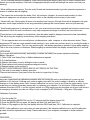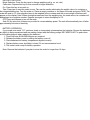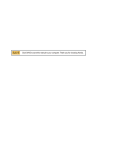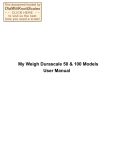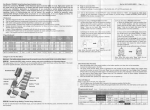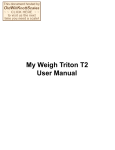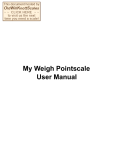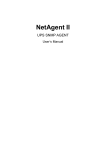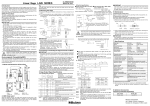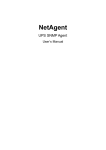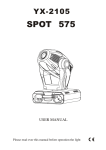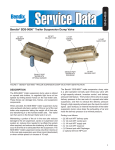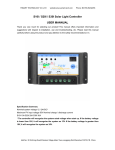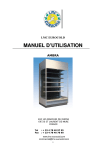Download My Weigh MX Series Models User Manual
Transcript
My Weigh MX Series Models User Manual MX-300, 120, 300, 500, 500H Manuals & Troubleshooting Low Batteries & bad battery connections are the #1 cause of scale malfunction and inaccuracy! We test all of our scale returns from consumers. Fully 60% of consumer returns are battery related problems. This sounds silly but it's true! A scale will perform slowly, or read inaccurately when it has low batteries.Please replace the batteries often (and only use good qualitybatteries). We include good quality batteries with all of our scalesbut batteries can run low in storage. If your scale simply won't turn on while on Battery power, this is often caused by loose battery connections. Battery prongs (terminals) are made of metal. They must be making good contact with your batteries in order for the scale to power on. You can use a paperclip to slightly bend the battery prongs to make them have a better connection. Also some poorly designed batteries have recessed or partially obstructed battery terminals. This may cause your prongs to be touching the plastic housing of the battery instead of the metal battery terminal. Thank you for purchasing the MX. With normal care and proper treatment it will provide years of reliable service. Please read all operating instructions carefully before use. TROUBLESHOOTING & OPERATION NOTES: 1) If the Display ever becomes locked showing "Out2", please recalibrate the scale as outlined in the manual 2) If the Display ever becomes locked on 1HHHH, LLLL or EEEE, this indicates that the scale was shocked, dropped or otherwise damaged and the delicate weighing sensors have been damaged. You can try recalibrating the scale (If the sensor has not been hurt too badly it will work again after recalibration). Otherwise you will have to follow the warranty instructions that came with your scale. 3) If the display becomes locked on 8888, this often indicates low batteries. However sometimes it also may indicate a serious zero mark error. This means when you turn the scale on, it can't determine what zero is (a slight zero mark error will cause situation #1 above) Thus, if new batteries do not fix this error the scale will have to be sent to us for replacement under our Lifetime/30 year warranty program. 4) If the display shows UNST, this means the scale is not stable. Please try operating the scale on a more stable surface and be sure nothing is on the tray or stuck under the tray when you turn it on. If this situation persists, it may be an indication of fatal load cell damage. Try calibrating the scale - if this does not work please follow the warranty instructions. Although the MX-300 is designed to be extremely durable, Itʼs important that you never overload or drop/shock the scale. Scales are delicate instruments and unlike Cellular phones, scales have delicate sensors that determine how much an item weighs. If you drop or shock your scale, these sensors "feel" the shock and are sometimes destroyed. This happens with all digital scales. We design our scales to be as resistant to shock or drops as possible, however there is no way for us to protect 100% against load cell or sensor damage. A well-treated scale will provide years of reliable and accurate weighing. However an abused scale will only work until itʼs sensors are damaged. MX-300 & MX-300 Special Edition MANUAL & OPERATION GUIDE PLEASE READ COMPLETE INSTRUCTIONS BEFORE USE Thank you for purchasing the MX With normal care and proper treatment it will provide years of reliable service. Please read all operating instructions carefully. .KEEP THE FOLLOWING POINTS IN MIND: * If the display becomes locked on Out2 please recalibrate the scale. * Do not Overload (exceed the capacity) of the scale including the weight of any trays or bowls combined with * Do not Overload (exceed the capacity) of the scale including the weight of any trays or bowls combined with objects you may be weighing. Overload or Dropping/shocking the scale will damage the sensor and void your warranty. * Allow sufficient warm up time. Turn the scale On and wait several seconds to give the internal components a chance to stabilize before weighing. * The cleaner the environment the better. Dust, dirt, moisture, vibration, air currents and proximity to other electronic equipment can all cause an adverse effect on the reliability and accuracy of your scale. * Handle with care. Gently apply all items to be weighed onto tray top. Although this scale is designed to be quite durable, avoid rough treatment as this may permanently damage the internal sensor and void your warranty. * Avoid lengthy exposure to extreme heat or cold, your scale works best when operated and stored at normal room temperature. Allow the unit to acclimate to any major temperature change for at least one hour before use. *Place the item to be weighed on the platform, after the stable weight is displayed remove the item immediately. This will prolong the longevity and accuracy of this weighing instrument.. .** Do not operate near an in-use cell phone, cordless phone, radio, computer or other electronic device. These devices emit RF and can cause unstable scale readings. If your scale ever performs poorly, try moving the scale to a different room or location. This is a very precise scale - the display may seem to wander or jump when weighing. This is due to air currents or vibrations. Stable weighing is achieved when the display remains fixed for 3 seconds. OPERATION_____________________________________________ If your scale ever performs slowly, inaccurately, or shows the battery icon please replace the batteries. Battery Operation: 1) Three “AAA” size Heavy Duty or Alkaline batteries are required. 2) To install batteries: a) Release the battery cover by sliding the locks in-wards. b) Place batteries into battery compartment aligned correctly. c) Replace battery cover and lock it. DO NOT USE EXCESSIVE FORCE AND DO NOT PRESS ON THE TRAY 3) The scale is now ready for battery operation. *Remove the batteries if you plan to store the scale for longer then 14 days CALIBRATION__________________________________________ Important: Always perform calibration procedure after first turning the unit on and allowing it to warm up and stabilize for 20 seconds. Calibrate your scale at regular intervals if the scale is subject to weather or altitude changes or if the display shows Out2. Incorrect calibration can occur if you do not follow the steps exactly. If your scale does not perform accurately, please also try replacing your batteries. You will need a 100gram weight to calibrate this scale. NOTE: if you do not have access to a 100g weight you can purchase one at your local store or in emergency situations you can use 100g of coins or weights (ie 20 US Nickels = 100g) as a 100g weight. Calibration Procedure: 1) Turn the scale ON 2) Press and hold the MODE/CAL key for 3~5 seconds until the display shows CAL 3) Press the MODE/CAL key again, the display will flash CAL and then 100.0 4) Place a 100g weight on the tray, the display will show PASS and then 100.0, Calibration is complete. NOTE: if after calibration your scale does not read accurately, this indicates calibration error and the calibration process should be repeated more slowly. Please calibrate on your scalepad, mousepad or similar surface if possible. FEATURES____________________________________________ FEATURES____________________________________________ * Power Up Segment Test: When first turning the unit on, all segments of the display will appear as shown below. This display will remain for approximately 3 seconds and then reset to zero. The display may also change brightness during this time and show a blank screen for a moment before 0.0 appears =8.8.8.8.8 > Stable Reading Indication: This is a very precise scale - the display may seem to wander or jump when weighing. This is due to air currents or vibrations. Stable weighing is achieved when the display remains fixed for 3 seconds. * Overload: When an applied load exceeds the capacity. “HHHH” will appear on the display. Remove excessive load immediately. The unit may return to normal operation. !Remember: You can permanently damage the scale and void your warranty by overloading it! * Negative Value: Any tared value will be displayed as a negative number once all weight is removed, press TARE or cycle the power to re-zero the scale. * Auto off: An auto shut off feature is provided to conserve battery power. The unit will automatically turn off after approximately 2 minutes of inactivity. *Stable Indicator: There is a “o” stable indicator that appears on the left side of the LCD whenever the scale is stable and at Zero * Special Tray/Cover The protective cover of the MX is designed to also be used as a platform expansion tray. Simply remove the cover, turn it upside-down, and place it on the scaleʼs weighing platform. Now turn the scale ON and the scale will automatically TARE (zero) itself with the tray on the scale.(if this does not work properly, you can turn the scale ON, then place the upside down cover on the tray and press the TARE key) This is perfect for weighing loose objects, gunpowder, gems, Chinese herbs and more. Please keep the protective cover installed when the scale is not in use (it will help protect the scale from possible damage) MX TROUBLESHOOTING & OPERATION NOTES: 1) If the Display ever becomes locked showing "Out2", please recalibrate the scale as outlined in the manual 2) If the Display ever becomes locked on LLLLL, or EEEEE, this indicates that the scale was shocked, dropped or otherwise damaged and the delicate weighing sensors have been damaged. You can try recalibrating the scale (If the sensor has not been hurt too badly it will work again after recalibration). Otherwise you will have to follow the warranty instructions that came with your scale. 3) If the display becomes locked on 8888, this often indicates low batteries. However sometimes it also may indicate a serious zero mark error. This means when you turn the scale on, it can't determine what zero is (a slight zero mark error will cause situation #2 above) Thus, if new batteries do not fix this error the scale will have to be sent to us for replacement under our warranty program. 4) If the display shows UNST, this means the scale is not stable. Please try operating the scale on a more stable surface and be sure nothing is on the tray or stuck under the tray when you turn it on. If this situation persists, it may be an indication of fatal load cell damage. Try calibrating the scale - if this does not work please follow the warranty instructions. Although the MX is designed to be extremely durable, Itʼs important that you never overload or drop/shock the scale. Scales are delicate instruments and unlike Cellular phones, scales have delicate sensors that determine how much an item weighs. If you drop or shock your scale, these sensors "feel" the shock and are sometimes destroyed. This happens with all digital scales. We design our scales to be as resistant to shock or drops as possible, however there is no way for us to protect 100% against load cell or sensor damage. A well-treated scale will provide years of reliable and accurate weighing. However an abused scale will only work until itʼs sensors are damaged. KEY PAD FUNCTIONS KEY PAD FUNCTIONS * MODE / CAL Mode selection: Press the key once to change weight unit. G=Grams, OZ= Ounces, DWT= Pennyweight, OZT=Troy ounces MX-300 Accuracy: +/- 0.1g, 0.005oz, 0.1dwt, 0.005ozt The Cal Key is used to put the scale in Calibration mode as explained in the calibration instructions on the other page. * ON/OFF Press and quickly release this key to turn unit on. Press and hold to turn off scale * TARE Press tare to reset the scale to zero. Tare can be used for eliminating the weight value of an empty container. Place an empty container on the scale and press TARE. Then place the items to be weighed in the container. Tare is also used as MEMORY. Simply place items to be weighed on the tray, press TARE then remove the items. The weight of the items will be displayed as a negative value and remain on the display in memory for easy reading. NOTE: When all weight is removed from the weighing tray, the tared value of a container will be displayed as a negative number. Depress tare again to return the to zero. * Backlight To turn on the backlight, simply turn the scale on then press the backlight key. The backlight will remain on for approximately 15 seconds. ** These electronic scale are precision instruments. Do not attempt to weigh near an in-use cell phone, radio, computer or other electronic device. These devices emit RF and can cause incorrect or unstable scale readings. Only operate in an interference free, very stable environment. If your scale ever performs poorly, try moving the scale to a different location. Please take good care of your MX-300 / MX-300 My Weigh is the Best Weigh MX-120 & MX-300 Original Series Manual PROPER OPERATION AND ENVIRONMENT * If the display ever becomes locked on Out2, please recalibrate the scale as outlined below. * Always use a gentle touch on the buttons - don't press hard! * Avoid lengthy exposure to extreme heat or cold, your scaleworks best when operated at normal room temperature. Always allow theunit to acclimate to a normal room temperature for at least one hourbefore use. * Allow sufficient warm up time. Turn the scale On and wait 30seconds to give the internal components a chance to stabilize beforeweighing. * The cleaner the environment the better. Dust, dirt,moisture, vibration, air currents and proximity to other electronicequipment can all cause an adverse effect on the reliability andaccuracy of your scale. * Handle with care. Gently apply all items to be weighed ontotray top. Although this scale is designed to be quite durable, try toavoid rough treatment as this may permanently damage the internalsensor and void your warranty. * Avoid shaking, dropping or otherwise shocking the scale. This is a precision instrument and must be handled with extreme care. * Only operate the scale on a stable, vibration free surface. * These electronic scales are precision instruments. Do notoperate near an in-use cell phone, cordless phone, radio, computer orother electronic device. These devices emit RF and can cause unstablescale readings. If your scale ever performs poorly, try moving thescale to a different room or location. * This is a very precise scale - the display may seem to wanderor jump when weighing. This is due to air currents or vibrations.Stable weighing is achieved when the display remains fixed for 3seconds. OVERLOAD OVERLOAD When an applied load exceeds the capacity. "----"will appear on the display. Remove excessive load immediately. The unitmay return to normal operation. You can permanently damage the scale by overloading it! CALIBRATION NOTE! There are 3 MX models - 1.0, 2.0, and 3.0 Please use the instructions that are correct for your model Your box will say 2.0 or 3.0. Also the new 3.0 has a CAL key whereas the earlier 1.0 and 2.0 scales did not. Please turn the scale ON and allow it to warm up for 30 secondsbefore calibration. Repeat calibration at regular intervals if thescale is subject to weather or altitude changes. Incorrect calibrationcan occur if you do not follow the steps exactly. If your scale doesnot perform accurately, please try replacing your batteries before youcalibrate. NOTE: if you do not have access to a 100g weight you can purchase one at your local store or in emergency situations you can use 100g of coins (ie 20 US Nickels) as a 100g weight. Calibration Procedure for MX120 & MX200 Version 1.0 (2001 Models) 1. Place the scale on a Flat, very stable surface. Turn the scale on and allow it to stabilize for 30 seconds. 2. Press and hold the "UNITS" key for 5 seconds until 100.0 starts flashing on the display. 3. Press the TARE key, the display will change to ALO. 4. Gently place the 100 gram weight on the scale, wait 3 seconds,The display should change to ALF. (If ALE appears turn the scale offand start calibration again). 5. Press the TARE key. The scale will show 100.0, calibration iscomplete. Gently remove the weight. Sometimes the scale may show aleftover value such as 0.1g, If you wish you may re-zero the unit bypressing the tare key. Calibration Procedure for MX120 & MX200 Version 2.0 (2002 Models) 1. Turn the scale OFF and Place the it on a Flat, very stable surface (Be certain the scale is OFF) 2. Press and hold the "TARE" key for 5 seconds until a random large number appears on the display Then release the key. 3. Press and release the TARE key again, the display will show 2Ero and then 100.0 4. Gently place a 100 gram weight on the scale and wait 3 seconds. 5. Press and release the TARE key. The display will show CAL andthen PASS, calibration is complete. Gently remove the weight and turnthe scale Off. Calibration Procedure for MX200 Version 3.0 (2003 & 2004 Models) 1. Turn the scale OFF and Place the it on a Flat, very stable surface (Be certain the scale is OFF) 2. Press and hold the "CAL" key for 5 seconds until a random large number appears on the display Then release the key. 3. Press and release the CAL key again, the display will show 2Ero and then 100.0 4. Gently place a 100 gram weight on the scale and wait 3 seconds. 5. Press and release the CAL key. The display will show CAL andthen PASS, calibration is complete. Gently remove the weight and turnthe scale Off. Note: If after calibration your scale does not readaccurately, this indicates calibration error and the calibrationprocess should be repeated. Please calibrate on a very stable flatsurface INACCURACY / ERROR The primary reasons for inaccuracy or malfunction are low batteries,incorrect calibration, overload or operating on an unstable surface.Please keep this in mind and maintain and operate your scale properly.The scale is a precise instrument and must be handled with the utmostcare and caution. POWER UP SEGMENT TEST When first turning the unit on, all segments of the display will appearas shown below. This display will remain for approximately 3 secondsand then reset to zero. 8.8.8.8 KEYPAD FUNCTIONS KEYPAD FUNCTIONS Mode Selection: Press the key once to change weighing unit (g, oz, ozt, dwt) Calibration: Depress this key for five seconds to begin calibration. On: Press this key to turn unit on. Tare: Press tare to reset the scale to zero. Tare can be usedfor eliminating the weight value of a container or the integratedsliding tray. Turn the scale on, Place an empty container or the trayon the scale and press TARE. The scale will reset to 0.0, then placethe items to be weighed in the container and the correct weight of theitems will appear on the display. Note: When al weight areremoved from the weighing tray, the tared value of a container will bedisplayed as a negative number. Depress tare again to return thedisplay to 0.0. OFF:Press and release to turn off the scale Auto Off: An auto shut off feature is provided to conservebattery power. The unit will automatically turn off after approximately2 minutes of inactivity. BATTERY OPERATION If your scale ever reads "LO", performs slowly or inaccurately, pleasereplace the batteries. Be sure the batteries are tightly in theircompartment and are making contact with the battery prongs. BE CAREFULNOT to push down on the scales platform when replacing the batteries! 1. Three AAA size ALKALINE batteries are required. 2. Release the battery cover by sliding the battery cover off. 3. Place batteries into battery compartment aligned correctly. 4. Replace battery cover by sliding it closed. Do not use excessive force! 5. The scale is now ready for battery operation. Note: Remove the batteries if you plan to store the scale for longer then 10 days.