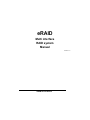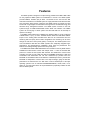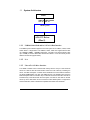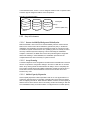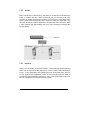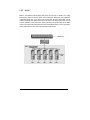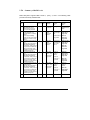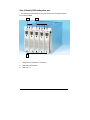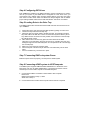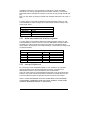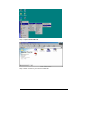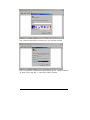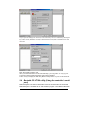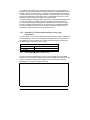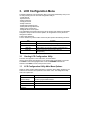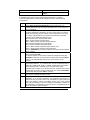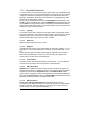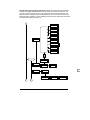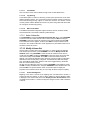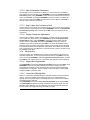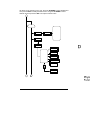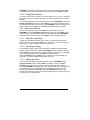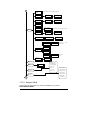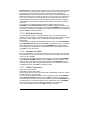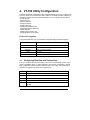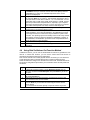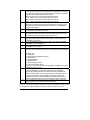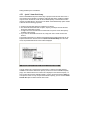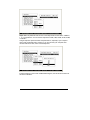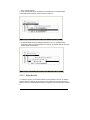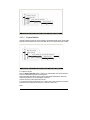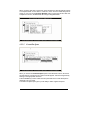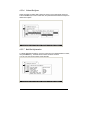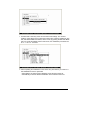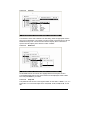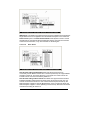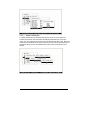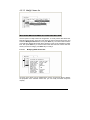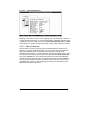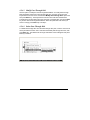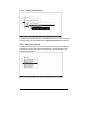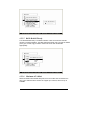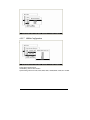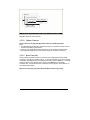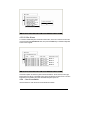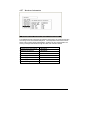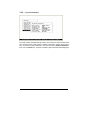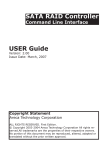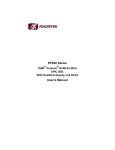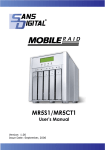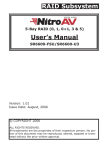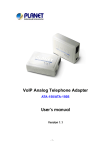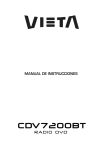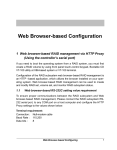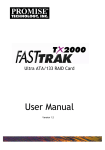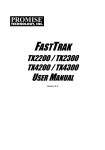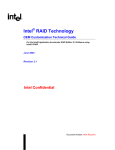Download Multi interface RAID system Manual
Transcript
eRAID Multi interface RAID system Manual Version 1.0 eRAID User’s Manual Features The eRAID system is designed in a space saving portable tower TBD x TBD x TBD for easy implement RAID system into workstations or servers. The eRAID system provides USB2.0, FireWire (a/b) & SATA 1.0 interface for the host and five IDE channels for disk drives. The eRAID system is a high-performance IDE drive bus disk array Controller. When properly configured, the eRAID system can provide non-stop service with a high degree of fault tolerance through the use of RAID technology and advanced array management features. The eRAID system connects to the host system through an USB2.0/1394a/1394b and/or Serial ATA interface. The eRAID system can be hot-plug to HOST system and each IDE HDD can be hot-swap to replace or exchange. The eRAID system allows easy scalability from JBOD to RAID. It can be configured to RAID levels 0, 1 (0+1), 3, and 5. The RAID function allows one HDD failure without impact on the existing data and failed drive data can be reconstructed from the remaining data and parity drives. RAID configuration and monitoring can be done through the LCD front control panel (option) or serial port. The eRAID system is the most cost-effective IDE disk drive RAID systems with completely integrated highperformance and data-protection capabilities, which meet the performance and features of a midrange storage product at an entry-level price. The eRAID’s IDE-RAID-USB/FireWire/Serial ATA controller is the only RAID solution available that offers Share Volume with multiple hosts. It uses the standard IDE protocol to connect the host system IDE controller. The eRAID don’t need an extra controller card and can fully utilize the IDE bus (100MB/S) performance. With Intel Accelerated Hub Architecture and VIA Link architecture (It provides twice the bandwidth of the traditional PCI bus architecture at 266 MB per second.), the IDE bus bandwidth is independent of the PCI bus in the chip set design, giving the best PCI performance for Ethernet Card the IDE driver is also a standard part of all major operating systems such as Windows 95/98/2000/NT/ME/XP, Novell, MAC, Linux, UNIX, etc., the host system does not require additional or proprietary software to work with our eRAID system. eRAID Series User’s Manual 1.1 System Architecture Host USB2.0/FireWire 400/800 and / or SATA 1.0 eRAID system ATA/133 ATA/133 Drives (Max 5) 1.1.1 USB2.0/1394a/1394b and/or SATA 1.0 Host Interface The eRAID system interface appears to the host system as an USB2.0, 1394a, 1394b and/or SATA 1.0 target device. The USB2.0, 1394a, 1394b can support transfer rates up to 60MB/s, 50MB/s , 100M/B/s respectively. The SATA can support transfer rates up to 150MB per second. Both Ultra ATA/133 and SATA 1.0 can concurrently access different volume sets (logical drives) 1.1.2 N/A 1.1.3 Ultra ATA/133 Drive Interface The eRAID controller board communicates directly with the array’s 5 Ultra ATA/133 drives via a built-in Ultra ATA/133 interface. When the host is directly controlling the drives, the RAID subsystem controller board translates all communications between the HOST USB/FireWire or S-ATA and UDMA devices. The eRAID system uses the RAID subsystem IDE I/O controller chip on each IDE channel to allow the controller to simultaneously communicate with the host system, and read or write data on several drives. Up to five disk drives can be connected to each eRAID system. It supports the ATA/133 standard, which is backward compatible with earlier ATA standards. eRAID User’s Manual 1.2 eRAID system Controller Board The eRAID system has an IDE controller which supports an ATA/133 host interface section, and a drive interface to five (5) Ultra ATA/133 hard drives. The IDE controller supports a XOR engine parity generator/checker, one RS-232 interface for system management (Remote Control, and Local Monitor) and an interface to a display/operation panel. Within the array, the controller acts as a bridge between IDE channels host and drive IDE channels via Ultra ATA/133 bus, and implements the RAID function. 1.2.1 Cache Memory Subsystem The eRAID system new high-performance architecture comes from its low power 64bit RISC processor, a 66MHz/32-bit PCI, and 64-bit memory architecture. The data flow at 66MHz /32 bit PCI bus and 64-bit ECC SDRAM makes its high data throughput more than sufficient for entry-level or high-end PC. Data can be transferred between the controller and the drives through a high-speed 66MHz/32-bit path at a burst rate up to 266MB/sec. The system's overall performance can support up to 133MB/second per ATA drive channel. The eRAID system has configured with 64 Megabytes of SDRAM cache on the controller board. The system supports Write-Through and Write-Back cache. In Write-Through Cache, the controller sends a data transfer completion signal to the host operating system when the data have written to the ATA Drive. This caching method is considered more secure, but a Write-Through cache has a lower performance than Write-Back cache. In Write-Back Cache, the controller sends a data transfer completion signal to the host operating system when the controller cache has received all the data in a transaction. If a power failure occurs before the data have written to the disk drives, data in the cache memory will be lost. Therefore, it is recommended that a backup power source (For Example UPS) be used when enabling the write back caching mode option 1.2.2 User Interface Manual configuration and monitoring can be done through the LCD front control panel (option). The firmware also contains an embedded management program that can support the RS-232C (Serial Console) port out-of-band management. The controller can use any of the interfaces to simplify the setup and management of their associated disk drives. This out-of-band method is a convenient platform-independent management utility. User can through this port to implement Bootable CD VT-100, VT100 Terminal and HTTP Proxy browser-based management utility. 1.2.3 Controller Firmware The eRAID system provides RAID levels 0, 1 (0+1), 3, and 5 RAID configurations. It can be managed either through the LCD control panel or by the system-embedded configuration utilities. Its high data availability and protection derives from the following capabilities: Online Capacity Expansion, Online RAID Level Migration, Logical Drive eRAID Series User’s Manual Capacity Extension, Array Roaming, Global Online Spare, Automatic Drive Failure Detection, Automatic Failed Drive Rebuilding, Disk Hot Spare, and Instant Availability/Background Initialization. The eRAID system firmware is stored on the controller flash ROM and is executed by the RISC CPU. The firmware can also be updated through the RS-232 port without the need to replace any hardware chips. During the controller ROM flash process, it is possible for a problem to occur resulting in corruption of the controller firmware. A corrupted firmware in the controller firmware would make the controller inoperable and bring the system down. The Redundant Flash provides a unique redundancy feature that helps ensure against controller availability. This reduces the risk of system failure due to firmware crash. In addition to the stored programs in ROM, the NVRAM stores data on the current configuration of the controller and its attached disk drives. As the disk drive configurations change, the NVRAM keeps a record of the changes. 1.3 1.3.1 Array Definition Raid Set A Raid Set is a group of disks containing one or more volume sets. It has the following features in the RAID subsystem controller: 1. Up to five Raid Sets are supported per RAID subsystem controller. 2. From one to five drives can be included in an individual Raid Set. 3. It is impossible to have multiple Raid Sets on the same disks. A Volume Set must be created either on an existing raid set or on a group of available individual disks (disks that are not yet a part of an raid set). If there are pre-existing raid sets with available capacity and enough disks for specified RAID level desired, then the volume set will be created in the existing raid set of the user’s choice. If physical disks of different capacity are grouped together in a raid set, then the capacity of the smallest disk will become the effective capacity of all the disks in the raid set. 1.3.2 Volume Set A Volume Set is seen by the host system as a single logical device. It is organized in a RAID level with one or more physical disks. RAID level refers to the level of data performance and protection of a Volume Set. A Volume Set capacity can consume all or a portion of the disk capacity available in a Raid Set. Multiple Volume Sets can exist on a group of disks in a Raid Set. Additional Volume Sets created in a specified Raid Set will reside on all the physical disks in the Raid Set. Thus each Volume Set on the Raid Set will have its data spread evenly across all the disks in the Raid Set. 1. Volume Sets of different RAID levels may coexist on the same Raid Set. 2. The maximum addressable size of a single volume set is 2 TB. 3. Up to sixteen volume sets can be created in a raid set. eRAID User’s Manual In the illustration below, Volume 1 can be assigned a RAID 5 level of operation while Volume 0 might be assigned a RAID 0+1 level of operation. Raid Set 1 (3 Individual Disks) Free Space Volume 1 (RAID 5) Volume 0 (RAID 0+1) Disk 0 1.3.3 Disk 1 Disk 2 Easy of Use features 1.3.3.1 Instant Availability/Background Initialization RAID 0 and RAID 1 volume set can be used immediately after the creation. But the RAID 3 and 5 volume sets must be initialized to generate the parity. In the Normal Initialization, the initialization proceeds as a background task, the volume set is fully accessible for system reads and writes. The operating system can instantly access to the newly created arrays without requiring a reboot and waiting the initialization complete. Furthermore, the RAID volume set is also protected against a single disk failure while initialing. In Fast Initialization, the initialization proceeds must be completed before the volume set ready for system accesses. 1.3.3.2 Array Roaming The RAID subsystem stores configuration information both in NVRAM and on the disk drives It can protect the configuration settings in the case of a disk drive or controller failure. Array roaming allows the administrators the ability to move a completely raid set to another system without losing RAID configuration and data on that raid set. If a server fails to work, the raid set disk drives can be moved to another server and inserted in any order. 1.3.3.3 Online Capacity Expansion Online Capacity Expansion makes it possible to add one or more physical drive to a volume set, while the server is in operation, eliminating the need to store and restore after reconfiguring the raid set. When disks are added to a raid set, unused capacity is added to the end of the raid set. Data on the existing volume sets residing on that raid set is redistributed evenly across all the disks. A contiguous block of unused capacity eRAID Series User’s Manual is made available on the raid set. The unused capacity can create additional volume set. The expansion process is illustrated as following figure. Before Array Expansion Free Space = 40GB Volume 1 = 40GB (D:) Volume 0 = 40GB (C:) Disk 0 40GB Disk 1 40GB Array-A 120GB Disk 2 40GB The RAID system controller redistributes the original volume set over the original and newly added disks, using the same fault-tolerance configuration. The unused capacity on the expand raid set can then be used to create an additional volume sets, with a different fault tolerance setting if user need to change. After Array Expansion (Adding One Disk) Free Space = 80GB Volume 1 = 40GB (D:) Volume 0 = 40GB (C: Disk 0 40GB Disk 1 40GB Disk2 40GB Disk 3 40GB Array-A 160GB 1.3.3.4 Online RAID Level and Stripe Size Migration User can migrate both the RAID level and stripe size of an existing volume set, while the server is online and the volume set is in use. Online RAID level/stripe size migration can prove helpful during performance tuning activities as well as in the event that additional physical disks are added to the RAID subsystem. For example, in a system using two drives in RAID level 1, you could add capacity and retain fault tolerance by adding one drive. With the addition of third disk, you have the option of adding this disk to your existing RAID logical drive and migrating from RAID level 1 to 5. The result would be parity fault tolerance and double the available capacity without taking the system off. eRAID User’s Manual 1.4 1.4.1 High availability Creating Hot Spares A hot spare drive is an unused online available drive, which is ready for replacing the failure disk drive. In a RAID level 1, 0+1, 3, or 5 raid set, any unused online available drive installed but not belonging to a raid set can define as a hot spare drive. Hot spares permit you to replace failed drives without powering down the system. When RAID subsystem detects a UDMA drive failure, the system will automatic and transparent rebuilds using hot spare drives. The raid set will be reconfigured and rebuilt in the background, while the RAID subsystem continues to handle system request. During the automatic rebuild process, system activity will continue as normal, however, the system performance and fault tolerance will be affected. Important The hot spare must have at least the same capacity as the drive it replaces. 1.4.2 Hot-Swap Disk Drive Support The RAID subsystem has built the protection circuit to support the replacement of UDMA hard disk drives without having to shut down or reboot the system. The removable hard drive tray can deliver “hot swappable,” fault-tolerant RAID solutions at prices much less than the cost of conventional SCSI hard disk RAID subsystems. We provide this feature for subsystems to provide the advanced fault tolerant RAID protection and “online” drive replacement. 1.4.3 Hot-Swap Disk Rebuild A Hot-Swap function can be used to rebuild disk drives in arrays with data redundancy such as RAID level 1(0+1), 3, and 5. If a hot spare is not available, the failed disk drive must be replaced with a new disk drive so that the data on the failed drive can be rebuilt. If a hot spare is available, the rebuild starts automatically when a drive fails. The RAID subsystem automatically and transparently rebuilds failed drives in the background with user-definable rebuild rates. The RAID subsystem will automatically restart the system and the rebuild if the system is shut down or powered off abnormally during a reconstruction procedure condition. When a disk is Hot Swap, although the system is functionally operational, the system may no longer be fault tolerant. Fault tolerance will be lost until the removed drive is replaced and the rebuild operation is completed. eRAID Series User’s Manual 1.5 Understanding RAID RAID is an acronym for Redundant Array of Independent Disks. It is an array of multiple independent hard disk drives that provide high performance and fault tolerance. The RAID subsystem controller implements several levels of the Berkeley RAID technology. An appropriate RAID level is selected when the volume sets are defined or created. This decision is based on disk capacity, data availability (fault tolerance or redundancy), and disk performance. The following is the RAID level, which support in the RAID subsystem. The RAID subsystem controller makes the RAID implementation and the disks’ physical configuration transparent to the host operating system. This means that the host operating system drivers and software utilities are not affected, regardless of the RAID level selected. Correct installation of the disk array and the controller requires a proper understanding of RAID technology and the concepts. 1.5.1 RAID 0 RAID 0, also referred to as striping, writes stripping of data across multiple disk drives instead of just one disk drive. RAID 0 does not provide any data redundancy, but does offer the best high-speed data throughput. RAID 0 breaks up data into smaller blocks and then writes a block to each drive in the array. Disk striping enhances performance because multiple drives are accessed simultaneously; but the reliability of RAID Level 0 is less than any of its member disk drives due to its lack of redundancy. eRAID User’s Manual 1.5.2 RAID 1 RAID 1 also known as “disk mirroring”, data written to one disk drive is simultaneously written to another disk drive. Read performance may be enhanced if the array controller can parallel accesses both members of a mirrored pair. During writes, there will be a minor performance penalty when compared to writing to a single disk. If one drive fails, all data (and software applications) are preserved on the other drive. RAID 1 offers extremely high data reliability, but at the cost of doubling the required data storage capacity. 1.5.3 RAID 10 RAID 10 is a combination of RAID 0 and RAID 1, combing stripping with disk mirroring. RAID Level 10 combines the fast performance of Level 0 with the data redundancy of Leve1 1. In this configuration, data is distributed across several disk drives, similar to Level 0, which are then duplicated to another set of drive for data protection. RAID 10 provides the highest read/write performance of any of the Hybrid RAID levels, but at the cost of doubling the required data storage capacity. eRAID Series User’s Manual 1.5.4 RAID 3 RAID 3 provides disk striping and complete data redundancy though a dedicated parity drive. RAID 3 breaks up data into smaller blocks, calculates parity by performing an exclusive-or on the blocks, and then writes the blocks to all but one drive in the array. The parity data created during the exclusive-or is then written to the last drive in the array. If a single drive fails, data is still available by computing the exclusive-or of the contents corresponding strips of the surviving member disk. RAID-3 is best for applications that require very fast data- transfer rates or long data blocks eRAID User’s Manual 1.5.5 RAID 5 RAID 5 is sometimes called striping with parity at byte level. In RAID 5, the parity information is written to all of the drives in the subsystems rather than concentrated on a dedicated parity disk. If one drive in the system fails, the parity information can be used to reconstruct the data from that drive. All drives in the array system can be used to seek operation at the same time, greatly increasing the performance of the RAID system This relieves the write bottleneck that characterizes RAID 4, and is the primary reason that RAID 5 is more often implemented in RAID arrays. eRAID Series User’s Manual 1.5.6 Summary of RAID Levels RAID subsystem supports RAID Levels 0, 1(0+1), 3, and 5. The following table provides a summary of RAID levels. IDE-RAID-IDE Features and Performance RAID Level 0 Description Min. Drives Also known as stripping Data distributed across multiple drives in the array. There is no data protection 1 Also known as mirroring All data replicated on N Separated disks. N is almost always 2. This is a high availability Solution, but due to the 100% duplication, it is also a costly solution. 0+1 Also known Block-Interleaved Parity. Data and parity information is subdivided and distributed across all disk. Parity must be the equal to the smallest disk capacity in the array. Parity information normally stored on a dedicated parity disk. 3 Also known Bit-Interleaved Parity. Data and parity information is subdivided and distributed across all disk. Parity must be the equal to the smallest disk capacity in the array. Parity information normally stored on a dedicated parity disk. 5 Also known Block-Interleaved Distributed Parity. Data and parity information is subdivided and distributed across all disk. Parity must be the equal to the smallest disk capacity in the array. Parity information normally stored on a dedicated parity disk. Max. Drives Data Reliability 1 5 No data Protection 2 2 Lower than RAID 6; Higher than RAID 3,5 Data Transfer Rate Very High I/O Request Rates Very High for Both Reads and Writes Reads are higher Reads are twice Than a single faster than a disk; single disk; Writes similar to Write are a single disk similar to a single disk. 3 5 Lower than RAID 6; Higher than RAID 3,5 Transfer rates more similar to RAID 1 than RAID 0 Reads are twice faster than a single disk; Writes are similar to a single disk. 3 3 5 5 Lower than Reads are RAID 1, 10, 6; similar to RAID 0; Higher than a single drive Writes are slower than a single disk Reads are similar twice faster than a single disk; Lower than Reads are RAID 1, 10, 6; similar to RAID 0; Higher than a Writes are single drive slower than a single disk Reads are similar to RAID 0; eRAID User’s Manual Writes are similar to a single disk. Writes are slower than a single disk. 1 Installing the Hardware 1.6 Overview This chapter describes how to install the eRAID system and connect IDE HDD to make the eRAID system ready to use. The following contains step-by-step instructions to successfully install your new RAID subsystem in your computer system. 1.7 RAID system Requirements eRAID is designed to fit into small space, but there is some requirements need to be meet, since force air is required therefore a minimum of 4 inches space required at the back of the eRAID tower. Step Action 1. 2. 3. 4. 5. 6. 7. 8. 9. Unpack the eRAID system and inspect for damage. Make sure all items are in the package. Identify RAID subsystem Part. Connect AC power cord to eRAID and AC power source Connecting eRAID system to Host computer via USB/FireWire or Serial ATA Setting UDMA devices. Loading IDE Drive to the Drive Tray RAID Creation Method Turn on the host computer Power Configure the RAID subsystem Step 1 Unpack Unpack and install the hardware in a static-free environment. The eRAID system is packed inside an anti-static bag between two sponge sheets. Remove it and inspect it for damage. If the RAID system appears damaged, or if any items of the contents listed below are missing or damaged, please contact your dealer or distributor immediately. Checklist The eRAID system kit may have included the following items in the ship package: • eRAID system tower • USB to Serial adapter – including software drivers • USB, 1394a, 1394b and Serial-ATA cables to interconnect the eRAID system • AC power cord, • User Manual, • Serial communications null-modem cable eRAID Series User’s Manual Step 2 Identify RAID subsystem part The following figures illustrate the connector locations for the RAID subsystem Front View for eRAID 1 2 3 1. Voltage level, Temperature, Fan Indicator 2. HDD LED Indicator Status 3. HDD Tray 1~5 eRAID User’s Manual Back View of eRAID 1 2 3 4 5 1. DC Power Input Connector 2. LCD Module Connector 3. DC Cooling Fan Power Connector 4. PATA Host Channel Adapter Port 5. RS-232 Port 6. SATA Host Channel Adapter Port eRAID Series User’s Manual 6 Step 4 Configuring IDE Drives Each UDMA drive installing in the RAID subsystem must be configured as a “master” drive for your system. If your UDMA drive is configured as to the “Slave” drive, you must change it as a “Master” drive. Changing jumper settings on the drive can switch from slave to master mode. Most hard drives are always shipped with the Master jumper setting enabled. Please refer to HDD manufacture manual for more detail. Step 5 Loading Drive to the Drive Tray The eRAID supports five channel Ultra ATA/133 IDE channels. Each channel can run up to 133MB/S. 1. Gently take out the drive trays from the RAID system by pulling out on the lever. 2. 3. 4. 5. 6. 7. Remove the tray blank from hot-swap tray. Attach the drive trays power cable to the disk drive first, and carefully push drive trays data cable to the disk drive. Those connectors are keyed and will only fit one way. Make sure the connectors are firmly seated; secure the drive to the hot-swap tray with #6-23x5L screws. After all drives are in the drive tray, place all of them back into the RAID subsystem. To do this slide in drive tray as show in Fig. 5 making sure lever is at 90-degree angle from the RAID subsystem. This is important so as not to damage the hot-swap trays. Make sure you let the lever engage by itself. Give a final push of the drive tray to make sure it is seated firmly into the back plane. Once it is seated firmly, lock the lever in place. Step 7 Connecting RAID subsystem Power Make sure power AC is set properly, connect power to eRAID system Step 8 Connecting eRAID system to HOSTcomputer The eRAID system supports USB2.0/FireWIre 400/800 and / or Serial ATA on the back plane. User can use either USB/FireWire or Serial ATA or both two. Follow these steps to connect HOST computer to the RAID subsystem 1. Connect either USB2.0 or FireWire or Serial cable to Host computer Please note: USB2.0 and FireWire is Group 1, where Serial ATA is Group 2 2. Connect Serial ATA to another Host computer if share vlolume is required eRAID User’s Manual Step 10 RAID Creation Method There are two ways of create/configure RAID with eRAID. Method 1: LCD Panel with Keypad The LCD status panel informs you of the Disk Array's current operating status at a glance. If you need to add the front panel and keypad function, you also need one another drive bay space. Install the LCD Module on the controller backplane in order to operate the LCD interface function. For additional information on using the LCD panel and keypad to configure the RAID subsystem see ‘LCD Configuration” on Chapter 6. Note: There are a variety of failure conditions that cause the RAID subsystem monitoring LED to light. Table1-1 provides a summary of the front panel LED and RAID subsystem LED. LED Power LED Host LED Disk LED Normal Status Bright Green Access Blink green during host computer accessing the RAID subsystem. Activity This LED blinks during hard drive read and write activity LED Disk drive Fail LED Disk Activity LED Voltage LED Temperature LED Fan LED Normal Status LED never light up This LED blinks during hard drive read and write activity LED light up bright green LED light up bright green LED light up bright green Problem Indication This LED does not light up after power switched on LED never flickers LED not light up Problem Indication This LED will blink amber if there is a disk error. LED not light up This LED will blink if there is a voltage error. This LED will blink if there is a fan problem This LED will blink if the internal temperature rises above the Spec setting Method 2: Serial Port Connection The eRAID system can be configured via a VT-100 compatible terminal on any computer which has VT-100 terminal emulation program. The provided interface cable converts the RS232 signal of the 10-pin header connector on the RAID subsystem into a 9-pin D-Sub male connector. You can attach a serial (Character-Based) terminal or server com port to the RAID subsystem for access to the text-based Setup Menu. The following setup is connecting the server com port to the RAID subsystem for access to the text-based Setup Menu eRAID Series User’s Manual 1. Connect internal RS-232 cable supplied with eRAID to the Host com port Method 3: USB Port Connection The eRAID system can be configured via a VT-100 compatible terminal on any computer which has VT-100 terminal emulation program. The provided interface cable converts the RS232 signal of the 10-pin header connector on the RAID subsystem into a USB to Serial adapter onnector. You can attach a serial (Character-Based) terminal or server com port to the RAID subsystem for access to the text-based Setup Menu. The following setup is connecting the server com port to the RAID subsystem for access to the text-based Setup Menu 1. Connect USB-RS-232 cable supplied with eRAID to the Host com port 2. Load the USB driver from USB converter CD to Host system to configure USB port Step 12 Configure RAID Subsystems You can configure RAID subsystem either through the LCD Configuration utility or RS232C out of band management utility. The RAID subsystem supports VT-100 terminal or CD-ROM bootable VT-100 utility and HTTP Proxy web-browser management through the RS-232C port. Please reference the Chapter 4, Chapter 5 and Chapter 6 for the configuration. 1.8 Hot-plug Drive Replacement The RAID subsystem supports the ability of performing a hot-swap drive replacement without powering down the system. A disk can be disconnected, removed, or replaced with a different disk without taking the system off-line. The RAID rebuilding will be processed automatically in the background. When a disk is hot swap, the RAID subsystem may no longer be fault tolerant. Fault tolerance will be lost until the hot swap drive is subsequently replaced and the rebuild operation is completed. 1.8.1 Recognizing a Drive Failure A drive failure can be identified in the following way: Amber LED illuminates on the front of RAID subsystem system if failed drives are inside. 1.8.2 Replacing a Failed Drive With our RAID subsystem drive tray, you can replace a defective physical drive while your computer is still operating. When a new drive has been installed, data reconstruction will be automatically started to rebuild the contents of the disk drive. Follow the follow below and refer to the pictures to replace the "Hot-Swap" drive. Step a. Gently pull-out the HDD tray (When a HDD error occurs, the HDD LED indicator lights up "Amber") Remove the drive tray you wish to replace from the RAID subsystem by firmly pulling on the drive carrier’s handle and sliding out the drive tray. Step b Unscrew eRAID User’s Manual Remove all the four mounting screws before remove the power and data cable. Step c. Unplug the Cables Unplug the power and data cable and remove the defective disk drive from hot-swap frame. Please be careful to remove the data cable to prevent it from damaging. Note: The capacity of the replacement drives must be at least as large as the capacity of the other drives in the raid set. Drives of insufficient capacity will be failed immediately by the RAID subsystem without starting the Automatic Data Rebuild. eRAID Series User’s Manual 2. Configuration Methods 2.1 Overview After the hardware installation, the IDE HDD drives connected to the internal RAID subsystem must be configured and the volume set units initialized before they are ready to use. This can be accomplished by one of the following methods: • Front panel touch-control keypad • Bootable CD VT100 utility connected through the controller’s serial port • VT100 terminal connected through the controller’s serial port • Web browser-based RAID management via HTTP Proxy through the controller’s serial port Those user interfaces can access the built-in configuration and administration utility that resides in the controller’s firmware. They provide complete control and management of the controller and disk arrays, eliminating the need for additional hardware or software. Note: The internal RAID subsystem allows only one method to access menus at a time. 2.2 Using local front panel touch-control keypad The front panel keypad and liquid crystal display (LCD) is the primary user interface for the RAID subsystem. All configuration and management of the controller and its properly connected disk arrays can be performed from this interface. The front panel keypad and LCD are connected to the RAID subsystem to access the built-in configuration and administration utility that resides in the controller’s firmware. Complete control and management of the array’s physical drives and logical units can be performed from the front panel, requiring no additional hardware or software drivers for that purpose. This technical manual provides, in quick reference form, procedures that use the builtin LCD panel to configure and operate the controller. A touch-control keypad and a liquid crystal display (LCD) mounted on the front panel of the RAID subsystem is the primary operational interface and monitor display for the disk array controller. This user interface controls all configuration and management functions for the RAID subsystem controller and for all UDMA disk array subsystems to which it is properly connected. The LCD provides a system of screens with areas for information, status indication, or menus. The LCD screen displays up to two lines at a time of menu items or other information. 2.3 VT100 terminal (Using the controller’s serial port) The serial port on the controller’s back panel can be used in VT100 mode The RAID subsystem comes with 10-pin RS-232 serial port, which, using a null modem cable, can be connected to any COM port on a host computer for VT-100 terminal eRAID User’s Manual management purposes. It can also transfer to external for a VT100 compatible terminal (or a PC running appropriate terminal emulation software). The firmwarebased terminal array management interface can access the array through this RS-232 port. Note: You may allow connecting a terminal while the RAID subsystem is at power on state. To ensure proper communications between the RAID subsystem and the VT-100 Terminal Emulation, Please configure the VT100 terminal emulation settings to the values shown below: Connection Baud Rate Data bits Stop 2.3.1 Terminal requirement Null-modem cable 115,200 8 1 RAID subsystemRS-232C Port Pin Assignment To ensure proper communications between the RAID subsystem and the VT-100 Terminal Emulation, Please connect one end of the DB9 female-to-female Cable to the Serial port on the computer and Connect the other end of the DB9 female-tofemale cable to the Serial port on the RAID subsystem. The RS-232C pin assignments are defined as below. Pin 1 2 3 4 5 2.3.2 RS-232C Pin Assignments Description Pin Description N/C 6 TXD TXD 7 CTS RXD 8 RTS DSR 9 N/C GND 10 N/C Start-up VT100 Screen By connecting a VT100 compatible terminal, or a PC operating in an equivalent terminal emulation mode, all RAID subsystem monitoring, configuration and administration functions can be exercised from the VT100 terminal. There are a wide variety of Terminal Emulation packages, but for the most part they should be very similar. The following setup procedure is an example Setup VT100 Terminal in Windows system using Hyper Terminal use Version 3.0 or higher. STEP 1. FROM THE DESKTOP OPEN THE START MENU. PICK PROGRAMS, ACCESSORIES, COMMUNICATIONS AND HYPER TERMINAL. OPEN HYPER TERMINAL (REQUIRES VERSION 3.0 OR HIGHER) eRAID Series User’s Manual Step 2. Open HYPERTRM.EXE. Step 3. Enter a name for your Terminal. Click OK. eRAID User’s Manual Step 4. Select an appropriate connecting port in your Terminal. Click OK Step 5. Configure the port parameter settings. Bits per second: “115200”, Data bits: “8”, Parity: “None”, Stop bits: “1”, Flow control: “None”. Click OK eRAID Series User’s Manual Step 6. Open the File menu, and then open Properties. Step 7. Open the Settings Tab. eRAID User’s Manual Step 8. Open the Settings Tab. Function, arrow and ctrl keys act as: Terminal Keys, Backspace key sends: Crtl+H, Emulation: VT100, Telnet terminal: VT100, Back scroll buffer lines: 500. Click OK. Now, the VT100 is ready to use. After you have finished the VT100 Terminal setup, you may press " X " key (in your Terminal) to link the RAID subsystem and Terminal together. Press “X’ key to display the disk array Monitor Utility screen on your VT100 Terminal. 2.4 Bootable CD VT100 utility (Using the controller’s serial port) RAID subsystem now offers an alternative means of communication for the internal RAID Subsystem - Bootable CD VT-100 emulation program. The traditional RS-232C eRAID Series User’s Manual way configures the controller via a dedicated VT-100 terminal or system starting up running the Hyper Terminal utilities. With the Bootable CD VT-100 emulation has more flexibility. User can access the built-in configuration without needing VT-100 terminal or system starting up running the Hyper Terminal. The Bootable CD VT-100 emulation program is an X86-based system utility used to configure RAID volumes prior to OS installation without needing a front panel touch-control keypad. The RAID subsystem CD-ROM provides information on OS-independent Bootable CD VT-100 setting utilities. The RAID subsystem CD-ROM is self-booting, assuming you’re your system supports booting from the CD-ROM drive. This feature is useful because the utilities discussed below are run directly from the CD-ROM.A Bootable CD VT100 compatible terminal is used to access to the built-in configuration and administration utility that resides in the controller’s firmware. 2.4.1 Bootable CD VT100 terminal emulation setting value requirement To ensure proper communications between the RAID subsystem and the Bootable CD Terminal Emulation, Please connect the RAID subsystem series RS-232 serial port, to any COM port on a host computer and configure the Bootable CD VT100 terminal emulation settings to the values shown below: Baud Rate Data bits Stop bits 2.4.2 Terminal requirement 115,200 8 1 Start-up ROM-DOS VT100 Screen Change the main board BIOS setup so that your system boots from the CD-ROM. Insert the RAID subsystem CD-ROM into the system CD-ROM drive and power on the system. The ROM-DOS Startup Menu appears and follows the step to setup the ROM-DOS VT-100 terminal emulation parameter. eRAID User’s Manual If you copy the file to floppy and boot from Floppy, then you can use the <F9-File> Function to save the new setting to the floppy disk. Step 1. Configure the port parameter settings. COM port: 1, Baud rate: “115200”, Data bits: “8”, Parity: “None”, Stop bits: “1”. Step 2. Press the “ESC” key to go back to the previous screen. eRAID Series User’s Manual Step 3. After you have finished the VT100 Terminal setup, you may press " Ctrl "+ “D” keys to link the Disk Array and Terminal together. Press" Ctrl "+ “D” keys to display the disk array Monitor Utility screen on your VT100 emulation Terminal. 2.5 Web browser-based RAID management via HTTP Proxy (Using the controller’s serial port) If you need to boot the operating system from a RAID system, you must first create a RAID volume by using front panel touch-control keypad, Bootable CD VT-100 utility at X86-based system or VT-100 terminal. Configuration of the internal RAID subsystem web browser-based RAID management is an HTTP –based application, which utilizes the browser installed on your operating system. Web browser-based RAID management can be used to manage all the raid function. Detail procedure please reference the Chapter 6 Web Browser-based configuration method eRAID User’s Manual 2.6 Configuration Menu Tree The following is an expansion of the menus in configuration Utility that can be accessed through the LCD panel and RS-232 serial port. Main Menus Quick Volume/Raid Setup Raid Set Function Create Raid Set Delete Raid Set Expand Raid Set Create Hot Spare Delete Hot Spare Raid Set Information Volume Set Function Create Volume Set Delete Volume Set Modify Volume Set Check Volume Set Consistency Stop Volume Set Consistency Display Volume Info. Physical Drives View Drive Information Create Pass-Through Disk Modify Pass-Through Disk Delete Pass-Through Disk Identify Selected Drive Identify Bad Drive Raid System Function Mute The Alert Beeper Alert Beep Setting Change Password Raid Rebuilding Priority Maximum ATA Mode COMA Configuration Update Firmware Reset Controller Show System Events Clear All Event Buffers Hardware Monitor System Information eRAID Series User’s Manual 3. LCD Configuration Menu The RAID subsystem LCD configuration utility is a character-based utility that you can run after powering the unit. Use LCD Configuration Utility to: · Create raid set, . Expand raid set, · Define volume set, · Add physical drive · Modify volume set · Modify RAID level/stripe size, . Define pass-through disk drives, . Modify system function and · Designate drives as hot spares. The LCD display front panel function keys are the primary user interface for the RAID subsystem. Except for the "Firmware update", all configurations can be performed through this interface. Function Key Definitions The four function keys at the button of the front panel perform the following functions: Key Up Arrow Down Arrow ENT Key ESC Key 3.1 Function Use to scroll the cursor Upward / Rightward Use to scroll the cursor Downward / Leftward Submit Select ion Function (Confirm a selected item) Return to Previous Screen (Exit a selection configuration) Starting LCD Configuration Utility The main menu appears on the LCD screen, as shown below: Use the up and down arrow buttons to move left and right and highlight a menu item. Press ENT to select the highlighted item. Press the UP/DOWN to browse the selection. Press ESC to return to the previous screen. 3.2 LCD Configuration Utility Main Menu Options Select an option and the related information or submenu items display beneath it. The submenus for each item are explained on the section 4.8.3. The configuration utility main menu options are: Option Quick Volume And Raid Set Setup Raid Set Functions Volume Set Functions Description Create a default configurations which are based on the number of physical disk installed Create a customized raid set Create a customized volume set Physical Drive Functions View individual disk information eRAID User’s Manual Raid System Setting the raid system configurations Functions Views System Events Record all system events in the buffer Clear Event Buffer Clear all event buffer information Hardware Monitor System Information Show all system environment status View the controller information 3.3 Configuring Raid Sets and Volume Sets You can configure raid sets and volume sets with LCD configuration utility using Quick Volume And Raid Set Setup, Raid Set Functions/Volume Set Functions configuration method. Each configuration method requires a different level of user input. The general flow of operations for raid set and volume set configuration is: Step 3.4 Action 1 Designate hot spares/pass-through (optional). 2 Choose a configuration method. 3 Create raid set using the available physical drives. 4 Define volume set using the space in the raid set. 5 Initialize the volume set and use volume set in the HOST OS. Designating Drives as Hot Spares To designate drives as hot spares, press ENT to enter the Main menu. Press UP/DOWN to select the Raid Set Functions option and then press ENT. All raid set functions will be displayed. Press UP/DOWN to select the Create Hot Spare Disk option and then press ENT. The first unused physical device connected to the current controller appears: Press UP/DOWN to scroll the unused physical devices and select the target disk to assign as a Hot Spare and press ENT to designate it as a hot spare. 3.5 Using Quick Volume and Raid Set Setup In Quick Volume And Raid Setup Configuration, The raid set you create is associated with exactly one volume set, and you can modify the RAID level, stripe size, and capacity. Designating Drives as Hot Spares will also combine with raid level in this setup. The volume set default settings will be: Parameter Setting Volume Name Volume Set # 00 IDE Host Channel/IDE Drive Select 0/0-Master (For eRAID) Cache Mode Write Back eRAID Series User’s Manual Tag Queuing Yes IDE Xfer Mode Depend your host adapter setting (For ERAID) The default setting values can be changed after configuration is complete. Follow the steps below to create raid set using Quick Volume And Raid Setup Configuration: Step 1 2 3 4 5 6 Action Choose Quick Volume And Raid Setup from the main menu. The available RAID levels and associated Hot Spare for the current volume set drive are displayed. RAID Level Try to use drives of the same capacity in a specific array. If you use drives with different capacities in an array, all the drives in the array is treated as though they have the capacity of the smallest drive in the array. The number of physical drives in a specific array determines the RAID levels that can be implemented with the array. RAID 0 requires one or more physical drives, RAID 1 requires at least 2 physical drives, RAID 1+ Spare requires more than 2 physical drives, RAID 3 requires at least three physical drives, RAID 5 requires at least three physical drives, RAID 3+ Spare requires at least four physical drives, and RAID 5 + Spare requires at least four physical drives. Using the UP/DOWN key to select the RAID for the volume set and presses ENT to confirm it. Available Capacity Set the capacity size for the volume set. After select RAID level and press ENT. The selected capacity for the current volume set is displayed. Using the UP/DOWN to create the current volume set capacity size and press ENT to confirm it. The available stripe sizes for the current volume set are displayed. Select Stripe size This parameter specifies the size of the stripes written to each disk in a RAID 0, 1, 3, or 5 Volume Set. You can set the stripe size to 4 KB, 8 KB, 16 KB, 32 KB, 64 KB, or 128 KB. A larger stripe size provides better-read performance, especially if your computer does mostly sequential reads. However, if you are sure that your computer does random read requests more often, choose a small stripe size. Using the UP/DOWN to select stripe size and press. ENT to confirm it. When you are finished defining the volume set, press ENT to confirm the Quick Volume And Raid Set Setup function. Fast Initialization Press ENT to define fast initialization and ESC to normal initialization. In the Normal Initialization, the initialization proceeds as a background task, the volume set is fully accessible for system reads and writes. The operating system can instantly access to the newly created arrays without requiring a reboot and waiting the initialization complete. In Fast Initialization, the initialization proceeds must be completed before the volume set ready for system accesses. eRAID User’s Manual 7 8 3.6 The controller will begin to Initialize the volume set you have just configured If you need to add additional volume set using main menu Create Raid Volume Set function. Using Raid Set and Volume Set Functions In Raid Set Function, you can use the Create Raid Set function to generate the new raid set. In Volume Set Function, you can use the create volume set function to generate its associated volume set and parameters. If the current controller has unused physical devices connected, you can choose the Create Hot Spare option in the Raid Set Function to define a global hot spare. Select this method to configure new raid sets and volume sets. This configuration option allows you to associate volume set with partial and full raid set. Step 1 2 3 4 5 6 7 8 9 Action To setup the Hot Spare (option), choose Raid Set Functions from the main menu. Select the Create Hot Spare Disk to set the Hot Spare. Choose Raid Set Function from the main menu. Select the Create A New Raid Set. A Select Drive IDE Channel in the next displayed showing the IDE drive connected to the current controller. Press the UP/ DOWN to select specific physical drives. Press the ENT to associate the selected physical drive with the current raid set. Try to use drives of the same capacity in a specific raid set. If you use drives with different capacities in an array, all the drives in the array is treated as though they have the capacity of the smallest drive in the array. The number of physical drives in a specific raid set determines the RAID levels that can be implemented with the raid set. RAID 0 requires one or more physical drives per raid set. RAID 1 requires at least two physical drives per raid set. RAID 1 + Spare requires at least three physical drives per raid set. RAID 3 requires at least three physical drives per raid set. RAID 5 requires at least three physical drives per raid set. RAID 3 + Spare requires at least four physical drives per raid set. RAID 5 + Spare requires at least four physical drives per raid set. After adding physical drives to the current raid set as desired, press ESC to confirm the Select Drive IDE Channel function. Press ENT when you are finished creating the current raid set. To continue defining another raid set, repeat step 3. To begin volume set configuration, go to step 7. Choose Volume Set Functions from the main menu. Select the Create Raid Volume Set and press ENT. Choose one raid set from the Select Raid Set screen. Press ENT to confirm it. The volume set attributes screen appears: The volume set attributes screen shows the volume set default configuration value that is currently being configured. The volume set attributes are: eRAID Series User’s Manual 10 11 12 3.7 The Raid Level, The Stripe Size, The IDE Host Channel/IDE Drive Select (For ERAID), The Cache Mode, The Tagged Queuing, The IDE Xfer Mode (For ERAID), and The Volume Name (number). All value can be changing by the user. Press the UP/ DOWN to select the attributes. Press the ENT to modify each attribute of the default value. Using the UP/DOWN to select attribute value and press the ENT to accept the default value After user completes modifying the attribute, press the ESC to enter the Select Capacity for the volume set. Using the UP/DOWN to set the volume set capacity and press ENT to confirm it. When you are finished defining the volume set, press ENT to confirm the Create function. Press ENT to define fast initialization and ESC to normal initialization. The controller will begin to Initialize the volume set you have just configured. If space remains in the raid set, the next volume set can be configured. Repeat steps 7 to 12 to configure another volume set. Navigation Map of the LCD of eRAID The password option allows user to set or clear the raid subsystem’s password protection feature. Once the password has been set, the user can only monitor and configure the raid subsystem by providing the correct password. The password is used to protect the internal RAID subsystem from unauthorized entry. The controller will check the password only when entering the Main menu from the initial screen. The RAID subsystem will automatically go back to the initial screen when it does not receive any command in twenty seconds. The RAID subsystem password is default setting at 0000 by the manufacture. 3.7.1 Quick Volume/Raid Setup Quick Volume And Raid Setup is the fastest way to prepare a raid set and volume set. It only needs a few keystrokes to complete it. Although disk drives of different capacity may be used in the raid set, it will use the smallest capacity of the disk drive as the capacity of all disk drives in the raid set. The Quick Volume And Raid Setup option creates a raid set with the following properties: 1. All of the physical disk drives are contained in a raid set. 2. The raid levels associated with hot spare, capacity, and stripe size are selected during the configuration process. 3. A single volume set is created and consumed all or a portion of the disk capacity available in this raid set. 4. If you need to add additional volume set, using main menu Volume Set functions Detail procedure references to this chapter section 4.5. eRAID User’s Manual 3.7.2 Raid Set Function User manual configuration can complete control of the raid set setting, but it will take longer time to complete than the Quick Volume And Raid Setup configuration. Select the Raid Set Function to manually configure the raid set for the first time or deletes existing raid set and reconfigures the raid set. To enter a Raid Set Functions, press ENT to enter the Main menu. Press UP/DOWN to select the Raid Set Functions option and then press ENT to enter further submenus. All raid set submenus will be displayed. 3.7.2.1 Create A New Raid Set Detail procedure references to this chapter section 4.6. eRAID Series User’s Manual 3.7.2.2 Delete Existed Raid Set Press UP/DOWN to choose the Delete Existed Raid Set option. Using UP/DOWN to select the raid set number that user want to delete and then press ENT to accept the raid set number. The Confirmation screen appears, then press ENT to accept the delete existed raid set function. The double confirmation screen appears, then press Yes to make sure of the delete existed raid set function eRAID User’s Manual 3.7.2.3 Expand Existed Raid Set Instead of deleting a raid set and recreating it with additional disk drives, the Expand Existed Raid Set function allows the user to add disk drives to the raid set that was created. To expand existed raid set, press UP/DOWN to choose the Expand Existed Raid Set option. Using UP/DOWN to select the raid set number that user want to expand and then press ENT to accept the raid set number. If there is an available disk, then the Select Drive IDE Channel x appears. Using UP/DOWN to select the target disk and then press ENT to select it. Press ENT to start expanding the existed raid set. The new add capacity will be define one or more volume sets. Follow the instruction presented in the Volume Set Function to create the volume sets. eRAID Series User’s Manual Note: 1. Once the Expand Raid Set process has started, user cannot stop it. The process must be completed. 2. If a disk drive fails during raid set expansion and a hot spare is available, an auto rebuild operation will occur after the raid set expansion completes. Migrating occurs when a disk is added to a raid set. Migration status is displayed in the raid status area of the Raid Set information when a disk is added to a raid set. Migrating status is also displayed in the associated volume status area of the volume set Information when a disk is added to a raid set 3.7.2.4 Activate Incomplete Raid set When one of the disk drive is removed in power off state, the raid set state will change to Incomplete State. If user wants to continue to work, when the eRAID system is powered on. User can use the Activate Incomplete RaidSet option to active the raid set. After user complete the function, the Raid State will change to Degraded Mode. 3.7.2.5 Create Hot Spare Disk Please reference this chapter section 4.4: Designating Drives as Hot Spares. 3.7.2.6 Delete Hot Spare Disk To delete hot spare, press UP/DOWN to choose the Delete Hot Spare Disk option. Using UP/DOWN to select the hot spare number that user want to delete and then press ENT to select it. The confirmation screens appear and press ENT to delete the hot spare. 3.7.2.7 Display Raid Set Information Using UP/DOWN to choose the Display Raid Set Information option and press ENT. Using UP/DOWN to select the raid set number that user want to display. The raid set information will be displayed. Using UP/DOWN to scroll the raid set information, it shows Raid Set Name, Total Capacity, Free Capacity, Number of Member Disks, Min. Member Disk Capacity and Raid Set State. 3.7.3 Volume Set Function A volume set is seen by the host system as a single logical device. It is organized in a RAID level with one or more physical disks. RAID level refers to the level of data performance and protection of a Volume Set. A Volume Set capacity can consume all or a portion of the disk capacity available in a Raid Set. Multiple Volume Sets can exist on a group of disks in a Raid Set. Additional Volume Sets created in a specified Raid Set will reside on all the physical disks in the Raid Set. Thus each Volume Set on the Raid Set will have its data spread evenly across all the disks in the Raid Set. To enter a Volume Set Functions, press ENT to enter the main menu. Press UP/DOWN to select the Volume Set Functions option and then press ENT to enter further submenus. All volume set submenus will be displayed. eRAID User’s Manual 3.7.3.1 Create Raid Volume Set To create a volume set, Please reference this chapter section 4.6: Using Raid Set and Volume Set Functions. The volume set attributes screen shows the volume set default configuration value that is currently being configured. The attributes are Raid Level, Stripe Size, Cache Mode, SCSI HOST, SCSI ID, SCSI LUN, Tagged Queuing, SCSI Max Rate, and Volume Name (number). All value can be changing by the user. Press the UP/DOWN to select attribute. Press the ENT to modify the default value. Using the UP/DOWN to select attribute value and press the ENT to accept the default value. The following is the attributes descriptions. Please reference this chapter section 4.6 Using Raid Set and Volume Set Functions to complete the create volume set function. 3.7.3.1.1 Capacity The maximum volume size is default in the first setting. Enter the appropriate volume size to fit your application. The capacity can also increase or decrease by the .UP and DOWN arrow key. Each volume set has a selected capacity which is less than or equal to the total capacity of the raid set on which it resides. 3.7.3.1.2 Raid Level eRAID can support raid level 0,1(0+1),3 and 5. 3.7.3.1.3 Strip Size This parameter sets the size of the segment written to each disk in a RAID 0, 1, 3, or 5 logical drive. You can set the stripe size to 4 KB, 8 KB, 16 KB, 32 KB, 64 KB, or 128 KB. A larger stripe size produces better-read performance, especially if your computer does mostly sequential reads. However, if you are sure that your computer does random reads more often, select a small stripe size. 3.7.3.1.4 Volume Name The default volume name will always appear as Volume Set. #. You can rename the volume set name providing it does not exceed the 15 characters limit. 3.7.3.1.5 IDE Host Channel IDE Channel: The eRAID can support dual ATA channel- Parallel ATA (Channel 0) and Serial ATA (Channel 1). Multiple IDE channel can be applied to the internal RAID subsystem if user selects the Independent option in the Interface Mode at Raid System Function. Single IDE channel can be applied to the internal RAID subsystem if user selects the Share Volume option in the Interface Mode at Raid System Function. Both PATA and SATA connection are setting as Channel 0. 3.7.3.1.6 IDE Drive Select Host Channel setting at Independent-PATA and SATA host channel can concurrently access different volume sets. The PATA (Channel 0) can support Master and Slave volume set. The SATA (Channel 1) can support one master volume set. The Max volume set can be accessed by ERAID is 3. eRAID Series User’s Manual Host Channel setting at Share Volume-The eRAID can support dual ATA channelParallel ATA Master and Serial ATA accesses same volume set. But user can only connect one channel at one time. If user connects the PATA (Host Channel 0), the RAID subsystem supports 2 volumes (Master/Slave). If user connects the SATA, the RAID subsystem supports 1 volume (Master) (Host Channel 0). Both PATA and SATA connection are setting as Channel 0. eRAID User’s Manual 3.7.3.1.7 Cache Mode User can set the cache mode as Write-Through Cache or Write-Back Cache. 3.7.3.1.8 Tag Queuing The Enabled option is useful for enhancing overall system performance under multitasking operating systems. The Command Tag (Drive Channel) function controls the SCSI command tag queuing support for each drive channel. This function should normally remain enabled. Disable this function only when using older SCSI drives that do not support command tag queuing 3.7.3.1.9 IDE Transfer Mode The eRAID Internal RAID subsystem supports ATA150, ATA133, ATA100, ATA66, and ATA33 Mode. The ATA150 is defined by ARC-600 chip. 3.7.3.2 Delete Volume Set Press UP/DOWN to choose the Delete Existed Volume Set option. Using UP/DOWN to select the raid set number that user want to delete and press ENT. Scrolling the UP/DOWN to select the volume set number that user want to delete and press ENT. The Confirmation screen appears, and then press ENT to accept the delete volume set function. The double confirmation screen appears, then press Yes to make sure of the delete volume set function. 3.7.3.3 Modify Volume Set Use this option to modify volume set configuration. To modify volume set attributes from raid set system function, press UP/DOWN to choose the Modify Volume Set Attribute option. Using UP/DOWN to select the raid set number that user want to modify and press ENT. Scrolling the UP/DOWN to select the volume set number that user want to modify and press ENT. Press ENT to select the existed volume set attribute. The volume set attributes screen shows the volume set setting configuration attributes that was currently being configured. The attributes are Raid Level, Stripe Size, Cache Mode, SCSI HOST, SCSI ID, SCSI LUN, Tagged Queuing, SCSI Max Rate, and Volume Name (number). All value can be modifying by the user. Press the UP/DOWN to select attribute. Press the ENT to modify the default value. Using the UP/DOWN to select attribute value and press the ENT to accept the selection value. Choose this option to display the properties of the selected Volume Set; you can modify all values except the capacity. 3.7.3.3.1 Volume Set Migration Migrating occurs when a volume set is migrating from one RAID level to another, a volume set strip size changes, or when a disk is added to a raid set. Migration status is displayed in the volume state area of the Display Volume Set Information when one RAID level to another, a Volume set strip size changes or when a disk is added to a raid set. eRAID Series User’s Manual 3.7.3.4 Check Volume Set Consistency Use this option to check volume set consistency. To check volume set consistency from volume set system function, press UP/DOWN to choose the Check Volume Set Consistency option. Using UP/DOWN to select the raid set number that user want to check and press ENT. Scrolling the UP/DOWN to select the volume set number that user want to check and press ENT. The Confirmation screen appears, press ENT to start the check volume set consistency. 3.7.3.5 Stop Volume Set Consistency Check Use this option to stop volume set consistency check. To stop volume set consistency check from volume set system function, press UP/DOWN to choose the Stop Volume Set Consistency Check option and then press ENT to stop the check volume set consistency. 3.7.3.6 Display Volume Set Information Use this option to display volume set information. To display volume set information from Volume set system function, press UP/DOWN to choose the Display Volume Set Information option. Using UP/DOWN to select the raid set number that user wants to show and press ENT. Scrolling the UP/DOWN to select the volume set number that user want to display and press ENT. The volume set attributes screen shows the volume set setting configuration value that was currently being configured. The attributes are Raid Level, Stripe Size, Cache Mode, SCSI HOST, SCSI ID, SCSI LUN, Tagged Queuing, SCSI Max Rate, and Volume Name (number). All value cannot be modifying by this option. 3.7.4 Physical Drive Choose this option from the Main Menu to select a physical disk and to perform the operations listed below. To enter a Physical Drive Functions, press ENT to enter the main menu. Press UP/DOWN to select the Physical Drive Functions option and then press ENT to enter further submenus. All physical drive submenus will be displayed. 3.7.4.1 Display Drive Information Using UP/DOWN to choose the View Drive Information option and press ENT. Using UP/DOWN to select the drive IDE number that user want to display. The drive information will be displayed. The drive information screen shows the Model Name, Serial Number, Firmware Rev., Device Capacity, Device PIO Mode, Current UDMA, Supported UDMA, and Device State. 3.7.4.2 Create Pass-Through Disk Disk is no controlled by the RAID subsystem firmware and thus cannot be a part of a raid set. The disk is available to the operating system as an individual disk. It is typically used on a system where the operating system is on a disk not controlled by the RAID subsystem firmware. Using UP/DOWN to choose the Create Pass-Through Disk option and press ENT. Using UP/DOWN to select the drive IDE number that user want to create. The drive attributes will be displayed. The drive attributes show the Cache Model, SCSI Host, SCSI ID, SCSI LUN, Tagged Queuing, and SCSI Sync Rate. eRAID User’s Manual All values can be changing by the user. Press the UP/DOWN to select attribute and then press the ENT to modify the default value. Using the UP/ DOWN to select attribute value and press the ENT to accept the selection value. eRAID Series User’s Manual 3.7.4.3 Modify Pass-Through Disk Use this option to modify the Pass-Through Disk attributes. To modify Pass-Through Disk attributes from Pass-Through Disk pool, press UP/DOWN to choose the Modify Pass-Through Drive option, and then press ENT key. The Select Drive Function menu will show all Pass-Through Drive number items. Using UP/DOWN to select the Pass-Through Disk that user want to modify and press ENT. The attributes screen shows the Pass-Through Disk setting value that was currently being configured. The attributes are Cache Mode, SCSI HOST, SCSI ID, SCSI LUN, Tagged Queuing, and SCSI Max Rate. All value can be modifying by the user. Press the UP/DOWN arrow keys to select attribute. Press the ENT to modify the default value. Using the UP/ DOWN key to select attribute value and press the ENT to accept the selection value. After completing the modification, press ESC to enter the confirmation screen and then press ENT to accept the Modify Pass-Through Disk function. 3.7.4.4 Delete Pass-Through Disk To delete pass-through drive from the pass-through drive pool, press UP/DOWN to choose the Delete Pass-Through Drive option, and then press ENT. The Select Drive Function menu will show all Pass-Through Drive number items. Using eRAID User’s Manual UP/DOWN to select the Pass-Through Disk that user want to delete and press ENT. The Delete Pass-Through confirmation screen will appear, presses ENT to delete it. 3.7.4.5 Identify Selected Drive To prevent removing the wrong drive, the selected disk HDD LED Indicator will light for physically locating the selected disk when the Identify Selected Drive function is selected.. To identify selected drive from the physical drive pool, press UP/DOWN to choose the Identify Selected Drive option, then press ENT key. The Select Drive function menu will show all physical drive number items. Using UP/DOWN to select the Disk that user want to identify and press ENT. The selected disk HDD LED indicator will flash. 3.7.5 Raid System Function To enter a Raid System Function, press ENT to enter the Main menu. Press UP/DOWN to select the Raid System Function option and then press ENT to enter further submenus. All raid system submenus will be displayed. Using UP/DOWN to select the submenus option and then press ENT to enter the selection function. 3.7.5.1 Mute The Alert Beeper The Mute The Alert Beeper function item is used to control the RAID subsystem Beeper. Select the “No” and press Enter key in the dialog box to turn the beeper off temporarily. The beeper will still activate on the next event. 3.7.5.2 Alert Beeper Setting The Alert Beeper function item is used to Disabled or Enable the RAID subsystem controller alarm tone generator. Using the UP/DOWN to select alert beeper and then press the ENT to accept the selection. After completing the selection, the confirmation screen will be displayed and then press ENT to accept the function Select the Disabled and press Enter key in the dialog box to turn the beeper off temporarily. The beeper will still activate on the next event. 3.7.5.3 Change Password To set or change the RAID subsystem password, press the UP/DOWN to select Change Password and then press the ENT to accept the selection. The New Password: screen appears and enter new password that user want to change. Using the UP/DOWN to set the password value. After completing the modification, the confirmation screen will be displayed and then press ENT to accept the function To disable the password, presses ENT only in the New Password: column. The existing password will be cleared. No password checking will occur when entering the main menu from the starting screen. eRAID Series User’s Manual E Mute The Alert Beeper The “ Update Firmware” is not available in LCD mode Alert Beeper Setting Alert Beeper * Disabled Confirm Change ? ENT:Yes, ESC:No <Disabled, Enable> Wraps Around Change Password New Password: _ Change Password ? ENT:Yes, ESC:No Interface Mode For Host Raid System Function Interface Mode *Share Volume Raid Rebuild Priority Confirm Change ? ENT:Yes, ESC:No < Independent, Share Volume > Wraps Around Rebuild Priority * Low Confirm Change ? ENT:Yes, ESC:No <Low, Normal, High> Wraps Around Maximum ATA Mode Supported Maximum ATA Mode * ATA 133 Confirm Change ? ENT:Yes, ESC:No <133, 100, 66, 33> Wraps Around Select Baud Rate * 115200 Confirm Change ? ENT:Yes, ESC:No <1200, 2400, … .., 11520> Wraps Around Baud Rate Setting Terminal Port Configuration Number of Stop Bit Select Stop Bits * 1 Bit Reset The Controller Show System Events Confirm Change ? ENT:Yes, ESC:No <1, 2> Wraps Around Confirm Reset ? ENT:Yes, ESC:No Controller Temp. Clear All Event Buffer ENT : To Clear ESC : To Abort BackPlane Temp. Fan Speed (RPM) Power +12V Hardware Monitor Information Power +5V Main Processor Power +3.3V CPU ICache Size Power +1.5V CPU DCache Size System Memory Firmware Version Show System Information Serial Number Controller Name END 3.7.5.4 Interface Mode This function can only active at no volume set defined in any raid set. Host Interface Mode: eRAID User’s Manual Independent-PATA and SATA host channel can concurrently access different volume sets. The PATA can support Master and Slave volume set. The SATA can support one master volume set. The Max volume set can be accessed by eRAID is 3. Share Volume-The ERAID can support dual ATA channel- Parallel ATA Master and Serial ATA accesses same volume set. But user can only connect one channel at one time. If user connects the PATA (Host Channel 0), the RAID subsystem supports 2 volumes (Master/Slave). If user connects the SATA, the RAID subsystem supports 1 volume (Master) (Host Channel 0). Both PATA and SATA connection are setting as Channel 0. To set or change the RAID subsystem RAID Host Channel Mode, press the UP/DOWN to select Interface Mode and press the ENT to accept the selection. The interface mode selection screen appears and uses the UP/DOWN to set the interface mode. After completing the modification, the confirmation screen will be displayed and then press ENT to accept the function 3.7.5.5 RAID Rebuild Priority The “Raid Rebuild Priority’ is a relative indication of how much time the controller devotes to a rebuild operation. The RAID subsystem allows user to choose the rebuild priority (low, normal, high) to balance volume set access and rebuild tasks appropriately. To set or change the RAID subsystem RAID Rebuild Priority, press the UP/DOWN to select RAID Rebuild Priority and press the ENT to accept the selection. The rebuild priority selection screen appears and uses the UP/DOWN to set the rebuild value. After completing the modification, the confirmation screen will be displayed and then press ENT to accept the function 3.7.5.6 Maximum ATA Mode Within the subsystem, one Ultra 160 SCSI chip acts as a target and 5 Ultra ATA bus are connected to the drive. The 5 Ultra ATA drive channel can support up to ATA133, which runs up to 133MB/s. To set or change the RAID subsystem maximum ATA mode, press the UP/ DOWN to select Maximum ATA Mode and then press the ENT to accept the selection. The maximum ATA mode selection screen appears and uses the UP/DOWN to set the maximum ATA mode. After completing the modification, the confirmation screen will be displayed and then press ENT to accept the function. 3.7.5.7 COMA Configuration Parity value is fixed at None. Handshaking value is fixed at None. Speed setting values are 1200, 2400, 4800, 9600, 19200,38400, 57600, and 115200. Stop Bits values are 1 bit and 2 bits. To set or change the RAID subsystem COMA configuration, press the UP/ DOWN to select COMA Configuration and then press the ENT to accept the selection. The baud rate setting or number of stop bit screen appears and uses the UP/DOWN select the setting function. The respect selection screen appears and uses the UP/DOWN arrow to set the value. After completing the modification, the confirmation screen will be displayed and then press ENT to accept the function. eRAID Series User’s Manual 3.7.5.8 Reset Controller Use the Reset Controller to reset the entire configuration from the RAID subsystem controller non-volatile memory. To reset the RAID subsystem, press the UP/ DOWN to select Reset Controller and then press the ENT to accept the selection. The confirmation screen will be displayed and then press ENT to accept the function. Note: It can only work properly at Host and Drive without any activity. 3.7.6 Show System Events To view the RAID subsystem events, press ENT to enter the Main menu. Press UP/DOWN key to select the Show System Events option, and then press ENT. The system events will be displayed. Press UP/DOWN to browse all the system events. 3.7.7 Clear all Event Buffers Use this feature to clear the entire events buffer information. To clear all event buffers, press ENT to enter the main menu. Press UP/DOWN to select the Clear all Event Buffers option, and then press ENT. The confirmation message will be displayed and press the ENT to clear all event buffers or ESC to abort the action. 3.7.8 Hardware Information To view the RAID subsystem controller’s hardware monitor information, press ENT to enter the main menu. Press UP/DOWN to select the Hardware Information option, and then press ENT. All hardware information will be displayed. Press UP/DOWN to browse all the hardware information. The Hardware Monitor Information provides the temperature, fan speed (chassis fan) and voltage of the internal RAID subsystem. The temperature items list the current states of the controller board and backplane. All items are also unchangeable. The warning messages will indicate through the LCM, LED and alarm buzzer. Item Controller Board Temperature Backplane Temperature Warning Condition > 60 Celsius > 60 Celsius Controller Fan Speed < 1900 RPM Power Supply +12V < 10.5V or > 13.5V Power Supply +5V < 4.7V or > 5.3V Power Supply +3.3V < 3.0V or > 3.6V CPU Core Voltage +1.5V < 1.35V or > 1.65V 3.7.9 System Information Choose this option to display Main processor, CPU Instruction cache/ and data cache size, firmware version, serial number, controller model name, and the cache memory size. To check the system information, press ENT to enter the main menu. Press UP/DOWN to select the Show System Information option, and then press ENT. All major controller system information will be displayed. Press UP/DOWN to browse all the system information. eRAID User’s Manual 4. VT-100 Utility Configuration The RAID subsystem configuration utility is firmware-based and uses to configure raid sets and volume sets. Because the utility resides in the RAID controller firmware, its operation is independent of the operating systems on your computer. Use this utility to: · Create raid set, . Expand raid set, · Define volume set, · Add physical drive, · Modify volume set, · Modify RAID level/stripe size, . Define pass-through disk drives, . Update firmware, . Modify system function, and · Designate drives as hot spares. Keyboard Navigation The following definition is the VT-100 RAID configuration utility keyboard navigation. Key Arrow Key Move cursor Enter Key Submit selection function ESC Key L Key Return to previous screen Line draw X Key 4.1 Function Redraw Configuring Raid Sets and Volume Sets You can configure raid sets and volume sets with VT-100 terminal function using Quick Volume/Raid Setup, or Raid Set/Volume Set Function configuration method. Each configuration method requires a different level of user input. The general flow of operations for raid set and volume set configuration is: Step Action 1 Designate hot spares/pass-through (optional). 2 Choose a configuration method. 3 Create raid sets using the available physical drives. 4 Define volume sets using the space in the raid set. 5 Initialize the volume sets (logical drives) and use volume sets in the host OS. eRAID Series User’s Manual 4.2 Designating Drives as Hot Spares All unused disk drive that is not part of a raid set can be created as a Hot Spare. The Quick Volume/Raid Setup configuration will automatically add the spare disk drive with the raid level for user to select. For the Raid Set Function configuration, user can use the Create Hot Spare option to define the hot spare disk drive. A Hot Spare disk drive can be created when you choose the Create Hot Spare option in the Raid Set Function, all unused physical devices connected to the current controller appear: Select the target disk by clicking on the appropriate check box. Press the Enter key to select a disk drive, and press Yes in the Create Hot Spare to designate it as a hot spare. 4.3 Using Quick Volume /Raid Setup Configuration In Quick Volume /Raid Setup Configuration, the raid set you create is associated with exactly one volume set, and you can modify the default RAID level, stripe size, and capacity of the volume set. Designating Drives as Hot Spares will also show in the raid level selection option. The volume set default settings will be: Parameter Setting Volume Name Volume Set # 00 IDE Host Channel/IDE Drive Select 0/0-Master Cache Mode Write Back Tag Queuing Yes IDE Xfer Mode Depend your host adapter setting The default setting values can be changed after configuration is complete. Follow the steps below to create arrays using Quick Volume /Raid Setup Configuration: Step 1 2 3 Action Choose Quick Volume /Raid Setup from the main menu. The available RAID levels with hot spare for the current volume set drive are displayed. Try to use drives of the same capacity in a specific array. If you use drives with different capacities in an array, all the drives in the raid set is treated as though they have the capacity of the smallest drive in the raid set. The numbers of physical drives in a specific array determine the RAID levels that can be implemented with the array. RAID 0 requires one or more physical drives, RAID 1 requires at least two physical drives, RAID 1+Spare requires at least three physical drives, RAID 3 requires at least three physical drives, RAID 5 requires at least three physical drives. RAID 3 +Spare requires at least four physical drives, and RAID 5 + Spare requires at least four physical drives. Highlight RAID level for the volume set and press Enter key to confirm. Set the capacity size for the current volume set. After Highlight RAID level and press Enter key. eRAID User’s Manual 4 5 6 7 8 4.4 The selected capacity for the current volume set is displayed. Using the UP and DOWN arrow key to create the current volume set capacity size and press Enter key to confirm. The available stripe sizes for the current volume set are displayed. Using the UP and DOWN arrow key to select the current volume set stripe size and press Enter key to confirm it. This parameter specifies the size of the stripes written to each disk in a RAID 0, 1, 3, or 5 Volume Set. You can set the stripe size to 4 KB, 8 KB, 16 KB, 32 KB, 64 KB, or 128 KB. A larger stripe size provides better-read performance, especially if your computer does mostly sequential reads. However, if you are sure that your computer does random read requests more often, choose a small stripe size. When you are finished defining the volume set, press Enter key to confirm the Quick Volume And Raid Set Setup function. Fast Initialization Press Enter key to define fast initialization and Esc key to normal initialization. In the Normal Initialization, the initialization proceeds as a background task, the volume set is fully accessible for system reads and writes. The operating system can instantly access to the newly created arrays without requiring a reboot and waiting the initialization complete. In Fast Initialization, the initialization proceeds must be completed before the volume set ready for system accesses. Initialize the volume set you have just configured If you need to add additional volume set, using main menu Create Volume Set function Using Raid Set/Volume Set Function Method In Raid Set Function, you can use the Create Raid Set function to generate the new raid set. In Volume Set Function, you can use the create volume set function to generate its associated volume set and parameters. If the current controller has unused physical devices connected, you can choose the Create Hot Spare option in the Raid Set Function to define a global hot spare. Select this method to configure new raid sets and volume sets. The Raid Set/Volume Set Function configuration option allows you to associate volume set with partial and full raid set. Step 1 2 3 4 Action To setup the Hot Spare (option), choose Raid Set Function from the main menu. Select the Create Hot Spare and press Enter key to set the Hot Spare. Choose Raid Set Function from the main menu. Select the Create Raid Set and press Enter key. A Select IDE Drive For Raid Set window is displayed showing the IDE drive connected to the current controller. Press the UP and DOWN arrow keys to select specific physical drives. Press the Enter key to associate the selected physical drive with the current raid set. Try to use drives of the same capacity in a specific raid set. If you use eRAID Series User’s Manual 6 5 6 7 8 9 10 11 12 drives with different capacities in an array, all the drives in the array is treated as though they have the capacity of the smallest drive in the array. The numbers of physical drives in a specific raid set determine the RAID levels that can be implemented with the raid set. RAID 0 requires one or more physical drives per raid set. RAID 1 requires at least two physical drives per raid set. RAID 3 requires at least three physical drives per raid set. RAID 5 requires at least three physical drives per raid set. An Edit The Raid Set Name dialog box appears. Enter 1 to 15 alphanumeric characters to define a unique identifier for a raid set. The default raid set name will always appear as Raid Set. #. Press Enter to finish the name editing. After adding physical drives to the current raid set as desired, press Yes to confirm the Create Raid Set function. An Edit The Raid Set Name dialog box appears. Enter 1 to 15 alphanumeric characters to define a unique identifier for a raid set. The default raid set name will always appear as Raid Set. #. Press Enter key when you are finished creating the current raid set. To continue defining another raid set, repeat step 3. To begin volume set configuration, go to step 8. Choose Volume Set Function from the Main menu. Select the Create Volume Set and press Enter key. Choose one raid set from the Create Volume From Raid Set window. Press Enter key to confirm it. The Volume Creation screen shows the volume set default attribute values that are currently being configured. The attribute column headings are: The Raid Level, The Stripe Size, The IDE Host Channel/IDE Drive Select The Cache Mode, The Tagged Queuing, The IDE Xfer Mode The Volume Name (number). The user can change all values After the current volume set attributes are defined, press Esc key to enter Initialization selection screen.. Fast Initialization Press Enter key to define fast initialization and Esc key to normal initialization. In the Normal Initialization, the initialization proceeds as a background task, the volume set is fully accessible for system reads and writes. The operating system can instantly access to the newly created arrays without requiring a reboot and waiting the initialization complete. In Fast Initialization, the initialization proceeds must be completed before the volume set ready for system accesses. If space remains in the raid set, the next volume set can be configured. Repeat steps 8 to 11 to configure another volume set. Note: User can use this method to examine the existing configuration. Modify volume set configuration method provides the same functions as create volume set eRAID User’s Manual configuration method. In volume set function, you can use the modify volume set function to modify the volume set parameters except the capacity size: 4.5 Main Menu The main menu shows all function that enables the customer to execute actions by clicking on the appropriate link. Option Quick Volume And Raid Set Setup Raid Set Functions Volume Set Functions Physical Drive Functions Raid System Functions Views System Events Clear Event Buffer Description Create a default configurations which are based on the number of physical disk installed Create a customized raid set Create a customized volume set Hardware Monitor System Information Show all system environment status View the controller information View individual disk information Setting the raid system configurations Record all system events in the buffer Clear all event buffer information The password option allows user to set or clear the raid subsystem’s password protection feature. Once the password has been set, the user can only monitor and configure the raid subsystem by providing the correct password. The password is used to protect the internal RAID subsystem from unauthorized entry. The controller will check the password only when entering the Main menu from the initial screen. The RAID subsystem will automatically go back to the initial screen when it does not receive any command in twenty seconds. The RAID subsystem password is default eRAID Series User’s Manual setting at 0000 by the manufacture. 4.5.1 Quick Volume/Raid Setup Quick Volume/Raid Setup is the fastest way to prepare a raid set and volume set. It only needs a few keystrokes to complete it. Although disk drives of different capacity may be used in the raid set, it will use the smallest capacity of the disk drive as the capacity of all disk drives in the raid set. The Quick Volume/Raid Setup option creates a raid set with the following properties: 5. All of the physical disk drives are contained in a raid set. 6. The raid levels associated with hot spare, capacity, and stripe size are selected during the configuration process. 7. A single volume set is created and consumed all or a portion of the disk capacity available in this raid set. 8. If you need to add additional volume set, using main menu Create Volume Set function The total physical drives in a specific raid set determine the RAID levels that can be implemented with the raid set. Press the Quick Volume/Raid Setup from the main menu; all possible RAID levels screen will be displayed. A single volume set is created and consumed all or a portion of the disk capacity available in this raid set. Define the capacity of volume set in the Available Capacity popup. The default value for the volume set is displayed in the selected capacity. To enter a value less than the available capacity, type the value and press the Enter key to accept this value. If it only use part of the raid set capacity, you can use the Create Volume Set option to define another volume sets eRAID User’s Manual Stripe size This parameter sets the size of the stripe written to each disk in a RAID 0, 1, 3, or 5 logical drive. You can set the stripe size to 4 KB, 8 KB, 16 KB, 32 KB, 64 KB, or 128 KB. A larger stripe size produces better-read performance, especially if your computer does mostly sequential reads. However, if you are sure that your computer does random reads more often, select a small stripe size. Press the Yes key in the Create Vol/Raid Set dialog box, the raid set and volume set will start to initialize it. eRAID Series User’s Manual 4.5.2 Raid Set Function User manual configuration can complete control of the raid set setting, but it will take longer to complete than the Quick Volume/Raid Setup configuration. Select the Raid Set Function to manually configure the raid set for the first time or deletes existing raid set and reconfigures the raid set. 4.5.2.1 Create Raid Set To define raid set, follow the procedure below: 1. Select Raid Set Function from the main menu. 2. Select Create Raid Set option from the Raid Set Function dialog box. 3. A Select IDE Drive For Raid Set window is displayed showing the IDE drive connected to the current controller. Press the UP and DOWN arrow keys to select specific physical drives. Press the Enter key to associate the selected physical drive with the current raid set. Repeat this step, as many disk drives as user want to eRAID User’s Manual add in a single raid set. To finish selecting IDE drives For Raid Set, press Esc key. A Create Raid Set confirmation screen appears, Press Yes key to confirm it. 4. An Edit The Raid Set Name dialog box appears. Enter 1 to 15 alphanumeric characters to define a unique identifier for a raid set. The default raid set name will always appear as Raid Set. #. 4.5.2.2 Delete Raid Set To change a raid set, you should first delete it and recreate the raid set. To delete a raid set, select the raid set number that user want o delete in the Select Raid Set to Delete screen. The Delete Raid Set dialog box appears, then press Yes key to delete it. eRAID Series User’s Manual 4.5.2.3 Expand Raid Set Instead of deleting a raid set and recreating it with additional disk drives, the Expand Raid Set function allows the users to add disk drive to the raid set that was created. To expand a raid set: Click on Expand Raid Set option. If there is an available disk, then the Select IDE Drives For Raid Set Expansion screen appears. Select the target Raid Set by clicking on the appropriate radial button. Select the target disk by clicking on the appropriate check box. Presses Yes key to start expand the raid set. The new add capacity will be define one or more volume sets. Follow the instruction presented in the Volume Set Function to create the volume set s. Note: eRAID User’s Manual 3. Once the Expand Raid Set process has started, user cannot stop it. The process must be completed. 4. If a disk drive fails during raid set expansion and a hot spare is available, an auto rebuild operation will occur after the raid set expansion completes. 4.5.2.3.1 Migrating Migrating occurs when a disk is added to a Raid Set. Migration status is displayed in the raid status area of the Raid Set information when a disk is added to a raid set. Migrating status is also displayed in the associated volume status area of the Volume Set Information when a disk is added to a raid set. 4.5.2.4 Activate Incomplete Raid Set The following screen is the Raid Set Information after one of its disk drive has removed in the power off state. eRAID Series User’s Manual When one of the disk drive is removed in power off state, the raid set state will change to Incomplete State. If user wants to continue to work, when the RAID subsystem is power on. User can use the Activate Raid Set option to active the raid set. After user complete the function, the Raid State will change to Degraded Mode. 4.5.2.5 Create Hot Spare When you choose the Create Hot Spare option in the Raid Set Function, all unused physical devices connected to the current controller appear: Select the target disk by clicking on the appropriate check box. Press the Enter key to select a disk drive and press Yes in the Create Hot Spare to designate it as a hot spare. The create Hot Spare option gives you the ability to define a global hot spare. eRAID User’s Manual 4.5.2.6 Delete Hot Spare Select the target Hot Spare disk to delete by clicking on the appropriate check box. Press the Enter keys to select a disk drive, and press Yes in the Delete Hot Spare to delete the hot spare. 4.5.2.7 Raid Set Information To display Raid Set information, move the cursor bar to the desired Raid Set number, then press Enter key. The Raid Set Information will show as above. You can only view the information of this Raid Set. eRAID Series User’s Manual 4.5.3 Volume Set Function A Volume Set is seen by the host system as a single logical device. It is organized in a RAID level with one or more physical disks. RAID level refers to the level of data performance and protection of a Volume Set. A Volume Set capacity can consume all or a portion of the disk capacity available in a Raid Set. Multiple Volume Sets can exist on a group of disks in a Raid Set. Additional Volume Sets created in a specified Raid Set will reside on all the physical disks in the Raid Set. Thus each Volume Set on the Raid Set will have its data spread evenly across all the disks in the Raid Set. 4.5.3.1 Create Volume Set 4.5.3.1.1 eRAID The following is the volume set features for the eRAID system 1. Volume sets of different RAID levels may coexist on the same raid set. 2. Up to 3 volume sets in a raid set can be created by the RAID subsystem controller.(PATA support Master/Slave volume set, SATA supports Master volume set) 3.The maximum addressable size of a single volume set is 2 TB. To create a volume set, follow the following steps: 1.Select the Volume Set Function from the Main menu. 2.Choose the Create Volume Set from Volume Set Functions dialog box screen. 3.The Create Volume From Raid Set dialog box appears. This screen displays the existing arranged raid sets. Select the raid set number and press Enter key. The Volume Creation is displayed in the screen. eRAID User’s Manual 1. A window with a summary of the current volume set’s settings. The “Volume Creation” option allows user to select the Volume name, capacity, RAID level, strip size, IDE Channel/IDE Drive Select, Cache mode, tag queuing and IDE Xfer Mode. User can modify the default values in this screen; the modification procedures are at 7.4.1.1 to 7.4.1.10 section. 2. After completing the modification of the volume set, press Esc key to confirm it. A Fast Initialization screen is presented. . Select Yes key to start the Fast Initialization of the selected volume set. . Select No key to start the Normal Initialization of the selected volume set. eRAID Series User’s Manual 3. Repeat steps 3 to 5 to create additional volume sets. 4. The initialization percentage of volume set will be displayed at the button line. 4.5.3.1.1.1 Volume Name The default volume name will always appear as Volume Set. #. You can rename the volume set name providing it does not exceed the 15 characters limit. eRAID User’s Manual 4.5.3.1.1.2 Capacity The maximum volume size is default in the first setting. Enter the appropriate volume size to fit your application. The capacity can also increase or decrease by the .UP and DOWN arrow key. Each volume set has a selected capacity which is less than or equal to the total capacity of the raid set on which it resides. 4.5.3.1.1.3 Raid Level Set the RAID level for the Volume Set. Highlight Raid Level and press <Enter>. The available RAID levels for the current Volume Set are displayed. Select a RAID level and press Enter key to confirm. 4.5.3.1.1.4 Strip Size This parameter sets the size of the segment written to each disk in a RAID 0, 1, 3, or 5 logical drive. You can set the stripe size to 4 KB, 8 KB, 16 KB, 32 KB, 64 KB, or 128 KB. eRAID Series User’s Manual 4.5.3.1.1.5 IDE Channel IDE Channel: The eRAID can support dual ATA channel- Parallel ATA and Serial ATA. Multiple IDE channel can be applied to the internal RAID subsystem if user selects the Independent option in the Host Interface Mode at Raid System Function. Choose the IDE Channel. A Select IDE Channel dialog box appears, select the channel number and press Enter key to confirm it. eRAID User’s Manual IDE Channel: The eRAID can support dual ATA channel- Parallel ATA and Serial ATA. Single IDE channel can be applied to the internal RAID subsystem if user selects the Share Volume option in the Host Interface Mode at Raid System Function. Choose the IDE Channel. A Select IDE Channel dialog box appears, the Channel I will share volume set with Channel 0, it only show Channel 0 in the dialog box. 4.5.3.1.1.6 Drive Select Host Channel setting at Independent-PATA and SATA host channel can concurrently access different volume sets. The PATA (Channel 0) can support Master and Slave volume set. The SATA (Channel 1) can support one master volume set. The Max volume set can be accessed by eRAID is 3. Host Channel setting at Share Volume-The eRAID can support dual ATA channelParallel ATA Master and Serial ATA accesses same volume set. But user can only connect one channel at one time. If user connects the PATA (Host Channel 0), the RAID subsystem supports 2 volumes (Master/Slave). If user connects the SATA, the RAID subsystem supports 1 volume (Master) (Host Channel 0). Both PATA and SATA connection are setting as Channel 0. eRAID Series User’s Manual 4.5.3.1.1.7 Cache Mode User can set the cache mode to: Write-Through Cache or Write-Back Cache. 4.5.3.1.1.8 Tag Queuing The Enabled option is useful for enhancing overall system performance under multitasking operating systems. The Command Tag (Drive Channel) function controls the SCSI command tag queuing support for each drive channel. This function should normally remain enabled. Disable this function only when using older SCSI drives that do not support command tag queuing 4.5.3.1.1.9 IDE Xfer Mode The eRAID Internal RAID subsystem supports ATA150, ATA133, ATA100, ATA66, and ATA33 Mode. The ATA150 is defined by ARC-600 chip. eRAID User’s Manual 4.5.3.2 Delete Volume Set To delete Volume set from raid set system function, move the cursor bar to the Volume Set Functions menu and select the Delete Volume Set item, then press “Enter” key. The Volume Set Functions menu will show all Raid Set # item. Move the cursor bar to an RAID Set number, then press “Enter” key to show all Volume Set # in the raid set. Move cursor to the deleted Volume Set number, press “Enter” key to delete it. eRAID Series User’s Manual 4.5.3.3 Modify Volume Set Use this option to modify volume set configuration. To modify Volume Set values from Raid Set system function, move the cursor bar to the Volume Set Functions menu and select the Modify Volume Set item, then press Enter key. The Volume Set Functions menu will show all Raid Set number items. Move the cursor bar to an Raid Set number item, then press Enter key to show all Volume Set item Select the Volume Set from the list you which to change, press Enter key to modify it. 4.5.3.3.1 Modifying eRAID Volume Set As shown in the above can be modified at this screen. Choose this option to display the properties of the selected Volume Set; you can modify all values except the capacity. eRAID User’s Manual 4.5.3.3.2 Volume Set Migration Migrating occurs when a volume set is migrating from one RAID level to another, a Volume set strip size changes, or when a disk is added to a Raid Set. Migration status is displayed in the volume status area of the Volume Set Information when one RAID level to another, a Volume set strip size changes or when a disk is added to a raid set. 4.5.3.4 Check Volume Set Use this option to verify the correctness pf the redundant data in a volume set. For example, in a system with dedicated parity, volume set check means computing the parity of the data disk drives and comparing the results to the contents of the dedicated parity disk drive. To check Volume Set from Raid Set system function, move the cursor bar to the Volume Set Functions menu and select the Check Volume Set item, then press Enter key. The Volume Set Functions menu will show all Raid Set number items. Move the cursor bar to an Raid Set number item, then press Enter key to show all Volume Set item Select the Volume Set from the list you which to check, press Enter key to select it. After completing the selection, the confirmation screen appears, presses Yes to start check. eRAID Series User’s Manual 4.5.3.5 Stop Volume Set Check Use this option to stop all the Check Volume Set function. 4.5.3.6 Display Volume Set Info. To display Volume Set information, move the cursor bar to the desired Volume Set number, then press Enter key. The Volume Set Information will show as following. You can only view the information of this Volume Set. eRAID User’s Manual 4.5.3.6.1 4.5.4 eRAID Physical Drive Choose this option from the Main Menu to select a physical disk and to perform the operations listed above. eRAID Series User’s Manual 4.5.4.1 View Drive Information When you choose this option, the physical disks in the RAID subsystem are listed. Move the cursor to the desired drive and press Enter. The following appears: 4.5.4.2 Create Pass-Through Disk 4.5.4.2.1 eRAID Disk is no controlled by the RAID subsystem firmware and thus cannot be a part of a volume set. The disk is available to the operating system as an individual disk. It is typically used on a system where the operating system is on a disk not controlled by the RAID subsystem firmware. The IDE Channel, Drive Select, Cache Mode, Tag Queuing, and Max IDE Xfer Mode items detail description can reference the Create Volume Set for eRAID section. eRAID User’s Manual 4.5.4.3 Modify Pass-Through Disk Use this option to modify the Pass-Through Disk Attribute. To modify Pass-Through Disk parameters values from Pass-Through Disk pool, move the cursor bar to the Physical Drive Function menu and select the Modify Pass-Through Drive option and then press Enter key. The Physical Drive Function menu will show all Raid PassThrough Drive number option. Move the cursor bar to a desired item, then press Enter key to show all Pass-Through Disk Attribute. Select the parameter from the list you which to change, press Enter key to modify it. 4.5.4.4 Delete Pass-Through Disk To delete Pass-through drive from the Pass-through drive pool, move the cursor bar to the Physical Drive Function menu and select the Delete pass-through drive item, then press Enter key. The Delete Pass-Through confirmation screen will appear and press Yes key to delete it. eRAID Series User’s Manual 4.5.4.5 Identify Selected Drive To prevent removing the wrong drive, the selected disk HDD LED Indicator will light for physically locating the selected disk when the Identify Selected Device is selected. 4.5.5 Raid System Function To set the raid system function, move the cursor bar to the main menu and select the ‘Raid System Function” item and then press Enter key. The Raid System Function menu will show all items. Move the cursor bar to an item, then press Enter key to select the desired function. eRAID User’s Manual 4.5.5.1 Mute Alert Beeper The Mute The Alert Beeper function item is used to control the RAID subsystem Beeper. Select the No and press Enter key in the dialog box to turn the beeper off temporarily. The beeper will still activate on the next event. 4.5.5.2 Alert Beeper Setting The Alert Beeper function item is used to Disabled or Enable the RAID subsystem controller alarm tone generator. Select the Disabled and press Enter key in the dialog box to turn the beeper off. eRAID Series User’s Manual 4.5.5.3 Host Interface Mode (IDE) This function can only active at no volume set defined in any raid set. Host Interface Mode: Independent-PATA and SATA host channel can concurrently access different volume sets. The PATA can support Master and Slave volume set. The SATA can support one master volume set. The Max volume set can be accessed by eRAID is 3. Share Volume-The eRAID can support dual ATA channel- Parallel ATA Master and Serial ATA accesses same volume set. But user can only connect one channel at one time. If user connects the PATA (Host Channel 0), the RAID subsystem supports 2 volumes (Master/Slave). If user connects the SATA, the RAID subsystem supports 1 volume (Master) (Host Channel 0). Both PATA and SATA connection are setting as Channel 0. 4.5.5.4 Change Password The password option allows user to set or clear the raid subsystem’s password protection feature. Once the password has been set, the user can only monitor and configure the raid subsystem by providing the correct password. The password is used to protect the internal RAID subsystem from unauthorized entry. The controller will check the password only when entering the Main menu from the initial screen. The RAID subsystem will automatically go back to the initial screen when it does not receive any command in twenty seconds. To set or change the RAID subsystem password, move the cursor to Raid System Function screen, press the Change Password item. The Enter New Password screen appears. To disable the password, press Enter only in both the Enter New Password and ReEnter New Password column. The existing password will be cleared. No password checking will occur when entering the main menu from the starting screen. eRAID User’s Manual 4.5.5.5 RAID Rebuild Priority The “Raid Rebuild Priority’ is a relative indication of how much time the controller devotes to a rebuild operation. The RAID subsystem allows user to choose the rebuild priority (low, normal, high) to balance volume set access and rebuild tasks appropriately. 4.5.5.6 Maximum ATA Mode Within the eRAID Internal RAID subsystem, there are 5 Ultra ATA connected to the drive. The 5 Ultra ATA drive channel can support up to ATA133, which runs up to 133MB/s. eRAID Series User’s Manual 4.5.5.7 COMA Configuration Parity value is fixed at None. Handshaking value is fixed at None. Speed setting values are 1200, 2400, 4800, 9600, 19200,38400, 57600, and 115200. eRAID User’s Manual Stop Bits values are 1 bit and 2 bits. 4.5.5.8 Update Firmware Please reference the appendix B firmware utility for updating firmware. Note: 1. The Bootable CD VT100 utility connected through the controller’s serial port cannot support the update firmware feature. 2. User can only update the firmware through the VT100 terminal or Web browserbased RAID management via HTTP Proxy through the controller’s serial port 4.5.5.9 Reset Controller Use the Reset Controller Function to reset the entire configuration from the RAID subsystem controller non-volatile memory. To reset the controller, move the cursor bar to the Main menu Raid System Function item and then press the Enter key. The Raid System Function menu appears on the screen. Press Enter key to the Reset Controller item. The Reset Controller confirmation screen appears. Select Yes key to reset entire RAID system. Note: It can only work properly at Host and Drive without any activity. eRAID Series User’s Manual 4.5.5.10 View Events To view the RAID subsystem controller’s information, move the cursor bar to the main menu and select the View Events link, then press the Enter key The RAID subsystem events screen appear. Choose this option to view the system events information: Timer, Device, Event type, Elapse Time and Errors. The RAID system does not built the real time clock. The Time information is the relative time from the RAID subsystem power on. 4.5.6 Clear Events Buffer Use this feature to clear the entire events buffer information. eRAID User’s Manual 4.5.7 Hardware Information The Hardware Monitor Information provides the temperature, fan speed (chassis fan) and voltage of the internal RAID subsystem. The temperature items list the current states of the controller board and backplane. All items are also unchangeable. The warning messages will indicate through the LCM, LED and alarm buzzer. Item Controller Board Temperature Backplane Temperature Warning Condition > 60 Celsius > 60 Celsius Controller Fan Speed < 1900 RPM Power Supply +12V < 10.5V or > 13.5V Power Supply +5V < 4.7V or > 5.3V Power Supply +3.3V < 3.0V or > 3.6V CPU Core Voltage +1.5V < 1.35V or > 1.65V eRAID Series User’s Manual 4.5.8 System Information Choose this option to display Main processor, CPU Instruction cache and data cache size, firmware version, serial number, controller model name, and the cache memory size. To check the system information, move the cursor bar to System Information item, then press Enter key. All major controller system information will be displayed. eRAID User’s Manual