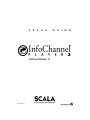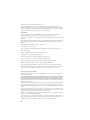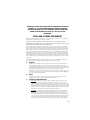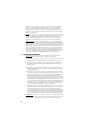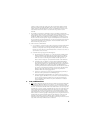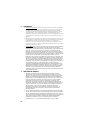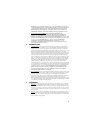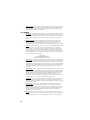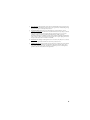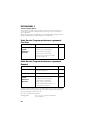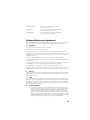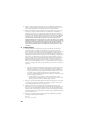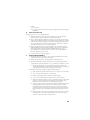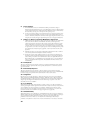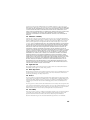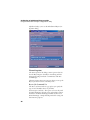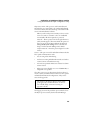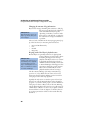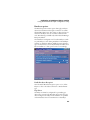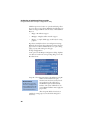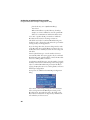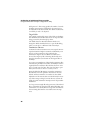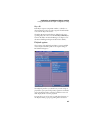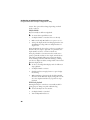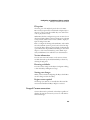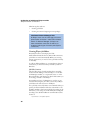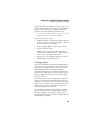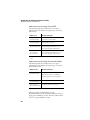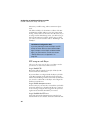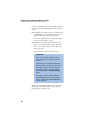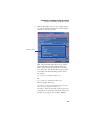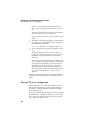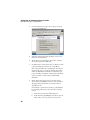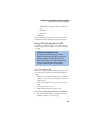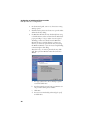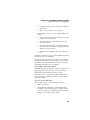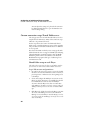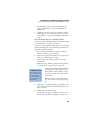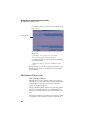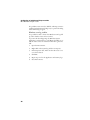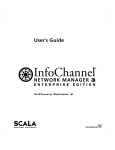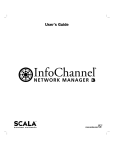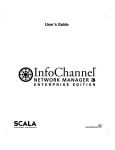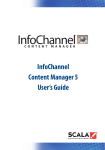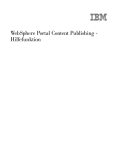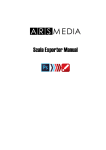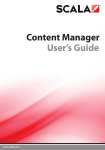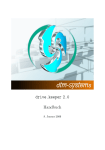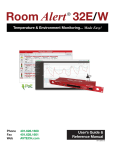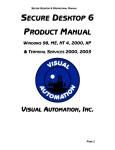Download Scala InfoChannel Player 3 Setup Guide
Transcript
S P/N: D40E04-03 E T U P G U I D E Copyright © 1993-2003 Scala, Inc. All rights reserved. No part of this publication, nor any parts of this package, may be copied or distributed, transmitted, transcribed, recorded, photocopied, stored in a retrieval system, or translated into any human or computer language, in any form or by any means, electronic, mechanical, magnetic, manual, or otherwise, or disclosed to third parties without the prior written permission of Scala Incorporated. TRADEMARKS Scala, the exclamation point logo, and InfoChannel are registered trademarks of Scala, Inc. All other trademarks or registered trademarks are the sole property of their respective companies. The following are trademarks or registered trademarks of the companies listed, in the United States and other countries: Microsoft, MS-DOS, Windows, Windows 95, Windows 98, Windows NT, Windows 2000, Windows XP, DirectX, DirectDraw, DirectSound, ActiveX, ActiveMovie, Internet Explorer, Outlook Express: Microsoft Corporation IBM, IBM-PC: International Business Machines Corporation Intel, Pentium, Indeo: Intel Corporation Adobe, the Adobe logo, Adobe Type Manager, Acrobat, ATM, PostScript: Adobe Systems Incorporated UNIX: The Open Group TrueType, QuickTime, Macintosh: Apple Computer, Incorporated Agfa: Agfa-Gevaert AG, Agfa Division, Bayer Corporation The typeface name “Segoe” is a trademark of Agfa Monotype Corporation. The typeface names “Flash” and “Folio” are trademarks of Bauer Types S.A. Some parts are derived from the RSA Data Security, Inc. MD5 Message-Digest Algorithm. JPEG file handling is based in part on the work of the Independent JPEG Group. Lexsaurus Speller Technology Copyright © 1992, 1997 by Lexsaurus Software Inc. All rights reserved. TIFF-LZW and/or GIF-LZW: Licensed under Unisys Corporation US Patent No. 4,558,302; End-User use restricted to use on only a single personal computer or workstation which is not used as a server. WARRANTIES AND DISCLAIMERS The following paragraph does not apply to the United Kingdom or any country where such provisions are inconsistent with local Law: SCALA INCORPORATED PROVIDES THIS PUBLICATION “AS IS” WITHOUT ANY WARRANTY OF ANY KIND, EITHER EXPRESS OR IMPLIED, INCLUDING, BUT NOT LIMITED TO, THE LIMITED WARRANTIES OF MERCHANTABILITY OR FITNESS FOR A PARTICULAR PURPOSE. Some states do not allow disclaimer or express or implied warranties in certain transactions, therefore, this statement may not apply to you. This publication could include technical inaccuracies or typographical errors. Changes are periodically made to the information herein; these changes will be incorporated in new editions of the publication. Scala may make improvements and/or changes in the product(s) and/or the program(s) described in this publication at any time. It is possible that this publication may contain reference to, or information about, Scala products or services that are not announced in your country. Such references or information must not be construed to mean that Scala intends to announce such Scala products or services in your country. Requests for technical information about Scala products should be made to your Scala Authorized Distributor, Dealer or your Scala Marketing Representative. Scala may have patents or pending patent applications covering subject matter in this document. The furnishing of this document does not give you any license to these patents. Send license inquiries, in writing, to Scala Incorporated, One East Uwchlan Ave., Suite 300, Exton, Pennsylvania 19341 USA. 2 IMPORTANT NOTICE FOR PURCHASERS OF UPGRADE OR EXTENSION VERSIONS. IF YOU HAVE PURCHASED AN UPGRADE LICENSE OR EXTENSION LICENSE TO SCALA SOFTWARE, YOU MUST READ AND AGREE TO BE BOUND BY SECTIONS 4(a) AND 4(b) OF THIS AGREEMENT. END USER LICENSE AGREEMENT This Software License Agreement (“Agreement”) is entered into between Scala, Inc. (“Scala”) and the users and/or purchasers of Scala software products (the “Licensee”). READ THIS LICENSE CAREFULLY. BY OPENING THE SCALA SOFTWARE PRODUCT PACKAGING AND/OR USING THE SCALA SOFTWARE, LICENSEE AGREES TO BE BOUND BY THE TERMS AND CONDITIONS OF THIS AGREEMENT. If Licensee does not agree to the terms in this Agreement, Licensee must promptly cease using the Scala Software, uninstall and/or permanently delete the Scala Software, documentation (and any copies thereof ) from the computer system(s) on which the Scala Software has been loaded or stored, and return the Scala Software, all media on which it is stored, all product packaging, and proof of payment to the Scala reseller pursuant to such reseller’s return policy. If Licensee does not agree to the terms in this Agreement, and has acquired the Scala Software as part of a pre-configured computer system on which the Scala Software has been installed, Licensee must either promptly cease using the Scala Software, uninstall and/or permanently delete the Scala Software, documentation (and any copies thereof ) from the computer system(s) on which the Scala Software has been preloaded, or return the pre-configured system pursuant to the system vendor’s return policy. In the mutual obligations described in this Agreement and for other good and valuable consideration, the receipt and sufficiency of which are hereby acknowledged, the parties agree as follows: 1. LICENSE Pursuant to the terms herein, Scala hereby grants Licensee a nonexclusive, nontransferable, nonsublicensable right and license to use the object code version of Scala’s proprietary software, any software provided by third parties and incorporated into or delivered with the Scala product(s), and any graphical, textual, pictorial, audio or visual works or materials incorporated into or delivered with the Scala products (collectively referred to as “Scala Software”), along with any written documentation, including any Scala user guides, tutorials, reference manuals or other explanatory materials that accompany or are stored on or in the Software. This license will terminate immediately upon any termination of this Agreement. 2. TERM This Agreement is effective as of the date at which Licensee opens the Scala Software product packaging, and will continue unless terminated as provided in Section 9. 3. SCOPE OF LICENSE AND USE (a) Internal Use. Licensee may use the Scala Software and the documentation only for its own internal use on one, single-user computer. Licensee may not sublicense, lease, rent, sell or otherwise distribute the Scala Software. Licensee may not offer the use of the software to third parties as an application service provider, service bureau or remote-hosted service. Licensee may internally transfer the Scala Software to a different, single-user computer, provided that the Scala Software and any copies thereof are permanently uninstalled and/or deleted from the computer from which the Scala Software is transferred (a “Transferred Installation”). (i) Limitations. In connection with the development of content files using the Scala Software, Licensee may publish files for use or viewing via CD-ROM, web page or other file protocol, which publication shall involve the integration of Scala’s iplay software, either within the content file or through download from the Scala Network. Use of the iplay software is limited solely to the review or display of the developed content file by Licensee through the single-user computer on which the Scala Software is loaded. Licensee expressly acknowledges and agrees that a separate, paid Scala Player end user license is required to display, perform or otherwise 3 deliver content files created using Scala Software. Licensee shall not, directly or indirectly, distribute or cause to be distributed Scala Software content files in a manner calculated to circumvent the license limitation set forth in this Section 3(a)(i). Notwithstanding the foregoing, Licensee may distribute content files with integrated iplay software in connection with uses that are non-commercial, or limited to educational purposes for use in universities, primary or secondary schools. (b) Copies. Licensee may not copy or otherwise reproduce the Scala Software or documentation except for one back-up copy of the Software for archival, testing or back-up purposes, provided that Licensee complies with the obligations of confidentiality set forth herein. Except as expressly permitted under applicable law, Licensee may not decompile, reverse engineer or disassemble the Scala Software in an attempt to derive or use the source code therefrom. (c) Third Party Software. The Scala Software includes third party software (“Redistributable Code”) that is licensed to Scala for redistribution with the Scala Software. The Redistributable Code is the property of Scala’s licensors, and protected under United States and international copyright, trade secret or other proprietary rights laws, as well as international treaties. Licensee is hereby granted a limited, non-exclusive, non-sublicensable and nontransferable right and license to use and display the Redistributable Code solely in connection with the authorized operation and use of the Scala Software by Licensee and in conformance with the terms and conditions of this Agreement. Except as expressly permitted under applicable law, Licensee may not reproduce, redistribute, decompile, reverse engineer or disassemble the Redistributable Code, and may not disintegrate the Redistributable Code from the Scala Software. 4. LICENSE AND OTHER FEES (a) Upgrade Pricing. Upgrade Edition pricing is only available to licensee’s eligible previous versions of specified Scala Software Products as specified in this Section 4(a): (i) IC Player 3: Upgrade pricing is only available to licensees of InfoChannel® IC100 Player for Microsoft Windows and InfoChannel®IC200 Player for Microsoft Windows products. (ii) IC Network Manager 3: Upgrade pricing is only available to licensees of InfoChannel® IC100 Master for Microsoft Windows and InfoChannel® IC200 Master for Microsoft Windows products. (iii) IC Designer 3: Upgrade pricing is only available to licensees of InfoChannel® Designer, InfoChannel® IC100 Master for Microsoft Windows and InfoChannel® IC200 Master for Microsoft Windows products. (iv) If Licensee has acquired the Scala Software as an Upgrade Edition, Licensee must within sixty (60) days of installation of the Upgrade Edition of the Scala Software, return to Scala, at the address set forth below, the copy-protect dongle provided with the Eligible Previous Software along with the product warranty/registration card provided with the Scala Software. Failure to return the dongle to Scala as provided in this Section 4(a) shall void the licenses granted and any warranty provided hereunder. In the event that Licensee is found to have installed and/or used an Upgrade Edition in violation of the terms of this Section 4(a), such use shall be deemed a material breach hereof, and Licensee shall immediately either (i) pay the difference between the Upgrade Edition fee and the applicable non-upgrade fee for the Scala Software, or (ii) immediately cease all use of the Scala Software, and return the software in accordance with the provisions of Section 9(c) hereunder. (v) Scala reserves the right to modify the list of eligible previous versions of the Scala Software and/or the Upgrade Editions associated with such eligible previous versions of the Scala Software. Stickers affixed to the Scala Software product packaging shall set forth the applicable Upgrade Edition restrictions. In the event of a conflict between this Agreement and a valid sticker affixed to the appropriate Scala Software packaging, the Upgrade Edition restrictions set forth in the product packaging sticker shall prevail (provided the stickers are affixed to the applicable and most recent version of the relevant Scala Software product). (b) Scala Plug In (EX). EX pricing is only available to licensees of a Scala Software product or Scala Software products with which such extension will be combined, integrated or otherwise used. In the event that Licensee is found to have installed and/or used an EX edition of the Scala 4 Software in violation of the terms of this Section 4(b), such use shall be deemed a material breach hereof, and Licensee shall immediately either (i) acquire a license for the base Scala Software product(s) with which the EX is to be used, or (ii) immediately cease all use of the Scala Software, and return the software in accordance with the provisions of Section 9 hereunder. (c) Any installation, customization or maintenance services by Scala will be provided under a separate agreement between the parties. Software updates are free of charge in the first year only. Any fees referred to in this or any separate agreement do not include any duties, taxes or handling fees. Whenever imposed, all duties, taxes and handling fees are payable by Licensee. Income or other taxes that are required to be paid or withheld by Licensee or Scala under the laws of jurisdictions other than the United States, in connection with the license and other fees paid by Licensee hereunder, are the sole obligation of Licensee and shall be exclusive of the license and other fees paid by Licensee. (d) Other Scala Services and Information (i) As a convenience to its Licensees, Scala provides certain services, materials and information related to the Scala Software to Licensees through Scala’s Internet web site (the “Scala Network”). Scala expressly reserves the right to modify, terminate, limit, or alter the Scala Network, the contents thereof, any materials related thereto, or Licensee’s access thereto, at any time without notice to Licensee. (ii) Scala and Licensee expressly agree and acknowledge that: (1) Any information posted by Licensee on or to the Scala Network, including without limitation information posted during the Scala Software registration procedure, is posted at Licensee’s sole risk, and Licensee hereby fully and irrevocably waives any claim, cause of action or other allegation of liability assertable against Scala, its directors, officers or employees, associated with the disclosure of such information; (2) Scala shall not sell, rent, distribute or otherwise disclose individually identifiable personal information provided to Scala through the Scala Network, or through the Scala Software registration process. Notwithstanding the foregoing, Scala may gather and disclose or distribute in its sole discretion statistics and other information concerning the Scala Software, Scala end user/licensees, the Scala Network, Scala’s web sites, their use or any information provided by any users thereof, including without limitation software and configuration, provided that any such publication or distribution will be done only in aggregated form; (3) Scala may use, grant, license or disclose any aggregated information gathered by or disclosed to Scala as provided above for commercial purposes; (4) Licensee shall indemnify and hold harmless Scala, its officers, directors, employees, subsidiaries, suppliers and affiliates for any action taken or statement made by Licensee on or in connection with the Scala Network on or in connection with the Scala Network, including, without limitation, any claims of defamation or intellectual property infringement. 5. TITLE; CONFIDENTIALITY (a) Title. Licensee acknowledges that the Scala Software, documentation and any and all upgrades, enhancements, modifications, additions or new releases of or to the Scala Software contain confidential information of, are trade secrets of, and are proprietary to Scala and its licensors and that title to such materials is and shall remain in Scala and its licensors, as the case may be. All applicable rights to patents, copyrights, trademarks and trade secrets in the Scala Software and other proprietary materials are and shall remain in Scala and its licensors. Licensee shall not assert any right, title or interest in the Scala Software or other materials provided to Licensee under this Agreement, except for the rights expressly granted to Licensee hereunder. Licensee shall not obscure or remove any copyright or other proprietary notice or legend contained on or included in the Scala Software and shall reproduce all such information on all copies made hereunder. Licensee shall not, directly or indirectly, disclose or distribute any technical information of Scala provided with or in the Scala Software without the prior written consent of Scala, which consent may be withheld at Scala’s sole discretion. 5 6. WARRANTIES (a) Conformity to Specifications. Scala warrants that the Scala Software will, for a period of ninety (90) days after the date of receipt of the Scala Software by Licensee, operate substantially in accordance with the documentation and specifications set forth in the written materials provided by Scala with the Scala Software. In the event that during this warranty period the Scala Software fails to operate in substantial conformity with the documentation and specifications, Licensee may return the Scala Software to Scala or the Scala Reseller from which the Scala Software was obtained in accordance with the Scala or Scala reseller return policy, as applicable. (b) If the Scala Software is provided as a trial or evaluation version, the grant of the license to use the Software shall be on an “AS IS” basis and subject to the express limitations of the trial. Unless Licensee shall have entered into a written license agreement prior to the expiration or termination of the trial period, Licensee agrees to cease all use of the Scala Software and to return the Scala Software, or to destroy or permanently delete the Scala Software, Scala Software documentation and all copies thereof. (c) SOLE REMEDY. SCALA AND ITS SUPPLIERS’ AND LICENSORS’ ENTIRE LIABILITY AND LICENSEE’S EXCLUSIVE REMEDY FOR THE FAILURE OF THE SCALA SOFTWARE TO CONFORM WITH ITS DOCUMENTATION AND SPECIFICATIONS SHALL BE, AT SCALA’S SOLE OPTION: A) RETURN OF THE PRICE PAID BY LICENSEE; OR B) REPAIR OR REPLACEMENT OF SCALA SOFTWARE WHICH IS RETURNED TO SCALA OR A SCALA RESELLER WITH A COPY OF THE INVOICE OR RECEIPT. THIS LIMITED WARRANTY IS VOID IF FAILURE OF THE SOFTWARE RESULTS FROM OR IS RELATED TO THE IMPROPER INSTALLATION OR OPERATION OF THE SCALA SOFTWARE BY OR ON BEHALF OF LICENSEE, THE FAILURE OF LICENSEE’S HARDWARE OR SOFTWARE SYSTEMS (OTHER THAN THE SCALA SOFTWARE) OR INCOMPATIBILITY OF SUCH SYSTEMS WITH THE SCALA SOFTWARE; THE ALTERATION, MODIFICATION OR UNAUTHORIZED INTEGRATION OF THE SCALA SOFTWARE BY OR ON BEHALF OF LICENSEE, OR FROM ACCIDENT, ABUSE, OR MISAPPLICATION. ANY REPLACEMENT SOFTWARE OR HARDWARE WILL BE WARRANTED FOR THE REMAINDER OF THE ORIGINAL WARRANTY AGREEMENT PERIOD (OR FOR THIRTY (30) DAYS, WHICHEVER IS LONGER). OUTSIDE OF THE UNITED STATES AND CANADA, NEITHER OF THESE REMEDIES NOR ANY PRODUCT SUPPORT SERVICES OFFERED BY SCALA ARE AVAILABLE WITHOUT PROOF OF PURCHASE FROM AN AUTHORIZED RESELLER. 7. LIMITATION OF LIABILITY (a) THE SCALA NETWORK AND ANY INFORMATION PROVIDED THEREIN, WHETHER BY SCALA OR BY ANY THIRD PARTY IS PROVIDED ON AN “AS IS, WHERE IS, AS AVAILABLE” BASIS. SCALA DISCLAIMS ALL OTHER WARRANTIES, EXPRESS OR IMPLIED INCLUDING, WITHOUT LIMITATION, ANY IMPLIED WARRANTIES OF TITLE, MERCHANTABILITY OR FITNESS FOR A PARTICULAR PURPOSE. LICENSEE FOR ITSELF, ITS SUCCESSORS AND ASSIGNS HEREBY DISCHARGES AND RELEASES SCALA, ITS DIRECTORS, OFFICERS, AND EMPLOYEES, FROM ANY LIABILITY FOR ANY INFORMATION PROVIDED IN CONNECTION WITH THE SCALA NETWORK, ANY RELIANCE BY LICENSEE ON SUCH INFORMATION, AND ANY INFORMATION OR MATERIALS POSTED BY THIRD PARTIES TO THE SCALA NETWORK, INCLUDING WITHOUT LIMITATION ANY CLAIMS OF DEFAMATION, INVASION OF PRIVACY, OR MISAPPROPRIATION OR VIOLATION OF ANY LICENSEE INTELLECTUAL PROPERTY RIGHTS. (b) SCALA’S MAXIMUM LIABILITY TO LICENSEE HEREUNDER SHALL BE LIMITED TO THE AMOUNTS ACTUALLY PAID BY LICENSEE FOR THE SCALA SOFTWARE. TO THE MAXIMUM EXTENT PERMITTED BY APPLICABLE LAW, IN NO EVENT SHALL SCALA OR ITS SUPPLIERS OR LICENSORS BE LIABLE FOR ANY INDIRECT OR CONSEQUENTIAL DAMAGES WHATSOEVER (INCLUDING WITHOUT LIMITATION, DAMAGES FOR LOSS OF BUSINESS PROFITS, BUSINESS INTERRUPTION, LOSS OF BUSINESS INFORMATION, OR ANY OTHER 6 PECUNIARY LOSS) ARISING OUT OF THE USE OF OR INABILITY TO USE THE SCALA SOFTWARE, EVEN IF SCALA HAS BEEN ADVISED OF THE POSSIBILITY OF SUCH DAMAGES. BECAUSE SOME STATES/JURISDICTIONS DO NOT ALLOW THE EXCLUSION OF LIMITATION OF LIABILITY FOR CONSEQUENTIAL OR INCIDENTAL DAMAGES, THE ABOVE LIMITATION MAY NOT APPLY TO YOU. (c) U.S. Government Restricted Rights. THE SOFTWARE, HARDWARE AND DOCUMENTATION PROVIDED WITH THIS PRODUCT BEAR RESTRICTED RIGHTS. USE, DUPLICATION, OR DISCLOSURE BY THE GOVERNMENT IS SUBJECT TO RESTRICTIONS AS SET FORTH IN SUBPARAGRAPH (c)(1)(ii) OF THE RIGHTS IN TECHNICAL DATA AND COMPUTER SOFTWARE CLAUSE AT DFARS 252.227-7013 OR SUBPARAGRAPHS (c)(1) AND (2) OF THE COMMERCIAL COMPUTER SOFTWARE RESTRICTED RIGHTS AT 48 CFR 52.277-19, AS APPLICABLE. MANUFACTURER IS SCALA, INC., 1 EAST UWCHLAN AVENUE, EXTON, PENNSYLVANIA 19341 USA. 8. INDEMNIFICATION (a) Scala’s Obligation. Subject to the Licensee indemnification set forth at Section 8(b) and the Limitations of Liability set forth in Section 7, Scala will defend, indemnify and hold Licensee harmless against any action brought against Licensee alleging that Licensee’s use of the Scala Software as authorized hereunder infringes a United States copyright or patent. However, Scala will not be obligated to indemnify or hold Licensee harmless from any such action unless Licensee notifies Scala in writing of any claim within 10 days after it learns of such a claim, gives Scala sole control of the defense and settlement thereof and provides all reasonable assistance in connection therewith. If any Software is finally adjudged to infringe the intellectual property rights of a third party, or in Scala’s opinion is likely to become the subject of an injunction, Scala shall, at its option and expense, either: (i) procure for Licensee the right to continue using the Software; (ii) modify or replace the Scala Software to make it noninfringing; or (iii) refund the fee paid, less reasonable depreciation, upon return of the Scala Software. Scala shall have no liability regarding any infringement claim arising out of: (w) use of the Scala Software in combination with non-Scala software, data or equipment if the infringement was caused by such use or combination; (x) any modification, alteration or derivation of the Scala Software made by or on behalf of Licensee; or (y) Licensee’s use of third party software or works of authorship in conjunction with the Scala Software. THE FOREGOING STATES SCALA’S ENTIRE LIABILITY AND LICENSEE’S EXCLUSIVE REMEDY FOR INFRINGEMENT OR CLAIMS OF INFRINGEMENT OF ANY COPYRIGHT, PATENT AND OTHER PROPRIETARY RIGHTS BY THE SOFTWARE. (b) Licensee Obligation. Except for the infringement claims set forth in Section 8(a), Licensee shall indemnify and hold Scala, its directors, officers, agents and employees harmless from any claims, demands, or causes of action whatsoever arising on account of Licensee’s modification or enhancement of the Software. Licensee further agrees to indemnify and hold Scala, its directors, officers, agents and employees harmless from any claims, demands, or causes of action whatsoever arising from or related to the display, broadcast, reproduction, performance or other use or distribution of audio, visual, graphical and textual information developed by or on behalf of Licensee and not included in the Scala Software. 9. TERMINATION (a) By Licensee. Licensee may terminate this Agreement at any time without notice to Scala. The license fee is not refundable and Scala will have no obligation to refund any amounts paid by Licensee under this Agreement upon its termination (except for any right of refund as set forth in Section 6). Licensee must cease any use of the Scala Software, and return to Scala or certify to Scala’s reasonable satisfaction the destruction or permanent deletion of the Scala Software, and all copies thereof. (b) By Scala. Scala may terminate this Agreement and all licenses granted hereunder upon thirty (30) days’ prior written notice if Licensee fails to comply with any of the terms and conditions of this Agreement or any Schedule to this Agreement, and such noncompliance is not cured during within such thirty (30) day period. 7 (c) Return of Software. Upon any termination of this Agreement, Licensee shall return all copies of the Scala Software, in whatever format, together with the documentation and shall delete all copies of the Scala Software from its computer system(s). Licensee must promptly certify to Scala in writing that it has taken all such actions. 10. GENERAL (a) Audit Rights. Scala shall have the right reasonably to audit the deployment and use of the Scala Software by Licensee, including without limitation Licensee’s conformance with the provisions of Section 4(a) and 4(b) herein. Licensee agrees to cooperate with Scala’s reasonable request for access to Licensee’s computer systems to ensure Licensee’s adherence with the license terms hereunder. (b) Purchase in Canada. If Licensee acquired this software in Canada, Licensee agrees to the following: The parties hereto have expressly required that the present Agreement and any exhibits hereto be drawn up in the English language. / Les parties aux présentes ont expressément exigé que la présente convention et ses Annexes soient redigées en langue anglaise. (c) Notices. Any notice required or permitted to be given by Licensee hereunder shall be in writing and shall be deemed to have been duly given (i) upon hand delivery, (ii) on the third day following delivery to the U.S. Postal Service as certified mail, return receipt requested and postage prepaid, or (iii) on the first day following delivery to a recognized overnight courier service, fee prepaid and return receipt or other confirmation of delivery requested. Any such notice shall be delivered or sent to Scala at the address as set forth below, or to such other address as Scala may designate from time to time. SCALA, INC. 1 EAST UWCHLAN AVENUE EXTON, PENNSYLVANIA 19341 USA (d) Governing Law. This Agreement will be governed by and interpreted in accordance with the laws of the Commonwealth of Pennsylvania, without regard to its conflicts of law principles. In the event that any legal proceedings are commenced with respect to any matter arising under this Agreement, the parties specifically consent and agree that the courts of the Commonwealth of Pennsylvania and/or the Federal Courts located in the Commonwealth of Pennsylvania will have exclusive jurisdiction over each of the parties and over the subject matter of any such proceedings. (e) Restricted Rights. Software acquired with United States Government funds or intended for use within or for any United States federal agency are provided with “Restricted Rights” as defined in DFARS 252.227-7013, Rights in Technical Data and Computer Software and FAR 52.22714, Rights in Data-General, including Alternate III, as applicable. Scala must be notified in advance of any license grants to United States federal governmental entities. Licensee acknowledges that none of the Software is licensed for use in any nuclear, aviation, mass transit or medical application or in any other inherently dangerous applications. (f ) Assignment. Licensee may not assign this Agreement without the prior written consent of Scala. For all purposes under this Agreement, any merger, consolidation, spin-off, acquisition of or change-in-control involving Licensee will be deemed an assignment. Any attempted assignment by Licensee will be invalid. (g) Partial Invalidity. If any provision of this Agreement is held invalid or unenforceable by competent authority, that provision will be construed so as to be limited or reduced to be enforceable to the maximum extent compatible with the law as it shall then appear. The total invalidity or unenforceability of any particular provision of this Agreement will not affect its other provisions and this Agreement will be construed in all respects as if the invalid or unenforceable provision were omitted. (h) Waiver. No failure on the part of Scala to exercise, and no delay in exercising, any of Scala’s rights hereunder will operate as a waiver thereof, nor will any single or partial exercise by a party of any right preclude any other or future exercise thereof or the exercise of any other right. 8 (i) Entire Agreement. This Agreement contains the entire understanding of the parties with respect to the transactions contemplated and supersedes any prior agreements or understandings among the parties with respect to the subject matter hereof. (j) Foreign Trade Restrictions. The parties acknowledge that certain information, software technology, accompanying documentation and technical information may be subject to United States export control laws. Licensee shall not directly or indirectly export or re-export the Software in violation of the Export Administration Regulations (“EAR”) of the U.S. Department of Commerce, and hereby expressly agrees to defend, hold harmless and indemnify Scala, its directors, officers, and employees, from any claim, suit or dispute alleging that Licensee has exported the Scala Software in violation of the EAR. (k) Construction. The headings in this Agreement are for convenience only. They do not constitute a portion of this Agreement and shall not be used in any construction of it. (l) Third Party Beneficiary. Licensee hereby agrees that the licensors of third party software shall be considered third party beneficiaries of this Agreement and shall be entitled to bring a direct action against Licensee in the event of breach of any applicable provisions of this Agreement, pursuant to the terms and conditions of this Agreement. 9 INFOCHANNEL 3 Technical Support Options Scala is committed to providing our clients with excellence in support services. We understand that every customer’s support requirements are different and have tailored our support options to accommodate a variety of requirements. The following options pertain to all InfoChannel 3 products, including InfoChannel Designer 3, Network Manager 3, InfoChannel Player 3, InfoChannel Reporter 3, and all add-on EXes. Scala Service Program maintenance agreement First Year SUPPORT OPTION DESCRIPTION PRICE Scala Service Program maintenance agreement • Covered for 1 Year from date of purchase No charge • Unlimited access to Technical Support • Major and minor software upgrades • Priority response to phone and email • Electronic access to www.scala.com, and Web Discussion message boards Scala Service Program maintenance agreement Renewal SUPPORT OPTION DESCRIPTION PRICE Standard • Electronic access to www.scala.com, and Web Discussion message boards No charge Per Incident * • Unlimited access to Technical Support $99 Scala Service Program maintenance agreement • Covered for 1 Year Call for pricing • Unlimited access to Technical Support • Major and minor software upgrades • Priority response to phone and email • Prorate multiple InfoChannel products to one blanket Maintenance Agreement * “Incident” is defined as anything pertaining to a particular problem, question, or request. Any subsequent emails, phone calls, onsite actions pertaining to that incident will be covered under the agreement. Please have credit card information available at time of call. Please contact your VAR for renewal information. Scala Support USA: 10 Hours: 9:00 am to 5:00 pm Eastern Standard Time Phone 888 444-5867 Scala Support Europe: Hours: 9:00 to 17:00 Central European Time Phone: +31 45 546 6690 Scala Training: Hours: 9:00 am to 5:00 pm Eastern Standard Time Phone: 1-888-SCALA-96 (722-5296) Scala VAR Support: Hours: 9:00 am to 8:00 pm Eastern Standard Time Phone: 888-SCALA-25 (722-5225) Software Maintenance Agreement THIS SOFTWARE MAINTENANCE AGREEMENT is made between Scala, Inc. of 1 East Uwchlan Ave., Suite 300, Exton, PA 19341 (“SCALA”) and the Customer. SCALA and Customer agree as follows: 1. Definitions “Commencement Date” means the date referred to in Clause 3; “Customer” means the end user of the SCALA Software. “Initial Period” means the twelve (12) calendar months next ensuing after the Commencement Date; “Related Persons” means and includes any related body corporate of SCALA (as defined in section 50 of the Corporations Law) or any director, secretary, officer or employee, agent or contractor of any of SCALA or its related bodies corporate. “Software” means the SCALA software licensed to Customer pursuant to a license agreement. “Software Updates” means bug fixes, documentation improvements and feature additions including all major and minor revisions. “Software Support” means advice on operating the Software, advice on problems with the Software (given over the telephone or in writing and includes the provision of Software notes by SCALA). “Software Maintenance” includes the provision of Software Support and Software Updates. “Support Organization” means SCALA or, at SCALA’s option, any person, firm or corporation designated by SCALA in writing at any time during the term hereof to supply Software Maintenance to Customer. 2. Services Subject to the terms and conditions contained in this Agreement and Customer’s payment of the applicable Software Maintenance fees, the Support Organization will provide Software Maintenance to Customer as further described hereunder. 3. Term The Software Maintenance to be supplied under this Agreement will commence upon installation and delivery of the product and shall remain in force for the Initial Period. The parties may renew this Agreement for additional one (1) year periods (each, a “Renewal Term”) upon mutually agreeable terms, provided that Customer indicates its desire to renew the Agreement at least thirty (30) days prior to the end of the Initial Period or a Renewal Term, as applicable. 4. Software Updates A. Provided that Customer has paid for Software Maintenance, SCALA will deliver to Customer new releases of Software Updates on appropriate computer media or electronically, if and when they become available for general commercial release during the maintenance period for the modules purchased by and being supported for the Customer. A single copy of the Software Updates and pertinent documentation will be sent to the Customer for each affected Software product covered by this Agreement. Customer agrees that, unless otherwise agreed to in writing by SCALA and Customer, the installation and use of any Software Updates shall be governed by the underlying end user license agreement entered into by Customer and SCALA. 11 B. SCALA or a Support Organization may defer, postpone or withhold Software Maintenance pursuant to this Agreement in the event Customer unreasonably delays installation of any new Software release or upgrade delivered to Customer pursuant to the terms hereunder. C. Customer acknowledges and agrees that Customer is solely responsible for the acquisition and maintenance of the computer hardware, firmware, telecommunications, and information technology systems necessary to use and operate the Software. The Software documentation includes information regarding recommended Customer hardware and software configurations for operation of the Software, and SCALA and/or the Support Organization may provide advice regarding appropriate operating system(s) configuration for use of the Software. NEITHER SCALA NOR ANY SUPPORT ORGANIZATION SHALL BE RESPONSIBLE FOR CORRECTING ERRORS OR MALFUNCTIONS OF THE SOFTWARE OR SOFTWARE UPGRADES RELATED TO OR ARISING AS A RESULT OF CUSTOMER’S FAILURE TO MAINTAIN COMPUTER SYSTEMS ADEQUATE TO OPERATE THE SOFTWARE, OR CUSTOMER’S USE OR OPERATION OF HARDWARE OR SOFTWARE SYSTEMS THAT ARE INCOMPATIBLE WITH OR DEGRADE THE PERFORMANCE OF THE SOFTWARE. 5. Software Support A. The Support Organization will provide telephone and/or modem and/or facsimile and/or electronic mail support for problems associated with the routine use and operation of the software. This service is intended for users who have been trained in the Software and is not to be used as a substitute for basic training. The Scala Value Added Reseller (“VAR”) shall be the Support Organization for first level Software Support. SCALA shall provide second-level support and shall also provide first-level Software Support in the event the VAR/Support Organization fails or refuses to provide first-level support. If the Software Support staff feels a customer is abusing the Software Support services, SCALA will notify the Customer in writing and suggest appropriate training, on-site assistance or other alternatives to meet the Customer’s needs. SCALA reserves the right to qualify all customer sites before accepting an Agreement, and to refuse to provide Software Maintenance Services, or to adjust the fee based on the environment (hardware or operating systems) and/or age of the product(s) and current status of the product(s) respectively. (i) The Support Organization will diligently investigate problems reported by the Customer. Subject to the exceptions set forth at Sections 4(C) and 6, if the Support Organization determines that the problem is the result of a reproducible error, defect, or malfunction in the supported Software, the Support Organization will make reasonable efforts to correct the problem. A Support Organization representative will provide Customer with a correction, a report/determination that further research is required, or confirmation that the system works per design specifications. (a) If a reproducible error is not correctable, a Software performance report will be generated and sent to SCALA’s engineering group. The correction for the error would be incorporated in the next release or software updates, if possible. A. Customer is responsible for informing SCALA of the problem severity. Customer is encouraged to call the Support Organization for clarification or uncertainty as regards to Software. More severe problems will be given priority over general questions. B. The Customer shall provide to the VAR or Support Organization the name and contact information of one (1) representative of Customer who, with SCALA’s acknowledgement, shall have access to the Support Organization’s telephone advice service. The representative may be changed from time to time by Agreement between the parties. The initial representative shall be as determined by Customer and communicated to the VAR or Support Organization during the Software registration process. C. All services to be provided under this Agreement shall be provided Monday through Friday, excluding public holidays) between the hours of: In the U.S. 9:00 a.m. to 5:00 p.m. EST 12 In Europe 9:00 to 17:00 CET Service coverage required outside of these hours may be arranged by agreement with the Support Organization. 6. Services Not Covered The following services are not covered by this Agreement: A. Maintenance of facilities external to the Software; hardware support; questions regarding hardware installation, support or maintenance, telecommunications systems. B. Repair or damage resulting from malfunction of electrical power or heating, ventilation and air conditioning; water damage; fire damage; theft; integration of the Software with non-compatible systems or software, misuse or improper use of the Software (including without limitation any use not specifically authorized in the Software license agreement, documentation or manuals); vandalism; civil commotion or war; or any combination thereof. C. Support or Maintenance Services for altered or modified Software other than that altered or modified by SCALA and/or authorized agents of SCALA; or support versions of Software that have been superseded by a new release (provided that SCALA will continue to support superseded versions for a reasonable period, not to exceed forty-five (45) days, sufficient for Customer to implement the newest version). D. Supervision of repairs on associated equipment. 7. Customer Responsibilities A. The Customer must have a valid license to use the Software from SCALA and be in material compliance with the terms and conditions of such license. B. The Customer must be current in its payment obligations under this Agreement. C. The Customer shall notify the Support Organization of any Software problem together with complete information concerning the failure, as soon as possible after the problem has occurred. (i) The Customer shall provide as accurate and complete a description as possible to the Support Representative. The customer shall assist in problem resolution by providing copies of reports and/or files deemed necessary by the Support Services group. D. The Customer will provide the Support Organization with the following: (i) Name of nominated personnel (and their location) who are competent to use the Software; (ii) Access to the Software and computer(s) on which it resides; (iii) Adequate working facilities (such as communication devices/modems); (iv) Access to and use of all information reasonably necessary to service the Software; (v) The Customer shall be responsible for security of its confidential, proprietary and classified information as well as for the maintenance of adequate backup procedures for files, as SCALA will not be responsible for loss of or altered files, data or programs; (vi) The Customer agrees to provide a safe and secure installation environment which meets the specified requirements of the computer system(s) on which the Software is running, including without limitation environmental controls, electric supply, service clearances, cable runs and, in the event that the Support Organization agrees to send personnel to the Customer’s premises, safety of the Customer’s and the Support Organization’s personnel; and, (vii) The Customer agrees to limit use of the Software Maintenance Services that are the subject of this Agreement to occasions when the Software fails to work as set forth in the user manuals or occasions where the user manuals are unclear. 13 8. Service Charges A. Annual Maintenance Services for the Initial Period shall be provided without charge to Customer. Thereafter, Customer may elect to renew Maintenance Services for additional annual periods at SCALA’s then-current standard annual fee for Maintenance Services. Annual fees may be invoiced thirty (30) days prior to the expiration of the previous period. B. On-site service shall be provided at the reasonable discretion of the Support Organization. If onsite service is designated by SCALA as required or customer requested of which the Software is located at a distance beyond fifty miles (50 miles) from the Support Organization’s office, a travel charge may be assessed by the Support Organization upon notice to and approval of Customer. 9. Changes or Waivers to Software Maintenance Agreement A. During the term of the Agreement no changes and/or waivers by either party of its rights shall be made to the term and conditions contained herein other than by variation agreed to by authorized representatives of both parties and set forth in a writing duly executed by the parties. The non-enforcement or waiver of any provision of this Agreement on any occasion shall not constitute a waiver of such provision on any other occasions unless expressly so agreed in writing. It is agreed that no use of trade or other regular practice or method of dealing between the parties hereto shall be used to modify, interpret, supplement, or alter in any manner the terms of the Agreement. B. SCALA has the right to vary the charges made hereunder if the Customer wishes to extend the service hours beyond normal working hours referred to in Clause 5. C. If both parties agree in writing, additional Software to be supported may be included on this Agreement at a later date. The initial maintenance fee for the cost of supporting the additional Software will be prorated from the new Commencement Date to the original Initial Period or Renewal Term end date. An addendum form (attached) will be used to convey the additional Software to be included under this Agreement. The addendum form will be referred to as the “Addendum Page”. 10. Non-Payment The Support Organization reserves the right to decline to provide Software Maintenance if any amounts invoiced by the Support Organization have not been paid by the Customer as set forth in the customers’ approved credit terms. 11. Extraordinary Expenses The Support Organization reserves the right to charge for unusual or excessive telephone, shipping, handling, media or user manual expenses in connection with the Software Support to be provided hereunder. In all cases, the Support Organization will notify the Customer of these costs in advance. 12. Assignment Customer may not assign this Agreement to a third party without the prior written consent of SCALA, which consent may be withheld in SCALA’S sole discretion. SCALA may assign or delegate its rights and responsibilities hereunder to a third party Support Organization upon notice to Customer, and may freely assign its rights and obligations hereunder in connection with the merger, acquisition or sale of all or substantially all of the assets of SCALA. 13. Force Majeure SCALA shall not be responsible or liable for failure to perform or observe, or for delay in performing or observing any obligation under this Agreement where such failure or delay arises from any cause beyond the control of SCALA or the Support Organization (as applicable), including, but not limited to, strikes, lockouts, industrial action, acts of God, insurrection, terrorism, or civil commotion, or any other cause beyond the reasonable control of SCALA or the Support Organization (as applicable). 14. Limited Warranty SCALA shall perform its services hereunder in a workmanlike manner. In the event that it is established to SCALA’s satisfaction that any Software Maintenance or other service carried out by SCALA or a third party Support Organization under this Agreement was defective, Customer’s sole remedy shall be the reperformance of such services without cost to the Customer. Notwithstanding the functionality or performance of any addition or release of error corrections, enhancements, or new releases to the Software 14 program(s) in connection with the Maintenance Services, SCALA’s obligation to correct errors in such additional releases shall be limited to the maintenance terms of this Agreement. EXCEPT AS EXPRESSLY SET FORTH IN THIS PARAGRAPH, SCALA SHALL HAVE NO LIABILITY FOR THE SOFTWARE OR ANY SERVICES PROVIDED, INCLUDING ANY LIABILITY FOR NEGLIGENCE; SCALA MAKES AND CUSTOMER RECEIVES NO WARRANTIES, EXPRESS, IMPLIED, OR STATUTORY, EXCEPT AS EXPLICITLY SET FORTH IN THIS AGREEMENT. SCALA SPECIFICALLY DISCLAIMS ANY WARRANTY OF MERCHANTABILITY OR FITNESS FOR A PARTICULAR PURPOSE. 15. Limitation of Liability Laws from time to time in force in the jurisdiction where any services are to be performed hereunder may imply warranties or liabilities which cannot be excluded or which can only be excluded to a limited extent. In which case, SCALA hereby limits its liability to the extent permitted by law. If SCALA cannot exclude or limit any warranty implied by law, this Agreement shall be read and construed subject to such statutory provisions. SCALA’S MAXIMUM LIABILITY TO CUSTOMER HEREUNDER SHALL BE LIMITED TO THE AMOUNTS ACTUALLY PAID BY CUSTOMER FOR THE MAINTENANCE SERVICES. SUBJECT TO THIS CLAUSE UNDER NO CIRCUMSTANCES WILL SCALA OR ITS RELATED PERSONS BE LIABLE FOR ANY CONSEQUENTIAL, INDIRECT, SPECIAL, PUNITIVE, OR INCIDENTAL DAMAGES, WHETHER FORESEEABLE OR UNFORESEEABLE, BASED ON CLAIMS OF CUSTOMER OR ITS CUSTOMERS, INCLUDING, BUT NOT LIMITED TO, CLAIMS FOR LOSS OF DATA, GOODWILL, PROFITS, USE OF MONEY OR USE OF THE SOFTWARE, INTERRUPTION IN USE OR AVAILABILITY OF DATA, STOPPAGE OF OTHER WORK OR IMPAIRMENT OF OTHER ASSETS, ARISING OUT OF BREACH OF EXPRESS OR IMPLIED WARRANTY, BREACH OF CONTRACT, MISREPRESENTATION, NEGLIGENCE, STRICT LIABILITY IN TORT OR OTHERWISE, EXCEPT ONLY IN THE CASE OF PERSONAL INJURY WHERE AND TO THE EXTENT THAT APPLICABLE LAW PROHIBITS EXCLUSION OF SUCH LIABILITY. IN NO EVENT WILL THE AGGREGATE LIABILITY WHICH SCALA AND ITS RELATED PERSONS MAY INCUR IN ANY ACTION OR PROCEEDING ARISING OUT OF PERFORMANCE OR NON PERFORMANCE OF THIS AGREEMENT EXCEED THE TOTAL AMOUNT ACTUALLY PAID TO SCALA BY CUSTOMER FOR THE SPECIFIC PRODUCT OR SERVICE THAT DIRECTLY CAUSED THE DAMAGE. 16. Applicable Law This Agreement shall be governed and construed in accordance with the laws of the Commonwealth of Pennsylvania, without regard to its conflict of laws provisions. 17. Entire Agreement This Agreement constitutes the entire agreement between the parties in respect of the Maintenance Services and supersede all proposals or prior agreements, whether oral or written, and all other communications between the parties relating to the subject matter hereof. 18. Notices Any notice permitted or required under this Agreement shall be deemed given if in writing and personally served or sent by pre-paid registered or certified air mail, or by confirmed telex or facsimile, addressed (or as either Party may direct otherwise in writing) to the parties at the addresses provided during the Software registration process, marked for the attention of the Managing Director (in the event the Customer is a company). Any notice given in accordance with this clause shall be deemed to be received by and served upon the other party on the date such airmail letter would in the ordinary course of post have reached such address or on the date such notice is served or left at the relevant address (as appropriate) and in the case of telex or facsimile shall be deemed to have been served on the day following the date of successful transmission. 19. Severability If any term, provision, covenant or condition of this Agreement is held by a court of competent jurisdiction to be invalid, void or unenforceable, it shall be severed herefrom and the remaining provisions of this Agreement will remain in full force and effect and will not be affected, impaired or invalidated. Customer understands and agrees that the Software Maintenance Agreement fee is non-refundable. 15 16 Configuring an InfoChannel Player machine On each Player machine in your InfoChannel network, the InfoChannel Player 3 software must be installed and configured. The configuration on the Player end is complementary to the Network Manager Player definition, identifying the folder that the Player refers to for its job files. You make settings within the Player software governing how the Player physically accesses its folder on the Network Manager end, as well as playback-related settings. Outside the Player software, in Windows, there are further configuration tasks to enable the Player and Network Manager to communicate securely and reliably. Using the InfoChannel Player Configuration utility The InfoChannel Player Configuration utility is the tool you use to set up the InfoChannel Player software on a Player machine. Every Player in an InfoChannel Network must be individually configured using this utility. Configuration of Player machines should be done after the definition of the Players in the Network Manager application. This chapter discusses configuring Players for all types of connections: Direct FTP, Custom, and Broadcast. For Players that communicate via a Custom connection, the factors to consider are more advanced. Settings for Custom connections are covered in a separate section of this booklet, “Setup of Custom connections”. However, the Player Configuration settings covered in the earlier sections of the booklet are relevant to all Players and should be considered when setting up Custom connections. Run the Player Configuration utility from the Start menu by choosing Programs > Scala InfoChannel Player 3 > Configure 17 Configuring an InfoChannel Player machine Using the InfoChannel Player Configuration utility InfoChannel Player 3. You see the InfoChannel Player Configuration dialog. Network options The Network panel of the dialog contains options related to how the Player Engine—the Player’s networking and datamanagement background task—communicates with Network Manager. The Point-to-Point Connection section is where you set up the Player’s job folder location on the Player side. Receive Job Commands Via The Receive Job Commands Via: pop-up lets you specify the type of access the Player has to its job folder: Local Computer (Tutorial) – This option is for use only with the Network Manager tutorial. It sets up the Player software installed on the Network Manager machine itself to access Network Manager, a simple default provided for testing and demonstration purposes. 18 Configuring an InfoChannel Player machine Using the InfoChannel Player Configuration utility Player-Direct FTP – This option is used for InfoChannel Networks that use “Direct FTP”, the standard InfoChannel connection scheme that takes advantage of the built-in FTP servers in the InfoChannel software. When you choose Player-Direct FTP, you do not need to enter a site name or username—those are established automatically. All that is required is a password. Password: – Enter a password of at least eight characters. (Only asterisks appear.) This must match the password that you gave for Server-Direct FTP in the Network Manager Edit System Settings form, as described in chapter 4 of the Network Manager User’s Guide. Confirm Password: – Enter the password again for confirmation. Custom – This option is used for InfoChannel Networks that have special communications needs: • You are using offsite FTP hosting • You have an existing InfoChannel Network, and wish to retain its current communication setup • You must use particular FTP server software for administrative reasons • Players are accessed locally over a non-TCP/IP LAN, so using FTP is not possible The other options you see when Custom has been selected involve a variety of additional factors related to more specialized InfoChannel Network configurations. They are discussed in the appendix. The settings in the Dial-up Options section of this panel apply only to FTP connections. See the section on FTP dial-up connections starting on page 38 for details. The Logging section of the panel has options related to how the Player reports its activity back to Network Manager. 19 Configuring an InfoChannel Player machine Using the InfoChannel Player Configuration utility Changing the amount of log information Players write messages describing their activities to daily log files. You can specify the level of detail you want included in the Player log files, ICPlayer Note depending on whether you want to make When Direct FTP is in use, the them easier to read through, or gather furPlayer logs include FTP operather information to help you troubleshoot tion messages. a problem. Choose a level of detail from the Activity Logging Detail popup. The four choices, in increasing level of detail, are: • • • • Errors and Problems Only Low Normal Diagnostic Keeping track of the Player’s playback status Because Players are generally assumed to be playing back scripts at all times, it is important to know if anything has happened to interrupt ICPlayer Note playback. The Player can be set to notice if Turning on this option does not its playback window has been closed or automatically restore playback minimized and automatically send an alert if it is interrupted. The best to Network Manager if this happens. This way to restart playback is for a precaution is designed to catch occasions Reboot command to be issued when someone accidentally closes the from Network Manager. playback window without restoring it. The Alert Network Manager if the Player Is Not Running? option is on (✓) by default. You can turn it off to avoid unnecessary alerts if a Player machine needs to be used for some purpose other than script playback. Typically the only reasons to turn this option off are if you intend to run only the Network Client and not the Player program, or you wish to allow people to use the machine for other purposes than as a Player some of the time. Running only the Network Client can be used to set up a file server for a LAN-cluster of Players; it is also a way to update a Linked Content folder for a team of designers so that they have an up-to-date representation of files on the network that they can link to. 20 Configuring an InfoChannel Player machine Using the InfoChannel Player Configuration utility Broadcast options The Broadcast panel contains options that apply to Players that receive transmissions through a connection to an InfoChannel Broadcast Server. The settings on this panel are not relevant if the Player does not receive broadcast transmissions. Broadcasting is available only under Network Manager Enterprise Edition. The initial basic configuration of a broadcast Player, as with any other Player, is done during installation of the ICPlayer software on the Player machine. Ideally, decisions about the type of connection(s) to be used by the Player should be done before installation, so that options can be set accordingly. Enable Broadcast Reception? Turn the Enable Broadcast Reception? option on (✓) if this Player is to have a broadcast connection to Network Manager. Pipe Driver The Player end must be configured for a particular pipe driver just as it must at the Broadcast Server end. The pipe driver configured on a Player must match the one specified on the Broadcast Server for transmissions to that Player. 21 Configuring an InfoChannel Player machine Using the InfoChannel Player Configuration utility Click the Pipe Driver: button to open the File dialog, allowing you to choose a pipe driver .BOK file. The following pipe drivers are shipped with the current release of InfoChannel Player 3: • IPpipe – IP multicast support • HNSpipe – Hughes satellite network support • Filepipe – a simple default pipe, useful only for testing purposes Pipe drivers usually have their own configuration settings. When the chosen driver has configuration settings, the Configure button is enabled. Click this button to open a dialog where you can make settings for that pipe. IP Pipe Configuration Some options in the IP Pipe Configuration dialog duplicate ones that are found in the corresponding dialog seen on the Broadcast Server. Group IP – The Group IP: setting is the multicast group IP address (in the standard four-part nnn.nnn.nnn.nnn form) used by broadBroadcast Note cast applications. The valid range is The Group IP:, Port:, and 224.0.1.0 through 239.255.255.255 Server Port: settings for the inclusive. The system administrator for Player available in this diayour TCP/IP installation must supply the log must match those set proper value. on the Broadcast Server. (The Group IP: default of 234.5.6.7 is suitable for testing purposes, but should be changed for actual use.) 22 Configuring an InfoChannel Player machine Using the InfoChannel Player Configuration utility The specification for Group IP is not Player-specific, but is common to the entire IP Multicast system. It is not related to Groups in Network Manager. Port – Specifies the IP multicast port number that the Broadcast Server sends on, which the Players must therefore be configured to listen on. Like the Group IP address, the Port: number setting must be supplied by your system administrator. The system may require a particular port number specific to your application, or you may be able to choose randomly. In any case, the port number must be unique within your system to avoid interfering with port numbers used by other applications. The default of 8910 is suitable for testing purposes, and may be satisfactory for actual use. Server Address – Specifies the host name or number of the Broadcast Server. This field is used only for confirmed IP multicasting. The number you enter here can be include an IP address, a phonebook entry, or both: • If entering an IP address, the address should be entered in standard numerical IP address format (nnn.nnn.nnn.nnn). As an alternative you can enter a host name, assuming your network is set up to map the name to the IP number. • If entering a Windows phonebook entry, the phonebook entry name must be entered within parentheses, as in (MyPhoneBookEntry). RAS (Remote Access Service) must be installed on this system to use a dial-up connection, and a phonebook entry must be created using the RAS phonebook. You may use whatever name you like for a phonebook entry so long as the same name is entered here. The phonebook entry is also the place where you fill in the phone number to dial, a user name, a password, etc. The network interface IP address is obtained automatically after a connection is established with a remote access server. • If entering a both a phonebook entry and an IP address, specify the IP address to be used by entering it after the 23 Configuring an InfoChannel Player machine Using the InfoChannel Player Configuration utility phonebook entry, as in (MyPhoneBookEntry) 192.168.0.1. When an IP address is specified this way, the Player attempts to connect via RAS, but uses the specified IP address for communication with the Broadcast Server. Server Port – Specifies the IP port number on which the Broadcast Server listens for incoming connections. This field is used only for confirmed IP multicasting. You should not need to change this value unless the port number is being used by another application. If you do change this value, the same change must be made on the Broadcast Server and all Players. You must also reset the Broadcast Server and Players before the new setting will take effect. Number of Redial Attempts – Sets the number of times to automatically redial. This setting applies only for confirmed IP multicasting and only if this Player contacts the Broadcast Server via a dial-up (RAS) connection. Seconds Between Redial Attempts – Sets the number of seconds the Player waits between redial attempts. This setting applies only for confirmed IP multicasting and only if this Player contacts the Broadcast Server via a dial-up (RAS) connection. HNS Pipe Configuration Four options are available in the HNS Pipe Configuration dialog. Client Folder – This setting corresponds to the Destination Client: setting found in the HNS Options dialog on the Broadcast Server. It specifies the path to the folder on the Player where broadcast files are deposited by the HNS software when they are first received. 24 Configuring an InfoChannel Player machine Using the InfoChannel Player Configuration utility This folder is not the same as the Target Folder (see the section on page 26). Files received in the HNS Client Folder have yet to be “unpacked” by the Network Manager pipe driver software. Only after being processed through the pipe driver are the resulting files placed into the Target Folder. The default location for Client Folder: set up by the HNS VAR should not need to be changed. Forwarding Folder – Lets you specify the UNC path to an optional folder where the Player can forward incoming package and envelope files. This feature can be used to get broadcast transmissions to more than one Player on a network when only one Player has a receiver card. To use this feature, the Players must be able to share files over a network shared drive or UNC path. If several Players need to share a transmission, you can set the Forwarding Folder separately on each to forward the transmission multiple times. The Player with the receiver card forwards to the second Player, the second forwards to the third, and so on. Discard Out of Order Jobs? – When turned on (✓), this option prevents later content from being overwritten by earlier content. The HNS broadcast transmission system does not guarantee that jobs are delivered to Players in the order the jobs were queued. This can result in jobs being delayed (possibly delivered hours later) and out of order. The delivery system presumes that jobs will be spaced far enough apart (typically 24 hours) that the packages will be delivered in their queued order. For systems in which smaller content is being delivered more often, it is preferable that jobs that arrive out of order be discarded so that earlier jobs and content will not be received after later jobs. With this option on, jobs and content that arrive out of order are discarded, preventing later content from being overwritten by earlier content. The negative consequence is that some jobs that are sent are never run. This feature should be used only when all jobs are essentially the same, delivering all content with every job. 25 Configuring an InfoChannel Player machine Using the InfoChannel Player Configuration utility Polling Interval – This setting specifies the number of seconds the Player waits between each check for the arrival of new broadcast files in the Client Folder. The default of 30 seconds is not likely to need to be adjusted. Target Folder Target Folder: specifies the location of the folder on the Player into which files from the Broadcast Server are deposited after being processed by the selected pipe driver. The default location is Broadcast:\Receive Outbox. To change the default, click this button to open the File dialog, where you can choose a different folder on the Player. Transmission Timeout Sometimes broadcast transmissions are interrupted. An interrupted transmission might be resumed, and ultimately completed, or if the connection is lost completely, the transmission might be aborted. When a transmission is aborted, the temporary files containing data already transmitted are abandoned, and remain in the Target Folder on the Player. To prevent an accumulation of abandoned transmission files from cluttering the Player’s hard drive, the ICPlayer software regularly deletes transmission files that have shown no activity for a certain period of time. That period of time is specified by the Transmission Timeout (minutes) control. Using the default of 60 minutes, incomplete transmission files that have not been updated in more than an hour are deleted, and the transmission is considered to have failed. Adjustment of the timeout value used should rarely be necessary. If the setting is changed, it must take into account the length of typical transmission interruptions for the particular installation. Too long a timeout might allow large amounts of abandoned files to accumulate, clogging the hard disk and blocking new transmissions. Too short a timeout can prevent transmissions from resuming after brief but recoverable service interruptions. 26 Configuring an InfoChannel Player machine Using the InfoChannel Player Configuration utility Player ID Each Player requires a unique ID number to identify it so that transmissions can be properly targeted. The ID number is set with the Player ID control. The Player ID must match what was defined in the corresponding Player ID: text box in the New Player/Edit Player form for this Player in Network Manager (see chapter 12 of the Network Manager Enterprise Edition User’s Guide). Playback options The contents of the Playback panel mirror options available on the Playback and EXes panels of the Options dialog in InfoChannel Designer 3. The Playback panel lets you decide how you want scripts to play back on your system. The primary questions are whether scripts should play back in a window or fill the screen, and what display mode is used for playback. You can choose one of two ways to make these decisions on the Playback Mode: pop-up, by picking either Standard or 27 Configuring an InfoChannel Player machine Using the InfoChannel Player Configuration utility Custom. The options below change depending on which mode you choose. Playback Mode Players normally use full screen playback. 왘 To ensure that scripts fill the screen: 1. Set Playback Mode: to Standard, if it is not already. 2. Make sure the Play Back Full Screen? option is on (✓). 3. To keep the display mode from changing from the standard Windows setting, make sure Adapt Resolution to Script? is off. Using Standard mode does not let you choose a specific resolution for all your scripts to play back, or a particular color depth (number of colors) or monitor refresh rate. It may be preferable to use Custom mode to make sure to specify a particular resolution, color depth, and refresh rate. This setting is implicitly full screen, and prevents display mode switching. It has the additional advantage of letting you choose a display mode that is independent of the normal Windows display mode. 왘 To choose an independent display mode for full screen script playback: 1. Set Playback Mode: to Custom. 2. Click the Full Screen Display: button to open a display mode dialog. 3. When switching to Custom mode, the dialog initially shows the current Windows display settings. Choose the size, color depth and refresh rate you prefer for script playback. Windowed playback Running the Player in a window is occasionally useful for testing purposes during setup and troubleshooting. 28 왘 To have the Player run in a window: 1. Set Playback Mode: to Standard. 2. Turn off Play Back Full Screen?. Configuring an InfoChannel Player machine Setup of Custom connections EX options The lower part of the Playback panel is devoted to EXes. EXes used by scripts must be enabled and configured just as they were on the systems from which they were authored in order to play back correctly. When EXes that have configuration options are turned on in the Optional EXes column, buttons for them appear in the EX Settings column. Click a button in this column to display an Options dialog for that EX. How to configure the Timing and Launch EXes, and remarks about the Scala EX system in general, can be found in chapter 15 of the “Basic Authoring” User’s Guide. Configuring the optional EXes that ship with Network Manager is covered in chapter 7 of the “Extended Authoring” User’s Guide. Separately-available EXes come with their own documentation. Version information You can view version information on the various software modules that make up the InfoChannel Player software by selecting the Info panel. Resetting to defaults You can reset the settings in the Player Configuration dialog to their defaults by clicking Reset Settings. Storing your changes When you have finished configuring this Player, click OK to save the changes and exit the utility. Engine restart required The changes you make do not actually take effect until the next time the InfoChannel Player Engine is restarted. Setup of Custom connections Certain tasks must be performed on the Player regardless of whether the Custom connections you use are of the FTP or Shared Folder type. 29 Configuring an InfoChannel Player machine Setup of Custom connections Chief among these tasks are: • Creating job folders • Creating accounts and assigning account privileges InfoChannel Network Manager Note All Players must use the same type of Custom point-to-point connection—either FTP or Shared Folder—to Network Manager. (A Player can have a broadcast connection as well as, or instead of, either type of Custom point-to-point connection.) Creating Player job folders Every Player needs its own unique job folder. In InfoChannel Networks that use Direct FTP connections, job folders are created automatically. When you are using Custom connections, you need to create job folders for Players manually. To add any additional Players to a system that uses Custom connections, you must create their job folders yourself in Windows. Job folder location The job folders can be located anywhere that is accessible both to Network Manager and to the Players—on the Network Manager machine, on a separate file server, or on the Players themselves. The directions in this booklet assume you are creating job folders on the Players. For simplicity and ease of administration, it is best to stay consistent in locating the job folders. Create all your Player job folders in the same location on all Players. For a job folder accessed by FTP, it is recommended that you put the job folder within the folder that is the FTP root for the Player machine. This location will vary depending on the FTP server you are using. For an IIS FTP system configured according to the default installation recommendations, that location is <systemroot>:\Inetpub\Ftproot 30 Configuring an InfoChannel Player machine Setup of Custom connections A Player that will not use FTP does not need to have its job folder within the FTP root. The location of the job folder in this case is not as critical, but a good place is the Player’s equivalent of the Network Manager default location: <systemroot>:\Documents and Settings\All Users\Documents\Scala\Network Transmission\Outbox In either case, follow these steps: 1. In Windows Explorer, select the folder within which you wish to create the new job folder(s) (Outbox or Ftproot, if you are using the above examples). 2. From the Explorer File menu, choose New > Folder. 3. Give the new folder a name. When you are creating the job folder on the Player machine itself, a name like “Inbox” is sufficient because there is only one job folder in that location. 4. Repeat steps 1–3 for each Player machine in your InfoChannel Network, giving each a name. Creating accounts In order for communication through the InfoChannel Network to be secure, the participants at either end must have their identities authenticated before a connection is established. FTP authentication is handled through username/password identities; for Shared Folder authentication by the creation of Windows user accounts with appropriate privileges. (In IIS, FTP usernames are also linked to Windows user accounts.) The descriptions given here use “NetManager” as the username or account name to identify Network Manager, and “ICPlayer” as the username or account name to identify any Player. You do not need to use these particular names. The important thing is that they be descriptive, and that they match on both ends of the connection. Network Manager should be running under its “NetManager” user account at all times. Players should be running under their “ICPlayer” user account at all times. These should be Administrator-level accounts for full InfoChannel functionality to be available. 31 Configuring an InfoChannel Player machine Setup of Custom connections Authentication needed using Custom FTP The following table shows what needs to be set up for authentication on the Player end of given types of Custom FTP accesses: FTP Access Needed on Players NM deposits jobs in job folders on Player FTP server must allow user “NetManager” to log in and access the job folder Players poll job folders on Network Manager an “ICPlayer” username set up in Player Config utility FTP login dialog Players retrieve or deposit files from NM no setup on Players required (the username/password for Players to use is sent to them encrypted within job files) Players retrieve or deposit files from remote FTP server no setup on Players required (the username/password for Players to use is sent to them encrypted within job files) (passwords that accompany matching usernames must match at both ends) Authentication needed using Custom Shared Folder The following table shows what needs to be set up for authentication on the Player end of given types of Custom Shared Folder accesses: Share Access Needed on Players NM deposits jobs in job folders on Player Job folder must be a share Players poll job folders on Network Manager an “ICPlayer” Windows user account Players retrieve or deposit files from NM an “ICPlayer” Windows user account Windows must allow user “NetManager” read/write/modify access to the job folder (matching user accounts must exist at both ends) Choosing single or multiple Player accounts Both FTP and Shared or Local Folder installations can use a single generic “ICPlayer” account. The above tables indicate the use of a generic ICPlayer account. 32 Configuring an InfoChannel Player machine Custom connection setup: FTP access However, with a Shared or Local Folder installation, the perfolder permission capability of Windows’ NTFS 5 lets you set up unique accounts for each Player. This allows individualized access rules for each Player job folder for greater security and flexibility. To do this, you need to create multiple Windows user accounts on Network Manager, one for each Player, each with its own username and password. You would need to know the usernames and passwords to be used for each Player in order to create the accounts on Network Manager. Then you would configure each Player’s job folder with the desired permissions. If using multiple Player accounts, you may wish to wait to perform that process until after you have completed the setup on the Player machines, where you will also be creating the account for each. Setting folder privileges Setting the appropriate account privileges on the folders that InfoChannel uses for communication is a crucial step in allowing the InfoChannel Network to function. Running with incorrectly set privileges is a common source of operational problems and security risks. Regardless of the type of connection you use, make sure that the Players’ job folders grant read/write/modify access to the “NetManager” user and the “ICPlayer” user. You typically set folder privileges for FTP connections by using the FTP server configuration software. (Under IIS, user-specific privileges are defined using Windows Explorer, in the Security panel of the Properties sheet for a given folder.) Account privileges for Shared Folder connections are all defined using Windows Explorer, in the Security panel of the Properties sheet for a given folder. Custom connection setup: FTP access Important data you need to know before you start is the FTP login information: the root or home directory address of the 33 Configuring an InfoChannel Player machine Custom connection setup: FTP access FTP server you will be using, with its username and password. The address is likely to be the FTP root address of the Network Manager machine. When you are using remote FTP hosting, it is the address of the remote host. Note that if you are using an offsite FTP hosting service, you will need to get this login information from them, and they may not allow you to choose custom usernames such as “NetManager” and “ICPlayer”. InfoChannel Configuration Note If you are planning to have the Player use FTP dial-up in either direction (from Network Manager to Player or from Player to Network Manager), you also need to consult the section “Dial-up FTP access configuration” on page 38. FTP setup on each Player The steps in this section must be done on each Player machine you intend to use with a Custom FTP connection. Step 1: Enable FTP Players that will poll remotely-located job folders by FTP need not function as FTP servers. If your installation is configured with the Player’s job folder on the Player machine itself, rather than located remotely, and the Network Manager will access the folder by FTP, then you do need to enable FTP on the Player and configure the machine as an FTP server. Step 2: Disable Anonymous access For the security of your network, it is crucial that you disable anonymous FTP access to the Player. If this step is omitted, an error message noting the fact is logged for the system at a regular interval until this vulnerability is corrected. Step 3: Establish the FTP root Setup tasks and general administration are simpler if you leave the FTP root at its default, and Scala recommends that 34 Configuring an InfoChannel Player machine Custom connection setup: FTP access you do so if you have no compelling reason to change it. If you will retain the default, just verify that the root folder can be written to. However, if for example you want to have the FTP root on a drive different from the Windows drive, you need to change the root location. Step 4: Edit accounts and permissions 1. Disable the Guest user account in Windows. This is necessary to prevent ignorant or malicious users from gaining access to the Player FTP server. 2. Create and configure the Player’s user account on the Player. If you have followed the account setup suggestions given previously (see page 32), this would be “ICPlayer”. For all job functions to be available, this should be an Administrator-level account. The ICPlayer account is what the Player uses when it contacts Network Manager. 3. If the Player job folder is located on the Player, you must also create an account to allow Network Manager to log in to the Player. If you have followed the account setup suggestions given previously (see page 32), this would be “NetManager”. 4. Add the ICPlayer user to the FTP root on this machine so that it has Read/Write and Modify access. 5. If the Player job folder is located on the Player, add the NetManager user to the FTP root on this machine so that it has Read/Write and Modify access. Step 5: Point the Player to an FTP job folder You need to use the InfoChannel Player Configuration utility to tell the Player how to reach its job folder. (There is no need to explicitly tell the Player how to reach the Transmission Workspace—Network Manager includes that information within the job files.) 1. Run the InfoChannel Player Configuration utility on the Player machine you are setting up. 2. In the Network panel of the utility, choose Custom from the Receive Job Commands Via: popup. 35 Configuring an InfoChannel Player machine Custom connection setup: FTP access 3. Choose how the Player gets to its job folder. The choice you make depends on whether the job folder is local or remote. ❖ If the Player’s job folder is remote—located on Network Manager or on a remote FTP host—choose FTP from the Player’s Job Folder: pop-up list. You see the FTP Folder: button and the Job Polling Interval control below the pop-up. ❖ If the Player’s job folder is local—located on the Player or on another machine local to the Player— choose Local or Shared Folder from the Player’s Job Folder: pop-up list. You see the Folder: button below the pop-up. Important Don’t confuse this connection with other connections in the Custom FTP scheme. Choosing Local or Shared Folder here does not affect, or need to match, how the Player contacts the Transmission Workspace. That is set to be FTP on Network Manager’s System Settings page. Nor does it need to match how Network Manager reaches the job folder— that is specified in Network Manager’s Player definition. In this Step, only FTP job folder access is covered. See the description for Shared Folder access starting on page 45 if the job folder is local. 36 Configuring an InfoChannel Player machine Custom connection setup: FTP access 4. Click the FTP Folder: button to open a dialog that lets you enter the FTP login information that this machine would use to access its job folder. FTP login dialog URL: – Enter the FTP address where the job folder is located. The address should include the FTP server address and the path to the job folder from the FTP root. (You need to have set the FTP root appropriately, as described in the Network Manager User’s Guide.) For example: ftp://192.168.0.10/Outbox/LobbyPlayer OR ftp://ICNMserver.com/Outbox/LobbyPlayer OR, if using offsite FTP hosting ftp://OffsiteServerCo.com/Customerftp/YourCo/Network Transmission/Outbox/LobbyPlayer User Name: – Enter the username needed to gain access to the FTP server. If you have followed the setup recommendations (see page 32), this would be “ICPlayer”. 37 Configuring an InfoChannel Player machine Dial-up FTP access configuration Password: – Enter the password needed for the username. (Only asterisks appear.) Passwords are case-sensitive. This must match the password entered for the ICPlayer account that was created on the FTP server. Confirm Password: – Enter the password again for confirmation. 5. Click OK to exit the FTP login dialog. The FTP address entered appears in the FTP Folder: button with the user name embedded in it like this: ftp://[email protected]/Outbox/LobbyPlayer 6. Set the polling interval using the Job Polling Interval control. The Player regularly polls (checks its job folder) for pending jobs. The Job Polling Interval control lets you specify how many minutes the Player waits between each check. You can adjust the interval value from the default if necessary to balance the timeliness of Players receiving their jobs against the bandwidth/cost constraints of the network’s FTP connection. An interval of 1-5 minutes is appropriate when the FTP connection is made via a direct connection to the Internet. For a dial-up connection, an interval of 30 minutes or more is recommended. Note that using FTP dial-up requires important additional configuration tasks in Windows. See the following section for details. Dial-up FTP access configuration FTP communications in an InfoChannel Network can use modems rather than Ethernet cards, by taking advantage of the dial-up networking (RASdial) capabilities in the Windows operating system. Using dial-up FTP requires the same basic setup steps as FTP via LAN/Internet—enabling the FTP server on the receiving end, creating user accounts and setting appropriate permissions—plus some additional steps. 38 Configuring an InfoChannel Player machine Dial-up FTP access configuration The additional steps required to configure FTP dial-up are mainly a matter of creating connections in Windows Dial-up Networking. The steps you need to follow are different depending on whether the InfoChannel Network is configured with job folders on the Players themselves, or on the Network Manager machine. Dial-up FTP with job folders on the Player Follow the steps in this section if your InfoChannel Network is configured with job folders on the Players themselves. If Player job folders are located on the Network Manager machine, skip to “Dial-up FTP with job folders on NM” on page 41. Step 1: Create a connection on Network Manager If Network Manager will be delivering job files to a job folder on the Player through a dial-up connection (RASdial) rather than through a direct Internet connection, you need to create a specially-named connection on the Network Manager to dial the Player. This procedure is covered in the appendix of the Network Manager User’s Guide. Step 2: Create an Incoming connection on Player On the Player, you need to create an Incoming connection to accept Network Manager’s communication. 1. From the Player’s Start menu, choose Settings > Control Panel. 2. Open Network and Dial-up Connections. 3. Double-click Make New Connection to open the Make New Connection Wizard and click Next. 39 Configuring an InfoChannel Player machine Dial-up FTP access configuration 4. For Network Connection Type, choose Accept incoming connections and click Next. 5. Select the modem device that the Player uses for communication and click Next. 6. Under Incoming Virtual Private Connections, select the Do not allow option and click Next. 7. For Allowed Users, select the accounts to which you wish to give incoming connection access on the Player. One of these should be the “NetManager” account you created in sub-step 3 on page 35. You may also wish to enable an Administrator account for maintenance purposes. Generally, the number of allowed users should be as few as needed, to reduce security vulnerability. Click Next. 8. Under Networking Components, be sure that at least Internet Protocol (TCP/IP) is turned on. File and Printer Sharing for Microsoft Networks is a security risk and should be left off. If your Player is connected to a LAN, you should disallow incoming caller access to the network for security reasons. 40 a. Select Internet Protocol and click Properties. b. In the Incoming TCP/IP Properties sheet, turn off Allow callers to access by local area network. The Configuring an InfoChannel Player machine Dial-up FTP access configuration DHCP address assignment option should be selected. 9. c. Click OK. d. Click Next. Click Finish. You see “Incoming Connections” listed as a connection in the Player’s Network and Dial-up Connections window. Dial-up FTP with job folders on NM Use these steps if Player job folders are located on the Network Manager machine and Players access them via dial-up to an ISP. InfoChannel Configuration Note This procedure assumes that you have a modem connected to your Player system and properly configured in Windows. You also must have an ISP account that offers dial-up service, with the dial-up phone number, account username, and password handy. Step 1: Turn off auto-dial You need to configure the Player’s Internet properties to not use system-wide auto-dialing, since the Player handles the dialing. 1. Right-click on the Internet Explorer icon on the Player desktop, or choose Tools > Internet Options in Internet Explorer itself. 2. In the Internet Properties sheet, go to the Connections panel. 3. Select Never dial a connection. 4. Click OK exit the Internet Properties sheet. Step 2: Create the dial-up connection on the Player 1. Run the InfoChannel Player Configuration utility on the Player machine you are setting up. 41 Configuring an InfoChannel Player machine Dial-up FTP access configuration 2. On the Network panel, turn on (✓) the Connect Using Dial-up? option. 3. Click the Dial-up Connection: button to open the Select a Phonebook entry dialog. 4. If a Windows Phonebook entry has already been set up to dial the Internet, select its name from the Phonebook: pop-up and skip to “Step 3: Adjust connection options”. Assuming you have not already created a Windows Phonebook entry to dial the Internet, you have two choices: you can create a phonebook entry now using the Windows Wizard, or you can create a simple dialing connection right in this dialog. Phonebook entry – To create a phonebook entry, click Add. This opens the Windows Network Connection Wizard. 42 a. For Type of Connection, choose Dial-up to private network and click Next. b. For Phone Number to Dial, enter your Internet service provider’s dial-up access number. c. Click Next. d. For Connection Availability, select Only for myself and click Next. Configuring an InfoChannel Player machine Dial-up FTP access configuration e. In the final dialog, give the connection a name and click Finish. f. Skip to “Step 3: Adjust connection options”. Simple dialing connection – To use a simple dialing connection: a. Choose <Manual> in the Phonebook: pop-up. This enables the text boxes below. b. Enter the number to dial for the Internet in the Phone Number: box. c. Enter the Internet service provider’s required login information in the User Name: and Password: boxes. Passwords are case-sensitive. d. Enter the password again in the Confirm Password: box. The Player should now be set up to dial the ISP that provides the Internet service for this Player. The information entered in the FTP Folder: button dialog in the Player Config utility is used to connect to an account at the FTP host, from which the FTP connection to the Network Manager machine can be established. Step 3: Adjust connection options The Redial Attempts, Seconds Between Attempts, and Idle Time Hang Up options in the lower section of this panel have default values that should work well in most cases. If you have reason to expect that the Player will have problems connecting or remaining connected, you may want to modify these values. Step 4: Test the connection The last thing to do is to test the dial-up connection. 1. Click the Test button. 2. This should cause the Player to dial the ISP, connect, and display a success dialog. If you see a dialog saying a connection could not be established instead, review your settings to try to diagnose the problem. 43 Configuring an InfoChannel Player machine Custom connection setup: Shared Folder access You can adjust the settings of a phonebook connection by clicking the Edit button to open the Windows connection settings dialog. Custom connection setup: Shared Folder access The setup process for Local and Shared Folder access is less complex than for FTP access. Many of the same basic steps still need to be performed, however. For the steps that are the same in both FTP and Shared Folder setup, consult the FTP setup section of this appendix. The procedures and incidental remarks that are no different are not repeated. Note that if the LAN on which you are setting up this InfoChannel Network does not support TCP/IP-style addressing (through IP number or DNS hostname), then the Health Monitoring feature will not be available for the Network. Health Monitoring requires that type of addressing for its communication tasks. Shared Folder setup on each Player The tasks in this section must be done on each Player machine you intend to use with a Custom Shared Folder connection. Step 1: Edit accounts and permissions 44 1. In order for the system to be secure, you need to disable the Guest user account in Windows. This is necessary to prevent ignorant or malicious users from gaining access to the Player. 2. Create and configure the ICPlayer user account on the Player. For all job functions to be available, this should be an Administrator-level account. The ICPlayer account is what the Player uses when it contacts Network Manager. The Player needs to be running under the ICPlayer account for access to the share on Network Manager. 3. If the Player job folder is located on the Player, you must also create a NetManager account to allow Network Manager to access the Player. Network Manager needs to be running under the NetManager account for access to the share on the Player. Configuring an InfoChannel Player machine Custom connection setup: Shared Folder access 4. Add the ICPlayer user to the Network Transmission folder on this machine so that it has Read/Write and Modify access. 5. If the Player job folder is located on the Player, add the NetManager user to the Network Transmission folder on this machine so that it has Read/Write and Modify access. Step 2: Point the Player to a shared job folder You need to use the InfoChannel Player Configuration utility to tell the Player how to reach its job folder. (There is no need to explicitly tell the Player how to reach the Transmission Workspace—Network Manager includes that information within the job files.) 1. Run the InfoChannel Player Configuration utility on the Player machine you are setting up. 2. In the Network panel of the utility, choose Custom from the Receive Job Commands Via: popup. 3. From the Player’s Job Folder: popup, choose Local or Shared Folder. With this setting, the Player polls its job folder directly over the network, using a path that you specify. Configuration Note If you cannot access the job folder through Network Neighborhood in the File dialog, the folder needs to be made Shared. This works with the job folder on the Network Manager machine if that folder is a network share (a Shared folder), or if the job folder is located on the Player itself (a Local folder). When you choose Local or Shared Folder, you see the Folder: button below the popup. 4. Click Folder: to open the File dialog, and navigate to the location that you defined in Network Manager for the Player job folder. 5. Click OK to close the File dialog. You should see the path to the folder in either local or UNC format. (The Player Configuration window can 45 Configuring an InfoChannel Player machine Miscellaneous Player issues be widened if necessary so that you can see all of a long path at once.) local job folder path For example, for a local job folder you created on the Player itself: C:\Documents and Settings\All Users\Documents\Scala\Network Transmission\Inbox or a shared job folder you created on Network Manager in its Outbox folder: \\ICNMserver\Network Transmission\Outbox\LobbyPlayer Dial-up settings are used only with FTP connections, so the Dial-Up Options settings are disabled when Local or Shared Folder is selected. Miscellaneous Player issues Virus scanning on Players Although the use of virus scanning software is strongly recommended for security maintenance in an InfoChannel Network installation, Scala does not recommend that such software be installed on Players. Testing by Scala has shown that even virus scanning products by the most reputable companies are a stability hazard on computers for which 24-hour, 7-day-a-week reliability is crucial. The first line of defense in preventing virus infection of Players is simply not allowing them to become compromised: 46 Configuring an InfoChannel Player machine Miscellaneous Player issues • Players should remain dedicated systems, never used for email, Web surfing, or other high-risk activities • Software other than Windows and InfoChannel Player software should be installed on a Player only if absolutely necessary, and should be scanned before installation • The Network Manager workspace folder should be frequently virus-scanned, so that all files transmitted to Players are verified as clean Scala does recommend that Player machines be scanned for viruses periodically. Ideally, the scan should be done from a virus scanner running on a remote machine with a network connection to the Player. If remote scanning is not possible, virus checking software should be temporarily installed on the Player. After being used to perform a thorough scan, the virus software should then be uninstalled from the Player. Player software and Windows services You should be aware that the message dialog boxes that can be put up by certain standard Windows services can disrupt Player operation. For example, the Messenger service puts up dialogs for certain events. When the Player is running a script in full-screen mode, as it normally is, it must be “switched out” to allow the dialog box to appear, interrupting normal playback. The InfoChannel Player software attempts to intercept as many system dialogs as possible, but not every situation can be anticipated. A system administrator knowledgeable in Windows should disable services that may cause disruptive dialogs. For operation as a Player, many standard services are not necessary. The following services, at a minimum, should be disabled on dedicated Player machines: • Alerter service • Indexing service • Messenger service 47 Configuring an InfoChannel Player machine Miscellaneous Player issues If a problem service cannot be disabled, achieving non-interruptible playback requires finding a way to prevent the dialog boxes from having to appear. Windows event log overflow It is possible for a PC to freeze if its Windows event logs fill up and no further events can be recorded. To prevent this from happening, the Windows System, Application, and Security logs on all Players should be set so that the oldest events are overwritten when the log becomes full: 48 1. Open the Event Viewer. 2. Right-click on the System log and choose Properties. 3. In the Properties sheet, make sure that Overwrite events as needed is selected. 4. Click OK. 5. Repeat steps 2–4 for the Application and Security logs. 6. Close Event Viewer. 49