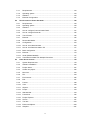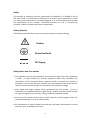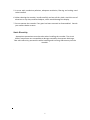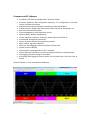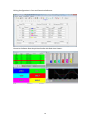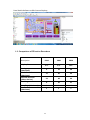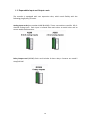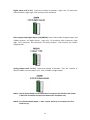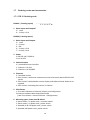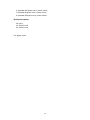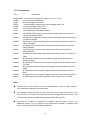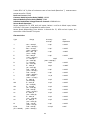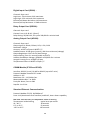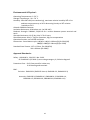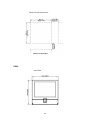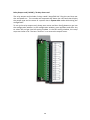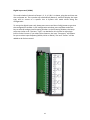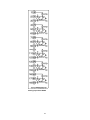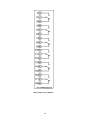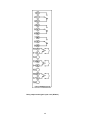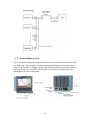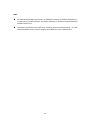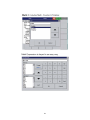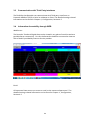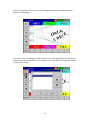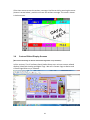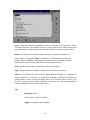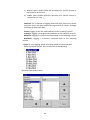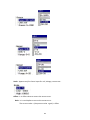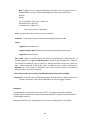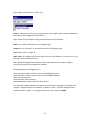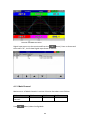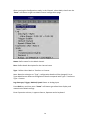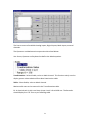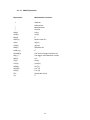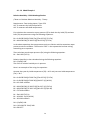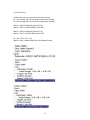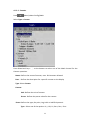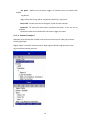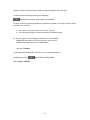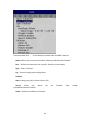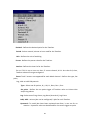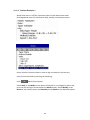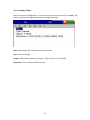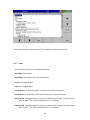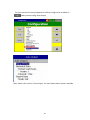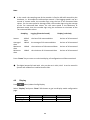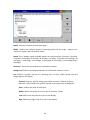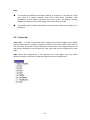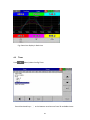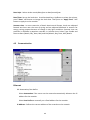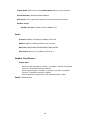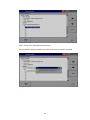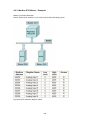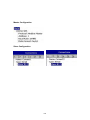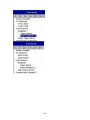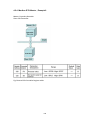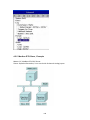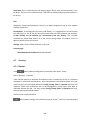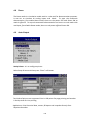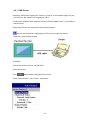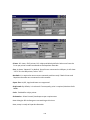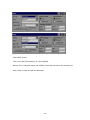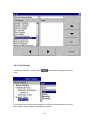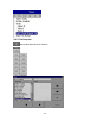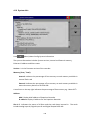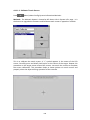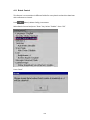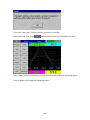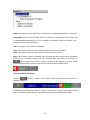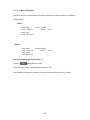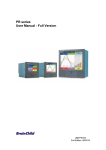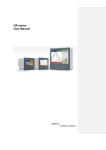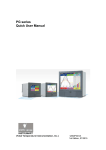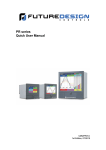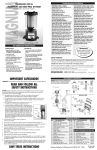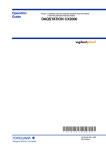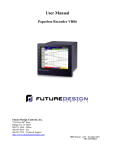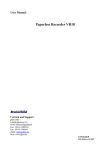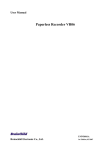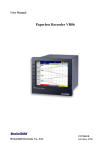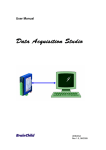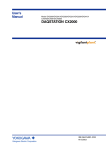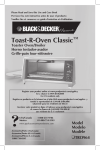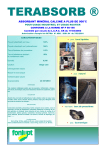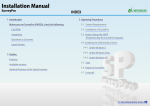Download PR series User Manual
Transcript
PR series User Manual UMPR01A 1st Edition, 12/2014 TABLE OF CONTENTS 1. GENERAL DESCRIPTION ..................................................................... 8 1.1 UNIQUE FEATURES OF RECORDER ................................................................................ 8 1.2 COMPARISON OF PR SERIES RECORDERS................................................................... 11 1.3 EXPANDABLE INPUT AND OUTPUT CARDS .................................................................... 12 1.4 COMMUNICATION ..................................................................................................... 14 1.5 EXTERNAL STORAGE MEDIA ...................................................................................... 14 1.6 SMART MECHANISM ................................................................................................. 15 1.7 ORDERING CODES AND ACCESSORIES......................................................................... 16 1.7.1 PR 10 Ordering code ...................................................................................... 16 1.7.2 PR 20 Ordering code ...................................................................................... 18 1.7.3 PR 30 Ordering code ...................................................................................... 20 1.7.4 Accessories: ................................................................................................... 22 1.8 2. SPECIFICATIONS ...................................................................................................... 23 INSTALLATION AND WIRING ............................................................. 28 2.1 UNPACKING............................................................................................................. 28 2.2 INSTALLATION ......................................................................................................... 28 2.3 PANEL MOUNTING STYLE .......................................................................................... 29 2.4 SETUP INPUT AND OUTPUT ......................................................................................... 35 2.5 WIRING OF THE CARDS ............................................................................................. 40 2.6 RS-232, RS-422, RS-485 WIRING ............................................................................ 47 2.7 EXTERNAL MEMORY CARD : ..................................................................................... 48 3. BASIC FUNCTIONS OF RECORDERS ............................................... 50 3.1 CONFIGURATION ...................................................................................................... 50 3.2 STANDARD AND PLUS VERSION OF FIRMWARE ............................................................ 50 3.3 COMMUNICATION WITH T HIRD PARTY INTERFACES....................................................... 52 3.4 INFORMATION ACCESEBILITY THROUGH WEB ............................................................. 52 3.5 HANDWRITING MESSAGES ON T REND SCREENS .......................................................... 53 3.6 CUSTOM EDITTED DISPLAY SCREENS ........................................................................ 57 3.7 ANALOG INPUT LOG SPEED FLEXIBILITY ..................................................................... 58 3.8 HIGH SPEED INPUT ................................................................................................... 58 3.9 SYSTEM CLOCK SYNCHRONIZATION VIA INTERNET....................................................... 58 3.10 INCREASED SECURITY IN PASSWORD CONFIGURATION ................................................. 58 3.11 AUTO OUTPUT TO PRINTER ...................................................................................... 58 2 3.12 EXTERNAL CHANNELS.............................................................................................. 58 3.13 BATCH ................................................................................................................ 58 3.14 FDA 21 CFR PART 11........................................................................................ 58 4. CONFIGURATION ................................................................................ 59 4.1 CHANNEL ................................................................................................................ 60 4.1.1 Analog Input ................................................................................................... 60 4.1.2 Digital Input .................................................................................................... 67 4.1.3 Math Channel ................................................................................................. 69 4.1.4 Analog Output ................................................................................................ 83 4.1.5 Digital Output ................................................................................................. 84 4.1.6 External .......................................................................................................... 84 4.1.7 Jobs ............................................................................................................... 85 4.2 DISPLAY ................................................................................................................. 88 4.2.1 Status Bar ...................................................................................................... 90 4.3 T IMER .................................................................................................................... 91 4.4 CLOCK ................................................................................................................... 94 4.5 COMMUNICATION ..................................................................................................... 95 4.5.1 Connections ................................................................................................... 98 4.5.2 Commands..................................................................................................... 99 4.5.3 Modbus RTU Master , Example1 .................................................................. 100 4.5.4 Modbus RTU Master , Example2 .................................................................. 103 4.5.5 Modbus RTU Slave , Example ..................................................................... 105 4.6 INSTRUMENT ......................................................................................................... 107 4.7 SECURITY ............................................................................................................. 108 4.7.1 Normal ......................................................................................................... 108 4.7.2 CFR-21 ........................................................................................................ 109 4.8 DEMO................................................................................................................... 110 4.9 AUTO-OUTPUT ...................................................................................................... 110 4.9.1 USB Printer .................................................................................................. 111 4.9.2 Network Printer (LPT1) ................................................................................. 113 4.9.3 Print Historical data ...................................................................................... 115 4.9.4 Print Reports ................................................................................................ 116 4.9.5 Print Snapshot .............................................................................................. 117 4.10 SYSTEM INFO..................................................................................................... 118 4.11 BATCH CONTROL ............................................................................................... 121 4.12 CALIBRATE ........................................................................................................ 129 5. 5.1 PC BASED SOFTWARE .................................................................... 133 FREE BASIC SOFTWARE ......................................................................................... 133 3 5.1.1 Requirements ............................................................................................... 133 5.1.2 Operating system ......................................................................................... 133 5.1.3 Software ....................................................................................................... 133 5.1.4 Ethernet Configuration.................................................................................. 137 5.2 DATA ACQUISITION STUDIO SOFTWARE .................................................................... 140 5.2.1 Requirements ............................................................................................... 140 5.2.2 Operating system ......................................................................................... 140 5.2.3 Software ....................................................................................................... 141 5.2.4 How to configure Communication Bank ........................................................ 141 5.2.5 How to configure Recorder ........................................................................... 145 5.2.6 Touch Screen ............................................................................................... 145 5.2.7 Ethernet ....................................................................................................... 145 5.2.8 Removable Media ........................................................................................ 149 5.2.9 Configuration ................................................................................................ 153 5.2.10 How to view Historical data........................................................................... 164 5.2.11 How to view Real time data in PC ................................................................ 171 5.2.12 Bank configuration........................................................................................ 172 5.2.13 Ethernet ....................................................................................................... 174 5.2.14 Serial (RS232/422/485) ................................................................................ 177 5.2.15 View Real time data from Multiple Recorders ............................................... 177 5.3 PANEL STUDIO VERSION ......................................................................................... 178 5.3.1 System Requirements .................................................................................. 179 5.3.2 Software Installation ..................................................................................... 180 5.3.3 Project status ............................................................................................... 181 5.3.4 Create new project ....................................................................................... 182 5.3.5 Menu bar ...................................................................................................... 183 5.3.6 File ............................................................................................................... 184 5.3.7 Environment ................................................................................................. 185 5.3.8 Edit .............................................................................................................. 187 5.3.9 Format ......................................................................................................... 188 5.3.10 View ............................................................................................................. 190 5.3.11 Objects......................................................................................................... 192 5.3.12 Project .......................................................................................................... 194 5.3.13 Standard bar ................................................................................................ 194 5.3.14 Format bar ................................................................................................... 195 5.3.15 Project Explorer............................................................................................ 196 5.3.16 Screen.......................................................................................................... 197 5.3.17 Tool box ....................................................................................................... 200 5.3.18 Enhanced Objects ........................................................................................ 259 5.3.19 Graphics....................................................................................................... 287 4 5.3.20 Symbol Factory ............................................................................................ 295 5.3.21 Project Tools ................................................................................................ 306 5.3.22 Build ............................................................................................................. 306 5.3.23 Build & Offline Simulation ............................................................................ 307 5.3.24 Stop ............................................................................................................. 308 5.3.25 Build & Download ......................................................................................... 308 5.3.26 Download ..................................................................................................... 308 5.3.27 Project status ............................................................................................... 310 6. WEBSERVER ..................................................................................... 311 6.1 REQUIREMENTS ..................................................................................................... 311 6.1.1 Hardware...................................................................................................... 311 6.1.2 Operating system ......................................................................................... 311 6.1.3 Browser Requirements ................................................................................. 311 6.1.4 IP Address Requirements ............................................................................. 312 6.2 HOW TO CONFIGURE WEB SERVER SETTINGS ............................................................ 312 6.2.1 How to Configure Static IP Address ............................................................. 313 6.2.2 How to Enable Web Server .......................................................................... 314 6.3 HOW TO VIEW RECORDER DATA IN PC VIA WEBSERVER : ......................................... 315 5 Safety This recorder is compliant with the requirements of EN61010-1, UL 61010C-1 & CSA C22.2 No. 24-93. The protection provided by the recorder may be impaired if it is used in a manner inconsistent with its intended purpose, or in an environment that exceeds the specifications of the recorder. Brainchild Electronic Co., Ltd. is not liable for customer’s failure to comply with these requirements. Safety Symbols The following symbols may be seen on the user manual or recorder labeling. Caution Protective Earth DC Supply Safety Notes and Precautions 1. The protective earth terminal should be connected first before any other connection is made. To avoid making the recorder dangerous under fault conditions, any interruption of the protective Earth conductor inside or outside the recorder is prohibited. Even in the case of a portable unit, the protective earth terminal must remain connected if the recorder is connected to any hazardous voltage. 2. Keep signal and supply voltage wiring separated from one another. If this is impractical, use shielded cables for signal wiring. Double insulation should be used for signal wiring when the recorder is being used with hazardous voltage. 3. Do not use the recorder where there is high vibration, or high magnetic field, this could cause damage or error of measurement. 4. All maintenance or repairs should be carried out with power disconnected, to avoid personal injury, or damage to the unit. 6 5. In areas with conductive pollution, adequate ventilation, filtering and sealing need to be installed. 6. When cleaning the recorder, handle carefully and use soft dry cloth. Avoid the use of abrasives or any sharp and hard objects, which would damage the display. 7. Do not operate the recorder if any part has been removed or disassembled. Consult your nearest dealer at once. Static Electricity Appropriate precautions must be taken when handling the recorder. The circuit board, components are susceptible to damage caused by electrostatic discharge. Take static electricity precautions whilst handling and inserting USB memory into the recorder. . 7 1. General Description 1.1 Unique features of recorder The PR series is a well-designed new generation paperless recorders with many outstanding features as follows: Hardware · · · · · · · · · · · · · · · · Three sizes of 4.3”, 5.6〞and 12.1” PR10, with 4.3” display, fixed 6 universal analog inputs PR20, with 5.6” display, 6, 12 , 18 up to 24 universal analog inputs PR30, with 12.1” display, 6, 12 , 18 , 24, 30, 36, 42 up to 48 universal analog inputs TFT Color LCD, Touch screen & high resolution 100 milli second sample rate and data logging High accuracy 24-bit A-D Analog Input 16-bit D-A Analog Output Digital input, maximum 100 Hz. Plug & play I/O cards (AI, AO, DI, DO) for easy expansion On board SD card for Internal memory External solid storage media USB flash memory in high capacity 171 mm short depth Ethernet as standard and optional RS-232/422/485 communication Two USB Host ports for downloading the data or connect to Printer IP65 / NEMA 4X water-resistance 8 Firmware and PC Software · · · · · · · · · · · · · · · · · Free Basic software for configuration, Historical viewer Extensive Software ,Data Acquisition Software for configuration, Historical viewer and Real time viewer Additional Panel Studio Software for editing customized Displays Display values in Digital, Real time trends, Historical trends, Bar graphs etc Real time and Historical alarms Event management, Jobs linked with events Reports (Daily, Weekly and Monthly) Timers, Optional -Counters, Totalizers, Math channels and CFR-21 Customized messages for the alarms Alarms by email directly from paperless recorder Batch control, log data in batches 100 msec. data logging and historical data archival tools Display screens rotation Data dynamic exchange feature via PC software Search data with reference to time and period and Export to spread sheets Data logging by value change or time base Start/Stop data logging functions which can be linked with real time clock or events Historical Viewer in Free and Extensive Software: 9 Editing Configuration in Free and Extensive Software: Extensive Software Data Acquisition Studio with Real-time Viewer: 10 Panel Studio Software to Edit Custom Displays: 1.2 Comparison of PR series Recorders Description Display Size PR10 PR20 PR30 4.3” 5.6” 12.1” 6 24 48 15 40 60 24 48 96 8 20 21 6 6 10 1 1 1 Analog Inputs (Maximum) Math Channels (Maximum) External Channels (Other devices) Total Pages Pens/Page (Maximum) Batches (Maximum) 11 1.3 Expandable Input and Output cards The recorder is equipped with rear expansion slots, which work flexibly with the following plug & play I/O cards. Analog Input cards (part number AI206 & AI203): These two cards are used for 6 & 3channel analog input. Each input is isolated from each other to avoid noise and to ensure stable measurement. Relay Output card (RO206): Each card includes 6 alarm relays. Contacts are rated 5 Amp/240 VAC 12 Digital Input card (DI206): Each card includes 6 channels. Logic Low: -5V minimum, 0.8V maximum, Logic High: 3.5V minimum, 24V maximum Relay Output and Digital Input Card (RD233): Each Card includes 3-digital Inputs and 3-Relay Outputs. For Digital Inputs , Logic Low: -5V minimum, 0.8V maximum, Logic High: -3.5V minimum, 24V maximum. For Relay Outputs , the Contacts are rated 5 Amp/240 VAC Analog Output cards (AO206): Each card includes 6 channels. They are used for 420mA, 0-20mA current output, 0-5V, 1-5V, 0-10VDC voltage output. Note1 : The IO Cards should not be removed or Inserted to the PR when the Power is ON. This should be carried out at Power OFF Condition only. Note2 : For Thermocouple Inputs , 1 hour inputs warm up is neccessary for first initial set up . 13 1.4 Communication The standard communication interface is Ethernet with protocol IEEE 802.3 – 10/100 BaseT. other options are RS-232 / RS-422 / RS-485. 1.5 External Storage media We have got two types External storage Media, SD card and USB for the recorder. If the recorder is used with 6-channel inputs, an easy chart to show the maximum days SD card 16GB 32GB Log speed 1 second 15808 days 31616 days 10 seconds 158032 days 316064 days 120 seconds 1896304 days 3792608 days * The above is an approximation Each record of data uses 2 bytes or 4 bytes of memory. For ex: Selected data size = 2 bytes If the Log Speed ( the recording speed of measured data ) is set to the fastest speed at 1 second per data, then for a six channels, 16GB SD Card will last approximately 15808 days [= 16GB / ( 2 bytes x 24 hours x 60 minutes x 60 seconds x 6 Channels ]. The following formula is to calculate how many days the USB disk could do saving before it is full. The ? days = (The capacity of SD card memory x Log Speed) / ( 2 x no. of hours per day x 60 x 60 x Number of channels ) If the User is using USB to store data, To avoid losing recorded data while transferring to PC, it is necessary to insert USB memory back again into the recorder soon after loading recorded data onto PC. 14 1.6 Smart Mechanism The recorded data is stored in the manufacturer’s special binary format.It is not possible to manipulate or modify the recorded data. This feature fully guarantees the security of the data. Front View: Rear View: 15 1.7 Ordering codes and accessories 1.7.1 PR 10 Ordering code PR1003 ( 3 Analog Inputs) – □ □ □ □ □ □ □□ 1 2 3 4 5 6 78 1 Other Inputs and Outputs* 0: none 6: 3 relays + 3 DI PR1006 ( 6 Analog Inputs) 1 Other Inputs and Outputs 0: none 1: 6 relays 3: 6DI 6: 3 relays + 3 DI 7: 6 relays + 6 DI 2 Power A: 90-250 VAC, 50/60 Hz D: 11-36 VDC 3 Communication 0: standard Ethernet interface 1: Ethernet + RS-232 2: Ethernet + RS-422/485 4 Firmware 0: Standard Version 1: Plus Version 1 with extra mathematics,external channels,batch &FDA21 CFR part11 2: Plus Version 2 with editable custom display and software Panel Studio to be supplied. 3: Plus Version 3 including Plus version 1+2 above 5 PC Software 1: Free Basic Software of Historical Viewer and Configuration 2:Extensive software Data Acquisition Studio ( Real Time Viewer + Historical Viewer + Configuration) 6 Mounting types, Power Cord & Switch 0: panel mount , no power cord , no power switch 1: panel mount , no power cord , power switch 2: portable,UL & CSA power cord , power switch 3: portable,VDE power cord , power switch 16 4: portable,SAA power cord , power switch 5: portable,BS power cord , power switch 6: portable,GB power cord , power switch 7&8 Special options 00: none 01: 16G SD card 02: 32G SD card *DI- Digital Input 17 1.7.2 PR 20 Ordering code PR2003 ( 3 Analog Inputs) – □ □ □ □ □ □ □□ 1 2 3 4 5 6 78 1 Other Inputs and Outputs* 0: none 6: 3 relays + 3 DI C: 3 relays + 3 DI + 6 AO PR2006 ( 6 Analog Inputs) 1 Other Inputs and Outputs* 0: none 1: 6 Relays 3: 6 DI 5: 6 AO 6: 3 relays + 3 DI 7: 6 relays + 6 DI A: 6 relays + 6 AO B: 6 DI + 6 AO C: 3 relays + 3 DI + 6 AO D: 6 relays + 6 DI + 6 AO PR2012 ( 12 Analog Inputs) 1 Other Inputs and Outputs* 0: none 1: 6 Relays 2: 12 Relays 3: 6 DI 4: 12 DI 5: 6 AO 6: 3 relays + 3 DI 7: 6 relays + 6 DI A: 6 relays + 6 AO B: 6 DI + 6 AO C: 3 relays + 3 DI + 6 AO PR2018 ( 18 Analog Inputs) 1 Other Inputs and Outputs* 0: none 1: 6 Relays 3: 6 DI 5: 6 AO 6: 3 relays + 3 DI 18 PR2024 ( 24 Analog Inputs) 1 Other Inputs and Outputs* 0: none 2 Power A: 90-250 VAC, 50/60 Hz D: 11-36 VDC 3 Communication 0: standard Ethernet interface 1: Ethernet + RS-232 2: Ethernet + RS-422/485 4 Firmware 0: Standard Version 1: Plus Version 1 with extra mathematics, external channels, batch &FDA21 CFR part 11 2: Plus Version 2 with editable custom display and software Panel Studio to be supplied. 3: Plus Version 3 including Plus version 1+2 above 5 PC Software 1: Free Basic Software of Historical Viewer and Configuration 2:Extensive software Data Acquisition Studio ( Real Time Viewer + Historical Viewer + Configuration) 6 Mounting types, Power Cord & Switch 0: panel mount , no power cord , no power switch 1: panel mount , no power cord , power switch 2: portable,UL & CSA power cord , power switch 3: portable,VDE power cord , power switch 4: portable,SAA power cord , power switch 5: portable,BS power cord , power switch 6: portable,GB power cord , power switch 7&8 Special options 00: none 01: 16G SD card 02: 32G SD card *DI- Digital Input AO-Analog Transmission Output 19 1.7.3 PR 30 Ordering code PR3006 ( 6 Analog Inputs) – □ □ □ □ □ □ □ □ □□ 1 2 3 4 5 6 7 8 9 10 PR3012 ( 12 Analog Inputs) PR3018 ( 18 Analog Inputs) PR3024 ( 24 Analog Inputs) PR3030 ( 30 Analog Inputs) PR3036 ( 36 Analog Inputs) PR3042 ( 42 Analog Inputs) PR3048 ( 48 Analog Inputs) 1 Relay Outputs 0: none 1: 6 Relays 2: 12 Relays 3: 18 Relays 4: 24 Relays 2 Digital Inputs 0: none 1: 6 Channels 2: 12 Channels 3: 18 Channels 3 Analog Outputs 0: none 1: 6 Channels 4 Power A: 90-250 VAC, 50/60 Hz D: 11-36 VDC 5 Communication 0: standard Ethernet interface 1: Ethernet + RS-232 2: Ethernet + RS-422/485 6 Firmware 0: Standard Version 1: Plus Version 1 with extra mathematics, external channels,batch &FDA21 CFR part 11 2: Plus Version 2 with editable custom display and software Panel Studio to be supplied. 3: Plus Version 3 including Plus version 1+2 above 20 7 PC Software 1: Free Basic Software of Historical Viewer and Configuration 2:Extensive software Data Acquisition Studio ( Real Time Viewer + Historical Viewer + Configuration) 8 Mounting types, Power Cord & Switch 0: panel mount , no power cord , no power switch 1: panel mount , no power cord , power switch 2: portable,UL & CSA power cord , power switch 3: portable,VDE power cord , power switch 4: portable,SAA power cord , power switch 5: portable,BS power cord , power switch 6: portable,GB power cord , power switch 9&10 Special options 00: none 01: 16G SD card 02: 32G SD card 21 1.7.4 Accessories: Part no. Descriptions AI203, AI206 RO206 DI206 RD233 AO206 IF232 IF485 PM201 PM202 PM203 PM211 PM212 PM213 PM301 PM302 PM303 PM311 PM312 PM313 3, 6-channel analog input card (TC, RTD, mA, V, mV) 6-channel relay output card 6-channel digital input card 3-channel Relay output and 3-channel digital input card 6-channel analog output card RS-232 communication module RS-422/485 communication module 90-250VAC 47-63Hz panel mount power supply board without power switch for PR10 and PR20 90-250VAC 47-63Hz panel mount power supply board with power switch for PR10 and PR20 90-250VAC 47-63Hz portable power supply board with power switch for PR10 and PR20 11-36VDC panel mount power supply board without power switch for PR10 and PR20 11-36VDC panel mount power supply board with power switch for PR10 and PR20 11-36VDC portable power supply board with power switch for PR10 and PR20 90-250VAC 47-63Hz panel mount power supply board without power switch for PR30 90-250VAC 47-63Hz panel mount power supply board with power switch for PR30 90-250VAC 47-63Hz portable power supply board with power switch for PR30 11-36VDC panel mount power supply board without power switch for PR30 11-36VDC panel mount power supply board with power switch for PR30 11-36VDC portable power supply board with power switch for PR30 Notes: u The rear Slots of the recorder will only accept optional cards of input, output in any combination based on selected model. u For example, PR10 shall have 4 empty slots. But only 3 slots can be used . One slot It needs 1 Pc. of either 3 channel or 6 channel analog input card and other slot can be used as per the combination showed in the ordering code. u The basic PC software is supplied free together with recorder. There is an additional charge for the extensive Data Acquisition Software supplied with communication of RS-232/422/485 or Ethernet. 22 ◆ The Ordering Code of standard model with AC supply without any option for various Recorders are as follows.. PR1003- 0A001000 PR2003- 0A001000 PR3006- 000A001000 1.8 Specifications Power: PR10 and PR20: 90-250VAC, 47-63Hz, 52VA, 26W maximum 11-36VDC , 26VA, 26W maximum PR30: 90-250VAC, 47-63Hz, 110VA, 62W maximum 11-36VDC , 62VA, 62W maximum Display : PR10: LCD, 480 x 272 pixel resolution, 65K color PR20: LCD, 640 x 480 pixel resolution, 65K color PR30: LCD, 1024 x 768 pixel resolution, 65K color Memory : 256MB storage memory on board. Analog Input Cards (AI20X): Channels: AI203 ~ 3 channels, AI206 ~ 6 channels Resolution: 24 bits Sampling Rate: 10 times/ second Maximum Rating: RTD input ±20V T/C and Voltage input ± 65V mA input ±10V Temperature Effect: ±0.1uV ±15PPM of reading for all inputs except mA, ±30PPM of reading for mA input Sensor Lead Resistance Effect: T/C: 0.32PPM of reading/ohm 3-wire RTD: 2.6 ˚C /ohm of resistance difference of two leads (Based on ℃ measurement temperature for PT100) 23 2-wire RTD: 2.6 ˚C /ohm of resistance sum of two leads (Based on ℃ measurement temperature for PT100) Burn-out Current: 10uA Common Mode Rejection Ratio (CMRR): 120dB Normal Mode Rejection Ratio (NMRR): 55dB Isolation Breakdown Voltage between channels: 1500VAC min. Sensor Break Detection: Sensor opened for TC, RTD and mV inputs, below 1 mA for 4-20mA input, below 0.25V for 1-5V inputs, unavailable for other inputs Sensor Break Responding Time: Within 1 seconds for TC, RTD and mV inputs, 0.1 second for 4-20 mA and 1-5V inputs Characteristics: Type J K T E B R S N L U P W5 W3 LR A1 A2 A3 M PT50 (α = 0.00385) Range -120 ~ 1000 ˚C (-184 ~ 1832 ˚F) -200 ~ 1370 ˚C (-328 ~ 2498 ˚F) -250 ~ 400˚ ˚C (-418 ~ 752˚F) -100 ~ 900 ˚C (-148 ~ 1652 ˚F) 0 ~ 1820 ˚C (32 ~ 3308 ˚F) 0 ~ 1768 ˚C (32 ~ 3214 ˚F) 0 ~ 1768 ˚C (32 ~ 3214 ˚F) -250 ~ 1300 ˚C (-418 ~ 2372 ˚F) -200 ~ 900 ˚C (-328 ~ 1652 ˚F) -200 ~ 600˚C (-328 ~ 1112 ˚F) 0 ~ 1395 ˚C (32~2543 ˚F) 0 ~ 2315 ˚C (32 ~ 4199˚F) 0 ~ 2315˚C (32 ~ 4199 ˚F) -200 ~ 800 ˚C (-328 ~ 1472 ˚F) 0 ~ 2500 ˚C (-32 ~ 4532 ˚F) 0 ~ 1800 ˚C (-32 ~ 3272 ˚F) 0 ~ 1800 ˚C (-32 ~ 3272 ˚F) -200 ~ 100 ˚C (-328 ~ 212 ˚F) -200 ~ 850 ˚C (-328 ~ 1562 ˚F) Accuracy at 25 ˚C ±1 ˚C 3.12MΩ ±1 ˚C ˚ 3.12MΩ ±1 ˚C 3.12MΩ ±1 ˚C 3.12MΩ ±2 ˚C (200 ~ 1820 ˚C) ±2 ˚C 24 Input Impedance 3.12MΩ 3.12MΩ ±2 ˚C 3.12MΩ ±1 ˚C 3.12MΩ ±1 ˚C 3.12MΩ ±1 ˚C 3.12MΩ ±1 ˚C 3.12MΩ ±1 ˚C 3.12MΩ ±1 ˚C 3.12MΩ ±1 ˚C 3.12MΩ ±1 ˚C 3.12MΩ ±1 ˚C 3.12MΩ ±1 ˚C 3.12MΩ ±1 ˚C 3.12MΩ ±0.4 ˚C 2.0KΩ PT100 -200 ~ 850 ˚C (α = 0.00385) (-328~ 1562 ˚F) PT200 -200 ~ 850 ˚C (α = 0.00385) (-328 ~ 1562 ˚F) PT500 -200 ~ 850 ˚C (α = 0.00385) (-328 ~ 1562 ˚F) PT1000 -200 ~ 350 ˚C (α = 0.00385) (-328 ~ 662 ˚F) PT50 -200 ~ 850 ˚C (α = 0.00391) (-328 ~ 1562 ˚F) PT100 -200 ~ 850 ˚C (α = 0.00391) (-328 ~ 1562 ˚F) JPT50 -200 ~ 600 ˚C (α = 0.003916) (-328 ~ 1112 ˚F) JPT100 -200 ~ 600 ˚C (α = 0.003961) (-328 ~ 1112 ˚F) JPT200 -200 ~ 600 ˚C (α = 0.003916) (-328 ~ 1112 ˚F) JPT500 -200 ~ 600 ˚C (α = 0.003916) (-328 ~ 1112 ˚F) JPT1000 -200 ~ 350 ˚C (α = 0.003916) (-328 ~ 662 ˚F) Cu50 -50 ~ 200 ˚C (α = 0.00426) (-58 ~392 ˚F) Cu100 -50 ~ 200 ˚C (α = 0.00426) (-58 ~392 ˚F) Cu50 -180 ~ 200 ˚C (α = 0.00428) (-292 ~392 ˚F) Cu100 -180 ~ 200 ˚C (α = 0.00428) (-292 ~392 ˚F) Ni100 -60 ~ 180 ˚C (α = 0.00617) (-76 ~356 ˚F) Ni200 -60 ~ 180 ˚C (α = 0.00617) (-76 ~356 ˚F) Ni500 -60 ~ 180 ˚C (α = 0.00617) (-76 ~356 ˚F) Ni1000 -60 ~ 180 ˚C (α = 0.00617) (-76 ~356 ˚F) Cu10 -200 ~ 260 ˚C (α = 0.00427) (-328 ~500 ˚F) +-20mA -26 ~ 26mA +-60mV -122~122mV +-200mV -243~243mV +-1V -1.58~1.58V +-2V -3.16 ~ 3.16V +-6V -6.32 ~ 6.32V +-20V -25.3 ~ 25.3V +-50V -50.6 ~ 50.6V 0.4 ~ 2V -3.16 ~ 3.16V 1~5V -6.32 ~ 6.32V ±0.4 ˚C 2.0KΩ ±0.4 ˚C 2.0KΩ ±0.4 ˚C 2.0KΩ ±0.4 ˚C 2.0KΩ ±0.4 ˚C 2.0KΩ ±0.4 ˚C 2.0KΩ ±0.4 ˚C 2.0KΩ ±0.4 ˚C 2.0KΩ ±0.4 ˚C 2.0KΩ ±0.4 ˚C 2.0KΩ ±0.4 ˚C 25 2.0KΩ ±0.4 ˚C 2.0KΩ ±0.4 ˚C 2.0KΩ ±0.4 ˚C 2.0KΩ ±0.4 ˚C 2.0KΩ ±0.4 ˚C 2.0KΩ ±0.4 ˚C 2.0KΩ ±0.4 ˚C 2.0KΩ ±0.4 ˚C 2.0KΩ ±1.0 ˚C 2.0KΩ ±0.05% ±0.05% ±0.05% ±0.05% ±0.05% ±0.05% ±0.05% ±0.05% ±0.05% ±0.05% 75Ω 3.12MΩ 3.12MΩ 3.12MΩ 3.12MΩ 3.12MΩ 3.12MΩ 3.12MΩ 3.12MΩ 3.12MΩ Digital Input Card (DI206) : Channels: 6 per card Logic Low: -5V minimum, 0.8V maximum Logic High: 3.5V minimum, 24V maximum External pull-down Resistance: 1KΩ maximum External pull-up Resistance: 1.5MΩ minimum Relay Output Card (RO206) : Channels: 6 per card Contact Form: N.O. & N.C. (form C) Relay Rating: 5A/240 VAC, life cycles 200,000 for resistive load Analog Output Card (AO206): Channels: 6 per card Output signal: 4-20mA, 0-20mA, 0-5V, 1-5V, 0-10V Resolution: 16 bits Accuracy: ±0.05% of Span ±0.0025% /˚C Load Resistance: 0-500 ohms (current), 10K ohms minimum (voltage) Output Regulation: 0.01% for full load change Output Setting Time: 0.1 second (stable to 99.9%) Isolation Breakdown Voltage: 1500VAC at 50/60Hz for 1 minute Integral Linearity Error: ±0.005% of Span Temperature Effect: ±0.0025% of Span /˚C COMM Module (IF232 and IF485): Interface: RS-232 (1 unit), RS-485 or RS-422 (up to 247 units) Protocol: Modbus Protocol RTU mode Address: 1-247 Baud Rate: 9.6 ~ 115.2 Kbits/sec. Measured data Bits: 7 or 8 bits Parity Bit: None, Even or Odd Stop Bit: 1 or 2 bits Standard Ethernet Communication: Protocol: Modbus TCP/IP, 10/100 Base T Ports: AUI (Attachment Unit Interface) and RJ-45, Auto- detect capability Real time clock accuracy vs. temperature inside of housing Temperature inside housing 10 ~ 40 ˚C 0 ˚C or 50 ˚C -10˚C or 60 ˚C typical error per month 18 seconds 52 seconds 107 seconds 26 Environmental & Physical : Operating Temperature: 0 ~ 50 ˚C Storage Temperature: -30 ~ 70 ˚C Humidity: 20 to 90% RH (non-condensing), maximum relative humidity 90% is for ambient temperature up to 38˚C decreasing linearly to 50% relative humidity at 50˚C Altitude: 2000 M maximum Insulation Resistance: 20 M ohms min. (at 500 VDC) Dielectric Strength: 2300VAC, 50/60 Hz for 1 minute between power terminal and earth Vibration Resistance: 10-55 Hz, 10m/ s² for 2 hours Shock Resistance: 30m/ s² (3g) for operation, 20g for transportation Operation Position: no inclined restriction Dimensions: Panel Mount style: 144(W) x 144(H) x 193mm(D) (for PR10/20) 288(W) x 288(H) x 194mm(D) (for PR30) Standard Panel Cutout: 137 x 137mm (for PR10/20) 281 x 281mm (for PR30) Approval Standards : Safety: UL61010C-1, CSA C22.2 No. 24-93 CE: EN61010-1 (IEC1010-1) over voltage category II, Pollution degree 2 Protective Class: IP 65 front panel for indoor use, IP 20 housing and terminals EMC: Emission: EN61326-1 (EN55022 class A, EN61000-3-2, EN61000-3-3) Immunity: EN61326-1 (EN61000-4-2, EN61000-4-3, EN61000-4-4, EN61000-4-5, EN61000-4-6, EN61000-4-8, EN61000-4-11) 27 2. Installation and wiring 2.1 Unpacking If any damage is found while unpacking, the user should contact the local representative at once. It is suggested that the special packaging is retained for possible future requirement. 2.2 Installation Remove stains from this equipment using a soft, dry cloth. Don’t use harsh chemicals, volatile solvent such as thinner or strong detergents to clean the equipment in order to avoid deformation. The recorder is designed for indoor use and not in any hazardous area. It should be kept away from shock, vibration, and electromagnetic fields such as variable frequency drives, motors and transformers. It is intended to operate under the following environment: Pollution Degree Level II Temperature Humidity Power Altitude IEC1010-1(EN61010-1) 0 ~ 50 ˚C 20 ~ 90 % RH (non-condensing) 90 ~ 250 VAC, 50/60 Hz or 11-36VDC 2000M maximum 28 2.3 Panel mounting style PR10: Front Side Right Side 29 Panel Cut Out Dimensions PR20: Front Side 30 Right Side Panel Cut Out Dimensions 31 PR30: Front Side Right Side 32 Panel Cut Out Dimensions Note: u Do not over tighten mounting clamp screws that could result in distortion of the case. u There is no mounting angle restriction. 33 Portable styles: 34 2.4 Setup input and output Analog input cards ( part numbers AI206 and AI203) AI206 and AI 203 are analog input cards in 3 and 6 channels respectively. Each card includes universal input of TC ( J, K, T, E, B, R, S, N, L,U,P,W5,W3,LR,A1,A2,A3,M ), RTD, mV, mA, V. The accepted input types and sensor range for each type are listed on the clause 1.8 of chapter 1. To plug the card into the rear slot then power on. The recorder will automatically detect the card and display the specific input type, then show its source of a specific slot in Configuration Mode. To select a specific input, please press menu and then Config button to get into the configuration window. In the configuration window, press up/down and enter key to select AI and get into AI setting window. In the AI setting window, move the selected focus to the item "Type" under the node "Sensor" and then press enter key to select the desired sensor type. Press OK when finished. It's similar to set up for all the other items. The item "Events" can be added to do further control. Figure 2 – 15 (AI206) 35 Relay Output card ( RO206 ) / 6 relay alarm card The relay output card includes 6 relays rated 5 Amp/240 VAC. Plug the card into rear slot and power on. The recorder will automatically detect the card and then display the output type and its source of a specific slot in System Info mode whilst doing the configuration. To set up the relay output card, please press menu and then Config button to get into the configuration window. In the configuration window, press up/down and enter key to select DO and get into DO setting window. In the DO setting window, the setup steps are similar to AI. The item "Reverse" is to reverse the output status. 36 Digital Input card ( DI206 ) This card includes 6 channels of event 1, 2, 3, 4, 5 & 6. As above, plug the card into rear slot and power on. The recorder will automatically detect it, and then display the input type and its source of a specific slot in System Info mode whilst doing the configuration. To set up the digital input card, please press menu and then Config button to get into the configuration window. In the configuration window, press up/down and enter key to select DI and get into DI setting window. In the DI setting window, the setup steps are similar to AI. The item "Type" is to decide for this channel to input logic level or Pulse Counter. If you select Pulse Counter, the item "Frequency" will appear for you to select input frequency(100Hz, 1KHz or 10KHz). The item "Events" can be added to do further control. 37 Combination Digital Input and Output card ( RD233) This card includes 3 relays rated 5 Amp/240 VAC and 3 Channels of Digital Inputs .As above, plug the card into rear slot and power on. The recorder will automatically detect it, and then display the input type and also Relay. The first 3 combination are for relays ( Terminal 1 to 9) and last 3 combination are for Digital inputs ( Terminals 10 to 18). The setup is similar to relay output card and digital input card. 38 Analog output cards ( AO206) This card are 6-channel current output card. They are used to retransmit process value to another device. To set up the analog output card, please press menu and then Config button to get into the configuration window. In the configuration window, press up/down and enter key to select AO and get into AO setting window. In the AO setting window, the setup steps are similar to AI. The item "Type" is to decide to output current or voltage. The item "Output" is to select the output range for current or voltage. The item "Expression" is a math expression field and can be inputted to control the output value. Note : The IO Cards should not be removed or Inserted to the PR when the Power is ON. This should be carried out at Power OFF Condition only. 39 2.5 Wiring of the cards Wiring Precautions 1. Care must be taken to ensure that maximum voltage rating specified on the label is not exceeded. 2. For the panel-mount version, it is recommended that near the equipment an external fuse and an external switch rated at 2A/250 VAC should be equipped. 3. Beware not to over tighten the terminals screws. The torque should not exceed 0.4 N-m ( 3.6 Lb-in or 4.0 Kg F-cm ). 4. Except the thermocouple wirings, all wirings should be stranded copper conductor with maximum gauge 18 AWG. 5. Connect a grounding conductor with 1.6mm diameter minimum to provide protective grounding prior to turning on the equipment. 40 Analog Input Card AI206 41 Analog Input Card AI203 42 Relay output card ( RO206 ) 43 Digital input card ( DI206 ) 44 Relay output and digital input card ( RD233 ) 45 Analog output card (AO206) 46 2.6 RS-232, RS-422, RS-485 wiring Figure 2 – 24 47 2.7 External Memory Card : There two types of external storage for the User. One is the SD card and other is USB pen Flash Card . We have got two slots for inserting USB flash one in the front and other in the rear side. If a bigger capacity USB pen flash memory is required, and the user may decide to buy it locally. SD card slot is in the front side. Please check the below figures for more information. 48 Note: u To read measured data and events on USB flash memory and SD card Memory, it is necessary to install software free basic software or Extensive Data Acquisition software on PC first. u The power should be turned off while inserting input and output cards. It is not recommended to insert input or output cards while the unit is switched on. 49 3. BASIC FUNCTIONS OF RECORDERS In this chapter we will be explaining briefly about the functions that are available in the recorder. 3.1 Configuration The configuration in the recorder is following a tree type layout, which is easy for operation for the users to go the different sub menus easily and not miss any setting. 3.2 Standard and Plus Version of Firmware The standard version of firmware will be having only Input configuration and does not include Math, External channels, Custom Edited Display , Batch and FDA CFR part11 functions . While the plus version included all the above. 50 51 3.3 Communication with Third Party Interfaces The flexibility that Recorder can communicate with Third party Interfaces on Protocols Modbus TCP/IP or Serial as a Master or Slave. The detailed settings related information can be found in Chapter 4 , Configuration, Section 4.5. 3.4 Information Accesebility through WEB Web Server : The Recorder Trend and Digital data can be viewed in any place of world as we have got Web Server connectivity . For this the Recorder should be connected to Internet with a fixed IP provided by Internet Service provider. Email: All Important Data events can sent as a email to the concerned personnel . The detailed settings related information can be found in Chapter 4 , Configuration, Section 4.5. 52 3.5 Handwriting Messages on Trend Screens Handwriting Messages on Trend Screens are very handy for process associates to highlight the important events. The User can write Handwritten messages using stylus on Historical Trend Screens . This is shown in the below picture. When the User navigates through (Menu)- History Page 1, as shown in the below screen. The User wants to write any message then press the pen symbol as shown squared in the below screen 53 The User using the stylus can write any message as shown in the below screen in Historical Trend Pages. If the User wants to change the width of the written message he/she can choose the width of pen.This can be shown in the below screen. The menu to change the width is shown by the arrow 54 If the User wants to change colour of the pen. He/she can change by pressing the menu, this can be shown in the below screen ( the arrow points the menu) If the User wants to erase a part of message. He/she can do by pressing the menu (shown in arrow), and erase part of the message. This is shown in below screen. 55 If the User wants to undo a part of message. He/she can do by pressing the menu (shown in arrow), and will undo the part of the message. This is shown in below screen. If the User wants to delete the written message. He/she can do by pressing the menu (shown in arrow), and this will delete the written message. The same is shown in below screen. 56 If the User wants to save the written message. He/she can do by pressing the menu (shown in arrow below ), and this will save the written message. The same is shown in below screen. 3.6 Custom Editted Display Screens (We call it Custom Page on device and Custom Page Editor on pc software) In Plus versions, The PC software Panel Studio allows users to have custom editted displays linked with Analog and Digital Tags . We call it Custom Page on device and Custom Page Editor on pc software. 57 3.7 Analog Input Log Speed Flexibility The Analog input can be logged at various speeds such as 100ms, 1,2,5,10,20,50 sec/Dot and 1,2 Min/Dot. So the User has got lot of flexibility in logging speeds. 3.8 High Speed Input The Digital input can accessed as normal Logic or a High frequency pulse. 3.9 System Clock Synchronization via Internet The Recorder System clock can be synchronized via internet and Summer Saving Time can be defined. The detailed settings related information can be found in Chapter 4 , Configuration, Section 4.4. 3.10 Increased Security in Password configuration The password can be configured as normal and CFR-21. For normal there is only one password defined but for CFR-21 three 9 levels of password definition. The related settings information can be found in Chapter 4 , Configuration, Section 4.7. 3.11 Auto Output to Printer The daily or shift reports data can be printed automatically by the Printer. The related settings information can be found in Chapter 4 , Configuration, Section 4.9. 3.12 External Channels Besides AI and DI inputs the Recorders can accept inputs through communication ( MODBUS). PR10,PR20,PR30 can work External Channels maximum up to 24,48 and 96 respectively. The related settings information can be found in Chapter 4 , Configuration, Section 4.1.6. 3.13 Batch Using this function , the recorded data can be stored in batches as per shift. So that it will easy for the production personnel for quality and quantity management. 3.14 FDA 21 CFR PART 11 This feature is compiled with U.S. Food and Drug Administration with human health concern. When this feature is enabled the recorded data cannot be manipulated. 58 4. CONFIGURATION Press ( “Menu”), then, ”More” soft button to enter the Config ( Configuration mode ). A vertical list appears with a provision to configure Channel, Tools, Message, Display, Instrument, Security, Auto-Output, Demo and system Information. Meanwhile, the following soft buttons also appear Save, Load, Default and Home. Soft buttons Enter key Up directional key Down directional key Home key Various options available to enter into configuration mode Option-1: Select the mode by pressing up & down directional keys, then press “Enter” key Option-2: Select the required mode directly with a touch, then press “Enter” key Option-3: Select the required mode and then press two times quickly using Touch, it is same as double click from mouse 59 Save: Save configuration from recorder to USB Stick or SD Card. To read the configuration from USB Stick for the first time or any time configuration has been changed, it is important to press “Save” soft button to save configuration changes to USB Stick or SD Card beforehand. Load: Load configuration from storage media USB stick or SD Card to recorder. Default: If the configuration is set incorrectly, Default is a useful key to recall the default settings on the analog input card inserted into rear expansion slot. Home: Go to home page. 4.1 Path: Channel (Menu)-More-Config-Channel This section is to configure different type of channels. Analog Input (AI), Digital Input (DI), Math, Analog Output (AO), Digital Output and External device channels. 4.1.1 Analog Input After entering the Configuration mode, in Channel, select “AI” then Press the “Enter” key to get into Analog Input Channel mode. It displays the Analog input AI1, first analog input channel configuration page. Press directional keys 〈 〉at the bottom to select other channels. Press directional keys↑↓ on the right hand side to select the column. After completing Configuration, press “Back” soft button, then press “Home” soft button to return to main display, then, all configurations will be memorized. 60 Copy: Copy the channel configuration say from channel1 to channel2 etc.. Select the source channel, say Channel1, press on “Copy” button, now “Paste” button will get enabled, go to target channel say channel2 and then press on “Paste” button. Name: It is to define the name for each channel in maximum 18 characters. Select “Name”, then Press “Enter”, soft button, a keyboard with several keys appear. Press on “Shift” to select special characters. Press on “Caps” to select Capital letters. Press soft key “OK” after entering channel name. Desc: The description about a specific channel on the display. Type: Option available to enable or disable the channel from selection Filter: It is to reduce the noise of input signal before sampling. It is possible to select range from 1 to 16 sec. It is a soft filter available to reduce fast variation of analog inputs. It gives a moving average value. For ex: If filter value is set as 5 sec for AI1, it means, all the samples collected in the last 5 sec shall be averaged and value is available to record as per Log method. Log: Data Type:2 byte 2 byte range: -32767 to +32767 Trigger: Two options are available 61 a) Disable: Select disable while the recording of a specific channel is not required at this time b) Enable: Select Enable while the recording of a specific channel is required at this time Method: This is method of logging measured data. Select the column and press enter and then choose the Log method of Instant, Average, Minimum or Maximum data. Instant: logging in the last measured data at the sampling interval Average: logging in averaged measured data at the sampling interval Minimum: logging in minimum measured data at the sampling interval Maximum: logging in maximum measured data at the sampling interval Speed: It is the logging speed (recording speed) of measured data. Select Log Speed column, then choose one of the following (Auto)Set Jobs under Events 62 Type: Select the sensor input type for the Channel. Unit: The engineering unit of input. Range: Select based on Sensor type 63 Scale: Appears only for linear input Ex: mV, Voltage, current etc.. Offset: It is offset value to correct the sensor error. Gain: It is a multiplier to correct the sensor error. The correct value = (the process value x gain) + offset 64 Events The Event is frequently used for Alarm purpose. Event can also be used for digital output DO, Timer, Totalizer, Counter or Report. Maximum five events are possible to set for each Analog Input Press “Add” to add new event Press “Remove” to remove selected event Type: There are various types of H, L, HH, LL, Dev+, Dev-, Error to be selected for job or Alarm purpose H: High limit. When the process is over high limit, the alarm or job is actuated. L: Low limit. Any the process is lower than low limit, the alarm or job is actuated HH: High high limit, to set up another limit higher than high limit for double warning. LL: Low low limit, to set up another limit lower than low limit for double warning. Dev+: Trigger event on positive deviation of process value. The job or alarm is activated when process value is deviated by greater than (set point) earlier process value. For ex: Set point, Type: Dev +, Value: 10 At 10.00.01 Hrs, Tag1=40 At 10.00.02 Hrs, Tag1 = 51 Then, job or alarm is activated 65 Dev-: Trigger event on negative deviation of process value .The job or alarm is activated when process value is deviated by less than (set point) earlier process value. For ex: Set point, Type: Dev -, Value: 10 At 10.00.01 Hrs, Tag1=40 At 10.00.02 Hrs, Tag1 = 29 Then, job or alarm is activated. Error: On channel error, an alarm or job is activated Setpoint: To set up the process value for actuating Job1 and /or Job2 Alarm Log Alarm: Record alarms Log Alarm (Auto Ack): Record alarms and acknowledge automatically Log Event: Record events Job1, Job2: When an event occurs, the task to be performed is called the job. A typical example is to trigger an alarm buzzer in event of high temperature. Each pen can accept five different type of events (or alarms) and each event can create two jobs. Please note that a job under Event is different from a job by pressing the Operate key. The former is actuated by an event, and the latter is actuated by manual control, no event necessary. Note: Please refer section Jobs for full details about various jobs available Hysteresis: To avoid it been activated too often, the Log Alarm or relay can set for no reaction. Hysteresis value can be defined for the event trigger set point Example1 If temperature is increased to more than 120 OC, log alarm and switch on digital output1. When temperature is decreased to less than 80 OC, log the alarm and switch off the digital output1. Setting of events for the analog input in the channel configuration is as follows.. 66 4.1.2 Digital Input Path: (Menu)-Config-DI After entering the Configuration mode, in the Channel, select DI then Press the “Enter” soft button to get into Digital Input Channel configuration page. Name: Define the name for the Digital Input Channel. Max 18 characters allowed for the name. Description: Define detail description for the channel. Type: Logic Level Logic Level: This selection activates digital logic, which is either one or zero with low frequency which is less than 1Hz. Pulse Counter: On This selection , we can feed high speed inputs ( high Frequency , up to 100Hz) 67 Select Logic Level and press “Enter” key Events: Maximum 2 events are supported for every digital Input channel. Maximum two jobs can be configured for each event. Note: Events will not appear if Logic Level selected as Pulse Counter Add: Press “Add” to add events to the Digital Input Remove: Press “Remove” to remove events from the Digital Input Type: Select Low, L or High, H Job1, Job2: To configure Job, select Job1, Press on Enter button. It will show list of all the jobs, select the required Job. Note: Number of digital inputs shown at DI screen depends on number of Digital input cards inserted in the paperless recorder. Sample applications of Digital input … After pressing a “Start” switch at site, latch ON Digital Ouput1 After pressing a “Pause” switch at site, latch Off Digital Output1 Start Timer, Stop Timer Reset Totalizer, Reset Counter Reset MaxMinAve values of all the channels etc.. It is possible to display Digital input status via status bar on any page in the paperless recorder. If digital input is not available, it shows as “Low”, Presence of digital input shall be shown as “High”. To configure status bar, refer section “Display” 68 Digital Input status can also monitored from the (Menu). Press on Status and then select “DI”, it will show Digital Input Status as follows. 4.1.3 Math Channel Maximum no. of Math channels in various PR series Recorders are as follows PR Recorder Maximum Math Channels Path: PR-10 15 PR-20 40 (Menu)-More-Config-Math 69 PR-30 60 After entering the Configuration mode, in the Channel, select Math, then Press the “Enter” soft button to get into Math Channel configuration page. Name: Define name for the Math channel Desc: Define detail description for the channel name Type: Define either Math or Totalizer or Counter Note: Based on selection at “Type”, configuration details will be changed. For ex: Type=Math have a different configuration details compared with Type = Totalizer or Type = Counter Log data type, Trigger, Method, Speed: Same as Analog Input Press Back key and then press “Home” soft button go to Real time display and memorize the Math settings. Enter Expression column, it appears Source, Operator and a keyboard. 70 The Source covers all available Analog inputs, Digital Inputs, Math inputs, external channels. The Operators are Mathematics expressions described below. Use Source, Operator and keyboard to define the Math equation. Transformation: Select disable, value or Math channel. This function mainly used to display process values obtained from Non-linearization table Table: Select disable, value or Math channel Maximum 64 rows can be entered in the Transformation table Ex: A chemical tank is with non-linear shape. Level is 0 to 1400 cms. The Recorder should display 0 to 170 Tons as per following table 71 Add: Press “Add” soft button to add a new row into the Transformation table Delete: Press “Delete” soft button to delete existing row from the Transformation table Copy: “Press” to copy existing row in the Transformation table to create a duplicate entry Mode: Press to toggle between Input and Output entries in the Transformation table Up & Down: To navigate among rows in the Transformation table 72 4.1.3.1 Math Expression Expressions Mathematics Functions + * / SIN(x) COS(x) Addition Subtraction Multiplication Division sin(x) cos(x) EXP(x) SQRT(x) ex Square root of x LN(x) LOG(x) ABS(x) loge(x) log10(x) Absolute of x POW (x,y) xy ROUND(x) The closest integral number to x HI(x,y) The bigger value between x and y INV(x) TG(x) 1/x tan(x) CTG(x) ASIN(x) ACOS(x) ATG(x) x%y x^y 1/tan(x) Sin-1(x) Cos-1(x) Tan-1(x) Remainder of x/y xy 73 4.1.3.2 Math Eample-1 Relative Humidity – PR20 Math application /*How to Calculate Relative Humidity - Theory Requirement: Two Analog Inputs, Type: RTD AI1: To measure dry bulb temperature AI2: To measure wet bulb temperature First calculate the saturation vapor pressure (E) for both the dry-bulb (Td) and wetbulb (Tw) temperatures using the following equations: Ew = 0.61078*EXP((17.269*Tw)/(Tw+237.3))*(Td-Tw) Ed = 0.61078*EXP((17.269*Td)/(Td+237.3))*(Td-Tw) In the above equations the temperatures units are Celsius and the saturation vapor pressure units are millibars. The function "EXP" is the exponential and not raising something to an exponent. Then calculate actual vapor pressure (Ea) using the following equation: Ea = Ew-0.63*(Td-Tw) Relative Humidity is then calculated using the following equation: RH = (Ea/Ed)*100 The units of relative humidity are in percent. Here is an example of the using the equations: Assume that your dry-bulb temperature (Td) = 40 C and your wet-bulb temperature (Tw) = 30 C. Ew = 0.61078*EXP((17.269*Tw)/(Tw+237.3))*(Td-Tw) Ew = 0.61078*EXP((17.269*30)/(30+237.3))*(40-30) Ew = 42.4262 millibars Ed = 0.61078*EXP((17.269*Td)/(Td +237.3))*(Td-Tw) Ed = 0.61078*EXP((17.269 * 40)/(40+237.3))*(40-30) Ed = 73.7416 millibars Ea = Ew-0.63*(Td-Tw) Ea = 42.4262 - 0.63*(40-30) Ea = 36.1262 millibars RH = (Ea/Ed)*100 RH = (36.1262/73.7416)*100 RH = 48.99 % 74 */ End of Theory 5 Math channels are required to calculate one RH. Td = AI1, analog input for dry bulb temperature (PT100) Tw =AI2, analog input for wet bulb temperature (PT100) Math1 = EXP((17.269*AI1)/(AI1+237.3)) Math2 = Ed1 = 0.61078*Math1*(AI1-AI2) Math3 = EXP((17.269*AI2)/(AI2+237.3)) Math4 = Ew1 = 0.61078*Math3*(AI1-AI2) Ea = Ew - 0.63 * (Td - Tw) Math5= RH1 = ((Math4-0.63*(AI1-AI2))/Math2)*100 75 Now, in Math5, you will get Relative humidity in % Five events are supported for every Math channel and two jobs are available in every event same as Analog input channel. Math channels are virtual channels. It contains measured value based on the equations. These values can be recorded similar to physically connected Analog inputs and display digital values, trends, bar graphs etc. 76 4.1.3.3 Counter Path: (Menu)-More-Config/Math Select Type = Counter Press directional keys〈 〉at the bottom to select one of the Math channel for the Counter operation. Name: Defines the name of counter, max. 18 characters allowed Desc: Defines the description for a specific counter on the display Type: Select Counter Counter Unit: Defines the unit of counter Preset: Defines the preset value for the counter. Event: Defines the type, Set point, Log, Job1 or Job2 & Hysteresis Type: Select one of the options: H, L, HH, LL, Dev+, Dev-, Error 77 Set point: Defines the set point trigger of Counter value to initiate Jobs and/or Log alarms Log: Select one of Log Alarm, Log Alarm (Auto Ack.), Log Event Job1, Job2: various jobs can be assigned, 2 jobs for each counter Hysteresis: To avoid jobs have been activated too often, it can set for no reaction. Hysteresis value can be defined for the event trigger set point 4.1.3.4 Counter Example-1 Operator wish to know the number of occurrence of an event in a day say pressure switch signal high Digital input1 is used for Pressure switch. High signal indicates High pressure, Low signal indicates normal pressure 78 (Reset Counter1 historical data in order to log new data for the next day) Archive historical data by pressing the following. (Menu)-Event-Report, Select Daily in the Mode If values meet the following conditions, paperless recorder will change notation from traditional to scientific a. the value is more than 10^5 or less than 1/(10^5) b. the value digit-length in display exceeds the allowed range Ex: Up to 5 digits, counter displays value directly Say 0-99999. 100000 will be shown as 1E5 that means 5 zero’s after 1 4294967295 will be shown as 4.29497E9 etc. 4.1.3.5 Totalizer In New generation Recorder, Totalizer is a part of Math channel. Configuration Path: (Menu)-More-Config-Math Select Type = Totalizer 79 Press directional keys〈 〉at the bottom to select from available Totalizers Name: Defines the name of the Totalizer, Maximum 18 characters allowed Desc: Defines the description for a specific Totalizer on the display Type: Select “Totalizer” Log: Same as Analog input configuration Totalizer: Input: Analog Input (AI) or Pulse Counter (DI) Source: Select the source input/Math/Counter/Totalizer for Action: Disables or enables the Totalizer 80 the Totalizer from Analog Decimal: Defines the decimal point for the Totalizer Period: Selects second, minute or hour used for the Totalizer Unit: Defines the unit of totalizing Preset: Defines the preset value for the Totalizer. Low Cut: Defines the Low Cut for the Totalizer. For ex: If 0.0 is set as Low cut, then, if source channel, AI1 is less than 0.0, then, Totalizer value will not go to negative. Event: Total 5 events are supported for each Math channel. Defines the type, Set point, Log, Job1 or Job2 & Hysteresis Type: Select one of options, H, L, HH, LL, Dev+, Dev-, Error Set point: Defines the set point trigger of Totalizer value to initiate Jobs and/or Log alarms Log: Select one of Log Alarm, Log Alarm (Auto Ack.), Log Event Job1, Job2: various jobs can be configured, 2 jobs for each Totalizer Hysteresis: To avoid jobs have been activated too often, it can set for no reaction. Hysteresis value can be defined for the event trigger set point 81 4.1.3.6 Totalizer Example-1 Water flow rate is in M3/Sec. Operator want to know about total water discharged and want this information daily, weekly and monthly reports Reset Totalizer1 historical data in order to log new data for the next day Archive historical data by pressing the following. Path: (Menu)-Event-Report Select Daily in the Mode to see reports on day basis, to navigate for other day, press on Left and right arrows below the Mode button. Select Weekly in the Mode to see weekly reports and Monthly on the Mode to see Monthly reports. 82 4.1.4 Analog Output After entering the Configuration, in the Channel, select AO, then Press the “Enter” soft button to get into Analog Output Channel configuration page. Desc: Define detail description for the channel name Type: Current, Voltage Output: Select either disable, 0 to 20 ma , 4-20 mA,0-5V, 1-5V, 0-10VDC Expression: This is similar to Math channel. 83 4.1.5 Digital Output Desc: Define detail description for the channel name Reverse: Enable this if Reverse operation required for the Digital Output. For ex: Normally, Relay output is Normally Open (NO). In case if you need to get Normally Close (NC) at Recorder Power ON, then, enable Reverse for selected Digital Output. The operation is Relay output shall be reversed 4.1.6 External This is to access data from the external devices. Maximum no. of external channels in various PR series Recorders are as follows PR Recorder Maximum External Channels PR-10 24 PR-20 48 PR-30 96 All the properties are similar to Analog Input channel. More details about external channels are available at section “Communication” 84 Please refer section “Communication” for examples of external channels 4.1.7 Jobs Various types of jobs can be selected as follows. No Action: Do nothing Send Email: Send Email directly from Recorder Pause: Stop logging data. Start: Start logging data. Sound Buzzer: Sound the buzzer. It stops once any key is pressed. Dump Data: To dump data from internal memory to external memory. DO Latch On: Set digital output / relay on, and then select Target, say from one of DO 1 to DO 6. The relay is latched when it is activated. DO Latch Off: Set digital output / relay off, and then select Target say, from one of DO 1 to DO 6. The relay is latched when it is activated. 85 DO Process: Set digital output / relay on for process high or low, and then select Target Say, from 1 of DO 1 to DO 6. The relay is not going to be latched when it is activated. Enable Timer: Start the timer, and then select Target timers Disable Timer: Stop the timer, and then select Target from Timers Preset Totalizer: set a preset value to the target Totalizer. Reset Totalizer: Reset Totalizer into zero, and then select Target Totalizer or All totalizers Enable Totalizer: Start the Totalizer, then select Target Totalizer or All totalizers Disable Totalizer: Stop the Totalizer, then select Target Totalizer or All totalizers Preset Counter: set a preset value to the target counter. Reset Counter: Resets the counter into zero, and then select Target counter or All counters Inc Counter: Increase 1 to the counter, and then select Target counter or All counters Dec Counter: Decrease 1 from the counter, and then select Target counter or All counters Log Report: Make the report for Counter, Totalizer, Analog inputs Min/Max/Avg, Math Min/Max/Avg, All Counters, All Totalizers, All Channels Min/Max/Avg. Choose this column, and then the report will be presented as details described in section “Reports” Reset MinMaxAve: In Report function, after logging the MinMaxAve data of AI and Math channels for one day for example, then reset historical data in order to logging new data for the next day. It is also possible to reset MinMaxAve for “All Channels” at one step. Print: If Printer is connected to Paperless Recorder via USB port or Ethernet, then, the following print jobs can be triggered from the events Print Historical data Print Event List Print Report List Print Snapshot 86 The time period and internal depends on default configuration available at (Menu)-More-Config-Auto-Output Note: Please refer section “Auto Output” for more details about options available 87 Note: u In the mode the sampling rate of the recorder is fixed at 100 milli seconds by the hardware, i.e. 10 samples are collected per second. If the logging speed is set at 1 second in Instant mode, the recorder logs using the last of ten measured data values. For the same speed in Average mode, the recorder logs using the average of the Ten measured data values. For the same speed in the Maximum or Minimum mode, then the recorder logs using the maximum or minimum of the Ten measured data values. Sampling Instant Averaged data Maximum data Minimum data Logging (historical trend) Display (real time) 100mS data 100mS the last of 10 measured data the last of 10 measured the average of 10 measured data the last of 10 measured 100mS the maximum of 10 measured data the last of 10 measured 100mS the minimum of 10 measured data the last of 10 measured Press “Home” key to return to real-time display, all configurations will be memorized ◆ The Digital output DO card with relay can be set in Job1, Job2. It can be traced in System Info mode after installed into the Slot. 4.2 Path: Display (Menu)-More-Config-Display Select “Display” and press “Enter” Soft button to get into Display mode configuration page. Display pages Pens/Page PR10 8 6 PR20 20 6 88 PR30 21 10 Name: Defines the name of the display page Mode: Defines the default method of displaying data for the page. Options are: Trend, Bar, Digital, Mix and Disable modes. Speed: This is display speed. Available options are 100 msec/dot, 1 Sec/dot, 2 Sec/dot, 5 Sec/dot, 10 Sec/dot, 20 Sec/dot, 30 Sec/dot, 1 min/dot, 5 min/dot, 10 min/Page, 30 min/Page, 1 hour/Page, 2 hour/Page, 4 hour/Page, 8 hour/Page, 12 hour/Page and 1 Day/Page. Direction: Selects the trend direction horizontal or vertical. Background: Defines the background color of Trend mode in black or white Pen: Defines a specific channel as a drawing pen, its color, width, Range Low and Range High for the display. Channel: Selects a specific analog input, Math, Counter, Totalizer, External channels. Select Disable if a specific channel is not required to be displayed. Color: Selects the color for each pen. Width: Selects the width of trend, 1-thin, 2-medium, 3-wide. Low: Defines the low scale for a pen on the display. High: Defines the high scale for a pen on the display. 89 Note: ◆ To illustrate the difference between Display Hi, Display Lo and Scale Hi, Scale Low. Here is a typical example, with input 0-10V, Scale Low=0.00, Scale Hi=100.00, to have better resolution and vision on Bar, set Display Lo=0.00, Display Hi=50.00 so that the Bar displays from value 0.00 to 50.00. ◆ The decimal point is defined by Scale Hi and Scale Low, and not by Display Hi, or Display Lo. 4.2.1 Status Bar Status Bar: To make it convenient when viewing the status of Digital Input, Digital Output, Math channel, Totalizer, Counter and AO, the user may enable these items in the status bar. Status bar shall be displayed at Lower part of the page. Maximum 10 tags can be displayed in each Status bar. One status bar can be configured for each page. Note: Status bar configuration is not common for all the pages. You may define different setup for status bar in different pages as per your requirements. 90 Fig: Status bar display in Real time 4.3 Path: Timer (Menu)-More-Config-Timer Press directional keys〈 〉at the bottom to select one from 20 available timers. 91 Type: Countdown, Repeat Countdown, Daily, Weekly or Monthly. Countdown: Defines the interval of time, e.g. days, hours, minutes and seconds. (Not Real Time) Repeat Countdown: Repeats the previous countdown. (Not Real Time) Daily, Weekly or Monthly: The timer works in selected interval of Real Time. Action: Disables or enables the timer. Job1, Job2: 2 jobs can be configured for each timer. 4.3.1.1 Timer Example-1 Switch on water pump every day at 8.00 hrs and switch off at 10.00 hrs This application requires to Daily type timer which works with Real Time Clock. Configuration settings are as follows. Timer1 Type: Daily Action: Enable Time – Hour: 8 Min: 0 Sec: 0 Job1: DO Latch On, Target: DO1 Job2: No Action Timer2 Type: Daily Action: Enable Time – Hour: 10 Min: 0 Sec: 0 Job1: DO Latch Off, Target: DO1 Job2: No Action 92 4.3.1.2 Timer Example-2 Once digital input high event is triggered say pressure high, you would like switch on relay after a delay of 10 sec Digital Input1 Event1 Type: H Job1: Enable Timer, Target: Timer1 Job2: No Action Event2 Type: L Job1: DO Latch Off, Target: DO1 Job2: No Action Timer1 Type: Countdown, Action: Disable Time – Hour: 0 Min: 0 Sec: 10 Job1: DO Latch On, Target: DO1 Job2: No Action 4.3.1.3 Timer Example-3 Timer & Report: A staff plans to get a daily report from the recorder about the minimum, maximum and average values of the process every day. After the production has finished, he can press Menu, then Event, select Report and press Mode key to select Daily mode and get the report like figure shown below Timer1 Type: Daily Action: Enable Time – Hour: 17 Min: 01 Job1: Log Report Target: ALL CH MinMaxAve Job2: Reset MinMaxAve Target: ALL CH (Reset historical data in order to logging new data for the next day.) 93 4.4 Path: Clock (Menu)-More-Config-Clock Fig: Clock configuration page in Paperless Recorder 94 Date Style: Selects either month/date/year or date/month/year Date/Time: Set up the local time. Use directional keys Up/Down to select the column, press “Enter” soft button to change the clock data. Then press on “Apply Time” Soft button to apply it to the recorder. Summer time: In some countries of North America and Europe, clocks are adjusted forward one hour near the start of spring and are adjusted backward in autumn for energy saving purpose because of change in day light conditions. Summer time set provision is available in paperless recorder. In Summer time, Select Type: Enable and then set Start (Month, Day, Hour, Min) and End (Month, Day, Hour, Min) details. 4.5 Communication Ethernet IP: Automation/User define Select Automation if the server on the network automatically allocates the IP address for the recorder. Select User Define to manually set a fixed address for the recorder. IP Address: Defines the correct address of the recorder on the network 95 Subnet Mask: Defines the correct Subnet Mask address on the network Default Gateway: Define Gateway address. DNS Server: This is required if recorder is to be connected to Internet Modbus Server: Modbus TCP Port: Default: 502 for Modbus TCP Serial: Protocol: Modbus RTU Master/ Modbus RTU Slave Address: Address of Master/Slave in the network Baud rate: 9600/14400/19200/38400/57600/115200 Data format: None, 8, 1 or Odd,8,1 or Even, 8, 1 Modbus Client/Master: Sample Rate: Ethernet: 100 msec/dot, 1 sec/dot, 2 sec/Dot, 5 sec/dot, 10 sec/dot Timeout : The default timeout is 100ms Serial: 100 msec/dot, 1 sec/dot, 2 sec/Dot, 5 sec/dot, 10 sec/dot Timeout : The default timeout is 100ms Interval between 2 commands : The default timeout is 10ms Email: Enable/Disable 96 Press’ “Email Test” and check mail function If any problems with Email delivery, it will show error as shown attached 97 4.5.1 Connections Total 16 connections are available Each connection can be configured as either Serial or Ethernet Name: Connection name Type: Serial/Ethernet Slave ID: If Recorder is Modbus RTU Master, then, all the Slaves need to be configured in the connections. IP: This is enabled only if Type = Ethernet selected at any connection 98 4.5.2 Commands Total 16 commands are available Action: Enable/Disable To Channel: First: Enter first external channel details, Ex : Ext1 Last: Enter last external channel details, Ex: Ext24 From Device Register: Start: Address: Enter Start register address Data Type: Int16/Uint16/Int32_B/Int32_L, UInt32_B, UInt32_L, Float_B, Float_L Connection: Select the required connection 99 4.5.3 Modbus RTU Master , Example1 Master: Paperless Recorder Slaves: External IO modules, 2 nos. each with 8 channel Analog inputs Fig: External IO modules Register table 100 Master Configuration Slave Configuration 101 102 4.5.4 Modbus RTU Master , Example2 Master: Paperless Recorder Slave: PID Controller Fig: External PID Controller Register table 103 Master Configuration Slave Configuration 104 4.5.5 Modbus RTU Slave , Example Master: PC, Modbus RTU OPC Server Slaves: Paperless Recorders, 2 nos. each with 6 channel Analog inputs 105 Fig: Paperless Recorder (Slave) Register table and Scaling information 106 4.6 Instrument Language: Total 19 languages are supported. They include English, Simplified Chinese, Traditional Chinese, Japanese, Korean, French, German, Italian, Polish, Spanish, Portuguese, Brazil Portuguese, Russian, Thai, Czech, Danish, Dutch, Swedish & Turkish Security: Select Normal or CFR-21 security. “Security” More details available at section Batch Control: Disable and Enable options available for the selection. Refer section “Batch Control” for more details. Volume: On touch, you can hear beep sound. Select Disable to switch off the beeper. Select value 1 to 10 for volume control. 1 is minimum sound and 10 for maximum sound Tool bar: On left side of the display page, tool bar appears for configuration. Auto Hide: Select 10 Sec or 20 Sec or 30 Sec or 60 Sec to hide the tool bar if user do not operate recorder via touch screen for set time interval. Select disable if auto-hide is not required on specific set time Scan Page: Idle time: If touch screen is not operative for set idle time, then display pages in the recorder start scrolling as per defined scan rate. Select 1 to 10 Min. for the idle time if display scroll feature is required or else select disable. 107 Scan Rate: This is scroll time for the display pages. Select time interval between 5 sec to 30 sec. This time set is effective only if idle time is enabled selecting time between 1 to 10 min LCD: Brightness: Select level between 0 and 6. 0 is lowest brightness and 6 is for highest possible brightness Screensaver: To prolong the life of the LCD display, it is suggested to set the display turn-off time in 1, 10, 20, 30, 40, 50 or 60 minutes after the user operates the recorder. It was initially set 10 minutes for Screensaver from the factory. The recorder continues to record data while it is in the screen saving mode. The display turns on again by touch on the LCD screen Storage: Select internal flash memory or SD card Custom page: Allow download via Ethernet: Enable/disable 4.7 Security 4.7.1 Normal Path: (Menu)-More-Config-select Instrument, then press “Enter” Select “Security” = Normal If the normal security is selected, for different users it needs just to key in a common password in maximum 18 characters. Once the password has been entered, the user needs to key in the password whenever Config, Dump, Clear or Operate soft keys are required. These keys enable the user to do configuration, dump data, clear data or manually operate the job. For easy access Config, Dump, Clear or Operate soft keys, the user may ignore the password. How to enter simple password (Menu)-More-Config, select Password, press “Enter”, then key-in the password 108 4.7.2 CFR-21 If the higher security CFR-21 is selected, it is required to operate the recorder in more restricted rules which are complied with FDA 21 CFR Part 11 It has time limit during operation. If hands are off from keys in predefined set time which can be selected between 1 to 20 minutes using LogOut function, the user needs to key in password again. It also offers audit trail function to record the user, the timing and what type work he was doing on the recorder before. Incorrect password and unauthorized operation will be recorded into the event list as well. In (Menu)-More-Config-Select Instrument, press “Enter” soft button. Select Security = CFR-21. LogOut: Time selection available from 1 min. to 20 min. This selection is visible only if CFR-21 is selected If no user operates the Paperless Recorder for the above set duration, then, current user will be logged out automatically Password validity: If it is defined as 30, 60 or 90 days valid password, then it will request the user to key in a new password, or remain the old one after 30, 60 or 90 days. Security levels: 0 to 9 levels are supported 9 is the highest authority level, 0 is the lowest 109 4.8 Demo The Demo mode is a simulation mode used as a sales tool for demonstration purposes. It was set to simulate AI analog inputs and Math. To start the automatic demonstration, first enable Demo mode, then turn the power OFF and Power ON to make it effective. To stop the automatic demonstration and return to real mode with real inputs, first disable Demo mode, then turn the power off and Power ON. 4.9 Auto-Output SetUp Printer: It is to configure printer Select Setup Printer and then press “Enter” soft button Two kinds of printers are supported. One is USB printer for page printing and another is Serial printer for Line printing Applications: Print Historical data, events, & Reports and snapshot directly from Paperless Recorder. 110 4.9.1 USB Printer Generally, USB printer support PCL protocol. It means, it will support Page Print, but not line print. We support PCL language 4, 5 & 6 If USB printer supports ESCP protocol similar to EPSON LQ300+, then, it is possible to take line print. Please refer Printer user manual for exact protocol details Do not use USB printer supporting only PCL to print single line alarms, otherwise, pages will be wasted Procedure Connect Recorder to Printer via USB cable Power ON Printer Path: (Menu)-More-Config-Auto-Print, Enter Select “Setup Printer”, press “Enter” soft button 111 Printer: PCL Laser, ESCP printer, PCL Inkjet available by default. Select one from the list as per printer model connected to the Paperless Recorder Port: It shows “Network” by default. Once Printer connected to USB port, it will show “LPT1” for the USB printer, select “LPT1” Net Path: It is required to enter correct network path here only if both Printer and Paperless Recorder are connected to LAN network Paper Size: A4, B5, Legal and Letter are supported Draft mode: By default, it is selected. If more quality print is required, deselect Draft Mode Color: Enabled for Inkjet printer Orientation: Select Portrait/Landscape as per requirements Note: Margins & Print Range are not working at this time. Now, setup is ready at Paperless Recorder 112 4.9.2 Network Printer (LPT1) Serial printer will print minimum one line and generally used for printing Real time alarms. Also, it can be used for printing historical data and alarms from Paperless Recorder. ESCP language supported. So, any printer supporting ESCP like LQ300+ can be used. LPT1 port of PC can be connected to Serial printer directly. However, it needs to install Printer driver in PC first and share it for network use via Ethernet. Procedure Connect Paperless Recorder to PC via Ethernet Install Printer driver in PC. Share Printer for network use Connect Printer to PC via LPT1 Power ON Printer In Paperless Recorder, at Path, select (Menu)-More-Config-Auto-Print, Enter Select “Setup Printer”, press “Enter” soft button 113 Select ESCP printer. Then, enter Net Path properly. Ex: \\PC1\LQ300 Where, PC1 is computer name and LQ300 is shared printer driver for network use Now, setup is ready at Paperless Recorder 114 4.9.3 Print Historical data Configure USB Printer or Network printer as explained in earlier section In Paperless Recorder, at Path, select Enter (Menu) -More-Config-Auto-Output, Period: Select Last hours or Last days Hours/Days: Select no. of hours or no. of days as per above selection Interval: Select intervals of 100 msec/1 sec/2 sec/ 5sec/ 10 sec/ 20 sec/ 30 sec/ 1 min/ 5 min/ 10 min. Print function available in the Job list and it can be initiated in various ways. Ex: Print historical data of last 1 hr. and do this every day at 8.00 hrs 115 4.9.4 Print Reports In Paperless Recorder, at Path, select Enter (Menu)-More-Config-Auto-Output, In the Mode, select which kind of Reports are required. Available options include Daily Reports, Weekly Reports and Monthly Reports 116 4.9.5 Print Snapshot (Menu)-More-Operate-Print Snapshot 117 4.10 System Info Path: (Menu)-More-Config-System Information The system information includes System version, Internal and External memory, Ethernet IP address and Slots status Version: It is the firmware version of the recorder. Memory (Free / Total): Internal: Indicates the percentage of free memory to total memory available in internal flash card External: Indicates the percentage of free memory to total memory available in external memory devices of SD and USB. A small icon on the top right indicates the percentage of free memory e.g.: Mem 96 % Address: MAC: Display MAC address of Paperless Recorder IP address: Display IP address for the Paperless Recorder Slot 1..5: Indicates the status of all Slots and the cards been inserted in. The cards include Analog Input AI, Digital Input DI and Digital Output DO & AO. 118 4.10.1.1 Upgrade Firmware Path: (Menu)-More-Config-System Information-Maintain Maintain: The Maintain button is located at left lower side in System Info. page. It is the button to upgrade the firmware and Calibrate touch screen in paperless recorder Upgrade Core System: This is to upgrade firmware in paperless recorder. Contact factory/supplier for latest firmware files. Please download firmware file first to USB stick, then, insert USB stick at USB port at Paperless Recorder. Select ‘Update Core System” and then click on “OK” button. It may take a few seconds to finish the process. Please note that power supply should be not switched off during this upgrade process 119 4.10.1.2 Calibrate Touch Screen Path: (Menu)-More-Config-System Information-Maintain Maintain: The Maintain button is located at left lower side in System Info. page. It is the button to upgrade the firmware and Calibrate touch screen in paperless recorder This is to calibrate the touch screen. A “+” symbol appears in the center of the LCD screen. Carefully press and briefly hold stylus on the center of the target. Repeat this procedure as the target moves around the screen. Just touch the screen to complete the screen calibration. This procedure helps to locate pointer via touch screen and properly select the objects during operation of the recorder 120 4.11 Batch Control This feature is to store data in different folder for every batch and archive data later with reference to a batch. Path: (Menu)- More-Config- Instrument Select Batch Control and press “Enter” key. Select “Enable”. Press “Ok” Press “Back” 121 Press “OK”, then, press “Home” Soft key to save these settings After Power ON, Then in the (Menu), Batch soft key will be shown as below Note: “Batch” soft key will appear only after Batch Control enabled as explained above Press on Batch and it shows the following screen 122 Operator can enter maximum three comments for any batch. In the (Menu)-More-Config, select “Batch”, press “Enter” key It will show the Batch control settings as shown below 123 Name: Enter Batch name. Maximum 18 characters are allowed. By default, it’s Batch1 Lot Number: Enter the Lot number. If Auto increment is enabled, then Lot numbers will be incremented automatically by the recorder say Batch1-1, Batch1-2, Batch1-3 etc.. during every start of a new batch Jobs: Two events, Start, Stop are available Start: Start means Jobs that should be done during start of a new batch Stop: Stop means Jobs that should be done during stop of a batch Note: When batch control is enabled, then recorder will be in Pause mode by default initially and it requires Starting of the recorder from the Menu by pressing at (Menu)- More than “Start”. When recorder is not logging any data, Pause status shall be shown in the Top right area of the recorder as shown below How to do the batch control Press on (“Menu”) , “More”, then “Start”. Batch number will be shown in the recorder Top area. To Stop this batch, press on “Menu”, “More”, then “Pause”. It gives a message “Saving data” and updates batch data in the internal memory of the paperless recorder. 124 4.11.1.1 Batch Example-1 Operator wants to start a batch every day at 8.00 hrs and stop the batch at 12.00 hrs. Configuration Timer1 Type: Daily Time – Hour: 8 Job1: Start Job2: No Action Action: Enable Min: 0 Sec: 1 Type: Daily Time – Hour: 12 Job1: Pause Job2: No Action Action: Enable Min: 0 Sec: 1 Timer2 How to view batch data in Recorder ?? Press on (Menu)-History-Page1 Press “Search”, select required Batch and press “Ok” Batch details including lot number can be archived by pressing soft key “Batch” 125