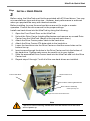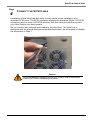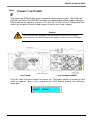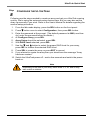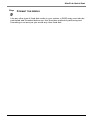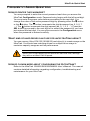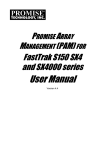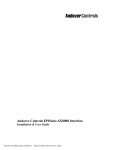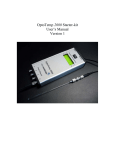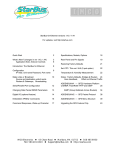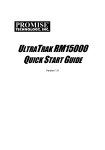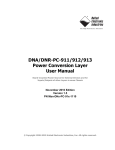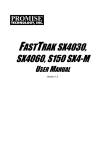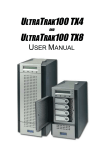Download UltraTrak quick start v4
Transcript
UltraTrak SX4000 UltraTrak SX8000 UltraTrak RM8000 Quick Start Guide UltraTrak Quick Start Step 1 UNPACK YOUR ULTRATRAK Open the UltraTrak box and carefully remove the UltraTrak unit and accessories from the box. Be sure to remove the packing foam from within the UltraTrak door. The UltraTrak and accessories include the following items: • • • • • • • • UltraTrak unit UltraTrak User Manual Two drive-carrier keys Null Modem Cable Power cord Screw sets for hard drives (4) Rubber Feet (RM8000 only) Mounting bracket package (RM8000 only) • External LVD SCSI cable Caution Packing foam was placed inside the front panel door to prevent damage during shipping. Remove this packing foam and retain it for future use. -1- UltraTrak Quick Start Step 2 PLACEMENT OF YOUR ULTRATRAK The UltraTrak may be installed in any convenient location within the LVD SCSI cable length distance of the next SCSI device. The UltraTrak RM8000 is designed specifically for rack mount installation but may also serve on a bench top as well. The UltraTrak RM8000 installs on a customer supplied standard 19” wide rack mount tray. Assemble the Mounting Brackets on each side of the RM8000 and set the unit onto an already installed rack mount tray and then secure it to the rack with four screws. Part of Rack Front Door Release Screws, 2 plc. (Vertical Mounting Rail) Rack Mounting Tray or Shelf Rack Mounted RM8000 -2- UltraTrak Quick Start Step INSTALL HARD DRIVES 3 Before using, the UltraTrak must first be populated with ATA hard drives. You may mix manufacturer type and drive size – however, best performance is achieved when you populate the array with identical models. Before installing, be sure the new hard drives are set for single or master operation. Consult the drive manual for the proper settings. Install new hard drives into the UltraTrak by doing the following: 1. 2. 3. 4. 5. 6. 7. 8. Open the Front Panel Door on the UltraTrak. Unlock the Drive Carrier Latching Mechanism and remove an unused Drive Carrier from the UltraTrak. (Begin at the top and work down.) Attach the Drive Carrier power cable to the hard drive. Attach the Drive Carrier ATA data cable to the hard drive. Lower the hard drive into the Drive Carrier so that the screw holes on the bottom line up. Insert screws through the holes in the Drive Carrier and into the bottom of the hard drive. Tighten each screw; be careful not to over tighten. Slide the assembled Drive Carrier back into the UltraTrak and lock the Drive Carrier lock. Repeat steps 2 through 7 until all of the new hard drives are installed. Drive Carrier Lock Front Panel Door Drive Carrier Latching Mechanism Drive Carrier Assembly Pulled part way out Hinges out toward Front Panel Door Note The Drive Carrier Latching Mechanism must be locked or the disk drive will not power up. -3- UltraTrak Quick Start Step CONNECT THE SCSI CABLE 4 Installation of the UltraTrak disk array is very similar to the installation of a standard SCSI drive. The SCSI connector accepts the standard 68-pin LVD SCSI connector used on most LVD SCSI devices. Use the cable provided to connect your UltraTrak to your host system. Do not connect any external terminators to the UltraTrak. The UltraTrak is designed with an internal firmware selectable terminator, we will enable or disable the terminator in Step 7. Caution To prevent possible damage to the array or system, ensure that system power is OFF before connecting the cables. -4- UltraTrak Quick Start Step CONNECT THE POWER 5 The UltraTrak SX4000 disk array includes a single power supply; The UltraTrak SX8000 and UltraTrak RM8000 includes two replaceable power supply modules. Both systems will operate on either 115 volts AC or 230 volts AC. Ensure that the switch on the back of each power supply is set to your local voltage. Caution To prevent serious damage to the UltraTrak be sure that the voltageselect switch on the back of the power supply is set to your loc al voltage. Plug the UltraTrak and switch the power on. The power switch is located on the back of cabinet. After a few moments the LCD should display the following message: No Array is defined 30°C/86°F 4500RPM -5- UltraTrak Quick Start Step ASSIGN SCSI ID 6 Each device on a SCSI chain must have a unique ID. The default SCSI ID setting of the UltraTrak is 0. If you need to change the SCSI IDE setting of the UltraTrak, do the following: 1. From the Idle mode display, press the SEL button on the front panel. 2. 3. Press button once to select Configuration, then press SEL button. Enter the password at the prompt. (The default password is 0000. See How do I enter the password below for details.) 4. At the Configuration menu, use the and then press the SEL button. 5. At the Configure SCSI menu, use the then press the SEL button. 6. At the SCSI ID menu, use the and button to select the SCSI ID number, and then press the SEL button. Press the EXIT button until you return to the Idle mode. 7. -6- button to select Configure SCSI, button to select the SCSI ID, and UltraTrak Quick Start Step ENABLE OR DISABLE SCSI TERMINATION 7 The UltraTrak comes with internal termination that is enabled by default. This internal termination is used instead of an external terminator that would plug in the SCSI connector when your UltraTrak is the last device in the SCSI chain. We will enable termination if your UltraTrak is the last SCSI device in the SCSI chain. We want be sure that it is disabled if it is not the last device in the SCSI chain. Do the following to enable or disable termination: 1. From the Idle mode display, press the SEL button on the front panel. 2. 3. Press button once to select Configuration, then press SEL button. Enter the password at the prompt. (The default password is 0000, see How do I enter the password below for details.) 4. At the Configuration menu, use the and then press the SEL button. 5. At the Configure SCSI menu, use the button to select the SCSI Terminator, and then press the SEL button to toggle between Enabled and Disabled. Press the EXIT button until you return to the Idle mode. 6. -7- button to select Configure SCSI, UltraTrak Quick Start Step CONFIGURE THE ULTRATRAK 8 Following are the steps needed to create an array and get your UltraTrak running quickly. We’re using the automatic setup feature here, but you may also set the array up manually if you wish. Refer to the User’s Manual for details regarding the manual setup procedure. 1. From the Idle mode display, press the SEL button on the front panel. 2. 3. Press button once to select Configuration, then press SEL button. Enter the password at the prompt. (The default password is 0000, see How do I enter the password below for details.) At Configure Array, press SEL. Array Setup should be selected, press SEL. With RAID Level selected, press SEL. 4. 5. 6. 7. Use the and button to select the proper RAID level for your array, press SEL to choose the selected RAID level. 8. Press SEL to create the array or press EXIT to cancel. 9. If you elected to create the array then you should see the message “Array has been created.” 10. Switch the UltraTrak power off – wait a few seconds and switch the power back on. Note Depending on the size of your array, RAID levels 3, 5, 30, and 50 may take a while to initialize. -8- UltraTrak Quick Start Step FORMAT THE ARRAY 9 Like any other type of fixed disk media in your system, a RAID array must also be partitioned and formatted before use. Use the same method of partitioning and formatting on an array as you would any other fixed disk. -9- UltraTrak Quick Start FREQUENTLY ASKED QUESTIONS HOW DO I ENTER THE PASSWORD? You are prompted to enter the correct password each time you access the UltraTrak Configuration mode. Password entry begins with the left-most digit. You must enter the proper value before proceeding to the next digit. You change the value of the active password digit by pressing either the button or the button. The button increments the digit downward (as, 0, 9, 8, 7 …). The button increments the digit upward (as, 0, 1, 2, 3 …). Press the SEL button to proceed to the next digit or to submit the password if you have just entered the last digit. You are given access to the Configuration menu when the password is entered correctly. WHAT KIND OF HARD DRIVES CAN I USE FOR AN ULTRAT RAK ARRAY? You can use any Ultra ATA/133/100/66/33 hard drive(s) to create arrays on the UltraTrak. You should use matching drives for multiple-drive arrays to maximize capacity usage as well as performance. Note Ultra ATA/133 hard drives can be used in the UltraTrak units, although they will run at Ultra ATA/100 speed. HOW DO I LEARN MORE ABOUT CONFIGURING THE ULTRAT RAK? Refer to the UltraTrak SX4000/SX8000/RM8000 User’s Manual. The manual contains detailed information regarding configuration, troubleshooting and maintenance for your UltraTrak. - 10 -