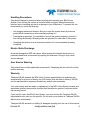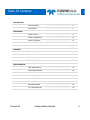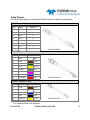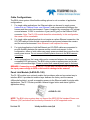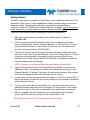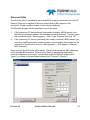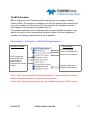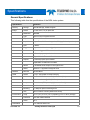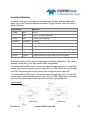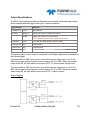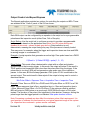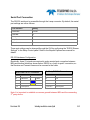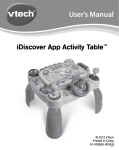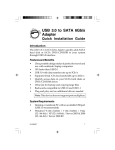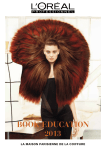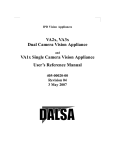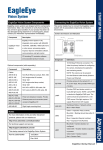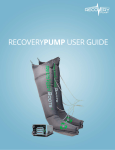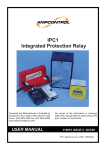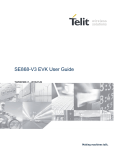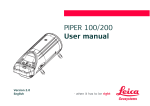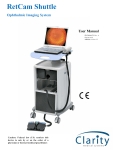Download INSTALLATION MANUAL Smart Vision System
Transcript
BOA Smart Vision System Version 06 teledynedalsa.com/ipd INSTALLATION MANUAL 1 Version 06 Notice BOA Vision System Installation Manual Document Number 405-00025-00 Revision: 06 Copyright 2011 Teledyne DALSA Corporation. All rights reserved. All copyrights in this manual, and the hardware and software described in it, are the exclusive property of Teledyne DALSA Corporation and its licensors. Claim of copyright does not imply waiver of Teledyne DALSA Corporation or its licensors other rights in the work. See the following Notice of Proprietary Rights. NOTICE OF PROPRIETARY RIGHTS This manual and the related hardware and software are confidential trade secrets and the property of Teledyne DALSA Corporation and its licensors. Use, examination, reproduction, copying, transfer and/or disclosure to others of all or any part of this manual and the related documentation are prohibited except with the express written consent of DALSA Corporation. The information in this document is subject to change without notice. Teledyne DALSA Corporation makes no representations or warranties with respect to the contents of this manual and specifically disclaims any implied warranties of merchantability or fitness for a particular purpose. Teledyne DALSA Corporation assumes no responsibility for errors or omissions in this document. iNspect, Sherlock, and the DALSA logo are trademarks of Teledyne DALSA Corporation. All other trademarks are the property of their respective owners. Teledyne DALSA Industrial Products Information: [email protected] Support: [email protected] Web: http://www.teledynedalsa.com/ipd 700 Technology Park Drive Billerica, MA, USA 01821 Tel 1.978.670.2002 Fax 1.978.670.2010 Version 06 teledynedalsa.com/ipd 2 Certifications Declaration of Conformity Manufacturer Teledyne DALSA Corporation 605 McMurray Road Waterloo N2V 2E9 Ontario, Canada CE We declare that this product has been tested to comply with the EC Directive for a class A digital device in accordance with EN55022/CISPR22 FCC We declare that this product has been tested and found to comply with the limits for a class A digital device, pursuant to Part 15 of the FCC rules. These limits are designed to provide reasonable protection against harmful interference in a residential installation. This equipment generates, uses and can radiate radio frequency energy and may cause harmful interference to radio communication. Other IP67 This product meets the requirements for industrial applications that require IP67 wash down protection - requires fitted sealing lens cover and sealing plugs on unused connectors CFR 21 Part 11 This product provides the tools needed for users to implement an auditing program that could be in compliance with CFR 21 Part 11. These tools include: • System or software backup and restore • System software security (password login and access limits) • Protection of system backup files from modification. • Record of actions by users with time stamp information • Time stamp information on data output. Version 06 teledynedalsa.com/ipd 3 Handling Precautions Care should always be exercised when handling and operating your BOA Vision System. Even though the system is encased within a rugged, industrial enclosure, incorrect use or handling can result in damage to your investment. To prevent this, we recommend you avoid the following: • Hot-plugging cables and devices. Be sure to shut the system down and remove power before connecting or disconnecting anything to it. • Free-standing operation. It is advisable to mount the system properly to prevent it from falling accidentally. Mounting holes are provided on each side of the system. • Operating the system in an environment outside of it’s recommended operating conditions. Electro Static Discharge Avoid the damage that ESD can cause. Never expose the internal electronics to a potentially hazardous environment by opening the enclosure. Doing so may cause serious damage. User Service Warning This product has no field-replaceable components. Tampering with the unit will void the product warranty. Warranty Teledyne DALSA warrants the BOA Vision System against defects in materials and workmanship for a period of twenty four (24) months from the date of delivery. DALSA and its representatives expressly disclaim any and all other warranties. Your sole remedy shall be repair or replacement of the BOA Vision System product and associated optional components, provided that the defective product is returned within the warranty period. If you need to return the BOA Vision System, you must contact the Teledyne DALSA representative who sold you the product. Do not return your product to Teledyne DALSA without prior authorization. Teledyne DALSA assumes no liability for damages resulting from the use of this manual. Version 06 teledynedalsa.com/ipd 4 Table Of Contents Introduction Installation Software Specifications Version 06 BOA Vision System ……………………............................... 6 Product Support ……………………............................... 6 Components ……………………............................... 7 Connections ……………………............................... 8 Cable Pinouts ……………………............................... 9 Cable Configurations ……………………............................... 10 Panel Link Module ……………………............................... 10 Ethernet Only Setup ……………………............................... 11 Ethernet and I/O Setup ……………………............................... 12 Getting Started ……………………............................... 13 iDiscover Utility ……………………............................... 14 BOA Web Server ……………………............................... 15 Firmware Updating ……………………............................... 16 The BOA Emulator ………………………………………….. 17 General Specifications ……………………............................... 18 Input Specifications ……………………............................... 19 Output Specifications ……………………............................... 20 Output Control ………………………………………….. 21 Panel Link Specification ………………………………………..... 22 Panel link Wiring ………………………………………….. 23 Serial Port Connection ………………………………………….. 24 BOA Mechanicals ……………………............................... 25 PL-100 Mechanicals ……………………............................... 26 teledynedalsa.com/ipd 5 Introduction BOA Vision System Overview BOA is a fully integrated vision system in a compact “smart” camera format that has been specifically designed for industrial use. Packaged complete with application software embedded, BOA provides an easy-to-deploy automated inspection system for the factory floor. BOA vision systems are configured and monitored remotely using an Ethernet connection to a PC or factory network. An inspection can be quickly setup using a web browser portal into the resident iNspect application. The software interface is fully equipped with a suite of vision tools and capabilities that satisfy a range of inspection needs, from positioning, identification and measuring, to verification and flaw detection. BOA vision systems are small, rugged devices that can be easily integrated into existing production lines, machinery or moving equipment. They are supported by standard industrial M12 cordsets to further simplify and reduce implementation costs. Rated for IP67 deployment when fitted with a compatible lens cover, BOA systems can be mounted in wash down factory environments without the need for additional protective enclosures. For a complete list of specifications, refer to “Specifications” on page 18. Product Support In addition to this installation manual, the following information ships with the product: 1. 2. 3. 4. 5. Online help: Fingertip help is available on every screen (panel) of the iNspect User Interface The iNspect User Manual is included on the CD that ships with the product Self help material and sample job files are included on the CD Factory support is available at [email protected] Call, fax or email your local representative who sold you the product Version 06 teledynedalsa.com/ipd 6 BOA Vision System Components BOA vision systems are shipped with the components listed below. Take a few moments to verify that everything has arrived in good condition. If your product has been visibly damaged during shipment or is missing parts, please contact your Teledyne DALSA representative immediately. Standard components (ship with every BOA Vision System): Component Description BOA Vision System BVS-0640M-INS OR BVS-0640C-INS OR BVS-1024M-INS OR BVS-1280M-INS BOA Vision System. Fully integrated vision system with 640x480 mono or color sensor, processing engine, iNspect embedded software, communications and light control. BVS-INS-CD CD including PC emulation software and associated product manuals. Mounting Screw Kit M4 screws for mounting the sensor (Qty 4) Optional components (sold separately): Component Description Cables A-BVS-E8S-X A-BVS-IO8S-X A-BVS-L5S-X M12-RJ45 Ethernet cordset (X; 5=5m, 10=10m) M12 single-ended IO cordset (X ;5=5m, 10=10m) M12 single-ended lamp cordset (X; 2=2m, 5=5m) BVS-PL-100 Panel Link breakout module. Provides Ethernet power and convenient panel access to BOA I/O A-MB-BVS-0 Right Angle mounting block with 8 M4 screws Lens Various Lens options available from DALSA A-BVS-LCG-X Lens cover for BOA Vision System. Required for IP67 compliance. (x=35, 40 or 45 mm internal lens length) A-BVS-LSS-F A-BVS-M12-P Set screws for Fujinon Lens M12 plug for IP67 compliance Lights Various Lighting options available from DALSA Version 06 teledynedalsa.com/ipd 7 Installation Connecting the BOA Vision System This section details how to connect the BOA vision system with its associated components and factory environment. Camera Connectors and Indicators Designator Definitions LAN 10/100 BaseT Ethernet connection. Provides the primary interface for configuring the camera, developing the application and monitoring results. NOTE: The camera can be powered from the Ethernet cable directly (Passive Power over Ethernet) I/O PWR Provides access to the camera I/O – 2 IN, 2 OUT Opto. Also provides PWR input (12-30V). LAMP Provides PWR and strobe control to a local LED light source. NOTE: Lamp PWR is identical to BOA PWR input. The camera should be powered from a 12V PWR source if the light requires a 12V supply (Recommend 24V supply) LAN LED Red/Green/Yellow = Network activity Blue = Warm Reset LED2 Green = Inspection Pass (runtime) Blue blink = Booting (should stop after 20 seconds) Blue = Inspection Recycle (runtime); Red = Inspection Fail (Runtime) LED1 Blue Solid = Camera booted, not configured Green blink = Solution loaded, acquisition in process Green Solid = Solution loaded Red = Camera Fault Version 06 teledynedalsa.com/ipd 8 Cable Pinouts The BOA vision system is compatible with M12 factory cordsets as show below: LAN Connector Pinout and Cordset Pin Name RJ45 Pin 1 PWR * 5 2 NC 7 3 GND * 8 4 TXD- 2 5 RXD+ 3 6 TXD+ 1 7 NC 4 8 RXD- 6 A-CAB-BVS-E8S-X I/O-PWR Connector Pinout and Cordset Pin Name Color 1 TRIG White 2 PWR Brown 3 IN0 Green 4 OUT1 Yellow 5 IN CMN Grey 6 OUT0 Pink 7 GND Blue 8 OUT CMN Red A-CAB-BVS-IO8S-X LAMP Connector Pinout Pin Name Color 1 PWR Brown 2 RS232 RX White 3 GND Blue 4 STR Black 5 RS232 TX Yellow A-CAB-BVS-L5S-X * For Passive Power over Ethernet Version 06 teledynedalsa.com/ipd 9 Cable Configurations The BOA vision system offers flexible cabling options to suit a number of application configurations: 1. For single cable applications, the Ethernet cable can be used to supply power (referred to as “Passive Power over Ethernet”) and communications between the camera and the control environment. Power is supplied by connecting a DC voltage source between 12-30V to conductors 4 (pwr) and 8 (gnd) on the Ethernet RJ45 connector. Note: The PL-100 module does this automatically. In this configuration, the camera I/O is unavailable. 2. For single cable applications that do not require a runtime Ethernet connection, the I/O-PWR cable provides limited communications and power between the camera and the control environment. Note: Ethernet is still required for setup. 3. For typical applications, both the Ethernet and I/O-PWR cables are connected to provide flexibility between the camera and the control environment. In this configuration, either or both cables can supply power provided they come from the same power source. Do not connect different power sources to the BOA camera connectors. 4. In all configurations, the Lamp cable can be connected between the camera and a compatible LED light source. The BOA vision system supplies power and strobe control to the external light. Power is routed from camera power input to the lamp. BEWARE: Connecting a voltage on pin 1 of the lamp connector that is lower than the input power voltage to BOA could result in damage to the camera!! Panel Link Module (A-BVS-PL-100) The PL-100 module is an optional module that provides a safe and convenient way to interface BOA. It provides an isolation layer between the factory and the camera (differential isolation), as well as supplying power via the Ethernet cable for single cable applications. The PL-100 also provides a manual trigger button and status lights for application debug. A-BVS-PL-100 NOTE: The BOA vision system does not support the IEEE 802.3af standard Power over Ethernet (PoE) and should not be directly connected to a PoE supported router. Version 06 teledynedalsa.com/ipd 10 Ethernet Only Setup with Lamp 1. Connect the M12-8 male end of the Ethernet cordset (A-BVS-E8S-X) to the M12-8 female connector labeled “LAN” on the camera. 2. Connect the RJ45 end of the Ethernet cordset to the RJ45 connector labeled “CAM LAN” on the Panel Link breakout module (A-BVS-PL-100) 3. Connect the RJ45 labeled “LAN” on the breakout module to the controlling PC, PLC or the factory LAN 4. Connect camera PWR and GND to the breakout screw terminals labeled “PWR” 5. Connect the Lamp via corset A-BVS-L5S-X between the camera (M12-5 and the lamp) Setup Computer, PLC or Factory Network A-BVS-PL-100 A-BVS-E8S-X Cat5 Cable BOA System LED Lamp Version 06 A-BVS-L5S-X teledynedalsa.com/ipd 11 Ethernet and I/O Setup with Lamp 1. Connect the M12-8 male end of the Ethernet cordset (A-BVS-E8S-X) to the M12-8 female connector labeled “LAN” on the camera. 2. Connect the RJ45 end of the Ethernet cordset to the RJ45 connector labeled “CAM LAN” on the Panel Link breakout module (A-BVS-PL-100) 3. Connect the RJ45 labeled “LAN” on the breakout module to the controlling PC, PLC or the factory LAN 4. Connect camera PWR, GND and I/O from the control panel to the breakout screw terminals. 5. Connect the M12-8 male end of the IO-PWR cordset (A-BVS-IO8S-X) to the M128 female connector on the camera labeled “I/O PWR” 6. Connect the open-ended wires of the IO-PWR cordset to their respective connections on the breakout module. Setup Computer, PLC or Factory Network A-BVS-PL-100 A-BVS-E8S-X A-BVS-IO8S-X Cat5 Cable BOA System LED Lamp A-BVS-L5S-X Version 06 teledynedalsa.com/ipd 12 Software Interface Getting Started The BOA vision system is supplied with the iNspect vision application embedded. This application offers a suite of vision capabilities to satisfy a diverse range of automated inspection needs. The application interface is accessed through the Ethernet connection using a PC with Microsoft Internet Explorer 6 or higher. You do not need to install software on your host system to setup or operate the BOA system. Take note of the following before attempting to access the application: 1. BOA vision systems are preconfigured with a default static IP address of 192.168.0.100 2. The PC used to access BOA initially will need to be configured on the same network neighborhood, but with a different address (i.e. 192.168.0.101). Consult your system administrator for instructions on how to do this. The subnet mask should be set automatically to 255.255.255.0 3. This static IP address can be changed at any time through the BOA web server interface to match your Local Area Network. Click on the “Setup Device” hot link to change the network address. Remember to keep a record of what the new address is set to. BOA supports both DHCP and Static IP addressing (preferred since the address does not change). NOTE: A power cycle is required before the new address will take effect. 4. If you incorrectly set, or forgot, the new address of your BOA, you can run the “iDiscover” utility. This program is installed automatically when you click on the “iNspect Express” or “upgrade” hot links in the web server interface. This program is also on the iNspect emulator CD that ships with the system. 5. In most cases you will need administrator privileges on your PC to access BOA. It may be necessary to customize the security settings on your browser to download and run ActiveX controls. 6. If for any reason you can not access BOA from your internet browser, you can install the emulator application from the shipping CD and connect to the camera through this interface. This step is explained in more detail later in the manual. 7. BOA is compatible with host computers running the Windows XP operating system. BOA has also been verified on the new Windows 7 O/S. NOTE: See document on CD “Configuring Windows for BOA” Version 06 teledynedalsa.com/ipd 13 iDiscover Utility The iDiscover utility is provided for discovering BOA cameras connected to the local PC network. iDiscover is installed on the host system when a BOA camera is first connected. It is also installed as part of the emulator installation. The iDiscover program can be launched in one of two ways: 1. If the connecting PC has previously been used to interface a BOA camera, then the iDiscover program resides in the windows System32 directory. To invoke, open the command prompt (“Start programs -> Run”), type “iDiscover” and click “OK” 2. If the connecting PC has not previously been used to interface a BOA camera, you must first install the iNspect software emulator. Once installed, the program can be invoked from the iDiscover shortcut (“Start programs -> IPD iNspect -> Discover BOA Cameras”). Once launched the GUI below will be shown. The left panel shows the MAC addresses of all reachable BOA cameras. Click on one of these to populate the associated network configuration on the right. You can then modify the BOA IP address (click “Apply”) or connect to the associated camera (click “Connect To Device”). Version 06 teledynedalsa.com/ipd 14 BOA Web Server The BOA web server is a portal through which the BOA system can be set up and configured for an application. The web server is accessed from a host PC using Microsoft Internet Explorer version 6 or higher as follows: 1. Open Internet Explorer on the configured PC connected to the camera 2. Enter the URL address of the camera: 192.168.0.100 and click “go” 3. The camera web server interface will be displayed in the browser as follows: 4. The web server provides a quick snapshot of the state of the camera and provides controls for language selection, IP address setup, firmware upgrading and image backup or restore. The web server is the portal into the inspect application and can be set up to prevent unauthorized access. 5. Click on the “iNspect Express” hot link to launch the application. The camera will automatically install some software components on the host PC when it connects for the first time. These components set up the remote access to the device. 6. Using the iNspect software (refer to the iNspect Express users manual), set up an application and store the solution on the camera. Exit the application and return to the web server interface. 7. The “History Log” hot link offers a quick and convenient way to view and store inspection results to an Excel spreadsheet on your host PC. This feature is also available from within the iNspect application using the scripting tool. Version 06 teledynedalsa.com/ipd 15 When the application is set up and stored on the camera, the Ethernet connection can be disconnected and the inspection will run autonomously. The camera can easily store over 500 solutions in its flash storage memory. These solutions can be switched through network commands, or through established PLC register connections or through the iNspect application interface. The camera administrator can setup user accounts with various levels of access privilege. With password control enabled, the web server will prompt users for a valid login and the application will only expose controls associated with that account. Firmware Upgrading BOA firmware may need to be updated occasionally to add new features or fix reported problems. To do this, click on the “Upgrade Device” hotlink to launch the upgrade control. To upgrade, simply browse to the location of the upgrade binary file (obtain from your DALSA representative) on the connected PC and click the upgrade button. Note: Export your saved solution files before upgrading the firmware. The upgrade control also supports backup and restore of the entire camera image. This is useful for safekeeping and camera replication. We highly recommend exporting solutions after any modification. After a firmware upgrade, it is recommended that the connecting PC be “cleaned” of old or stale components associated with the previous firmware. To do this, go to the windows command prompt and enter the “iAssistant” and click go. When the application launches, click the “Clean” button. Version 06 teledynedalsa.com/ipd 16 The BOA Emulator BOA is shipped with a full-featured emulator that allows you to prepare or debug solutions offline. The emulator is available on the CD that ships with the camera and is very easy to install (load CD into your CD drive and follow the installation wizard). A users manual for the emulator is included on the CD. The emulator installation offers an alternate way to access the BOA camera for users who do not wish to use the standard web browser interface. After the installation is complete, the following related shortcuts will be available: Windows Start -> All Programs -> DALSA-IPD iNspect Express -> Emulator Access BOA Access Start output logging Connect not using browser Launch iDiscover program Launch iDisplay App Launch Online Help Launch Emulator Generate report on selected solution (browse to select) Upgrade a single camera Upgrade multiple cameras Note 1: When you access BOA through this interface, it is important that you maintain version compatibility between the camera and the emulator. Note 2: Some shortcuts and programs are only available with versions 1700 or above Version 06 teledynedalsa.com/ipd 17 Specifications General Specifications This following table lists the specifications of the BOA vision system: Specification Definition Memory Storage 256 MB Storage; 256MB Program Image Sensor 1/3 inch CCD; 7.4 μm pixel size Resolution 640x480 Type Mono or Color Progressive Scan Exposure 22 us to 1000 ms Acquisition Async Reset, full-frame integration, 60f/s (application dependent) Lens C Mount Trigger 1 opto-isolated hardware trigger input I/O Software trigger via Ethernet or internal timer Inputs 1 General purpose opto-isolated. Expandable via Ethernet I/O module Outputs 2 General purpose opto-isolated Expandable via Ethernet I/O module Strobe 1 dedicated strobe output for LED light source Status Network + 2 application assigned LEDs Network Ethernet 10/100 BaseT Serial RS232 1 Port – flying leads on lamp connector Power 12-30V Via Ethernet or IO connectors (not PoE compliant) Device 150 mA maximum @ 24V (3.6 Watts) Lamp 1A maximum (BOA powering light source directly) Material Machined Aluminum with anodize/paint finish Mounting 8 x M4 plus optional mounting block Size 44mm x 44mm x 56mm (without lens cover) Temp -10°C (14°F) to 50°C (122°F) Operating (-60°C to 80°C) Storage Protection IP67 with cables attached Shock 70 G Mechanical Environment Certification Version 06 FCC Class A and EU CE teledynedalsa.com/ipd 18 Input Specifications The BOA vision system provides two dedicated opto-isolated, polarity independent inputs. One of the inputs provides the acquisition Trigger function, while the other is general purpose. Specification Voltage Definition ON 12-30 V OFF 0-3 V (12 V nominal threshold) Current ON 7.5 mA typ (24 V applied) Protection Resistance 3K Ohms Isolation 4000 V RMS Common pin Input PWR or GND Switch Time ON 10 Microsecond OFF 50 Microseconds Trigger 62 Microseconds from trigger input to start of acquisition Latency The active polarity of each input is configured in the iNspect application. The camera includes a noise filter on the input which is also configurable. To connect with an NPN source, connect the camera trigger input (pin 1) to the NPN source output and the camera common input (pin 5) to PWR. When the source output turns ON, the camera input will be pulled down turning the opto-coupler ON. To connect with an PNP source, connect the camera trigger input (pin 1) to the PNP source output and the camera common input (pin 5) to GND. When the source output turns ON, the camera input will be pulled up turning the opto-coupler ON. Input Diagram NPN Wiring Version 06 teledynedalsa.com/ipd PNP Wiring 19 Output Specifications The BOA vision system provides two dedicated opto-isolated, solid state relay outputs and a separate dedicated light strobe (pin 2 of lamp connector). Specification Definition Voltage (Vin) Load 24V maximum Current GPO[0:1] 100mA max (drives to OCMN when active) STRB 100mA max (drives to Vin when active) NOTE: Strobe timing selected in iNspect Sensor Panel Protection Fuse PTC fuses to 100mA (GPO) & 100mA (STRB) Common pin Out PWR or GND Switch Time ON 10 Microsecond OFF 50 Microseconds The active polarity of each output is configured in the iNspect application as detailed on the following page. To connect with an NPN input source, connect the camera output (pin 4 or 6) to the NPN source input and the camera common output (pin 8) to GND. When the camera output turns ON, the opto switch closes and OUTX = 0 (current flows through load) To connect with an PNP input source, connect the camera output (pin 4 or 6) to the PNP source input and the camera common output (pin 8) to PWR. When the camera output turns ON, the opto switch closes and OUTX = output common. Output Diagram Version 06 teledynedalsa.com/ipd 20 Output Control via iNspect Express The iNspect application provides two options for controlling the outputs on BOA. These are selected in the “Control” panel of the GUI as shown: Each BOA output can be configured by an equation in the script tool or a programmable pulse based the inspection result (either Pass, Fail or Recycle): Script Setting: Use the script tool to configure an output to provide a programmable level or a pulse based on the application need (Note: the GUI pulse settings are disabled in this mode – shown as dark gray above). Script selection is nondeterministic, meaning the output timing may vary if the processor is heavily loaded. This may occur, for example, when the trigger and inspection times are close and BOA is serving images to a connected PC. Example: A script equation that generates an active high 10ms pulse based on a PASS result would be: If (Result = 1) Global.GPO[0] = pulse( 1, 0 , 10) Pulse Setting: This mode offers a deterministic output with an offset and duration synchronized to the incoming trigger. In this mode, the output will pulse IF the result is TRUE and the total inspection time is less than the pulse offset from the trigger. If the pulse offset is too short, BOA will not generate a pass pulse even if the inspection passes. In this case, BOA will always generate a FAIL pulse if FAIL is selected on the second output. This would result in false rejects if the output is being used to control a directional device. Min Pulse Offset = Exposure Time + Acquisition Time + Inspection Time Example: Pulse 10ms on GPO0 for a PASS result OR pulse 30ms on GPO1 for a FAIL result. Sensor exposure time is 9ms, acquisition time is ~16ms and inspection time is ~35ms. Minimum Pulse Offset = 9+16+35=60ms. IF the minimum offset is satisfied, BOA will output a PASS pulse on a good result, ELSE BOA will output a FAIL pulse instead. The duration of the pulse is not significant in this decision. However, setting the pulse longer than the trigger period is not advised. Max pulse duration is 64ms. Note: Processing overhead can also affect the minimum pulse offset requirement. It is good practice to calibrate this time based on your typical expected usage of the system (i.e. inspection time overhead + system access overhead) Version 06 teledynedalsa.com/ipd 21 Panel Link Specifications The PL-100 module offers additional isolation for the BOA camera and simplifies wiring at the control panel. The module also provides power over Ethernet for single cable applications. I/O connections to the BOA camera should be wired to the TOP connectors on the PL100 (J2 and J3) directly. NOTE: Avoid reversing PWR/GND on the I/O connector. Doing so may make the PoE feature unusable. In this case power must always be supplied through the IO cable. I/O connections in the control panel (outside word) should be wired to the BOTTOM connectors on the PL-100 (J5 and J6). Specification for these signals are as follows: Specification Definition Voltage Load 24V maximum Current GPO[0:1] 100mA max Protection Fuse PTC fuses to 100mA (GPO) Common ICMN/OCMN PWR or GND as wired on respective OPTOs Switch Time GPO[0:1] 100 Microsecond (ON or OFF) PL-100 Connections Ethernet connection to BOA I/O connections to BOA (A-BVS-IO8) Manual Trigger for debugging I/O connections to control panel Ethernet connection to PC Version 06 teledynedalsa.com/ipd 22 Panel Link Wiring Illustration Note: BOA side is a 1:1 connection using A-BVS-IO8 24V GND TRG ICMN IN0 PL Ethernet ports not shown 24V GND TRG ICMN IN0 ERTH To BOA 24V GND NC OUT0 OCMN OUT1 OUT1 OCMN PL-100 OUT0 IN0TRGGND 24V 24V To Control Panel GND OU0+ TRG+ OU0- TRG- OU1+ IN0+ OU1- IN0- NC ERTH OUT0OUT1Note: Cable color code on panel side is user defined. Version 06 teledynedalsa.com/ipd 23 Serial Port Connection The RS-232 serial port is accessible through the Lamp connector. By default, the serial port settings are set as follows: Port definition Setting Baud Rate 115200 Data Bits 8 Parity None Stop Bits 1 Flow Control None These port settings can be changed through the GUI by configuring the “RS232 Stream Settings” in the Setup Control panel. Refer to the iNspect Express user manual for details. RS-232 Hardware Configuration Electrically, three (3) signals are required to make a serial port connection between BOA and another device as shown below. RS232 is a “point-to-point” connection, so the Receive and Transmit lines must be crossed in the cable. BOA LAMP M12-5 Connector 3rd Party DSUB-9 Connector Pin Name Pin Name 2 RS232 RX White 3 TX 3 GND Blue 5 GND 5 RS232 TX Yellow 2 RX 1,4 Not required 1,4,6,7,8,9 Not required Color Note: It is important to establish a common ground between BOA and the connecting 3rd party device. Version 06 teledynedalsa.com/ipd 24 BOA Mechanical Dimensions Front View Back View Note: All dimensions in mm Side View Bottom View Version 06 teledynedalsa.com/ipd 25 A-BVS-PL-100 Mechanical Dimensions Top View Note: All dimensions in mm Side View Version 06 teledynedalsa.com/ipd 26