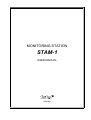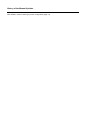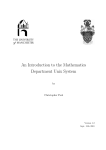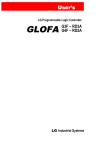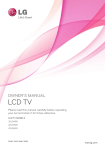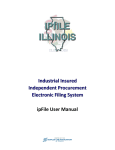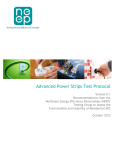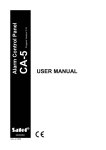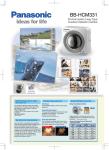Download STAM-1 - Satel
Transcript
MONITORING STATION STAM-1 USER MANUAL ® GDAŃSK stam1_e 06/04 History of the Manual Updates January 2002 Note added in section referring to printer configuration (page 14). 1. Introduction The Monitoring Station offered by the SATEL Company is a product which by its features well exceeds the existing market standards. The station is designed to work with a PC computer, which meets the following requirements: • Free standard ISA bus slots - their number is to be equal to the number of cards to be installed, • Processor 386 SX 16MHz or faster (because of the program operation speed, minimum 486 DX2 66MHz is recommended), • At least 8MB RAM, • VGA graphics adapter (monitor type is irrelevant, but a color one is advisable), • Hard disk (because of the program operation speed, a newer generation disk is recommended), • MS-DOS operating system, version 5.0 or later (v. 6.22 recommended), • Efficient real-time clock with battery backup, • It is advisable that the computer be fitted with standby power supply, • For real-time documentation of the program operation, the computer should be connected to a printer (tractor type feeder and folding paper are recommended). If the computer has a second printer port, another printer may be connected for printing reports. Otherwise, the reports may be printed by means of the first printer. The station is characterized, inter alia, by the following features: • Easy-to-install - the station is made in the form of cards to be installed in a computer, • Receiving transmissions through telephone links, • Automatic recognition of the following available transmission formats: · Silent Knight, Ademco slow, · Sescoa, Franklin, DCI, Vertex, · Silent Knight fast, · Radionics 1400 Hz, · Radionics 2300 Hz, · Radionics with parity 1400 Hz, · Radionics with parity 2300 Hz, · Ademco Express, · Silent Knight, Ademco slow - extended, · Sescoa, Franklin, DCI, Vertex - extended, · Silent Knight fast - extended, · Radionics 1400 Hz - extended, · Radionics 2300 Hz - extended, · Ademco Point ID (PID), • Storing into the history log EVERY received event message, irrespective of whether or not the message identifier appears in the database, • Storing into the history log all major actions of system users, • Context-sensitive help (F1 key) for each part of the program, • Program interfacing with the VISONIC RC-4000 radio stations, • Detection of the telephone line damage, • Coding of all written information on the disk, • Option to pass notes from one user to another, • Option to create notes activated with an audible signal at a defined time on chosen days of week through the specified period, STAM-1 Monitoring Station 2 SATEL • Screen saver, • Various access levels, defined separately for each user of the system, the system supervisor having FULL authority, • Database for over 50,000 subscribers, • Possibility to assign several IDs to each subscriber, • Possibility to assign up to three information drawings to each subscriber (as *.bmp files with a maximum resolution 640x480 and maximum 16 colors), • Possibility to define up to five actions for each emergency situation, separately for each subscriber, • Various options of handling control panel test transmissions (individually for each subscriber): · every specified number of days at a defined time, · at a defined time after the last transmission, · not less frequently than within the specified time interval, • Different categories of codes definable independently for each subscriber and identifier: · alarm, · arming, · disarming, · trouble, · end of trouble, · test transmission, · other, • Automatic reporting of emergency events at any time of program operation (when handling an emergency event, occurrence of a new emergency situation is only signalized with an audible signal). 2. Hardware Installation The basic set of the monitoring station (i.e. consisting of one card) includes the following components (should any of them be missing, a complaint should be lodgeg with the supplier): • basic card of the monitoring station with RS socket on the fixing strip, • RS cable to connect the card to the computer serial port, • floppy disk with the installation program of STAM-1 monitoring station. The expansion card set includes the following components: • monitoring station expansion card without RS interface, • flat cable both-side terminated with flat plugs to connect this card to the basic card or another expansion card. Preparation of the station for work is not a complicated operation, as it only requires some rudimentary knowledge of the hardware and electronic equipment. In order to install the station cards in a computer, follow the procedure below: • disconnect the computer from the mains (if it is currently connected), • unscrew and remove the computer case, • using jumpers, set various addresses on the cards to be installed (presence of more than one cards with the same address will not cause any damage, but will make impossible proper communication between the cards and the computer), • insert the monitoring station card(s) into any of the computer ISA slots and screw the card fixing strip to the computer case, SATEL STAM-1 Monitoring Station 3 • where the system is to work with a few cards, connect the cards with each other st by means of flat cables (delivered by the supplier with expansion cards): the 1 nd nd rd rd th card with the 2 one, the 2 with the 3 , the 3 with the 4 etc., the order of connecting the cards with the card slots being irrelevant, • replace in position and screw the computer case, • connect the basic card with a serial port (COM1 or COM2) by means of the RS cable (delivered by the supplier together with the basic card). Having completed the above mentioned operations, you can install the software. 3. Software Installation The installation of software, which is fully automatic, comes down to the following operations: • connect the computer to the mains and wait until it boots up, • insert a diskette with installation program into the floppy disk station (e.g. A:), • enter from keypad the following commands: · A: <ENTER>, · install.exe <ENTER>, • carry out the installation program instructions. The last prompt of the installation program is about permission to make changes to the config.sys and autoexec.bat files; the affirmative answer is the best, as it will enable the software environment to be properly configured. If a mouse is to be used in the station program, a line is to be added as necessary to one of the above files to install the driver of the mouse used. Then, you MUST check that the date and time are properly set in the computer, by entering the following commands: · date <ENTER>, then enter the current date or press ENTER, if the displayed data is correct, · time <ENTER>, then enter the current time or press ENTER, if the displayed time is correct. Having completed all the above steps, reset the computer by simultaneously pressing the keys Ctrl, Alt and Delete. After the computer restart, the monitoring station program will be automatically launched. Initially, only the system supervisor will be logged in the station, his access code being 123. Both the supervisor and the other users should change on their own the codes assigned to them, in order to be sure that nobody else is able to perform operations, the fact of it being recorded in the history log. NOTE: In should be borne in mind that the program is case-sensitive in recognizing the access codes. Therefore, make sure when entering the code, that the status of CapsLock keyboard indicator is correct - if the attempt to enter the access code is unsuccessful, try to change the indicator status using the CapsLock key and then reenter the code. STAM-1 Monitoring Station 4 SATEL 4. Program Operation Idea and Operator Main Windows As the program is written in the object language, it has the same operation strategy at any place. In order to access the available options, which are provided on the buttons in menus or dialog boxes, you can either: • indicate them with the mouse pointer and left-click the mouse; or • press the left ALT key and the highlighted letter of selected key; or • scroll through all the buttons with arrows or the TAB key up to the selected button, and then press the spacebar. This option makes it possible to reach the above mentioned context-sensitive help by pressing the F1 key. Also, when this option is used, a real-time function abbreviation of the currently highlighted button or field is displayed in the lower line of the program. By pressing the right ALT key and the required letter key, you can make use of the Polish fonts in the program. It can be noted for information purpose, that the Polish characters in the program are coded in the Mazovia standard. Operators are the most frequent users of the system, as it is them who accept and handle the events received by the station. Therefore, to keep order, the operators are to MAKE SURE to report the beginning of their each shift before it starts (menu Operators|Shift Start) and to report the end of each shift after it ends (menu Operators|Shift End). There can be a few operators on duty in the system at the same time. The main task of the program is logging of all the received events and signaling the emergency situation reports to the operator. The emergency situations include the following events: • alarm, • trouble, • arming/disarming at a wrong time, • no arming/disarming at the specified time, • test transmission at a wrong time, • no required test transmission. The above mentioned events, as well as all the other ones, are written to the history log, which is visible in the program as the main window. Each event message is composed of the following fields: Ln dd.mm.yyyy hh:mm | | | number of card from which the event came date & time when the event occurred iiii | cc | subscriber event code ID (blinking if unhandled) EventDescription • | | verbal description of event flag of event which is still unhandled The events which have no line number, or ID and code are system events, generated by the program, e.g. the Starting Program event. Situated in the middle of the upper frame of that window is its title (Event List). The window can be in a state of filtration - then only some events are displayed in it - this status being signaled at the window title, e.g. when the system events filtration is selected, the window title is Event List - System Filtration - ESC Cancels. If the window SATEL STAM-1 Monitoring Station 5 is in the filtration state, pressing the ESC key will quit this mode, display all events, and highlight the last event. Situated at the lower left portion of the Event List window frame are three-character fields, the first characters of which are the numbers of cards installed in the system from 0 to F, respectively. There only appear fields of the cards, which have been selected in the Card Configuration. The other two characters in the field define the current status of the card. The most significant of the possible statuses are the following: • .. - the card is waiting for the events from subscribers' panels - it does not engage the telephone line, and the telephone line is OK. This is the default status of the card, it is expected to be always in when no messages are coming, • ?? - the card is waiting for the events, despite of the telephone line TROUBLE. Detection of a telephone line trouble will be reported to the operator through the alarm handling window, • DZ - the card has detected a call and will go "off hook" right away, • w1 - the card is waiting for the first batch of data from the subscriber's panel which has called it, • w2 - the card is waiting for the second batch of data. Using the mouse, you can move the pointer to the field corresponding to the selected card and by double-clicking the left mouse button call the dialog box. The box will enable a command to be given to the card to hang up. This option can be helpful when the alarm control panel, for whatsoever reason, is continuously transmitting messages to the station, thus keeping the line busy. Disengagement of the line will allow other subscribers' control panels to report to the station. If the card has not been "off hook", this command will have no effect. When in the Event List, you can use the following keys: • arrow "up" or "down", PageUp, PageDown - to move through the event list, • HOME - moves you back to the first event logged by the station, • END - pressing this key will scroll the Event List screen contents down to the end, i.e. to the normal working position of the system (because all the new incoming events are shown immediately), • ENTER - opening of the highlighted event: if the event is unhandled, it will call up the handling window of the emergency situation described by that event, otherwise the selection window will appear, which offers the following options : · Information - provides more detailed information on the highlighted event, · Subscriber - the Event List will only filter the events which come from the subscriber, the highlighted event comes from. The filtering means that the Event List window will only display the events which meet the above mentioned condition, · Identifier - only the events having the same identifier as the highlighted event will be filtered, · Go - with this option you can indicate the date, after which the events are to be displayed in the main window; you can also reach the required place using the arrows etc., however, it may be a timeconsuming operation, · Line - this option offers filtering of the events from a selected card (telephone line) only, STAM-1 Monitoring Station 6 · Type SATEL - this option only filters the events of the same type as that of the highlighted event, e.g. troubles, · System - filtering the system events, i.e. the events which do not come from any card (events with no card / telephone line number), · Unhandled - filtering the unhandled events only, • ESC - quits the mode of filtering the displayed events - displays all the events and goes over to the last event. If the Event List window has not been set in the filtering mode, pressing of this key will have no effect. By using the mouse, you can indicate directly the event of interest in the Event List window. By left-clicking the mouse with the pointer situated at the lower or upper frame of that window, you can move the highlighting in a similar way, as with the "up" or "down" arrow keys. Under the Event List window on the left side of the screen, the program indicates (provided this option has been activated by the supervisor) that the program is working with the disk or is processing data. This is a signal that the program is currently busy and commands will not be accepted until the indicated operation is over. The Handling Window is an alarm window that appears always when an emergency situation is detected by the program. Such situations are permitted to be handled by the supervisor, operators currently on duty, and installers with operator's authority. Unless the emergency situation was caused by the telephone line trouble (voltage decay), the window will also contain - besides the message (the same as in the event list) - basic information on the subscriber, e.g.: • type of emergency - flashing title of the window; if the event belongs to those related to arming /disarming, the title will also contain the name of the subscriber's timer-controlled partition, the particular situation refers to, • subscriber's name (subscriber's first and last name), • subscriber's facility address, • subscriber's facility telephone, • additional information (if defined for the particular subscriber), • the following buttons that can be used to handle such a situation: · Handle - pressing this button will open the window showing what should be done in such a situation. When using this window, select the operation to be done, carry it out and confirm by pressing the Perform button - the operator will have to enter his access code (which will be recorded in the event history). If the operation cannot be done, press the Give Up button, which will require entering, apart from the operator's code, also the explanation why the operation cannot be performed, · Cancel - the button makes it possible to terminate handling the event at the present moment, but it can be resumed at a later time, · Alarms - information is provided under the button on the frame, indicating how long ago any alarm was triggered at the particular subscriber within the last 24 hours. Pressing this button will bring up the alarms from that subscriber for the last 7 days, along with information whether or not they have been handled, · Troubles - function of this button is the same as that of the Alarms button, but it refers to the given subscriber's troubles, · Armed - this button provides brief information on the given subscriber's armed mode status. The following descriptions are possible: SATEL STAM-1 Monitoring Station 7 · ??? - subscriber's armed mode status is unknown, · armed - if the subscriber has no timer-controlled partitions, the last received code related to arming / disarming was the arming code; if the subscriber has timer-controlled partitions, all of them are armed, · disarmed - if the subscriber has no timer-controlled partitions, the last received code related to arming / disarming was the disarming code; if the subscriber has timercontrolled partitions, all of them are disarmed, · arm/wrong - appears only when the subscriber has some defined timer-controlled partitions: it means that all the subscriber's timer-controlled partitions are armed, although they should be disarmed, · disarm/wrong - appears only when the subscriber has some defined timer-controlled partitions: it means that all the subscriber's timer-controlled partitions are disarmed, although they should be armed, · p.armed - if the subscriber has at least 2 timer-controlled partitions, it means that some of them are armed, and some - disarmed, · p.arm/wrong - if the subscriber has at least 2 timer-controlled partitions, this status means that some of them are armed, though they should be disarmed, · p.disarm/wrong - if the subscriber has at least 2 timercontrolled partitions, this status means that some of them are disarmed, though they should be armed, · a & dm/wrong - if the subscriber has at least 2 timer-controlled partitions, this status means that some partitions are armed, though they should be disarmed, while some partitions are disarmed, though they should be armed, · Drg 1 - if this button appears, the first drawing is assigned to the subscriber; the drawing can be viewed on pressing this button, · Drg 2 - the same as for Drg 1, · Drg 3 - the same as for Drg 1. Red fields with yellow flashing text can appear at the lower right part of the screen. The following texts are possible: • Armed - appearance of this field means that the system contains at least one unhandled event from the group of following events: · arming at a wrong time - when the station receives the arming code from a subscriber, but according to that subscriber's definition of partitions the arming by that code should not occur at the given time, · disarming at a wrong time - when the station receives the disarming code from a subscriber, but according to that subscriber's definition of partitions the disarming by that code should not occur at the given time, · no arming at the specified time - the event generated by the program when it detects no arming within the specified time at one of the subscribers, 8 STAM-1 Monitoring Station SATEL · no disarming at the specified time - the event generated by the program when it detects no disarming within the specified time at one of the subscribers, • Alarm - this field means that there is at least one unhandled ALARM type event in the system, • Trouble - this field means that there is at least one unhandled TROUBLE type event in the system, • Archive - the station program reminds with this field that one of the following archive groups should be archived: · program configuration, · subscribers' database, · program status and history of events for the last 3 months. NOTE: Archiving of ANY of the system data will not delete them from the system; the purpose of archiving is to make backup copies of these data. If there is a mouse installed in the system, you can place the pointer on one of the above mentioned fields, if any, and, by double-clicking the left mouse button cause handling of an event from the class of events described by that field. When using this method, the highest-priority subscriber event will be selected; when several events come from subscribers having the same priority - the event that appears for the longest time will be selected. If the Archive field is chosen, the program will ask for archiving the required data groups. Another way of handling these events is: • for Alarms, Trouble and Armed - reaching the event that needs to be handled in the Event List main window by means of the ENTER key, • for Archive - selecting the active archiving item from the corresponding program menu (archiving items can be found in the menus Status, Subscribers and Configuration). Besides the Event List main window you can also call one of the auxiliary windows: Alarms, Troubles or Armed - through the corresponding items in the Status menu or by pressing the shortcut keys: Ctrl-F1, Ctrl-F2 or Ctrl-F3. Open windows can be closed by an attempt to re-open them. Two vertical arrows are provided at the lower right corner of each of those windows. By moving the mouse pointer over them while holding down the left mouse button, you can change the size of the given window. The same operation can be performed by using the Ctrl-F5 key combination, then pressing the Shift and "up" or "down" arrow keys, and ending with the ENTER or canceling with the ESC key. Each window contains subscribers represented in the form of flags, the numbers of which correspond to the ordinal numbers of subscribers. Depending on the selected window, the flags represent various aspects of the subscribers' status: • Alarms - the flags in this window have the following meanings: - no unhandled alarms at the given subscriber, flashing - there are unhandled alarms at the given subscriber, - subscriber is inactive, • - the database contains no subscriber with this number, • Troubles - the flags in this window have the following meanings: - no trouble at the given subscriber, - troubles handled, received no clearing code from the panel, flashing - there are unhandled troubles at the given subscriber, flashing - there are unhandled troubles which received clearing code from the panel, SATEL STAM-1 Monitoring Station 9 - subscriber is inactive, • - the database contains no subscriber with this number, • Armed - the flags in this window have the following meanings: - all the subscriber's partitions are disarmed, - some of the subscriber's partitions are armed, and some disarmed, - all the subscriber's partitions are armed, ? - subscriber's armed mode status is unknown, - subscriber is inactive, • - the database contains no subscriber with this number. If the subscriber has no defined timer-controlled partitions, the status of his armed mode is only determined on the basis of the last received arming /disarming code. NOTE: Flashing flags mean that the status represented by them should not currently appear, as it is defined in the given subscriber's timercontrolled partition. If one of the above mentioned windows has been opened and it contains information on abnormalities occurring at least at one subscriber, then, after opening the window, a flag corresponding to the highest priority subscriber with irregularities is highlighted. If two or more of them have the same priority, the subscriber with the longest lasting abnormality will be highlighted. 5. Program Menu The program menu offers the following items which have the corresponding functions: • Status|Alarms - see description at the end of preceding section, • Status|Troubles - see description at the end of preceding section, • Status|Armed - see description at the end of preceding section, • Status|Archiving - activation of this option enables you to archive the history of events from the last 3 months and the current status of the subscribers (armed status, alarms and troubles). This option is only accessible to the supervisor and authorized persons, • Report|Subscriber - the function enables a report to be printed out for a selected subscriber. Such a report may serve the purpose of showing the number of events the station received from the subscriber's control panel. Prior to the printout it is necessary to determine the time interval from which the events will be printed. Also, you must specify the type of events to be printed (e.g. only alarms and armed modes) and from which subscriber identifiers. Prior to the actual printing, the user has an option to view on screen the contents of printout, • Report|Operator - the function enables printing a report about selected operator's work. Such a report contains, among other things, information on: - number of events handled by the particular operator, - the shortest, longest and average reaction time, - the shortest, longest and average duration of guard duty (shift). Prior to the printout, it is necessary to set the time interval, from which the events will be printed. Also, the type of events to be printed should be defined (e.g. the alarm handling only). Prior to the actual printing, the user has an option to view on screen the contents of printout, 10 STAM-1 Monitoring Station SATEL • Report|System - the function enables printing the history of events and system operation statistics. For the event history printout, you can define the following: period of time the events will be printed from, type of events to be printed, from which subscribers, will the event be printed, who handled the events that need to be handled, etc. Prior to the actual printing, the user has an option to view on screen the contents of printout, • Subscribers|Information - the function enables browsing through the general information about the selected subscriber, • Subscribers|Edit - the function enables editing the selected current subscriber. Any changes to the current subscribers is ONLY and EXCLUSIVELY possible through this function. The editing can only be done by the system supervisor or a person authorized by him. The function is performed in the same way as the Subscribers|New function, • Subscribers|New - the function enables a new subscriber to be added to the database. The addition can only be done by the supervisor, installer, or a person authorized by the supervisor. By default, the new subscriber has the fields below filled out (the supervisor defines what is to be entered by default, using the functions Configuration|Form and Configuration|Supervisor): - Subscriber, - Address, - Telephone, - Alarm Actions, - Trouble Actions, - Additional Info, - drawing descriptions in Drawings field - default descriptions, - Skip, - Test Tr. The other information on the meaning of particular fields can be found in Section Subscriber Definition, • Subscribers|Delete - the function enables the selected subscriber to be deleted from the subscribers database. The deletion may only be done by the system supervisor or a person authorized by him. This operation physically erases all the files defining the given subscriber, but DOES NOT DELETE the drawing files assigned to the subscriber, • Subscribers|Filter - using this function makes the Event List main window enter the filtering mode - it will only display the events related to the selected subscriber, both received through the cards, and generated by the program (e.g. No arming at specified time), • Subscribers|Documentation - the function enables a selected subscriber's documentation to be printed out. It is possible to print all the elements constituting the subscriber description, or a selected part of them. Prior to the actual printing, the user has an option to view on screen the contents of printout, • Subscribers|Archiving - if activated by the system, the function enables the subscribers' database to be archived. Archiving the subscribers' database should be done on a regular basis - preferably, on entering a few new subscribers, or after changing definition of a subscriber. When ready, the subscribers' archive makes it possible to restore the subscribers' database in the event of an unexpected trouble of the computer system, on which the STAM-1 program has been installed. The function is activated after each modification of the subscribers' database (i.e. after SATEL STAM-1 Monitoring Station 11 editing, addition, or deletion of a subscriber), provided it is permitted by the supervisor by adequate settings in Configuration|Archiving Mode. The archiving can only be carried out by the supervisor and the persons authorized by him, • Operators|List - this function, available to any user of the system, makes it possible to check which installers and operators are included in the program database. It also permits scrolling through the basic data on the selected operator or installer, i.e. his first and last name, address and telephone number, • Operators|On-Duty List - this function, available to any user of the system, makes it possible to check which operators are currently on duty. The operator is on duty, when he enters himself in the list through the Operators|Shift Start menu, • Operators|Shift Start - this function, available to the operators only, SHOULD be used by any operator, who begins his shift. Using the function records the fact in the program history and enables the operator to handle the emergency situations (the operator being off duty cannot handle the emergency events received by the system), • Operators|Shift End - this function, available to the operators only, SHOULD be used by any operator, who ends his shift. It will record the fact in the program history and prevent the operator from handling the emergency situations, • Operators|Change Code - this function, available to ALL users of the system, is used to change the own access code by any user of the system. The code change SHOULD be made by each new user so that the supervisor who has created him cannot know the new user's code. The change is made in three steps: - enter the current code, - enter the new code, - re-enter the new code - to eliminate errors (e.g. having struck the wrong key when entering the new code). The code consists of 2 to 10 characters, each character can be either upper- or lower-case letter, digit or any other character. NOTE: It should be remembered that the program is case-sensitive, • Notes - this menu makes it possible to make notes that can be addressed to a particular person or a group of persons. There is also an option to create notes that will be activated with audible signal at a defined time on selected days of week over a specified time interval (e.g. as an alarm clock). Each user of the system can check at any time (and more precisely, when no dialog boxes are open in the program) by pressing the F4 key if the other users of the system have left any notes for him, • Notes|View - this function is used for viewing the notes which are present in the system. After the function is activated, the program will first show the generally accessible notes, and then, if any notes exist for particular persons, it will ask for the password. On this basis, the program knows who wants to view the notes. If there are any notes for that person, they will be displayed, • Notes|Add - this function makes it possible to create a note, which is then 'forwarded' to persons defined in any way. It is also specified, who can delete the note when read, which will physically erase it from the disk (nobody else will be able to read it afterwards). It should be stressed that the note intended for a person (or group of persons) can be read ONLY and EXCLUSIVELY by that person (or group of persons). Even the supervisor is unable to view the notes which are not addressed to him, 12 STAM-1 Monitoring Station SATEL • Notes|On Time - this function makes it possible to create a note, which will be activated at a specified time on a specified day (e.g. as alarm clock). The notes of this type provide for no addressees or persons who can delete them. Such a note, together with the accompanying audible signal, will be self-activated (displayed on the screen) at a specified time on chosen days of week throughout a specified period of time. When read, the note cannot be displayed again until next time it is activated. After its last appearance, it will be automatically erased, • Notes|Edit - the option permits editing the notes which have already been sent. The sent notes can only be edited by their author (this refers to plain notes and timercontrolled notes), • Configuration - the menu, which is intended for the supervisor only, makes it possible to: - configure the program, - add, change, or delete any installer, - add, change, or delete any operator, - configure the installed cards and other monitoring stations, - determine the printers and the type of Polish fonts, - create default descriptions for new subscribers, - set the screen saver parameters, - set the time for urging to handle emergency situations, - define the archiving mode, - request archiving of any portion of the data, - restore from the archive all the program components, - perform archiving of the program configuration, • Configuration|Supervisor - this function, available only to the supervisor, enables the program to be configured. Configuration includes the following options: - determining the disk and directory, where the event history files will be located, - determining the disk and directory, where the subscriber IDs defining files will be located, - determining the disk and directory, where the files defining subscriber's timer-controlled partitions will be located, - setting the default option for skipping alarms, which is valid for the newly created subscribers, - defining the operator actions in case of telephone line failure, - setting the system time and date, - etc. Separation of the catalogs used by the program is useful for keeping order on the disk, and where several disks exist, it enables all of them to be used. NOTE: This function must be performed for the program to run if the configuration file has been damaged. CAUTION: The Current Time function, which appears in this menu, should be used very carefully, as it may cause the program to behave in an unexpected way. It regards, particularly, setting an earlier time, because new events will be added to the previous days of the program history, • Configuration|Installers - this function, which is only available to the supervisor, enables adding, editing, and deleting installers. The installers are users who can add new subscribers to the system. Without additional authority, granted by the supervisor, they are unable to do anything else (even to edit the existing SATEL STAM-1 Monitoring Station 13 subscriber, despite that the given subscriber was created by the particular installer), but send a note to any person(s) in the system. Each installer may have the following additional authority levels, which are defined specifically for him and which can be re-defined by the supervisor during operation of the system: - operator - the installer will be able to handle alarms, troubles and wrong armed modes, if there is no operator nearby, - editing subscribers - the installer will be able to edit the subscribers, which already exist in the system, - editing alarm skipping - the installer will be able to change the option of skipping alarms for created or edited subscribers, - deleting subscribers - the installer will be able to delete subscribers , - exiting program - the installer will be able to exit the program, - accepting integrity errors - in case of an unexpected termination of the program (e.g. power supply failure), the installer will be able to restart it, - clearing trouble - the installer will be able to clear the troubles, which should be cleared by the control panels using a decode, - archiving data - if requested by the program, the installer will be able to archive the required portion of data, - restoring archive data - the installer will be able himself to restore the archived data, • Configuration|Operators - the function, available to the supervisor only, permits adding, editing, and deleting operators. The operators are persons, who spend most of the time with the station: they monitor the events incoming to the station from the subscribers, and, upon receiving a signal on alarm, trouble, arming / disarming, or no arming / disarming, they have to react according to the screen prompts of the monitoring station, and confirm the action with their password. The operator cannot do anything else without additional authority granted by the supervisor (he can send a note to any person(s) in the system). Each operator may have the following additional authority levels, which are defined specifically for him and which can be re-defined by the supervisor during operation of the system: - installer - so that the operator can add new subscribers, - editing subscribers - the operator will be able to edit the subscribers, which already exist in the system, - editing alarm skipping - the operator will be able to change the default mode of skipping alarms for created or edited subscribers, - deleting subscribers - the operator will be able to delete subscribers, - exiting program - the operator will be able to exit the program and get around the DOS system, - accepting integrity errors - in case of an unexpected termination of the program (e.g. power supply failure), the operator will be able to restart it, - clearing trouble - the operator will be able to clear the troubles, which should be cleared by the control panels using a decode, - archiving data - if requested by the program, the operator will be able to archive the required portion of data, - restoring archive data - the operator will be able to restore himself the archived data, • Configuration|Cards - the function must be performed so that the program can know which cards are installed in the system. If there are several cards in the system, each of them MUST have a different address (set on four jumpers, on each card STAM-1 Monitoring Station 14 SATEL separately), the jumper closest to the card corner having weight 1, next jumper weight 2, next 4, and the last one - 8. Thus, you can assign addresses from 0 to 15 to each card, by shorting the jumpers, as necessary. For example, the address 5 should be set as follows: shorted RS ports to connect cards with each other weight 1 weight 2 weight 4 weight 8 • Configuration|Print - this function, available to the supervisor only, determines the parallel port, to which a printer for the real-time event printouts is connected, standard of the Polish fonts installed on that printer; the same selections are to be made fro the report printer. You can also indicate that the station number be printed before each line - if several stations share the same printer e.g. through an automatic switch. NOTE: The program works PROPRINTER format. with printers emulating the EPSON or • Configuration|Subscriber Form - the function, available to the supervisor only, enables default descriptions to be defined for new subscribers. After changing the 'Subscriber Form' the following fields of each newly created subscriber will be preliminary filled out: - Subscriber, - Address, - Telephone, - Alarm, - Trouble, - Additional Info, - Test Tr. The function is helpful i.a. in organizing the Additional Information field. • Configuration|Screen Saver - this function, available to the supervisor only, determines if the screen saver is active, and defines the time since the last event, pressing/releasing a key, or a mouse movement after which it will be activated. The screen saver protects the monitor from unnecessary burn-out when nothing occurs in the system. The screen-saver mode is exited by pressing any key, moving the mouse, or AUTOMATICALLY, when the station receives any event from one of the cards, • Configuration|Urging - this function, available to the supervisor only, determines the time after which the request is repeated to handle an alarm, trouble or another event that needs to be handled, but nobody handled it last time. These options can also be disabled, separately for the alarms, troubles and armed modes, then the program will not be reminding of the given type of event to be handled, • Configuration|Archive Mode - this function, available to the supervisor only, determines how the system reminds of the need to archive the data on subscribers, system status, event history, and program configuration. Irrespective of the reminders, the archiving can be performed by the supervisor and/or duly SATEL • • • • • • STAM-1 Monitoring Station 15 authorized system users on their own initiative by calling the Configuration|Archiving Request function, Configuration|Archiving Request - this function, available to the supervisor and authorized users only, makes it possible to archive a selected portion of the system data, Configuration|Dearchiving - this menu restores from the archive any fragment of the system data, including the following data groups: - program configuration, - subscribers database, - program status and event history over the last 3 months, Configuration|Archiving - this function, available to the supervisor and authorized users only, makes it possible to archive the program settings, as well as all the installed operators and installers, Help|Help - this function, available at any moment of the program operation, offers assistance to the user as to the meaning of the currently completed form, option, opened menu etc., Help|About Program - the function displays information i.a. on the current version of the program, Help|End - the function ends the program and returns to the DOS system. The program may be exited only and exclusively by the supervisor or a user authorized to do so. 6. Subscriber Definition For the system to operate correctly, each subscriber must be properly defined. It is possible to define the subscriber right after he is added (menu Subscribers|New) or to modify the definition of an existing subscriber (menu Subscribers|Edit). The subscriber definition is composed of the following fields (elements): • Number - this field contains the subscriber's consecutive number. This subscriber's number can be modified within the range from 1 up to the total number of all the system subscribers, but during editing only (when a new subscriber is added, the lowest number is automatically assigned to him - the first consecutive number of a non-occurring subscriber). The only meaning of this number is that the subscribers in the Alarms, Troubles and Armed windows are sorted by their numbers, • Priority - this field denotes the subscriber's priority. The subscriber's priority is of significance only when the program has to chose among several subscribers having e.g. alarms, which of them is to be reminded first to be handled. Out of a group of subscribers to choose from, the one with the highest priority will be selected. Where some of them have the same highest priority, the one whose alarm has been unhandled for the longest time will be picked out. The same selection procedure is performed, when the operator uses the mouse to handle the alarms, clicking on the Alarms field (if any) at the lower right corner of the screen. Additionally, when opening the Alarms window (e.g. with the Ctrl-F1 keys), the subscriber with the highest priority will be highlighted among those having an alarm, and where there are a few of them, the one with the oldest alarm will be highlighted. The same applies to the troubles and armed modes, • Subscriber Active - this option is used for activating or deactivating the subscriber. If the subscriber is deactivated, no codes coming from him will cause any alarm 16 STAM-1 Monitoring Station SATEL signals, or other signals that require acknowledgement at the station. For an inactive subscriber no test transmissions, or arming/disarming times in his timercontrolled partitions are checked, or his status is not displayed in the additional Alarms, Troubles, Armed windows, • Type - this option enables you to select the subscriber's type: normal or PID. The normal subscriber is allowed to have more than one identifier and a separate code table for each of them (see Decode), while the PID subscriber (Ademco Point ID) can have maximum one identifier. Code meanings in the PID type identifier are pre-determined, it is only possible to define the group names, zone names, and user names for it (see Definitions). The code table of the PID identifier can be empty - then all the events will be only displayed with the number of zones, users, etc. CAUTION: Any change of the subscriber type (from normal to PID, or vice versa) will result in erasing of all his current IDs, as well as in deletion of all schedules defined for him, • Subscriber - this field defines the first and last name, or the name of a given subscriber, • Address - this field should contain a complete address of the particular subscriber, • Telephone - this field should contain telephone numbers (including the area numbers, where necessary) of the particular subscriber, • Additional Info - these fields are intended for additional information on the subscriber, that may be of different significance for each subscriber. For organizing the data, it is advisable that you determine in the Configuration|Subscriber Form, prior to entering all the subscribers: what, in what order, and in what form will the additional information fields contain (e.g. access, confirmation password, telephone or address of other persons connected with that subscriber, • Alarm Actions - two kinds of information can be provided in this item: - Alarm Group Actions - defining an action for the selected subscriber alarm groups. The alarm groups undefined in this item will be provided with the actions shown in the Other Actions item. The actions are assigned to the alarms by the station program according to the following principle: 1° for a received alarm code, the program is searching the database for the number of alarm group assigned to it (in case of the PID type subscriber, the group number is taken from the code received from the subscriber's alarm control panel), 2° for an already specified alarm group, the program is seeking the description of actions defined in the Alarm Group Actions item, 3° if no description corresponding to the specified alarm group has been found, the actions described on pressing the Other Actions key will be assigned to this alarm, - Other Actions - this item must be filled out at all times so that the program can always assign some actions to the alarm received. In the most simple (and probably the most widespread) solution, the Alarm Group Actions field may remain empty, and then all actions will be taken from the Other Actions field. It is possible to define up to five actions for each alarm group, and also up to five actions for the Other Actions item, SATEL STAM-1 Monitoring Station 17 • Trouble Actions - this item contains information for the operators on how to behave on receiving a trouble message from a given subscriber. Similarly, as above, it is possible to define up to five actions in the event of trouble, • Drawings - the option enables the subscriber's information drawings to be defined. The drawings can be helpful to check fast how the facility is situated in the area, how it looks 'from the street', what is its accommodation layout. The subscriber's drawings can be printed together with the documentation. The program enables each drawing to be signed, while accepting the *.bmp file format, maximum resolution 640x480 and maximum number of colors 16, • Decoding - enables a major operation to be done when configuring subscribers, which is setting their identifiers and assigning the codes and descriptions to them. Each subscriber may have several identifiers, and, within each of them, any code sets of optional types (max. 225 codes in one identifier). There is also an option to read in ready code sets or re-write them from another subscriber. The following identifiers MUST NOT exist in the system: - identifier 0000, - four-digit identifiers, whose first three digits coincide with an already existing three-digit identifier, - three-digit identifiers, whose first two digits coincide with an already existing two-digit identifier, - two-digit identifiers, whose first digit coincides with an already existing onedigit identifier. Each code may be of one of the following possible types: - Alarm - receiving this type of code will display the alarm handling window (unless conditions are met, as defined in the Skipping function), provided with the actions defined in Alarm Actions. For this type of code, you should define the Group field, the purpose of which was explained in the description for Alarm Group Actions. The definition of alarm groups is SEPARATE for each identifier, - Arming - this code means the armed mode is on at the subscriber. It controls the subscriber's armed mode identifier, and is used to check if it occurred at the right time interval (see Times), - Disarming - this code means the armed mode is off at the subscriber. Its functions are analogous to those of the Arming code type, - Trouble - appearance of this code means a trouble in the subscriber's control panel (e.g. battery failure). It will always display the trouble handling window (unless the subscriber is currently deactivated), - Restore - the meaning of this code is opposite to the Trouble code type - it conveys information about cancellation by the control panel of a previously reported trouble. For the Restore type code, it is necessary to enter the code (Decoding field) of the trouble being cancelled. The entered Decode must come from the same identifier. For example: - when the code 11 describes the battery failure, - when the code 12 describes restoration of the battery, Decode = 11, then: if the station receives the code 11, it means battery failure at the given subscriber - which will be saved and the station will know that his battery is out of order. If the battery is repaired, the code 12 will come, and, based on the Decode 12, the station will know that the subscriber's 18 STAM-1 Monitoring Station SATEL battery is OK, which could be checked in the Troubles window (see Status|Troubles), - Test - this is a specific code to inform the station that the control panel of a particular subscriber has completed a test transmission. For more detailed information on checking the test transmissions see Testr Tr., - Caution - this type of code does not affect the station work; it is added to the event history, causing the program to generate an audible signal, - Other - events of this type are only added to the event history, • Definitions - this option, available only to the authorized users and active only for the PID subscribers, makes it possible to define the identifier by means of which the subscriber's control panel will report to the monitoring station, and define names of all the subscriber's partitions, and all zones in all partitions, and all users in all partitions. The panel identifier definition is necessary for the program operation. Definition of the names of partitions, zones and users, though not obligatory, will allow, when properly defined, to easily detect at a later program operation stage, where the alarm, if any, took place at the subscriber's facility. When entering a PID type subscriber, it is recommended to define at least the names of partitions which occur at the subscriber, • Skipping - this option, available to the authorized users only, determines how the station is to react to the incoming Alarm type codes. The station can react in three ways: - skip nothing - no alarm events will be disregarded, each of them will open a separate alarm window with audible signaling, - skip same code only - the Alarm type code will not open the alarm window when and only when precisely the same code with the same identifier was received within the last minutes, the number of the minutes being determined in the Skipping Time, otherwise such a code will open the alarm window with audible signaling, - skip group code - acts as the skip same code only, but disregards the codes from the same identifier which belong to the same alarm group within that identifier. To which alarm group the code belongs is set in the Decoding item. In terms of possible errors made when defining the codes in the Decoding item, the skip same code only option is the safest one to be used, • Test Tr. - this option makes it possible to set types and parameters of test transmissions, which should be sent by the subscriber's control panel to check its operation. Three types of test transmissions are available: - After time - if the control panel sends no codes to the station for a specified time, it will send test transmission after that time to report itself (if the code does not come, the control panel may be damaged), - On time - if this type of test transmission is active, the station must receive the Test type code at a specified time, every specified number of days. Numbers of days equal to 0 and 1 are equivalent and mean that the program will be expecting a transmission every day, 2 - every other day, 3 - every third day, etc., - In time - this type of checking test transmissions is not dedicated to the monitoring of received Test type codes, but to the monitoring of any codes from subscribers. It permits testing communication with the control panel which is not sending any test codes. It determines the time in which the SATEL STAM-1 Monitoring Station 19 station has to receive any event message from the subscriber's control panel after receiving the previous event. If no code comes from the control panel after the time specified here, the station will notify the operator by opening the trouble window, with accompanying audible signal. The principle of synchronized waiting for any type of test transmission is the same, and works so that the program computes, based on previous transmissions from the subscriber, the consecutive times in which the test transmission should come to it. As the waiting time, the program adopts the first time to appear in the future with reference to the moment of calculation. The time calculations are performed separately for each type of transmission. If the waiting time specified for the On time transmission type is e.g. every 10 days at 11:00 hours, the program will wait for the first transmission for the period of 10 days (it may come on any of these days), but the consecutive transmissions will be expected every 10 next days. Only the In time transmission type may be used for EACH alarm control panel. The other types of test transmissions may only be used when it is possible for the control panel to send the test transmissions, • Times - this option makes it possible to create, edit, and delete the timer-controlled partitions of the given subscriber. The timer-controlled partitions contain definitions of the times of arming and disarming at the subscriber on different days. On this basis, the program can monitor, if the current armed mode of the facility is OK, and, when any abnormality is found, the program can notify the operator immediately. For each timer-controlled partition, individual sets of actions (for operators) are to be defined, in case of: - arming at a wrong time, - disarming at a wrong time, - no arming at the specified time, - no disarming at the specified time. For each timer-controlled partition it is necessary to assign one subscriber's identifier and indicate the arming / disarming codes (from that identifier), which will control in the station program the armed mode logic of the given timer-controlled partition. For each partition you should define, how its armed mode is to be monitored on every day of week, and, possibly, specify 3 periods of exceptions, when the logic of checking the armed mode will be such as defined for those exceptions. It is possible to define the following types of checking the partition armed mode status for each day of week and for exceptions: - timed - the armed mode status will be checked by the specified times: arming and disarming will be only possible within the specified intervals; if it occurs outside of them, it will be reported to the system operator; if the expected arming / disarming does not happen until the specified time interval is expired, this fact will be also reported to the operator (more precisely: until one full minute elapses after the set period), - armed - this partition must be in the armed mode throughout the day, and the station may only receive the arming codes; if the disarming code is received, the emergency situation window will be displayed, - disarmed - this partition must be in the disarmed mode throughout the day, and the station may only receive the disarming codes; if the arming code is received, the emergency situation window will be displayed, - invalid - the partition armed mode status on the given day is irrelevant and not checked, the arming / disarming codes control only the armed mode indicator in that partition of the subscriber. 20 STAM-1 Monitoring Station SATEL The above mentioned elements are the only items, which describe each subscriber. It should be borne in mind that each subscriber is a separate entity, definable irrespective of the other subscribers. In the most simple configuration, only the following fields of a created subscriber should be filled out: • Priority, • Type, • Subscriber, • Address , • Telephone, • Alarm Actions|Other Actions, • Trouble Actions, • Decoding - here you should assign an identifier and define codes for it. Having entered a new subscriber to the subscribers' database, it is advisable to check that the station reacts correctly to the corresponding events in the control panel of that particular subscriber. Should any abnormalities exist, you should look for discrepancies between the data entered into the subscriber's control panel, and the data entered into the monitoring station program. 7. Creating Templates of Identifiers and Timer-controlled Partitions In order to facilitate and speed up entering and organizing data on the subscriber codes, the system supervisor (as well as the other users entering subscribers) may use the, so called, identifier templates, which are delivered with the station program and are located in the Templates directory in the station root directory (*.wz1 type files). Based on the templates delivered with the program, you can create manually your own templates, using any text editor (e.g. the one available in the popular Norton Commander program). In each line of the identifier template set, a place is provided for a two-digit event code, event qualifier, and event description. The following qualifiers are provided: • A - Alarm type event - intervention of station operating personnel required, • Z - Arming type event - requires no operating personnel intervention, controls the armed mode indicator, • W - Disarming type event - requires no operating personnel intervention, controls the armed mode indicator, • F - Trouble type event - intervention of station operating personnel required, controls the failure indicator, • NKK - Restore type event (end of trouble) - requires no operating personnel intervention, controls trouble indicator, cancels the previously sent KK trouble code, • T - Test type event (test transmission) - intervention if there is no code at the specified time, or no code within that time, • U - Caution type event - signaled with an audible signal, but requires no operating personnel intervention, • P - Other type event - requires no intervention, not signaled The lines beginning with a semicolon and the empty lines are treated as comments. An exemplary set of codes in template for a control panel may look as follows: 11:A:Alarm from zone 21:P:End of alarm from zone SATEL STAM-1 Monitoring Station 21 31:Z:Arming 41:W:Disarming 81:F:Battery failure 91:N81:Batery restore AA:T:Test transmisssion F1:U:Event buffer overflow E1:P:Service mode ON The same principle can be used for defining the timer-controlled partition templates, which also are located in the Templates folder in the station root directory (*.sc type files). A timer-controlled partition template file must contain definitions for all days of week, and for all exceptions, though the sequence of their appearance in the file is of no significance. The format of that file must be as follows: ddd: zz:xx-cc:vv ww:yy-rr:tt ss jj.ii-kk.ll y where: ddd - means day of week or an exception, possible values being: mon tue wed thu fri sat sun ex1 ex2 ex3 zz:xx-cc:vv - beginning and end hour:minute of arming, ww:yy-rr:tt - beginning and end hour:minute of disarming, ss - checking method: OK - by specified times, CZ - always armed, NC - always disarmed, XX - armed mode not checked, jj.ii-kk.ll - beginning and end day:month of exception, y - activation of the exception, possible values are: T, N. NOTE: The fields jj.ii-kk.ll and y are only provided for exceptions; there must be all days of week and all exceptions defined in the file. Example: A file for exemplary data may look as follows: mon: 18:50-19:10 05:50-06:20 Ok tue: 18:50-19:10 05:50-06:20 Ok wed: 18:50-19:10 05:50-06:20 Ok thu: 18:50-19:10 05:50-06:20 Ok fri: 17:50-18:10 06:50-07:20 Ok sat: 16:50-17:10 09:40-10:20 Ok sun: 00:00-00:00 00:00-00:00 Cz ex1: 00:00-00:00 00:00-00:00 XX 01.01-01.01 N ex2: 00:00-00:00 00:00-00:00 XX 01.01-01.01 N ex3: 00:00-00:00 00:00-00:00 XX 01.01-01.01 N 8. Verification of System Integrity The station program is provided with a mechanism that checks, if anybody has tried to modify the contents of, or erase, or add any files of the given station. Prior to quitting the program, the data on existing files are calculated and saved. If anybody deletes then a file or modifies its contents 'manually', it will be recorded in the history, and launching the program will be impossible without an adequate authority level (the supervisor, 22 STAM-1 Monitoring Station SATEL obviously, has the required authority, and it can be granted to installers and operators it is the authority to accept integrity errors). If, during operation of the program, the station power supply is cut off, there will be some data integrity errors on the attempt to restart the program, because the system data files will not be updated (NOTE: If this happens, the existing data will not be lost). In such a case, the person launching the program must also be authorized to start operation of the station. 9. Final Remarks Despite the program being provided with the mechanism verifying its system files, starting the program with corrupted files (confirmed with an appropriate password) will not guarantee correct operation of the program. If, when the program is running, an incorrect data set is detected in any of the system files, the program will be terminated immediately. If this is the case, the best solution is to restore the data from the archive, which should be constantly updated during the program use. If the access to the data de-archiving menu is impossible, there are still two ways to restore them: either to reinstall the station program and then to restore the archived data, or to try launching the program after deletion of the following sets: STMONEXE.CFG, STMONEXE.OFS,STMONEXE.PRN, STMONEXE.STA, STMONEXE.INT, STMONEXE.C, STMONEXE.T, STMONEXE.ABO, and then to restore the archived data. SATEL sp. z o.o. ul. Schuberta 79 80-172 Gdańsk POLAND tel. + 48 58 320 94 00 [email protected] www.satel.pl