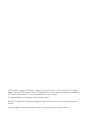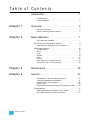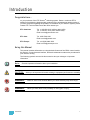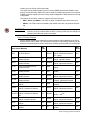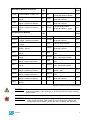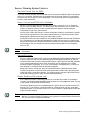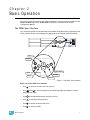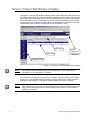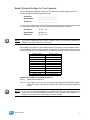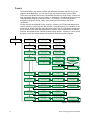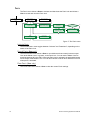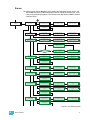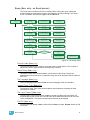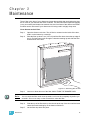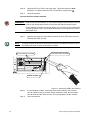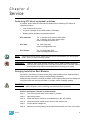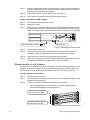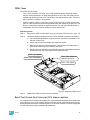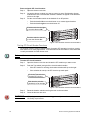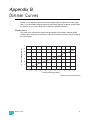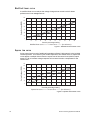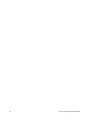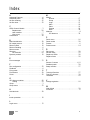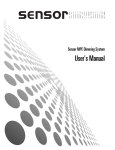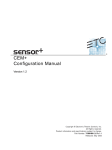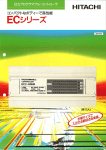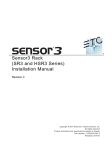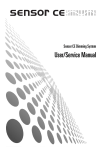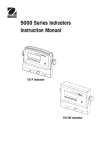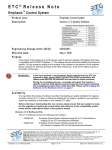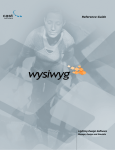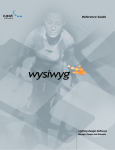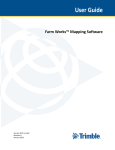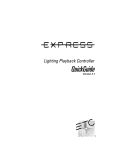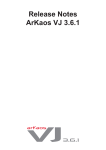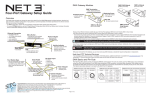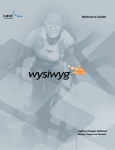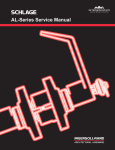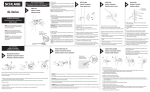Download Sensor+ Dimming System v1.0.x User Manual
Transcript
User Manual Version 1.0.x C o p y r i g h t © E le c tr o n i c T h e a t r e C o n t r o l s , I n c . All Rights reserved. P r o d u c t in f o r m a t i on a n d s p e c i f i c a t i o n s s u bj e c t t o c h a n g e . P a r t N u m b e r : 7150M1200-1.0.x R e v A Released: June 2004 ET C ®, E m p h a s i s ™ , E x p r e s s i o n ®, I n s i g h t ™ , Im a g i n e ™ , F o c u s ™ , E x p r e s s ™ , U n i s o n ®, O b s e s s i o n ® I I, E T C N e t2 ™ , E D M X ™ , S o u r c e F ou r ®, R e v o l u ti o n ™ , S e n s o r ®, a n d W Y S I L i n k ™ a r e e it h e r r e g i s t e r e d tr a d e m a r k s o r t r ad e m a r k s o f E l e c t r o n i c T h e a t r e C o n t r o l s , I n c . i n t h e U n i t e d S t a t e s a n d o t he r c o u n t r i e s . T he n a m e W Y S I W Y G ™ i s a t r a d e m a r k o f C A S T L i g h t i n g L im i t e d . M i c r o s o f t ® a n d W i n d o w s ® a r e r e g i s t e r e d t r a d e ma r k s o f M i c r o s o f t C o r p or a t i o n in t h e U n i t e d S t a t e s a n d o t h e r countries. A l l o t h e r t r a d em a r k s , b o t h m a r k e d a n d n o t m a r k e d , a r e th e p r o p e r t y o f t h e i r r e s p e c t i v e o w n e r s . Table of Contents Introduction . . . . . . . . . . . . . . . . . . . . . . . . . . 1 Congratulations.... . . . . . . . . . . . . . . . . . . . . . . . . . . . . . . . . . . . .1 Using this Manual . . . . . . . . . . . . . . . . . . . . . . . . . . . . . . . . . . . .1 Chapter 1 Overview . . . . . . . . . . . . . . . . . . . . . . . . . . . . 3 System Components . . . . . . . . . . . . . . . . . . . . . . . . . . . . . . . . . .3 Sensor+ Dimming System Features . . . . . . . . . . . . . . . . . . . . . .6 Chapter 2 Basic Operation . . . . . . . . . . . . . . . . . . . . . . 7 The CEM+ User Interface . . . . . . . . . . . . . . . . . . . . . . . . . . . . . .7 Sensor+ Connect Web Browser Interface . . . . . . . . . . . . . . . . . . . . .8 Default Network Settings for Your Computer. . . . . . . . . . . . . . . .9 CEM+ Basic Operation. . . . . . . . . . . . . . . . . . . . . . . . . . . . . . . . . . .10 The Main Menu . . . . . . . . . . . . . . . . . . . . . . . . . . . . . . . . . . . . .10 About . . . . . . . . . . . . . . . . . . . . . . . . . . . . . . . . . . . . . . . . . . . . .11 Login . . . . . . . . . . . . . . . . . . . . . . . . . . . . . . . . . . . . . . . . . . . . .13 Presets. . . . . . . . . . . . . . . . . . . . . . . . . . . . . . . . . . . . . . . . . . . .14 Panic . . . . . . . . . . . . . . . . . . . . . . . . . . . . . . . . . . . . . . . . . . . . .16 Dimmer . . . . . . . . . . . . . . . . . . . . . . . . . . . . . . . . . . . . . . . . . . .17 Rack (User only - no Guest access) . . . . . . . . . . . . . . . . . . . . .20 Group (User only - no Guest access) . . . . . . . . . . . . . . . . . . . .23 Chapter 3 Maintenance . . . . . . . . . . . . . . . . . . . . . . . . 25 Chapter 4 Service . . . . . . . . . . . . . . . . . . . . . . . . . . . . 27 Contacting ETC about equipment problems . . . . . . . . . . . . . . .27 Changing Installation Rack Modules . . . . . . . . . . . . . . . . . . . . .27 Dimmer module circuit breakers . . . . . . . . . . . . . . . . . . . . . . . .28 CEM+ Fuses . . . . . . . . . . . . . . . . . . . . . . . . . . . . . . . . . . . . . . .29 Reset/Test Ground Fault Interrupt (GFI) dimmer modules . . . .29 Troubleshooting . . . . . . . . . . . . . . . . . . . . . . . . . . . . . . . . . . . . . . . .31 Make a preliminary examination of your system.... . . . . . . . . . .31 If you cannot locate or correct the problem... . . . . . . . . . . . . . .31 Table of Contents i Appendix A CEM+ Error Messages . . . . . . . . . . . . . . . . 33 Appendix B Dimmer Curves . . . . . . . . . . . . . . . . . . . . . . 35 Linear curve . . . . . . . . . . . . . . . . . . . . . . . . . . . . . . . . . . . . . . . .35 Modified linear curve . . . . . . . . . . . . . . . . . . . . . . . . . . . . . . . . .36 Square law curve . . . . . . . . . . . . . . . . . . . . . . . . . . . . . . . . . . . .36 Modified Square law curve . . . . . . . . . . . . . . . . . . . . . . . . . . . .37 Sensor 2.0 curve . . . . . . . . . . . . . . . . . . . . . . . . . . . . . . . . . . . .37 Appendix C ii GFI Dimmer Test Sheet . . . . . . . . . . . . . . . 39 Sensor+ Dimming System User Manual Introduction Congratulations... on your purchase of the ETC Sensor®+ dimming system. Sensor+ continues ETC's tradition of providing the highest quality products for the entertainment lighting market. If you have questions regarding the operation or installation of your Sensor+ system, please contact ETC Technical Services at the office nearest you. ETC Americas: Tel: +1 800 688 4116 (toll-free within USA) Tel: +1 608 831 4116 (from outside USA) Email: [email protected] ETC Asia: Tel: +852 2799 1220 Email: [email protected] ETC Europe: Tel: +44 (0)20 8896 1000 Email: [email protected] Using this Manual This manual contains information on using the basic features of the CEM+ control module, the Sensor+ Connect browser interface, and basic maintenance and service procedures for your Sensor+ rack(s). The following symbols are used in this manual to alert you to danger or important information. Note: Provides important information about your installation. CAUTION: Alerts you to important information relating to equipment performance or reliability. WARNING: RISK OF ELECTRIC SHOCK! Warns you when electricity may cause injury. WARNING: Warns you when there is the possibility of other types of injury. Introduction 1 2 Sensor+ Dimming System User Manual Chapter 1 Overview A Sensor+ dimming system controls lighting using EDMX™ control levels from a lighting control system on the ETCNet2™ network and/or DMX512 control levels from a lighting control system on the DMX network. The CEM+ can accept levels from EDMX and up to two DMX inputs. The configuration of your dimming system determines which input or combination of inputs will generate the output levels of your dimmers. System Components The Sensor+ system consists of Sensor+ installation racks, CEM+ control modules and various power control modules, generally referred to as “dimmers”, however a module may contain only a circuit breaker or a relay, or may contain no electronics at all. Installation Racks An installation rack, or “dimmer rack”, contains the dimmer modules and the CEM+ control module and all their associated electrical connections. The rack enclosure protects the dimming components with a key-locking door that contains an air filter. Cool air is pulled through the vents in the door, through the filter and over the dimmers. The hot air is expelled at the top of the rack. CAUTION: To ensure proper cooling of the rack, the door should not be left open and nothing should be placed on top of the rack during rack operation. Running your Sensor+ system with the door open exposes components to tampering and will allow dust contamination to accumulate, causing the system to overheat and shut down. There are four models of Sensor+ installation racks: • SR6+: This rack contains six positions for dimmer modules and a CEM+ control module. Using dual dimmer modules gives this rack a maximum of 12 dimmable circuits. • SR12+: This rack contains 12 positions for dimmer modules and a CEM+ control module. Using dual dimmer modules gives this rack a maximum of 24 dimmable circuits. • SR24+: This rack contains 24 positions for dimmer modules and a CEM+ control module. Using dual dimmer modules gives this rack a maximum of 48 dimmable circuits. • SR48+: This rack contains 48 positions for dimmer modules and a CEM+ control module. Using dual dimmer modules gives this rack a maximum of 96 dimmable circuits. CEM+ Control Module The CEM+ control module is required for Sensor+ dimming systems - the system will not function without a properly configured CEM+. This module contains the rack “brain” and it processes incoming control signals and transmits that information to the individual dimmers. It also monitors the system status and reports any errors. The CEM+ module can be used to configure the system. Configuration and error data can be accessed either locally at the CEM+ keypad, or by using the Sensor+ Connect web browser interface. A configuration can support up to 16 CEM+ modules (or racks) in a Group. The Group configuration is stored in all CEM+ modules in that group. A single ETCNet2 network may 1 Overview 3 contain up to 64 Groups (1024 racks total). The CEM+ has an Ethernet data input for incoming EDMX data and two DMX512 input ports (Port A and Port B). DMX Port B can be used as a DMX output port for one universe of DMX on the last logical rack in the Group. Data management is determined in the Group configuration. The location of the CEM+ module is determined by the rack type: • SR6+, SR12+ and SR24+: The CEM+ module is located at the bottom of the rack. • SR48+: The CEM+ module is located in the middle of the rack, 24 positions from the top. WARNING: RISK OF ELECTRIC SHOCK! Do not apply power to a Sensor+ dimming system without a properly installed CEM+ module. A missing CEM+ exposes dangerous voltages and makes the system inoperable. Sensor Dimmer Modules Sensor dimmer modules are installed in module positions in the installation racks. Each dimmer module may contain one or two dimmers (single or dual density) depending on the dimmer’s current rating and rise time. All dimmer modules are protected by circuit breakers. 120V Sensor Modules Max BTUs AFM Air Flow Module 0 BC15 Dual 15A Branch Circuit Breaker Module <10 BC20 Dual 15A Branch Circuit Breaker Module <10 CC15 Dual 15A Constant Circuit Breaker Module <10 CC20 Dual 20A Constant Circuit Breaker Module <10 CC50 Single 50A Constant Circuit Breaker Module <10 CC100 Half* 100A Constant Circuit Breaker Module <10 Dual 15A Dimmer Module 350µS Dual 15A Dimmer Module D15AF 500µS - Advanced Features Dual 15A Dimmer Module D15AFG 500µS - Advanced Features GFI Dual 15A Dimmer Module D15AFN 500µS - Neutral Connect Dual 15A Dimmer Module D15E 500µS Single 15A Fluorescent Dimmer D15F Module D15 4 380 474 Max BTUs Dual 20A Dimmer Module 500µS - Advanced Features GFI - Japan Dual 20A Dimmer Module D20AFN 500µS - Neutral Connect Dual 20A Dimmer Module D20DHR 800µS - Advanced Features Dual 20A Dimmer Module D20E 500µS Single 20A Fluorescent Dimmer D20F Module Single 20A Dimmer Module D20HR 800µS - Advanced Features Dual 25A Delta Dimmer Module D25AFD - 400µS - Advanced Features Dual 25A Delta Dimmer Module D25D - 400µS Single 50A Dimmer Module D50AF 500µS - Advanced Features D20AFJ 474 D50AFD 474 D50HR 474 D100AF <10 L10 810 810 688 810 <10 883 808 Single 50A Delta DImmer Module - 500µS Half* 50A Dimmer Module 1853 800µS - Advanced Features Half* 100A Dimmer Module 1521 500µS - Advanced Features Dual 10A Low Wattage Dimmer <10 Module Sensor+ Dimming System User Manual 120V Sensor Modules (Continued) Max BTUs D15HR Call L10F Single 10A Low Wattage Fluorescent Dimmer Module <10 522 R15AF Dual 15A Relay Module Advanced Features <10 810 R20AF Dual 20A Relay Module Advanced Features <10 810 R20AFJ Dual 20A Relay Module Advanced Features - Japan <10 Custom Module - Please Call Dual 20A Dimmer Module 350µS Dual 20A Dimmer Module D20AF 500µS - Advanced Features Dual 20A Dimmer Module D20AFG 500µS - Advanced Features GFI D20 230/240V Sensor Modules Max BTUs AFM 0 D25AFD D25D D50AFD ED15 ED15AF ED15N ED25 ED25AF ED25N ED50AF EL5N Air Flow Module Dual 25A Delta Dimmer Module - 400µS - Advanced Features Dual 25A Delta Dimmer Module - 400µS Single 50A Delta DImmer Module - 500µS Dual 3kW Dimmer Module 225µS Dual 3kW Dimmer Module 400µS Dual 3kW Dimmer Module 225µS - Neutral Disconnect Dual 5kW Dimmer Module 250µS Dual 5kW Dimmer Module 500µS - Advanced Features Dual 5kW Dimmer Module 350µS - Neutral Disconnect Single 10kW Dimmer Module 500µS - Advanced Features Dual 5A Low Wattage Dimmer Module Max BTUs Max BTUs ER15 Dual 15A Relay Module <10 ER15AF Dual 15A Relay Module Advanced Features <10 ER25 Dual 25A Relay Module <10 ER25AF Dual 25A Relay Module Advanced Features <10 474 HD15 Dual 3kW Dimmer Module 240V 474 HD15AF Dual 3kW Dimmer Module 240V - Advanced Features 474 HD25 Dual 5kW Dimmer Module 240V 810 HD25AF Dual 5kW Dimmer Module 240V - Advanced Features 810 HD25F Single 25A Fluorescent Dimmer <10 Module - 240V 810 HD50AF Single 10kW Dimmer Module 240V R15AF Dual 15A Relay Module Advanced Features <10 *Half density modules occupy two module positions. CAUTION: WARNING: 1 Overview Dimmer modules should only be removed by qualified personnel and must be replaced by modules of the same type, or by air flow modules, before restoring system power. RISK OF ELECTRIC SHOCK! Do not operate Sensor+ dimming systems with empty module positions. Open positions expose dangerous voltages and interfere with rack ventilation, causing the rack to overheat and shut down. 5 Sensor+ Dimming System Features Play back Presets from the CEM+ The CEM+ module provides 128 Presets that can be recorded from EDMX, DMX, or directly set levels. You can name, set fade times and playback priority for each Preset. You can assign Presets to any of four Rooms in the configuration. You can also have the Group play back a Preset in case of data loss. S e n s o r + C o n ne c t a n d W Y S I L i n k f o r F e e d b a c k Sensor+ Connect duplicates the functions of the CEM+ module on a PC or Emphasis Server on the ETCNet2 network. The Web browser interface allows you to monitor rack activity, reconfigure dimmer curves, record and activate presets, load and backup configurations, and many other features. Access to the CEM+ and Sensor+ Connect configuration features is protected by specific user levels and passwords to limit system-altering features to selected personnel, while allowing basic operational functions to a wider range of users. WYSILink functions are also available on Link-enabled Emphasis Servers and WYSIWYG PCs. Presets can be recorded and activated from within the Link mode. In systems with Advanced Features racks, detailed information is displayed in the About Dimmer and About Rack displays, and you can perform load recording functions right from the Emphasis Server or PC. Note: Sensor+ Connect and Message logging are available on Emphasis Servers as a base functionality. Advanced Features Sensor+ Advanced Features (AF) racks provide additional reporting features that help you to quickly learn the status of your dimming system and diagnose problems. AF dimmer modules indicate the presence of data and the relative output of power with LED indicators on the modules themselves. Much more information can be displayed on the CEM+ modules integral LCD display, or on a PC on the network running Sensor+ Connect in a Web browser or WYSIWYG with the WYSILink upgrade. Advanced Features include the ability to record and monitor individual dimmer loads. Constant comparison of actual dimmer loads against the recorded value lets the system signal you when a load value changes. The change usually indicates a lamp has burned out or failed, allowing you to make an immediate replacement. Dimmer Doubling (60Hz systems only) ETC’s Dimmer Doubler™ technology allows you to double the number of controllable circuits in your system without adding dimmer modules or running additional cable. The key to this system is the Dimmer Doubler two-fer. The Dimmer Doubler two-fer is installed between a Sensor dimmer module and two ETC Source Four 77 volt fixtures. It splits the output of a single dimmer into two, separatelycontrolled outputs. You can then use an ETC control console to independently control the output of the two fixtures. Note: 6 For more information on using Dimmer Doubler two-fers, see the Dimmer Doubler User Manual. For more information configuring your system for use with Dimmer Doubler twofers, see the CEM+ Configuration Manual. Sensor+ Dimming System User Manual Chapter 2 Basic Operation This manual covers functions of the CEM+ and Sensor+ Connect that are available to the Guest and User login levels. Power User functions are described in the CEM+ Configuration Manual. The CEM+ User Interface You can access all the menus described in this chapter using the buttons on the face of the CEM+ module. Menus and messages are displayed on the integral 2x20 LCD display. Plus Reset Set Levels Home Accept Back Minus Figure 1: The CEM+ User Interface Basic use of the CEM+ user interface: 2 • Use • Use and to scroll through menus and through digits and letters in screens requiring user input. • Use to accept settings and to view the error list. • Use to step back through menus. • Use to access the Set Levels menu. • Use to reset the CEM+. Basic Operation to return to the main menu at any time. 7 Sensor+ Connect Web Browser Interface The Sensor+ Connect Web browser interface can be used instead of the direct buttons on the CEM+ module itself. You can use an Ethernet-capable PC connected to the ETCNet2 network and running Windows 2000 or XP and Internet Explorer 6 or later to browse into any of the Sensor+ racks on the network. If you are using an Emphasis Control System running version 1.8.0 software or better, there is a command in the WYSILink menu that automatically opens a browser window and connects to Sensor+ racks. Edit Tabs Edit Frame Logout button and user level Navigation Frame Figure 2: The Sensor+ Connect Web browser interface Note: The Emphasis Server network settings are the default ETC values and ready for immediate use. No configuration is required. You must set an IP address for any personal computer you plan to use on an ETCNet2 network. ETC recommends that the personal computer used on an ETCNet2 network is dedicated to that network so changes to network settings are kept to a minimum. Note: 8 If the computer you wish to use is currently being used on a non-ETCNet2 network please consult your Network Administrator before changing the IP address, Subnet Mask or Gateway IP addresses. Sensor+ Dimming System User Manual Default Network Settings for Your Computer Prior to changing any Network settings on your personal computer please record the current settings in the following spaces below. IP Address _____._____._____._____ Subnet Mask _____._____._____._____ Gateway IP _____._____._____._____ To use your personal computer on an ETCNet2 network that does not use a network router (i.e. hub and/or switch only), ETC recommends the following default settings: Note: IP Address 10.101.1.101 Subnet Mask 255.255.0.0 Gateway IP 10.101.1.101 If you have a network that does include a network router, you must set the Gateway IP address to the appropriate port on the router. Each additional computer on an ETCNet2 network must have it’s own IP address which must be different from any other computer on the same ETCNet2 network. Select from the following default range of IP addresses for an additional personal computer on the network: 10.101.1.101 10.101.1.102 10.101.1.103 10.101.1.104 10.101.1.105 10.101.1.106 10.101.1.107 10.101.1.108 10.101.1.109 10.101.1.110 10.101.1.111 10.101.1.112 10.101.1.113 10.101.1.114 10.101.1.115 10.101.1.116 10.101.1.117 10.101.1.118 10.101.1.119 10.101.1.120 10.101.1.121 10.101.1.122 10.101.1.123 10.101.1.124 Browse into a CEM+ from Internet Explorer 6: Note: 2 Step 1: Open Internet Explorer 6. Step 2: Type “http://10.101.101.101” into the address box and press RETURN. Sensor+ Connect will open in the browser window if the CEM+ at the entered address is online. 10.101.101.101 is the default address for a CEM+ in the first rack of the first group. Your system may use a different addressing scheme. If that is the case, simply enter the IP address of one of the racks in the group you want to browse. Basic Operation 9 CEM+ Basi c Operation The procedures covered in this section are available to users logged in as Guest, which requires no password or PIN, and User, which does require a password or PIN. Functions available to the Power User are described in the CEM+ Configuration Manual. The Main Menu The main menu is accessed using the and buttons on the CEM+ face panel. Each of the main menu items is described in the following pages. Each main menu item contains a number of sub-menus, each of which is illustrated in each section. To return to the CEM+ resting display (the display at the top of the diagram to the right), press . ETC CEM+ R__/__ G__ X [Rack OK] ETC CEM+ R__/__ G__ X About ETC CEM+ R__/__ G__ X Login ETC CEM+ R__/__ G__ These menus are available to Guest. X Presets ETC CEM+ R__/__ G__ X Panic ETC CEM+ R__/__ G__ X Dimmer ETC CEM+ R__/__ G__ X Rack ETC CEM+ R__/__ G__ These menus are available to User. X Group Figure 3: The main menu 10 Sensor+ Dimming System User Manual About The About menu provides status information about the dimmers, racks, network and Group. Everything in the About menu is accessible by the all users. No settings can be changed within the About menu, data can only be viewed. ETC CEM+ R__/__ G__ X About About X About Dimmer X Select Dimmer [xxxxx] Dimmer About Dimmer >xxx< X X About X Select Rack >1</16 X About NNNNNNNNNNNNN X Clean Set:[128] hrs About X Rooms & Presets About Select Room >x< X Select Rack >1</16 X X About NNNNNNNNNNNNN X Type: SR48 About NNNNNNNNNNNNN X X Room 1 dimmers >dimmer xxxxx< X [Rack Name] About Gateway About NNNNNNNNNNNNN Clean Due:[128] hrs [Rack Name]* Network Circuit cc Amb > 75<F Air>OK< [Rack Name]* X X About Dimmer >xxx< Rack rr About Dimmer >xxx< Level >yy%< Max Voltage >115< Source >EDMX< Rack General X About Dimmer About Dimmer >xxxxx< X Type >D20AF< Rec >xxx< Act >xxx< Curve >Mod-Square< About Dimmer >xxx< About Dimmer >xxxxx< X Room1 Presets X >NNNNNNNNNNNNNN<* X About IP Address About Subnet Mask X [www.xxx.yyy.zzz] [www.xxx.yyy.zzz] X [www.xxx.yyy.zzz] About NNNNNNNNNNNNN X Rack Data Select Rack >1</16 X [Rack Name]* About NNNNNNNNNNNNN X Select Rack >1</16 X [Rack Name]* Rack Power Voltage Headroom X About Rack Data DMX A:OK About Rack Data X EDMX: OK DMX B:OK X About Rack Power 60.0 Hz SINGLE_PHASE About Rack Power X V a:123 b:125 c:126 X VH a:20 b:16 c:19 About X About X About >1</16 X About Group X X Select Rack >1</16 DMXA[std] start[___] X About Group Panic >inactive< SW >1.0.0.9.0.42< Group Rack Address Select Rack [Rack Name]* Identify Rack X Select Rack About Group X [Group Name] >1</16 X DMXB[std] start[___] Figure 4: The About menu Dimmer About Dimmer provides information about a selected dimmer, including recorded and actual loads, the dimmer type, curve and maximum voltage. You can also view the current output level, the source of that level, and the dimmer’s location. 2 Basic Operation 11 Rack General The Rack General menu provides the current ambient temperature and air flow status of the selected rack. It also displays the rack type, the air filter cleaning reminder setting, and the number of hours until the air filter cleaning reminder is due. Rooms & Presets About Rooms & Presets provides information on the room and preset settings for the rack you are currently browsing. Netw ork About Network provides the network settings for the currently selected rack. You can view the settings for any rack in the Group. Rack Data About Rack Data provides status information for the DMX and EDMX inputs for any rack in the Group. Rack Power About Rack Power provides status information for the line feed power and the voltage headroom settings for any rack in the Group. Identify Rack Identify Rack flashes the beacon on the selected rack to identify it in the dimmer room. Group About Group provides the software version currently installed in the racks, the status of the Panic state and the name of the Group. Rack Address About Rack Address provides the DMX A and B starting addresses for each rack in the Group. 12 Sensor+ Dimming System User Manual Login The Login menu is where you enter the PIN number for the user level you want to access. Guests need no PIN to view the menu items accessible to them. Users will need to enter a four-digit PIN to gain access to features that are restricted. Use and to scroll the digits and use to enter the set digit. ETC CEM+ R__/__ G__ X Login X Enter PIN 0 0 0 PIN Valid 0 Access Granted X Level: User Invalid Access Level: Guest X Access Granted X Level: Guest Figure 5: The Login menu 2 Basic Operation 13 Presets The Presets menus are used to activate and deactivate Presets at the rack. If you are logged in at the User level, you can also record and modify Presets from the CEM+. There are four available Rooms and 128 available Presets in a single Group. A Room is a way of grouping dimmers - such as “Lobby” or “Auditorium”. An individual Preset can only control dimmers assigned to the same Room. For example, a Preset with dimmers assigned to the Room named “Lobby” cannot also control dimmers in the Room “Auditorium”. Presets can also be assigned Priority. Priority is a function of ETCNet2 that defines how various sources of control interact with dimmers. The default priority for controllers on the network is 10. When controllers share the same priority level, a single dimmer assigned to those controllers will output the highest level it receives. If the controllers are at different priorities, the highest-priority controller (lowest priority number - a priority of 1 wins versus a priority 10) will win and the dimmer will output the level sent by that controller. ETC CEM+ R__/__ G__ Presets X Preset X Activate Preset Preset X Select Preset >ppp< X Clear presets >ppp< X X Record Preset X X Preset >PPP< Preset >p< Cleared X [Preset Name] X X Record Source Set Fade Time X X [00:02] [Snapshot] Preset Number [ppp] Set Priority >p< X Deactivated [Preset Name] Record Preset Preset ppp Active [Preset Name] [Preset Name] Clear Presets Setup Preset >ppp< X [Preset Name] Deactivate Presets Preset Select Preset Assign to Room >n< X Preset already Rec? No [Room Name] [10] Yes X Preset Recorded Preset ppp Recorded X Updating Settings X Yes Overwrite? [No} No Setup Preset X Set Fade Time Setup Preset X X Setup Preset >ppp< X Name Preset X Name Room X Select Room >r< [Room Name] Set Priority >ppp< X X Updating Settings X Please Wait X Name Preset [Preset Name] Room Number [r] X Please Wait [10] Preset Number [ppp] Set Room Name Max Active Presets Select Preset X Set Fade Time [mm:ss] [Preset Name] Set Preset Name Setup Preset >ppp< X [Preset Name] Set Priority Setup Preset Select Preset Updating Settings X Please Wait X Name Room r [Room Name] X Set Active Presets [a] Active Presets X Updating Settings X Please Wait Figure 6: The Presets menu 14 Sensor+ Dimming System User Manual Activate Preset The Activate Preset menu allows you to activate a selected preset. Deactivate Presets The Deactivate Preset menu allows you to deactivate a selected preset. C l e a r P r es e t s (User o n l y ) The Clear Presets menu allows a User to delete a selected preset. R e c o r d P r e s e t s (User only)) The Record Presets menu allows a User to assign a preset number, and set the source for levels, the fade time and playback priority and the room. If the preset number is already recorded, you can record over it with the new settings, or if the preset is empty, you can record these settings to that selected number. S e t F a d e T i m e ( User o n l y ) The Set Fade Time menu allows a User to update the fade time for a recorded preset. S e t P r i o r i t y ( User o n l y ) The Set Priority menu allows a User to update the priority for a recorded preset. S e t P r e s e t N a m e ( User o n l y ) The Set Preset Name menu allows a User to update the name of a recorded preset. Names are alphanumeric and can be up to 20 characters long (not all 20 characters will be visible on the LCD). S e t R o o m N a m e ( User o n l y ) The Set Room Name menu allows a User to set the name of a room. M a x A c t i v e P r e s e t s ( User o n l y ) The Max Active Presets menu allows a User to set the maximum number of active presets for a selected room. 2 Basic Operation 15 Panic The Panic menu allows a Guest to activate and deactivate the Panic look and allows a User to record and clear the Panic look. ETC CEM+ R__/__ G__ Panic X Panic >Active< X Panic Activated X Record Panic X Activate Panic Panic X Record Panic Master Level [100]% Force Others Off X Panic already Rec? No [Disabled] Yes Overwrite Panic? X Panic Recorded Yes X Overwrite? [No} No Panic X Clear Panic Clear Panic X Panic Cleared Figure 7: The Panic menu Activate Panic The Activate Panic menu toggles between “Activate” and “Deactivate”, depending on the status of the Panic look. R e c o r d P a n i c (User o n l y ) The Record Panic menu allows a User to record dimmers that currently have an output level at the Master Level, or greater, to the Panic look. You can set the Master Level to anything between 80% and 100%. When the Panic look is activated, the assigned dimmers will all output at the Master Level. You can also choose to set all other dimmers to turn off when panic is activated. C l e a r P a n i c (User o n l y ) The Clear Panic menu allows a User to clear the current Panic settings. 16 Sensor+ Dimming System User Manual Dimmer The Dimmer menu allows Guest access to setting and releasing dimmer levels, and allows User access to module setup items such as setting the module type, curve, name, firing mode and properties. The Dimmer menu also allows a User to perform a dimmer check. ETC CEM+ R__/__ G__ X Dimmer Dimmer X Set Levels Set Levels X Updating Settings X Set Levels >xx< Thru Dimmer [xxxxx] From Dimmer [xxxxx] X Set Levels Set level [00-FF] X Please Wait Dimmer X Setup Dimmer Set Levels X X Set Module Type Thru Dimmer [xxxxx] X Updating Settings X Please Wait X Set Module Type From Dimmer [xxxxx] Set Module Type X Set Levels >xx< From Dimmer [xxxxx] Release Levels Thru Dimmer [xxxxx] X Set Module Type Module = [list] X Set Threshold Yes Dimmer % [xx] Set Firing Mode if Flourescent No Mode [ Setup Dimmer X Set Curve X From Dimmer [xxxxx] Set Curve Updating Settings Normal X X Set Curve Updating Settings X Please Wait ] Thru Dimmer [xxxxx] X Set Curve [Mod-Square] X Please Wait Setup Dimmer X Set Dimmer Name Setup Dimmer Name Dimmer X X Set Firing Mode X From Dimmer [xxxxx] Set Firing Mode Updating Settings X Name Dimmer [namenamenamena] Select Dimmer >xxxxxx< Set Firing Mode Updating Settings X Please Wait X Thru Dimmer [xxxxx] X Set Firing Mode Mode [ Normal ] X Please Wait Setup Dimmer X Set Properties X From Dimmer [xxxxx] Set Properties Dynamic Preheat X X DC Output Prevent Voltage Regulation X [On] X [Off] [Off] Updating Settings Set Properties Thru Dimmer [xxxxx] Inrush Protection X [Off] X Please Wait Dimmer Dimmer Check X Dimmer Check X Updating Settings X Dimmer Check First Dimmer >xxxxxx< Set Level >xxx< Dimmer Check X + or - Dimmer[xxxxx] X Please Wait Figure 8: The Dimmer menu 2 Basic Operation 17 Set Levels The Set Levels menu allows you to set a dimmer or a range of dimmers to a specified level at the CEM+. Levels set here take priority over any other level inputs, such as control consoles and architectural control systems. Levels set here do not take priority over levels generated by an active Panic look. The button on the CEM+ face panel accesses this menu directly. Release Levels The Release Levels menu allows you to release the level of a dimmer or a range of dimmers. Once released, those dimmers are available to other control inputs. S e t M o d u l e T y p e ( User o n l y ) The Set Module Type menu allows a User to set a dimmer or range of dimmers to a specific module type and firing mode. If the module is set to “Fluorescent”, you also set the threshold in this menu. Threshold is the control level that must be present for the fluorescent dimmer to output voltage based on the selected curve. Set C u rve ( User o n l y ) The Set Curve menu allows a User to set a dimmer or a range of dimmers to a specific curve. A dimmer curve is a mathematical function that maps control levels to RMS output voltage. Curves are scaled from the minimum voltage to the maximum voltage (settings that are not available to the User login). The CEM+ supports the following curves: Square, Mod Square, Linear, Mod Linear, Sensor 2.0. See Dimmer Curves, page 35, for more information. S e t D im m e r N a m e (User o n l y ) The Set Name menu allows a User to name a dimmer. Names are alphanumeric and can be up to 20 characters long (not all 20 characters will be visible on the LCD). S e t F i r i n g M o d e ( User o n l y ) The Set Firing Mode menu allows a User to set a dimmer or a range of dimmers to a specific firing mode. Available modes include Normal, Off, Switched, Fluorescent and DD (Dimmer Doubled). • Off: turns the dimmer off. • Normal: operates as a standard incandescent dimmer. • Switched: dimmers output unregulated AC voltage when the control level is above the threshold level. • DD (Dimmer Doubled): dimmer operates as two controllable circuits. See Dimmer Doubling (60Hz systems only), page 6. Note: Changing the dimmer firing mode will cause a change to default settings for curve, minimum voltage, maximum voltage, threshold and regulation. Whenever a dimmer mode is set the defaults for that mode will be applied to the other dimmer properties. S e t P r o p e r t i e s ( User only) The Set Properties menu allows a User to set Voltage Regulation, Dynamic Preheat, DC Output Prevent and Inrush Settings for a dimmer or range of dimmers. • 18 Voltage Regulation: when enabled, the dimmer will regulate to the desired output voltage. When disabled, the dimmer will be set to a constant firing time based on the control level. This setting defaults “on”. The ability to disable regulation is sometimes Sensor+ Dimming System User Manual useful when dimming non-tungsten loads. • Dynamic Preheat: this setting allows quick blackouts on dimmers that are set to preheat. Preheat settings are not available to the User level login. • DC Output Prevent: this setting offers protection on selected dimmers for loads that are sensitive to DC buildup, which can occur under certain conditions when positive and negative half-cycles become uneven. • Inrush Protection: this setting protects against large voltage increases in a single AC cycle. This protection is useful for high-wattage loads that may cause nuisance tripping of circuit breakers and to limit peak currents in wiring and switchgear. This protection is particularly useful on RCD/GFCI protected circuits. Settings for inrush protection include: Instant, 100mS (for loads up to 10A), 300mS (for loads up to 25A) and 500mS (for loads of 50 or 100A). D i m m e r C h e c k (User o n l y ) The Dimmer Check menu allows a User to set an output level and then step through dimmers at a selected starting point. 2 Basic Operation 19 Rack (User only - no Guest access) The Rack menu includes menus for setting the rack name and patch settings. The Rack menu is available only to those logged in at the User level. Set Rack Name The Set Rack Name menu allows a User to set the name of the rack you are currently browsing. Names are alphanumeric and can be up to 20 characters long (not all 20 characters will be visible on the LCD). Set Patch Mode The Set Patch Mode menu allows a User to set the patch mode for a selected rack. The patch mode can be set to “Standard” or “Advanced”. Set Patch The Set Patch menu allows a User to enable and disable DMX and EDMX inputs, set their priority and create the patch for those input ports. The choices that appear are dependent on the patch mode set in the previous menu. In Standard patching, you set the first dimmer number to be addressed by a selected DMX or EDMX address and the length of the DMX or EDMX stream to be used for that port - for example: setting the first dimmer to 1 and the DMX Start to 101 and the DMX Length to 24 will cause dimmer #1 to respond to input levels on DMX channel 101, dimmer #2 to respond to DMX 102, and so on until dimmer #24. In Advanced patching, you set a discrete DMX or EDMX address for each dimmer number. D a t a L o s s B e h a v i o r (User o n l y ) Data Loss Behavior can be set independently for each input port (DMX A, DMX B and EDMX) in each rack in the Group. Data loss behavior options are: Hold Last Look, Wait & Fade Out and Generate Event. When data is restored, the source look will fade in at a 2second rate. • Hold Last Look: the CEM+ will hold any active dimmers at whatever levels they were receiving when the data was lost. The dimmers will remain on until data is restored or the CEM+ is reset. • Wait & Fade: the CEM+ will hold any active dimmers at whatever levels they were receiving when the data was lost for a user-defined amount of time and then fade those dimmers to zero (or to the levels generated by the next highest priority source) in a user-defined fade time. The maximum wait and fade time is 60:59 minutes. • Crossfade To: this setting will play back Preset 128 when data is lost. The default fade time for Preset 128 is 2 seconds. If this time is changed, both sides of the crossfade (the fade into Preset 128 and the fade back into restored data) will use the new time. S e t N e t w o r k (User o n l y ) Set Network allows a User to enable or disable the network, enable or disable BootP (defaults to disabled) and set the network addressing for a selected rack. S e t F i r s t D i m m e r ( User o n l y ) Set First Dimmer allows a User to set the first dimmer number in a selected rack. For example, in a two SR48 rack Group, Rack 1 can be set with a First Dimmer of 1, and Rack 2 can be set with a First Dimmer of 97. S e t T e m p A l a r m (User only) The Temp Alarm is used to generate a warning when the ambient temperature monitored by the rack exceeds a user-defined level. Use the Set Temp Alarm menu to set that level for the selected rack. 20 Sensor+ Dimming System User Manual ETC CEM+ R__/__ G__ X Rack Setup Rack X Set Rack Name Setup Rack Select Rack > #/ #< X X Set Patch Mode X Name Rack >#< [Rack Name]* Updating Settings Select Rack > #/ #< X Set Patch Mode X Please Wait [NNNNNNNNNNNNNNNN] X [Standard] [Rack Name]* Use + and - to select port. DMX A shown; menu is identical for DMX B and EDMX... Setup Rack X Set Patch Select Rack > #/ #< X X Set Rack Data X Set DMX A Set DMX A [Rack Name]* Set DMX A Priority X EDMX Priority [xx] [Enabled] If disabled Set DMX A >XXXXX< Mode Advanced CH[zzz] Standard X Set DMX A 1st dimmer [xxx] Set DMX A X Set DMX A Select Rack > #/ #< X Select Data Type [Rack Name] X [DMX A] X DMX Start [xxxxx] Updating Settings DMX Length [xxx] Setup Rack X ` [Data Loss Behavior] X DD CH[zzz] X Please Wait Data Loss Behavior X [Wait & Fade Out] Generate Event X Wait & Fade Out If Wait & Fade Wait & Fade Out X Fade Time [60]:[59] Wait Time [60]:[59] Hold Last Look X Updating Settings Please Wait Setup Rack X Select Rack > #/ #< X Network Enable [Rack Name] [Set Network] X X Enable BootP [Disabled] [Enabled] Enabled X Set IP Address Set Subnet Mask [www.xxx.yyy.zzz] X [www.xxx.yyy.zzz] X Set Gateway [www.xxx.yyy.zzz] IP Changed? Yes No Save and Reboot [Cancel] Setup Rack X [Set First Dimmer] Setup Rack X X Setup Rack X Select Rack > #/ #< X Select Rack > #/ #< X Select Rack > #/ #< [Rack Name]* X Set Temp Alarm Set Phase Balance X Set Clean Time X Configure Fan [No Data/15 Min] X Updating Settings X Please Wait X X Set Input Power [120]Volts X Hours of Use [xxxx] X Updating Settings Please Wait [Balanced-3Phase] [Rack Name]* X Set First Dimmer X Please Wait Cancel [xxx] F Temp [Rack Name]* [Air Filter Timer] [Configure Fan] Select Rack > #/ #< Updating Settings Dimmer [xxxxxx] [Rack Name]* [Set Phase Balance] Setup Rack X [Rack Name]* [Set Temp Alarm] Setup Racks Select Rack > #/ #< P Updating Settings X Please Wait Updating Settings X Please Wait X Updating Settings X Please Wait Figure 9: The Rack menu 2 Basic Operation 21 S e t P h as e B a l a n c e ( User only) The Set Phase Balance menu allows a User to set the type of phasing used by the selected rack and the voltage of the line feed power. Available settings include: Balanced-3Phase, Balanced-1Phase, Straight-3Phase and Straight-1Phase. • Balanced-3Phase: rack is fed 3-Phase power and dimmer numbers are distributed numerically by phase, rather than by rack position. Example: dimmers 1 and 2 are in the top slot of a rack; dimmers 3 and 4 are located first on the second phase, 1/3 of the way down the rack; dimmers 5 and 6 are located first on the third phase, 2/3 of the way down the rack. • Balanced-1Phase: rack is fed 1-Phase power and dimmer numbers are distributed numerically by bus bar, rather than by rack position. Example: dimmers 1 and 2 are in the top slot of a rack; dimmers 3 and 4 are located first on the second bus bar, 1/2 of the way down the rack. • Straight3-Phase: rack is fed 3-Phase power and dimmer numbers are distributed numerically from top to bottom in the rack. Example: dimmers 1 and 2 are in the top slot of a rack, dimmers 3 and 4 are located in the next slot, etc. • Straight1-Phase: rack is fed 1-Phase power and dimmer numbers are distributed numerically from top to bottom in the rack. Example: dimmers 1 and 2 are in the top slot of a rack, dimmers 3 and 4 are located in the next slot, etc. A i r F i l t e r T im e r ( User o n l y ) The Air Filter Timer menu allows a User to set the amount of time between air filter cleaning reminders for a selected rack. This timer counts down only when the fan is running in the rack. C o n f i g u r e F a n (User only) The Configure Fan menu allows a User to configure the behavior of the fan in the selected rack. Available settings include: No Data/15 Min and Always On. No Data/15 Min will allow the fan to shut off if there have been no dimmer levels sent to that rack in 15 minutes. When levels are sent to dimmers in the rack, the fan will start up automatically. The fan will always run for 15 minutes following a reset of the CEM+. 22 Sensor+ Dimming System User Manual Group (User only - no Guest access) The Group menu includes menus for recording loads, naming the group, setting the preferred units for temperature reporting, and language and login settings. The Group menu is available only to those logged in at the User level. ETC CEM+ R__/__ G__ X Group Setup Group X Setup Group Record Loads Setup Group X Name Group Name Group Setup Group X Set Language X Set Temp type Setup Group X Updating Settings X Set Login Timeout X Updating Settings X X Updating Settings X Please Wait X Updating Settings X Please Wait Select Access Level User Level X Please Wait [mm] Minutes Set PIN X Please Wait Report as [F] Set Login Timeout X Recording Language [English] Ambient Temp Type Setup Group Recording Loads [Group Name] Set Language Setup Group X Current Control User X [User] Enter New PIN PIN: [X X X X] X Re-enter New PIN X PIN: [X X X X] Figure 10: The Group menu R e c o r d L o a d s ( User o n l y ) The Record Loads menu is used to record the loads on each dimmer. This is useful in Advanced Features systems where load reporting is desired. N a m e G r o u p ( User o n l y ) The Name Group menu allows a User to set the name of the Group. Names are alphanumeric and can be up to 20 characters long (not all 20 characters will be visible on the LCD). S e t L a n g u a g e ( User only) The Set Language menu allows a User to set the language of the user interface. A m b i e n t T e m p T y p e ( User o n l y ) The Ambient Temp Type menu allows a User to set temperature reporting as either Fahrenheit or Celsius. S e t L o g i n T i m e o u t ( User o n l y ) The Set Login Timeout menu allows a User to set the time after which the CEM+ will automatically log the current user out and return to the default access level as set in the Group configuration. The timeout is based upon inactivity at the keypad. Set P I N (User only) The Set PIN menu allows a User to set the PIN for User level login. Guests require no PIN for access. 2 Basic Operation 23 24 Sensor+ Dimming System User Manual Chapter 3 Maintenance The air filter in the door of your dimmer rack traps dust and dirt that would otherwise clog the air vents of your dimmer and CEM+ modules. This filter should be inspected regularly (every six months) and cleaned as needed. Also, the front faces of the dimmer and CEM+ modules can be vacuumed if your dimmer rack is being used in a highly dusty area. Clean dimmer rack air filter: Step 1: Open the dimmer rack door. The air filter is mounted on the inside of the door, held in on the bottom by a metal lip. Step 2: Slide the filter up about 1 cm (1/2 inch) until the filter base clears the top edge of the lip. Pull the base out far enough to clear the retaining lip and slide the filter down and out of the door. . Figure 11: Removing the air filter Step 3: Note: 3 Vacuum or blow dust out of the filter AWAY FROM THE DIMMER RACK. You can wash the filter under clear tap water, but it must be completely dry before you reinstall it. Do not use soap or other chemicals to clean the filter. Step 4: Slide the top of the filter back up into the slot at the top of the door until the base clears the metal retaining lip on the bottom of the door. Step 5: Let the filter drop back into place. Maintenance 25 Step 6: Reset the Air Filter Timer in the Rack menu. This action requires a User password. To keep the same Air Filter Timer interval, simply press Step 7: . Close the rack door. Vacuum dust from dimmer modules: WARNING: RISK OF ELECTRIC SHOCK! To avoid the possibility of electrical shock, turn off power at the main breaker before touching the rack with the vacuum nozzle. Phase voltages inside the rack can be deadly. Do not remove rack modules when vacuuming dimmer racks. Only qualified technicians should expose the inside of the dimmer rack. Step 1: Note: Open the door and look at the dimmer module air vents, SCR power cube air inlets and the CEM+ air vent. Leave the modules inside the rack. Most dust collects on the dimmer module air vents and SCR power cube air inlets of the dimmer modules. . 12 OFF OFF 6 11 OFF 5 SCR Power Cube Air Inlets OFF Dimmer Module Air Vents CEM+ Air Vent Figure 12: Vacuuming CEM+ rack modules 26 Step 2: If a dust buildup is visible, vacuum the front of the modules. Use a narrow vacuum cleaner nozzle to vacuum dimmer module air vents, the SCR power cube air inlets and the CEM+ air vent. Do not push debris into the modules. Step 3: Close the rack door. Sensor+ Dimming System User Manual Chapter 4 Service Contacting ETC about equipment problems If possible, please have this information available before contacting ETC about an equipment problem: Note: • Your location and job name • Any error messages on the CEM+ status LCD display • Related system problems or equipment failures ETC Americas: Tel: +1 800 688 4116 (toll-free within USA) Tel: +1 608 831 4116 (from outside USA) Email: [email protected] ETC Asia: Tel: +852 2799 1220 Email: [email protected] ETC Europe: Tel: +44 (0)20 8896 1000 Email: [email protected] For the best service results, always tell your service representative you are using the CEM+ version of Sensor dimming system. WARNING: RISK OF ELECTRIC SHOCK! Servicing Sensor CEM+ dimming equipment exposes high amperage power connections inside the rack. If possible, always turn off power at the main circuit breaker before servicing your system. Changing Installation Rack Modules All Sensor+ rack dimmer modules can be easily replaced without tools. Modules slide in and out of their slots and are ready to start dimming immediately. Although Sensor modules, including the CEM+, can be replaced with power on, always turn rack power off at the main circuit breaker, if possible, before changing modules. CAUTION: Operating a dimmer rack with open module slots disrupts airflow inside the rack, which can lead to rack overheating and subsequent rack shutdown. Remove and replace a dimmer or airflow module: 4 Service Step 1: Turn off rack power at the main breaker, if possible. Step 2: Open the rack door. Step 3: Switch the dimmer module’s circuit breaker(s) to the “off” position. Step 4: Grasp the dimmer module by the center of the main air vent. Step 5: Pull the dimmer straight out. Step 6: Ensure the circuit breaker(s) on the replacement module are in the “off” position. 27 Step 7: Insert the replacement dimmer or airflow module into the correct slot and firmly press the module into the slot until you feel the connections seat (the module face will be flush with the other modules). Step 8: Switch the module’s circuit breaker(s) to the “on” position. Step 9: Close and lock the Sensor rack door before applying power. Remove and replace a CEM+ module: Step 1: Turn off rack power at the main breaker. Step 2: Open the rack door. Step 3: Press the “eject” symbol on the right end of the spring-loaded handle and grab the other end of the handle, pulling it until it is perpendicular to the face of the CEM+. The CEM+ will be gently pushed out of the rack as you move the handle. Pull handle while pressing . Press here. Figure 1: Removing the CEM+ module Step 4: Pull the CEM+ straight out. Step 5: Firmly press the new CEM+ module into the correct slot until you feel the connections seat (the module face will be flush with the other modules). Step 6: Close and lock the Sensor rack door before applying power. Step 7: ONLY if directed to do so by an ETC-authorized service representative, transfer configuration and Backup look information to your new CEM+. Dimmer module circuit breakers Each dimmer is protected by a built-in circuit breaker on the left side of the module. Circuit breakers are turned on and off (or reset) using the switch handles on the left side of the dimmer modules. Dual-density dimmer modules have two circuit breaker switches. Operate module circuit breakers: Step 1: Open the dimmer rack door. Step 2: Locate the dimmer module you want to control or reset. Handles on tripped circuit breakers will be to the right. Step 3: Put the circuit breaker switch in the desired on or off position. • Push the handle left to turn the dimmer on or reset a tripped breaker. • Push the handle right to turn the dimmer off. Push the switch to the right to turn the dimmer Off. Signal Power D20AF Signal Power Signal Power D20AF Signal Power Signal Power D20AF Push the switch to the left to turn the dimmer On. Signal Power Figure 2: Dimmer module circuit breakers 28 Sensor+ Dimming System User Manual CEM+ Fuses The CEM+ has two fuses: • The F1 fuse is a 250V, 0.75 amp, fuse. CEM+ operating power and power for the dimmer module electronics, is drawn through this fuse. If F1 fails, the CEM+ will not operate and dimming will not work. The Sensor+ rack beacon will be dark. The fuse in the F2 position is a spare 0.75 amp fuse. • Phase F3 fuse is a 250V, 5 amp fuse. Power for the rack’s fan is drawn through this fuse. If F3 fails, the fan will stop running and the CEM+ will display an air flow error. The Sensor+ rack beacon will flash to signal a problem. The rack may shut down due to overheating. The fuse in the F4 position is a spare 5 amp fuse. Replacing a fuse: Step 1: Remove the CEM+ module (See Changing Installation Rack Modules, page 27). Step 2: Locate and replace the defective fuse. Fuses are held in vertical fuse holders. a: Use a flat-blade screwdriver to gently turn the cap of the fuse holder to the left until it comes free. b: Lift the cap and the fuse straight out of the fuse holder. c: Remove the defective fuse and replace it with a fuse of the same type. A spare fuse of each type is provided on the CEM+. d: Replace the fuse and cap in the fuse holder and use a flat-blade screwdriver to gently turn the cap to the right to fully capture the fuse. Fuse - 5A - Spare Fuse - .75A - CEM+ and Module Electronics Fuse - 5A - Fan Power Fuse - .75A - Spare Figure 3: Replacing CEM+ fuses Step 3: Replace the CEM+ module and close the door. Reset/Test Ground Fault Interrupt (GFI) dimmer modules GFI modules have circuitry that compares the current between the phase and neutral wires on the dimmer circuit. If the module detects more than a 5mA current drop (ground fault) between phase and neutral, it trips the breaker. GFI dimmer modules from ETC comply with UL 943 if they are properly installed and maintained. 4 Service 29 Reset a tripped GFI circuit breaker: Step 1: Open the dimmer rack door. Step 2: Locate the dimmer module you want to control or reset. Dual-density dimmer modules have two circuit breaker switches. Handles on tripped circuit breakers will be to the right. Step 3: Put the circuit breaker switch in the desired On or Off position. • Push the handle left to turn the dimmer on or reset a tripped breaker. • Push the handle right to turn the dimmer off. Push the switch to the right to turn the dimmer Off. Signal Power D20AFG Signal Power Signal Power D20AFG Signal Power Signal Power D20AFG Signal Power Push the switch to the left to turn the dimmer On. Figure 4: GFI Dimmer module circuit breakers Testing GFI Circuit Breaker Functions GFI dimmer modules must be tested monthly for proper GFI operation in order to comply with UL943 for life safety applications. Test results should be recorded on a test sheet that is easily accessible from the dimmer rack. Note: GFI tests must be performed with rack power on. Test the GFI circuit breakers: Step 1: Open the dimmer rack door and locate the GFI modules you want to test. Step 2: Push the Test switch just right of the circuit breaker handles: • If the GFI breaker is working, the breaker switches will trip to the right. • If the switches do not trip, the GFI circuit may need repair. Push the Test switch to test the GFI circuitry. Signal Power D20AFG Signal Power Signal Power D20AFG Signal Power Signal Power Both breaker switches should trip off to the right. D20AFG Signal Power Figure 5: GFI Dimmer module circuit breakers Step 3: Reset the breaker switches and log the test on the test sheet. Step 4: Close the dimmer rack door. WARNING: 30 GFI testing must be performed and logged monthly to conform to UL 943 GFCI Life Safety requirements. Sensor+ Dimming System User Manual Troubleshooting Your Sensor+ system helps you identify system problems with status reporting and diagnostic testing capabilities. You will usually notice a system problem in one of two ways: • The Sensor+ beacon on the dimmer rack begins blinking, indicating the CEM+ has detected a problem. The system may still continue to dim normally. • You notice a problem with system performance. The beacon may be flashing, or the problem may be caused by another part of your lighting control system. When either of these situations occur, you can follow these steps to isolate and correct the cause. M a k e a p r e l i m i n a r y e x a m i na t i o n o f y o u r s y s t e m . . . Check the CEM+ display, Sensor+ Connect or WYSILink for error messages. For an explanation of error message causes and possible corrections, see CEM+ Error Messages, page 33. If lights are stuck on... Check for an activated Preset at your CEM+. (This can lock some or all of your dimmer circuits at one level.) Make sure your Panic circuit is not activated. (This will drive some of your dimmer circuit to full and hold them there.) Make sure all direct dimmer levels at the CEM+ are cleared. (This can lock some or all of your dimmer circuits at one level.) If lights won’t come on... Look for obstructions on top or in front of your installation rack that may be blocking rack ventilation. Open the door and look for dust buildup on the air filter or rack modules. Check for tripped dimmer module circuit breakers. Check for tripped breakers on your main circuit breaker panel. Check for loose or damaged control cables coming into your dimmer rack. When you think you’ve found the problem... Correct any of these problems you find, press the reset button on the front of the CEM+ module and observe the system to see if the problem still exists. If you cannot locate or correct the problem... If you are unable to eliminate the problem, contact your authorized ETC representative. See Contacting ETC about equipment problems, page 27, for procedures on contacting ETC for technical help. 4 Service 31 32 Sensor+ Dimming System User Manual Appendix A CEM+ Error Messages If the CEM+ detects an error, it will flash the beacon and display the appropriate error message on the LCD display. A CEM+ will only display error messages for the same rack it is in - you can’t browse to other racks to view their errors from a single CEM+. Errors are also displayed in the WYSILink Message Log on Emphasis Control Systems and WYSILink PCs on the network. You can also view rack error messages in the Sensor+ Connect interface on Emphasis Control Systems or by browsing into a CEM+ using Internet Explorer 6 on a PC on the network. View error messages on the CEM+ LCD display: Step 1: Open the door of the rack with the blinking beacon. The CEM+ will display the message [Rack Errors]. Step 2: Press to enter the error list. The number of errors and which error is currently displayed of that number are displayed at the top of the display. Step 3: Press CEM+ Error Message and to increment and decrement through the list, if necessary. Probable Cause Possible Corrective Action AMBIENT OVERTEMP Ambient temperature is higher than 115°F (46°C). Lower dimmer room temperature. AMBIENT TEMP HIGH Ambient temperature is higher than 104°F (40°C). Lower dimmer room temperature. AMBIENT TEMP LOW Ambient temperature is lower than 32°F (0°). Raise dimmer room temperature. DIMMER ERROR A dimmer in this rack has an error. Use About Dimmer to check the specific error. DATA ERROR PORT (A or B) DMX512 data error Check DMX512 port input cable and termination. FREQUENCY ERROR Feed power is not 50 or 60Hz. (±2.5Hz) Check input frequency. NO AIRFLOW Insufficient airflow detected. Check fan and air filter for obstruction. NO DATA PORT (A or B) No DMX512 data has been received by Port (A or B). Check DMX512 source devices and input cables. MODULE __ OVERTEMP Dimmer module has overheated and shut down. Check airflow PHASE (A, B or C) OFF No voltage on phase (A, B or C). Check line feed. PHASE DETECT FAIL CEM+ could not read the line feed phasing. Re-seat the CEM+ and try again. If problem persists, replace the CEM+. TEMP SENSOR STUCK Ambient temperature sensor is stuck. Replace CEM+. ZERO CROSS ERROR CEM+ hardware failure. Replace CEM+. SOFTWARE ERROR CEM+ units running different versions of software are on the same network. Install the same version of software on all CEM+ units. PHASE (A, B or C) VOLTS HIGH Voltage on phase (A, B or C) is higher than 140Vac. Check line feed. CEM+ Error Messages 33 CEM+ Error Message Probable Cause Possible Corrective Action PHASE (A, B or C) VOLTS LOW Voltage on phase (A, B or C) is lower than 80Vac. Check line feed. LOW AIRFLOW Airflow is low. Check fans and air filter for obstruction. CLEAN YOUR FILTER This is a reminder to clean your air filter. It appears when the “Clean Time” clock has counted down to zero. Reset the “Clean Time” counter to the number of hours you want between filter cleaning. PHASE (A, B or C) HEADROOM Reduce the load on the indicated phase Incoming line voltage on phase (A, B or C) has dipped through repatching or lowering output below the configuration-defined Headroom level. levels of associated dimmers. CONFIG MISMATCH __ Configuration error. Transfer configuration data from another rack. BREAKER __ TRIP The circuit breaker on dimmer ___ has tripped. Check circuit for cause of circuit breaker trip, such as too many lamps on the dimmer, or bad cabling. SCR __ STUCK ON The SCR in dimmer ___ has failed on. Replace dimmer module. SCR __ STUCK OFF The SCR in dimmer ___ has failed off. Replace dimmer module. RCD __ TRIP The RCD in ___ has failed tripped. Replace RCD module. MODULE __ REMOVED Module has been removed from the rack. Reinsert or replace module. LOAD __ CHANGE HIGH Load is currently higher than the recorded load for this Rerecord the load, or check for additional dimmer. or higher wattage lamp(s) on the circuit. LOAD __ CHANGE LOW Load is currently lower than the recorded load for this dimmer. Rerecord the load, or check for missing or burned-out lamp(s) on the circuit. LOAD __ NO LOAD A load is recorded, but there is currently no load present on this dimmer. Rerecord the load, or check for missing or burned-out lamp(s) on the circuit. 34 Sensor+ Dimming System User Manual Appendix B Dimmer Curves Dimmer curves determine how dimmers set voltage output in response to control signal input. To accommodate designer preferences and load response variations, Sensor offers five dimmer curve choices, which can be applied to individual dimmers. Linear curve The linear curve matches the control input percentage to Root Mean Squared (RMS) voltage output. Each percent increase in control level increases dimmer voltage output by the same amount . Output Voltage (RMS) 140 120 100 80 60 40 20 0 1 10 20 30 40 50 60 70 80 90 100 Console percentage setting Figure 6: Linear dimmer curve Dimmer Curves 35 Modified linear curve A modified linear curve reduces the voltage change at low control levels for better performance in low-wattage fixtures. Output Voltage (RMS) 140 120 100 80 60 40 20 0 1 10 20 30 40 50 60 70 80 90 100 Console percentage setting Modified linear curve ––––– Linear curve --------- (for reference) Figure 7: Modified linear dimmer curve Square law curve At low control levels, much of traditional incandescent fixture’s light output is in the invisible infrared spectrum. This results in poor visible response to low control levels. A square law curve applies a multiple derived from the square root of the control level (with full output equal to 1.00) to increase voltage response at low control levels to compensate for the infrared loss. Output Voltage (RMS) 140 120 100 80 60 40 20 0 1 10 20 30 40 50 60 70 80 90 100 Console percentage setting Square law curve ––––– Linear curve --------- (for reference) Figure 8: Square law dimmer curve 36 Sensor+ Dimming System User Manual Modified Square law curve A standard square law curve may overcompensate for infrared loss, resulting in “steppy” response to incremental control changes at low levels. ETC’s modified square law curve applies a second multiple to the standard square law curve for more uniform response to control levels changes across the entire range of dimmer output, Output Voltage (RMS) 140 120 100 80 60 40 20 0 1 10 20 30 40 50 60 70 80 90 100 Console percentage setting Modified square law curve ––––– Linear curve --------- (for reference) Figure 9: Modified square law dimmer curve Sensor 2.0 curve The Sensor 2.0 curve is the previous version of ETC’s modified square law curve. It provides backwards compatibility for shows created using earlier versions of ETC equipment and familiar response for designers who prefer the earlier version. Output Voltage (RMS) 140 120 100 80 60 40 20 0 1 10 20 30 40 50 60 70 80 90 100 Console percentage setting Sensor 2.0 curve ––––– Linear curve --------- (for reference) Figure 10: Sensor 2.0 dimmer curve Dimmer Curves 37 38 Sensor+ Dimming System User Manual Appendix C GFI Dimmer Test Sheet Test Reminder: For maximum protection against electrical shock, operate the Test switch on each GFI dimmer module at least once a month. Record the test date below using a fine-point indelible ink marker. 1 37 73 109 145 2 38 74 110 146 3 39 75 111 147 4 40 76 112 148 5 41 77 113 149 6 42 78 114 150 7 43 79 115 151 8 44 80 116 152 9 45 81 117 153 10 46 82 118 154 11 47 83 119 155 12 48 84 120 156 13 49 85 121 157 14 50 86 122 158 15 51 87 123 159 16 52 88 124 160 17 53 89 125 161 18 54 90 126 162 19 55 91 127 163 20 56 92 128 164 21 57 93 129 165 22 58 94 130 166 23 59 95 131 167 24 60 96 132 168 25 61 97 133 169 26 62 98 134 170 27 63 99 135 171 28 64 100 136 172 29 65 101 137 173 30 66 102 138 174 31 67 103 139 175 32 68 104 140 176 33 69 105 141 177 34 70 106 142 178 35 71 107 143 179 36 72 108 144 180 This test log must be posted in a conspicuous location near the GFI dimmers. GFI Dimmer Test Sheet 39 40 Sensor+ Dimming System User Manual Index A M Advanced Features . . . . . . . . . . . . . . . . . . . . Advanced patch . . . . . . . . . . . . . . . . . . . . . . . Air filter cleaning . . . . . . . . . . . . . . . . . . . . . . Air filter timer . . . . . . . . . . . . . . . . . . . . . . . . . .6 20 25 22 C CEM+ Control Module . . . . . . . . . . . . . . . . . . . 3 Replacement . . . . . . . . . . . . . . . . . . . . . . 28 User interface . . . . . . . . . . . . . . . . . . . . . . 7 View errors . . . . . . . . . . . . . . . . . . . . . . . 33 Crossfade to . . . . . . . . . . . . . . . . . . . . . . . . . 20 D Data loss behavior . . . . . . . . . . . . . . . . . . . . . 20 DC output prevent . . . . . . . . . . . . . . . . . . . . . 19 Dimmer check . . . . . . . . . . . . . . . . . . . . . . . . 19 Dimmer Doubling . . . . . . . . . . . . . . . . . . . . . . . 6 Dimmer menu . . . . . . . . . . . . . . . . . . . . . . . . 17 Dimmers . . . . . . . . . . . . . . . . . . . . . . . . . . . . . 4 GFI modules . . . . . . . . . . . . . . . . . . . . . . 29 Dynamic preheat . . . . . . . . . . . . . . . . . . . . . . 19 E Error messages . . . . . . . . . . . . . . . . . . . . . . . 33 F Fan configuration . . . . . . . . . . . . . . . . . . . . . . Feedback . . . . . . . . . . . . . . . . . . . . . . . . . . . Firing mode . . . . . . . . . . . . . . . . . . . . . . . . . . First dimmer . . . . . . . . . . . . . . . . . . . . . . . . . Fuses . . . . . . . . . . . . . . . . . . . . . . . . . . . . . . 22 .6 18 20 29 G GFI dimmer modules . . . . . . . . . . . . . . . . . . . 29 Testing . . . . . . . . . . . . . . . . . . . . . . . . . . 30 Group . . . . . . . . . . . . . . . . . . . . . . . . . . . . . . . 3 Group menu . . . . . . . . . . . . . . . . . . . . . . . . . 23 Menus Dimmer . . . . Group . . . . . Login . . . . . . Main . . . . . . Panic . . . . . . Presets . . . . Rack . . . . . . Modules . . . . . . . GFI dimmers P Panic menu . . . . . . . . . . . . . . . . . . . . . . . . . .16 Patch modes . . . . . . . . . . . . . . . . . . . . . . . . .20 Presets . . . . . . . . . . . . . . . . . . . . . . . . . . . . . .6 Presets menu . . . . . . . . . . . . . . . . . . . . . . . . .14 R Rack menu . . . . . Record loads . . . Replace a CEM+ Replace fuses . . Hold last look . . . . . . . . . . . . . . . . . . . . . .20 . . . . . . . . . . . . . . . . . . . . . .23 . . . . . . . . . . . . . . . . . . . . . .28 . . . . . . . . . . . . . . . . . . . . . .29 S Sensor+ Connect Standard patch . . Swap modules . . . . . . . . . . . . . . . . . . . . . . .6, 8 . . . . . . . . . . . . . . . . . . . . . .20 . . . . . . . . . . . . . . . . . . . . . .27 T Technical Services . . . . . . . . . . . . . . . . . . . . .27 Test GFI dimmers . . . . . . . . . . . . . . . . . . . . . .30 Threshold . . . . . . . . . . . . . . . . . . . . . . . . . . . .18 V Voltage regulation . . . . . . . . . . . . . . . . . . . . . .18 W Wait & fade WYSILink . . H . . . . . . . . . . . . . . . . . . . . . 17 . . . . . . . . . . . . . . . . . . . . . 23 . . . . . . . . . . . . . . . . . . . . . 13 . . . . . . . . . . . . . . . . . . . . . 10 . . . . . . . . . . . . . . . . . . . . . 16 . . . . . . . . . . . . . . . . . . . . . 14 . . . . . . . . . . . . . . . . . . . . . 20 . . . . . . . . . . . . . . . . . . . . . . .4 . . . . . . . . . . . . . . . . . . . . . 29 . . . . . . . . . . . . . . . . . . . . . . . . . .20 . . . . . . . . . . . . . . . . . . . . . . . . . . .6 . . . . . . . . . . . . . . . . . . . . . . . . 20 I Inrush protection . . . . . . . . . . . . . . . . . . . . . . 19 L Login menu Index . . . . . . . . . . . . . . . . . . . . . . . . . . 13 41 42 Sensor+ Dimming System User Manual Americas 3031 Pleasant View Road, P.O. Box 620979, Middleton, Wisconsin 53562-0979 USA Tel: +1 608 831 4116 800 688 4116 Fax: +1 608 836 1736 800 555 8912 Europe Unit 5, Victoria Industrial Estate, Victoria Road, London W3 6UU, UK Tel: +44 (0)20 8896 1000 Fax: +44 (0)20 8896 2000 Asia Room 605-606, Tower III Enterprise Square, 9 Sheung Yuet Road, Kowloon Bay, Kowloon, Hong Kong Tel: +852 2799 1220 Fax: +852 2799 9325 Web: www.etcconnect.com Email: (US) [email protected] (UK) [email protected] (Asia) [email protected] Service: [email protected] Toll free: 800 775 4382 Comments about this document: [email protected] 7150M1200-1.0.x Rev A Released 06/2004 Copyright © 2004 Electronic Theatre Controls, Inc. All Rights Reserved. Product information and specifications subject to change.