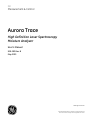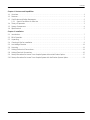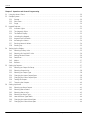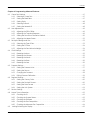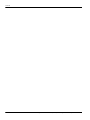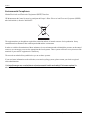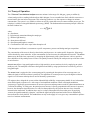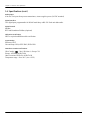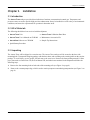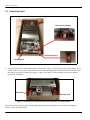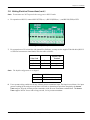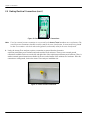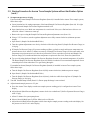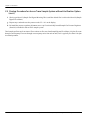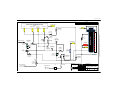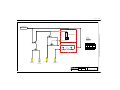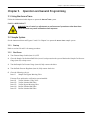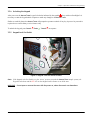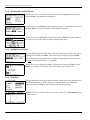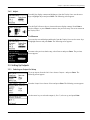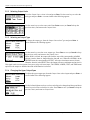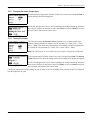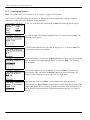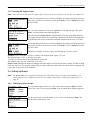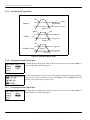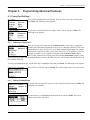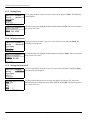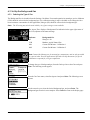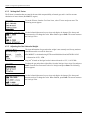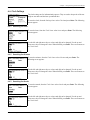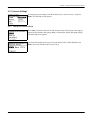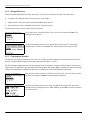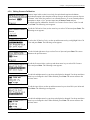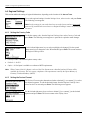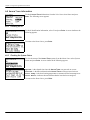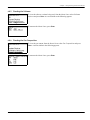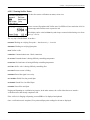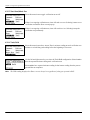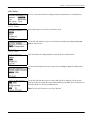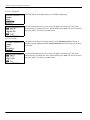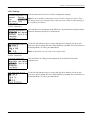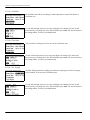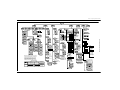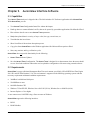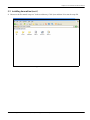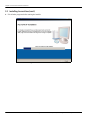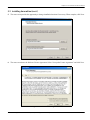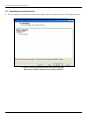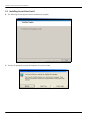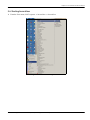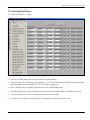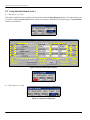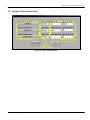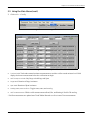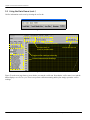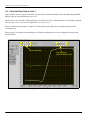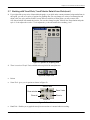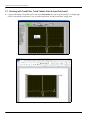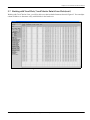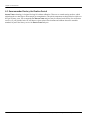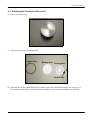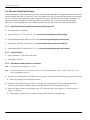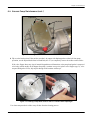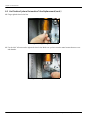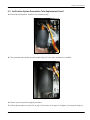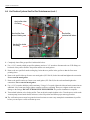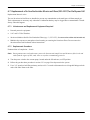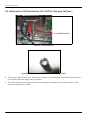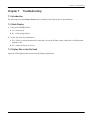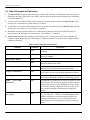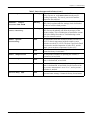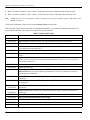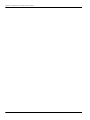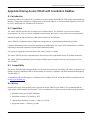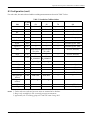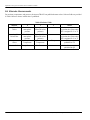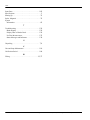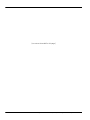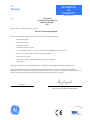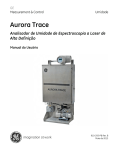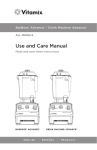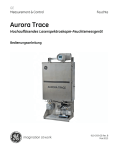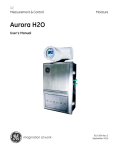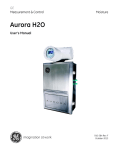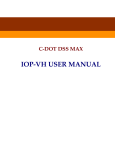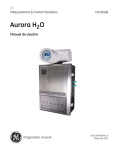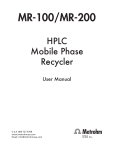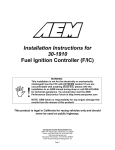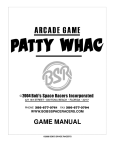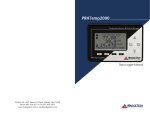Download Aurora Trace Moisture Analyzer User Manual 6 MB
Transcript
GE Measurement & Control Moisture Aurora Trace High Definition Laser Spectroscopy Moisture Analyzer User’s Manual 910-293 Rev. B May 2013 GE Measurement & Control Aurora Trace High Definition Laser Spectroscopy Moisture Analyzer User’s Manual 910-293 Rev. B May 2013 www.ge-mcs.com ©2013 General Electric Company. All rights reserved. Technical content subject to change without notice. [no content intended for this page] ii Contents Chapter 1. Features and Capabilities 1.1 Overview. . . . . . . . . . . . . . . . . . . . . . . . . . . . . . . . . . . . . . . . . . . . . . . . . . . . . . . . . . . . . . . . . . . . . . . . . . . . . . . . . . . . . . . . . . . . . . . 1 1.2 Features . . . . . . . . . . . . . . . . . . . . . . . . . . . . . . . . . . . . . . . . . . . . . . . . . . . . . . . . . . . . . . . . . . . . . . . . . . . . . . . . . . . . . . . . . . . . . . . 1 1.3 Certification and Safety Statements . . . . . . . . . . . . . . . . . . . . . . . . . . . . . . . . . . . . . . . . . . . . . . . . . . . . . . . . . . . . . . . . . . . . . 2 1.4 1.3.1 Special Conditions for Safe Use: . . . . . . . . . . . . . . . . . . . . . . . . . . . . . . . . . . . . . . . . . . . . . . . . . . . . . . . . . . . . . . . . . 2 Theory of Operation . . . . . . . . . . . . . . . . . . . . . . . . . . . . . . . . . . . . . . . . . . . . . . . . . . . . . . . . . . . . . . . . . . . . . . . . . . . . . . . . . . . . 3 1.5 System Components . . . . . . . . . . . . . . . . . . . . . . . . . . . . . . . . . . . . . . . . . . . . . . . . . . . . . . . . . . . . . . . . . . . . . . . . . . . . . . . . . . . 4 1.6 Specifications . . . . . . . . . . . . . . . . . . . . . . . . . . . . . . . . . . . . . . . . . . . . . . . . . . . . . . . . . . . . . . . . . . . . . . . . . . . . . . . . . . . . . . . . . . 5 Chapter 2. Installation 2.1 Introduction . . . . . . . . . . . . . . . . . . . . . . . . . . . . . . . . . . . . . . . . . . . . . . . . . . . . . . . . . . . . . . . . . . . . . . . . . . . . . . . . . . . . . . . . . . . . 7 2.2 Bill of Materials . . . . . . . . . . . . . . . . . . . . . . . . . . . . . . . . . . . . . . . . . . . . . . . . . . . . . . . . . . . . . . . . . . . . . . . . . . . . . . . . . . . . . . . . . 7 2.3 Unpacking . . . . . . . . . . . . . . . . . . . . . . . . . . . . . . . . . . . . . . . . . . . . . . . . . . . . . . . . . . . . . . . . . . . . . . . . . . . . . . . . . . . . . . . . . . . . . 7 2.4 Choosing A Site for Installation . . . . . . . . . . . . . . . . . . . . . . . . . . . . . . . . . . . . . . . . . . . . . . . . . . . . . . . . . . . . . . . . . . . . . . . . . . 9 2.5 Low Voltage Directive. . . . . . . . . . . . . . . . . . . . . . . . . . . . . . . . . . . . . . . . . . . . . . . . . . . . . . . . . . . . . . . . . . . . . . . . . . . . . . . . . .11 2.6 Mounting . . . . . . . . . . . . . . . . . . . . . . . . . . . . . . . . . . . . . . . . . . . . . . . . . . . . . . . . . . . . . . . . . . . . . . . . . . . . . . . . . . . . . . . . . . . . .11 2.7 Making Mechanical Connections . . . . . . . . . . . . . . . . . . . . . . . . . . . . . . . . . . . . . . . . . . . . . . . . . . . . . . . . . . . . . . . . . . . . . . .11 2.8 Making Electrical Connections . . . . . . . . . . . . . . . . . . . . . . . . . . . . . . . . . . . . . . . . . . . . . . . . . . . . . . . . . . . . . . . . . . . . . . . . .12 2.9 Startup Procedure for Aurora Trace Sample System without Verification Option . . . . . . . . . . . . . . . . . . . . . . . . . .17 2.10 Startup Procedure for Aurora Trace Sample System with Verification System Option. . . . . . . . . . . . . . . . . . . . . .21 Aurora Trace High Definition Laser Absorption Spectroscopy Moisture Analyzer User’s Manual iii Contents Chapter 3. Operation and General Programming 3.1 Using the Aurora Trace . . . . . . . . . . . . . . . . . . . . . . . . . . . . . . . . . . . . . . . . . . . . . . . . . . . . . . . . . . . . . . . . . . . . . . . . . . . . . . . .29 3.2 Sample System . . . . . . . . . . . . . . . . . . . . . . . . . . . . . . . . . . . . . . . . . . . . . . . . . . . . . . . . . . . . . . . . . . . . . . . . . . . . . . . . . . . . . . .29 3.3 3.2.1 Startup. . . . . . . . . . . . . . . . . . . . . . . . . . . . . . . . . . . . . . . . . . . . . . . . . . . . . . . . . . . . . . . . . . . . . . . . . . . . . . . . . . . . . . . .29 3.2.2 Shut Down . . . . . . . . . . . . . . . . . . . . . . . . . . . . . . . . . . . . . . . . . . . . . . . . . . . . . . . . . . . . . . . . . . . . . . . . . . . . . . . . . . . .29 3.2.3 Purge . . . . . . . . . . . . . . . . . . . . . . . . . . . . . . . . . . . . . . . . . . . . . . . . . . . . . . . . . . . . . . . . . . . . . . . . . . . . . . . . . . . . . . . . .30 Keypad Features . . . . . . . . . . . . . . . . . . . . . . . . . . . . . . . . . . . . . . . . . . . . . . . . . . . . . . . . . . . . . . . . . . . . . . . . . . . . . . . . . . . . . .31 3.4 3.3.1 Indicator Lights. . . . . . . . . . . . . . . . . . . . . . . . . . . . . . . . . . . . . . . . . . . . . . . . . . . . . . . . . . . . . . . . . . . . . . . . . . . . . . . .32 3.3.2 The Magnetic Stylus . . . . . . . . . . . . . . . . . . . . . . . . . . . . . . . . . . . . . . . . . . . . . . . . . . . . . . . . . . . . . . . . . . . . . . . . . . .32 3.3.3 The Default Display . . . . . . . . . . . . . . . . . . . . . . . . . . . . . . . . . . . . . . . . . . . . . . . . . . . . . . . . . . . . . . . . . . . . . . . . . . . .32 3.3.4 Unlocking the Keypad. . . . . . . . . . . . . . . . . . . . . . . . . . . . . . . . . . . . . . . . . . . . . . . . . . . . . . . . . . . . . . . . . . . . . . . . . .33 3.3.5 Keypad Lock-Out Switch . . . . . . . . . . . . . . . . . . . . . . . . . . . . . . . . . . . . . . . . . . . . . . . . . . . . . . . . . . . . . . . . . . . . . . .33 3.3.6 Accessing the Menus . . . . . . . . . . . . . . . . . . . . . . . . . . . . . . . . . . . . . . . . . . . . . . . . . . . . . . . . . . . . . . . . . . . . . . . . . .34 3.3.7 Entering Numeric Values . . . . . . . . . . . . . . . . . . . . . . . . . . . . . . . . . . . . . . . . . . . . . . . . . . . . . . . . . . . . . . . . . . . . . . .34 3.3.8 Starting Up . . . . . . . . . . . . . . . . . . . . . . . . . . . . . . . . . . . . . . . . . . . . . . . . . . . . . . . . . . . . . . . . . . . . . . . . . . . . . . . . . . . .35 Setting Up the Display . . . . . . . . . . . . . . . . . . . . . . . . . . . . . . . . . . . . . . . . . . . . . . . . . . . . . . . . . . . . . . . . . . . . . . . . . . . . . . . . .35 3.5 3.4.1 Selecting Primary Units . . . . . . . . . . . . . . . . . . . . . . . . . . . . . . . . . . . . . . . . . . . . . . . . . . . . . . . . . . . . . . . . . . . . . . . .35 3.4.2 Selecting Alt 1 and Alt 2 Units . . . . . . . . . . . . . . . . . . . . . . . . . . . . . . . . . . . . . . . . . . . . . . . . . . . . . . . . . . . . . . . . . .36 3.4.3 Setting Decimal Places. . . . . . . . . . . . . . . . . . . . . . . . . . . . . . . . . . . . . . . . . . . . . . . . . . . . . . . . . . . . . . . . . . . . . . . . .36 3.4.4 Data/Scan. . . . . . . . . . . . . . . . . . . . . . . . . . . . . . . . . . . . . . . . . . . . . . . . . . . . . . . . . . . . . . . . . . . . . . . . . . . . . . . . . . . . .36 3.4.5 Adjust . . . . . . . . . . . . . . . . . . . . . . . . . . . . . . . . . . . . . . . . . . . . . . . . . . . . . . . . . . . . . . . . . . . . . . . . . . . . . . . . . . . . . . . . .37 3.4.6 Reverse . . . . . . . . . . . . . . . . . . . . . . . . . . . . . . . . . . . . . . . . . . . . . . . . . . . . . . . . . . . . . . . . . . . . . . . . . . . . . . . . . . . . . . .37 Setting Up Outputs . . . . . . . . . . . . . . . . . . . . . . . . . . . . . . . . . . . . . . . . . . . . . . . . . . . . . . . . . . . . . . . . . . . . . . . . . . . . . . . . . . . .37 3.6 3.5.1 Selecting an Output for Setup . . . . . . . . . . . . . . . . . . . . . . . . . . . . . . . . . . . . . . . . . . . . . . . . . . . . . . . . . . . . . . . . . .37 3.5.2 Selecting Output Units . . . . . . . . . . . . . . . . . . . . . . . . . . . . . . . . . . . . . . . . . . . . . . . . . . . . . . . . . . . . . . . . . . . . . . . . .38 3.5.3 Selecting an Output Type . . . . . . . . . . . . . . . . . . . . . . . . . . . . . . . . . . . . . . . . . . . . . . . . . . . . . . . . . . . . . . . . . . . . . .38 3.5.4 Changing the Upper Output Span . . . . . . . . . . . . . . . . . . . . . . . . . . . . . . . . . . . . . . . . . . . . . . . . . . . . . . . . . . . . . .38 3.5.5 Changing the Lower Output Span . . . . . . . . . . . . . . . . . . . . . . . . . . . . . . . . . . . . . . . . . . . . . . . . . . . . . . . . . . . . . .39 3.5.6 Testing the Output . . . . . . . . . . . . . . . . . . . . . . . . . . . . . . . . . . . . . . . . . . . . . . . . . . . . . . . . . . . . . . . . . . . . . . . . . . . . .39 3.5.7 Trimming the Outputs. . . . . . . . . . . . . . . . . . . . . . . . . . . . . . . . . . . . . . . . . . . . . . . . . . . . . . . . . . . . . . . . . . . . . . . . . .40 Setting Up Alarms . . . . . . . . . . . . . . . . . . . . . . . . . . . . . . . . . . . . . . . . . . . . . . . . . . . . . . . . . . . . . . . . . . . . . . . . . . . . . . . . . . . . .41 3.6.1 3.6.2 3.6.3 3.6.4 3.6.5 3.6.6 3.6.7 iv Selecting an Alarm Output . . . . . . . . . . . . . . . . . . . . . . . . . . . . . . . . . . . . . . . . . . . . . . . . . . . . . . . . . . . . . . . . . . . . .41 Selecting Alarm Status . . . . . . . . . . . . . . . . . . . . . . . . . . . . . . . . . . . . . . . . . . . . . . . . . . . . . . . . . . . . . . . . . . . . . . . . .42 Selecting Alarm Units . . . . . . . . . . . . . . . . . . . . . . . . . . . . . . . . . . . . . . . . . . . . . . . . . . . . . . . . . . . . . . . . . . . . . . . . . .42 Selecting an Alarm Type . . . . . . . . . . . . . . . . . . . . . . . . . . . . . . . . . . . . . . . . . . . . . . . . . . . . . . . . . . . . . . . . . . . . . . .43 How the Alarm Types Work . . . . . . . . . . . . . . . . . . . . . . . . . . . . . . . . . . . . . . . . . . . . . . . . . . . . . . . . . . . . . . . . . . . .44 Changing the Upper Alarm Span . . . . . . . . . . . . . . . . . . . . . . . . . . . . . . . . . . . . . . . . . . . . . . . . . . . . . . . . . . . . . . .44 Changing the Lower Alarm Span . . . . . . . . . . . . . . . . . . . . . . . . . . . . . . . . . . . . . . . . . . . . . . . . . . . . . . . . . . . . . . .44 Aurora Trace High Definition Laser Absorption Spectroscopy Moisture Analyzer User’s Manual Contents Chapter 4. Programming Advanced Features 4.1 Comm Port Settings . . . . . . . . . . . . . . . . . . . . . . . . . . . . . . . . . . . . . . . . . . . . . . . . . . . . . . . . . . . . . . . . . . . . . . . . . . . . . . . . . . .47 4.2 4.1.1 Selecting a Comm Port . . . . . . . . . . . . . . . . . . . . . . . . . . . . . . . . . . . . . . . . . . . . . . . . . . . . . . . . . . . . . . . . . . . . . . . . .47 4.1.2 Setting the Baud Rate . . . . . . . . . . . . . . . . . . . . . . . . . . . . . . . . . . . . . . . . . . . . . . . . . . . . . . . . . . . . . . . . . . . . . . . . . .47 4.1.3 Setting Parity . . . . . . . . . . . . . . . . . . . . . . . . . . . . . . . . . . . . . . . . . . . . . . . . . . . . . . . . . . . . . . . . . . . . . . . . . . . . . . . . . .48 4.1.4 Selecting Protocol. . . . . . . . . . . . . . . . . . . . . . . . . . . . . . . . . . . . . . . . . . . . . . . . . . . . . . . . . . . . . . . . . . . . . . . . . . . . . .48 4.1.5 Setting the Network ID . . . . . . . . . . . . . . . . . . . . . . . . . . . . . . . . . . . . . . . . . . . . . . . . . . . . . . . . . . . . . . . . . . . . . . . . .48 User Adjustments . . . . . . . . . . . . . . . . . . . . . . . . . . . . . . . . . . . . . . . . . . . . . . . . . . . . . . . . . . . . . . . . . . . . . . . . . . . . . . . . . . . . .49 4.3 4.2.1 Adjusting the PPMv Offset . . . . . . . . . . . . . . . . . . . . . . . . . . . . . . . . . . . . . . . . . . . . . . . . . . . . . . . . . . . . . . . . . . . . . .49 4.2.2 Adjusting the Transient Response. . . . . . . . . . . . . . . . . . . . . . . . . . . . . . . . . . . . . . . . . . . . . . . . . . . . . . . . . . . . . . .49 4.2.3 Setting the Dew Point Calculation Method. . . . . . . . . . . . . . . . . . . . . . . . . . . . . . . . . . . . . . . . . . . . . . . . . . . . . . .50 4.2.4 Adjusting the Heater Power . . . . . . . . . . . . . . . . . . . . . . . . . . . . . . . . . . . . . . . . . . . . . . . . . . . . . . . . . . . . . . . . . . . .52 Set Up the Background Gas . . . . . . . . . . . . . . . . . . . . . . . . . . . . . . . . . . . . . . . . . . . . . . . . . . . . . . . . . . . . . . . . . . . . . . . . . . . .53 4.4 4.3.1 Selecting the Type of Gas. . . . . . . . . . . . . . . . . . . . . . . . . . . . . . . . . . . . . . . . . . . . . . . . . . . . . . . . . . . . . . . . . . . . . . .53 4.3.2 Setting the Z Factor . . . . . . . . . . . . . . . . . . . . . . . . . . . . . . . . . . . . . . . . . . . . . . . . . . . . . . . . . . . . . . . . . . . . . . . . . . . .54 4.3.3 Adjusting the Gas Molecular Weight . . . . . . . . . . . . . . . . . . . . . . . . . . . . . . . . . . . . . . . . . . . . . . . . . . . . . . . . . . . .54 Clock Settings . . . . . . . . . . . . . . . . . . . . . . . . . . . . . . . . . . . . . . . . . . . . . . . . . . . . . . . . . . . . . . . . . . . . . . . . . . . . . . . . . . . . . . . . .55 4.5 4.4.1 Resetting the Hour . . . . . . . . . . . . . . . . . . . . . . . . . . . . . . . . . . . . . . . . . . . . . . . . . . . . . . . . . . . . . . . . . . . . . . . . . . . . .55 4.4.2 Resetting the Minutes . . . . . . . . . . . . . . . . . . . . . . . . . . . . . . . . . . . . . . . . . . . . . . . . . . . . . . . . . . . . . . . . . . . . . . . . . .55 4.4.3 Resetting the Month . . . . . . . . . . . . . . . . . . . . . . . . . . . . . . . . . . . . . . . . . . . . . . . . . . . . . . . . . . . . . . . . . . . . . . . . . . .55 4.4.4 Resetting the Date . . . . . . . . . . . . . . . . . . . . . . . . . . . . . . . . . . . . . . . . . . . . . . . . . . . . . . . . . . . . . . . . . . . . . . . . . . . . .56 4.4.5 Resetting the Year . . . . . . . . . . . . . . . . . . . . . . . . . . . . . . . . . . . . . . . . . . . . . . . . . . . . . . . . . . . . . . . . . . . . . . . . . . . . .56 Pressure Settings . . . . . . . . . . . . . . . . . . . . . . . . . . . . . . . . . . . . . . . . . . . . . . . . . . . . . . . . . . . . . . . . . . . . . . . . . . . . . . . . . . . . . .57 4.6 4.5.1 Setting the Pressure Units . . . . . . . . . . . . . . . . . . . . . . . . . . . . . . . . . . . . . . . . . . . . . . . . . . . . . . . . . . . . . . . . . . . . . .57 4.5.2 Setting the Source . . . . . . . . . . . . . . . . . . . . . . . . . . . . . . . . . . . . . . . . . . . . . . . . . . . . . . . . . . . . . . . . . . . . . . . . . . . . .58 4.5.3 Changing the Constant. . . . . . . . . . . . . . . . . . . . . . . . . . . . . . . . . . . . . . . . . . . . . . . . . . . . . . . . . . . . . . . . . . . . . . . . .58 4.5.4 Editing Pressure Calibration . . . . . . . . . . . . . . . . . . . . . . . . . . . . . . . . . . . . . . . . . . . . . . . . . . . . . . . . . . . . . . . . . . . .59 Regional Settings . . . . . . . . . . . . . . . . . . . . . . . . . . . . . . . . . . . . . . . . . . . . . . . . . . . . . . . . . . . . . . . . . . . . . . . . . . . . . . . . . . . . . .60 4.7 4.6.1 Setting the Country Code. . . . . . . . . . . . . . . . . . . . . . . . . . . . . . . . . . . . . . . . . . . . . . . . . . . . . . . . . . . . . . . . . . . . . . .60 4.6.2 Setting the Decimal Format . . . . . . . . . . . . . . . . . . . . . . . . . . . . . . . . . . . . . . . . . . . . . . . . . . . . . . . . . . . . . . . . . . . .60 4.6.3 Setting the Date Format. . . . . . . . . . . . . . . . . . . . . . . . . . . . . . . . . . . . . . . . . . . . . . . . . . . . . . . . . . . . . . . . . . . . . . . .61 4.6.4 Setting the Unit System . . . . . . . . . . . . . . . . . . . . . . . . . . . . . . . . . . . . . . . . . . . . . . . . . . . . . . . . . . . . . . . . . . . . . . . .61 Service Settings . . . . . . . . . . . . . . . . . . . . . . . . . . . . . . . . . . . . . . . . . . . . . . . . . . . . . . . . . . . . . . . . . . . . . . . . . . . . . . . . . . . . . . .61 4.8 Aurora Trace Information . . . . . . . . . . . . . . . . . . . . . . . . . . . . . . . . . . . . . . . . . . . . . . . . . . . . . . . . . . . . . . . . . . . . . . . . . . . . . .62 4.9 4.8.1 Checking the ID . . . . . . . . . . . . . . . . . . . . . . . . . . . . . . . . . . . . . . . . . . . . . . . . . . . . . . . . . . . . . . . . . . . . . . . . . . . . . . . .62 4.8.2 Checking the System Status . . . . . . . . . . . . . . . . . . . . . . . . . . . . . . . . . . . . . . . . . . . . . . . . . . . . . . . . . . . . . . . . . . . .62 4.8.3 Checking the Software . . . . . . . . . . . . . . . . . . . . . . . . . . . . . . . . . . . . . . . . . . . . . . . . . . . . . . . . . . . . . . . . . . . . . . . . .63 4.8.4 Checking the Gas Composition . . . . . . . . . . . . . . . . . . . . . . . . . . . . . . . . . . . . . . . . . . . . . . . . . . . . . . . . . . . . . . . . .63 4.8.5 Checking the Alternate Gas Composition. . . . . . . . . . . . . . . . . . . . . . . . . . . . . . . . . . . . . . . . . . . . . . . . . . . . . . . .64 Locking/Unlocking the Display. . . . . . . . . . . . . . . . . . . . . . . . . . . . . . . . . . . . . . . . . . . . . . . . . . . . . . . . . . . . . . . . . . . . . . . . .65 Aurora Trace High Definition Laser Absorption Spectroscopy Moisture Analyzer User’s Manual v Contents 4.10 Verifier Settings . . . . . . . . . . . . . . . . . . . . . . . . . . . . . . . . . . . . . . . . . . . . . . . . . . . . . . . . . . . . . . . . . . . . . . . . . . . . . . . . . . . . . . .66 4.10.1 Connecting Verifier. . . . . . . . . . . . . . . . . . . . . . . . . . . . . . . . . . . . . . . . . . . . . . . . . . . . . . . . . . . . . . . . . . . . . . . . . . . .66 4.10.2 Showing Verifier Status. . . . . . . . . . . . . . . . . . . . . . . . . . . . . . . . . . . . . . . . . . . . . . . . . . . . . . . . . . . . . . . . . . . . . . . .67 4.10.3 Start Now/Abort Run. . . . . . . . . . . . . . . . . . . . . . . . . . . . . . . . . . . . . . . . . . . . . . . . . . . . . . . . . . . . . . . . . . . . . . . . . . .68 4.10.4 Track/Hold . . . . . . . . . . . . . . . . . . . . . . . . . . . . . . . . . . . . . . . . . . . . . . . . . . . . . . . . . . . . . . . . . . . . . . . . . . . . . . . . . . . .68 4.10.5 Policy . . . . . . . . . . . . . . . . . . . . . . . . . . . . . . . . . . . . . . . . . . . . . . . . . . . . . . . . . . . . . . . . . . . . . . . . . . . . . . . . . . . . . . . . .69 4.10.5a Stages . . . . . . . . . . . . . . . . . . . . . . . . . . . . . . . . . . . . . . . . . . . . . . . . . . . . . . . . . . . . . . . . . . . . . . . . . . . . . . . . . . . . . .69 4.10.5b Dwell . . . . . . . . . . . . . . . . . . . . . . . . . . . . . . . . . . . . . . . . . . . . . . . . . . . . . . . . . . . . . . . . . . . . . . . . . . . . . . . . . . . . . . .69 4.10.5c Threshold . . . . . . . . . . . . . . . . . . . . . . . . . . . . . . . . . . . . . . . . . . . . . . . . . . . . . . . . . . . . . . . . . . . . . . . . . . . . . . . . . . .70 4.10.5d Quality. . . . . . . . . . . . . . . . . . . . . . . . . . . . . . . . . . . . . . . . . . . . . . . . . . . . . . . . . . . . . . . . . . . . . . . . . . . . . . . . . . . . . .70 4.10.6 Settings . . . . . . . . . . . . . . . . . . . . . . . . . . . . . . . . . . . . . . . . . . . . . . . . . . . . . . . . . . . . . . . . . . . . . . . . . . . . . . . . . . . . . . .71 4.10.6a Span-Zero . . . . . . . . . . . . . . . . . . . . . . . . . . . . . . . . . . . . . . . . . . . . . . . . . . . . . . . . . . . . . . . . . . . . . . . . . . . . . . . . . .71 4.10.6b PermTube. . . . . . . . . . . . . . . . . . . . . . . . . . . . . . . . . . . . . . . . . . . . . . . . . . . . . . . . . . . . . . . . . . . . . . . . . . . . . . . . . . .71 4.10.6c PreHeater . . . . . . . . . . . . . . . . . . . . . . . . . . . . . . . . . . . . . . . . . . . . . . . . . . . . . . . . . . . . . . . . . . . . . . . . . . . . . . . . . . .72 4.10.6d Flow Rate . . . . . . . . . . . . . . . . . . . . . . . . . . . . . . . . . . . . . . . . . . . . . . . . . . . . . . . . . . . . . . . . . . . . . . . . . . . . . . . . . . .72 4.10.6e Mol. Weight . . . . . . . . . . . . . . . . . . . . . . . . . . . . . . . . . . . . . . . . . . . . . . . . . . . . . . . . . . . . . . . . . . . . . . . . . . . . . . . . .72 4.10.6f Orifice K Value . . . . . . . . . . . . . . . . . . . . . . . . . . . . . . . . . . . . . . . . . . . . . . . . . . . . . . . . . . . . . . . . . . . . . . . . . . . . . . .73 4.10.7 Info . . . . . . . . . . . . . . . . . . . . . . . . . . . . . . . . . . . . . . . . . . . . . . . . . . . . . . . . . . . . . . . . . . . . . . . . . . . . . . . . . . . . . . . . . . .73 Chapter 5. AuroraView Interface Software 5.1 Capabilities . . . . . . . . . . . . . . . . . . . . . . . . . . . . . . . . . . . . . . . . . . . . . . . . . . . . . . . . . . . . . . . . . . . . . . . . . . . . . . . . . . . . . . . . . . .77 5.2 Requirements . . . . . . . . . . . . . . . . . . . . . . . . . . . . . . . . . . . . . . . . . . . . . . . . . . . . . . . . . . . . . . . . . . . . . . . . . . . . . . . . . . . . . . . . .77 5.3 Installing AuroraView. . . . . . . . . . . . . . . . . . . . . . . . . . . . . . . . . . . . . . . . . . . . . . . . . . . . . . . . . . . . . . . . . . . . . . . . . . . . . . . . . .78 5.4 Starting AuroraView . . . . . . . . . . . . . . . . . . . . . . . . . . . . . . . . . . . . . . . . . . . . . . . . . . . . . . . . . . . . . . . . . . . . . . . . . . . . . . . . . . .85 5.5 Using the Main Menus . . . . . . . . . . . . . . . . . . . . . . . . . . . . . . . . . . . . . . . . . . . . . . . . . . . . . . . . . . . . . . . . . . . . . . . . . . . . . . . . .87 5.6 Datalogging with AuroraView . . . . . . . . . . . . . . . . . . . . . . . . . . . . . . . . . . . . . . . . . . . . . . . . . . . . . . . . . . . . . . . . . . . . . . . . . .97 5.7 Working with Trend Plots, Trend Tabular Data & Scan Plots . . . . . . . . . . . . . . . . . . . . . . . . . . . . . . . . . . . . . . . . . . . . . .98 vi Aurora Trace High Definition Laser Absorption Spectroscopy Moisture Analyzer User’s Manual Contents Chapter 6. Maintenance 6.1 Spare Parts . . . . . . . . . . . . . . . . . . . . . . . . . . . . . . . . . . . . . . . . . . . . . . . . . . . . . . . . . . . . . . . . . . . . . . . . . . . . . . . . . . . . . . . . . 105 6.2 Recommended Factory Verification Period . . . . . . . . . . . . . . . . . . . . . . . . . . . . . . . . . . . . . . . . . . . . . . . . . . . . . . . . . . . 106 6.3 Replacing the Membrane Filter . . . . . . . . . . . . . . . . . . . . . . . . . . . . . . . . . . . . . . . . . . . . . . . . . . . . . . . . . . . . . . . . . . . . . . . 107 6.4 Vacuum Pump Maintenance . . . . . . . . . . . . . . . . . . . . . . . . . . . . . . . . . . . . . . . . . . . . . . . . . . . . . . . . . . . . . . . . . . . . . . . . . 110 6.5 6.4.1 Items Required (you need Vacuum Pump Diaphragm Kit) . . . . . . . . . . . . . . . . . . . . . . . . . . . . . . . . . . . . . . 6.4.2 Optional Items: . . . . . . . . . . . . . . . . . . . . . . . . . . . . . . . . . . . . . . . . . . . . . . . . . . . . . . . . . . . . . . . . . . . . . . . . . . . . . . 6.4.3 Maintenance and Inspection Procedure. . . . . . . . . . . . . . . . . . . . . . . . . . . . . . . . . . . . . . . . . . . . . . . . . . . . . . . Verification System Permeation Tube Replacement . . . . . . . . . . . . . . . . . . . . . . . . . . . . . . . . . . . . . . . . . . . . . . . . . . . 110 110 110 116 6.6 6.5.1 Maintenance and Inspection Interval . . . . . . . . . . . . . . . . . . . . . . . . . . . . . . . . . . . . . . . . . . . . . . . . . . . . . . . . . 6.5.2 Maintenance and Inspection Equipment . . . . . . . . . . . . . . . . . . . . . . . . . . . . . . . . . . . . . . . . . . . . . . . . . . . . . . 6.5.3 Maintenance and Inspection Procedure. . . . . . . . . . . . . . . . . . . . . . . . . . . . . . . . . . . . . . . . . . . . . . . . . . . . . . . Verification System Gas Purifier Maintenance . . . . . . . . . . . . . . . . . . . . . . . . . . . . . . . . . . . . . . . . . . . . . . . . . . . . . . . . 116 116 116 123 6.7 6.6.1 Maintenance and Replacement Interval . . . . . . . . . . . . . . . . . . . . . . . . . . . . . . . . . . . . . . . . . . . . . . . . . . . . . . 6.6.2 Maintenance and Replacement Equipment Required . . . . . . . . . . . . . . . . . . . . . . . . . . . . . . . . . . . . . . . . . . 6.6.3 Replacement Procedure. . . . . . . . . . . . . . . . . . . . . . . . . . . . . . . . . . . . . . . . . . . . . . . . . . . . . . . . . . . . . . . . . . . . . . Replacement of In-line Particulate 90-micron Filters (255-1217) for Multi-pass Cell . . . . . . . . . . . . . . . . . . . . . 123 123 123 125 6.8 6.7.1 Maintenance and Replacement Equipment Required . . . . . . . . . . . . . . . . . . . . . . . . . . . . . . . . . . . . . . . . . . 125 6.7.2 Replacement Procedure. . . . . . . . . . . . . . . . . . . . . . . . . . . . . . . . . . . . . . . . . . . . . . . . . . . . . . . . . . . . . . . . . . . . . . 125 Replacement of Orifice Restrictor (255-1100) for Multi-pass Cell . . . . . . . . . . . . . . . . . . . . . . . . . . . . . . . . . . . . . . . 127 6.8.1 6.8.2 Maintenance and Replacement Equipment Required . . . . . . . . . . . . . . . . . . . . . . . . . . . . . . . . . . . . . . . . . . 127 Replacement Procedure. . . . . . . . . . . . . . . . . . . . . . . . . . . . . . . . . . . . . . . . . . . . . . . . . . . . . . . . . . . . . . . . . . . . . . 127 Chapter 7. Troubleshooting 7.1 Introduction . . . . . . . . . . . . . . . . . . . . . . . . . . . . . . . . . . . . . . . . . . . . . . . . . . . . . . . . . . . . . . . . . . . . . . . . . . . . . . . . . . . . . . . . . 129 7.2 Blank Display. . . . . . . . . . . . . . . . . . . . . . . . . . . . . . . . . . . . . . . . . . . . . . . . . . . . . . . . . . . . . . . . . . . . . . . . . . . . . . . . . . . . . . . . 129 7.3 Display Dim or Hard to Read . . . . . . . . . . . . . . . . . . . . . . . . . . . . . . . . . . . . . . . . . . . . . . . . . . . . . . . . . . . . . . . . . . . . . . . . . 129 7.4 Status Messages and Indicators. . . . . . . . . . . . . . . . . . . . . . . . . . . . . . . . . . . . . . . . . . . . . . . . . . . . . . . . . . . . . . . . . . . . . . 130 7.5 No Flow Measurement Indicated on Aurora Trace Measurement Cell Outlet . . . . . . . . . . . . . . . . . . . . . . . . . . . . 132 7.6 Background Selection Lockout . . . . . . . . . . . . . . . . . . . . . . . . . . . . . . . . . . . . . . . . . . . . . . . . . . . . . . . . . . . . . . . . . . . . . . . 132 Appendix A. MODBUS RTU / RS485 Communications Appendix B. Using Aurora TRACE with Foundation Fieldbus B.1 Introduction . . . . . . . . . . . . . . . . . . . . . . . . . . . . . . . . . . . . . . . . . . . . . . . . . . . . . . . . . . . . . . . . . . . . . . . . . . . . . . . . . . . . . . . . . 141 B.2 Capabilities . . . . . . . . . . . . . . . . . . . . . . . . . . . . . . . . . . . . . . . . . . . . . . . . . . . . . . . . . . . . . . . . . . . . . . . . . . . . . . . . . . . . . . . . . 141 B.3 Compatibility . . . . . . . . . . . . . . . . . . . . . . . . . . . . . . . . . . . . . . . . . . . . . . . . . . . . . . . . . . . . . . . . . . . . . . . . . . . . . . . . . . . . . . . 141 B.4 Wiring . . . . . . . . . . . . . . . . . . . . . . . . . . . . . . . . . . . . . . . . . . . . . . . . . . . . . . . . . . . . . . . . . . . . . . . . . . . . . . . . . . . . . . . . . . . . . . 141 B.5 Configuration . . . . . . . . . . . . . . . . . . . . . . . . . . . . . . . . . . . . . . . . . . . . . . . . . . . . . . . . . . . . . . . . . . . . . . . . . . . . . . . . . . . . . . . 142 B.6 Alternate Measurements. . . . . . . . . . . . . . . . . . . . . . . . . . . . . . . . . . . . . . . . . . . . . . . . . . . . . . . . . . . . . . . . . . . . . . . . . . . . . 144 Aurora Trace High Definition Laser Absorption Spectroscopy Moisture Analyzer User’s Manual vii Contents viii Aurora Trace High Definition Laser Absorption Spectroscopy Moisture Analyzer User’s Manual Preface Information Paragraphs • Note paragraphs provide information that provides a deeper understanding of the situation, but is not essential to the proper completion of the instructions. • Important paragraphs provide information that emphasizes instructions that are essential to proper setup of the equipment. Failure to follow these instructions carefully may cause unreliable performance. • Caution! paragraphs provide information that alerts the operator to a hazardous situation that can cause damage to property or equipment. • Warning! paragraphs provide information that alerts the operator to a hazardous situation that can cause injury to personnel. Cautionary information is also included, when applicable. Safety Issues WARNING! It is the responsibility of the user to make sure all local, county, state and national codes, regulations, rules and laws related to safety and safe operating conditions are met for each installation. Auxiliary Equipment Local Safety Standards The user must make sure that he operates all auxiliary equipment in accordance with local codes, standards, regulations, or laws applicable to safety. Working Area WARNING! Auxiliary equipment may have both manual and automatic modes of operation. As equipment can move suddenly and without warning, do not enter the work cell of this equipment during automatic operation, and do not enter the work envelope of this equipment during manual operation. If you do, serious injury can result. WARNING! Make sure that power to the auxiliary equipment is turned OFF and locked out before you perform maintenance procedures on the equipment. Qualification of Personnel Make sure that all personnel have manufacturer-approved training applicable to the auxiliary equipment. Personal Safety Equipment Make sure that operators and maintenance personnel have all safety equipment applicable to the auxiliary equipment. Examples include safety glasses, protective headgear, safety shoes, etc. Unauthorized Operation Make sure that unauthorized personnel cannot gain access to the operation of the equipment. Aurora Trace High Definition Laser Absorption Spectroscopy Moisture Analyzer User’s Manual ix Preface Environmental Compliance Waste Electrical and Electronic Equipment (WEEE) Directive GE Measurement & Control is an active participant in Europe’s Waste Electrical and Electronic Equipment (WEEE) take-back initiative, directive 2002/96/EC. The equipment that you bought has required the extraction and use of natural resources for its production. It may contain hazardous substances that could impact health and the environment. In order to avoid the dissemination of those substances in our environment and to diminish the pressure on the natural resources, we encourage you to use the appropriate take-back systems. Those systems will reuse or recycle most of the materials of your end life equipment in a sound way. The crossed-out wheeled bin symbol invites you to use those systems. If you need more information on the collection, reuse and recycling systems, please contact your local or regional waste administration. Visit http://www.ge-mcs.com/en/about-us/environmental-health-and-safety/1741-weee-req.html for take-back instructions and more information about this initiative. x Aurora Trace High Definition Laser Absorption Spectroscopy Moisture Analyzer User’s Manual Chapter 1. Features and Capabilities Chapter 1. Features and Capabilities 1.1 Overview The Aurora Trace is the next generation of laser moisture analyzer to measure moisture content in natural gas at sub part per million by volume (ppmv) levels. Based on tunable diode laser absorption spectroscopy (TDLAS), the Aurora Trace uses a patented technique to overcome the difficulties of background gas interference at very low moisture levels encountered by traditional TDLAS and differential spectroscopy. GE refers to this improved technology as high-definition laser absorption spectroscopy (HDLAS)™. Aurora Trace's HDLAS™ delivers a sharper signal (better spectral resolution) and more detail (better spectral specificity) for higher quality measurements. Its non-contact measurement technique provides the fastest response of any moisture measurement technology. Enhanced precision and reliability at trace moisture levels mean that operators are assured that processes consistently meet specifications. If moisture content exceeds user-determined threshold levels due to a process upset, Aurora Trace responds instantly. Once process upsets get fixed, it enables definitive documentation that the process meets contractual and internal moisture specifications. From process alert to process back on line, HDLAS™ responds more quickly than any other type of moisture technology. CLASS 1 LASER PRODUCT WARNING! Use of controls or adjustments or performance of procedures other than those specified herein may result in hazardous laser exposure. 1.2 Features • • • Optical response: <2 seconds once flow cell is purged. • • • • • • • • • Direct readout in lbs/mmscf, mg/m3 or ppm. HDLAS increases measurement resolution and reduces background gas interference. No cross sensitivity to glycols or amines. Reads process pressure dewpoint (with user programmable constant or live auxiliary input for process pressure). Turnkey sampling system specifically designed for natural gas applications ensures measurement integrity. Magnetic Stylus enables through-glass programming – hot permit not required to field program. Explosionproof/Flameproof design 4-20 mA signals and RS-232/485 MODBUS RTU for connection to SCADA or plant monitoring system. Supplied with AuroraView software for remote configuration, data logging and data retrieval capacity. NIST traceable calibration. In conformance with IEC 60825-1 Edition 2.0, Safety of Laser Products. Aurora Trace High Definition Laser Absorption Spectroscopy Moisture Analyzer User’s Manual 1 Chapter 1. Features and Capabilities 1.2 Features (cont.) The Aurora Trace is supplied with a turnkey sampling conditioning system which may be customized, based on the application. The Aurora Trace is equipped with a display and a user interface which features magnetic induction keys, enabling it to be configured and programmed in a hazardous area without opening the increased-safety enclosure. The display can be set up to display moisture in mole ratio (ppmv or ppbv), dewpoint temperature (°C or F), mass/volume (lbs/mmscf or mg/m3) and pressure dewpoint. In addition, the sampled gas temperature and pressure, as well as the process pressure, may also be displayed in metric or English units. All of the parameters may be transmitted using three programmable analog output (0/4-20 mA) signals. The data may also be transmitted digitally using an RS-232 or RS-485 with Modbus and optional Foundation Fieldbus. Two digital ports are standard. GE supplies AuroraView software which runs on a remote personal computer. From the PC setup and programming, commands may be sent back to the Aurora Trace. AuroraView also enables the data to be trend-graphed in real-time. The data can also be saved in tabular form for export to programs such as Microsoft excel. AuroraView provides the user with the ability to view and capture spectral scans. A built-in verification system is optional. The verification module digitally interfaces with the Aurora Trace analyzer. The verification system may be initiated locally or remotely via MODBUS. The process gas is first dried by a gas purifier selective to the removal of water. The dried gas flows into the absorption to verify the ability of the analyzer to achieve it’s lower detection level. The unit automatically switches to enable water vapor to combine with the dry gas by use of a permeation generator. The outlet of the permeation generator recombines with the dry stream to produce a concentration of approximately 1 ppmv. The actual value produced is certified with an NIST traceable hygrometer. 1.3 Certification and Safety Statements 1.3.1 Special Conditions for Safe Use: 1. In the event of repair or replacement of any components, the manufacturer, GE, shall be contacted for information on the controlled materials and dimensions of the flameproof characteristics of the Aurora Trace Moisture Analyzer. 2. The Laser Head Assembly of the Aurora Trace Moisture Analyzer shall be inside a tool-secured enclosure, with IP20 or better, to ensure the factory installed laser head assembly bolts are inaccessible from the outside. 2 Aurora Trace High Definition Laser Absorption Spectroscopy Moisture Analyzer User’s Manual Chapter 1. Features and Capabilities 1.4 Theory of Operation The GE Aurora Trace Moisture Analyzer measures moisture in the range of 0-400 ppmv (parts per million by volume) and provides a trending indication from 400-1000 ppmv. It uses a tunable laser diode which it scans across a narrow band in the near infra-red spectrum. This technology produces very fast response to changes in moisture concentration. The system is very reliable as it does not use any sensor that comes in contact with the process gas. The technique is called wavelength modulated spectroscopy (WMS). The fundamental measurement principle is based on the Beer-Lambert law: Io A = In ----- SLN I where A = Absorbance I = Light intensity transmitted through a sample gas Io = Incident light intensity S = Absorption coefficient* L = Absorption path length (a constant) N = Concentration of the water vapor in the absorption cell * The absorption coefficient is a constant at a specific temperature, pressure and background gas composition. The concentration of the water is directly related to the partial pressure. At certain specific frequencies, light energy will be absorbed by water molecules. As the concentration of water increases, the absorption also increases. The Aurora Trace sweeps the diode laser output and, by measuring the light intensity with a photo detector, is able to provide a direct indication of the partial pressure of water. The partial pressure divided by the total pressure provides the volume or mole fraction. Aurora Trace utilizes a long path length to achieve high sensitivity at trace moisture levels by employing an optical multi-pass cell. The multipass cell bounces the light back and forth by using special mirrors to effectively provide a long path length. The Aurora Trace is equipped with a vacuum pump and by operating the absorption cell at vacuum pressure, an enhanced signal of refined resolution is produced. The application of vacuum pressure to provide higher resolution signals is a well-known technique that is used in laboratory spectrometers. GE engineers have designed the system with an industrial high-reliability vacuum pump suitable for use in hazardous areas and designed to operate over a wide range of environmental conditions. When wavelength-modulation spectroscopy is applied to gas measurement, an increase of pressure and temperature results in a phenomenon known as “collision broadening.” In ideal gases, the partial pressure increase is directly proportional to the increase in pressure; however, the absorption signal decreases to a value less than predicted by the pressure increase due to increased intermolecular interactions. In addition, there may be overlap of absorption lines from other gases. By applying vacuum, the signal dramatically “sharpens” such that the signal and peaks associated with water are dramatically increased and are clearly defined. This method does not rely on the supply of a zero gas or any consumables to produce trace level moisture measurements. Aurora Trace High Definition Laser Absorption Spectroscopy Moisture Analyzer User’s Manual 3 Chapter 1. Features and Capabilities 1.5 System Components Analyzer/Display Explosionproof/flameproof GHVLJQZLWKLQFUHDVHG VDIHW\FRPSDUWPHQW Magnetic induction keys Noneedtoopen the enclosuretoprogram Generates0and1ppmv usingtheprocessgas Mayberunfromremote location Removeswaterfrom samplefor system Absorption Cell Multi-passopticalcell Polishedstainlesssteel Heated Pressure Regulator CounteractsJoule- Thomsoncooling Vacuum Regulator Membrane Filter Membraneinterdicts particulates,liquidsand aerosols Equippedwith pressurecheckvalve Electrical Junction Box Vacuum Pump Usedtolowerabsolute pressure Increasesmeasurement resolution Pump Power Switch Figure 1: Aurora Trace Sample System Components 4 Aurora Trace High Definition Laser Absorption Spectroscopy Moisture Analyzer User’s Manual Chapter 1. Features and Capabilities 1.6 Specifications Power Analyzer: 100-240 VAC, 50-60 Hz Vacuum pump: 115 VAC, 60 Hz or 230 VAC, 50 Hz Moisture Range Calibrated range: 0 to 400 ppmv volume ratio H2O (parts per million by volume) Trending range: 400 to 4,000 ppmv volume ratio H2O (parts per million by volume) Mass ratio (mass of water vapor/mass of carrier gas), absolute humidity (mass of water vapor/volume of carrier gas), dew/frost point temperature. Equivalent dew/frost point temperature measurements are derived from the fundamental water vapor, pressure and temperature measurements. Programmable for standard English and metric units. Accuracy ±50 ppbv (parts per billion by volume) or ±2% of reading, whichever is greater Repeatability ±10 ppbv (parts per billion by volume) Operating Pressure Range (Absorption Cell) 2.2-2.8 psia (17.2 KPa) ±4% Temperature Range -20 to +60°C (-4 to +140°F) Response Time Optical system <2 seconds <60 seconds for 90% step change once system is purged) Sample Flow Rate Through Absorption Cell 0.5-2 SCFH (1-4 LPM) Weight 340 lb (154 kg) Display Backlit monochrome LCD display. Displays three simultaneous parameters. The main display is dedicated to moisture. The other displays can be programmed for any unit. Local User Interface “Through-the-glass” buttons. Ability to configure and scale unit in hazardous area without opening the enclosure. User Interface Programmable via magnetic stylus “through-the- glass” programming Analog Outputs Three 0/4-20 mA DC (source) with 500 load. User programmable for any parameter and scalable. Complies with NAMUR protocol for analog signals. Aurora Trace High Definition Laser Absorption Spectroscopy Moisture Analyzer User’s Manual 5 Chapter 1. Features and Capabilities 1.6 Specifications (cont.) Analog Input 4-20 mA. For inputs from pressure transmitters, Aurora supplies power (24 VDC nominal). Digital Interface Two digital ports programmable for RS-485 multi-drop or RS-232. Each unit addressable. Digital Protocol Modbus RTU and Foundation Fieldbus (Optional) Calibration Certification NIST or equivalent NMI traceable certification Ingress Rating Enclosure: IP-67 Vacuum Pump: IP54, ATEX IP65, IECEx IP56 Hazardous Location Certifications USA/Canada: Class I, Division 1, Groups C-D Europe: ATEX Ex de IIB T6 Gb Other Locations: IECEx Ex de IIB T6 Gb Temperature range: -20 to 50°C (-4 to 122°F) 6 Aurora Trace High Definition Laser Absorption Spectroscopy Moisture Analyzer User’s Manual Chapter 2. Installation Chapter 2. Installation 2.1 Introduction The Aurora Trace analyzer provides direct indication of moisture concentration in natural gas. Temperature and pressure sensors are used to provide high precision enhancement. It may be installed in a wide variety of environmental conditions, and meets the requirements for operation in hazardous areas. 2.2 Bill of Materials The following should have been received with the shipment: • • • • Aurora Trace Unit Aurora Trace User’s Manual on CD ROM AuroraView Software on CD ROM • • • Aurora Trace Calibration Data Sheet Maintenance/Accessories Kit Sample Tap Instructions Quick Startup Procedure 2.3 Unpacking The Aurora Trace will be shipped in a wooden crate. The Aurora Trace analyzer will be secured to the base with mounting bolts. Transport the shipping package with the base down, and according to the warning labels on the exterior package. To avoid injury, use two people, life and remove the crate cover. Remove the foam packing material. Collect piece parts such as AuroraView CD, the User Manual CD, and other items contained in the shipment and follow the following steps: 1. Remove the four mounting bolts at both ends of the mounting rails (see Figure 2 on page 8). 2. Remove the vacuum pump wedge, which is used to restrict pump movement during transportation (see Figure 2 on page 8). Aurora Trace High Definition Laser Absorption Spectroscopy Moisture Analyzer User’s Manual 7 Chapter 2. Installation 2.3 Unpacking (cont.) Mounting Bolt Mounting Bolt Vacuum Pump Wedge Mounting Bolt (X 4) Mounting Bolt Figure 2: Aurora Trace Mounted on Base with Crate Cover Removed 3. A typical Aurora Trace weighs approximately 350 pounds (159kg). To avoid injury, using a proper lifting device, lift the Aurora Trace up above the ground on one side from the lifting hooks from the top of the enclosure where the analyzer electronics is located (see Figure 3). Move the Aurora Trace horizontally to the pre-determined location for installation. Lifting Hook Lifting Hook Figure 3: Lift Aurora Trace up Above the Ground from the Two Hooks Shown Check all the received pieces and record the model numbers and serial numbers for your records. If anything is missing, contact GE immediately. 8 Aurora Trace High Definition Laser Absorption Spectroscopy Moisture Analyzer User’s Manual Chapter 2. Installation 2.4 Choosing A Site for Installation You should have discussed environmental and installation factors with a GE Sales, Applications or Service Engineer by the time you receive the analyzer. Before installing the analyzer, read the guidelines below on installation recommendations for consideration: 1. Choose an installation site for the Aurora Trace analyzer as close to the actual sample point (sample take-off point) as possible, to minimize transport time to the analyzer. 2. Avoid unnecessarily long lengths of sample transport tubing to minimize transport time to the analyzer. 3. Avoid dead-legs in the sample transport tubing to minimize the possibility of liquid build-up. 4. Use stainless steel tubing. Avoid using copper tubing, as the water molecule has greater absorption capabilities for copper compared to stainless steel. Avoid rubber tubing at all costs, as water molecules interact with the rubber, and ambient moisture can permeate through the tube wall into the sample gas. 5. Mount the Aurora Trace analyzer at grade, or at a location that is easily accessible for maintenance (on a platform or other structure). 6. Be sure that the ambient temperature is at least 10°C higher than the maximum dew/frost point temperature you expect to measure. This will ensure that you will not have liquid condensation in the sample transport line nor in the Aurora Trace. Heat tracing the sample line will aid in elevating the sample temperature above the dewpoint. An Aurora Trace system for monitoring moisture off a natural gas pipeline is shown in Figure 4 on page 10. Aurora Trace High Definition Laser Absorption Spectroscopy Moisture Analyzer User’s Manual 9 Chapter 2. Installation 2.4 Choosing A Site for Installation (cont.) Sample Transport Line Minimize distance. Optional Insertion Regulate Sample Tap Power Conduit entering 1 of 3 inlets. Install at a 12 o'clock, or optionally 3 o'clock or 9 o'clock position, on a horizontal pipe run. Note: There is no orientation preference on vertical pipe runs. Input/Output Conduit entering 2nd of 3 inlets. Input/Output Power Conduit or Armored Cable suitable for area rating Sample Outlet Tie to Vent/Flare (Do not restrict.) Sample Inlet Purge Gas Inlet Input Line Power Vacuum Pump Discharge Tie to Vent/Flare (Do not restrict.) Figure 4: Aurora Trace Analyzer Monitoring Moisture Off a Natural Gas Pipeline 10 Aurora Trace High Definition Laser Absorption Spectroscopy Moisture Analyzer User’s Manual Chapter 2. Installation 2.5 Low Voltage Directive To comply with the Low Voltage Directive, you must install a switch or circuit breaker on the input power line. For greatest safety, locate the circuit breaker or power switch near the electronics console. IMPORTANT: Installation must be done in accordance with the National Electrical Code, the Canadian Electric Code, and/or any other applicable local codes. 2.6 Mounting Use the four mounting tabs to mount the Aurora Trace System Assembly in the desired location (see Figure 14 on page 25). IMPORTANT: The Aurora Trace should only be mounted vertically. 2.7 Making Mechanical Connections 1. Remove cap and connect sample tubing to Sample Inlet of Aurora Trace enclosure. If a heated pressure regulator is installed, the maximum inlet pressure is 2500 psig. Otherwise, the maximum inlet pressure is 400 psig. 2. Purge gas is not required for most applications; if required, remove cap and connect to Purge Gas Inlet of Aurora Trace enclosure. Maximum pressure is 50 psig (345 kPa). 3. Remove cap and connect Sample Outlet of Aurora Trace enclosure to vent or flare, as appropriate for process gas. It should not be restricted and is designed for up to 15 psig of back pressure from venting. 4. Remove cap and connect Vacuum Pump Discharge to vent or flare, as appropriate for process gas. It should not be restricted and is designed for up to 15 psig of back pressure from venting. Aurora Trace High Definition Laser Absorption Spectroscopy Moisture Analyzer User’s Manual 11 Chapter 2. Installation 2.8 Making Electrical Connections Refer to Figure 15 on page 26 for wiring connections. 1. Aurora Trace has been supplied with a vacuum pump. There are three possible configurations: USA/CAN, EU or IECEX. Connect the AC power using a separate conduit from the power for the Aurora Trace analyzer. This will also power the heater for the multi-pass cell. Use 12-18 AWG (3.3 - 0.82 mm2) wires. The terminals are located within a junction box and the heated pressure regulator (if installed). Power consumption is as follows: Watts US Motor 414 IECEx Motor 579 ATEX Motor 555 Heated Pressure Regulator 200 Heater 150 2. Aurora Trace has three ¾” NPT conduit inlet ports for power and I/O. These will normally be shipped plugged from the factory. Follow the applicable wiring code and requirements for wiring the unit. Figure 5: Conduit Inlet Ports Note: Use one conduit inlet for power. Use the two other conduit inlets for input/output as needed. All unused conduit inlet ports should be sealed with suitable blanking elements. 3. Use one conduit for inlet power to the Aurora Trace based on your configuration. The Aurora Trace comes with a universal power supply. Remove the wiring cover to view the wiring terminal block. 12 Aurora Trace High Definition Laser Absorption Spectroscopy Moisture Analyzer User’s Manual Chapter 2. Installation 2.8 Making Electrical Connections (cont.) Figure 6: Wiring Terminal Blocks Note: Supply connection wiring shall be rated at least 10°C above the rate maximum service temperature of 85°C, be stripped back 5/16 in. (8 mm) and torqued to a minimum of 4.4 in. lb. (0.5 Nm). 4. Run the AC power connections to the Power Terminal Block shown in Figure 7. It is recommended to use 12-18 AWG (3.3 - 0.82 mm2) power wiring. Figure 7: Power Terminal Block Aurora Trace High Definition Laser Absorption Spectroscopy Moisture Analyzer User’s Manual 13 Chapter 2. Installation 2.8 Making Electrical Connections (cont.) 5. Use wiring conduit runs, separate from the Aurora Trace main power, for all I/O (Input/Output) leads. Wire up to three 4-20mA outputs to the terminals labeled A, B, and C. The three analog outputs A, B and C (0-20mA or 4-20mA) are internally powered by the Aurora Trace. Use shielded 18-22 AWG (0.82–0.33 mm2) twisted pair wire, and ground the shield at one end only. Wire up digital communications to Port 1 and/or Port 2 as labeled. 6. Either digital port may be configured for RS-232 or RS-485. Port 1 is designated as “SCADA.” Port 2 is designated as “SERVICE.” Port 2 must be configured as RS485 if verification system option comes with the system. • For operation on RS-485, 2-wire, half-duplex bus, attach the RS-485(+) to (+), and the RS-485(–) to (–). A third conductor must also interconnect all the devices of the bus: the common. Note: For an RS-485 Multidrop Network, a terminating resistor must be installed across the Aurora Trace RS-485 terminals, or an internal terminating resistor can be applied. See below. When using the Aurora Trace in RS-485 mode, and to prevent signal reflections on the high-speed RS-485 connections, it is recommended that the far end of the RS-485 lines be terminated properly. The termination can be accomplished in one of two ways: a. Connect 120 ¼W leaded resistors across the + and – terminals of ports 1 and 2 (both ports or whichever one will be in use), or b. Using long-nose pliers, move jumpers J15 and J16 from pins 2 and 3 (default setting from factory) to pins 1 and 2 (see Figure 8 on page 14). J16 is the termination for port 1 and J15 is the termination for port 2. It is also recommended that basic ESD precautions such as grounded wrist straps be used for this procedure. Multi-drop RS-485: For multiple Aurora Trace units connected in daisy-chain fashion to the RS485 interface, it is important that the farthest unit away from the transmitting device be the only unit incorporating any termination. All other units must have jumpers J15 and J16 in positions 2 & 3 (default setting from the factory). For more details on RS-485 wiring or operation, refer to TIA/EIA-485-A Specification. 13 J16 2 1 3 2 J15 Figure 8: RS-485 Mode Termination - Install Jumpers at J15 and J16, Pins 1 and 2 14 Aurora Trace High Definition Laser Absorption Spectroscopy Moisture Analyzer User’s Manual Chapter 2. Installation 2.8 Making Electrical Connections (cont.) Note: Terminations are NOT required when using ports in RS-232 mode. • For operation on RS-232, connect RS-232(TXD) to (+), RS-232(RXD) to (–), and RS-232(GND) to RTN. Figure 9: Input/Output Connections 7. For connection to a PC to interface with AuroraView Software, you may use the supplied 704-688 cable (RS-232 w/ SUB-D-9 connector to tinned leads). Wire the cable as follows: Aurora Trace Terminal Color Code White Tx + Red Rx – Green Ground RTN Note: The default configuration is as shipped: BAUD Rate Parity ID Note 115,200 Even 1 for Port 1, 2 for Port 2 8. Use a separate wiring conduit run for any 4-20mA pressure transmitter input. This input is used when a live input pressure reading for the main process pressure is desired, to determine an equivalent dewpoint by the Aurora Trace analyzer. Wire the 4-20mA pressure transmitter to the Pressure Transmitter terminal block. The Aurora Trace supplies 24VDC for use with a loop-powered, 2-wire pressure transmitter. Aurora Trace High Definition Laser Absorption Spectroscopy Moisture Analyzer User’s Manual 15 Chapter 2. Installation 2.8 Making Electrical Connections (cont.) Figure 10: Pressure Transmitter Connections Note: Use of an external pressure transmitter is not covered by the Aurora Trace hazardous area certifications. The external pressure transmitter should be suitably rated for the area classification. Its associated wiring should be done in accordance with local codes and regulations, and suitably rated for the area classification. 9. Lastly, the Aurora Trace analyzer requires a connection to ground from the electronics explosion-proof/flame-proof enclosure and/or the stainless steel enclosure. There are two external ground connections available for the user on the left and right sides of the explosion-proof/flame-proof enclosure. There is another external ground connection available for the user on the bottom of the stainless steel enclosure. Wire this connection to earth ground, local to the Aurora Trace analyzer installation site Figure 11: Earth Ground Connection 16 Aurora Trace High Definition Laser Absorption Spectroscopy Moisture Analyzer User’s Manual Chapter 2. Installation 2.9 Startup Procedure for Aurora Trace Sample System without Verification Option To start your sample system, refer to Figure 12 below and complete the following steps: 7 5 1 2 4 3 9 6 8 10 11 Figure 12: Aurora Trace Sample System (without H2O Verifier Option) Aurora Trace High Definition Laser Absorption Spectroscopy Moisture Analyzer User’s Manual 17 Chapter 2. Installation 2.9 Startup Procedure for Aurora Trace Sample System without Verification Option (cont.) 1 Table 1: Key to Figure 12 Sample Gas Isolation Ball Valve 2 Verifier Bypass Valve 3 Sample Gas Bypass Metering Valve 4 Sample Gas Pressure Regulator 5 Sample Gas Pressure Gauge 6 Back Pressure Regulator 7 Orifice Upstream Pressure Gauge 8 Multi-Pass Cell Flow Meter 9 Sample Bypass Flow Meter 10 Process/Test 3-Way Valve 11 Vacuum Pump Switch 1. Before connecting the unit to a gas supply at sample inlet port, ensure Sample Gas Isolation Ball Valve (Item #1) is closed. 2. Warm up Aurora Trace analyzer. Make sure power supply lines for Aurora Trace and vacuum pump have been wired properly according to Section 2.7. a. Turn on power supply for Aurora Trace analyzer. (This will stabilize the Aurora Trace analyzer laser temperature.) b. Make sure Vacuum Pump Switch (Item #11) is at OFF position. Turn on power supply to the vacuum pump. (This will warm up multi-pass cell.) 3. Set up valve positions. a. Fully open Item #2 (Verifier Bypass Valve). b. Fully close Item #3 (Sample Gas Bypass Metering Valve). c. Turn #6 clock-wise to the end (Back Pressure Regulator). d. Make sure the Process/Test 3-way Valve (Item #10) handle points upward. 18 Aurora Trace High Definition Laser Absorption Spectroscopy Moisture Analyzer User’s Manual Chapter 2. Installation 2.9 Startup Procedure for Aurora Trace Sample System without Verification Option (cont.) 4. Set upstream pressure to 16 psig. If an electrically heated Sample Gas Pressure Regulator (Item #4) is installed in the Aurora Trace sample system, follow these steps: a. Locate junction box for setting temperature of the heated Sample Gas Pressure Regulator (Item #4). It is right below the heated Sample Gas Pressure Regulator marked as #4. b. Open junction box cover. Make sure temperature is set mid-scale. If not, use a flat head screw driver to set mid-scale. Allow 15 minutes to warm up. c. Remove the cap covering the Sample Gas Pressure Regulator adjustment screw (Item # 4). d. Using a 5/32” hex driver, turn the regulator adjustment screw fully counter-clockwise (minimum pressure output). e. Open Item #1 (Sample Gas Isolation Ball Valve). f. Turn the regulator adjustment screw slowly clockwise while observing Item #5 (Sample Gas Pressure Gauge) to 16±1psig. g. If Sample Gas Pressure Gauge (#5) pressure reading oscillates, go back to step b and increase temperature set point to the next level. Allow 15 minutes to warm up. If Sample Gas Pressure Gauge (#5) becomes stable, raise temperature set point one more level, then close junction box. If not, repeat above process until Sample Gas Pressure Gauge (#5) is stable and then raise temperature set point one more level, then close junction box. h. Try to avoid setting the heated Sample Gas Pressure Regulator (Item #4) to its maximal temperature, if possible. The Heated Sample Gas Pressure Regulator (Item #4) could be overheated if set at maximal temperature for an extended period of time when there is no gas flowing through it. If a standard un-heated, Sample Gas Pressure Regulator (Item#4) is installed in Aurora Trace sample system, follow these steps: a. Turn the Sample Gas Pressure Regulator (Item #4) fully counter-clockwise (minimum pressure output). b. Open Item #1 (Sample Gas Isolation Ball Valve). c. Turn the Sample Gas Pressure Regulator (Item #4) slowly clockwise while observing Item #5 (Sample Gas Pressure Gauge) to 16±1psig. 5. Turn ON Vacuum Pump Switch (Item #11). Ensure pump discharge is not restricted. 6. Adjust internal sample pressure to 2.5 psia. a. Go to the Aurora Trace display to make sure sample pressure reading (psia) is configured on Aurora Trace display b. Adjust Item #6 (Back Pressure Regulator) counter clock-wise so that Item #7 (Orifice Upstream Pressure Gauge) reads 12 psig. c. Allow 15 minutes for system pump down. d. Observe Item #8 (Multi-pass Cell Flow Meter) to be at full scale. e. Adjust Item #6 (Back Pressure Regulator) while observing the sample pressure reading on the unit display. Set the pressure to read 2.5±0.1 on the display. Aurora Trace High Definition Laser Absorption Spectroscopy Moisture Analyzer User’s Manual 19 Chapter 2. Installation 2.9 Startup Procedure for Aurora Trace Sample System without Verification Option (cont.) f. Slowly open Item #3 (Sample Gas Bypass Metering Valve) until the desired flow is achieved at Item #9 (Sample Bypass Flow Meter). g. Repeat step e and make sure the pressure reads 2.5+/-0.1 on the display. h. Re-install the pressure regulator adjustment screw cap if an electrically heated Sample Gas Pressure Regulator (Item #4) is installed in Aurora Trace sample system. Total sample gas flow rate from Aurora Trace outlets are flow rate from Sample Bypass Flow Meter (# 9) plus flow rate through vacuum pump. Flow rate through vacuum pump varies from unit to unit, but it is typically less than 1.86 slpm in normal operation. 20 Aurora Trace High Definition Laser Absorption Spectroscopy Moisture Analyzer User’s Manual Chapter 2. Installation 2.10Startup Procedure for Aurora Trace Sample System with Verification System Option 7 26 23 5 24 22 1 4 2 21 9 3 25 8 10 11 6 Figure 13: Aurora Trace Sample System with H2O Verifier Option Aurora Trace High Definition Laser Absorption Spectroscopy Moisture Analyzer User’s Manual 21 Chapter 2. Installation 2.10 Startup Procedure for Aurora Trace Sample System with Verification System Option (cont.) Table 2: Key to Figure 13 21 1 Sample Gas Isolation Ball Valve 2 Verifier Bypass Valve 22 Verifier Isolation Ball Valve 3 Sample Gas Bypass Metering Valve 23 Verifier Bypass Metering Valve 4 Sample Gas Pressure Regulator 24 Purifier Isolation Ball Valve 5 Sample Gas Pressure Gauge 25 Purifier Isolation Ball Valve 6 Back Pressure Regulator 26 Verifier Bypass Flow Meter 7 Orifice Upstream Pressure Gauge 8 Multi-Pass Cell Flow Meter 9 Sample Bypass Flow Meter 10 Process/Test 3-Way Valve 11 Vacuum Pump Switch Verifier Isolation 3-Way Valve To start your sample system, refer to Figure 13 on page 21 and complete the following steps: 1. Before connecting the unit to a gas supply at sample inlet port, ensure Sample Gas Isolation Ball Valve (Item #1) is closed 2. Warm-up Aurora Trace analyzer and verifier. a. Make sure power supply lines for Aurora Trace and vacuum pump have been wired properly according to Section 2.7. b. Turn on power supply for Aurora Trace analyzer. (This will warm up verification system and stabilize Aurora Trace analyzer laser temperature.) c. Make sure Vacuum Pump Switch (Item #11) at OFF position. Turn on power supply to the vacuum pump. (This will warm up multi-pass cell.) 3. Set up valves positions. a. Open Items #21 and #22 Valve). (Verifier Isolation 3-way Valve, handle pointing inward, Verifier Isolation Ball b. Fully close Item #2 (Verifier Bypass Valve). c. Fully close Item #3 (Sample Gas Bypass Metering Valve). d. Close Item #23 (Verifier Bypass Metering Valve). e. Open Items #24 and #25 (Purifier Isolation Ball Valves). f. Make sure Process/Test 3-way Valve (Item #10) handle points upward. 4. Set upstream pressure to 50 psig. 22 Aurora Trace High Definition Laser Absorption Spectroscopy Moisture Analyzer User’s Manual Chapter 2. Installation 2.10 Startup Procedure for Aurora Trace Sample System with Verification System Option (cont.) If an electrically heated Sample Gas Pressure Regulator (Item #4) is installed in Aurora Trace sample system, follow these steps: a. Locate junction box for setting temperature of the heated Sample Gas Pressure Regulator (Item #4). It is right below the heated Sample Gas Pressure Regulator marked as #4. b. Open junction box cover. Make sure temperature is set mid-scale. If not, use a flat head screw driver to set mid-scale. Allow 15 minutes to warm up. c. Remove the cap covering the Sample Gas Pressure Regulator adjustment screw (Item # 4). d. Using a 5/32” hex driver, turn the regulator adjustment screw fully counter-clockwise (minimum pressure output). e. Open Item #1 (Sample Gas Isolation Ball Valve). f. Turn the regulator adjustment screw slowly clockwise while observing Item #5 (Sample Gas Pressure Gauge) to 50±5 psig. g. Slowly open Item #3 (Sample Gas Bypass Metering Valve) until the desired flow is achieved at Item #9 (Sample Bypass Flow Meter). h. If Sample Gas Pressure Gauge (#5) pressure reading oscillates, go back to step b and increase temperature set point to the next level. Allow 15 minutes to warm up. If Sample Gas Pressure Gauge (#5) becomes stable, raise temperature set point one more level, then close junction box. If not, repeat above process until Sample Gas Pressure Gauge (#5) is stable and then raise temperature set point one more level, then close junction box. i. Try to avoid setting the heated Sample Gas Pressure Regulator (Item #4) to its maximal temperature, if possible. The Heated Sample Gas Pressure Regulator (Item #4) could be overheated if set at maximal temperature for an extended period of time when there is no gas flowing through it. If a standard un-heated, Sample Gas Pressure Regulator (Item#4) is installed in Aurora Trace sample system, follow these steps: a. Turn the Sample Gas Pressure Regulator (Item #4) fully counter-clockwise (minimum pressure output). b. Open Item #1 (Sample Gas Isolation Ball Valve) c. Turn the Sample Gas Pressure Regulator (Item #4) slowly clockwise while observing Item #5 (Sample Gas Pressure Gauge) to 50 ±5psig. d. Slowly open Item #3 (Sample Gas Bypass Metering Valve) until the desired flow is achieved at Item #9 (Sample Bypass Flow Meter). 5. Turn ON Vacuum Pump Switch (Item #11). Ensure pump discharge is not restricted. 6. Set up verification system's orifice flow and bypass flow. a. Go to Aurora Trace display Main Menu/Settings/Verifier/Diags. b. Display following readings • Perm tube temperature (Prf): warming up to 50°C Aurora Trace High Definition Laser Absorption Spectroscopy Moisture Analyzer User’s Manual 23 Chapter 2. Installation 2.10 Startup Procedure for Aurora Trace Sample System with Verification System Option (cont.) • Preheat temperature (Mnf): warming up to 50°C • Orifice Flow (Orf): controlled at 1860 sccm c. Slowly adjust Verifier Bypass Metering Valve (Item #23) so that Verifier Bypass Flow Meter (Item #26) reads 48 LPH (1.7 SCFH). d. Wait until Orifice Flow (Orf) stable at 1860 sccm on display e. Adjust Item #23 slightly so that Item 26 reads 60 LPH (2.1 SCFH). f. Repeat d and e so that Item #26 reads 60 LPH (2.1 SCFH) and Orifice Flow (Orf) stable at 1860 sccm on display. 7. Adjust internal sample pressure to 2.5 psia. Make sure sample pressure reading (psia) is configured on Aurora Trace display. a. Adjust Item #6 (Back Pressure Regulator) so that Item #7 (Orifice Upstream Pressure Gauge) reads 12 psig. b. Allow 15 minutes for system pump down. c. Observe Item #8 (Multi-pass Cell Flow Meter) to be at full scale. d. Adjust Item #6 (Back Pressure Regulator) while observing the sample pressure reading on the unit display. Set the pressure to read 2.5±0.1 on the display. 8. Re-install the pressure regulator adjustment screw cap if an electrically heated Sample Gas Pressure Regulator (Item #4) is installed in Aurora Trace sample system. Total sample gas flow rate from Aurora Trace outlets are flow rate from Sample Bypass Flow Meter (# 9) plus flow rate through vacuum pump. Flow rate through vacuum pump varies from unit to unit, but it cannot exceed 1.86 slpm when a verification system is installed. Sample systems for trace moisture applications will require some time to “dry-down” for reaching the actual process moisture level. Typically 12-24 hours operation with process gas flowing at normal flow rates will “dry” the system, but this will vary depending on process conditions, length of tubing runs and storage conditions for the Aurora Trace prior to installation. Once the analyzer has reached process moisture levels, it is recommended to run the verification cycle 6-8 times to ensure all components within are adequately dry to provide accurate verification cycle values. 24 Aurora Trace High Definition Laser Absorption Spectroscopy Moisture Analyzer User’s Manual Chapter 2. Installation 14.64 30.00 58.00 36.00 65.00 24.00 Aurora Trace High Definition Laser Absorption Spectroscopy Moisture Analyzer User’s Manual Figure 14: Aurora Trace Outline and Mounting (ref. dwg #712-1456) 8.20 6.00 MIN 25 Chapter 2. Installation L1 L2/N G 50 -60H z 0.5A 100 -24 0 VA C + 2 4 V [OUTPUT] 4-20mA A B C + ? + ? + ? RS-485 P OR T 1 POR T 2 + ? + ? AC CONNECTION SEE NOTE 1 CUSTOMER GROUND I/O CONN ECTIONS SEE NOTE 1 Figure 15: Aurora Trace Electronic Assembly Wiring Diagram (ref. dwg #702-8976) GROU ND BAR NOTE: 1. I/O CONN ECTIONS A ND PRESS UR E TRANSMITTER WIRE GA UGE RANGE 12 -24 A WG. Aurora Trace High Definition Laser Absorption Spectroscopy Moisture Analyzer User’s Manual 26 Chapter 2. Installation REVISIONS ƵƌŽƌĂ dƌĂĐĞ sĞƌŝĮĐĂƟŽŶ ^LJƐƚĞŵ REV ECO 1 ~ DESCRIPTIONS DWN RELEASED TO REV CONTROL CKD APVD DCD YH DJS 10/15/12 10/22/12 10/22/12 TO ELECTRICAL Sheet2 Vent Multi-Pass Cell Dried Process Gas Process Gas 3 4 2 1 Verifier Discharge Flow Meter (150 SLH @ STP) TO ELECTRICAL SAMPLE GAS INLET 2 Verifier Isolation Ball-Valve 3 Verifier Isolation 3-Way Ball-Valve With Cap 90 Micron Filter 13 Orifice Inlet Pressure Gauge (-30inHg to +30psig) Gas Purifier (3 SLM max) TO ELECTRICAL Temperature Transmitter 1 Isolation Ball-Valve 9 Pressure Regulator (0-50psig) 10 Sample Pressure Gauge (0-60psig) 4 Verifier Bypass Flow Control Valve 8 Purifier Isolation BallValve (Angled) HEATER TO ELECTRICAL Gas Membrane Filter Pressure Transmitter (0-30psia) SAMPLE GAS OUTLET 12 Orifice Inlet Pressure Regulator (0-10psig) 5 Fast Loop Flow Metering Valve Sample Measurement Flow Meter (68 SLH @ STP) Sample Discharge Flow Meter (540 SLH @ STP) 90 Micron Filter Figure 16: Sample System Diagram (rev. dwg. 702-1405, sh. 1) 7 Purifier Isolation BallValve (Angled) DƵůƟƉĂƐƐ Cell 6 Verifier Flow Metering Valve orifice 17 Sample Gas Selector 3-way Ball-Valve PURGE GAS INLET PUMP TO PUMP UNLESS OTHERWISE SPECIFIED DIMENSIONS ARE IN INCHES. TOLERANCES ARE FRACTIONS DECIMALS .XX +/- .01 +/- 1/32" .XXX +/- .005 SURFACE FINISH 125 PUMP EXHAUST C COPYRIGHT 1997 GENERAL ELECTRIC CO. PROPRIETARY INFORMATION- THIS DRAWING CONTAINS PROPRIETARY INFORMATION OF GENERAL ELECTRIC CO. AND MAY NOT BE VIEWED OR DISCLOSED TO OTHERS, EXCEPT WITH THE WRITTEN PERMISSION OF GENERAL ELECTRIC CO. Aurora Trace High Definition Laser Absorption Spectroscopy Moisture Analyzer User’s Manual GE Industrial Sensing 1100 Technology Park Dr. Billerica, MA 01821 USA ANGLES +/- 1 THIRD ANGLE PROJECTION DRAWN DCD 10/15/12 YH CHECKED 10/22/12 APP’D CERT QC - DJS 10/22/12 SALES - MODEL NO. AURORA TRACE SAMPLE SYSTEM DIAGRAM SIZE GENERATED USING RN TITLE VISIO AURORA TRACE DRAWING NUMBER B SCALE NONE REV 702-1405 1 DO NOT SCALE DWG 1 OF __ 2 SHEET __ 27 Chapter 2. Installation Aurora Trace Verifier System Diagram VERIFICATION ELECTRONICS Perm Tube Manifold DRY Control Automatic Valve Labels: 1=Common 2=energized 3=de-energized Preheating Manifold 1 2 V3 3 V1 V2 V3 P1 P2 WET Orifice 1 3 V1 2 20 psig 1 2 Sheet 1 Process Gas Sheet 1 Dried Process Gas 3 4 Sheet 1 Vent Sheet 1 Multi-Pass Cell LOGIC TABLE Process 1ppm 3 2 2 3 2 3 dry 2 2 2 30 psig C DRAWN COPYRIGHT 1997 GENERAL ELECTRIC CO. PROPRIETARY INFORMATION- THIS DRAWING CONTAINS PROPRIETARY INFORMATION OF GENERAL ELECTRIC CO. AND MAY NOT BE VIEWED OR DISCLOSED TO OTHERS, EXCEPT WITH THE WRITTEN PERMISSION OF GENERAL ELECTRIC CO. Aurora Trace High Definition Laser Absorption Spectroscopy Moisture Analyzer User’s Manual Figure 17: Sample System Diagram (rev. dwg. 702-1405, sh. 2) 1ppm moisture 1 3 V2 2 DCD 10/15/12 CHECKED YH 10/22/12 CERT APP’D DJS 10/22/12 SALES QC - - SIZE DRAWING NUMBER B SCALE NONE REV 702-1405 1 DO NOT SCALE DWG SHEET __ 2 OF __ 2 28 Chapter 3. Operation and General Programming Chapter 3. Operation and General Programming 3.1 Using the Aurora Trace Follow the information in this chapter to operate the Aurora Trace system. CLASS 1 LASER PRODUCT WARNING! Use of controls or adjustments or performance of procedures other than those specified herein may result in hazardous laser exposure. 3.2 Sample System See the instruction below and Figures 12 and 13 in Chapter 2 to operate the Aurora Trace sample system. 3.2.1 Startup Refer to sections 2.8 and 2.9 for startup procedure. 3.2.2 Shut Down 1. Turn Vacuum Pump Switch (item #11) OFF. 2. Close the Sample Gas Isolation Ball Valve (item #1) to depressurize the system. Monitor the Sample Gas Pressure Gauge (item #5) to drop to zero. 3. Turn the Sample Gas Pressure Gauge (item #4) fully counter-clockwise. 4. Turn the Back Pressure Regulator (item #6) fully counter-clockwise. 5. Close the following valve(s): Item #3 Sample Gas Bypass Metering Valve If Aurora Trace unit has the verification system installed: Item #21 Verifier Isolation 3-Way Valve Item #22 Verifier Isolation Ball Valve Item #23 Verifier Bypass Metering Valve Item #24 Purifier Isolation Ball Valve Item #25 Purifier Isolation Ball Valve Aurora Trace High Definition Laser Absorption Spectroscopy Moisture Analyzer User’s Manual 29 Chapter 3. Operation and General Programming 3.2.3 Purge 1. Follow shut down procedure according to section 3.2.2. 2. Disconnect vacuum pump inlet from sample system (see Figure 18). 3. Hook up the purge gas through Purge Inlet. 4. Regulate the pressure externally to 3-5 psig. 5. Turn the Process/Test 3-Way Valve (item #10) toward the purge inlet (downward). 6. Adjust external pressure to set Multi-Pass Cell Flow Meter (item #8) to 30 SLPH (1 SCFH). 7. When purge is complete, reconnect the vacuum pump inlet to the sample system. Vacuum Pump Inlet Figure 18: Vacuum Pump Inlet 30 Aurora Trace High Definition Laser Absorption Spectroscopy Moisture Analyzer User’s Manual Chapter 3. Operation and General Programming 3.3 Keypad Features Menu Power Indicator Main Display Fault Indicator Laser Indicator Information Indicator Keypad Lock Indicator Cancel Enter Up, Left, Right, Down Arrows Figure 19: Aurora Trace Keypad The Aurora Trace has seven keys: a Menu key, four arrow keys, a Cancel key, and an Enter key. • Use the Menu key to open the main menu on the display. • Use the arrow keys to navigate among menu choices and to increment/decrement numeric entries. • Use the Cancel • Use the Enter key to cancel a numeric entry change, or exit a menu. key to accept a numeric entry or select a menu option. Aurora Trace High Definition Laser Absorption Spectroscopy Moisture Analyzer User’s Manual 31 Chapter 3. Operation and General Programming 3.3.1 Indicator Lights If the Fault Indicator is lit, an instrument fault is detected. A message will be displayed in the Main Display, top/right. If the Information Indicator is lit, the instrument is still operating, but a message will appear in the Main Display top/right, with information about the instrument. The Keypad Lock Indicator will be lit if either: A) the Keypad Lock-Out Switch, internal to the instrument, has been engaged, or B) the instrument keypad has not been used for a period of several minutes, engaging a software feature to lock-out inadvertent key usage. Type (B) keypad lock-out is overcome by pressing Cancel, Enter, Cancel in sequence. If the Laser Indicator is lit, the laser is powered and operating normally. This indicator will be off if there is a laser-specific fault. This indicator will also be off for a brief period when the instrument is first powered. After initial power-up, this indicator may blink several times as the laser temperature is stabilized. The laser indicator will be lit constantly in normal operation. The Power Indicator is normally lit when the instrument is powered. 3.3.2 The Magnetic Stylus Each of the keys can be selected using a hand-held magnet called a Magnetic Stylus, which is included with the meter. By touching the clear window at a key location, that key will be selected and will flash a red light to verify the contact. Figure 20: Magnetic Stylus 3.3.3 The Default Display Figure 21 shows the default display of the Aurora Trace window. PPMv H2O Primary Alt 1 Alt 2 Figure 21: Default Display 32 Aurora Trace High Definition Laser Absorption Spectroscopy Moisture Analyzer User’s Manual Chapter 3. Operation and General Programming 3.3.4 Unlocking the Keypad After power-on, the Aurora Trace keypad is locked as indicated by the symbol , lit up with a red backlight. It is necessary to enter the keypad unlock sequence to make any changes to the Aurora Trace. Similar to a mobile phone, the Aurora Trace will prompt the operator to unlock if any key is pressed. A passcode is required to use certain factory service features only. To unlock the keypad, press Cancel , Enter , Cancel in sequence. 3.3.5 Keypad Lock-Out Switch Keypad Lock-Out Switch Keypad Lock Indicator Figure 22: Keypad Lock-Out Switch Location Note: If the Keypad Lock-Out Switch is in the “down” position (towards the Aurora Trace sample system), the keypad is locked out and the RED LED on the Keypad Lock Indicator is on all the time. WARNING! Do not open or remove the cover with the power on, unless the area is non-hazardous. Aurora Trace High Definition Laser Absorption Spectroscopy Moisture Analyzer User’s Manual 33 Chapter 3. Operation and General Programming 3.3.6 Accessing the Menus After successfully unlocking the keypad, press the Menu key. The Aurora Trace will display the Main Menu (see Figure 23). Use the arrow keys to highlight the menu item desired. Refer to Menu Map, Figure 26 on page 75. Press Enter to select the highlighted item. Many menu items will display another menu. Use Cancel to return to the previous menu page. Pressing Cancel from the Main Menu will return the screen to the Measurement Display. Note: Menu items displayed with an ellipsis (shown as a series of three dots after the menu item) will bring up more choices, while those without take immediate action. Figure 23: Main Menu 3.3.7 Entering Numeric Values Since the Aurora Trace has no numeric keypad, numeric values are entered using a “combination lock” style of entry: Use the left and right Use the up and down arrow keys to select the digit to change. The digit selected will be indicated with a . arrow keys to increment or decrement the digit. Note: If incrementing or decrementing a digit would cause the numeric value to exceed its allowable range (maximum/minimum value), the digit will not change. Press Enter to save the new value and return, or Cancel to return, leaving the original value intact. Figure 24: Numeric Entry 34 Aurora Trace High Definition Laser Absorption Spectroscopy Moisture Analyzer User’s Manual Chapter 3. Operation and General Programming 3.3.8 Starting Up After proper installation, the Aurora Trace Transmitter can be set up to accommodate the user’s requirements. Typically, the user may need to configure the analog outputs, trim the analog outputs, and program the digital outputs. Refer to the Menu Map, Figure 26 on page 75, and complete the following steps. Upon startup, the Aurora Trace proceeds through several displays until a screen similar to the following appears: PPMv H2O After startup, the screen will need to be unlocked. To unlock the screen, select Cancel, Enter, Cancel. Note: In most instances; use the Enter key to save an entry and/or move ahead to the following screen; use the Cancel key to reject an entry and/or return to the previous screen. 3.4 Setting Up the Display When the screen is unlocked, touch the Menu key and the Main Menu appears with several options. To set up the display, select Display... and press Enter. The following screen appears: 3.4.1 Selecting Primary Units To select units for the primary display, select Primary and press Enter. The following screen appears: Use the arrow keys to highlight the desired units and press Enter. The screen returns to the Display Menu. Aurora Trace High Definition Laser Absorption Spectroscopy Moisture Analyzer User’s Manual 35 Chapter 3. Operation and General Programming 3.4.2 Selecting Alt 1 and Alt 2 Units To set the units for Alt 1 and/or Alt 2, use the arrow keys to highlight the one to be set, and press Enter. The following screen appears: Use the arrow keys to highlight the desired unit type (Hygro, Temperature or Pressure) and press Enter. If Temp is selected, the following screen appears. t 1 Units: Use the arrow keys to highlight the desired unit and press Enter. The screen returns to the Display Menu. Use the same procedure to change other units. 3.4.3 Setting Decimal Places To set the decimal places for unit values, from the Display Menu use the arrow keys to highlight Decimal and press Enter. Then select the type of display and press Enter. The decimal places setting determines the number of digits displayed for the value to the right of the decimal symbol (“.”), if possible. Use the arrow keys to change the number of decimal places and press Enter, or press Cancel if no changes are necessary. The screen returns to the Display Menu. 3.4.4 Data/Scan To toggle the display between showing the numeric values (data), and a graphic plot of the 2f waveform (scan), from the Display Menu use the arrow keys to highlight Data/Scan and press Enter. A screen similar to the following appears. Note:The scan can be used for diagnostic purposes when a PC with AuroraView is not readily available. 36 Aurora Trace High Definition Laser Absorption Spectroscopy Moisture Analyzer User’s Manual Chapter 3. Operation and General Programming 3.4.5 Adjust To modify the display contrast and brightness, from the Display Menu use the arrow keys to highlight Adjust and press Enter. The following screen appears. Use the Right/Left arrow keys to increase/decrease display contrast. Press Enter to save the changes, or press Cancel to return to the previous setup. The screen returns to the Display Menu. 3.4.6Reverse To reverse the text and background shades, from the Display Menu use the arrow keys to highlight Reverse and press Enter. The following screen appears. To return to the previous shade setup, select Reverse and press Enter. The previous screen appears. Data/Scan Reverse 3.5 Setting Up Outputs 3.5.1 Selecting an Output for Setup To set up outputs, from the Main Menu choose Outputs... and press Enter. The following screen appears. From the Output Menu choose Select and press Enter. The following screen appears. Use the arrow keys to select the output (A, B or C) to be set up, and press Enter. Aurora Trace High Definition Laser Absorption Spectroscopy Moisture Analyzer User’s Manual 37 Chapter 3. Operation and General Programming 3.5.2 Selecting Output Units From the Output Menu, select Units and press Enter. Use the arrow keys to select the unit type and press Enter. A screen similar to the following appears: Use the arrow keys to select a new unit. Press Enter to save (or Cancel to keep the previous value), and return to the Output Menu. 3.5.3 Selecting an Output Type To change the output type, from the Output Menu select Type and press Enter. A screen similar to the following appears: Use the arrow keys to select a new output type. Press Enter to save (or Cancel to keep the previous value), and return to the Output Menu. When ALM is selected, the output will track the state of the corresponding ALARM (Output A tracks Alarm A, Output B tracks Alarm B, etc.). When the ALARM is in the TRIPPED state, the corresponding OUTPUT will source maximum current (24 mA). When the Alarm is in the RESET state, the Output will source minimum current (0 mA). This signal can be used to operate a low-power relay or discrete input. The UPPER, LOWER, TEST, and TRIM menu options for the output are disabled when the ALM function is selected 3.5.4 Changing the Upper Output Span To adjust the upper output span, from the Output Menu select Upper and press Enter. A screen similar to the following appears. Use the left and right arrow keys to select each digit to be changed and the up and down arrow keys to increase or decrease its value. Press Enter to save (or Cancel to keep the previous value), and return to Output Menu. 38 Aurora Trace High Definition Laser Absorption Spectroscopy Moisture Analyzer User’s Manual Chapter 3. Operation and General Programming 3.5.5 Changing the Lower Output Span To adjust the lower output span, from the Output Menu select Lower and press Enter. A screen similar to the following appears. Use the left and right arrow keys to select each digit to be changed and the up and down arrow keys to increase or decrease its value. Press Enter to save (or Cancel to keep the previous value), and return to Output Menu. 3.5.6 Testing the Output The Test Menu causes the Aurora Trace to generate a 0- or 4-20mA output at the percent of scale selected. For example, in 4-20 operation, 0% = 4mA, 50% = 12mA, 100% = 20mA. This allows the proper function of recording or SCADA equipment to be verified. In 0-20 operation, 0% = 0mA, 50% = 10mA, 100% = 20mA. Note: The TEST feature is not available when the Output is configured to ALM mode. To test system output, from the Output Menu select Test and press Enter. The Aurora Trace will proceed to check the settings, and a screen similar to this display will appear. Use the left and right arrow keys to select each digit to be changed, and the up and down arrow keys to increase or decrease its value. Press Enter to save (or Cancel to keep) the previous value, and return to the Output Menu. Check your output wiring. If the reading on your SCADA or DCS is off slightly, then you may use the Trim feature to trim the output zero or span. Aurora Trace High Definition Laser Absorption Spectroscopy Moisture Analyzer User’s Manual 39 Chapter 3. Operation and General Programming 3.5.7 Trimming the Outputs Note: The TRIM feature is not available when the Output is configured to ALM mode. The Trim Menu enables the operator to compensate for differences in measurement of the 0/4-20 mA outputs by connected recorders or SCADA equipment. To trim the output: Select Trim from the Output Menu and press Enter. The following screen appears. To select an output to be trimmed, highlight Select Trim Output and press Enter. The following screen appears Use the left and right arrow keys to select an output (A, B or C) and press Enter. The screen returns to the previous display. When performing a Trim operation, the Aurora Trace unit requires you to first reset the trim. To reset the trim output, highlight Reset Trim and press Enter. The following screen appears. Use the left or right arrow keys to highlight YES and press Enter. This cancels any previous trim values, and returns the Aurora Trace to its factory adjustment. The display returns to the previous screen with Trim Zero highlighted. To trim the zero value, press Enter. A screen similar to the following appears. This will cause the Aurora Trace to output 4.000 mA on the output being trimmed. The output value should then be read using the connected recorder, SCADA equipment, or DVM. Enter the value read from the connected equipment as the Zero Trim value, as follows: 40 Aurora Trace High Definition Laser Absorption Spectroscopy Moisture Analyzer User’s Manual Chapter 3. Operation and General Programming 3.5.7 Trimming the Outputs (cont.) Note: Since you cannot trim 0 mA for negative offsets, trim for the lower end of the scale is at the 4 mA output level. Use the left and right arrow keys to select each digit to be changed, and the up and down arrow keys to increase or decrease its value. Press Enter to save (or Cancel to keep the previous value). The Trim Menu returns with Trim Span highlighted. To change the span value, press Enter. A screen similar to the following appears. This will cause the Aurora Trace to output 20.000 mA on the output being trimmed. The output value should then be read using the connected recorder, SCADA equipment, or DVM. Enter the value read from the connected equipment as the Span Trim value. Use the left and right arrow keys to select each digit to be changed, and the up and down arrow keys to increase or decrease its value. Press Enter to save (or Cancel to keep the previous value). Trimming is complete. Accuracy can be verified using the Test Menu, above. Example: Trim is reset, then Trim Zero is selected. The SCADA input reports 3.977 mA. The operator enters “3.977” as the Zero Trim value. Trim Span is selected. The SCADA input reports 19.985 mA. The operator enters “19.985” as the Span Trim value. Aurora Trace will adjust the output accordingly to true the output as read by the customer recorder, SCADA or DVM. Using the Test Menu, the operator verifies that a test value of 0% now reads 4.000 mA at the SCADA equipment, and a test value of 100% now reads 20.000 mA. 3.6 Setting Up Alarms Note: The Aurora Trace is not equipped with alarm relays. The Alarms' state can be queried via Modbus, or an Analog Output can be configured as a discrete level output, as described in “Selecting an Output Type” on page 38. 3.6.1 Selecting an Alarm Output To set up alarm outputs, on the Main Menu choose Alarm and press Enter. From the Alarm Menu choose Select and press Enter. A screen similar to the following appears. Use the arrow keys to select the output (A, B or C) to be set up and press Enter. The display returns to the Alarm Menu. Aurora Trace High Definition Laser Absorption Spectroscopy Moisture Analyzer User’s Manual 41 Chapter 3. Operation and General Programming 3.6.2 Selecting Alarm Status To select the alarm status, from the Alarm Menu select Status and press Enter. The following screen appears: Use the arrow keys to select OFF or ON and press Enter. The display returns to the Alarm Menu. 3.6.3 Selecting Alarm Units To select alarm units, from the Alarm Menu select Units and press Enter. Use the arrow keys to select the unit type and press Enter. If Hygro was selected, this display appears. Use the arrow keys to select a unit. Press Enter to save (or Cancel to keep the previous value), and return to the Alarm Menu. If Temperature was selected, this display appears. Use the arrow keys to select a unit. Press Enter to save (or Cancel to keep the previous value), and return to the Alarm Menu. If Pressure was selected, this display appears. Use the arrow keys to select a unit. Press Enter to save (or Cancel to keep the previous value), and return to the Alarm Menu. 42 Aurora Trace High Definition Laser Absorption Spectroscopy Moisture Analyzer User’s Manual Chapter 3. Operation and General Programming 3.6.4 Selecting an Alarm Type To change the alarm type, from the Alarm Menu select Type and press Enter. A screen similar to the following appears: Use the arrow keys to select an alarm type. Press Enter to save (or Cancel to keep the previous value), and return to the Alarm Menu. • SetPoint: Alarm activates when parameter exceeds upper limit, and deactivates when parameter is less than lower limit. • Inner Band: Alarm activates when parameter is between upper and lower limits. • Outer Band: Alarm activates when parameter is outside upper and lower limits. • Fault: When Fault is selected, the alarm will trip when a fault is detected that would prevent the Aurora Trace from measuring accurately. When the fault condition is removed, the alarm will reset. The UPPER, LOWER, and UNITS menu options for the alarm are disabled when the FAULT function is selected. Monitored conditions and faults are listed below. Fault or Error Fault Condition Over Temperature Sample temperature exceeds 68 °C, or PCB temperature exceeds 85 °C Laser Reference Error Low / no signal from laser reference photodetector Temperature Fault The temperature sensor signal indicates an open or short circuit Sample/Line Pressure Fault Pressure transmitter signal is less than 3.6 mA or greater than 21.0 mA TEC Failure The thermoelectric temperature control failed to stabilize in the time allowed TEC Range Error The TEC controller was commanded to an invalid temperature Pressure Range Error The Multipath Cell pressure is outside the allowed range of 2.0 – 2.8 PSIa (13.8 – 19.3 kPa) Aurora Trace High Definition Laser Absorption Spectroscopy Moisture Analyzer User’s Manual 43 Chapter 3. Operation and General Programming 3.6.5 How the Alarm Types Work Trip Upper Hysteresis Setpoint Lower Reset Reset In Band Trip Trip Reset Trip Out Band Reset Reset Trip Figure 25: Example of Alarm Types 3.6.6 Changing the Upper Alarm Span To adjust the upper alarm span, from the Alarm Menu select Upper and press Enter. A screen similar to the following appears. Use the left and right arrow keys to select each digit to be changed and the up and down arrow keys to increase or decrease its value. Press Enter to save (or Cancel to keep the previous value), and return to Output Menu. 3.6.7 Changing the Lower Alarm Span To adjust the lower alarm span, from the Alarm Menu select Lower and press Enter. A screen similar to the following appears. 44 Aurora Trace High Definition Laser Absorption Spectroscopy Moisture Analyzer User’s Manual Chapter 3. Operation and General Programming Use the left and right arrow keys to select each digit to be changed and the up and down arrow keys to increase or decrease its value. Press Enter to save (or Cancel to keep the previous value), and return to Output Menu. Aurora Trace High Definition Laser Absorption Spectroscopy Moisture Analyzer User’s Manual 45 Chapter 3. Operation and General Programming 46 Aurora Trace High Definition Laser Absorption Spectroscopy Moisture Analyzer User’s Manual Chapter 4. Programming Advanced Features Chapter 4. Programming Advanced Features 4.1 Comm Port Settings To access the communication port settings, from the Main Menu select Settings.and press Enter. The following screen appears: To access the communications port settings, select Comms... and press Enter. The following screen appears: 4.1.1 Selecting a Comm Port There are two physical comm ports in the Aurora Trace. Comm Port 1 is aligned to SCADA in the instrument program and Comm Port 2 is aligned to SERVICE. This setup enables the user to have Comm Port 1 set up for the primary digital output (for example, RS-485 to the customer SCADA system), and Comm Port 2 to be used for service (for example, to enable a service engineer to interface with the Aurora Trace using an RS-232 cable connected to a lap top in the field, running AuroraView software). If the Aurora Trace is equipped with an optional Moisture Verifier, the SERVICE port is not available when the Verifier is in the CONNECTED state To select a communication port, use the arrow keys to highlight Select and press Enter. The following screen appears. Select SCADA or SERVICE and press Enter. The screen returns to the Comm Port Menu. 4.1.2 Setting the Baud Rate To set the baud rate, from the Comm Port Menu select Baud Rate and press Enter. The following screen appears. Use the arrow keys to highlight the desired baud rate and press Enter. The screen returns to the Comm Port Menu. Aurora Trace High Definition Laser Absorption Spectroscopy Moisture Analyzer 47 Chapter 4. Programming Advanced Features 4.1.3 Setting Parity To set parity, from the Comm Port Menu select Parity and press Enter. The following screen appears. Use the arrow keys to highlight the desired parity and press Enter. The screen returns to the Comm Port Menu. 4.1.4 Selecting Protocol To select protocol, from the Comm Port Menu select Protocol and press Enter. The following screen appears. Use the arrow keys to highlight the desired protocol and press Enter. The screen returns to the Comm Port Menu. 4.1.5 Setting the Network ID To set the network ID, from the Comm Port Menu select Network ID and press Enter. The following screen appears. Use the left and right arrow keys to select each digit to be changed. Use the up and down arrow keys to change the value. When finished, press Enter. The screen returns to the Comm Port Menu. 48 Aurora Trace High Definition Laser Absorption Spectroscopy Moisture Analyzer Chapter 4. Programming Advanced Features 4.2 User Adjustments To adjust offset values, from the Settings Menu select Adjust... and press Enter. The following screen appears. 4.2.1 Adjusting the PPMv Offset To adjust the PPMv offset, select PPM Level and press Enter. The following screen appears. Dew Pt Calc Heater Pwr Use the left and right arrow keys to select each digit to be changed. Use the up and down arrow keys to change the value. When finished, press Enter. The screen returns to the User Adjustments Menu. 4.2.2 Adjusting the Transient Response The Transient Response settings are used to change the Aurora Trace response to transient moisture events and step changes. The Aurora Trace normally smooths the moisture reading with a moving average filter. When a transient or step change occurs that is greater than a programmed threshold, the Aurora Trace will bypass the moving average to report the instantaneous moisture level. This permits extremely fast response to moisture “breakthrough” or other anomalies in the process. Once the threshold is exceeded, the Aurora Trace will continue to report the instantaneous value for a programmed time duration after the transient has passed, then return to reporting the normal smoothed value. There is a separate threshold value for each background gas (N2, CH4, optional Mixtures 1 and 2). The threshold values are determined during factory calibration, but may be modified if required. A smaller value increases the sensitivity to a process upset; a larger value decreases the sensitivity. Using a threshold value that is too low will produce noisier results; too high will make the Aurora Trace respond slowly to a process upset. To adjust the Transient Response, select Transient and press Enter. The Transient Limit appears.Use the left and right arrow keys to select each digit to be changed. Use the up and down arrow keys to change the value. When finished, press Enter. The Transient Duration screen appears. Use the left and right arrow keys to select each digit to be changed. Use the up and down arrow keys to change the value. When finished, press Enter. The screen returns to the User Adjustments Menu. Aurora Trace High Definition Laser Absorption Spectroscopy Moisture Analyzer 49 Chapter 4. Programming Advanced Features 4.2.3 Setting the Dew Point Calculation Method • The dew point is the temperature at which the air is saturated with respect to water vapor over a liquid surface. • The frost point is the temperature at which the air is saturated with respect to water vapor over an ice surface. There can be a difference of several degrees C between the dew and frost point. • When set for Dew/Frost, the Aurora Trace will report the Dew Point if the reading is above freezing, and report the Frost Point if the reading is below freezing. • When set for Dew Point, the Aurora Trace will calculate the Dew Point temperature, even if that temperature is below freezing. To set the dew point calculation method, from the User Adjustments Menu select Dew Pt Calc and press Enter. The following screen appears. Heater Pwr From the Dew Point Calculation menu, select Dew/Frost Calc and press Enter. Use the arrow keys to highlight the desired dew point setting and press Enter. The screen returns to the User Adjustments Menu. • The Dew calculation should be used for compatibility with ASTM-1142/IGT-8. The tables and calculations in those reports require measurements and provide results in dew point, regardless of the actual phase (dew or frost). • The Dew/Frost calculation should be used for compatibility with ISO-18453:2004, or when using a chilled mirror apparatus as a check standard. 50 Aurora Trace High Definition Laser Absorption Spectroscopy Moisture Analyzer Chapter 4. Programming Advanced Features 4.2.3 Setting the Dew Point Calculation Method (cont.) The dew point calculation is dependent on pressure. The Aurora Trace makes its measurements at ~2.5 PSIa (17.2 kPa), but a downstream analyzer or conversion table will generally operate at or near atmospheric pressure. The Aurora Trace can be configured to calculate the dew point at 1 Standard Atmosphere (14.696 PSIa / 101.325 kPa), or a user-specified constant pressure. If the Aurora Trace is equipped with the optional Moisture Verifier, a live barometric pressure reading may be used. This is recommended if the Aurora Trace is installed at high altitude, where the typical atmospheric pressure is significantly lower than sea-level pressure. Note: The standard dew point calculation is premised on the sample behaving as an ideal gas, which is generally true for methane and natural gas at pressures below 100 PSIa (7 bar). For pressures above 100 PSIa, the Equivalent Dew Point calculation should be used, as this calculation accounts for the significant non-ideal behavior of methane and natural gas at high pressure. Use the Dew Pt Pressure menu item to select the pressure value to use: From the Dew Point Calculation menu, select Dew Pt Pressure and press Enter. Select Atm to use the Standard Atmosphere for the dew point calculation. This is the Aurora Trace default. Select Const to specify the pressure for the dew point calculation. If Const is selected, the Dew Point Calculation menu will enable the Pressure Const item to permit entry of the desired constant value. Use the arrow keys to enter the desired pressure settings and press Enter. The screen returns to the User Adjustments Menu. Select Baro to use the Barometric pressure reading provided by the optional Moisture Verifier. The Barometric Pressure value can be displayed using the Verifier Diags display. Note: If Baro is selected, but the Aurora Trace is not equipped with a Moisture Verifier, or the Verifier is disconnected, the Aurora Trace will use the Standard Atmosphere value for the calculation. Aurora Trace High Definition Laser Absorption Spectroscopy Moisture Analyzer 51 Chapter 4. Programming Advanced Features 4.2.4 Adjusting the Heater Power The Aurora Trace Multipath Cell is equipped with a heater to maintain a constant temperature and to prevent condensation of liquids. The heater accepts a universal input from 100-240 VAC. The heater controller must be configured with the line voltage applied. The voltage does not have to be exact; select the setting that is closest to the line voltage in use. Note: The Heater Power setting is configured at the factory according to the vacuum pump supplied, and should match the pump's voltage configuration. To adjust the heater power select Heater Pwr and press Enter. The following screen appears. Use the left and right arrow keys to select either 110 or 220 V. When finished, press Enter. The screen returns to the User Adjustments Menu. 52 Aurora Trace High Definition Laser Absorption Spectroscopy Moisture Analyzer Chapter 4. Programming Advanced Features 4.3 Set Up the Background Gas 4.3.1 Selecting the Type of Gas The Background Gas is selectable from the Settings, Gas Menu. For normal operation in natural gas service, Methane (CH4) should be selected as the background gas. For verification testing, it may be desirable to use Nitrogen with a known moisture concentration. In this application, Nitrogen (N2) should be selected as the background gas. Note: The N2 setting may also be used with Dry Air, if pure nitrogen is not available. The Aurora Trace displays a Background Gas indication in the upper right corner of the LCD, adjacent to the status message. Indicator Background Gas N2 Nitrogen / Air CH4 Methane, typical Natural Gas Mx1 Custom Gas Mixture / Calibration 1 Mx2 Custom Gas Mixture / Calibration 2 Note: Custom Gas Mixtures are for unusual gas compositions, and are only provided as a special order. Your GE Applications Specialist can help determine if a special calibration is required for your gas composition. To change the type of background gas, from the Settings Menu select Gas and press Enter. The following screen appears. From the Gas Data menu, select Background and press Enter. The following screen appears. Z Factor Use the arrow keys to select the desired background gas, and press Enter. The background gas selection is now complete. Press Cancel to return to the display page. Aurora Trace High Definition Laser Absorption Spectroscopy Moisture Analyzer 53 Chapter 4. Programming Advanced Features 4.3.2 Setting the Z Factor The Z factor is a number that accounts for the non-ideal compressibility of natural gas, and is vital for accurate calculation of mass/volume (lbs/MMSCF, mg/m3). To set the Z factor, from the Gas Data Menu, select Z Factor and press enter. The following screen appears. Use the left and right arrow keys to select each digit to be changed. Use the up and down arrow keys to change the value. When finished, press Enter. The screen returns to the Settings Menu. 4.3.3 Adjusting the Gas Molecular Weight The input information for gas molecular weight is not currently used for any moisture calculations and is reserved for future use. • lbs/MMSCF is calculated using IGT Research Bulletin #8 and ASTM D-1142-95 referenced at 60°F, 1 ATM. • mg/cm3 is based on ideal gas law derivation referenced at 15°C, 1.01325 kPa. To adjust the gas molecular weight offset, from the Settings Menu select Gas and press Enter. From the Gas Data menu select Mol. Weight and press Enter. The following screen appears. Use the left and right arrow keys to select each digit to be changed. Use the up and down arrow keys to change the value. When finished, press Enter. The screen returns to the Settings Menu. 54 Aurora Trace High Definition Laser Absorption Spectroscopy Moisture Analyzer Chapter 4. Programming Advanced Features 4.4 Clock Settings The clock settings are for informational purposes. They are used to keep track of the test analyzer start time and the laser operational time. To reset the clock, from the Settings Menu select Clock and press Enter. The following screen appears. 4.4.1 Resetting the Hour To reset the hour, from the Clock Menu select Hour and press Enter. The following screen appears. Use the left and right arrow keys to select each digit to be changed. Use the up and down arrow keys to change the value. When finished, press Enter. The screen returns to the Clock Menu. 4.4.2 Resetting the Minutes To reset the minutes, from the Clock Menu select Minutes and press Enter. The following screen appears. Use the left and right arrow keys to select each digit to be changed. Use the up and down arrow keys to change the value. When finished, press Enter. The screen returns to the Clock Menu. 4.4.3 Resetting the Month To reset the month, from the Clock Menu select Month and press Enter. The following screen appears. Use the left and right arrow keys to select each digit to be changed. Use the up and down arrow keys to change the value. When finished, press Enter. The screen returns to the Clock Menu. Aurora Trace High Definition Laser Absorption Spectroscopy Moisture Analyzer 55 Chapter 4. Programming Advanced Features 4.4.4 Resetting the Date To reset the date, from the Clock Menu select Date and press Enter. The following screen appears. Use the left and right arrow keys to select each digit to be changed. Use the up and down arrow keys to change the value. When finished, press Enter. The screen returns to the Clock Menu. 4.4.5 Resetting the Year To reset the year, from the Clock Menu select Year and press Enter. The following screen appears. Use the left and right arrow keys to select each digit to be changed. Use the up and down arrow keys to change the value. When finished, press Enter. The screen returns to the Clock Menu. 56 Aurora Trace High Definition Laser Absorption Spectroscopy Moisture Analyzer Chapter 4. Programming Advanced Features 4.5 Pressure Settings To reset the pressure settings, from the Settings Menu, select Pressure... and press Enter. The following screen appears. 4.5.1 Setting the Pressure Units Press Enter to select the units for the Line Pressure input. The pressure value may be entered in kPa absolute, Bars gauge (Barg), or Pounds per Square Inch gauge (PSIg). The following screen appears. Use the left and right arrow keys to select the desired value. When finished, press Enter. The screen returns to the Pressure Menu. Aurora Trace High Definition Laser Absorption Spectroscopy Moisture Analyzer 57 Chapter 4. Programming Advanced Features 4.5.2 Setting the Source When calculating Equivalent Dew Point, the process, or Line pressure must be provided. This value can be: • A constant (for conditions where the line pressure is very stable) • Supplied from a 4-20 mA pressure transmitter installed in the process • Sent to the Aurora Trace via Modbus from a DCS or SCADA system Use the Pressure Source menu to select the source desired. To reset the source, from the Pressure Menu, select Source and press Enter. The following screen appears. Use the left and right arrow keys to select the line pressure source. To change the constant, select Constant. Press Enter. The screen returns to the Pressure Menu. 4.5.3 Changing the Constant The Aurora Trace supports connections for a two-wire 4-20 mA pressure transmitter to determine the process (Line) pressure. The transmitter should be connected as described in Section 2.7, Step 7. The Zero and Span calibration values for the transmitter can be entered by selecting Cal Data from the Line Pressure Value menu. The calibration can be entered in kPa absolute (kPa), Bars gauge (Barg), or Pounds per Square Inch gauge (PSIg). If the transmitter is calibrated in other units, a suitable conversion to kPa should be performed. If the pressure source selected is Constant, to reset its value, select Constant from the Pressure Menu and press Enter. The following screen appears. Use the left and right arrow keys to select each digit to be changed. Use the up and down arrow keys to change the value. When finished, press Enter. The screen returns to the Pressure Menu. 58 Aurora Trace High Definition Laser Absorption Spectroscopy Moisture Analyzer Chapter 4. Programming Advanced Features 4.5.4 Editing Pressure Calibration Pressure input in this section is used only for equivalent dewpoint calculations. Equivalent dewpoint is the dewpoint of the process gas at the process pressure. Input a “constant” value if the line pressure is at a normal pressure, or use an external pressure transmitter to input a “live” pressure input into the Aurora Trace analyzer. To edit the pressure calibration, from the Line Pressure Source Menu, select Live and press Enter. The following screen appears. To edit the Calibration Data, use the arrow keys to select Cal Data and press Enter. The following screen appears. To select the Calibration Point, use the up and down arrow keys to highlight Select Cal Point and press Enter. The following screen appears. Use the left and right arrow keys to select Zero or Span and press Enter. The screen returns to the previous menu. To edit the Pressure Value, use the up and down arrow keys to select Edit Pressure Value and press Enter. The following screen appears. Use the left and right arrow keys to select each digit to be changed. Use the up and down arrow keys to change the value. When finished, press Enter. The screen returns to the previous menu. To edit the Input Value, use the up and down arrow keys to select Edit Input Value and press Enter. The following screen appears. Use the left and right arrow keys to select each digit to be changed. Use the up and down arrow keys to change the value. When finished, press Enter. The screen returns to the previous menu. Aurora Trace High Definition Laser Absorption Spectroscopy Moisture Analyzer 59 Chapter 4. Programming Advanced Features 4.6 Regional Settings This section enables the setting of regional information, depending on the location of the Aurora Trace. To reset the regional settings, from the Settings Menu, select Locale... and press Enter. The following screen appears. Note: Locale settings for your order have been set at the factory and are access code protected. If you determine a need to access Regional Settings, contact the factory for assistance. 4.6.1 Setting the Country Code To edit the country code, from the Regional Settings Menu select Country Code and press Enter. The following screen appears. A passcode is required to make changes. Use the left and right arrow keys to select each digit to be changed. Use the up and down arrow keys to change the value. When finished, press Enter. The screen returns to the Regional Settings Menu. • Country Codes = international phone country codes. • Default = 1 for U.S. • Option = 81 for Japan is available to conform to METI requirements. Note: When Country Code 81 (Japan) is selected, the Unit System menu is disabled, and only SI units will be available for selection. This is to ensure compliance with requirements issued by the Japan Ministry of Economy, Trade and Industry (METI).” 4.6.2 Setting the Decimal Format The Decimal Format option determines whether a decimal [.] or a comma [,] is used as the decimal separator. To edit the decimal format, from the Regional Settings Menu select Decimal Format and press Enter. The following screen appears. Use the left and right arrow keys to select a decimal [.] or a comma [,] as the decimal separator and press Enter. The screen returns to the Display Menu. 60 Aurora Trace High Definition Laser Absorption Spectroscopy Moisture Analyzer Chapter 4. Programming Advanced Features 4.6.3 Setting the Date Format To edit the date format, from the Regional Settings Menu select Date Format and press Enter. The following screen appears. Use the left and right arrow keys to select the desired date format and press Enter. The screen returns to the previous display. 4.6.4 Setting the Unit System To select the unit system to be used for measurements, select Unit System and press Enter. The following screen appears. Use the left and right arrow keys to select the Unit System desired [SI = metric (only unit types), SI + US = metric + English (unit types such as °F, psig, etc.)] and press Enter. The screen returns to the Regional Settings Menu. 4.7 Service Settings The Service Settings Menu should be used by factory-trained personnel only. Aurora Trace High Definition Laser Absorption Spectroscopy Moisture Analyzer 61 Chapter 4. Programming Advanced Features 4.8 Aurora Trace Information To check Aurora Trace information, from the Main Menu select About and press Enter. The following screen appears. 4.8.1 Checking the ID To check identification information, select ID and press Enter. A screen similar to the following appears. Gas Composition To return to the About Menu, press Enter. 4.8.2 Checking the System Status To view the status of the Aurora Trace system, from the About Menu select System Status and press Enter. A screen similar to the following appears. Gas Composition Uptime: is the elapsed time since the Aurora Trace was powered on or reset. Started: is the date and time that the Aurora Trace was last powered on/reset. Start Temp: is the laser housing temperature as measured at the last startup/reset. Laser Hours: indicates the total lifetime that the laser has been energized. To return to the About Menu, press Enter. 62 Aurora Trace High Definition Laser Absorption Spectroscopy Moisture Analyzer Chapter 4. Programming Advanced Features 4.8.3 Checking the Software To view the software versions being used, from the About Menu select Software Versions and press Enter. A screen similar to the following appears. Gas Composition To return to the About Menu, press Enter. 4.8.4 Checking the Gas Composition To view the gas content, from the About Menu select Gas Composition and press Enter. A screen similar to the following appears. To return to the About Menu, press Enter. Aurora Trace High Definition Laser Absorption Spectroscopy Moisture Analyzer 63 Chapter 4. Programming Advanced Features 4.8.5 Checking the Alternate Gas Composition The Aurora Trace TDLAS is calibrated with pure Methane (CH4) gas, as that is the typical composition of most liquefied natural gas. For special applications, where the composition of the gas to be measured differs significantly from pure methane, GE can provide an alternate calibration. If this service has been ordered, the Aurora Trace will be shipped from the factory with both the standard and custom calibration installed. The calibration in use can be verified at any time using the Aurora Trace About… menu. From the Main Menu, select About and press Enter. The following screen appears. From the About Aurora menu, select Gas Composition and press Enter. The following screen appears. An identifier label for the gas composition will be displayed above the components: Gas Composition Identifier 64 Aurora Trace High Definition Laser Absorption Spectroscopy Moisture Analyzer Chapter 4. Programming Advanced Features 4.9 Locking/Unlocking the Display To lock the Aurora Trace against any future changes, from the Main Menu select Lock and press Enter. The screen returns to the standard display. Note: This menu option is the same as exiting the programming menu and waiting for a keypad time-out to lock the keypad. To unlock the Aurora Trace for changes, press Cancel, Enter, Cancel as instructed in Unlocking the Keypad on page 33. Aurora Trace High Definition Laser Absorption Spectroscopy Moisture Analyzer 65 Chapter 4. Programming Advanced Features 4.10 Verifier Settings To access the verifier settings, from the Main Menu select Settings and press Enter. The following screen appears: To access the verifier settings, select Verifier… and press Enter. 4.10.1 Connecting Verifier If a verifier was installed, then the menu should be all active (i.e., no grayed out items). Note:In addition to having a physical verifier installed, software must be configured to connect to the verifier in order to use the verification system. The only valid configurations are installed and connected or not installed and not connected. If a physical verifier is installed, then SERVICE port is not accessible as a Modbus Slave. If no verifier was installed, then the menu should be mostly grayed out. Use the left and right arrow keys to select the verifier configuration. In case where the software configuration does not match with installation of physical verifier, select Connect and select YES if installed, NO if not installed. Note: Without this step properly configured to match the hardware configuration, verifier and Modbus on SERVICE port will not run properly. 66 Aurora Trace High Definition Laser Absorption Spectroscopy Moisture Analyzer Chapter 4. Programming Advanced Features 4.10.2 Showing Verifier Status To show the current verification run status, select Show. A new screen will populate with Verifier state, live PPB level, how much time is left in current stage and when the run is expected to end. This display can be exited with ESC key and always reentered with selecting Show from Settings -> Verifier. The very top is Verifier Status. It can have: PURGING: Working on verifying Zero point — based on Policy -> Threshold. SPANNING: Working on verifying Span point. IDLE: Verifier is idle. COMMFAIL: Communication error. Check connection. PT Htr FAIL: Permtube heater is having difficulty controlling temperature. PreHtr FAIL: Pre-heat heater is having difficulty controlling temperature. Orifc FAIL: Orifice valve is having difficulty controlling flow. Pres FAIL: Pressure sensor is failing. UNSTABLE: Passed but signal is too noisy. OUT AT ZERO: Failed Zero, but passed Span. OUTRANGE: Passed Zero, but failed Span. IN RANGE: Passed Zero and Span. Purging and Spanning are verification in-progress; in the other statuses, the verifier either has never started a verification run or has already completed a run. If the verifier is in Purging or Spanning, current PPB level is displayed and updated. Once a verification run is completed, Zero point and Span point readings for the run are displayed. Aurora Trace High Definition Laser Absorption Spectroscopy Moisture Analyzer 67 Chapter 4. Programming Advanced Features 4.10.3 Start Now/Abort Run Select this menu item to toggle verification run on/off. If there is no ongoing verification run, item will read Start Now. Selecting it starts a new verification run and the Show screen pops up. If there is an ongoing verification run, item will read Abort Run. Selecting it stops the verification run prematurely. 4.10.4 Track/Hold Select this menu item to have Aurora Trace's moisture reading to track verification run moisture or to hold last good reading before the beginning of a new run. Use the left and right arrow keys to select the Track/Hold configuration. Select Track to have the reported moisture reading track verification run. Select Hold to have reported moisture reading be last known reading from the process gas until the run completes. Note: The PPB reading displayed on Show screen is always live regardless of what gets reported to DCS. 68 Aurora Trace High Definition Laser Absorption Spectroscopy Moisture Analyzer Chapter 4. Programming Advanced Features 4.10.5 Policy The Policy menu item allows for editing numerous adjustments to a verification run. 4.10.5a Stages Select which stages to run for the verification cycle. Use the left and right arrow keys to select between running only Purge or Purge and Span for stages to run. 4.10.5b Dwell This item allows for editing duration of each dwell of a verification run. Use the left and right arrow keys to choose between Purge or Span for editing dwell time. Use the left and right arrow keys to select each digit to be changed. Use the up and down arrow keys to change the value. When finished, press Enter. The screen returns to the Policy Menu. To cancel, press ESC instead. Note:The span dwell duration is similarly adjusted. Aurora Trace High Definition Laser Absorption Spectroscopy Moisture Analyzer 69 Chapter 4. Programming Advanced Features 4.10.5c Threshold This item allows for editing passing level of PPB for Purge stage. Use the left and right arrow keys to select each digit to be changed. Use the up and down arrow keys to change the value. When finished, press Enter. The screen returns to the Policy Menu. To cancel, press ESC instead. 4.10.5d Quality The Quality item allows for editing passing level of Standard Deviation for span. If moisture reading at Span has higher Standard Deviation than this setting, it is reported as an issue. Use the left and right arrow keys to select each digit to be changed. Use the up and down arrow keys to change the value. When finished, press Enter. The screen returns to the Policy Menu. To cancel, press ESC instead. 70 Aurora Trace High Definition Laser Absorption Spectroscopy Moisture Analyzer Chapter 4. Programming Advanced Features 4.10.6 Settings Select this menu item to have the Verifier's configuration changed. Note:This menu modifies configuration stored in Verifier changed, not Aurora Trace. GE strongly advises not changing values under this menu without an understanding of the verification mechanism. 4.10.6a Span-Zero This item allows for editing how much difference is expected between Purge and Span. It directly determines pass/fail of verification run. Use the left and right arrow keys to select each digit to be changed. Use the up and down arrow keys to change the value. When finished, press Enter. The screen returns to the Settings Menu. To cancel, press ESC instead. Note:It is advised to leave this value as the original value. 4.10.6b PermTube This item allows for editing to what temperature to control Perm Tube in the verification run. Use the left and right arrow keys to select each digit to be changed. Use the up and down arrow keys to change the value. When finished, press Enter. The screen returns to the Settings Menu. To cancel, press ESC instead. Aurora Trace High Definition Laser Absorption Spectroscopy Moisture Analyzer 71 Chapter 4. Programming Advanced Features 4.10.6c PreHeater The PreHeater item allows for editing to what temperature to control Pre-Heater in verification run. Use the left and right arrow keys to select each digit to be changed. Use the up and down arrow keys to change the value. When finished, press Enter. The screen returns to the Settings Menu. To cancel, press ESC instead. 4.10.6d Flow Rate This item allows editing the set flow rate for the verification runs. Use the left and right arrow keys to select each digit to be changed. Use the up and down arrow keys to change the value. When finished, press Enter. The screen returns to the Settings Menu. To cancel, press ESC instead. 4.10.6e Mol. Weight The Mol. Weight item allows editing gas molecular weight (g/mol. 28.0 for nitrogen; 16 for methane, 29 for air and 19 for natural gas). Use the left and right arrow keys to select each digit to be changed. Use the up and down arrow keys to change the value. When finished, press Enter. The screen returns to the Settings Menu. To cancel, press ESC instead. 72 Aurora Trace High Definition Laser Absorption Spectroscopy Moisture Analyzer Chapter 4. Programming Advanced Features 4.10.6f Orifice K Value This item allows editing specific heat ratio (gas constant) for flow calculation. It is specific per gas (i.e., 1.3068 for methane, 1.407 for nitrogen and 1.4 for air). Use the left and right arrow keys to select each digit to be changed. Use the up and down arrow keys to change the value. When finished, press Enter. The screen returns to the Settings Menu. To cancel, press ESC instead. 4.10.7 Info Select this menu item to have the Verifier's information displayed. Note:This menu modifies the configuration stored in Verifier changed, not Aurora Trace. • Veri S/N: Serial number of the verifier. • SW Ver: Verifier's firmware version. Press ESC to exit. Aurora Trace High Definition Laser Absorption Spectroscopy Moisture Analyzer 73 Chapter 4. Programming Advanced Features 74 Aurora Trace High Definition Laser Absorption Spectroscopy Moisture Analyzer Chapter 4. Programming Advanced Features Main Menu Primary Alt 1 Alt 2 Outputs Decimal Adjust Reverse Set Decimal for: Primary PPMv Alt 1 PPBv Alarm Select Select Output: Contrast Alt 2 mg/m ESC = Cancel 3 Pw, kPa 1 decimals ENT = Save ESC = Cancel ESC = Cancel A B B C C Temp Eq DP °C PPMv Eq DP °F PPBv Select Unit Type: Press Sample Line Status Set Alarm Status Temp OFF Press ON Type Select Output Type: Choose Unit Type: mg/m3 Temp °F MPa 4-20 mA Hygro Pw, kPa Temp K barg 0-20 mA Temp Dew Pt °C Dew Pt °C kg/cm2 ALM Press Dew Pt °F mmHg Set Output A, B or C: Span PSIa Eq DP °F PSIg Type Select Alarm Type: Setpoint Zero Lower i.e. 00250.0 PPMv Note: The selection of "English" or non-metric measurements is dependent on the Regional Settings from the LOCALE menu. The unit system choices are SI (from the French Le Systeme International d'Unites), commonly referred to as the "metric" system, or SI+US. Measurement Units Hygro Temp DP °C, Eq. DP °C, T °C, DP °C mg/m , PPMv, Pw kPa Eq. DP °F, Lbs/MMSF T °F, DP °F In Band Set Output A, B or C Out Band Test Test Value i.e. ±050.00 % Fault Set Output A, B or C Trim... Reset Trim Pressure Trim Zero Bar, kg/cm All SI units plus: PSIa, PSIg Trim Span Enter A, B or C Min/Max Upper Alarm Value Lower i.e. ± 000.0 Td °C Adjust Adjust Offset Values: ppm Level Transient Threshold Duration 115.2 k 9600 57.6 k 4800 38.4 k 19.2 k Heater Pwr 110 V Dew Pt Pressure Set Parity EVEN Atm Const ODD Baro NONE Dew/Frost Calc Dew Protocol Select Protocol RS-232 RS-485 Network ID i.e. 001 Service Factory-trained personnel only About Set Clock: Hour Date Minutes Dew/Frost Pressure Const Gas Set Molecular Weight Molecular Weight Lock Lock Keypad About Aurora: ID GE Copyright, etc. Unit SN: Sensor SN: Clock System Status Uptime: i.e. 0 d 00 h Laser Hours: i.e. 85 Year Month Set Hour [0-23]: Set Minutes [0-59]: Set Month [1-12]: Set Date: Set Year: BOOT: PROG: 220 V Dew Pt Calc Units kPa Upper SI+US Baud Rate Parity Eq DP °C SI Comm Port: Select Select Comm Port SCADA / Service ESC = Cancel Temp °C Dew Pt °F Comms... Units Hygro Hygro Select Select Output: A ESC = Cancel Dew Pt °C Dew Pt °F Settings Standard Methane Pressure Fieldbus Pressure Settings Status Source Select Pressure Source: Constant Live Verifier Show Policy Stages Dwell Threshold Quality Start Now Settings Connect Yes No Constant Enter Line Pressure: i.e. ± 0101.325 kPa Cal Data Edit Pressure Cal: Select Cal Point Select Calibration Point: Span-Zero PermTube Preheater Flow Rate Mol. Weight Orif. K Val. Track/Hold Track Hold Figure 26: Programming Menu Map Display Zero Info Span Modbus Address Background Select Background Gas N2 Edit Pressure Value Enter Line Pressure: i.e. 0000.0000 kPa Edit Input Value Enter Line Signal: i.e. 0001.000 mA Passcode Protected Locale Regional Settings CH4 MIX 1 Date Format Z Factor Unit System Aurora Trace High Definition Laser Absorption Spectroscopy Moisture Analyzer User’s Manual 75 Chapter 5. AuroraView Interface Software Chapter 5. AuroraView Interface Software 5.1 Capabilities Your Aurora Trace Analyzer is shipped with a CD which includes a PC-Software Application called AuroraView. With AuroraView, you can: • View Aurora Trace Configuration Items Like Alarms & Outputs. • DataLog data to a comma delimited .txt file, that can be opened by spreadsheet applications like MicroSoft Excel. • Plot real-time data for one or more Aurora Trace parameters • Manipulate plotted data in a variety of ways: color, line type, zoom in/out, etc. • Trend tabular data in real-time. • Show Scan Plots of the moisture absorption spectra. • Copy plots from AuroraView to other Window applications like Microsoft Powerpoint or Word. • Start, stop, monitor, and log verification cycles. AuroraView does not provide functionality for the following: • Aurora Trace Software Updates. • Save the Aurora Trace Configuration. The Aurora Trace is designed in a robust manner where the meter should recover from fault conditions without the need to upload the configuration of the meter using external software. 5.2 Requirements AuroraView leverages a National Instruments Run-Time environment: specifically, NI LabVIEW Run-Time Engine 2011 SP1 and NI-VISA Runtime 5.2.0. This environment is supported on the following operating systems with the necessary requirement minimum installation requirements: • • • • • 340MB of available hard disk space 256 MB Ram or more 866 MHz Pentium CPU Windows 7/Vista/XP SP2, Windows Server 2003 R2 (32-bit), Windows Server 2008 R2 (64-bit) Internet Explorer v5.0 or higher A user cannot access LabVIEW using a Guest account on Windows. AuroraView supports the following interfaces: • RS232 • RS485 Modbus Aurora Trace High Definition Laser Absorption Spectroscopy Moisture Analyzer User’s Manual 77 Chapter 5. AuroraView Interface Software 5.3 Installing AuroraView 1. Install the Installation CD in your PC. 2. The Installation program should auto-run. If it does not, select Start Run Browse. Figure 27: Initial Screen 78 Aurora Trace High Definition Laser Absorption Spectroscopy Moisture Analyzer User’s Manual Chapter 5. AuroraView Interface Software 5.3 Installing AuroraView (cont.) 3. Browse to the file named “setup.exe” in the root directory. Click Open and then OK to start the setup file. Figure 28: AuroraView Installer Aurora Trace High Definition Laser Absorption Spectroscopy Moisture Analyzer User’s Manual 79 Chapter 5. AuroraView Interface Software 5.3 Installing AuroraView (cont.) 4. Exit all other programs before running the installer. Figure 29: Installation Recommendation 80 Aurora Trace High Definition Laser Absorption Spectroscopy Moisture Analyzer User’s Manual Chapter 5. AuroraView Interface Software 5.3 Installing AuroraView (cont.) 5. The next screen provides the opportunity to change installation locations if necessary. When complete, click Next. Figure 30: Destination Directory 6. The next screen shows the Software License Agreement. Select “I accept the License Agreement” and click Next. Figure 31: Software License Agreement Aurora Trace High Definition Laser Absorption Spectroscopy Moisture Analyzer User’s Manual 81 Chapter 5. AuroraView Interface Software 5.3 Installing AuroraView (cont.) 7. The next screen gives instructions to initiate the installation. When complete, click Next. The installation begins. Figure 32: Starting Installation (Note that this list may vary, depending on which components are already installed.) 82 Aurora Trace High Definition Laser Absorption Spectroscopy Moisture Analyzer User’s Manual Chapter 5. AuroraView Interface Software 5.3 Installing AuroraView (cont.) Figure 33: Overall Progress Aurora Trace High Definition Laser Absorption Spectroscopy Moisture Analyzer User’s Manual 83 Chapter 5. AuroraView Interface Software 5.3 Installing AuroraView (cont.) 8. The following screens appear when the installation is complete. Figure 34: Installation Complete 9. You may be prompted to restart the computer. If so, please restart. Figure 35: Restart Request 84 Aurora Trace High Definition Laser Absorption Spectroscopy Moisture Analyzer User’s Manual Chapter 5. AuroraView Interface Software 5.4 Starting AuroraView 1. From the Start menu, click Programs AuroraView AuroraView. Figure 36: AuroraView in Programs Menu Aurora Trace High Definition Laser Absorption Spectroscopy Moisture Analyzer User’s Manual 85 Chapter 5. AuroraView Interface Software 5.4 Starting AuroraView (cont.) 2. AuroraView will boot up and display a screen similar to Figure 37. Alarms Status Verifier Warnings Scan Plots Tab Trend Plots Tab Trend Tabular Data Tab Reading Interval Datalog Interval Current Readings Pane Figure 37: AuroraView Main Screen 86 Aurora Trace High Definition Laser Absorption Spectroscopy Moisture Analyzer User’s Manual Chapter 5. AuroraView Interface Software 5.5 Using the Main Menus 1. Click Measurements Config Figure 38: Configuration Measurements • Unit String: Set this value to the value you want to read, plot or datalog. • Digits of Precision: Set a numerical value (typically 0, 1, 2). This sets the resolution of the displayed measurement units to the right of the decimal place (i.e. “20.78” would be a setting of 2). • Read: Check this box if you want to show the value in the current Readings pane. • Plot: Check this box if you want to show the value in the Trend Plots graph AND the Trend Tabular Data tab. • * Datalog: Check this box if you want to log the measurement into a log file. • * Second Axis: Check this box to make “plotted” measurement scale onto the right side Y-axis. Aurora Trace High Definition Laser Absorption Spectroscopy Moisture Analyzer User’s Manual 87 Chapter 5. AuroraView Interface Software 5.5 Using the Main Menus (cont.) 2. Click Alarms Config This window enables the user to configure the alarm status within the AuroraView application. This feature allows you to remotely configure Aurora Trace's alarms, which are used only with Modbus RTU digital output. The AuroraView Alarms are shown below. Figure 39: Alarms Configuration Set Alarm Trigger drop-down Toggle Alarms ON/OFF Alarm Type: Set Point, Out of Band, In Band Datalog Alarm Alarm “Read” Condition Indication On/Off (see below) Limits Figure 40: Other Measurement Options Figure 41: Alarm Status Indicators 3. Click Outputs Config Figure 42: Outputs Configuration 88 Aurora Trace High Definition Laser Absorption Spectroscopy Moisture Analyzer User’s Manual Chapter 5. AuroraView Interface Software 5.5 Using the Main Menus (cont.) Set Zero or Lower Range; Set Span or Upper Range Set Output Parameter Set Output Type 0-20mA or 4-20mA Figure 43: Other Output Options Aurora Trace High Definition Laser Absorption Spectroscopy Moisture Analyzer User’s Manual 89 Chapter 5. AuroraView Interface Software 5.5 Using the Main Menus (cont.) 4. Click Scan This section will enable you to pick the type of scan you want to see. The default scan is the SPECTRA scan, which shows the 2f spectral scan. This is the processed signal waveform that the Aurora Trace Analyzer uses to determine the moisture concentration. Viewing this scan may be helpful in certain troubleshooting situations. A typical 2f spectra scan is shown in Figure 45 on page 91. You may select the scan interval in minutes. This will be the refresh rate at which AuroraView updates the scan plot. To enter a scan interval, click on the Click to Save Scans Periodically button, and the following screen appears. Enter the interval and click on Continue to save or Cancel to reject the change. Figure 44: Save Scans Periodically 90 Aurora Trace High Definition Laser Absorption Spectroscopy Moisture Analyzer User’s Manual Chapter 5. AuroraView Interface Software 5.5 Using the Main Menus (cont.) Figure 45: Scan Plot Tab Aurora Trace High Definition Laser Absorption Spectroscopy Moisture Analyzer User’s Manual 91 Chapter 5. AuroraView Interface Software 5.5 Using the Main Menus (cont.) 5. Click Comms This window enables you to configure communication options. If you have more than one Aurora Trace on your network, you will have to establish different NETWORK ID's for each analyzer using the main keypad on the Aurora Trace. For your PC system, you will have to select which comm port to use. This is typically COM1. The default baud rate is 115200 baud. Figure 46: Configure Communication Options 6. Click Help This screen indicates the revision level of AuroraView. Figure 47: Software Information 92 Aurora Trace High Definition Laser Absorption Spectroscopy Moisture Analyzer User’s Manual Chapter 5. AuroraView Interface Software 5.5 Using the Main Menus (cont.) 7. Click Verifier Config. Figure 48: Verifier Configuration Figure 49: Verifier Options • Track and Hold: Track makes normal moisture measurements to track the verifier-caused moisture level. Hold displays last known measurement before the verification run begin. • Verifier Steps to Include: Only Purge or both Purge and Span. • Purge Dwell: Duration of Purge in minutes. • Span Dwell: Duration of Span in minutes. • Datalog State, Status and Error: Toggles state, status, and error log. • Verifier Measurements: Which verifier measurements to Read, Plot, and Datalog in Verifier Tab and log. * Verifier measurements are updated onto Trend Tabular Data tab as well as Aurora Trace measurements. Aurora Trace High Definition Laser Absorption Spectroscopy Moisture Analyzer User’s Manual 93 Chapter 5. AuroraView Interface Software 5.5 Using the Main Menus (cont.) Verifier information can be seen by selecting the Verifier tab. Figure 50: Verifier Tab Status of verifier Run state. Refer to 4.10.2 for possible states. Click to start new run Toggle verifier readings to data log Selected Measurement Readings Figure 51: Verifier Plot Figure 52 on the next page shows a screen before you start the verifier run. Note that the verifier state is IDLE and the button displays Start Verifier Cycle. There is no present verification running and the plot simply reports the verifier readings. 94 Aurora Trace High Definition Laser Absorption Spectroscopy Moisture Analyzer User’s Manual Chapter 5. AuroraView Interface Software 5.5 Using the Main Menus (cont.) Verifier State at “IDLE” Button at “Start Verifier Cycle” Figure 52: Before Verifier Run Once you click Start Verifier Cycle, the Verifier State changes to PURGING, the remaining times are displayed and the Start Verifier Cycle icon is now changed to Abort Verifier Cycle. Times Appear State Changes to PURGING Icon Now ABORT VERIFIER CYCLE Figure 53: Screen During Verifier Run Aurora Trace High Definition Laser Absorption Spectroscopy Moisture Analyzer User’s Manual 95 Chapter 5. AuroraView Interface Software 5.5 Using the Main Menus (cont.) Figure 54 below shows a typical verification cycle plot with Concentration PPB (in white) declining during PURGE, taking a jump up to and stabilizing at SPAN level. Verifier State is now IN RANGE, indicating that the PURGE and SPAN of the verification run have successfully completed. Also, the Abort Verifier Cycle icon once again shows Start Verifier Cycle. Refer to “Showing Verifier Status” on page 67 for all possible Verifier States for successful and unsuccessful verification runs. Refer to page 93 for details on customizing the verification run characteristics, such as changing dwell times and pass/fail criteria. Status IN RANGE Icon returns to START VERIFIER CYCLE Figure 54: Verifier Run Completed 96 Aurora Trace High Definition Laser Absorption Spectroscopy Moisture Analyzer User’s Manual Chapter 5. AuroraView Interface Software 5.6 Datalogging with AuroraView 1. In the main view, click on the button Click to Datalog. Figure 55: Dataloging with AuroraView 2. AuroraView will request a file location. Pick a file location and a file name to save your data log file. All data log files are comma delimited .txt files by default. 3. Once you pick a file location, AuroraView will write any parameter that has a check box with Datalog checked in the main Config window at the time interval set in the Datalog Interval box, and the button in the main window will change to Datalogging…Click to Stop. 4. When you are done datalogging, click the button to stop logging. You may now open your .txt datalog file in any application, such as Microsoft Excel, so that you can analyze that data. Note: When datalogging multiple parameters at intervals of five seconds or less, it is recommended to use baud rates of 57.6K or 115.2K. Aurora Trace High Definition Laser Absorption Spectroscopy Moisture Analyzer User’s Manual 97 Chapter 5. AuroraView Interface Software 5.7 Working with Trend Plots, Trend Tabular Data & Scan Plots 1. Trend Plots is a powerful graphing feature in AuroraView. You can graph many parameters at the same time. Clear Trend Data Button Graph Window Width Graph Tools Secondary Y-axis Primary Y-axis Current parameters being trended legend Secondary Y-axis Example Figure 56: Using Trend Plots Note: If you use the secondary y-axis, you may see “–” tick marks preceding the value. These are tick marks from the graphical applet and not an indication of negative values. 98 Aurora Trace High Definition Laser Absorption Spectroscopy Moisture Analyzer User’s Manual Chapter 5. AuroraView Interface Software 5.7 Working with Trend Plots, Trend Tabular Data & Scan Plots (cont.) 2. If you right-click on any series of data within the graph, or you click on the current parameter being-trended item in the legend, you will see a variety of options for graphing data. You can change to a variety of common plots and adjust color, line style, and line width. For some data sets with lots of finite points, you may want to click Anti-Aliased which will smooth the plot line. You can also change bar plots, fill base line, interpolation and point style. X-Scale adjusts the x-scale. Y-Scale adjusts the y-scale and enables the secondary y-axis. Figure 57: Options for Graphing Data 3. There is a series of Graph Tools available at the top left of the trend plot area. Figure 58: Graph Tools • Pointer • Zoom Tool - gives you six options as shown in Figure 59. Zoom X-axis Zoom Y-axis Zoom window Zoom in Zoom all Zoom out Figure 59: Zoom Tool • Hand Tool - Enables you to graph the trend plot area and move it around without rescaling. Aurora Trace High Definition Laser Absorption Spectroscopy Moisture Analyzer User’s Manual 99 Chapter 5. AuroraView Interface Software 5.7 Working with Trend Plots, Trend Tabular Data & Scan Plots (cont.) 4. Copying and Pasting a Trend Plot can be done from AuroraView. One way to do this quickly is to simply right click over the data area and choose Copy. In another application, like Microsoft Word, simply paste. Figure 60: Copying a Trend Plot Figure 61: Pasting a Trend Plot 100 Aurora Trace High Definition Laser Absorption Spectroscopy Moisture Analyzer User’s Manual Chapter 5. AuroraView Interface Software 5.7 Working with Trend Plots, Trend Tabular Data & Scan Plots (cont.) Another option is to right-click and chose the option Export Simplified Image. When you do this, a variety of image file formats will appear. A good universal option is Enhanced Metafile. Pasting an enhanced metafile will give you the ability to paste an image with an inverted color scheme as shown in the second example posted into Word (see Figure 64 on page 102). Figure 62: Exporting a Simplified Image Aurora Trace High Definition Laser Absorption Spectroscopy Moisture Analyzer User’s Manual 101 Chapter 5. AuroraView Interface Software 5.7 Working with Trend Plots, Trend Tabular Data & Scan Plots (cont.) Figure 63: Selecting Enhanced Metafile Figure 64: Pasting an Enhanced Metafile 102 Aurora Trace High Definition Laser Absorption Spectroscopy Moisture Analyzer User’s Manual Chapter 5. AuroraView Interface Software 5.7 Working with Trend Plots, Trend Tabular Data & Scan Plots (cont.) Working with Trend Tabular Data, you will be able to see data in tabular format as shown in Figure 65. You can adjust column widths to see data more easily with full titles in the header row. Figure 65: Trend Data in Tabular Format Aurora Trace High Definition Laser Absorption Spectroscopy Moisture Analyzer User’s Manual 103 Chapter 5. AuroraView Interface Software [no content intended for this page] 104 Aurora Trace High Definition Laser Absorption Spectroscopy Moisture Analyzer User’s Manual Chapter 6. Maintenance Chapter 6. Maintenance 6.1 Spare Parts Table 2: Aurora Trace Spare Parts List Part No. 704-668-12 421-3230 Description Qty. RS-232 Cable; SUB-9-F to Tinned Leads; 12 ft. 1 Magnetic Stylus 1 705‐1522‐00 Vacuum Pump Diaphragm Kit 461-102 Pump Diaphragm & Gasket Kit 4 240-314 Allen Wrench for pump head (Hex L-key, 1/4” size, 3-5/16” long) 1 240-315 Allen Wrench for pump cover (Hex L-key, 5/32” size, 2-5/8” long) 1 240-316 Allen Wrench for pump valve (Hex L-key, 1/16” size, 1-13/16” long) 1 400-999 Loctite Removable 242 10ml bottle (with MSDS) 1 403-173 Nylon mesh abrasive hand pads, general purpose, maroon color 1 705-1523-00 Aurora Trace Filter Kit 463-111 Package of Five Membrane Filter Elements 1 255-1217 Stainless Steel In-Line Particulate Filter, 1/4 in. Swagelok Tube Fitting, 90 Micron 2 255-1100 Stainless Steel Orifice Restrictor 1 705‐1521‐00 Verification System Perm Tube and Purifier Replacement Kit 790-222 Verification Permeation Tube 2 421-3432 Insulation for Permeation Tubes 1 240-317 Allen wrench for verification system (9/64”, ball-point Hex L-Keys, 4" long) 1 463-089 Verification Gas Purifier 1 Gasket 1/4VCR SS 2 255-220-02 CAUTION! CLASS 1M INVISIBLE LASER RADIATION WHEN OPEN. DO NOT VIEW DIRECTLY WITH OPTICAL INSTRUMENTS. WARNING! Use of controls or adjustments or performance of procedures other than those specified herein may result in radiation exposure that is more hazardous than specified. Aurora Trace High Definition Laser Absorption Spectroscopy Moisture Analyzer User’s Manual 105 Chapter 6. Maintenance 6.2 Recommended Factory Verification Period Aurora Trace technology is designed for long life without calibration. There are no wetted sensing surfaces, which might degrade over time due to direct sample gas contamination. The optical components are designed to be stable over the span of many years. GE recommends that Aurora Trace analyzers may be returned to the factory for verification on a five (5) year periodic basis. GE will inspect, clean, replace filter elements and calibrate the unit to traceable standards as part of the factory service for Aurora Trace analyzers. 106 Aurora Trace High Definition Laser Absorption Spectroscopy Moisture Analyzer User’s Manual Chapter 6. Maintenance 6.3 Replacing the Membrane Filter The Aurora Trace uses a membrane filter as the secondary filter. This filter is intended to prevent liquid or particulate contamination from entering the absorption cell. The Aurora Trace should not be operated without a filter train upstream of the unit. The membrane filter is equipped with “Flow Block” which shuts off the flow if the filter element is heavily loaded with contamination. A spring loaded check valve closes the outlet flow of the sample if the differential pressure across the filter element exceeds a threshold limit. At any given time the flow through the Aurora Trace can be checked by observing the rotameter. If the “flow block” feature shuts off the flow, do not increase the pressure. Replace the filter element and clean the filter. If the flow is being shut off too frequently, additional sample condition schemes, or the combination of the following, will have to be employed. • Bypass flow - needed to sweep liquids or contamination off the filter. A 10:1 bypass flow rate should be maintained. • Additional upstream filtration • Heat – Heat tracing of the sample line and sample system components, sufficiently above both the water and hydrocarbon dewpoint, will keep the sample in gas phase. 1. Follow gas shut down procedure as shown in section 3.2.2, “Shut Down” on page 29, to depressurize the system. Monitor the sample system's pressure gauge's readings to drop to zero. 2. Turn the filter cap counter-clockwise. You might need to use a channel-lock wrench to assist in loosening the cap. Figure 66: Removing the Filter Cap Aurora Trace High Definition Laser Absorption Spectroscopy Moisture Analyzer User’s Manual 107 Chapter 6. Maintenance 6.3 Replacing the Membrane Filter (cont.) 3. Place the filter cap on a horizontal flat surface, filter side up. 4. Carefully remove the large O-ring. Note: The O-rings are reused. Replacement O-rings are not included in the maintenance kit. Figure 67: Orient the Filter Cap and Remove the Large O-Ring 5. Remove the white membrane filter element and the membrane backing plate. Figure 68: Remove the White Filter Element and the Membrane 108 Aurora Trace High Definition Laser Absorption Spectroscopy Moisture Analyzer User’s Manual Chapter 6. Maintenance 6.3 Replacing the Membrane Filter (cont.) 6. Remove the small O-ring. Figure 69: Remove the Small O-ring 7. Using a tissue, clean the filter components. Large O-Ring Backing Plate Backing Plate Small O-Ring Figure 70: O-Rings and Backing Plates Removed 8. If optional Aurora Trace Maintenance Kit is available, replace the used membrane with a new one (463-111). Re-assemble the filter. Make sure the smooth side of membrane faces outside. Reinstall the cap hand-tight. Aurora Trace High Definition Laser Absorption Spectroscopy Moisture Analyzer User’s Manual 109 Chapter 6. Maintenance 6.4 Vacuum Pump Maintenance A six-month inspection and replacement cycle for the vacuum pump’s diaphragm is recommended to ensure successful operation. During inspection, in some cases, if the valve flapper shows any sign of material degradation or deformation (see 6.4.3, step 3.b) or the pump head gasket is suspected to be leaky, (which usually do not happen frequently), it is suggested that steps 4 through 8 be followed to replace valve flappers (qty=2), valve stop and the head gasket. Otherwise, if only diaphragms have to be changed, (which is the case most of the time), skip steps 4 through 8. 6.4.1 Items Required (you need Vacuum Pump Diaphragm Kit) • Personal protective equipment • Allen wrenches (1/4”, 5/32” and 1/16”), from Vacuum Pump Diaphragm Kit (705‐1522‐00) • Pump Diaphragm & Gasket Kit (461-102), from Vacuum Pump Diaphragm Kit (705‐1522‐00) • Loctite Removable 242 (or equivalent), from Vacuum Pump Diaphragm Kit (705‐1522‐00) • Nylon Mesh Abrasive Hand Pad (403-173), from Vacuum Pump Diaphragm Kit (705‐1522‐00) 6.4.2 Optional Items: • Torque wrench(es) (70 in-lbs and 150 in-lbs) • Flat-bladed screwdriver 6.4.3 Maintenance and Inspection Procedure Note: Estimated time of completion = 15 min. Note: During maintenance and inspection, protect the vacuum pump from the ingress of dirt, sand, water, or any other contaminating particles. 1. Turn the power switch to the OFF position to de-energize the vacuum pump and turn off power supply to the pump. a. Follow any necessary lockout/tagout procedures. 2. Follow gas shut down procedure (section 3.2.2 on page 29) to depressurize the system. Monitor the sample system's pressure gauge's readings to drop to zero. Disconnect the vacuum pump's exhaust line. 3. Remove the head section by unscrewing the four 1/4” socket head cap screws using a 1/4” Allen wrench (see Figure 71, labeled A) a. A flat-bladed screwdriver may be needed to gently pry the head free of the diaphragm. 110 Aurora Trace High Definition Laser Absorption Spectroscopy Moisture Analyzer User’s Manual Chapter 6. Maintenance 6.4 Vacuum Pump Maintenance (cont.) (6 places) B A (4 places) Figure 71: Locating the Head Section Screws and Socket Head Screws b. Flip over the head section. If the surface area that is in contact with diaphragm has residue left from pump operation, use the Nylon Mesh Abrasive Hand Pad (403-173) to completely remove the residue on the surface. If the valve flapper shows any sign of material degradation or deformation, or the pump head gasket is suspected to be leaky (which usually do not happen frequently), continue to step 4 to replace valve flappers (qty=2), valve stop and head gasket. If not, skip steps 4 through 8 and continue with step 9. Inspect Valve Flapper Figure 72: Cleaning Pump Head Surface That is in Contact with Diaphragm Use clean compressed air to blow away all dust from the cleaning process. Aurora Trace High Definition Laser Absorption Spectroscopy Moisture Analyzer User’s Manual 111 Chapter 6. Maintenance 6.4 Vacuum Pump Maintenance (cont.) 4. Remove the valve cover from the head by unscrewing the six 5/32” socket head cap screws using a 5/32” Allen wrench (see Figure 71, labeled B) a. For further explanation, reference Figure 73. Figure 73: Removing the Head Section and Socket Head 5. Remove the gasket from the valve cover and discard (see Figure 74). Figure 74: Removing the Valve Cover Gasket 112 Aurora Trace High Definition Laser Absorption Spectroscopy Moisture Analyzer User’s Manual Chapter 6. Maintenance 6.4 Vacuum Pump Maintenance (cont.) 6. The valve flappers (see Figure 75, labeled C) and valve stop (see Figure 75, labeled D) can then be removed by unscrewing the two 1/16” Allen screws using a 1/16” Allen wrench (see Figure 75, labeled E). C D E Figure 75: Removing the Flapper Valves and Valve Stop 7. Once the flapper valves (and valve stop) have been removed from the head, clean all internal surfaces from any accumulation of dirt. Install the two new valve flappers and valve stop, and tighten the two 1/16” Allen screws using a 1/16” Allen wrench. a. Apply one drop of Loctite® Removable 242® on the threads before tightening. Figure 76: Installing the New Valve Cover Gasket 8. Install the new gasket on the head, mount the valve cover, and tighten the six 5/32” socket head cap screws to approximately 70 in-lbs using a 5/32” Allen wrench. a. Apply one drop of Loctite® Removable 242® on the threads before tightening. b. Tighten the socket head cap screws evenly, in an alternating pattern. Aurora Trace High Definition Laser Absorption Spectroscopy Moisture Analyzer User’s Manual 113 Chapter 6. Maintenance 6.4 Vacuum Pump Maintenance (cont.) 9. The diaphragm is secured by the single screw in its center. Remove the 5/32” screw with a 5/32” Allen wrench (see Figure 77). The diaphragm and its clamping plate should be easily lifted off. a. Some light adherence to the metal may occur if the diaphragm has been in use for a long period. Figure 77: Removing the Diaphragm and Clamping Plate 10. Install the new diaphragm and mount the clamping plate. Before inserting the diaphragm cap screw, apply a PTFE washer seal (see Figure 78, labeled G) (do not use PTFE tape), then tighten the 5/32” screw to approximately 70 in-lbs using a 5/32” Allen wrench. a. Apply one drop of Loctite® Removable 242® on the threads before tightening. b. When replacing the diaphragm, be sure the four 1/4” socket head cap screw holes on the housing are aligned with the diaphragm holes before the part is clamped in place. Be sure the diaphragm plate is firmly replaced with its center screw. Figure 78: Installing the New Diaphragm and Clamping Plate 114 Aurora Trace High Definition Laser Absorption Spectroscopy Moisture Analyzer User’s Manual Chapter 6. Maintenance 6.4 Vacuum Pump Maintenance (cont.) 11. Mount the head section and tighten the four 1/4” socket screws to approximately 150 in-lbs using a 1/4” Allen wrench. a. Apply one drop of Loctite® Removable 242® on threads before tightening. b. Tighten the socket head cap screws evenly, in an alternating pattern. Figure 79: Remounting the Head Section 12. Reconnect the vacuum pump's exhaust line. 13. Follow any necessary lockout/tagout procedures. 14. Follow any gas start-up procedures and make sure the pump is operable after the maintenance and inspection. Aurora Trace High Definition Laser Absorption Spectroscopy Moisture Analyzer User’s Manual 115 Chapter 6. Maintenance 6.5 Verification System Permeation Tube Replacement 6.5.1 Maintenance and Inspection Interval For normal usage, an inspection and replacement cycle every two years for the verification system's permeation tubes is recommended to ensure successful operation. 6.5.2 Maintenance and Inspection Equipment Required: • Personal protective equipment • Allen wrench (qty=1, 240-317, 9/64”, Ball-Point Hex L-Keys, 4" long), from Verification System Perm Tube and Purifier Replacement Kit (705-1521-00) • Permeation tubes (qty = 2, 790-222, with calibration factor in PPM from factory), from Verification System Perm Tube and Purifier Replacement Kit (705-1521-00) • Insulation for Permeation Tubes (qty=1, 421-3432), from Verification System Perm Tube and Purifier Replacement Kit (705-1521-00) 6.5.3 Maintenance and Inspection Procedure Estimated time of completion = 45 min Note: During maintenance and inspection, protect the verification system from the ingress of dirt, sand, water or any other contaminating particles. 1. Turn the power switch to the vacuum pump, located under the SS enclosure, to OFF position. 2. Follow the gas shut down procedure in section 3.2.2 on page 29 to depressurize the system. 3. Turn the power supply to the vacuum pump and the analyzer OFF. a. Follow any necessary lockout/tagout procedures 4. Open the front cover of the verifier's enclosure and wait 20 minutes for verifier to cool down (Figure 80). Pre-heating Manifold Flow Control Manifold Permeation Tube Chamber Figure 80: Verifier Interior 116 Aurora Trace High Definition Laser Absorption Spectroscopy Moisture Analyzer User’s Manual Chapter 6. Maintenance 6.5 Verification System Permeation Tube Replacement (cont.) 5. Use one hand to hold the pre-heating manifold and use the other hand to gently remove the insulation around the permeation tube chamber (Figure 81). WARNING! The permeation tube chamber and pre-heating manifold are attached to the flow control manifold by seven plastic bolts and two steel bolts. Applying too much force on the permeation tube chamber when removing the insulation may break the plastic bolts and damage the verifier. Permeation Tube Chamber Figure 81: Removing Insulation 6. Use the 9/64” Allen wrench to loosen the three bolts slightly at the bottom of the permeation tube chamber. Figure 82: Using the Allen Wrench 7. Once slightly loosened by Allen wrench, the three bolts can be easily loosened further by hand. Keep the three bolts engaged with the chamber cover. Aurora Trace High Definition Laser Absorption Spectroscopy Moisture Analyzer User’s Manual 117 Chapter 6. Maintenance 6.5 Verification System Permeation Tube Replacement (cont.) Figure 83: Hand-loosening Bolts 8. Carefully lower the cover with two permeation tubes in it from the chamber. Figure 84: Lowering the Cover and Tubes 9. Check water level inside the permeation tubes. If both tubes have at least 50% of water, there is no need to replace them; if at least one of the tubes has less than 25% of water, they both need to be replaced. Figure 85: Water in Permeation Tubes 118 Aurora Trace High Definition Laser Absorption Spectroscopy Moisture Analyzer User’s Manual Chapter 6. Maintenance 6.5 Verification System Permeation Tube Replacement (cont.) 10. The new permeation tubes are packaged in a clean container with a label on it. Remove the permeation tubes from container by grabbing both ends of the tubes at the same time. WARNING! Do not touch or contaminate the PTFE membrane ‐ the middle section of the tube. Figure 86: New Permeation Tubes 11. Carefully replace the old permeation tubes with the new ones. Re-install the cover back to the permeation tube chamber. Figure 87: Reinstalling Cover Aurora Trace High Definition Laser Absorption Spectroscopy Moisture Analyzer User’s Manual 119 Chapter 6. Maintenance 6.5 Verification System Permeation Tube Replacement (cont.) 12. Finger tight the three bolts first. Figure 88: Tightening the Bolts 13. Use the 9/64” Allen wrench to tighten the three bolts. Make sure you have metal to metal contact between cover and chamber. Figure 89: Using the Allen Wrench 120 Aurora Trace High Definition Laser Absorption Spectroscopy Moisture Analyzer User’s Manual Chapter 6. Maintenance 6.5 Verification System Permeation Tube Replacement (cont.) 14. Discard the old insulation. Install the new insulation gently. Figure 90: Installing Insulation 15. The permeation tube chamber should resemble Figure 91 below after insulation is re-installed. Figure 91: Complete Installation 16. Follow any necessary lockout/tagout procedures. 17. Follow the procedures in section 2.8 on page 17 and section 2.9 on page 21 in Chapter 2 to start up the analyzer. Aurora Trace High Definition Laser Absorption Spectroscopy Moisture Analyzer User’s Manual 121 Chapter 6. Maintenance 6.5 Verification System Permeation Tube Replacement (cont.) 18. Go to Main Menu/Setting/Verifier/Settings/Span-Zero on the analyzer display and program the new permeation tubes' factory calibrated moisture emission rate in PPM. The replacement of permeation tubes is complete. 19. The verification process must be repeated at least four times to remove any atmospheric contaminants in the new permeation tubes before you can expect a valid verification process. 122 Aurora Trace High Definition Laser Absorption Spectroscopy Moisture Analyzer User’s Manual Chapter 6. Maintenance 6.6 Verification System Gas Purifier Maintenance 6.6.1 Maintenance and Replacement Interval For normal usage, a replacement cycle every two years for the verification system's gas purifier is recommended to ensure successful operation. 6.6.2 Maintenance and Replacement Equipment Required • Personal protective equipment • 3/4” and 1-3/8” Wrenches • Gas Purifier (qty = 1, 463-089), from Verification System Perm Tube and Purifier Replacement Kit (705-1521-00) • Gasket 1/4VCR SS (qty=2, 255-220-02), from Verification System Perm Tube and Purifier Replacement Kit (705-1521-00) Figure 92: Gas Purifier WARNING! The gas purifier is sealed with a VCR end cap on each end. Minimize exposure to atmosphere when loosening or removing the VCR fittings. Do not remove the VCR fittings until indicated in these instructions. 6.6.3 Replacement Procedure Estimated time of completion = 10 min Note: During maintenance and replacement, protect the disconnected sample lines and gas purifier's inlet and outlet from the ingress of dirt, sand, water or any other contaminating particles. 1. Turn the power switch to the vacuum pump, located under the SS enclosure, to OFF position. 2. Follow the gas shut down procedure in section 3.2.2 on page 29 to depressurize the system. Aurora Trace High Definition Laser Absorption Spectroscopy Moisture Analyzer User’s Manual 123 Chapter 6. Maintenance 6.6 Verification System Gas Purifier Maintenance (cont.) Gas Purifier Inlet CR Fitting Gas Purifier Isolation Ball Valves Gas Purifier Flow Arrow Pointing own Gas Purifier Outlet CR Fitting Figure 93: Gas Purifier Components 3. Completely shut off the gas purifier's isolation ball valves. 4. Use a 1-3/8” wrench to hold gas purifier stationary and use a 3/4” wrench to disconnect the two VCR fittings on both ends of the purifier. Remove the purifier and the two metal gaskets. 5. Remove the new purifier from the sealing bag. Orient the new purifier in the gas line so that the flow arrow pointing down. 6. Remove the purifier inlet cap. Insert a new metal gasket (255-220-02) for the inlet and hand tighten the connection. Never reuse the metal gasket. 7. Remove the purifier outlet cap. Insert a new metal gasket (255-220-02) for the outlet and hand tighten the connection. Never reuse the metal gasket. 8. Use a 1-3/8” wrench to hold the purifier stationary. Using a 3/4” wrench, tighten the inlet and outlet connections an additional 1/8 of a turn pass finger tight to complete each face seal fitting. Do not over tighten as this may cause damage to the fittings. DO NOT TURN/ROTATE THE PURIFIER. The purifier installation is complete. 9. Turn on both isolation valves for the purifier. Turn on the inlet sample isolation valve. Turn the power switch to the vacuum pump, located under the SS enclosure, to the ON position and follow proper start-up procedure. 10. The verification process must be repeated at least four times to remove any atmospheric contaminants in purifier before you can expect a valid verification process. 124 Aurora Trace High Definition Laser Absorption Spectroscopy Moisture Analyzer User’s Manual Chapter 6. Maintenance 6.7 Replacement of In-line Particulate 90-micron Filters (255-1217) for Multi-pass Cell Replacement Interval: varies The two 90-micron in-line filters are installed to prevent any contamination to the multi-pass cell from sample gas. Their replacements are necessary only when there is indication that they may be clogged due to contamination. Consult factory when this happens. 6.7.1 Maintenance and Replacement Equipment Required • Personal protective equipment • 9/16” and 3/4” Hex Wrenches • 90-micron Stainless Steel In-Line Particulate Filters (qty = 2, 255-1217), from Aurora Trace Filter Kit (705-1523-00) • Minimize the exposure to atmosphere when loosening or removing the 90-micron filters. Do not remove the 90-micron filters until indicated in these instructions. 6.7.2 Replacement Procedure Estimated time of completion = 10 min Note: During maintenance and replacement, protect the disconnected sample lines and 90-micron filter's inlet and outlet from the ingress of dirt, sand, water or any other contaminating particles. 1. Turn the power switch to the vacuum pump, located under the SS enclosure, to OFF position. 2. Follow the gas shut down procedure in section 3.2.2 on page 29 to depressurize the system. 3. Use a 3/4” wrench to hold filter stationary and use a 9/16” wrench to disconnect the two Swagelok fittings on both ends of the filter. Remove the filter. Aurora Trace High Definition Laser Absorption Spectroscopy Moisture Analyzer User’s Manual 125 Chapter 6. Maintenance 6.7 Replacement of In-line Particulate 90-micron Filters (255-1217) for Multi-pass Cell (cont.) Flow Direction 90-micron in-line filters Flow Direction Figure 94: In-line Filters 4. Orient the new filter in the gas line so that the flow arrow matches the flow direction in Figure 12. 5. Use a 3/4” wrench to hold the filter stationary. Using a 9/16” wrench, rotate the nuts for the filter's inlet and outlet to the previously pull-up positions. Tighten the connections slightly. Do not over tighten as this may cause damage to the fittings. DO NOT TURN/ROTATE THE FILTER. 6. Repeat steps 3 - 5 for the other filter. The 90-micron filters replacement is complete. 7. Turn on the inlet sample isolation valve. Turn the power switch to the vacuum pump, located under the SS enclosure, to the ON position and follow proper start-up procedure. 8. The 90-micron filters must be purged to remove any atmospheric contaminants in the filters before a valid moisture measurement is expected. 126 Aurora Trace High Definition Laser Absorption Spectroscopy Moisture Analyzer User’s Manual Chapter 6. Maintenance 6.8 Replacement of Orifice Restrictor (255-1100) for Multi-pass Cell Replacement Interval: varies The orifice restrictor is installed to generate a vacuum pressure of 2.5psia for the sample gas in the multi-pass cell. Its replacement is necessary only when there is indication that it may be clogged due to contamination. Consult the factory when this happens. 6.8.1 Maintenance and Replacement Equipment Required • Personal protective equipment • 9/16” and 1/2” Hex Wrenches • Stainless Steel Orifice Restrictor (255-1100), from Aurora Trace Filter Kit (705-1523-00) • Minimize the exposure to atmosphere when loosening or removing the orifice restrictor. Do not remove the orifice restrictor until indicated in these instructions. 6.8.2 Replacement Procedure Estimated time of completion = 10 min Note: During maintenance and replacement, protect the disconnected sample lines and the orifice restrictor's inlet and outlet from the ingress of dirt, sand, water or any other contaminating particles. 1. Turn the power switch to the vacuum pump, located under the SS enclosure, to OFF position. 2. Follow the gas shut down procedure in section 3.2.2 on page 29 to depressurize the system. 3. Use 1/2” wrench to hold the orifice restrictor and use a 9/16” wrench to disconnect the two Swagelok fittings on both ends of the orifice restrictor. Remove the orifice restrictor. 4. Identify the new orifice restrictor inlet side by Figure 14 and orient the orifice restrictor in the gas line so that it is consistent with the flow direction (Figure 13). 5. Use the 1/2” wrench to hold the orifice restrictor stationary. Using 9/16” wrench, rotate the nuts for the orifice's inlet and outlet to the previously pull-up positions. Tighten the connections slightly. Do not over tighten as this may cause damage to the orifice. DO NOT TURN/ROTATE THE ORIFICE RESTRICTOR. The orifice restrictor replacement is complete. Aurora Trace High Definition Laser Absorption Spectroscopy Moisture Analyzer User’s Manual 127 Chapter 6. Maintenance 6.8 Replacement of Orifice Restrictor (255-1100) for Multi-pass Cell (cont.) Flow Direction Orifice Restrictor Figure 95: Orifice Restrictor Figure 96: Restrictor View from Inlet (Flat Side of Orifice Insert) 6. Turn on inlet sample isolation valve. Turn the power switch to the vacuum pump, located under the SS enclosure, to ON position and follow proper start-up procedure. 7. The orifice restrictor must be purged to remove any atmospheric contaminants in the restrictor before a valid moisture measurement is expected. 128 Aurora Trace High Definition Laser Absorption Spectroscopy Moisture Analyzer User’s Manual Chapter 7. Troubleshooting Chapter 7. Troubleshooting 7.1 Introduction The following are possible Aurora Trace analyzer conditions with details on how to deal with them. 7.2 Blank Display 1. Is the green POWER LED lit? a. Yes - proceed to 2. b. No - Check wiring and fuse 2. Are the four arrow keys illuminated? a. Yes - If the keys remain illuminated for more than 12 seconds, the Boot Loader cannot find a valid Instrument Program to run. b. No - contact the factory for service. 7.3 Display Dim or Hard to Read Adjust the LCD brightness and contrast using the Display/Adjust menu. Aurora Trace High Definition Laser Absorption Spectroscopy Moisture Analyzer User’s Manual 129 Chapter 7. Troubleshooting 7.4 Status Messages and Indicators 1. The Aurora Trace categorizes status messages as either Faults, Warnings, or Information. Status messages are displayed in the upper right corner of the display. Messages that are longer than the message area continuously scroll from right to left. 2. A fault is a non-recoverable condition that can affect the quality of measurement by the Aurora Trace. Fault messages are accompanied by a rapid flashing (!) indicator. 3. A warning is a recoverable condition that can affect the quality of measurement by the Aurora Trace. Warning messages are accompanied by a slow flashing (!) indicator. 4. Information messages alert the operator to a condition that is abnormal, but does not affect the quality of measurements. Info messages are accompanied by a slow flashing ( i ) indicator. 5. Aurora Trace fault and status messages are prioritized; in case of more than one fault/status condition, the condition with the highest priority will be displayed. When that condition is resolved, the next highest priority condition will display. Message Table 3: Status Messages and Indicators Condition Description Info Aurora Trace is operating normally, no faults or other Info Aurora Trace is reading moisture, but cannot detect the H2O Under Range Info The moisture level is below the system detection limits. No Calibration Info The Aurora Trace has not completed factory calibration, or the calibration data has been erased. Weak Signal Return Info Aurora Trace could not detect a signal returned from the Signal Saturated Info The signal returned from the Multipath Cell is at saturation. Verify that the system is not sampling atmospheric moisture. TEC Adjust at Limits Info The Signal Temperature Compensation has reached its limits. Verify that the Multipath Cell Heater is functioning properly. ATTN - Cell Temp Unstable Info The Multipath Cell temperature is outside its setpoint by more than 10 percent. This message will appear for thirty minutes to one hour from cold start, as the Multipath Cell heater brings the cell to the operating temperature. If the enclosure is left open, extreme temperature fluctuations may trigger this message. ATTN - Cell Pressure out of Range Info The pressure in the Multipath Cell is outside the ideal range of 13.8 – 19.3 kPa (2.0 – 2.8 PSIa). The Aurora Trace remains capable of making accurate measurements, but this is an indication of insufficient or excess vacuum. Refer to the Startup Procedure or Troubleshooting section for corrective actions. Status OK No CH4 detected 130 indications. presence of methane. Multipath Cell, or the signal is below allowed limits. Aurora Trace High Definition Laser Absorption Spectroscopy Moisture Analyzer User’s Manual Chapter 7. Troubleshooting Table 3: Status Messages and Indicators (cont.) The temperature of the laser is not stable. This warning occurs Laser Temp Unstable... Warning briefly at power on, as the Aurora Trace sets the correct operating temperature. The laser is powered off until the temperature has stabilized. WARNING - Sample Pressure TOO HIGH Warning The pressure in the Multipath Cell exceeds 212 kPa (30.75 PSIa). Verify regulator and flow settings; check for blocked vent line or excessive back pressure. WARNING - Cell Pressure Limits Accuracy Warning The pressure in the Multipath Cell exceeds 27.6 kPa (4.0 PSIa). Pressure broadening will affect the accuracy of the moisture reading. This is an indication of insufficient vacuum. Refer to the Startup Procedure or Troubleshooting section below for corrective actions. FAULT: System Overheating Fault The temperature inside the electronics module exceeds 85°C (185°F) or the air temperature inside the sample system enclosure exceeds 68°C (154°F). The laser is powered off until the electronics module temperature is below 80°C, and the sample system enclosure temperature is below 65°C. FAULT: Laser Reference Fault Aurora Trace could not detect any signal from the laser. FAULT: Temperature Fault The temperature transducer is operating out of limits, is disconnected, or has failed. FAULT: Sample Pressure Fault The internal (sample) pressure transducer is operating out of limits, is disconnected, or has failed. FAULT: Line Pressure Fault The external (line) pressure transmitter is operating out of limits, is disconnected, or has failed. Occurs if source of the line pressure measurement is set to “Live”, and no pressure transmitter is attached. Service Req: ### Fault Aurora Trace has detected a fault condition that has no Contact the factory for assistance. associated status message. Contact the factory for assistance. Aurora Trace High Definition Laser Absorption Spectroscopy Moisture Analyzer User’s Manual 131 Chapter 7. Troubleshooting 7.5 No Flow Measurement Indicated on Aurora Trace Measurement Cell Outlet Check to make sure that the outlet of the Aurora Trace is venting to atmospheric pressure. Ensure that the sample system valves are configured correctly and that the Aurora Trace internal pressure regulator is capable of a barely positive pressure setting. Check/Replace the filter element in the coalescer/filter as detailed in Chapter 5, Maintenance. 7.6 Background Selection Lockout To prevent accidental selection or tampering, the Background selection can be disabled using a mechanical switch located behind the Aurora Trace display. Access to the switch requires removal of the cover, and should be performed only in the absence of hazardous conditions. Note: Unless otherwise requested, the Aurora Trace is shipped from the factory with the Background Selection unlocked. The Lockout switch is positioned to the right of the Laser Indicator (see Figure 97). When the switch is in the UP position, the Background Selection menu is unlocked. When the switch is in the DOWN position, the Background Selection menu is locked. Background Selection Lockout Switch (shown in unlocked position) Figure 97: Background Selection Lockout Switch Location Attempting to access the Background Gas Selection menu with the switch in the Locked Out (down) position will result in the following message displayed: 132 Aurora Trace High Definition Laser Absorption Spectroscopy Moisture Analyzer User’s Manual Appendix A. MODBUS RTU / RS485 Communications Appendix A. MODBUS RTU / RS485 Communications The Aurora Trace supports digital communications using the Modbus/RTU protocol, with 2-wire RS-485 or 3-wire RS-232C as the physical layer. Data rate can be specified from 1200 to 115200 bits per second (bps), with selectable parity. Aurora Trace has two physically separate communications ports. Both ports can be selected for either RS-232 or RS-485 operation. Aurora Trace can communicate with both ports simultaneously. Aurora Trace supports the Modbus/RTU protocol as defined in: MODBUS Application Protocol Specification, V1.1b & MODBUS over Serial Line Specification and Implementation Guide V1.02. These specifications are available from the Modbus Organization at http://modbus-ida.org/ The functions supported by Aurora Trace are: (0x03) Read Holding Registers (0x04) Read Input Registers (0x08) Diagnostics (Serial Line only) - only supports Echo subcommand (0x10) Write Multiple registers (0x11) Report Slave ID (Serial Line only) (0x2B/0x0E) Read Device Identification - only supports Basic Device Identification tags, which are: • VendorName • Product code • Revision number Aurora Trace supports data types of Short, Integer and Double/Float. Shorts are always two (2) bytes and should be read with request for one register. Integers are always four (4) bytes and should be read with request for two registers (two bytes per each register, two registers total) at the address. Double/Float type will provide eight (8) byte double precision data or four (4) byte single precision data. This depends on how many registers are requested; four registers for double, two registers for single precision reading. All registers denoted with a bullet (•) in the Read-Only column are read-only registers and should be read with function “Read Input Registers.” All other registers can be read and written with “Read Holding Registers” or “Write Multiple Registers.” Table 4 on page 134 is the Modbus Register Address map supported by Aurora Trace. Aurora Trace High Definition Laser Absorption Spectroscopy Moisture Analyzer User’s Manual 133 Appendix A. MODBUS RTU / RS485 Communications Table 4: Modbus Register Map Changing the values in service registers can negatively impact the accuracy and performance of Aurora. WARNING! Function Parameter System Status1 Status Register Range/State Status Register, Write 0 to clear Latched 0 Integer • 1000 Integer Moisture Measurement 1 500 Float SV Secondary Variable Value Moisture Measurement 2 Float TV Tertiary Variable Value Temperature Float QV Quatinary Pressure Float PV Unit Primary Variable Unit Code Moisture 1 Short SV Unit Secondary Variable Unit Code Moisture 2 Short Tertiary Variable Unit Code Temperature Short Quatinary Pressure Short Primary Dew Point Select Primary Dew Point Select Dew Point - Equivalent Dew Point Short Secondary Dew Point Select Secondary Dew Point Select Dew Point - Equivalent Dew Point Short Temperature Select Temperature Select Internal/External Short Pressure Select Pressure Select Internal/External Short Integer Verifier error register. Highest bit is most significant error. Output 1 Output 2 2100 Integer Units Reg. address of Meas. 2110 Integer Type 0 = 4-20mA, 1 = 0-20mA 2120 Integer Trim Reading Zero 3.0 ~ 5.2 2140 Double/Float Trim Reading Span 10.0 ~ 22.2 2150 Double/Float Upper of Value –10000 ~ 10000 2160 Double/Float Lower of Value –10000 ~ 10000 2170 Double/Float Test % value of output, 0~100 2180 Double/Float Trim Sequence Start/Resume Live Output2 134 Read Only Primary Variable Value Trim Sequence Start/Resume Live Output2 Analog Output Data Type PV Foundation TV Unit Fieldbus QV Unit Verifier Status Addr 2200 Integer Units Reg. address of Meas. 2210 Integer Type 0 = 4-20mA, 1 = 0-20mA 2220 Integer Trim Reading Zero 3.0 ~ 5.2 2240 Double/Float Trim Reading Span 10.0 ~ 22.2 2250 Double/Float Upper of Value –10000 ~ 10000 2260 Double/Float Lower of Value –10000 ~ 10000 2270 Double/Float Test % value of output, 0~100 2280 Double/Float Aurora Trace High Definition Laser Absorption Spectroscopy Moisture Analyzer User’s Manual Appendix A. MODBUS RTU / RS485 Communications Table 4: Modbus Register Map WARNING! Function Changing the values in service registers can negatively impact the accuracy and performance of Aurora. Parameter Range/State Trim Sequence Start/Resume Live Output2 Output 3 Alarm 1 Alarm 2 Alarm 3 Data Type 2300 Integer Read Only Units Reg. address of Meas. 2310 Integer Type 0 = 4-20mA, 1 = 0-20mA 2320 Integer Trim Reading Zero 3.0 ~ 5.2 2340 Double/Float Trim Reading Span 10.0 ~ 22.2 2350 Double/Float Upper of Value –10000 ~ 10000 2360 Double/Float Lower of Value –10000 ~ 10000 2370 Double/Float Test % value of output, 0~100 2380 Double/Float 0 ~ 7 (Bitfield) 3000 Integer • Status 0 = Not tripped, 1 = Tripped 3100 Integer • Switch 0 = OFF, 1 = ON 3110 Integer Units Reg. address of Meas. 3120 Integer Type Set Point = 0, In Band = 1, Out Band = 2 3130 Integer Upper Depends on unit type 3140 Double/Float Lower Depends on unit type 3150 Double/Float Status 0 = Not tripped, 1 = Tripped 3200 Integer Switch 0 = OFF, 1 = ON 3210 Integer Units Reg. address of Meas. 3220 Integer Type Set Point = 0, In Band = 1, Out Band = 2 3230 Integer Upper Depends on unit type 3240 Double/Float Lower Depends on unit type 3250 Double/Float Status 0 = Not tripped, 1 = Tripped 3300 Integer Switch 0 = OFF, 1 = ON 3310 Integer Units Reg. address of Meas. 3320 Integer Type Set Point = 0, In Band = 1, Out Band = 2 3330 Integer Upper Depends on unit type 3340 Double/Float Lower Depends on unit type 3350 Double/Float All Alarm Status Alarm Addr Aurora Trace High Definition Laser Absorption Spectroscopy Moisture Analyzer User’s Manual • • 135 Appendix A. MODBUS RTU / RS485 Communications Table 4: Modbus Register Map WARNING! Function Changing the values in service registers can negatively impact the accuracy and performance of Aurora. Parameter Adjust Gas Clock Settings External Pressure Verifier Settings Range/State Device ID Calibration Date –25.00 ~ +25.00 Equivalent Dew Point Type 0 = dew point only. 1 = dew point + frost point Integer Post Average Filter 1 ~ 1024 samples Integer Scan Average Filter 1 ~ 512 samples Integer Molecular Weight 0 ~ 500.00 g/mole Background Gas 0=nitrogen, 1=methane, 2= MIX1, 3=MIX2, 4=MIX3 Z Factor 0.5 ~ 1.5 Hour 0~23 5410 Integer Minutes 0~59 5420 Integer Month 1~12 5430 Integer Date 1~28/29/30/31 5440 Integer Year 2000~2099 5450 Integer Constant 0 ~ 3500.00 kPa 5510 Double/Float Pressure Zero Calibration, mA 0~22 mA 5520 Double/Float Pressure Span Calibration, mA 0~22 mA 5525 Double/Float Pressure Zero Calibration, kPa 0~3500 kPa 5530 Double/Float Pressure Span Calibration, kPa 0~3500 kPa 5535 Double/Float Pressure Source Constant Value = 0, Live Sensor = 1 5540 Dwell Times Purge 15 ~ 2880 minutes 1 PPM 1 ~ 240 minutes Integer Track/Hold 0: Track, 1: Hold Integer Stages 0: Purge Only, 1: Purge & Span Integer Time Remaining Minutes Left of Run Minutes Left of Stage Integer Verifier Is Attached 0: Not attached, 1: Is Attached Integer Read Only 5210 Double/Float Double/Float Int Double/Float Integer ------ 8100 8 Character Bytes • ------ ------ 8200 8 Character Bytes • Month 1~12 8310 Integer • Date Depends on month 8320 Integer • Year 2000~2100 8330 Integer • Uptime, in days 8400 Double/Float System Up Time MSDate 136 Data Type PPM Level Aurora Trace -----Serial Number Laser Serial Number Addr • Aurora Trace High Definition Laser Absorption Spectroscopy Moisture Analyzer User’s Manual Appendix A. MODBUS RTU / RS485 Communications Table 4: Modbus Register Map WARNING! Function Changing the values in service registers can negatively impact the accuracy and performance of Aurora. Parameter Dew Point Temp External Pressure Measurements Internal Pressure Range/State Addr Data Type Read Only Dew Point °C ------ 9110 Double/Float • Dew Point °F ------ 9120 Double/Float • Equivalent Dew Point °C ------ 9130 Double/Float • Equivalent Dew Point °F ------ 9140 Double/Float • Sample Temperature °C ------ 9210 Double/Float • Sample Temperature °F ------ 9220 Double/Float • kPa ------ 9510 Double/Float • MPa ------ 9512 Double/Float • PSIa ------ 9520 Double/Float • PSIg ------ 9530 Double/Float • kg/cm2 ------ 9540 Double/Float • Bars ------ 9550 Double/Float • mmHg ------ 9560 Double/Float • kPa ------ 9610 Double/Float • MPa ------ 9612 Double/Float • PSIa ------ 9620 Double/Float • ------ 9630 Double/Float • ------ 9640 Double/Float • Bars ------ 9650 Double/Float • mmHg ------ 9660 Double/Float • ------ 9710 Double/Float • PSIg kg/cm 2 PPM H2O Lbs MMSCF Concentration mg/sm3 ------ 9720 Double/Float • ------ 9730 Double/Float • Vapor Pressure kPa ------ 9800 Double/Float • 1 Address 0 is System Status register, and 1000 is latching version of System Status register. That is, both registers will show the error bit if the error is currently present, but only the latching register will show it if the condition is no longer present. Writing 0 to latching register will clear the error code it contains. 2The “Trim Sequence Start/Resume Live Output” registers for the three outputs, (address 2100, 2200, 2300) accept certain values through Write Multiple Register to trim the output current: 1. Write 0 to 2x00 to select the normal mA output (proportional to measurement). 2. Write 1 to 2x00 to reset the mA output trim to factory defaults. Aurora Trace High Definition Laser Absorption Spectroscopy Moisture Analyzer User’s Manual 137 Appendix A. MODBUS RTU / RS485 Communications 3. Write 2 to 2x00 to output the “zero” current (~4.000 mA) and accept a calibration value written to 2x40. 4. Write 3 to 2x00 to output the “span” current (~20.000 mA) and accept a calibration value written to 2x50. Note: Attempting to write to Trim registers 2x40/2x50 without first writing to Trim State register 2x00 will fail with Modbus exception 4. At the end of calibration, write 0 to 2x00 to make Aurora Trace exit trim mode. Table 5 lists the System Status codes with corresponding descriptions. It is possible for multiple status codes to be present; the hexadecimal values represent the bit set for a given condition. Table 5: System Status Codes Description Status 138 0x00000000 Aurora Trace is operating normally, no faults or other indications. 0x00000008 Aurora Trace is reading moisture, but cannot detect the presence of methane. 0x00000010 The moisture level is below the system detection limits. 0x00000020 The temperature inside the electronics module exceeds 85°C. The laser is powered off until the temperature drops below 80°C. 0x00000040 The temperature transducer is operating out of limits, is disconnected, or has failed. 0x00000080 The internal (sample) pressure transducer is operating out of limits, is disconnected, or has failed. 0x00000100 The external (line) pressure transmitter is operating out of limits, is disconnected, or has failed. Occurs if source of the line pressure measurement is set to “Live”, and no pressure transmitter is attached. 0x00000200 Power supply under voltage 0x00000400 System ground fault 0x00000800 The temperature of the laser is not stable. This warning occurs briefly at power on, as the Aurora Trace sets the correct operating temperature. The laser is powered off until the temperature has stabilized. 0x00001000 Aurora Trace has reached the limit for adjusting the signal gain. Contact the factory for assistance. 0x00002000 Aurora Trace has reached the limit for adjusting the TEC temperature. Contact the factory for assistance. 0x00004000 Aurora Trace could not detect any signal from the laser reference. Contact the factory for assistance. 0x00008000 Aurora Trace could not detect any signal from the laser signal. Contact the factory for assistance. 0x00010000 Aurora Trace could not stabilize TEC temperature. Contact the factory for assistance. 0x00020000 Aurora Trace internal pressure is over 30 psi. 0x00040000 The TEC temperature is at its allowable limit. Contact the factory for assistance. 0x00080000 Laser DC bias is too high. Contact the factory for assistance. 0x00200000 Gas pressure is below 2.0 psi or above 2.8 psi but less than 4.0 psi. Aurora Trace High Definition Laser Absorption Spectroscopy Moisture Analyzer User’s Manual Appendix A. MODBUS RTU / RS485 Communications Table 5: System Status Codes Description Status 0x00400000 Gas pressure is above 4.0 psi. 0x1yyyzzzz Extended Error Code Aurora Trace High Definition Laser Absorption Spectroscopy Moisture Analyzer User’s Manual 139 Appendix A. MODBUS RTU / RS485 Communications 140 Aurora Trace High Definition Laser Absorption Spectroscopy Moisture Analyzer User’s Manual Appendix B. Using Aurora TRACE with Foundation Fieldbus Appendix B.Using Aurora TRACE with Foundation Fieldbus B.1 Introduction Foundation Fieldbus (FF) connectivity is available as an option for the Aurora TRACE. This option permits monitoring Moisture, Temperature, and Pressure readings made by the Aurora TRACE, as well as essential diagnostic values via a two-wire, intrinsically safe, Foundation H1 connection. B.2 Capabilities The Aurora TRACE provides four (4) Analog In (AI) function blocks. Two AI blocks are reserved for moisture measurements. One AI is reserved for temperature measurements, and one AI is reserved for pressure measurements. Standard Transducer (TB) and Resource (RB) function blocks are also included. Aurora TRACE can publish moisture, temperature, and pressure in any measurement unit already provided. Complete fault/warning status is provided, simplifying troubleshooting. The Aurora TRACE alarm status is available, expanding on the alarm capabilities included with Foundation Fieldbus. For systems so equipped, control and status of the Aurora Verifier is available. The Aurora TRACE provides a terminal block in the increased safety compartment for the H1 Fieldbus connection. The Aurora TRACE automatically detects when the Fieldbus option is installed, and can verify the presence of an active fieldbus. B.3 Compatibility The Aurora TRACE Fieldbus implementation was developed in cooperation with Softing AG, widely recognized as an industry leader in Foundation Fieldbus. Interoperability is assured by compliance with the Foundation Interoperability Test Kit (ITK) 5.0. A standard set of Device Description / Capabilities files is available from GE or from the Fieldbus Foundation web site at http://www.fieldbus.org . B.4 Wiring Suitable twisted-pair cable should be used to connect the Aurora TRACE to the fieldbus. GE recommends that the cable comply with Foundation specification FF-844. At a minimum, the cable must meet the following specifications: • Shielded twisted pair (18 AWG minimum) • Maximum resistance of 23.5Ω/km @ 20°C • Characteristic Impedance of 100Ω +/- 20Ω @ 31.25 kHz • Signal Attenuation < 3 dB/km @ 39 kHz Aurora Trace High Definition Laser Absorption Spectroscopy Moisture Analyzer User’s Manual 141 Appendix B. Using Aurora TRACE with Foundation Fieldbus B.4 Wiring (cont.) The Aurora TRACE FF option is bus powered, and therefore polarity sensitive. The FF option is protected against damage from reverse polarity, but correct bus polarity must be maintained when making the FF (+) and (-) connections for successful operation. B.5 Configuration The Aurora TRACE requires configuration via an appropriate FF tool, which may be Configurator software, a FF-capable DCS or SCADA system, or a Field Communicator. The Transducer Block (TB) publishes four values. By default, the values published are in Table 6 below. Value Table 6: Transducer Block Published Values Measurement Units Primary Value (PV) Moisture PPMv Secondary Value (SV) Moisture Dew Point, °C Tertiary Value (TV) Temperature Sample Temperature, °C Quaternary Value (QV) Pressure Sample Pressure, PSIa Any value (PV/SV/TV/QV) can be assigned to any of the four AI blocks. Foundation Fieldbus has no concept of measurement type (e.g., moisture vs. temperature). All assignments are made by selecting the units to publish. For example, selecting °F for the PV (moisture) will result in the dew point in °F being published. Alternately, selecting °F for the TV (temperature) will result in the temperature in °F being published. 142 Aurora Trace High Definition Laser Absorption Spectroscopy Moisture Analyzer User’s Manual Appendix B. Using Aurora TRACE with Foundation Fieldbus B.5 Configuration (cont.) For each value, the units selected and the resulting measurement are shown in Table 7 below: Table 7: Foundation Fieldbus Values Unit FF Unit Code °C 1001 Dew Point, °C Dew Point, °C Temperature, °C --- °F 1002 Dew Point, °F Dew Point, °F Temperature, °F --- PV SV TV QV 1 1137 --- --- --- Pressure, Bar (abs) Bara 1597 --- --- --- Pressure, Bar (abs) Barg 1590 --- --- --- Pressure, Bar (gauge)2 K (Kelvin) 1000 --- --- Temperature, K --- kg/cm2 1145 --- --- --- Pressure, kg/cm2 (abs) kg/cm2 a 1557 --- --- --- Pressure, kg/cm2 (abs) kPa 1133 --- Pressure, kPa (abs) kPaa 1547 --- --- --- Pressure, kPa (abs) Lbs/MMSCF 17183 Lbs H2O/MMSCF Lbs H2O/MMSCF --- --- mg/m3 1672 mg/m3 H2O mg/m3 H2O --- --- mmHg 1157 --- --- --- Pressure, mmHg (abs) mmHga 1581 --- --- --- Pressure, mmHg (abs) MPa 1132 --- --- --- Pressure, MPa (abs) MPaa 1545 --- --- --- Pressure, MPa (abs) PPB (parts per billion) 1424 PPBv H2O PPBv H2O --- --- PPM (parts per million) 1423 PPMv H2O PPMv H2O --- --- PSIa 1142 --- --- --- Pressure, PSI (abs) PSIg 1143 --- --- --- Pressure, PSI (gauge) Bar Vapor Pressure Vapor Pressure (Pw), kPa (Pw), kPa Notes: 1. Unless otherwise indicated, pressure units are assumed to be absolute. 2. Barg is only available for Line (external) pressure measurement. 3. Approved by the FF working group, ACT and TSC teams 3-Aug-2012. Aurora Trace High Definition Laser Absorption Spectroscopy Moisture Analyzer User’s Manual 143 Appendix B. Using Aurora TRACE with Foundation Fieldbus B.6 Alternate Measurements For moisture, temperature, and pressure, the Aurora TRACE can publish alternate values. Selector fields are provided in Table 8 below to choose which value is published. 144 Table 8: Selector Fields 1 2 Selector 0 Notes Primary Dew Point Select Dew Point at atmospheric pressure Equivalent Dew Point (DP at line pressure) --- Selects atmospheric or equivalent dew point when PV is assigned to °C or °F Secondary Dew Point Select Dew Point at atmospheric pressure Equivalent Dew Point (DP at line pressure) --- Selects atmospheric or equivalent dew point when SV is assigned to °C or °F Temperature Select Sample Temperature Electronics Temperature Pressure Select Sample Pressure Line Pressure Laser Temperature Selects Temperature value published as TV --- Selects Pressure value published as QV Aurora Trace High Definition Laser Absorption Spectroscopy Moisture Analyzer User’s Manual Index A K AuroraView Capabilities . . . . . . . . . . . . . . . . . . . . . . . . . . . . . 77 Datalogging with . . . . . . . . . . . . . . . . . . . . . . . . . 97 Installing . . . . . . . . . . . . . . . . . . . . . . . . . . . . . . . 78 Requirements. . . . . . . . . . . . . . . . . . . . . . . . . . . . 77 Scan Plots . . . . . . . . . . . . . . . . . . . . . . . . . . . . . . 98 Starting . . . . . . . . . . . . . . . . . . . . . . . . . . . . . . . . 85 Trend Plots . . . . . . . . . . . . . . . . . . . . . . . . . . . . . 98 Trend Tabular Data . . . . . . . . . . . . . . . . . . . . . . . 98 Using Main Menus . . . . . . . . . . . . . . . . . . . . . . . . 87 Keypad Features . . . . . . . . . . . . . . . . . . . . . . . . . . . . . . . 31 Lock-Out Switch . . . . . . . . . . . . . . . . . . . . . . . . . 33 Unlocking . . . . . . . . . . . . . . . . . . . . . . . . . . . . . . 33 B Bill of Materials . . . . . . . . . . . . . . . . . . . . . . . . . . . . 7 C Clock, Resetting . . . . . . . . . . . . . . . . . . . . . . . . . . . 55 Coalescer/Filter, Replacing. . . . . . . . . . . . . . . . . . . 107 Comm Port Settings . . . . . . . . . . . . . . . . . . . . . . . . . 47 Connections . . . . . . . . . . . . . . . . . . . . . . . . . . . . . . 27 L Lights, Indicator . . . . . . . . . . . . . . . . . . . . . . . . . . . 32 Low Voltage Directive . . . . . . . . . . . . . . . . . . . . . . . 11 M Magnetic Stylus. . . . . . . . . . . . . . . . . . . . . . . . . . . . 32 Maintenance . . . . . . . . . . . . . . . . . . . . . . . . . . . . . 105 Vacuum Pump . . . . . . . . . . . . . . . . . . . . . . . . . . 110 Menu Map . . . . . . . . . . . . . . . . . . . . . . . . . . . . . . . 75 Menus, Accessing . . . . . . . . . . . . . . . . . . . . . . . . . . 34 Modbus Register Map . . . . . . . . . . . . . . . . . . . . . . . . . . . 134 RTU/RS485 Communications . . . . . . . . . . . . . . . 133 Mounting . . . . . . . . . . . . . . . . . . . . . . . . . . . . . 11, 25 D Default Display . . . . . . . . . . . . . . . . . . . . . . . . . . . . 32 N Numeric Values, Entering . . . . . . . . . . . . . . . . . . . . 34 Display Blank . . . . . . . . . . . . . . . . . . . . . . . . . . . . . . . . 129 Dim or Hard to Read . . . . . . . . . . . . . . . . . . . . . 129 Locking/Unlocking . . . . . . . . . . . . . . . . . . . . . . . 65 Setting Up . . . . . . . . . . . . . . . . . . . . . . . . . . . . . . 35 Display, Default. . . . . . . . . . . . . . . . . . . . . . . . . . . . 32 O E Electrical Connections . . . . . . . . . . . . . . . . . . . . . . . 12 F Features . . . . . . . . . . . . . . . . . . . . . . . . . . . . . . . . . . 1 G Gas Molecular Weight, Adjusting . . . . . . . . . . . . . . . 53 I Indicator Lights . . . . . . . . . . . . . . . . . . . . . . . . . . . . 32 Installation Choosing a Site . . . . . . . . . . . . . . . . . . . . . . . . . . . 9 Mounting . . . . . . . . . . . . . . . . . . . . . . . . . . . . . . 11 Installation, System . . . . . . . . . . . . . . . . . . . . . . . . . . 7 Operation Sample System . . . . . . . . . . . . . . . . . . . . . . . . . . 29 Theory of . . . . . . . . . . . . . . . . . . . . . . . . . . . . . . . 3 Outline . . . . . . . . . . . . . . . . . . . . . . . . . . . . . . . . . . 25 P Parts . . . . . . . . . . . . . . . . . . . . . . . . . . . . . . . . . . . 105 Pressure Settings, Resetting . . . . . . . . . . . . . . . . . . . 57 Programming Advanced Features . . . . . . . . . . . . . . . . . . . . . . . . 47 General . . . . . . . . . . . . . . . . . . . . . . . . . . . . . . . . 29 Menu Map . . . . . . . . . . . . . . . . . . . . . . . . . . . . . . 75 R Regional Settings . . . . . . . . . . . . . . . . . . . . . . . . . . 60 S Sample System Operation . . . . . . . . . . . . . . . . . . . . . . . . . . . . . . 29 Settings, Regional . . . . . . . . . . . . . . . . . . . . . . . . . . 60 Site Location . . . . . . . . . . . . . . . . . . . . . . . . . . . . . . . 9 Aurora Trace High Definition Laser Absorption Spectroscopy Moisture Analyzer User’s Manual 145 Index Spare Parts . . . . . . . . . . . . . . . . . . . . . . . . . . . . . . 105 Specifications . . . . . . . . . . . . . . . . . . . . . . . . . . . . . . 5 Starting Up . . . . . . . . . . . . . . . . . . . . . . . . . . . . . . . 35 Stylus, Magnetic . . . . . . . . . . . . . . . . . . . . . . . . . . . 32 System Information . . . . . . . . . . . . . . . . . . . . . . . . . . . . . 62 T Troubleshooting . . . . . . . . . . . . . . . . . . . . . . . . . . 129 Blank Display . . . . . . . . . . . . . . . . . . . . . . . . . . 129 Display Dim or Hard to Read . . . . . . . . . . . . . . . 129 No Flow Measurement . . . . . . . . . . . . . . . . . . . . 132 Status Messages and Indicators . . . . . . . . . . . . . . 130 U Unpacking . . . . . . . . . . . . . . . . . . . . . . . . . . . . . . 7, 8 V Vacuum Pump Maintenance . . . . . . . . . . . . . . . . . . 110 Verification Period . . . . . . . . . . . . . . . . . . . . . . . . . 106 W Wiring . . . . . . . . . . . . . . . . . . . . . . . . . . . . . . . 12, 27 146 Aurora Trace High Definition Laser Absorption Spectroscopy Moisture Analyzer User’s Manual Warranty Warranty Each instrument manufactured by GE Sensing is warranted to be free from defects in material and workmanship. Liability under this warranty is limited to restoring the instrument to normal operation or replacing the instrument, at the sole discretion of GE Sensing. Fuses and batteries are specifically excluded from any liability. This warranty is effective from the date of delivery to the original purchaser. If GE Sensing determines that the equipment was defective, the warranty period is: • one year from delivery for electronic or mechanical failures • one year from delivery for sensor shelf life If GE Sensing determines that the equipment was damaged by misuse, improper installation, the use of unauthorized replacement parts, or operating conditions outside the guidelines specified by GE Sensing, the repairs are not covered under this warranty. The warranties set forth herein are exclusive and are in lieu of all other warranties whether statutory, express or implied (including warranties or merchantability and fitness for a particular purpose, and warranties arising from course of dealing or usage or trade). Return Policy If a GE Sensing instrument malfunctions within the warranty period, the following procedure must be completed: 1. Notify GE Sensing, giving full details of the problem, and provide the model number and serial number of the instrument. If the nature of the problem indicates the need for factory service, GE Sensing will issue a RETURN AUTHORIZATION NUMBER (RAN), and shipping instructions for the return of the instrument to a service center will be provided. 2. If GE Sensing instructs you to send your instrument to a service center, it must be shipped prepaid to the authorized repair station indicated in the shipping instructions. 3. Upon receipt, GE Sensing will evaluate the instrument to determine the cause of the malfunction. Then, one of the following courses of action will then be taken: • If the damage is covered under the terms of the warranty, the instrument will be repaired at no cost to the owner and returned. • If GE Sensing determines that the damage is not covered under the terms of the warranty, or if the warranty has expired, an estimate for the cost of the repairs at standard rates will be provided. Upon receipt of the owner’s approval to proceed, the instrument will be repaired and returned. Aurora Trace High Definition Laser Absorption Spectroscopy Moisture Analyzer User’s Manual 147 [no content intended for this page] 148 Aurora Trace High Definition Laser Absorption Spectroscopy Moisture Analyzer User’s Manual GE Sensing DECLARATION OF CONFORMITY DOC-0042, Rev. B GE Sensing 1100 Technology Park Drive Billerica, MA 01821 USA We, declare under our sole responsibility that the Aurora Trace Moisture Analyzer to which this declaration relates, is in conformity with the following standards: • EN 60079-0: 2009 • EN 60079-1: 2007 • EN 60079-7: 2007 • EN 60529: 1991 +A1: 2000 • II 2 G Ex de IIB T6 Gb, Ta = -20°C to +50°C, IP66; FM11ATEX0052X (FM Global, UK) • EN 61326-1: 2006, Class A, Table 2, Industrial Locations • EN 61326-2-3: 2006 • EN 61010-1: 2001, Overvoltage Category II, Pollution Degree 2 • IEC 60825-1 following the provisions of the 2004/108/EC EMC, 2006/95/EC Low Voltage and 94/9/EC ATEX Directives. The unit listed above and any ancillary equipment supplied with it do not bear CE marking for the Pressure Equipment Directive, as they are supplied in accordance with Article 3, Section 3 (sound engineering practices and codes of good workmanship) of the Pressure Equipment Directive 97/23/EC for DN<25. May 2013 Issued Mr. Gary Kozinski Certification & Standards, Lead Engineer Customer Support Centers U.S.A. The Boston Center 1100 Technology Park Drive Billerica, MA 01821 U.S.A. Tel: 800 833 9438 (toll-free) 978 437 1000 E-mail: [email protected] Ireland Sensing House Shannon Free Zone East Shannon, County Clare Ireland Tel: +353 (0)61 470291 E-mail: [email protected] An ISO 9001:2008 Certified Company www.ge-mcs.com/en/about-us/quality.html www.ge-mcs.com ©2013 General Electric Company. All rights reserved. Technical content subject to change without notice. 910-293 Rev. B