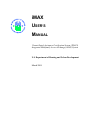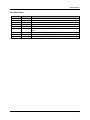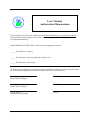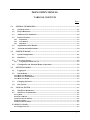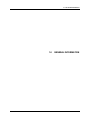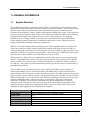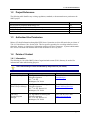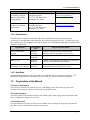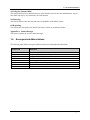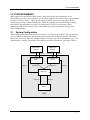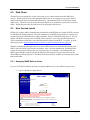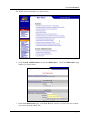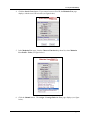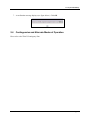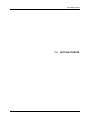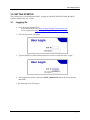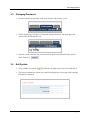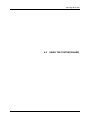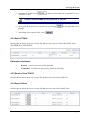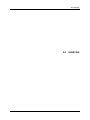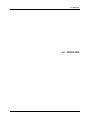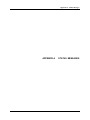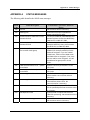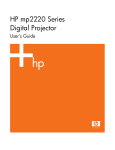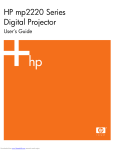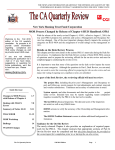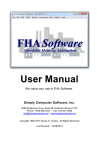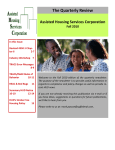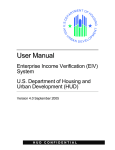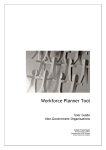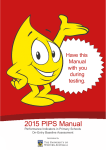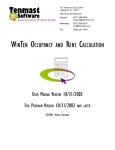Download iMAX USER`S MANUAL - MultiSite Systems, LLC
Transcript
iMAX USER’S MANUAL Tenant Rental Assistance Certification System (TRACS) Integrated Multifamily Access eXchange (iMAX) System U.S. Department of Housing and Urban Development March 2009 Revision Sheet Revision Sheet Release No. Rev. 1 Rev. 2 Rev. 2.1 Rev. 3 Rev. 3.1 Rev. 3.2 Date 3/21/08 5/9/08 5/12/08 11/7/08 1/5/09 1/15/09 Rev. 3.3 Rev. 3.4 Rev 3.5 2/13/09 2/25/09 3/27/09 User’s Manual Revision Description Draft User Manual Final User Manual Updated sections 3.1 and 4.2.6.3 with screen shots. Updated sections Minor revisions to 2.2 and figure in 4.3.2; other minor edits Minor revisions upon review of PDF version by HUD TRACS Proj. Mgr. Revisions from HUD TRACS Proj. Mgr. Revisions from HUD TRACS Proj. Mgr. Additions to Appendix A Page i User’s Manual Authorization Memorandum I have carefully assessed the User’s Manual for the Integrated Multifamily Access Exchange (iMAX). This document has been completed in accordance with the requirements of the HUD System Development Methodology. MANAGEMENT CERTIFICATION - Please check the appropriate statement. ______ The document is accepted. ______ The document is accepted pending the changes noted. ______ The document is not accepted. We fully accept the changes as needed improvements and authorize initiation of work to proceed. Based on our authority and judgment, the continued operation of this system is authorized. James Legge HUD IT Project Manager DATE Deatrie M. Perry TRACS Project Manager DATE John J. Curry Jr. Housing Program Manager DATE User’s Manual Page ii iMAX USER'S MANUAL TABLE OF CONTENTS Page # 1.0 GENERAL INFORMATION ...................................................................................................... 1-1 1.1 System Overview..................................................................................................................... 1-1 1.2 Project References .................................................................................................................. 1-2 1.3 Authorized Use Permission .................................................................................................... 1-2 1.4 Points of Contact..................................................................................................................... 1-2 Information ...................................................................................................................................... 1-2 Coordination .................................................................................................................................... 1-3 Help Desk.......................................................................................................................................... 1-3 1.4.1 1.4.2 1.4.3 1.5 Organization of the Manual................................................................................................... 1-3 1.6 Acronyms and Abbreviations ................................................................................................ 1-4 2.0 SYSTEM SUMMARY .................................................................................................................. 2-1 2.1 System Configuration ............................................................................................................. 2-1 2.2 Data Flows ............................................................................................................................... 2-2 2.3 User Access Levels .................................................................................................................. 2-2 Assigning iMAX Roles to Users ...................................................................................................... 2-2 2.3.1 2.4 3.0 Contingencies and Alternate Modes of Operation .............................................................. 2-6 GETTING STARTED .................................................................................................................. 3-1 3.1 Logging On .............................................................................................................................. 3-1 3.2 System Menu ........................................................................................................................... 3-3 3.2.1 iMAX User Broadcasts ......................................................................................................................... 3-3 3.2.2 iMAX User Transmissions ................................................................................................................... 3-3 3.2.3 iMAX User Profile ................................................................................................................................ 3-3 3.3 Changing Password ................................................................................................................ 3-4 3.4 Exit System .............................................................................................................................. 3-4 4.0 USING the SYSTEM ................................................................................................................... 4-1 4.1 iMAX User Broadcasts ........................................................................................................... 4-1 4.2 iMAX User Transmissions ..................................................................................................... 4-1 4.2.1 Upload .................................................................................................................................................... 4-1 4.2.2 Sent to TRACS ...................................................................................................................................... 4-2 4.2.3 Received from TRACS ......................................................................................................................... 4-2 4.2.4 Sent to Others ........................................................................................................................................ 4-2 4.2.5 Received from Others ........................................................................................................................... 4-3 4.3 iMAX User Profile ......................................................................................................................... 4-3 4.3.1 Change Password .................................................................................................................................. 4-3 User’s Manual Page iii 4.3.2 Profile Management.............................................................................................................................. 4-3 4.4 Special Instructions for Error Correction ............................................................................ 4-4 4.5 Caveats and Exceptions.......................................................................................................... 4-4 5.0 QUERYING.................................................................................................................................. 5-1 5.1 Query Capabilities .................................................................................................................. 5-1 5.2 Query Procedures ................................................................................................................... 5-1 6.0 REPORTING ............................................................................................................................... 6-1 6.1 Report Capabilities ................................................................................................................. 6-1 6.2 Report Procedures .................................................................................................................. 6-1 Appendix A User’s Manual STATUS MESSAGES ................................................................................................... A-1 Page iv 1.0 General Information 1.0 User’s Manual GENERAL INFORMATION 1.0 General Information 1.0 GENERAL INFORMATION 1.1 System Overview The Tenant Rental Assistance Certification System (TRACS) is designed to process subsidy contracts, tenant rental assistance information, and owner requests for payment (vouchers). TRACS collects tenant data and voucher data for project-based programs and authorizes payment for subsidy programs. Payments are based upon the voucher, contract, and tenant data residing in the system. Owner Agents are required to meet the Compliance Rule of 2003, which requires the submission of their current and active certifications (tenant data) under contract in order to receive subsidy payments. The integrated Multifamily Access eXchange (iMAX) system provides a replacement for the current TRACSMail system, enabling electronic submissions of certifications and vouchers into the TRACS system and storing all submission related data in an Oracle 10g data base. iMAX is a web-based communication system that provides Contract Administrators (CAs) and Owner Agents (OAs) who have subsidy contracts with HUD to transmit to HUD and to other OAs and CAs registered with iMAX, tenant data and voucher data files. Files sent to HUD are logged, processed, and submitted to TRACS for payment processing by iMAX. iMAX also receives TRACS processing results and makes these results available to the external business partners of HUD. iMAX provides two forms of access, a graphical user interface and a system-to-system communication interface. The graphical user interface is accessible through the Web Access Secure Systems (WASS) gateway at HUD. The system-to-system communication interface is available for software vendors of CAs and OAs. The system-to-system communication interface provides the same set of functionality as the graphical user interface. The new iMAX system will keep all functions of the existing TRACSMail system. In addition, it acknowledges Monthly Activity Transmission (MAT) file submissions in a real-time manner with a unique transaction ID, which can be used later for audit log searches. The iMAX system also keeps audit logs for all MAT requests, TRACS responses, and other processing events. The iMAX system will utilize J2EE/web technologies. One of the benefits of the J2EE/web technology is that end users do not need to install any additional software. All the user needs is a work station, a web browser, and internet connection. In addition, file submission/ download and user profile management are integrated seamlessly into the web interface so that end users do not need to go to different applications for file management and user management. Administration of the system will be much easier from the web application as audit logging and user management are integrated. Responsible Organization System Name System Code PCAS Number System Category Operational Status System Environment User’s Manual Multifamily Housing Program Support Division Integrated Multifamily Access Exchange (iMAX) F87 25178 Client Server Under Development / Pilot Phase Oracle 10g, Java 1.5.x, SOAP 1.2, J2EE 1.5 Page 1-1 1.0 General Information 1.2 Project References The following table identifies any existing regulations, standards, or documents that are pertinent to the iMAX project. Reference Date HUD System Development Methodology 6.02 iMAX – Initiate Phase – Needs Statement iMAX – Define Phase – Functional Requirements Document iMAX User Guide 9/04 10/07 01/08 02/09 1.3 Authorized Use Permission Misuse of Federal Information through the HUD Secure Connection web site falls under the provisions of Title 18, United States Code, Section 1030. This law specifies penalties for exceeding authorized access, alterations, damage, or destruction of information residing on Federal Computers. System Administrators have access to an audit trail database that records the details of access by users. 1.4 Points of Contact 1.4.1 Information The following is a list of the iMAX points of organizational contact (POCs) that may be needed for informational and troubleshooting purposes. Users should always contact the Multifamily Help Desk first (see below). Role Multifamily Help Desk Location U.S. Department of Housing and Urban Development 451 7th St. SW Washington, DC 20410 Phone (800) 767-7588 [email protected] Deatrie Perry TRACS Project Manager U.S. Department of Housing and Urban Development 451 7th St. SW, Room 6118 Washington, DC 20410 (202) 708-0614 Ext. 2300 [email protected] John Curry Housing Program Manager U.S. Department of Housing and Urban Development 451 7th St. SW, Room 6118 Washington, DC 20410 (202) 708-4135 Ext. 2910 [email protected] User’s Manual Page 1-2 1.0 General Information Role James Legge Government Technical Monitor (GTM)/HUD Project Manager Location U.S. Department of Housing and Urban Development 451 7th St. SW, Room 2262 Washington, DC 20410 Phone (202) 708-0614 Ext. 7485 [email protected] Lanier Hylton Program Area/Sponsor Representative U.S. Department of Housing and Urban Development 451 7th St. SW, Room 6151 Washington, DC 20410 (202) 708-2677 Ext. 2510 [email protected] 1.4.2 Coordination The iMAX project required coordination with various organizations, both government and nongovernment, to accomplish the tasks throughout the system development life cycle. The table below lists these organizations, the coordination date and the phases in which Multifamily Housing coordinated tasks with these organizations. Organization Office of Multifamily Housing HUD-IT Test Center Industry users HUD Information Technology Service (HITS) Coordination Date 08/09/07 – 10/08/08 05/06/08 – 10/08/08 08/09/07 – 10/08/08 11/27/07 – 10/08/08 Support Function (Phase) Participate in Project Initiation, Requirements Definition, and User Acceptance Test activities. Implementation Coordination, Installation, Deployment Performs verification and field-testing of software prior to releases being installed into production. Provides support for web application and database servers and performs all production releases. 1.4.3 Help Desk The Multifamily Helpdesk will be responsible for responding to any user questions or concerns. The Multifamily Helpdesk can be contacted by phone at 1-800-767-7588 or email at [email protected]. 1.5 Organization of the Manual 1.0 General Information This section provides the user with an overview of the iMAX project. It describes the system and provides a list of contacts, references, and acronyms and abbreviations. 2.0 System Summary This section discusses the technical aspects of the iMAX system, while paying specific attention to data flows, configuration, and user access levels. 3.0 Getting Started This section discusses how the user logs on to the iMAX system, changes the login password, and also provides a menu for all the different aspects of the system. User’s Manual Page 1-3 1.0 General Information 4.0 Using the System Online This section discusses all of the different uses of the iMAX system for users and administrators. It goes into detail with step by step instructions for each function. 5.0 Querying This section discusses the querying and retrieval capabilities of the iMAX system. 6.0 Reporting This section does not apply to the iMAX system since it does not contain this feature. Appendix A: Status Messages This section explains the system’s status messages. 1.6 Acronyms and Abbreviations The following table defines acronyms and abbreviations used throughout this document: ACRONYM Definition CA IG iMAX MAT OA SOAP TRACS WASS Contract Administrator Inspector General Integrated Multifamily Access Exchange Monthly Activity Transmission Owner Agent Simple Object Access Protocol Tenant Rental Assistance Certification System Web Access Secure Sub-systems User’s Manual Page 1-4 2.0 System Summary 2.0 User’s Manual SYSTEM SUMMARY 2.0 System Summary 2.0 SYSTEM SUMMARY iMAX replaces the current TRACSMail system. iMAX provides the same functionality of the TRACSMail system but is now available as a web browser graphical user interface and as a programmatic interface to software vendors. iMAX provides users the ability to send one or more MAT files to TRACS for processing or to other iMAX users. iMAX also provides users with the ability to manage their TRACS user information, view MAT file submission to TRACS, view the status of those submissions, send and receive MAT files to other iMAX users, and view broadcast messages from TRACS administrators. 2.1 System Configuration iMAX resides within HUD’s network but is accessible to everyone outside of HUD. The two main ways to access iMAX are through a web browser or through vendor software that can interface with iMAX. Both means of access to iMAX are available 24 hours a day and 7 days a week throughout the year. The diagram below is a high level depiction of the iMAX system and its interfaces to users and to TRACS. Industry Users (Browser) Submission Industry Users (Software) Response iMAX Web Browser Interface Response Submission Response iMAX Web Service Interface Submission Submission Response iMAX Core Submission Response TRACS HUD User’s Manual Page 2-1 2.0 System Summary 2.2 Data Flows The iMAX user can upload files via the web browser or via vendor software that calls iMAX web services. iMAX routes the files to the appropriate iMAX user or to a staging area to send to TRACS. iMAX combines the files and adds header information. The mainframe pulls via FTP all files off the iMAX server. TRACS processes the files during the nightly cycle and returns response files via FTP to iMAX. iMAX then parses the files and routes to the appropriate iMAX users. 2.3 User Access Levels HUD policy requires entities communicating electronically with HUD that are outside of HUD’s network be authenticated. Business partners wishing to communicate with HUD electronically are required to be registered and receive HUD business partner credentials, which is a WASS ID and password. You can register with HUD’s security services at HUD Secure Systems to receive the user ID and password. These credentials are required for each individual that does business with HUD. To register, go to the following web site: https://hudapps.hud.gov/public/wass/public/participant/partreg_page.jsp. Whether communicating through a browser to access HUD resources or communicating directly with iMAX, clients will need to provide their credentials. Once a client is authenticated, depending on the system, the client may be asked to provide system-specific user credentials. All communications to iMAX require that the client also provide an iMAX user ID and password, previously known as the TRACSMail user ID and password. The iMAX ID and password are available to a business entity rather than an individual. 2.3.1 Assigning iMAX Roles to Users If you are a WASS Coordinator and want to assign the iMAX role to a user, follow the steps below. 1. Log in to WASS (see figure below). Top of Form User ID Mnnnnn Password Login ********** Cancel Bottom of Form ATTENTION: This computer system, and all the systems associated with this system for User Authorization and Authentication, are protected by a computer security system; unauthorized access to these systems is not permitted; and usage may be monitored. NOTE: There is an inactivity timeout of 30 minutes. Please save your work periodically to avoid being logged out. Please also note that there is a 4 hour session timeout, after which, you will need to re-authenticate. You can then resume where you left off. Content updated March 2, 2007 U.S. Department of Housing and Urban Development 451 7th Street S.W., Washington, DC 20410 Telephone: (202) 708-1112 TTY: (202) 708-1455 User’s Manual Home | Privacy Statement Page 2-2 2.0 System Summary The WASS main menu displays (see figure below). 2. Under System Administration, click User Maintenance. The User Maintenance page displays (see figure below). 3. On the User Maintenance page, in the User ID field, enter the User ID of the user to whom you want to assign the iMAX role. User’s Manual Page 2-3 2.0 System Summary 4. Click the Search Users button. If you entered a correct User ID, the Maintain User page displays, with the user’s ID in its title (see figure below). 5. In the Maintain User page, from the Choose a Function drop-down list, select Maintain User Profile – Roles (see figure below). 6. Click the Submit button. The Assign / Unassign Roles for User page displays (see figure below). User’s Manual Page 2-4 2.0 System Summary 7. Under IMAX – Integrated Multifamily Access Exchange, select the check box for IME – iMAX (TRACSMAIL replacement). 8. Click the Assign / Unassign Roles button (see figure below). 9. A confirmation message displays (see figure below). Click OK. User’s Manual Page 2-5 2.0 System Summary 2.3.2 Assigning the iMAX Coordinator Action for WASS Coordinators ONLY 1. Follow steps 1 – 4 in the previous section 2.3.1. If you entered a correct User ID, the Maintain User page displays, with the user’s ID in its title (see figure below). 2. On the Maintain User page, from the Choose a Function drop-down list, select Maintain User Profile – Actions (see figure below). 3. Click the Submit button. The Assign / Unassign Action for User page displays (see figure below). User’s Manual Page 2-6 2.0 System Summary 4. Scroll down to the heading IMAX – Integrated Multifamily Access Exchange (see figure below). 5. Select the check box for COR - Coordinator. 6. Click the Assign/Unassign Actions button (see figure above). User’s Manual Page 2-7 2.0 System Summary 7. A confirmation message displays (see figure below). Click OK. 2.4 Contingencies and Alternate Modes of Operation Please refer to the TRACS Contingency Plan. User’s Manual Page 2-8 3.0 Getting Started 3.0 User’s Manual GETTING STARTED 3.0 Getting Started 3.0 GETTING STARTED The system access is controlled using WASS. Logging in with the WASS ID will make the iMAX system available to the user via link. 3.1 Logging On 1. Go to the Secure Systems URLs. a) For internal HUD users: https://hudapps.hud.gov/ssmaster/index.cfm b) For external users: https://hudapps.hud.gov/HUD_Systems/index.cfm 2. The following screen will appear: 3. Type the WASS User ID and Password into the respective fields and select “Login.” 4. After logging into WASS, click on the iMAX Administrator link in the Secure Systems main menu. 5. The following screen will appear: User’s Manual Page 3-1 3.0 Getting Started 6. Enter your assigned TRACSMail/iMAX User ID and Password. 7. Click User’s Manual on the right side of the screen and the iMAX main page will be displayed. Page 3-2 3.0 Getting Started 3.2 System Menu User System Menu 3.2.1 iMAX User Broadcasts The Broadcasts tab allows the user to view any messages that have been sent from the HUD Administrator. The user can view when the message was sent and can also access previously sent messages. Upon selecting this tab, the user will initially only be able to see the three most recent broadcast messages. 3.2.2 iMAX User Transmissions The Transmissions tab allows the user to upload and send files to HUD, as well as to other iMAX users (i.e., PBCAs, OAs, and Service Bureaus). This tab also allows the user to view any and all files that have been sent to or received from HUD or any other iMAX user. 3.2.3 iMAX User Profile The User Profile tab allows the user to view and make any necessary changes to their iMAX profile or user password. User’s Manual Page 3-3 3.0 Getting Started 3.3 Changing Password 1. In order to change the password, click on the “Profile” tab from any screen. 2. The My Profile page will appear. Click on the “Change Password” link in the upper left corner, under the “Broadcasts” tab. 3. Enter the current password, new password, and retype the new password in the required fields. Then click 3.4 . Exit System 1. To log off iMAX, locate the link in the top right corner of the screen and click it. 2. The system terminates the current user session and displays the Log on page with a message that logoff is completed. User’s Manual Page 3-4 4.0 Using the System 4.0 User’s Manual USING THE SYSTEM (ONLINE) 4.0 Using the System 4.0 USING THE SYSTEM 4.1 iMAX User Broadcasts 1. Select the Broadcasts tab in order to view received administrative broadcast messages. 2. Click on the Previous or Next links to view an earlier or later set of messages. 4.2 iMAX User Transmissions 4.2.1 Upload 1. Select the Transmissions tab followed by the Upload sub tab. 2. The system displays the following fields to be filled: Destinations, Subject, and MAT File. 3. In the Destinations field, type in the location where the file or files are being sent. To send the file or files to TRACS, type in TRACMPROD or TRACMTEST. You can also send the file to different iMAX users by typing their iMAX User ID. If you wish to send the file to multiple users, be sure to separate the destinations with a comma followed by a space. 4. In the Subject field, type a brief summary identifying the transmission (just as you would in the subject field of an e-mail). User’s Manual Page 4-1 4.0 Using the System 5. In the MAT File field, select would like to send. in order to select which .txt or .mat MAT file you Please be aware that iMAX can only upload .txt or .mat files. 6. At any point in the process you can start over by selecting the page. 7. After filling in the required fields, select on the right hand side of . 4.2.2 Sent to TRACS Selecting this tab allows the user to view the files that have been sent to a TRACS destination, either TRACMPROD or TRACMTEST. Explanation of statuses: Received. A file has been successfully uploaded. Transmitted. A file has been picked up by iMAX for processing. 4.2.3 Received from TRACS Selecting this tab allows the user to view the files that have been received from TRACS. 4.2.4 Sent to Others Selecting this tab allows the user to view the files that have been sent to other iMAX Users. User’s Manual Page 4-2 4.0 Using the System 1. To view any file, select from the Attachments column. 4.2.5 Received from Others Selecting this tab allows the user to view any files that have been received from other iMAX Users. 4.3 iMAX User Profile 4.3.1 Change Password Please refer to section 3.3 for information. 4.3.2 Profile Management 1. Select the Profile tab followed by the Profile Management sub-tab. 2. Select User’s Manual on the right hand side of the screen; the following screen will appear: Page 4-3 4.0 Using the System 3. Make any necessary alterations in the correct field and then select 4.4 Special Instructions for Error Correction There are no special instructions needed for error corrections. The system will prompt the user when an error occurs in the data entry. The user will need to correct the error before the system will proceed. 4.5 Caveats and Exceptions There are no caveats or exceptions applicable to iMAX. User’s Manual Page 4-4 5.0 Querying 5.0 User’s Manual QUERYING 5.0 Querying 5.0 QUERYING 5.1 Query Capabilities Please refer to Section 4 in regards to the query capabilities of the iMAX system. 5.2 Query Procedures Please refer to Section 4 in regards to the query procedures of the iMAX system. User’s Manual Page 5-1 6.0 Reporting 6.0 User’s Manual REPORTING 6.0 Reporting 6.0 REPORTING 6.1 Report Capabilities Please refer to Section 4 in regards to the reporting capabilities of the iMAX system. 6.2 Report Procedures Please refer to Section 4 in regards to the reporting procedures of the iMAX system. User’s Manual Page 6-1 Appendix A: Status Messages APPENDIX A User’s Manual STATUS MESSAGES Appendix A: Status Messages APPENDIX A STATUS MESSAGES The following table identifies the iMAX status messages. Status Code 200 Status Description Success 300 Missing Files 400 Authentication of iMAX User ID and Password Failed 401 Authentication of WASS User ID and Password Failed 403 (Forbidden). The WASS ID is not in the imaxuser LDAP group. 405 600 LDAP Communication Error – System unavailable Internal System Error – System unavailable No Message Found in outbox 601 No Message Found in inbox 602 No Results Found 603 No Requests Found 604 No Broadcast Message 500 User’s Manual Clarification / Corrective Action for Errors No corrective action is necessary. System did not find an uploaded file. Please upload the file again. To verify the iMAX ID (TRACMXXXXX) and password, please contact the Multifamily Help Desk at 1‐800‐767‐7588. For assistance with WASS IDs (for example, M55551) issues, please contact the REAC TAC at 1‐888‐245‐4860. If you are WASS user, verify that your WASS ID (for example, M55551) has the iMAX role assigned. If you are a WASS Coordinator, make sure the iMAX action and iMAX roles are assigned. If not, have the role and/or action assigned. You will be added to the group within 24–48 hours. System is currently unavailable. Please retry later. System is currently unavailable. Please retry later. System found no messages in the sent to others outbox. No corrective action is necessary. System found no messages in the received from others inbox. No corrective action is necessary. System found no response files from TRACS for the specified period. No corrective action is necessary. System found no request files from the TRACS for processing. No corrective action is necessary. System found no Broadcast Messages. No corrective action is necessary. A-1