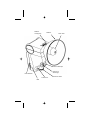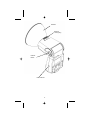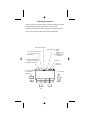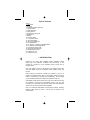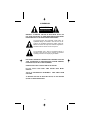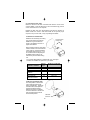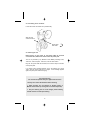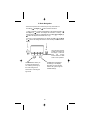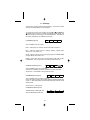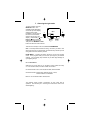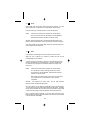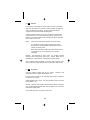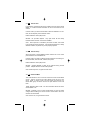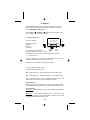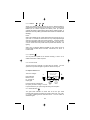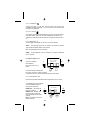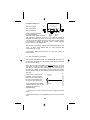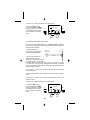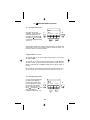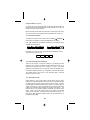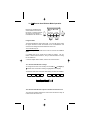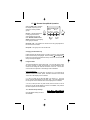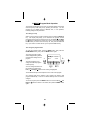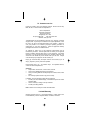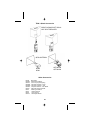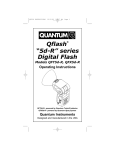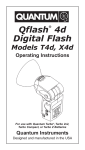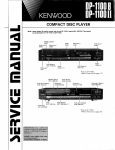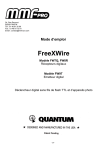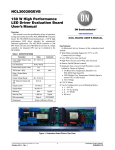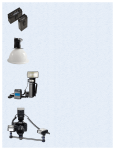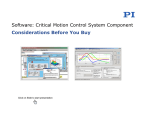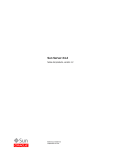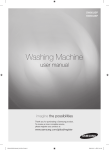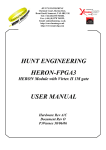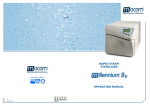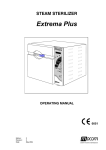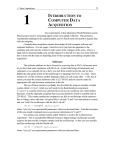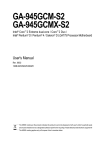Download User Manual
Transcript
Qflash® Trio QF8 Shoe Mount Digital Flash Operating Instructions Quantum Instruments Designed and manufactured in the USA Reflector Locking Ring Reflector Flash Tube Power Cable Input Auto Focus Assist Light Flash Indicator Shoe lock wheel USB Auto Sensor Reflector Reflector Locking Ring Release Button Flash Indicator 1 Flash Display Symbols The top portion of the display contains information relating to the status of the internal radio, and the options that are set on the flash. See Section 8 for setting the radio and Section 9 for setting the options. Note : in some modes the radio mode will be set automatically. Flash compensation set Reflector type N – normal D – diffusor wide angle dome soft box B – bare bulb reflector or bare bulb 1234 – Zones that are turned on. If a zone is off it will be replaced by a “-“. Tx – Radio set as Transmitter for SYNC / LINK / QTTL Speaker on Rx – Radio set as Receiver Flash LED indicators on CH 4 TX 12-4 N CH – Channel setting of internal radio, 0 through 7. Flash ready - + FIRE OPT SAVE MODE /OK RADIO SET 2 Table of Contents Section 1. Introduction 2. Warnings 3. Advanced Features Summary 4. Getting started 5. Basic Navigation 6. Basic Options 7. Choosing the right mode 8. Radio set up 9. Options 10. Q QTTL Mode 11. A Automatic Mode 12. AF Auto Fill Mode 13. QR QTTL Ratio Mode 14. M Manual Mode 15. RL Remote – Linked to local Qflash Mode 16. RA Remote Auto Wireless Mode 17. RG Remote Group mode 18. AM Advanced Multi Mode 19. PRGM Program mode 20. Updating the Trio 21. Customer service 1. INTRODUCTION Quantum’s “Trio” series flash integrates camera dedication, Qflash quality light, and Quantum’s FreeXWire radio technology. A Trio mounted in a camera hot shoe wirelessly controls remote Trios in multiple modes. And, many features of the Trio will enhance your lighting control when used with Qflash 5d-R and FreeXWire FW7Q, FW8R, FW9T, and FW10w. While powerful and extremely versatile, the operation of the Trio is intuitive and straightforward. Many of the wireless modes will set the Radio to Transmit (Tx) or Receive (Rx) automatically. We encourage you to start pushing buttons and explore the operation of the Trio. Older Qflash models will work with some of the Trio modes and can also be upgraded to increase their compatibility with the new Trio. Visit www.qtm.com to download instructions for using older model Qflashes with the new Trio and information about upgrades. Note : Trio models are dedicated to only one brand of camera. Example, QF8N for Nikon, QF8C for Canon. Use only the Trio model for your camera brand. 3 2. WARNINGS CAUTION RISK OF ELECTRIC SHOCK. DO NOT OPEN. WARNING : TO REDUCE THE RISK OF ELECTRICAL SHOCK, DO NOT OPEN THE QFLASH. NO USER SERVICEABLE PARTS INSIDE. REFER SERVICING TO QUALIFIED SERVICE PERSONNEL. The lightning flash with arrowhead symbol within an equilateral triangle is intended to alert the user to the presence of uninsulated “dangerous voltage” within the Qflash’s enclosure that may be of sufficient magnitude to constitute a risk of electric shock to the person. The exclamation point within an equilateral triangle is intended to alert the user to the presence of important operating instructions accompanying the Qflash. DISCONNECT EXTERNAL POWER BEFORE CHANGING THE FLASH TUBE, CONNECTING OR DISCONNECTING TO/FROM CAMERAS, POWER PACKS, OR ANY OTHER EQUIPMENT. OPERATE ONLY WITH A FLASH TUBE IN THE SOCKET DO NOT TOUCH THE FLASH TUBE SOCKET WITH METAL OBJECTS THIS IS A PROFESSIONAL INSTRUMENT. CHILDREN KEEP AWAY FROM TO REDUCE THE RISK OF ELECTRIC SHOCK, DO NOT EXPOSE QFLASH TO RAIN OR MOISTURE. 4 3. Advanced Features Summary The chart below summarizes the advanced features for various Qflash series. A “U” means the Qflash model will have this feature when upgraded to series 5d-R. An “F” means this feature is available in the model shown. An “N” means the feature is not available. Visit qtm.com for upgrade procedures and costs. Feature Wireless Control in Nikon/Canon systems with Qnexus Wireless multiple ratio TTL ( Qf5d-R requires Dw-R Adapters & FreeXWire) Wireless preflash TTL ( Qf5d-R requires Dw-R Adapters & FreeXWire) Wireless remote Auto / Auto Fill mode Zone control of FW7Q from panel of Qflash Flash ready indication in camera viewfinder (camera detects flash and sets shutter) Shutter speed control Rear Curtain Sync High speed sync Auto focus assist Auto Fill ratio Flash exposure lock QF4d QF5d QF5d-R Trio U U F N U U F F U U F F U F F F U F F F F F F F F F N F F N F F N F F N F F N F F N F F F F F F 4. Getting Started 4.1 Restoring Factory settings You can restore the factory settings by the following method: 1. Turn Turbo OFF, connect Trio to Turbo. 2. Press and hold any button on the Trio. 3. Turn Turbo ON. 4. The Qflash will display a reset message and some soft key options See section 9.1 for display of reset message. RESET ALL - will restore all the factory settings. KEEP P1 P8 - will keep your stored Program modes, but reset everything else to factory settings. EXIT – will exit the reset menu without changes 5 4.2 Inserting the Flash Tube Match the red dot on the base of the flash tube with the red dot in the socket of Qflash. Push the flash tube in until it is seated snugly into the socket. Excessive force is not required. Replace the flash tube only with Quantum type QF30 or QF30uv for Qflash model T5d / T5d-R. Other flash tubes will not provide proper exposure, may not work at all, or they may damage the Qflash. 4.3 Reflectors and Bare Bulb Reflectors are secured by the locking ring near the base of the reflector. Rotate the ring in the directions shown in the diagram to loosen or tighten the reflectors. Tighten Reflector Locking Ring When inserting a reflector, first slowly rotate it until the notch in the reflector “drops” fully into head of the Qflash. Then tighten the locking ring. If you do not let the reflector drop fully into the Qflash before locking it, the reflector may become loose during use. The “normal” QF60 reflector is supplied with Trio. Other light modifiers are available as options from your dealer. Reflector / modifiers Normal QF60 QF60 w/flat diffuser QF67A Dome diffuser QF62Bs/g Bare Bulb Reflector QF63B Tele Reflector QF 68 Soft Box QF69 Mini Soft Box Approx. Angle Guide No. for ISO 200 55 90 120 180 150ft / 49m 100ft / 30m 80ft / 26m 62ft / 27m 20 170 322ft / 98m 62ft / 27m 4.4 Bounce and Swivel Head The head position is locked and can be changed with a single button (see diagram). Press and hold this button, then adjust the head to the desired position. Release the button, and slightly move the head until it “clicks” and locks the head into the vertical and horizontal planes. RELEASE BUTTON 6 4.5 Connecting Trio to a Camera Loosen Shoe lock until metal “foot” protrudes fully. Slide Trio into camera hot shoe. Tighten shoe lock wheel 4.6 Powering the Trio Before turning on any power to Trio always make all electrical connections first, both to the camera and to the power pack. The Trio is powered by any Quantum Turbo Battery including Turbo, Turbo 2x2, Turbo Compact, Turbo SC, Turbo AC and Turbo Z. Plug the Trio power cable into the flash, then into the output connection of the power pack. If a “Check Turbo” message appears on the Trio display, turn off the Turbo, wait one second, and turn it on again. If the message appears again, the power pack needs recharging. Very Important Tips For consistent exposures with your digital camera and Trio. ● Always do a custom white balance before shooting ● When shooting TTL use Aperture or Shutter priority or Manual camera modes (P mode gives inconsistent exposures) ● Set your metering area to center weight, partial metering instead of matrix or multi-spot metering. 7 5. Basic Navigation This Section explains how to maneuver your way around the Trio The Left (-) Å and Right (+) Æ buttons have two functions. 1. When a selection or setting is highlighted on the display the Left (-) Å and Right (+) Æ buttons will change that selection or setting. For example if the F/number is highlighted then the Left (-) Å and Right (+) Æ buttons will adjust the F/number down or up. 2. If there is nothing highlighted on the display the Left (-) Å and Right (+) Æ buttons will change the function of the soft keys located under the display. - + MODE /OK SET There are four soft keys located at the bottom of the display. These soft keys will change function based on flash mode or user operation. The Set button will highlight the settings on the display. Each time you press the Set button it will cycle through the available settings. The Mode button allows you to change the mode of the Trio. Pushing it will bring up the mode change menu. See Section 7 Choosing the right mode 8 6. Soft keys There are four soft keys located under the display. The function of these soft keys will change based on user operation. To change the function of the soft keys use the Left (-) Å and Right (+) Æ buttons when no selection or setting is highlighted on the display. The soft keys assignment will change to the next available one. Note that not all soft key assignments are available for all modes 6.1 Default assignment FIRE OPT SAVE RADIO (DEFAULT) This is available for all Trio modes FIRE – Test fire the Trio, and any remotes if the radio is turned on OPT – Enter the options screen to change, speaker, indicator lights, reflector, etc. See section 9.0 SAVE – Save this set up as one of the eight programs in PRGM MODE (Program Mode). See section 19.0 RADIO – Enter radio set up menu to select radio mode (OFF, SYNC, LINKED/QTTL, Rx), change zones and channels See section 8.0 6.2 Sensor Limit assignment 5 10 15 –20 (SENSOR LIMIT) This is available for any Trio mode where exposure is controlled by the sensor located on the front of the flash. See section 11.5 for details on using the Sensor Limit 6.3 Radio Zones assignment 1 ON 2 ON 3 OFF 4 OFF (RADIO ZONES) This is available when the radio is turned on and for all modes except for QTTL Ratio (QR) and Advanced Multi (AM) modes. In QTTL Ratio (QR) and Advanced Multi (AM) modes all zones default to ON. See section 8.1 on using zones. 6.3 Quick turn off assignment Available for QTTL Ratio (QR) and Advanced Multi (AM) modes only. LOCAL R1 R2 ON OFF (QUICK TURN OFF) 9 7. Choosing the right mode To select a mode, press the MODE/OK button. The available modes will appear across the top of the display, with the current mode highlighted. The full name of the current mode will also appear in the center of the display. Use the Left (-) Å and Right (+) Æ arrow buttons to Highlight the mode you want. Then press the MODE/OK or SET buttons to select the mode and exit. Q Q A AF QR M RL RA RG AM QTTL - OFF + PRGM MODE MODE /OK SET There are two soft keys in this menu, OFF and PRGM MODE OFF – This will prevent the flash from firing. Use this if you want to turn off the light from the on-camera flash, but still want any remotes you are using to fire when the shutter is pressed. PRGM MODE - Pressing this button will bring you into the program mode. In the program mode you can store up to eight of your favorite settings. You can easily jump between any of these eight settings for quick lighting set ups. On- or Off-camera ? While the Trio can be used on- or off-camera, some modes are strictly on- or off-camera modes, and other modes can be either. On-camera modes : QTTL, Auto Fill, QTTL Ratio, Advanced Multi Off-camera modes : Remote Auto, Remote Groups 1 and 2, Remote Linked to Local Qflash Either on- & off-camera modes: Manual, Auto The following pages contain a description of each mode and its operation. This will aid you in choosing the mode that is best for the desired lighting . 10 7.1 Q QTTL QTTL mode uses the exposure system built into the camera. You may offset exposure by 2 stops above or 3 stops below camera setting. Use this mode if you want the camera to control the exposure. Radio: Can be set to send a SYNC signal to fire remote flashes. Or it can be set to send TTL information to remote Qflashes. Remote flash must be in Linked to Local (RL) mode. Benefits : Simplest of all the QTTL modes while still being able to fire and/or control remote flashes, such as power packs used for room lights Note : Not possible to ratio remote flash exposures. Remotes will be the same exposure as the local flash. 7.2 A Auto Light output is controlled by the sensor located on the front of Trio. When the Trio is placed on a camera F number and ISO are set independently from the camera. Use this mode if you want the Trio sensor to control the exposure and set up a ratio between the camera and flash. Sensor Limit feature can be used when the background is located far behind the subject. See section 11.5 Radio: Can be set to send a SYNC signal to fire remote flashes. Or it can be set to send a LINK signal to fire and control the exposure of remote Qflashes. Remote flash must be in Linked to Local (RL) mode. When used off camera the radio can be set to receive (RX) a sync signal from an on-camera flash or an on-camera FreeXWire. Benefits : Fast response for action shots. Exposure easily checked with flash meter. No pre flash required. Since the settings on the flash are independent of the camera settings, you can use this mode to quickly adjust camera to flash ratios. Example: If both camera and flash are set to F8.0 and you would like to quickly add a stop more light, simply change the aperture on the camera to F5.6. Note : Requires some knowledge of how auto flash exposure works. Remote exposure setting will be the same for all remotes, when Remote is set to Linked to Local Qflash. 11 7.3 AF A Auto Fill Light output is controlled by the sensor located on the front of the flash. When the Trio is placed on a camera F number and ISO information are sent to the flash from the camera. As the F number and ISO are changed on the camera the flash will display them. Use this mode if you want Trio’s sensor to control the exposure, but F number and ISO on Trio to track the camera settings. A Sensor Limit feature can be used in situations with no background, like an open field. See sections 11.5 and 11.6. Radio: Can be set to send a SYNC signal to fire remote flashes. Or it can be set to send a LINK signal to fire and control the exposure of remote Qflashes. Remote flash must be in Linked to Local (RL) mode. When used off camera the radio can be set to receive (RX) a sync signal from an on-camera flash or an on-camera FreeXWire. Benefits : Fast response for action shots. No pre-flash required. Exposure easily checked with flash meter. Remote Qflash can be adjusted from –3 stops below to +2 stops above camera settings. Note : Requires some knowledge of how auto flash exposure works. Remote exposure setting will be the same for all remotes, when linked 7.4 QR QTTL Ratio Uses the exposure system built into the camera. independent ratios of multiple remote Qflash / Trio. Possible to set Use this mode if you want to set up lighting ratios that are controlled by the camera’s TTL system. Radio: Defaults to QTTL mode. TTL ratio information will be sent to the remote Qflash / Trio. Benefits : Allows for ratios between remote flashes without entering the more complex Advanced Multi mode. Remote Qflash / Trio must be set Remote Group (RG) mode. Note : Slower response, not good for action shots. 12 7.5 M Manual Light output is controlled by fixed power output of flash. When Trio is placed on a camera F number and ISO information are sent to the flash from the camera. As the F number and ISO are changed on the camera the flash will display them, and show the corresponding flash to subject distance for proper exposure. (Provided the correct reflector is set in the Options. See section 9.5) Use this mode if you want the most accurate and repeatable exposures possible Radio: Can be set to send a SYNC signal to fire remote flashes. Or it can be set to send a LINK signal to fire and control the exposure of remote Qflashes. Remote flash must be in Linked to Local (RL) mode. When used off camera the radio can be set to receive (RX) a sync signal from an on-camera flash or an on-camera FreeXWire. Benefits : Most accurate of all flash modes. Note : Requires some knowledge of exposures, distance, and the use of a flash meter. 7.6 RL Remote Linked to local Qflash Quick and easy set up for a remote Qflash Trio. Light output is controlled by the local flash. Use this mode as the simplest way to set up remote flash systems. If the local Qflash is in QTTL mode then the exposure on the Remote will match the output of the local Qflash. If the local Qflash is in Auto, the Remote Trio can be set 2 stops above or 3 stops below the local flash. This is achieved by adjusting the ‘LINKED” setting on the local Qflash. Radio: Defaults to receive (RX) mode. Benefits : Not difficult to set up, and works for all modes of the local flash. No time delay between shutter and flash. Note : Most basic type of multiple flash mode, and therefore does not lend itself to complicated ratios. There is only one exposure setting for all remotes. 13 7.7 RA Remote Auto Light output is controlled by the sensor located on the front of the remote Qflash. F number and ISO information are sent to the flash from the camera. Use this mode if you want a remote flash to have the dedication of a TTL flash, but the simplicity of the automatic sensor. Radio: Defaults to receive (RX) mode. Benefits : No pre flash required. Very quick mode. No time delay between shutter and flash. Sensor limit available. Note : Since exposure is controlled by the sensor on flash, user needs to be mindful of camera placement. If the camera and flash are in widely different locations, the picture may not be properly exposed. 7.8 RG RG Remote Group Allows full control of remote Qflashes whose mode is set on the control panel located on the local Qflash Trio. Use this mode if you plan on making frequent changes to the settings on the remote flash, such as mode, f number, and power Radio: Defaults to receive (RX) mode. Benefits : Greatest flexibility in flash set up without leaving camera position.. Multiple flashes in mixed modes possible. Note : Slower response, not good for action shots. 7.9 AM Advanced Multi This mode allows the user to have full control over three remote Qflash groups. There is no limit to how many flashes can be set to any one group. Mode, F number, power, and even linking the exposure of a remote flash group can all be set from the push buttons on the local flash. Radio: Defaults to QTTL mode. TTL ratio information will be sent to the remote Qflash / Trio. Benefits : Possible to set up mixed mode lighting set ups and make changes without walking over to the remotes. Good mode to use if the remotes are inaccessible. Note : Slow to use, not good for action shots. 14 8. Radio set up Press the RADIO soft key to enter the radio set up menu. To exit the set up menu press the MODE/OK or SET buttons. ZONES Zones can be used to control individual units within a Channel Code group. - RADIO OFF OFF OFF SYNC RX LINK Channel Codes The Channel Codes allow the Trio to work together with FreeXWires and other Trios. Set all units that you want to work together to the same Channel Code. If you desire independent groups (to work in the same area but not interfere), assign each group it’s own Channel Code. + CH. 4 ZONES MODE /OK SET Radio modes OFF Radio “off”(no signal sent). SYNC Trio sends a sync only signal to remotes. A remote flash can be another Trio, any Qflash using an FW7Q, FW8R, FW10w or any studio strobe using an FW8R, FW10w. RX A remote Trio will fire when local flash sends a sync signal. Local flash can also control exposure of Trio set to RX. Local flash can be a Trio, a Qflash 5d-R using an FW9T or FW10w, or a QTTL adapter with an FW9T. LINK / QTTL Trio will send a sync signal plus exposure control signals to remotes. A remote flash can be another Trio or Qflash 5d-R using an FW7Q, FW8R or FW10w. Rx will appear in upper left corner of display of the Trio. 8.1 Using Zones Zones can be used to control individual remote units within a channel group. Set each of the remote units to a different zone. For example : room lights on Zone 1, an assistant with a light pole on zone 2, background light on zone 3. You can prevent any of the remotes from firing by simply turning that zone off on the local Trio at the camera. 15 9. Options Press the OPT (options) soft key to enter the options set up menus. There are four options menus to select from. To exit the set up menu press the MODE/OK or SET buttons Use the LEFT (-) Å or RIGHT (+) Æ arrows to select the options menu that contains the option you want to change. 9.1 Options menu 1 of 4 OPTIONS MENU 1 OF 4 This menu changes : Sensor limit or Sync Reflector Speaker Auto Focus - USE Å OR Æ FOR MORE OPTIONS SL SYNC N OFF + AF OFF Press the soft key located below MODE SET /OK the option you want to change. Continue to press that soft key to cycle through the settings for that option. 9.1.1 Sensor limit SL You may change the sensor limit from this options menu or use the softkeys when the flash is in Auto or Auto Fill mode. See Section 11.5 for details on using the sensor limit. 9.1.2 Sync type F, R, HSS There are three settings for the sync. F – Front curtain sync. Flash fires just after the first curtain opens. R – Rear curtain sync . Flash fires just before second curtain closes. HSS – high speed sync. HSS is available in Manual, QTTL, and QTTLwR modes, for both the on-camera and remote TRIO. Off-camera flash When using a remote in HSS, there is no need to set any options. HSS will automatically be selected when your shutter speed is set above 250. On-camera flash Canon users – Select HSS option if you want to enable High Speed Sync on your camera. Nikon users – If you’ve selected high speed sync on the menu of your camera, high speed sync will automatically be selected on the TRIO when your shutter speed is set above 250. 16 9.1.3 Reflector N, D, B Setting the reflector type is important so that the displayed distance, guide number and f/# correspond to the reflector in use. The choices are NORM (for the reflector supplied with Qflash), DIFF (for diffusers supplied with Qflash, optional QF67A Dome diffuser, QF68 Soft Box, or QF69 Mini Soft Box), BBE (optional Bare Bulb Enhancers QF62Bs and QF62Bg) . Notes: When using QF62B s/g the manual parameters are accurate only for an open area. In medium and small rooms the very widely dispersed light will bounce off nearby walls and increase exposure. A practical solution when using QF62B in small rooms is to meter the light, or use Auto, TTL, or QTTL modes which will provide better exposures and attractive, soft lighting. When using a Telephoto Reflector QF63B the Auto mode cannot be used because the flash sensor is blocked. Use Manual, TTL, QTTL or Linked modes. 9.1.4 Speaker You may want the speaker off for sensitive shooting, or turn it on for audible confirmation of flash exposure. 9.1.5 AF Auto Focus The Auto focus light responds to a signal from the camera. Turn this option OFF if you want the light to ignore the camera and stay off. 9.2 Options menu 2 of 4 This menu changes : OPTIONS MENU 2 OF 4 - USE Å OR Æ FOR MORE OPTIONS Flash indicators Button lock out P1 –P8 lock out Display light P1-P8 + DL OFF Press the soft key located below MODE SET /OK the option you want to change. Continue to press that soft key to cycle through the settings for that option. 9.2.1 Flash indicators The green Flash Indicators on either side of the Trio give visual indication that a flash fired, whether the exposure was good, over, under, or no flash, indicating that the flash did not fire. You can enable or disable the lights. 17 9.2.2 Lock Buttons Turning this option on will lock out the buttons and prevent any accidental changing of settings. To unlock the Trio Press the outer two soft keys when prompted. 9.2.3 P1 – P8 lock This options prevents accidental changes to your P1 through P8 settings in Program mode. While you can make adjustments during use, any changes you make will not be saved into P1 through P8 while the lock is on. 9.2.4 Display light DL The back light of the display can be set to one of the following. AUTO : The back light will come on whenever any button is pressed. This includes the shutter button of the camera ON : The back light will be on all the time. DARK : The back light will come on, and stay on, whenever a darkened room is entered. 9.3 Options menu 3 of 4 This menu changes : OPTIONS MENU 3 OF 4 - USE Å OR Æ FOR MORE OPTIONS Flash distance Sync (See section 9.1.2) Reset F/M SYNC + RESET SET MODE Press the soft key located below /OK the option you want to change. Continue to press the soft key to cycle through the settings for that option. 9.3.1 Flash distance F/M Option selects whether flash distances are displayed in feet or meters. 9.3.2 Resetting to factory defaults Press the RESET soft key to bring up the reset menu. RESET ALL - will restore all the factory settings. KEEP P1 P8 - will keep your stored Program modes, but reset everything else to factory settings. EXIT – will exit the reset menu without changes QFLASH - VER. QF08xxxx RESET KEEP ALL P1 P8 MODE /OK 18 TRIO EXIT Set + 9.3 Options menu 4 of 4 This menu changes : OPTIONS MENU 4 OF 4 - USE Å OR Æ FOR MORE OPTIONS Auto compensation Man compensation AUTO + MAN Quantum calibrates Qflashes to American National SET MODE Standards Institute (ANSI) standards /OK with laboratory equipment traceable to the National Institute of Standards and Technology (NIST). From time to time, photographers may wish to fine tune Qflash exposures to match their exposure meters, to compensate for variations in cameras or films, to match particular styles, for effects, or for individual taste. There are two compensations available- one for Manual and one for Auto mode. In QTTL modes Qflash does not control exposure and compensation will not apply. “Compensation” affects overall exposure, not fill or ratio settings of various modes. 9.4.1 Auto mode Qflash Compensation This procedure will calibrate Qflash to a reflected light flash meter you use and trust. Note that only reflected light measurements are reliable for auto exposure settings. This is because auto mode flashes read reflected light from the scene and subject. In order to compare those readings to a meter, the meter must also be reading the same reflected light. The reflected light is affected by the subject and background, and the incident light reading will not typically provide the same reading (unless the subject is an 18% gray card). WALL 1.Place the Trio 10 feet from a blank wall. The wall should be larger than the metering area of the meter, and preferably a wall of continuous tone (blank wall). TRIO SET TO AUTO MODE 10 FEET 2.Place flash meter next to Qflash Trio facing the blank wall. Be sure to set the flash meter for a reflected reading. METER 3. Turn the Trio on, set the mode to Auto (A) and change the f/ number to F8.0 4. Set the film speed (iso) on the Qflash and the flash meter to the same value. 19 5. Fire the Trio. Note the F/number on the flash meter. 6. Press the AUTO soft key, then use the UP and DOWN soft keys, adjust the F/ number in the display until it matches the F/ number from the flash meter. COMPENSATION - +0 AUTO +0 AUTO F 5.6 7 + MAN SET MODE /OK 9.4.2 Manual mode Qflash Compensation This procedure will calibrate Qflash to an incident light flash meter you use and trust. Note that only incident light measurements are reliable for manual exposure settings. 1. Place the Qflash Trio 10 feet from the incident flash meter that is facing Qflash. WALL TRIO SET TO MANUAL MODE METER 10 FEET 2. The area surrounding the meter and flash should be similar to the shooting environment you usually work in. For example, in a large hall, there will be little light bouncing from walls and ceilings. In a small room, the light meter reading will be increased by whatever bounce occurs from nearby surfaces. These factors will affect calibration and should be considered. 3. Turn the Trio on, set mode to manual (M) and change the manual power setting to 1/8. 4. Set the film speed (iso) on the Qflash and the flash meter to the same value. 5.Change the F number on the flash until the distance shown in the display is 10 feet. 6. Fire the Trio. Note the F/number on the flash meter. 7. Press the MAN soft key, then use the UP and DOWN soft keys, adjust the F/ number in the display until it matches the F/ number from the flash meter. COMPENSATION - +0 MAN +0 AUTO MAN MODE /OK 20 F 5.6 7 SET + 10. Q QTTL Mode Operation F/number and ISO are sent to the flash from the camera. Only the fill setting is user adjustable. Press the Set button to highlight the fill setting. Use the left (-) Å and right (+) Æ arrow buttons to adjust the fill down or up. QTTL F 5.6 7 - FIRE OPT FILL +0 ISO 200 SAVE MODE + RADIO SET /OK The fill setting is used to adjust the flash output from 3 stops below (-3) the camera setting to 2 stops (+2) above the camera setting. The fill can be adjusted in 1/3 steps. Using the Radio The internal radio can be used to trigger remote flashes, or room lights, set radio SYNC. Or the radio can be used to control the light output of remote Qflashes, set radio QTTL. The remote flash can be another Trio in RL mode or a Qflash model 5d-R set to Linked to Local with an FW7Q, FW8R or FW10w. Be sure that the channel and zones match the channel and zones set on the Trio. See section 8.0 for setting the Channel and Zones on the Trio. 10.1 QTTL mode soft keys If the radio is turned off, there are only the default soft key functions available If the radio is on, then the zone control soft keys are available. Press a soft key to turn a zone on or off. 21 FIRE OPT SAVE RADIO (DEFAULT) 1 ON 2 ON 3 OFF (RADIO ZONES) 4 OFF A Automatic Mode Operation 11. A 11.1 On camera Auto mode F/number, ISO are user adjustable. Pressing the Set button will highlight them in that order. Use the left (-) Å and right (+) Æ arrow buttons to adjust the highlighted setting down or up. - AUTO F 5.6 7 2.4 –22 FT FIRE OPT MODE /OK ISO SAVE 200 + RADIO SET Flash distance displays the working distance between your Qflash and Subject based on the current settings. Moving outside this range may result in an under or overexposed picture. Using the Radio (on camera) The internal radio can be used to trigger remote flashes, or room lights. Set radio to SYNC. Or the radio can be used to control the light output of remote Qflashes. Set radio to LINK. The remote flash can be another Trio in RL mode or a Qflash model 5d-R set to Linked to Local with an FW7Q, FW8R, or FW10w. Be sure that the channel and zones match the channel and zones set on the Trio. See section 8.0 for setting the Channel and Zones on the Trio 11.2 Off Camera Auto mode In the off camera operation the Fill adjust will be disabled, however the F/number, ISO are user adjustable. Pressing the Set button will highlight them in that order. Use the left (-) Å and right (+) Æ arrow buttons to adjust the highlighted setting down or up. - AUTO F 5.6 7 2.4 –22 FT FIRE OPT MODE /OK 22 ISO SAVE 200 RADIO SET + Using the Radio (off camera) To enable the Trio to be fired remotely set the internal radio to RX. An FW9T or FW10w must be located at the camera position, or you can use another Trio at the camera position. Be sure that the channel and zones match the channel and zones set on the Trio. See section 8.0 for setting the Channel and Zones on the Trio 11.3 Auto mode soft keys To change the function of the soft keys use the Left (-) Å and Right Æ buttons when no selection or setting is highlighted on the display. If the radio is turned off, the Default and Sensor Limit soft key functions available are shown below. FIRE OPT SAVE RADIO 5 10 15 –20 (SENSOR LIMIT) (DEFAULT) If the radio is on, then the zone control soft keys are available. Press a soft key to turn a zone on or off. 1 ON 2 ON 3 OFF 4 OFF (RADIO ZONES) 11.4 Auto mode exposure indications There are three types of exposure indications. The display will blink either OK, Over, or Undr. The display will also indicate how much over or under the last exposure was, from +3 stops to -3 stops. If an arrow appears then the exposure error is more than 3 stops (for example -3Å). If activated in Options (Section 9.3) the Speaker will sound after a flash. The audible signal is one “beep” for “OK and flash ready”, and three “beeps” for “Undr” or “Over”. 11.5 Auto Sensor Limit Setting Qflash to Auto mode makes picture taking fast and easy. However, an automatic flash has a flaw: the sensor on the flash expects the subject to be wide, flat, and to fill the view of the sensor. A person standing against a wall fits this description; people in a catering hall or in a park at night do not. When the background is located far behind the subject, the automatic flash struggles to produce even lighting. The result is often an over exposed subject, sometimes by as much as two stops. When a photo lab develops film with a greatly over exposed subject, it will ‘print down’ to bring the flesh tones back into range. Or, time will be spent adjusting a digital image, with the resultant loss of detail and image quality. 23 To solve this problem use the Flash Sensor Limit. ∞ - No limit placed on sensor distance 5ft / 2m, 10ft / 3m, 15ft / 4m, 20ft / 6m When the Flash Sensor Limit is set to ∞ the flash will produce the desired f/# for a subject within the flash’s minimum and maximum flash distance. With Auto Sensor Limit turned on, a ‘Limit’ indicator is activated. After a flash, if the subject’s distance exceeds the sensor limit currently set (5, 10, 15 or 20ft. / 2, 3, 4, 6m) the word ‘Limit’ will appear in the display. Three beeps and/or 3 blink warning may also occur (if those features are set in Options). If the subject is within the current Sensor Limit normal exposure indicators (OK, Undr, Over) will apply. 11.6 Using the Auto Sensor Limit The flash Sensor Limit function essentially cuts down on the distance that Qflash attempts to illuminate. When using Sensor Limit it is no longer necessary for the subject to be centered in the frame, as long as the subject is in the Sensor Limit. See the examples shown below. NO BACKGROUND (OPEN FIELD IN PARK) Open field The subject is located 15 feet from the camera. The background is an open field in a park. By setting the Sensor Limit to 15 feet, the flash will read only the light reflected back from the subject area within 15 feet, ignoring anything further. SUBJECT 15 FEET TRIO IN AUTO WITH SENSOR LIMIT SET TO 15 FEET BACKGROUND SUBJECT SUBJECT 15 FEET TRIO IN AUTO WITH SENSOR LIMIT SET TO 15 FEET Two subjects separated by a gap Sometimes two subjects are separated by a gap. When this occurs the sensor is ‘looking’ between the two subjects and may miss them. The Sensor Limit will correct for this by reading only the light from objects within the limit set, in this case, 15 feet. The light from objects further away will be ignored. 24 12. AF Auto Fill Mode Operation 12.1 On camera Auto Fill mode F/number, ISO are sent to the flash from the camera. Only the Fill flash setting is user adjustable. Press the Set button to highlight the Fill setting. Use the left (-) Å and right (+) Æ arrow buttons to adjust the Fill down or up. - AUTO FILL F 5.6 7 3.6 –32 FT FIRE OPT MODE /OK +0 ISO SAVE 200 + RADIO SET The Fill setting is used to adjust the flash output from 3 stops (-3) below the camera setting to 2 stops (+2) above the camera setting. The Fill can be adjusted in 1/3 steps. Flash distance displays the working distance between your Qflash and Subject based on the current settings. Moving outside this range may result in an Under or Overexposed picture. Using the Radio The internal radio can be used to trigger remote flashes, or room lights, set radio to SYNC. Or the radio can be used to control the light output of remote Qflashes, set radio to LINK. The remote flash can be another Trio in RL mode or a Qflash model 5d-R set to Linked to Local with an FW7Q, FW8R, or FW10w. Be sure that the channel and zones match the Channel and Zones set on the Trio. See section 8.0 for setting the channel and zones on the Trio 12.2 Auto Fill mode soft keys See section 11.3 12.3 Auto Fill mode exposure indications See section 11.4 12.4 Auto Fill Sensor Limit See section 11.5 12.5 Using the Sensor Limit See section 11.6 25 QR QTTL Ratio Mode Operation 13. QR F/number, ISO are sent to the flash from the camera. Independent fill flash ratios can be set on the Local (on-camera) flash and Remote Groups 1 and 2 QTTLWR F 5.6 7 - ISO 200 FIRE OPT FILL +0 R1 +1 R2 -1 SAVE + RADIO Pressing the Set button will MODE SET /OK highlight them in that order. Use the left (-) Å and right (+) Æ arrow buttons to adjust the highlighted setting down or up. When you Press the Set button, an ON/OFF soft key will appear on the right of the display. You can use this soft key to prevent the Local, R1 or R2 flashes from firing. To prevent a Qflash from firing, press the Set button until the flash you want to turn off is highlighted. Then press the OFF soft key, the word “OFF” will appear next to that flash. Using the Radio Radio will default to QTTL mode. TTL ratio information will be sent to the remote Qflash / Trio. You may still need to select the proper channel to match the channel on the remote flashes. See section 8.0 for setting the Channel on the Trio. The remote Qflashes may be : 1. A Trio set to RG mode, Remote Group R1 or Remote Group R2. 2. A Qflash model 5d-R with a FW7Q or FW8R or FW10w, set to either Wireless Remote Group R1 or Wireless Remote Group R2. 13.1 QTTL Ratio mode soft keys Only the default soft key functions are available FIRE OPT SAVE (DEFAULT) 26 RADIO 14. M Manual Mode Operation 14.1 On camera Manual Mode F/number, ISO are sent to the flash from the camera. Only the power setting is user adjustable. - MAN 1/8 F 5.6 7 7.7 FT FIRE Press the Set button to highlight the power setting. Use the Left (-) Å and Right (+) Æ arrow buttons to adjust the power down or up. GN 55 ISO OPT MODE /OK SAVE 200 + RADIO SET Power settings are adjustable in 1/3 steps from full power to 1/32nd power like this: 1/1, 1/1-, 1/2+, 1/2, 1/2- …… 1/32. The distance in the display shows the correct subject to camera distance for proper exposure. (Provided the correct reflector is set in the Options. See section 9.5) Using the Radio The internal radio can be used to trigger remote flashes, or room lights, set radio to SYNC. Or the radio can be used to control the light output of remote Qflashes, set radio to LINK. The remote flash can be another Trio in RL mode or a Qflash model 5d-R set to Linked to Local with an FW7Q, FW8R, or FW10w. Be sure that the channel and zones match the channel and zones set on the Trio. See section 8.0 for setting the Channel and Zones on the Trio 14.2 Off camera Manual Mode For the off-camera operation Power, F/number, ISO are all user adjustable. Pressing the Set button will highlight them in that order. Use the left Å and right Æ arrow buttons to adjust the highlighted setting up or down. Using the Radio To enable the Trio to be fired remotely set the internal radio to RX. A FW9T or FW10w must be located at the camera position, or you can use another Trio at the camera position. Be sure that the channel and zones match the channel and zones set on the Trio. See section 8.0 for setting the channel and zones on the Trio 27 14.3 Manual mode soft keys To change the function of the soft keys use the Left (-) Å and Right (+) Æ buttons when no selection or setting is highlighted on the display. If the radio is turned off, there is only the default soft key functions available If the radio is on, then the zone control soft keys are available. Press a soft key to turn a zone on or off. FIRE OPT SAVE RADIO (DEFAULT) 1 ON 2 ON 3 OFF 4 OFF (RADIO ZONES) 14.4 Manual shooting made easy Nothing can beat the combination of a flash meter and a flash set manually. Automatic and TTL are a compromise based on the need for speed. Setting the flash for a manual power setting and taking an incident meter reading takes time and resources the average photographer may not have. So we use automatic flash exposure and know that in some situations the sensor may be fooled. SUBJECT 8 FEET The Trio allows for easy manual shooting without metering. Above is an example of how this is accomplished. In this example Qflash will produce an F8.0 at the subject (8 ft), and it will be quickly accomplished without metering. The F number and Film speed will come from your camera, adjust the power setting until the Qflash distance shown matches the subject distance as closely as possible. 28 RL Remote – Linked to Local Qflash 15. RL Operation Light output of this flash will equal the light output of the Local Qflash. - REMOTE – LINKED TO LOCAL QFLASH FIRE OPT SAVE MODE /OK Using the Radio + RADIO SET The internal radio will default to receive (Rx) mode. You may still need to select the proper channel to match the channel set on the local flash. See section 8.0 for setting the channel and zones on the Trio. The local flash may be : 1. A Trio in any mode, the radio of the local Trio must be set to LINK or QTTL. 2. A Qflash 5d-R in any mode with an FW9T or FW10w. The TTL feature / switch must be turned on, see your FW instructions for turning the TTL feature on. 3. A QTTL adapter with an FW9T, with the TTL switch turned on. In this case the remote Trio is linked directly to the camera. 15.1 Remote – Linked to Local Qflash soft keys To change the function of the soft keys use the Left (-) Å and Right (+) Æ buttons when no selection or setting is highlighted on the display. Both the default and radio zones soft key functions are available FIRE OPT SAVE RADIO 1 ON 2 ON 3 OFF (RADIO ZONES) (DEFAULT) 29 4 OFF 16. RA Remote Auto Wireless Mode Operation Exposure is controlled by the sensor located on the front of the remote. F/number and ISO are sent from the camera or local Qflash to the remote Trio. REMOTE AUTO W F 5.6 7 - 2.4 –22 FT FIRE OPT ISO SAVE MODE /OK Using the Radio 200 + RADIO SET The radio will default to receive (Rx) mode. You may still need to select the proper Channel to match the Channel on the Local Qflashes. See section 8.0 for setting the Channel and Zones on the Trio. The Local flash may be : 1. A Trio in any mode, the radio of the local Trio must be set to LINK or QTTL. 2. A Qflash 5d-R in any mode with an FW9T or FW10w. The TTL feature / switch must be turned on, see your FW instructions for turning the TTL feature on. 3. A QTTL adapter with an FW9T, with the TTL switch turned on 16.1 Remote Auto Wireless soft keys To change the function of the soft keys use the Left (-) Å and Right (+) Æ buttons when no selection or setting is highlighted on the display. The default, radio zones and sensor limit soft key functions are available. FIRE OPT SAVE RADIO 1 ON 2 ON 3 OFF 4 OFF (RADIO ZONES) (DEFAULT) 5 10 15 –20 (SENSOR LIMIT) 16.2 Remote Auto Wireless exposure indicators and Sensor Limit The exposure indicators and Sensor Limit function the same as they do in Auto mode. See section 11.4 30 17. RG Remote Group Mode Operation When the RG mode is selected the display will prompt you to select one of three possible groups. - REMOTE GROUP R1 AUTO F 5.6 7 3.6 –32 FT FIRE Group L – Remote flashes set to this group will have the same exposure as the local flash. Remote-linked to local Qflash will appear on the display if this group is selected OPT ISO SAVE MODE /OK 200 + RADIO SET Group R1 / R2 – The operation of remotes set to this group depend on the mode of the local flash. Group R3 – This group is for use with the Pilot. Changing the Remote Group If after selecting the Remote Group you wish to change it, press the Set button and the Group will highlight. Use the Left (-) Å and Right (+) Æ buttons to scroll through the Remote Group choices or use the Remote Group soft keys that appear. Using the Radio The radio will default to receive (Rx) mode. You may still need to select the proper channel to match the Channel on the local Qflashes. See section 8.0 for setting the Channel and Zones on the Trio. The function of the remote Trio depends on the settings of the local Qflash. If the local Qflash is : 1. A Trio set to advanced multi (AM), see section 18. Or if a 5d-R set to Wireless Control, then mode, power, F/number and ISO for the remote Trio is set on the display of the Local flash. 2. A Trio (or 5d-R) set to QTTLwR (QR), see section 13. Then the remote Trio will automatically be set QTTL ratio. The ratio adjustments for Groups R1 and R2 would be done on the display of the local flash. 3. A Trio (or 5d-R) is set to any other mode, then the remote Trio set to Group R1 and R2 would default to Linked to local Qflash, and produce the same exposure as the local flash. 17.1 Remote Group soft keys FIRE Only the default soft key functions are available OPT SAVE (DEFAULT) 31 RADIO 18. AM Advanced Multi Mode Operation This mode gives full control of the Mode and all the settings of the Local flash plus two Remote Groups. - ADV. MULTI FIRE Press the Set button until you reach the setting that you want to change is highlighted. Then use the Left (-) Å and Right (+) Æ buttons to adjust the highlighted setting down or up. ISO 200 LOCAL MAN 1/8 7 R1 AUTO F5.6 3 R2 AUTO F8.0 OPT SAVE MODE /OK + RADIO SET When the Set button is pressed, the soft keys allow you to “jump” to a setting without having to scroll through all the settings. Using the Radio In Advanced Multi mode the radio is set automatically and all zones are ON. You may still need to select the proper Channel to match the channel on the Remote flashes. See section 8.0 for setting the Channel and Zones on the Trio. The Remote flashes can be another Trio or a Qflash model 5d-R with an FW10w, FW8R, or FW7Q. The Remote flash must be set to one of the three following groups, Group L, Group R1, or Group R2. 18.1 Advanced Multi mode soft keys To change the function of the soft keys use the Left (-) Å and Right Æ buttons when no selection or setting is highlighted on the display. FIRE The default soft key functions are available OPT SAVE RADIO (DEFAULT) The soft keys can also be used to quickly turn off the Local flash or any of the remote groups LOCAL R1 R2 ON OFF (QUICK TURN OFF) To turn off any group first press the soft key for that Group, then press the ON / OFF soft key. When the group has been turned off, the word OFF will appear next to that group. If the local flash is set to Auto then the sensor limit functions are available 32 5 10 15 –20 (SENSOR LIMIT) 19. PRGM PRGM Program Mode Operation The Program mode allows you to store your favorite settings and set-ups and then quickly recall them just by pressing the soft keys. You can program up to 8 Qflash set-ups of Manual, Auto, or TTL operation, including settings for all parameters. 19.1 Saving a set up When you find a set up you like and want to store it, press the SAVE soft key. The display will prompt you to determine the program number (Pnumber) that you want to save the set up as. Use Left (-) Å and Right (+) Æ buttons to adjust the P number up or down. Once you’ve selected the P number you want to store the set up as, then press the save soft key. If you wish to not save the set up, then press the exit soft key. 19.2 Using the program mode. To enter the program mode, press the MODE button, then press the PRGM MODE soft key, then press the MODE button again. The current program number will be displayed along with the mode and the settings for that program. - The soft keys allow you to change to a different program number quickly. P1 QTTL F 5.6 7 P1-P2 P3-P4 FILL +0 ISO 200 P5-P6 + P7-P8 MODE SET You can change the function of /OK the soft keys by pressing the Left (-) Å and Right Æ buttons when nothing is highlighted. The available soft key functions depend on the mode of the program. Any changes made to the settings of any program are saved to that program automatically. There is no need to take any action to save the changes. To exit the program press the MODE button, then use the Left (-) Å and Right (+) Æ buttons to select a new mode, then press the MODE button again. 33 20. Updating the Trio Quantum Instruments is always expanding the capabilities of its products to meet the demands of newer cameras. As new features are added to the TRIO, Quantum will post these updates on it’s website. The TRIO can be updated right from your home PC computer using the included USB cable. For updates and a detailed set of instructions visit. www.qtm.com 34 21. Customer service Having any trouble using your Quantum product? We are here to help. Mail, call, fax, or email our Service Department: Service department Quantum Instruments 10 Commerce Drive Hauppauge, NY 11788 Tel: (631) 656-7400 Fax: (631) 656-7410 Website: www.qtm.com Troubleshooting tips are available at www.qtm.com, Support, Customer Support, FAQ. If you suspect a malfunction or require adjustment, return the unit to us with an accurate description of the problem. please be sure your problem is not caused by improper operating procedure or malfunctions in your other equipment. Send all equipment carefully packaged and insured to our address above. An estimate of repair cost on out-of-warranty merchandise may be forwarded if you desire. This will require that we contact you for approval before proceeding and will delay return of your equipment. For fastest repair time, you may pre-approve repairs up to the limit of $85 with your credit card. We will bill only for the actual costs up to the limit. If repair costs exceed your pre-approval, we will contact you. Paying by check will delay the repair until the check clears (up to 15 days). payment by money order is acceptable. Normal repair time is 10 – 15 business days. For expedited service, contact our Service Department. Summary: • Ship via UPS, Parcel Post, or other carrier, insured. • Give a clear, detailed description of the problem. • Give your mailing address and daytime phone number, fax #, and/or email. • For warranty repairs include a copy of the receipt. In addition, for out-of-warranty repairs with pre-approval: • Provide your Visa, MasterCharge, or American Express card # and expiration date. • Give us authority to charge costs up to $95.00. • Provide your billing address. Note: Please do not e-mail your credit card information. Limited Warranty Quantum products have a 1 year limited warranty. Please refer to the Limited Warranty card for complete details, conditions, and terms. 35 TRIO / Qflash Accessories QF69 FOLDING SOFT BOX & HOT SPOT REDUCER QF68 SOFTBOX QFT4d/X4d QFT5d/X5d QF8N QF8C Other Accessories Model QF60B QF61B QF62Bs QF62Bg QF63B QF63s QF64 QF65 QF66 QF67A Description replacement reflector “snoot” for pinpoint lighting bare bulb enhancer - silver bare bulb enhancer - gold telephoto reflector – incl. QF63s flash tube spacer for QF63 diffusing UV filter kit clear UV filter kit color gel pack wide angle diffuser 36 Other Quantum Products PILOT FREE X WIRE QNEXUS FW7Q TURBO 2X2 TURBO SC TURBO COMPACT F tested to comply with FCC standards CANADA : 3707A-2811 FCC ID: CEXQFTRIO Qflash Trio This device complies with Part 15 of the FCC Rules and with RSS-210 of Industry & Science Canada. Operation is subject to the following conditions: 1) this device may not cause harmful interference, and 2) this device must accept any interference received including that which may cause undesired operation of the device IMPORTANT – CAUTION Changes or modifications to this equipment could void your authority to use this product under the equipment authorization granted by the regulating agencies 0678 ! Declaration of Conformity: Quantum Instruments, Inc. declares that Qflash Trio satisfies all the technical regulations applicable to the product within the scope of Council Directive 1999/e/EC. Quantum Instruments Inc. 10 Commerce Drive, Hauppauge NY 11788-3968 USA Tel: 1-631-656-7400 Fax: 1-631-656-7410 www.qtm.com P641-3