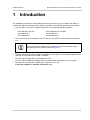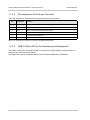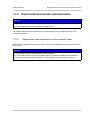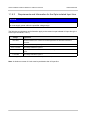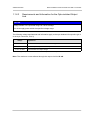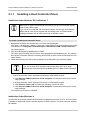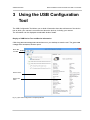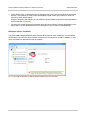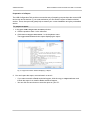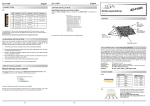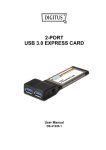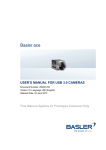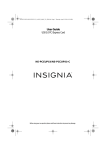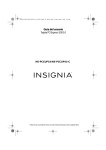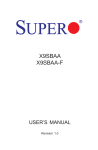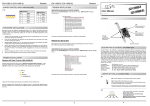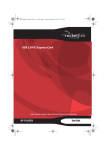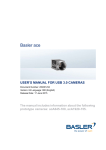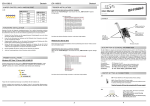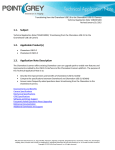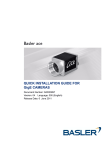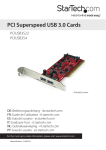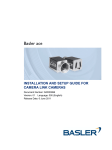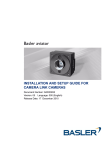Download quick installation guide for usb 3.0 cameras
Transcript
Basler ace QUICK INSTALLATION GUIDE FOR USB 3.0 CAMERAS Document Number: AW001235 Version: 01 Language: 000 (English) Release Date: 2 April 2013 For customers in the U.S.A. This equipment has been tested and found to comply with the limits for a Class A digital device, pursuant to Part 15 of the FCC Rules. These limits are designed to provide reasonable protection against harmful interference when the equipment is operated in a commercial environment. This equipment generates, uses, and can radiate radio frequency energy and, if not installed and used in accordance with the instruction manual, may cause harmful interference to radio communications. Operation of this equipment in a residential area is likely to cause harmful interference in which case the user will be required to correct the interference at his own expense. You are cautioned that any changes or modifications not expressly approved in this manual could void your authority to operate this equipment. The shielded interface cable recommended in this manual must be used with this equipment in order to comply with the limits for a computing device pursuant to Subpart J of Part 15 of FCC Rules. For customers in Canada This apparatus complies with the Class A limits for radio noise emissions set out in Radio Interference Regulations. Pour utilisateurs au Canada Cet appareil est conforme aux normes Classe A pour bruits radioélectriques, spécifiées dans le Règlement sur le brouillage radioélectrique. Life Support Applications These products are not designed for use in life support appliances, devices, or systems where malfunction of these products can reasonably be expected to result in personal injury. Basler customers using or selling these products for use in such applications do so at their own risk and agree to fully indemnify Basler for any damages resulting from such improper use or sale. Warranty Note Do not open the housing of the camera. The warranty becomes void if the housing is opened. All material in this publication is subject to change without notice and is copyright Basler AG. Contacting Basler Support Worldwide Europe: Basler AG An der Strusbek 60 - 62 22926 Ahrensburg Germany Tel.: +49-4102-463-515 Fax.: +49-4102-463-559 [email protected] Americas: Basler, Inc. 855 Springdale Drive, Suite 203 Exton, PA 19341 U.S.A. Tel.: +1-610-280-0171 Fax.: +1-610-280-7608 [email protected] Asia: Basler Asia Pte. Ltd. 8 Boon Lay Way # 03 - 03 Tradehub 21 Singapore 609964 Tel.: +65-6425-0472 Fax.: +65-6425-0473 [email protected] www.baslerweb.com Quick Installation Guide for Basler ace USB 3.0 Cameras AW00123501000 Table of Contents 1 Introduction . . . . . . . . . . . . . . . . . . . . . . . . . . . . . . . . . . . . . . . . . . . . . . . . . . . . .1 1.1 General Information and Preparations . . . . . . . . . . . . . . . . . . . . . . . . . . . . . . . . . . . . . . 1.1.1 USB 3.0 Host Controller Recommendations . . . . . . . . . . . . . . . . . . . . . . . . . . . 1.1.2 Basler pylon Installation Packages . . . . . . . . . . . . . . . . . . . . . . . . . . . . . . . . . . 1.1.3 Physical Interface. . . . . . . . . . . . . . . . . . . . . . . . . . . . . . . . . . . . . . . . . . . . . . . . 1.1.3.1 General Descriptions of the Connections . . . . . . . . . . . . . . . . . . . . . 1.1.3.2 Types of Connectors and Pin Numbering of the 6-pin Connector. . . 1.1.3.3 LED Indicator. . . . . . . . . . . . . . . . . . . . . . . . . . . . . . . . . . . . . . . . . . . 1.1.3.4 Pin Assignment of the 6-pin Connector. . . . . . . . . . . . . . . . . . . . . . . 1.1.3.5 USB 3.0 Micro-B Port Pin Numbering and Assignment . . . . . . . . . . 1.1.4 Electrical Requirements and Information . . . . . . . . . . . . . . . . . . . . . . . . . . . . . . 1.1.4.1 Requirements and Information for the Camera Power . . . . . . . . . . . 1.1.4.2 Requirements and Information for the Opto-isolated Input Line . . . . 1.1.4.3 Requirements and Information for the Opto-isolated Output Line. . . 1.1.4.4 Requirements and Information for the Direct-coupled GPIO Lines . . 2 2 2 3 3 3 3 4 4 5 5 6 7 8 2 Installation Procedures. . . . . . . . . . . . . . . . . . . . . . . . . . . . . . . . . . . . . . . . . . . .10 2.1 Installing Basler pylon. . . . . . . . . . . . . . . . . . . . . . . . . . . . . . . . . . . . . . . . . . . . . . . . . . 10 2.1.1 Installing a Host Controller Driver . . . . . . . . . . . . . . . . . . . . . . . . . . . . . . . . . . 12 2.2 Installing the Hardware. . . . . . . . . . . . . . . . . . . . . . . . . . . . . . . . . . . . . . . . . . . . . . . . . 13 2.2.1 Precautions . . . . . . . . . . . . . . . . . . . . . . . . . . . . . . . . . . . . . . . . . . . . . . . . . . . 13 2.2.2 Camera Installation . . . . . . . . . . . . . . . . . . . . . . . . . . . . . . . . . . . . . . . . . . . . . 14 3 Using the USB Configuration Tool. . . . . . . . . . . . . . . . . . . . . . . . . . . . . . . . . . .15 Revision History . . . . . . . . . . . . . . . . . . . . . . . . . . . . . . . . . . . . . . . . . . . . . . . . . . . . . . . . . . . 19 i Basler ace USB 3.0 AW00123501000 1 Quick Installation Guide for Basler ace USB 3.0 Cameras Introduction The installation procedures in this guide assume that you want to get your Basler ace USB 3.0 camera operational as quickly and as simply as possible. The following assumptions are made: That you will be using a PC equipped with one of the following operating systems: 32 bit Windows XP SP3 32 bit Windows 7 32 bit Windows 8 64 bit Windows XP x64 SP2 64 bit Windows 7 64 bit Windows 8 That a USB 3.0 port is installed in your PC and your ace USB 3.0 camera will be connected to it. When connected to a USB 2.0 port, Basler ace USB 3.0 cameras will be detected but will not operate (see also Figure 3). That the host controller driver will be compatible with the USB 3.0 host controller chipset for the USB 3.0 port and with the ace USB 3.0 camera. That the host controller driver is installed on the PC. That you will be installing the Basler pylon 4.0 Beta software package on your computer. That there is no previously installed pylon software on your PC. If old pylon software is installed, uninstall it now. Basler ace USB 3.0 1 Quick Installation Guide for Basler ace USB 3.0 Cameras AW00123501000 1.1 General Information and Preparations The following items must be available before starting installation: Internet access A PC with USB 3.0 port. The port can be realized via a mainboard-based host adapter or via a separately installed host adapter card. For recommendations, see Section 1.1.1 on page 2. An I/O cable if you want to use I/O signals. The I/O cable must be wired to conform with the pin assignments shown in the pin assignment table (Table 1 on page 4). The cable must be shielded and must be constructed with twisted pair wire. The cable end that connects to the camera must be terminated with a suitable 6-pin plug. For more information, see the camera User’s Manual. Contact your Basler sales representative for ordering a suitable cable assembly. A USB 3.0 cable. Contact your Basler sales representative for ordering a suitable cable assembly. A Basler ace USB 3.0 camera. A suitable lens. 1.1.1 USB 3.0 Host Controller Recommendations So far, Basler has found the Renesas USB 3.0 host controller chipsets to work well with Basler ace USB 3.0 cameras. The Renesas chipsets are e.g. used on ASUS PCIE USB3 host adapters. Evaluations of other USB 3.0 host controller chipsets are under way. Contact Basler technical support for the latest information about other recommended chipsets. 1.1.2 Basler pylon Installation Packages For the Basler pylon 4.0 Beta software package there are different installers available, depending on the operating system: For 32 bit operating systems: Basler pylon SDK x86 4.0.0.xxxx.exe For 64 bit operating systems: 2 Basler pylon SDK x64 4.0.0.xxxx.exe Basler ace USB 3.0 AW00123501000 Quick Installation Guide for Basler ace USB 3.0 Cameras You must install the 32 bit version of the Basler pylon USB 3.0 software package if you are using a 32 bit Windows operating system and you must install the 64 bit version of the Basler pylon USB 3.0 software package if you are using a 64 bit Windows operating system. Otherwise, the Basler pylon software will not run. If you install the 64 bit version all corresponding features of the 32 bit version will also be installed. 1.1.3 1.1.3.1 Physical Interface General Descriptions of the Connections The camera is interfaced to external circuity via connectors located on the back of the housing: A 6-pin connector used to provide access to the camera’s I/O lines A USB 3.0 Micro-B receptacle used to provide a SuperSpeed connection to the camera with a maximum nominal data rate of 5 Gbit/s. The actually usable data rate will be significantly lower, partly due to encoding overhead. 1.1.3.2 Types of Connectors and Pin Numbering of the 6-pin Connector . 5 4 6 6-pin Connector (I/O) 1 3 2 Green LED Indicator USB 3.0 Micro-B Port Fig. 1: Types of Connectors and Pin Numbering for the 6-pin Connector 1.1.3.3 LED Indicator There is a green LED indicator on the back of the camera housing (see Figure 1). When the LED is lit, it indicates that the camera is operating. Basler ace USB 3.0 3 Quick Installation Guide for Basler ace USB 3.0 Cameras 1.1.3.4 AW00123501000 Pin Assignment of the 6-pin Connector The 6-pin connector is used to access the physical input and output lines. Pin Designation Function 1 Line 3 Direct-coupled General Purpose I/O (GPIO) 2 Line 1 Opto-isolated I/O IN 3 Line 4 Direct-coupled General Purpose I/O (GPIO) 4 Line 2 Opto-isolated I/O OUT 5 - Ground for opto-isolated I/O 6 - Ground for direct-coupled GPIO Table 1: Pin Assignments for the 6-pin Connector and Related Designations 1.1.3.5 USB 3.0 Micro-B Port Pin Numbering and Assignment The USB 3.0 Micro-B port provides a USB 3.0 connection to supply power to the camera and to transmit video data and control signals. Pin assignments and pin numbering adhere to the Universal Serial Bus 3.0 standard. 4 Basler ace USB 3.0 AW00123501000 1.1.4 Quick Installation Guide for Basler ace USB 3.0 Cameras Electrical Requirements and Information NOTICE Voltage outside of the specified range can cause damage. You must supply power within the specified voltage range. The voltage requirements and information given below apply to the voltages effective at the camera’s connectors. 1.1.4.1 Requirements and Information for the Camera Power Power must be supplied to the camera via the USB 3.0 cable plugged into the camera’s USB 3.0 Micro-B port. NOTICE Voltage outside of the specified range can cause damage. You must supply camera power that complies with the Universal Serial Bus 3.0 specification. The camera’s nominal operating voltage is +5 VDC, effective at the camera’s connector. Basler ace USB 3.0 5 Quick Installation Guide for Basler ace USB 3.0 Cameras 1.1.4.2 AW00123501000 Requirements and Information for the Opto-isolated Input Line NOTICE Voltage outside of the specified range can cause damage. You must supply power within the specified voltage range. The following requirements and information apply to the camera’s opto-isolated I/O input line (pin 2 of the 6-pin connector; Line 1). Voltage +30.0 VDC Significance Absolute maximum; the camera can be damaged when the absolute maximum is exceeded. +0 to +24 VDC Recommended I/O input voltage. +0 to +1.4 VDC The voltage indicates a logical 0. > +1.4 to +2.2 VDC > +2.2 VDC Region where the transition threshold occurs; the logical state is not defined in this region. The voltage indicates a logical 1. Table 2: Voltage Requirements and Information for the Opto-isolated Input Line Note: A minimum current of 5 mA must be provided to the I/O input line. 6 Basler ace USB 3.0 AW00123501000 1.1.4.3 Quick Installation Guide for Basler ace USB 3.0 Cameras Requirements and Information for the Opto-isolated Output Line NOTICE Voltage outside of the specified range can cause damage. You must supply power within the specified voltage range. The following voltage requirements and information apply to the opto-isolated I/O output line (pin 4 of the 6-pin connector; Line 2). Voltage Significance +30.0 VDC Absolute maximum; the camera can be damaged if the absolute maximum is exceeded. < +3.3 VDC The I/O output can operate erratically. +3.3 to +24 VDC Recommended I/O output voltage. Table 3: Voltage Requirements and Information for the Opto-isolated Output Line Note: The maximum current allowed through the output circuit is 50 mA. Basler ace USB 3.0 7 Quick Installation Guide for Basler ace USB 3.0 Cameras 1.1.4.4 AW00123501000 Requirements and Information for the Direct-coupled GPIO Lines NOTICE The camera’s direct-coupled GPIO lines can be set to operate as inputs or as outputs. Applying incorrect electrical signals to the camera’s direct-coupled GPIO lines can severely damage the camera. 1. Before you connect any external circuitry to a direct-coupled GPIO line, we strongly recommend that you set the line to operate as an input or as an output (according to your needs). 2. Once the line is properly set, make sure that you only apply electrical signals to the line that are appropriate, depending on whether the line is set as an input or as an output. Using direct-coupled GPIO lines has the advantage of working with only very short delays compared to opto-coupled I/O lines. The direct-coupled GPIO lines are, however, distinctly more susceptible to electromagnetic interference. We therefore strongly recommend to only use the direct-coupled GPIO lines when significant electromagnetic interference will not occur. The following requirements apply to the direct-coupled GPIO lines (pins 1 and 3 of the 6-pin connector; Lines 3 and 4). The direct-coupled GPIO lines are compatible with TTL signals. When a Direct-coupled GPIO Line Is Used as an Input: The following requirements apply to a direct-coupled GPIO line when the line is set as an input. Voltage +30.0 VDC Significance Absolute maximum; the camera can be damaged when the absolute maximum is exceeded. +0 to + 5.0 VDC Recommended operating voltage. +0 to +0.8 VDC The voltage indicates a logical 0. > +0.8 to +2.0 VDC > +2.0 VDC Region where the transition threshold occurs; the logical state is not defined in this region. The voltage indicates a logical 1. Table 4: Voltage Requirements for a Direct-coupled GPIO Line Set as an Input Your application must be able to accept 2 mA (sink current) from the direct-coupled GPIO input line without exceeding +0.8 VDC, the upper limit of the low state. 8 Basler ace USB 3.0 AW00123501000 Quick Installation Guide for Basler ace USB 3.0 Cameras When a Direct-coupled GPIO Line Is Used as an Output: NOTICE Voltage outside of the specified range can cause damage. You must supply power within the specified voltage range. To ensure that the specified voltage levels for signals transmitted out of the camera will be reached even under less than favorable conditions (eg. for long cable lengths, harsh EMI environment, etc.), we recommend to generally use an external pull up resistor or to connect a "high side load". The following voltage requirements apply to a direct-coupled GPIO line when it is set as an output and when it is in the "off" state: Voltage Significance +30.0 VDC Absolute maximum; the camera can be damaged if the absolute maximum is exceeded. < +3.3 VDC The direct-coupled GPIO output can operate erratically. +3.3 to +24 VDC Recommended direct-coupled GPIO output voltage. Table 5: Voltage Requirements for a Direct-coupled GPIO Line Set as an Output The following applies to a direct-coupled GPIO line when it s set as an output and when it is in the "on" state: Use a pull up resistor to account for the fact that the camera uses an open collector GPIO output. The residual voltage will typically be 0.4 V at 50 mA and 25 °C housing temperature. The actual residual voltage, however, depends on camera operating temperature, load current, and production spread. For more details, see the camera User’s Manual. Note: The maximum current allowed through the output circuit is 50 mA. Basler ace USB 3.0 9 Quick Installation Guide for Basler ace USB 3.0 Cameras AW00123501000 2 Installation Procedures Before installing Basler pylon software: Make sure the Windows Update service is active. Otherwise, Basler pylon software can not be installed. 2.1 Installing Basler pylon To install Basler pylon software: 1. If there are any cameras connected to your PC, disconnect them now. 2. Make sure that no previously installed pylon software is on your PC, 3. Download the Basler pylon 4.0 Beta software package that is appropriate for the operating system of your PC (see Section 1.1.2 on page 2), by using this link: www.baslerweb.com/ pylon4usb For the time being, you must use the Basler pylon 4.0 Beta software package if you want to operate Basler ace USB 3.0 cameras. The software package is a beta version, derived from the Basler pylon 3.x software package. You must also use this beta version if you use ace USB 3.0 cameras together with Basler GigE cameras and/or newer Basler Camera Link cameras. Your ace USB 3.0 camera will not operate if you try to use it with pylon 3.x software. 4. Close all open Windows-based applications on your computer. We most strongly recommend that you close all open applications now. 5. Use Windows Explorer to navigate to the location where you downloaded the pylon 4.0 Beta software installation package. Double-click the downloaded file. The program will prepare to install and then a Welcome window will open. 6. Click, as applicable, the Next or Yes button during he following steps until the Destination Folder opens. 7. In the Destination Folder window: a. Click the Next button if you want the software to be installed in the default location. b. Click the Change button if you want the software to be installed in a different location, navigate to the location where you want the software installed, and click the OK button. A Custom Setup window will open showing the features of pylon software. 10 Basler ace USB 3.0 AW00123501000 Quick Installation Guide for Basler ace USB 3.0 Cameras 8. Select the necessary features: In the Custom Setup window, all features are already preselected for the installation of ace USB 3.0 cameras. Accordingly, you need not select or deselect any features if you want to install only ace USB 3.0 cameras. If you want to install only ace USB 3.0 cameras go to step b. If you want to install ace USB 3.0 cameras together with Basler GigE cameras and/or newer Basler Camera Link cameras, go to step a. a. Leave the preselected features unchanged. Select additional features as required. Unselected software features will not be installed. The installation package will, however, be saved on your PC. Therefore, If you want to install a feature later, you can easily install it from your PC. b. Click the Next button. A Ready to Install the Program window will open. 9. Click the Install button in the Ready to Install the Program window. The program will be installed and when the installation process is complete, a Completed window will open. 10. Click the Finish button. An Installer Information window may open informing you about the need to restart the computer. If you want to restart the computer now, click the Yes button. If you want to restart the computer later, click the No button. 11. Note that the installation program has added a shortcut to the desktop for the Pylon Viewer and for the pylon USB Configuration Tool. 12. To see all of the installed software features: Click Start > All Programs > Basler > Pylon 4.x.(This sequence applies to Windows XP and 7, the sequence in Windows 8 is similar). Basler ace USB 3.0 11 Quick Installation Guide for Basler ace USB 3.0 Cameras 2.1.1 AW00123501000 Installing a Host Controller Driver Installation Under Windows XP Or Windows 7 Make sure to use the correct driver (xHCI driver) for the host controller chipset used for the USB 3.0 port: If you use a host controller with a Renesas chipset, we strongly recommend to only install an xHCI driver supplied with the Basler pylon 4.0 Beta software package and not to use an xHCI driver from a different source. To install a suitable host controller driver: 1. Navigate to the folder that includes the xHCI driver setup packages: Click Start > All Programs > Basler > Pylon 4.0 > Tools & Drivers (a corresponding path would for example be: C:\Program Files\Basler\Pylon 4.0\bin\drivers\USB 3.0 Host Controller). The folder appears. 2. Click the USB 3.0 Host Controller Drivers folder. The folder opens showing the xHCI driver setup packages and a Readme.txt file. The readme file includes information about the matching driver setup for each variant of Renesas host controller chipset. 3. Install the matching xHCI driver setup package for the Renesas host controller chipset. If you are not sure which chipset is used, install both xHCI driver setup packages that are delivered with the Basler pylon 4.0 Beta software package. If the host controller uses a Renesas uPD720200 or uPD70200A chipset: a. Click Renesas-USB3-Host-Driver-21390-setup.exe to install the matching xHCI driver setup package. If the host controller uses a Renesas uPD720201 or uPD720202 chipset: a. Click Renesas 3.0.23.0.zip to unpack the matching xHCI driver setup. b. Click Renesas-USB3-Host-Driver-30230-setup.exe to install the matching xHCI driver setup package. The matching xHCI driver is installed. Installation Under Windows 8 Use the xHCI driver that is included in the Windows 8 operating system on your PC. The xHCI driver is suitable for all brands of host controller chipsets for USB 3.0 ports. The driver need not explicitly be installed. 12 Basler ace USB 3.0 AW00123501000 Quick Installation Guide for Basler ace USB 3.0 Cameras 2.2 Installing the Hardware 2.2.1 Precautions NOTICE Voltage outside of the specified range can cause damage. You must supply camera power that complies with the Universal Serial Bus 3.0 specification. The camera’s nominal operating voltage is +5 VDC, effective on the camera’s connector. NOTICE An incorrect plug can damage the 6-pin connector: The plug on the cable that you attach to the camera’s 6-pin connector must have 6 female pins. Using a wrong pin assignment can severely damage the camera: Make sure the cable and plug you connect to the 6-pin connector follow the correct pin assignment. NOTICE On all cameras, the lens thread length is limited. All cameras (mono and color) are equipped with a plastic filter holder located in the lens mount. The location of the filter holder limits the length of the threads on any lens you use with the camera. If a lens with a very long thread length is used, the filter holder or the lens mount will be damaged or destroyed and the camera will no longer operate properly. For details, see the camera user’s manual. Basler ace USB 3.0 13 Quick Installation Guide for Basler ace USB 3.0 Cameras 2.2.2 AW00123501000 Camera Installation In the first step, you will be removing the cap from the camera’s lens mount. To avoid collecting dust or dirt on the imaging sensor, be sure that the lens mount is pointing down when you remove the cap. The following procedure assumes that these steps were already taken: Basler pylon 4.0 Beta software is installed on your PC You have installed a suitable host controller driver for the USB 3.0 adapter that you will use for camera installation. You have obtained the driver from Basler. Your PC is running. To install the camera hardware: 1. Remove the cap from the lens mount on the camera and mount a lens on the camera. 2. Mount the camera in your test setup. 3. If you want to use any of the camera’s I/O lines continue with step 4. else go to step 5. 4. To connect the 6-pin I/O cable: a. Connect one end of the I/O cable to the 6-pin I/O connector on the camera. b. Connect the other end of the I/O cable to your PC. 5. To connect the USB 3.0 cable: a. Connect one end of the USB 3.0 cable to the USB 3.0 Micro-B receptacle on the camera. b. Connect the other end of the USB 3.0 cable to the USB 3.0 host adapter of your PC. The camera will power up. After a short while, the green LED indicator on the camera’s back will be lit in green. Windows will find the suitable camera driver in the Basler pylon 4.0 Beta software package. You can now start the Basler Viewer. This software will allow you to check whether your camera was detected, acquire images, display images, and adjust parameter settings to improve image quality. You can also use the USB Configuration Tool (see next section), to obtain information about the device tree to which your camera is connected and about the devices, including your camera, and to prepare a report. 14 Basler ace USB 3.0 AW00123501000 Quick Installation Guide for Basler ace USB 3.0 Cameras 3 Using the USB Configuration Tool The USB Configuration Tool allows you to obtain information about the architecture of the device tree to which your camera is connected and about the devices, including your camera. The information can be displayed at selectable levels of detail. Display of USB Device Tree and Device Information Click the pylon USB Configuration Tool shortcut on your desktop to start the tool. The pylon USB Configuration Tool (Beta) window opens: Menu Bar Tool Bar Device Pane Device Info Pane Fig. 2: pylon USB Configuration Tool (Beta) Window Basler ace USB 3.0 15 Quick Installation Guide for Basler ace USB 3.0 Cameras AW00123501000 In the device pane, a USB device tree is displayed with your camera and all other connected devices. The symbols for USB 2.0 devices appear in pale colors, the symbols for USB 3.0 devices in more intense colors. Using the buttons in the tool bar you can select the level of detail for the device tree (the medium level is selected in Figure 2). The device info pane displays information about the device that is currently highlighted in the device pane. On the Device Info tab, less information is shown than on the Details tab. Indication of Error Conditions The pylon USB Configuration Tool (Beta) window also indicates error conditions. In the example shown below, an acA1300-30um camera is erroneously connected to a USB 2.0 adapter. In this case, the camera is detected but will not operate. Fig. 3: pylon USB Configuration Tool (Beta) Window Displaying an Error Condition 16 Basler ace USB 3.0 AW00123501000 Quick Installation Guide for Basler ace USB 3.0 Cameras Preparation of a Report The USB Configuration Tool provides a convenient way of preparing a report about the current USB device tree and its devices. If you need assistance you can send the report to Basler technical service. There, the report will greatly help to assess your current installation and give you detailed advice. To prepare a report: 1. In the pylon USB Configuration Tool (Beta) window: a. Click the question mark ? in the menu bar. b. Click Generate Support Information... in the dropdown menu. The Support Information window opens displaying the report. Fig. 4: Support Information Window Displaying a Report 2. You can inspect the report, communicate it or save it: If you want to send it to Basler technical support, click the Copy to Clipboard button and include the report in an email to Basler technical support. You can click the Save button to save the report on your PC. Basler ace USB 3.0 17 Quick Installation Guide for Basler ace USB 3.0 Cameras AW00123501000 Revision History Doc. ID Number Date Changes AW00123501000 2 Apr 2013 Release for prototype cameras. 19 Basler ace USB 3.0