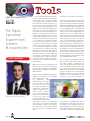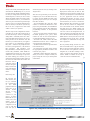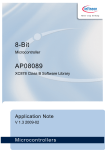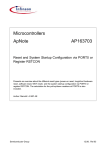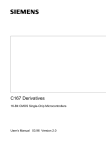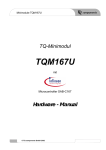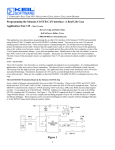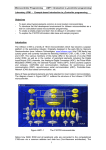Download DAvE Page Layout (Page 1)
Transcript
Application support has a new name: DAvE– The Digital Application Engineer from Siemens Microcontrollers by Ioannis Kabitoglou Are you an embedded systems programmer? Is it your job to design the most appropriate microcontroller into a complex embedded control application, in the shortest possible time and the best possible quality? If so, be honest, haven’t you often wished you wouldn’t have to gather information from several different sources and many different documents, in order to make an informed decision on which device is most suitable for you? Haven’t you often wished you wouldn’t have to flip through hundreds of pages of text to teach yourself everything you need to know about the selected microcontroller and how to use it? Haven’t you wished you wouldn’t have to get to know every bit in every register in person in order to write the code that will drive the device’s peripherals according to your requirements? Haven’t you wished you wouldn’t have to spend so much time debugging, just when you thought that everything was at last over and done with? In other words, haven’t you often wished that semiconductor manufacturers would find new, innovative ways to support you in applying their products, without you having to spend precious money trying to get this support elsewhere? Well, some of us must have wished for all of the above, and since wishes sometimes do come true, let me introduce you to DAvE, the Digital Application Engineer from Siemens Microcontrollers. Ioannis Kabitoglou is Product Manager for DAvE with the Siemens Semiconductor Group in Munich. Page 36 DAvE is a unique CD-ROM based application support tool engineered to aid embedded systems developers in designing applications with Siemens’ range of 8- and 16bit microcontrollers. DAvE will help you select the device most suitable for your applicationís requirements, provide you with object oriented, context sensitive access to all standard information and documentation on this device, guide you step-by-step through the configuration of each of its on-chip modules, and automatically generate the appropriate device drivers (i.e. fully tested, documented and customizable C code) for your application; and all this at the click of a button, directly within your development environment. Selecting an appropriate microcontroller Let's assume, for example, that you are working on an embedded system, for which you require a 16-bit microcontroller with at least 32 KB on-chip ROM, 2 KB on-chip RAM, five timers/counters, ten capture/compare channels, four PWM channels, one USART unit and four A/D converter channels. The first thing to do is start the DAvE Application on your PC and go to the Products menu, in which you will find all standard Siemens microcontroller derivatives, listed according to the family they belong to. In order to select a microcontroller for evaluation you can either consult the Family Overview document and make your selection directly, or you can use the Smart Search feature. Smart Search allows you to specify the features you are looking for in a device as well as their relative importance, and then tells you which devices meet your needs and to what extent. In our example, the two microcontrollers most appropriate for your application would be the C167CR and the C167S. After selecting a microcontroller, DAvE will take you into the chip and reveal the modules, which comprise its architecture. To access the documentation and information on the selected device you have two possibilities: you can either click on the dedicated button located on the top left, which will give you point & click access to the functional highlights of the device, its product information sheet, its user’s manual, the respective data sheets as well as the instruction set Figure 1: DAvE manual, or you can browse with your mouse to any of the on-chip modules and click on the right mouse button, which pops up a context sensitive menu with links to the functional highlights of the module and the specific position within the user’s manual where the module is described. In addition to the affecting with my action?’). So, for each group of settings within a configuration wizard, DAvE offers a context sensitive menu – it pops up when you click on the right mouse button - with links to explanatory information, the position within the user’s manual where the specific functionality is explained, as well as the registers affected by your settings. The links to the registers take you to the Register Viewer, which is a tool you can use to view the actual values of the bits of a selected register. And since the displayed values are changed dynamically as you make your settings within the configuration wizard, you can always see the relation between the functional level, on which you’re working, and the bit level, on which DAvE’s working. Figure 2: Intuitive access to information and documentation. above-mentioned documents, the dedicated documentation button, will give you access to a search engine for the available application notes as well as to general information concerning development tools and contacts. Having all this concentrated knowledge at you fingertips, directly in your development environment, makes evaluating Siemens microcontrollers easy. Even more, it makes DAvE an invaluable aid and an important reference source through the whole development process. Configuring the on-chip peripherals To go on with our example, let’s assume that after having selected and evaluated both the C167S and the C167CR you have chosen to use the later in your project. Here comes the best part. DAvE will now actually help you configure the chip’s modules for your application and will automatically generate an application specific set of customizable C functions, that will initialize the chip and enable your application’s code to control the peripherals’ functionality. The first step in doing this is to create a new project with the C167CR. DAvE will ask you to specify a project directory, in which the C source and header files are to be generated, as well as a project name, which is the name of the file in which DAvE will save the project specific configuration of the microcontroller. Having done this, DAvE will again reveal the chip’s architecture to you, only this time the context sensitive menu for each of the peripherals will include an additional menu item labeled Configure, which calls the ‘configuration wizard’ of the module. Configuration wizards are the most important tools when working on a project. They look similar to the wizards that help us install a modem or a printer, only they are more complex – due to the complexity of the mater at hand – and much more intelligent. They consist of a module specific, sequentially ordered set of tabs, each handling a different aspect of the module’s configuration. The tabs contain several groups of settings, which allow you to specify how you want to use the module in your application. The nice thing about the wizards is that you talk to them in your application’s language. No matter which bits in which register set Timer 2 to count up every time a positive transition on a specific pin occurs, you just have to ask for it and DAvE will handle all the details. No matter what the reload value for some baudrate generator register must be in order to operate the USART at 9600 baud, you just have to wish for it and DAvE will handle the rest. And as if that’s not enough, while you are configuring, DAvE will automatically check the effect your settings may have on other settings, and dynamically make adjustments to the wizards, to prevent you from making an erroneous configuration. Of course, DAvE wouldn’t be a good application engineer if he wasn’t able to answer the questions that might occur in your mind while configuring the chip (e.g. ‘Why is this setting disabled?’ or ‘Which bit field am I Now before you can start configuring the peripherals for your application, DAvE will ask you to specify the very basic settings for your project as a whole, by automatically calling the Project Settings configuration wizard. In this wizard you set the exact type of the microcontroller and the C compiler you want use, as well as the clock and the startup configuration of your system. Note that when you change the value of the CPU clock, either by selecting a different clock mode or entering a different external oscillator frequency, DAvE will automatically calculate and display the timing characteristics of all peripherals, thus giving you an overview of how this basic setting affects the whole device. Automatic calculations like these are another major feature of the configuration wizards, which you will surely find very helpful throughout the configuration process. Having specified the basic settings of your project, you can now start configuring each module after another, according to your application’s requirements. Let’s assume, that you need to use a timer to trigger the transmission of a byte over the asynchronous serial interface and that you’ve decided to use timer 2, located in the GPT1 peripheral (General Purpose Timer Unit 1), for this purpose. After calling the appropriate configuration wizard, you get a tab dedicated to timer 2, in which you set the Timer operating mode, enable external control of the count direction, set the timer input to Fcpu/64 and enable the related interrupt. By enabling external control of the count direction you are actually setting bit T2UDE in register T2CON and at the same time occupying pin 15 in port 5. You can get this information by clicking on the right mouse button while over the External Up/Down Enable group Page 37 and you can actually call the Register Viewer and watch bit T2UDE being set, or you can just leave all these details to DAvE and move on with your configuration. One thing worth mentioning here, is that if you were to Save & Close the GPT1 wizard and call the configuration wizard for Port 5, you wouldn’t be able to set pin 15 to function as general input any more, since you’ve already dedicated it to timer 2. And if you should ask yourself why this is the case, a right mouse click would suffice to answer your question. The next steps in the configuration of timer 2 would be to set the level and the group of the related interrupt - which is a simple drag & drop affair - and finally select the C functions that DAvE should generate for you, by moving forward to the Functions tab. The functions you would need for your application would be the initialization function GT1_vInit – without it the peripheral won’t be used in your application –, the functions GT1_vStartTmr, GT1_vStopTmr and GT1_vLoadTmr, as well the interrupt service routine GT1_viIsrTmr2, which DAvE has automatically selected for you, since you had enabled the timer 2 interrupt in a previous tab. After making your selection, you can change the function-names and the names of the source file and header file in which the functions will be generated, and you also have the possibility to enter some notes regarding the module’s configuration. ahead and generate code, by clicking on the ‘magic button’. After the code generation process has been completed, you can use the File Viewer tool, to explore the files DAvE generated in the specified project directory. In our example these files would be: • the documentation file (docu.rtf), which contains a tailored documentation of the project, the generated files, the initialization of the peripherals, and the API (Application programming interface) of the generated functions. • the C source file and the C header file for the GPT1 peripheral (gt1.c, gt1.h), which contain the code for the functions/macros you had asked DAvE to generate for you. • the main.c file, which contains the main initialization function and a template for your application’s main function. • the main.h file with all the general definitions and inclusions. • the startup file (start.asm) which contains the appropriately modified assembler start routine for your project. • and finally a simple batch file (make.bat), which you can use to compile and link your project using the tools in your development environment. By double-clicking on these files, DAvE will display their content, and you will see, that although you haven’t written a single line of code yet, you already have a basic framework for your application with the Siemens C167CR microcontroller, as well as a set of professionally written, fully commented and tested functions you can use to control the GPT1 peripheral. The next thing you would have to do now, would be to configure the rest of the modules in the intuitive manner described above, have DAvE ‘compile’ your configuration wishes to C code, and add your own user code in the designated areas, in order to integrate your application level software with the hardware. Having done this, DAvE will have saved you from a lot of time consuming and error prone work, and will have helped you understand the chip and how to program it. You are probably asking yourself now “And how much would I have to pay for all this?”. Well, we don’t feel that application support for our customers is an option for us. It is an obligation. So, to all those working or interested in working with Siemens microcontrollers, DAvE is available for free-go to (www.smi.siemens.com/DAvE.html). ❏ Generating code By pressing the Save & Close button you conclude the configuration of the GPT1 peripheral and can either move on to another module directly or first generate an overview of your project, in which DAvE will tell you exactly how each module used in your application is configured. In our case we will skip both and just go Page 38 Figure 3: Easy configuration of the chip and automatic code generation.