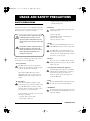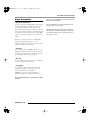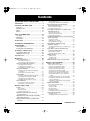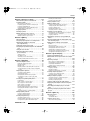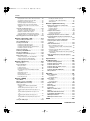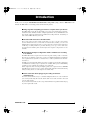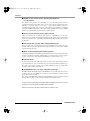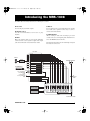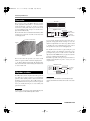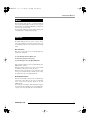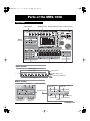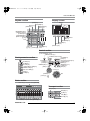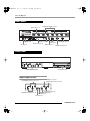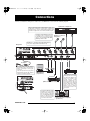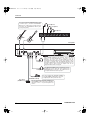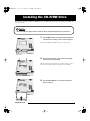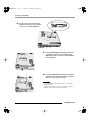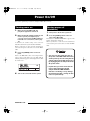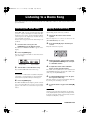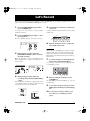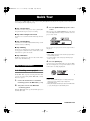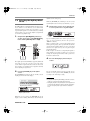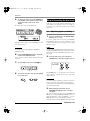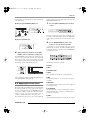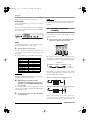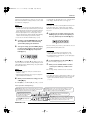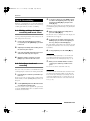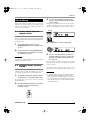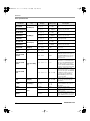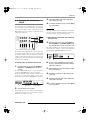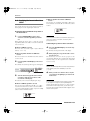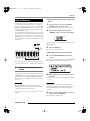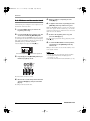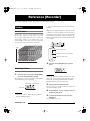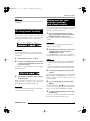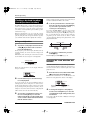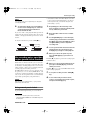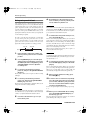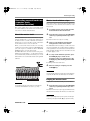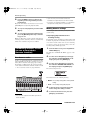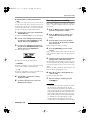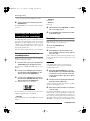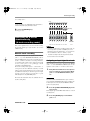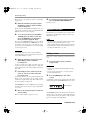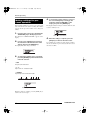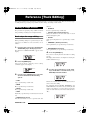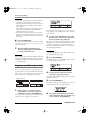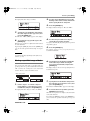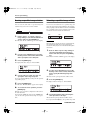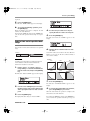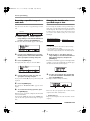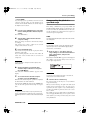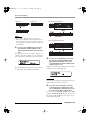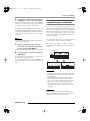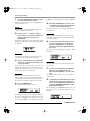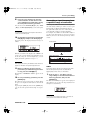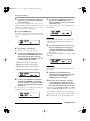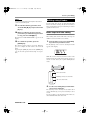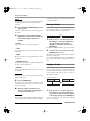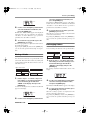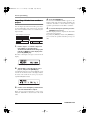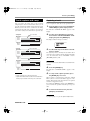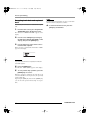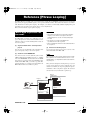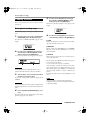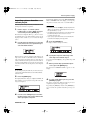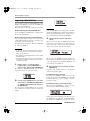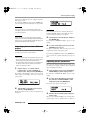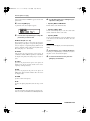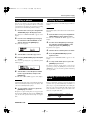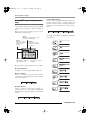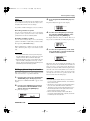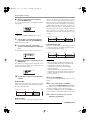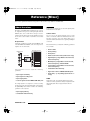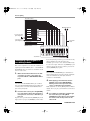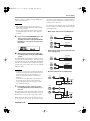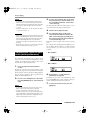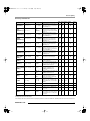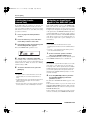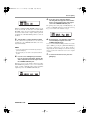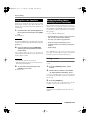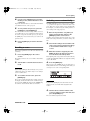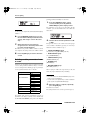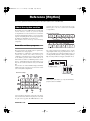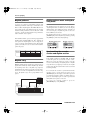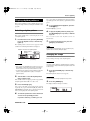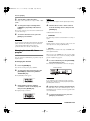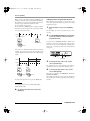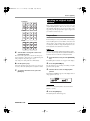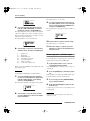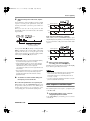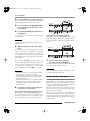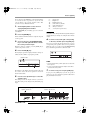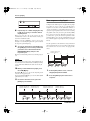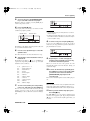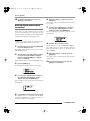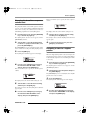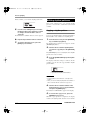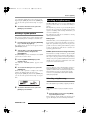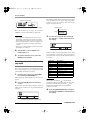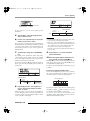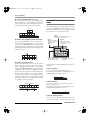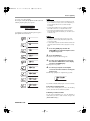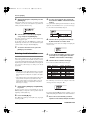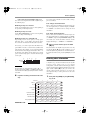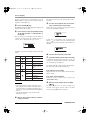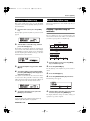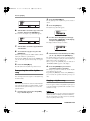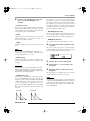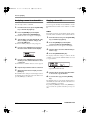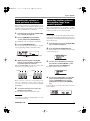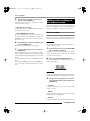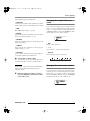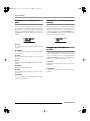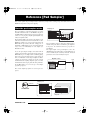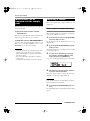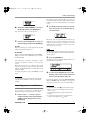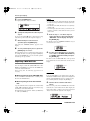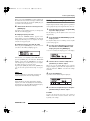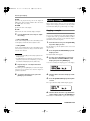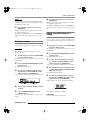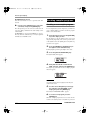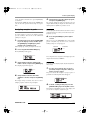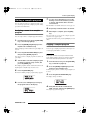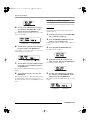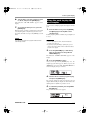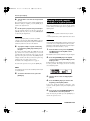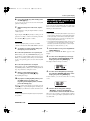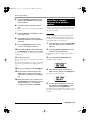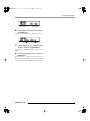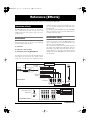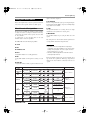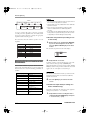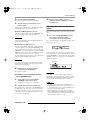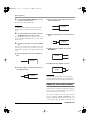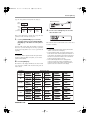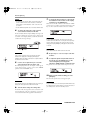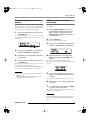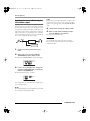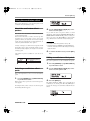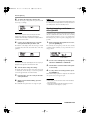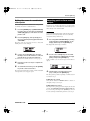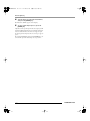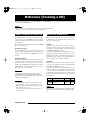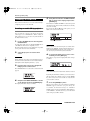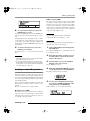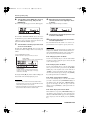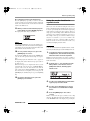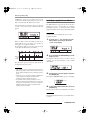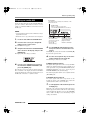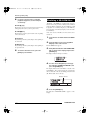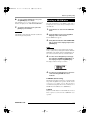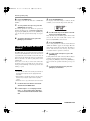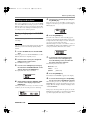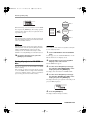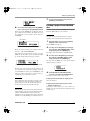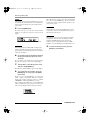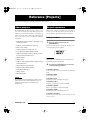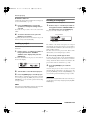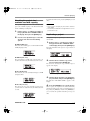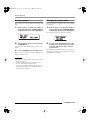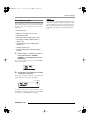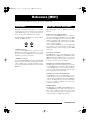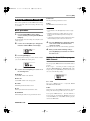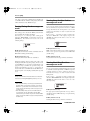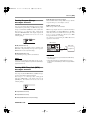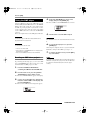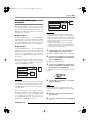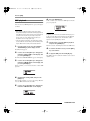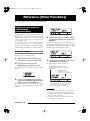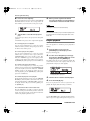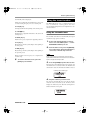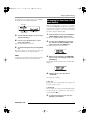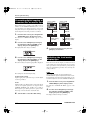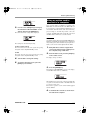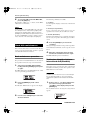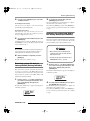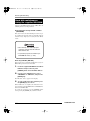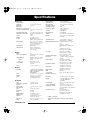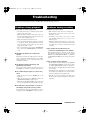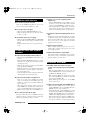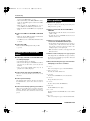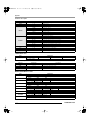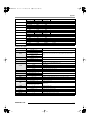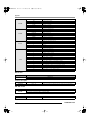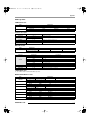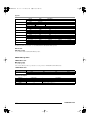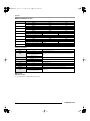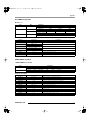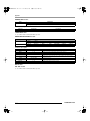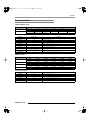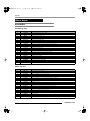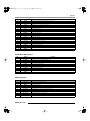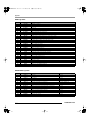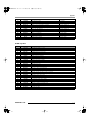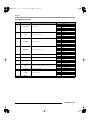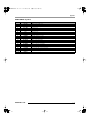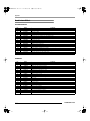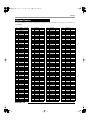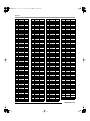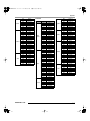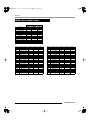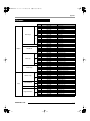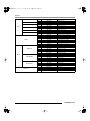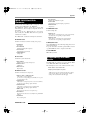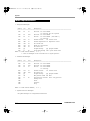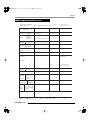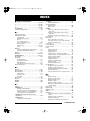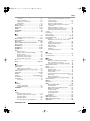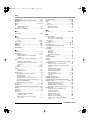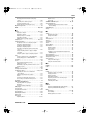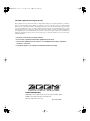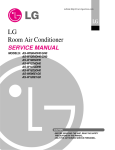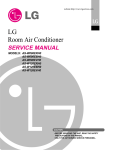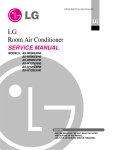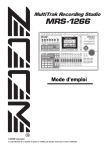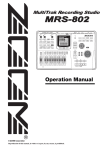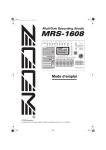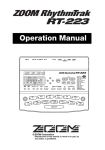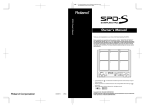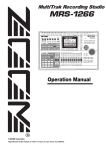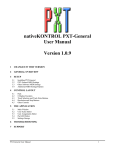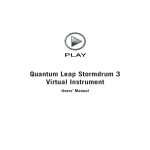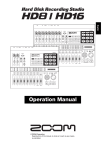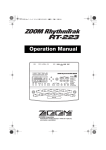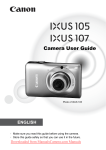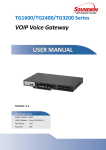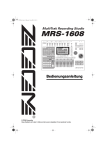Download MRS-1608 Operation Manual (English)
Transcript
1608E.book 1 ページ 2004年4月19日 月曜日 午前10時44分
Operation Manual
© ZOOM Corporation
Reproduction of this manual, in whole or in part, by any means, is prohibited.
1608E.book 2 ページ 2004年4月19日 月曜日 午前10時44分
USAGE AND SAFETY PRECAUTIONS
USAGE AND SAFETY PRECAUTIONS
SAFETY PRECAUTIONS
• Telephone wiring ground or lightning arrestor
(risk of lightning stroke)
In this manual, symbols are used to highlight warnings and
• Environment
cautions for you to read so that accidents can be prevented.
The meanings of these symbols are as follows:
Avoid using your MRS-1608 in environments where
Caution
it will be exposed to:
• Extreme temperature
This symbol indicates explanations about
Warning extremely dangerous matters. If users
ignore this symbol and handle the device
the wrong way, serious injury or death could
result.
• High humidity, moisture, or splashing water
• Excessive dust or sand
• Excessive vibration or shock
• Handling
Never place objects filled with liquids, such as vases,
This symbol indicates explanations about
Caution
Warning
on the MRS-1608 since this can cause electric shock.
dangerous matters. If users ignore this
symbol and handle the device the wrong
way, bodily injury and damage to the
The MRS-1608 is a precision instrument. Do not
Caution
equipment could result.
exert undue pressure on the keys and other controls.
Also take care not to drop the unit, and do not subject
it to shock or excessive pressure.
Please observe the following safety tips and precautions to
• Alterations
ensure hazard-free use of the MRS-1608.
Never open the case of the MRS-1608 or attempt to
Caution
• Power requirements
modify the product in any way since this can result in
damage to the unit.
The MRS-1608 is powered by the supplied AC
Warning
adapter. To prevent malfunction and safety hazards,
• Connecting cables and input and output jacks
do not use any other kind of AC adapter.
You should always turn off the power to the MRSCaution
When using the MRS-1608 in an area with a
1608 and all other equipment before connecting or
disconnecting any cables. Also make sure to
different line voltage, please consult your local
disconnect all cables and the AC adapter before
ZOOM distributor about acquiring a proper AC
moving the MRS-1608.
adapter.
• Volume
• About grounding
Depending on installation conditions, a slight
Warning
Do not use the MRS-1608 at a loud volume for a long
Caution
time since this can cause hearing impairment.
electrical charge may be felt when touching a metal
part of the MRS-1608. If you wish to avoid this,
ground the unit by connecting the ground screw on
• CD-R/RW Drive
Never look directly in the laser beam projected from
the rear panel to a good external ground.
Caution
To prevent the risk of accidents, never use one of the
the optical pickup of the CD-R/RW drive since your
sight can be damaged.
following for grounding:
• Water pipe (risk of electric shock)
• Gas pipe (risk of explosion)
2
ZOOM MRS-1608
1608E.book 3 ページ 2004年4月19日 月曜日 午前10時44分
USAGE AND SAFETY PRECAUTIONS
Usage Precautions
MIDI is a registered trademark of Association of Musical
Electronics Industry(AMEI).
• Electrical interference
For safety considerations, the MRS-1608 has been designed
All other trademarks and registered trademarks are the
to provide maximum protection against the emission of
property of their respective owners.
electromagnetic radiation from inside the device, and
protection from external interference. However, equipment
All trademarks and registered trademarks mentioned in
that is very susceptible to interference or that emits powerful
this manual are for identification purposes only and are
electromagnetic waves should not be placed near the MRS-
not intended to infringe on the copyrighted properties of
1608, as the possibility of interference cannot be ruled out
their respective owners.
entirely.
With any type of digital control device, the MRS-1608
included, electromagnetic interference can cause
malfunctioning and can corrupt or destroy data. Care should
be taken to minimize the risk of damage.
• Cleaning
Use a soft, dry cloth to clean the MRS-1608. If necessary,
slightly moisten the cloth. Do not use abrasive cleanser, wax,
or solvents (such as paint thinner or cleaning alcohol), since
these may dull the finish or damage the surface.
• Backup
The data of MRS-1608 can be lost because of malfunction
or incorrect operation. Backup your data.
• Copyrights
Except for personal use, unauthorized recording from
copyrighted sources(CDs, records, tapes, video clips,
broadcast material and so on) is prohibited.
ZOOM Corporation does not bear any liability for
injunctions regarding the copyright law infringement.
Please keep this manual in a convenient place for future
reference.
ZOOM MRS-1608
3
1608E.book 4 ページ 2004年4月19日 月曜日 午前10時44分
Contents
USAGE AND SAFETY PRECAUTIONS . . . 2
Using scrub/preview . . . . . . . . . . . . . . . . . . . . . . . . 38
Changing the scrub direction and duration . . . . . . . 38
Introduction . . . . . . . . . . . . . . . . . . . . . . . . 7
Re-recording only a specified region
(punch-in/out function) . . . . . . . . . . . . . . . . . . .39
Introducing the MRS-1608 . . . . . . . . . . . . 9
Recorder . . . . . . . . . . . . . . . . . . . . . . . . . . . . . .
Rhythm section . . . . . . . . . . . . . . . . . . . . . . . . .
Mixer . . . . . . . . . . . . . . . . . . . . . . . . . . . . . . . . . .
Effects . . . . . . . . . . . . . . . . . . . . . . . . . . . . . . . . .
10
10
11
11
Parts of the MRS-1608 . . . . . . . . . . . . . . . 12
Top panel . . . . . . . . . . . . . . . . . . . . . . . . . . . . . . 12
Rear panel . . . . . . . . . . . . . . . . . . . . . . . . . . . . . 14
Front panel . . . . . . . . . . . . . . . . . . . . . . . . . . . . . 14
Connections . . . . . . . . . . . . . . . . . . . . . . . . 15
Installing the CD-R/RW Drive . . . . . . . . . . 17
Power On/Off . . . . . . . . . . . . . . . . . . . . . . . 19
Turning power on . . . . . . . . . . . . . . . . . . . . . . . . 19
Turning power off (shutdown) . . . . . . . . . . . . . . 19
Using manual punch-in/out. . . . . . . . . . . . . . . . . . . 39
Using auto punch-in/out . . . . . . . . . . . . . . . . . . . . . 40
Recording several tracks on a master track
(mixdown function) . . . . . . . . . . . . . . . . . . . . . .41
About the master track . . . . . . . . . . . . . . . . . . . . . . . 41
Master track mixdown steps . . . . . . . . . . . . . . . . . . 41
Playing the master track . . . . . . . . . . . . . . . . . . . . . 41
Combining multiple tracks on one or two tracks
(bounce function) . . . . . . . . . . . . . . . . . . . . . . .42
How bounce works . . . . . . . . . . . . . . . . . . . . . . . . . 42
Making bounce settings . . . . . . . . . . . . . . . . . . . . . . 42
Executing bounce recording . . . . . . . . . . . . . . . . . . 43
Recording the drum/bass sound
(rhythm recording) . . . . . . . . . . . . . . . . . . . . . . .44
Selecting drum/bass track as recording source . . . 44
Recording . . . . . . . . . . . . . . . . . . . . . . . . . . . . . . . . . 44
Listening to a Demo Song . . . . . . . . . . . . . 20
Recording on 8 tracks simultaneously
(8-track recording mode) . . . . . . . . . . . . . . . . .45
Selecting the demo song . . . . . . . . . . . . . . . . . 20
Playing the demo song . . . . . . . . . . . . . . . . . . . 20
About 8-track recording . . . . . . . . . . . . . . . . . . . . . . 45
Assigning an input signal to a track . . . . . . . . . . . . . 45
Let’s Record . . . . . . . . . . . . . . . . . . . . . . . . 21
Marker function . . . . . . . . . . . . . . . . . . . . . . . . . .46
Quick Tour . . . . . . . . . . . . . . . . . . . . . . . . . 22
Setting a mark . . . . . . . . . . . . . . . . . . . . . . . . . . . . . 46
Locating a mark . . . . . . . . . . . . . . . . . . . . . . . . . . . . 47
Deleting a mark . . . . . . . . . . . . . . . . . . . . . . . . . . . . 47
Step 1: Preparations. . . . . . . . . . . . . . . . . . . . . . 22
Making settings for pre-count operation . . . . . .48
1.1 Creating a new project . . . . . . . . . . . . . . . . . . . . 22
1.2 Selecting the rhythm pattern to use . . . . . . . . . . 23
Reference [Track Editing] . . . . . . . . . . . . . 49
Step 2: Recording the first track . . . . . . . . . . . . 24
Editing a range of data . . . . . . . . . . . . . . . . . . . .49
2.1 Adjusting input sensitivity . . . . . . . . . . . . . . . . . . 24
2.2 Applying the insert effect . . . . . . . . . . . . . . . . . . 25
2.3 Selecting a track and recording . . . . . . . . . . . . . 26
Basic steps for range editing . . . . . . . . . . . . . . . . . . 49
Copying a specified range of data . . . . . . . . . . . . . . 50
Moving a specified range of data . . . . . . . . . . . . . . . 51
Erasing a specified range of data . . . . . . . . . . . . . . . 52
Trimming a specified range of data . . . . . . . . . . . . . 52
Fade-in/fade-out of a specified data range . . . . . . . 53
Reversing a specified range of audio data . . . . . . . . 54
Changing the duration of a specified range
of data . . . . . . . . . . . . . . . . . . . . . . . . . . . . . . . . . . 54
Compensating the pitch of a specified range . . . . . 55
Generating a 3-part harmony from a specified
range of audio data . . . . . . . . . . . . . . . . . . . . . . . . 57
Generating a 1-part harmony from a specified
range of audio data . . . . . . . . . . . . . . . . . . . . . . . . 59
Step 3: Overdubbing . . . . . . . . . . . . . . . . . . . . . 28
3.1 Making settings for input sensitivity and
insert effect . . . . . . . . . . . . . . . . . . . . . . . . . . . . . .28
3.2 Selecting a track and recording . . . . . . . . . . . . . 28
Step 4: Mixing . . . . . . . . . . . . . . . . . . . . . . . . . . 29
4.1 Turning off the input and rhythm section . . . . . . 29
4.2 Adjusting volume, panning, and EQ . . . . . . . . . . 29
4.3 Applying the send/return effect . . . . . . . . . . . . . 31
4.4 Applying the insert effect to a track . . . . . . . . . . 32
Step 5: Mixdown . . . . . . . . . . . . . . . . . . . . . . . . 33
5.1 Using the mastering insert effect . . . . . . . . . . . . 33
5.2 Mixdown on the master track . . . . . . . . . . . . . . . 34
Reference [Recorder] . . . . . . . . . . . . . . . . 35
V-takes . . . . . . . . . . . . . . . . . . . . . . . . . . . . . . . . 35
About V-takes . . . . . . . . . . . . . . . . . . . . . . . . . . . . . 35
Switching V-takes . . . . . . . . . . . . . . . . . . . . . . . . . . .35
Assigning V-take names . . . . . . . . . . . . . . . . . . . . . . 36
Moving to a desired point in the song
(locate function) . . . . . . . . . . . . . . . . . . . . . . . 37
Playing back the same passage repeatedly
(A-B repeat function) . . . . . . . . . . . . . . . . . . . . 37
Finding a desired location (scrub/preview
function) . . . . . . . . . . . . . . . . . . . . . . . . . . . . . . 38
4
Editing using V-takes . . . . . . . . . . . . . . . . . . . . .61
Basic steps for V-take editing . . . . . . . . . . . . . . . . . 61
Erasing a V-take . . . . . . . . . . . . . . . . . . . . . . . . . . . . 62
Copying a V-take . . . . . . . . . . . . . . . . . . . . . . . . . . . 62
Moving a V-take . . . . . . . . . . . . . . . . . . . . . . . . . . . . 63
Exchanging V-takes . . . . . . . . . . . . . . . . . . . . . . . . . 63
Importing a V-take from another project . . . . . . . . . 64
Track capture and swap . . . . . . . . . . . . . . . . . . .65
Capturing a track . . . . . . . . . . . . . . . . . . . . . . . . . . . 65
Swapping track data and captured data . . . . . . . . . 66
ZOOM MRS-1608
1608E.book 5 ページ 2004年4月19日 月曜日 午前10時44分
Contents
Reference [Phrase Looping] . . . . . . . . . . . 67
Which kind of phrases can be used? . . . . . . . . 67
Loading a phrase . . . . . . . . . . . . . . . . . . . . . . . . 68
Basic phrase loading steps . . . . . . . . . . . . . . . . . . . 68
Importing a phrase from the current project . . . . . . 69
Importing a WAV/AIFF file . . . . . . . . . . . . . . . . . . . . 70
Importing a phrase from a different project . . . . . . . 71
Adjusting phrase parameters . . . . . . . . . . . . . . . . . . 71
Copying a phrase . . . . . . . . . . . . . . . . . . . . . . . . 73
Deleting a phrase . . . . . . . . . . . . . . . . . . . . . . . . 73
Writing a phrase loop to a track . . . . . . . . . . . . 73
Using FAST input for the phrase loop . . . . . . . . . . . 74
Writing a phrase loop to a track . . . . . . . . . . . . . . . . 75
Reference [Mixer] . . . . . . . . . . . . . . . . . . . 77
About the mixer . . . . . . . . . . . . . . . . . . . . . . . . . 77
Assigning input signals to recording tracks . . . 78
Adjusting the signal for each track
(track parameters) . . . . . . . . . . . . . . . . . . . . . 80
Linking two tracks (stereo link) . . . . . . . . . . . . . 82
Assigning an input/track signal to the SUB-OUT
jack . . . . . . . . . . . . . . . . . . . . . . . . . . . . . . . . . 82
Using the solo function . . . . . . . . . . . . . . . . . . . 84
Saving/recalling mixer settings
(scene function) . . . . . . . . . . . . . . . . . . . . . . . . 84
Saving a scene . . . . . . . . . . . . . . . . . . . . . . . . . . . . .84
Recalling a scene . . . . . . . . . . . . . . . . . . . . . . . . . . .85
Switching scenes automatically . . . . . . . . . . . . . . . . 85
Deleting certain parameters from a scene . . . . . . . . 86
Reference [Rhythm] . . . . . . . . . . . . . . . . . . 87
About the rhythm section . . . . . . . . . . . . . . . . . 87
Drum kits and bass programs . . . . . . . . . . . . . . . . . 87
Rhythm patterns . . . . . . . . . . . . . . . . . . . . . . . . . . . .88
Rhythm song . . . . . . . . . . . . . . . . . . . . . . . . . . . . . .88
Rhythm pattern mode and rhythm song mode . . . . 88
Synchronizing the recorder section and rhythm
section . . . . . . . . . . . . . . . . . . . . . . . . . . . . . . . . . .88
Playing rhythm patterns . . . . . . . . . . . . . . . . . . 89
Selecting a rhythm pattern . . . . . . . . . . . . . . . . . . . . 89
Changing the tempo . . . . . . . . . . . . . . . . . . . . . . . . .89
Changing the drum kit / bass program . . . . . . . . . . 90
Selecting the sound or scale to play with
the pads . . . . . . . . . . . . . . . . . . . . . . . . . . . . . . . . .91
Creating an original rhythm pattern . . . . . . . . . 93
Preparations . . . . . . . . . . . . . . . . . . . . . . . . . . . . . . .93
Drum sequence real-time input . . . . . . . . . . . . . . . . 94
Bass sequence real-time input . . . . . . . . . . . . . . . . . 95
Drum sequence step input . . . . . . . . . . . . . . . . . . . . 96
Bass sequence step input . . . . . . . . . . . . . . . . . . . . 98
Entering rhythm pattern chord information . . . . . . 100
Changing the drum/bass sequence volume
level . . . . . . . . . . . . . . . . . . . . . . . . . . . . . . . . . . .101
Assigning a name to a rhythm pattern . . . . . . . . . . 101
Editing rhythm patterns . . . . . . . . . . . . . . . . . . 102
Copying a rhythm pattern . . . . . . . . . . . . . . . . . . . . 102
Deleting a rhythm pattern . . . . . . . . . . . . . . . . . . . . 103
Creating a rhythm song . . . . . . . . . . . . . . . . . . 103
Selecting a rhythm song . . . . . . . . . . . . . . . . . . . . . 103
Entering pattern information using step input . . . . 104
Using FAST for pattern information input . . . . . . . . 106
ZOOM MRS-1608
Entering chord information . . . . . . . . . . . . . . . . . . . 108
Entering other information . . . . . . . . . . . . . . . . . . . 109
Playing a rhythm song . . . . . . . . . . . . . . . . . . .111
Editing a rhythm song . . . . . . . . . . . . . . . . . . .111
Copying a specified range of measures . . . . . . . . . 111
Transposing the entire rhythm song . . . . . . . . . . . 112
Copying a rhythm song . . . . . . . . . . . . . . . . . . . . . 112
Deleting the rhythm song . . . . . . . . . . . . . . . . . . . . 113
Assigning a name to a rhythm song . . . . . . . . . . . . 113
Creating your own drum kit . . . . . . . . . . . . . . .114
Changing the sound and settings for each pad . . . 114
Assigning a name to a drum kit . . . . . . . . . . . . . . . 116
Copying a drum kit . . . . . . . . . . . . . . . . . . . . . . . . . 116
Adjusting the volume of each pad with the
faders . . . . . . . . . . . . . . . . . . . . . . . . . . . . . . .117
Importing rhythm patterns and rhythm songs
from another project . . . . . . . . . . . . . . . . . . . .117
Editing various settings of the rhythm
section . . . . . . . . . . . . . . . . . . . . . . . . . . . . . . .118
Basic procedure . . . . . . . . . . . . . . . . . . . . . . . . . . . 118
Changing the length of the pre-count . . . . . . . . . . 119
Changing the metronome volume . . . . . . . . . . . . . 119
Adjusting the sensitivity of the pads . . . . . . . . . . . 120
Checking the remaining amount of memory . . . . . 120
Swapping the left/right pan position . . . . . . . . . . . 120
Reference [Pad Sampler] . . . . . . . . . . . . 121
How the pad sampler works . . . . . . . . . . . . . .121
Material that can be imported into the sample
pool . . . . . . . . . . . . . . . . . . . . . . . . . . . . . . . .122
Importing a sample . . . . . . . . . . . . . . . . . . . . . .122
Basic steps for sample importing . . . . . . . . . . . . . 122
Importing part of a track/V-take . . . . . . . . . . . . . . . 123
Importing a WAV/AIFF file . . . . . . . . . . . . . . . . . . . 124
Setting various sample parameters . . . . . . . . . . . . 125
Editing a sample . . . . . . . . . . . . . . . . . . . . . . . .126
Copying a sample . . . . . . . . . . . . . . . . . . . . . . . . . 126
Deleting a sample . . . . . . . . . . . . . . . . . . . . . . . . . . 127
Editing a specified range of a sample . . . . . . . . . . 127
Creating sampler programs . . . . . . . . . . . . . . .128
Creating a new sampler program . . . . . . . . . . . . . . 128
Assigning samples to pads . . . . . . . . . . . . . . . . . . 129
Editing a sampler program . . . . . . . . . . . . . . . .131
Assigning a name to a sampler program . . . . . . . . 131
Copying a sampler program . . . . . . . . . . . . . . . . . 131
Deleting a sampler program . . . . . . . . . . . . . . . . . . 132
Using the pads to play the pad sampler . . . . .133
Playing the pad sampler sounds in a rhythm
pattern . . . . . . . . . . . . . . . . . . . . . . . . . . . . . . .134
Recording pad sampler play on an audio
track . . . . . . . . . . . . . . . . . . . . . . . . . . . . . . . .135
Importing a sampler program from another
project . . . . . . . . . . . . . . . . . . . . . . . . . . . . . . .136
Reference [Effects] . . . . . . . . . . . . . . . . . 138
About the effects . . . . . . . . . . . . . . . . . . . . . . .138
Insert effect . . . . . . . . . . . . . . . . . . . . . . . . . . . . . . 138
Send/return effect . . . . . . . . . . . . . . . . . . . . . . . . . 138
Using the insert effect . . . . . . . . . . . . . . . . . . .139
About insert effect patches . . . . . . . . . . . . . . . . . . 139
5
1608E.book 6 ページ 2004年4月19日 月曜日 午前10時44分
Contents
Changing the insert location of the insert effect . . . 140
Selecting the patch for the insert effect . . . . . . . . . 141
Editing the insert effect patches . . . . . . . . . . . . . . . 142
Storing/swapping insert effect patches . . . . . . . . . 145
Editing the name of an insert effect patch . . . . . . . 145
Applying the insert effect only to the monitor
signal . . . . . . . . . . . . . . . . . . . . . . . . . . . . . . . . . .146
Using the send/return effect . . . . . . . . . . . . . . 147
About the send/return effect patches . . . . . . . . . . . 147
Selecting a send/return effect patch . . . . . . . . . . . 147
Editing a send/return effect patch . . . . . . . . . . . . . 147
Storing/swapping send/return effect patches . . . . 148
Editing the name of a send/return effect patch . . . 149
Importing patches from another project . . . . 149
Reference [Creating a CD] . . . . . . . . . . . 151
About creating an audio CD . . . . . . . . . . . . . . 151
About CD-R/RW discs . . . . . . . . . . . . . . . . . . . 151
Creating an audio CD . . . . . . . . . . . . . . . . . . . 152
Creating an audio CD by project . . . . . . . . . . . . . . 152
Creating an audio CD by album . . . . . . . . . . . . . . . 153
Using the marker function to separate tracks . . . . 155
Including a playlist in an album . . . . . . . . . . . . . . . 156
Playing an audio CD . . . . . . . . . . . . . . . . . . . .
Finalizing a CD-R/RW Disc . . . . . . . . . . . . . . .
Erasing a CD-RW disc . . . . . . . . . . . . . . . . . . .
Loading an audio CD into a project . . . . . . . .
Backup and restore . . . . . . . . . . . . . . . . . . . . .
157
158
159
160
161
Saving a single project to CD-R/RW disc . . . . . . . . 161
Saving all projects to CD-R/RW disc . . . . . . . . . . . 162
Loading a project from CD-R/RW disc . . . . . . . . . . 163
Reference [Projects] . . . . . . . . . . . . . . . . 165
About projects . . . . . . . . . . . . . . . . . . . . . . . . . 165
Project operations . . . . . . . . . . . . . . . . . . . . . . 165
Basic procedure . . . . . . . . . . . . . . . . . . . . . . . . . . .165
Loading a project . . . . . . . . . . . . . . . . . . . . . . . . . .166
Creating a new project . . . . . . . . . . . . . . . . . . . . . . 166
Checking the project size/available hard disk
capacity . . . . . . . . . . . . . . . . . . . . . . . . . . . . . . . .167
Duplicating a project . . . . . . . . . . . . . . . . . . . . . . . .167
Erasing a project . . . . . . . . . . . . . . . . . . . . . . . . . . .168
Changing the project name . . . . . . . . . . . . . . . . . . 168
Protecting a project . . . . . . . . . . . . . . . . . . . . . . . .169
Reference [MIDI] . . . . . . . . . . . . . . . . . . . 170
About MIDI . . . . . . . . . . . . . . . . . . . . . . . . . . . . 170
What you can do using MIDI . . . . . . . . . . . . . . 170
Making MIDI-related settings . . . . . . . . . . . . . 171
Basic procedure . . . . . . . . . . . . . . . . . . . . . . . . . . .171
Setting the drum kit/bass program MIDI
channel . . . . . . . . . . . . . . . . . . . . . . . . . . . . . . . . .171
Turning Timing Clock messages on or off . . . . . . . 172
Turning Song Position Pointer messages on or
off . . . . . . . . . . . . . . . . . . . . . . . . . . . . . . . . . . . . .172
Turning Start/Stop/Continue messages on or
off . . . . . . . . . . . . . . . . . . . . . . . . . . . . . . . . . . . . .172
Turning Program Change messages on or
off . . . . . . . . . . . . . . . . . . . . . . . . . . . . . . . . . . . . .173
Turning MIDI Time Code (MTC) messages on or
off . . . . . . . . . . . . . . . . . . . . . . . . . . . . . . . . . . . . .173
Using the SMF player . . . . . . . . . . . . . . . . . . . 174
6
Reading an SMF into a project . . . . . . . . . . . . . . . 174
Selecting the SMF output destination . . . . . . . . . . 175
SMF playback . . . . . . . . . . . . . . . . . . . . . . . . . . . . 176
Reference [Other Functions] . . . . . . . . . 177
Playing several projects continuously
(sequence play) . . . . . . . . . . . . . . . . . . . . . . . .177
Creating a playlist . . . . . . . . . . . . . . . . . . . . . . . . . . 177
Playlist playback . . . . . . . . . . . . . . . . . . . . . . . . . . 178
Using the tuner function . . . . . . . . . . . . . . . . . .179
Using the chromatic tuner . . . . . . . . . . . . . . . . . . . 179
Using other tuner types . . . . . . . . . . . . . . . . . . . . . 180
Changing the function of the foot switch . . . .181
Preventing digital copying of a master disc or
master tape . . . . . . . . . . . . . . . . . . . . . . . . . . .182
Switching the level meter display type . . . . . .182
Using an option card to connect to a
computer . . . . . . . . . . . . . . . . . . . . . . . . . . . . .183
Hard disk maintenance . . . . . . . . . . . . . . . . . . .184
Basic maintenance procedure . . . . . . . . . . . . . . . . 184
Test/restore integrity of data on internal hard disk
(ScanDisk) . . . . . . . . . . . . . . . . . . . . . . . . . . . . . . 184
Returning system file data to factory default
(Factory Initialize) . . . . . . . . . . . . . . . . . . . . . . . . . 185
Returning the entire hard disk to the factory default
(All Initialize) . . . . . . . . . . . . . . . . . . . . . . . . . . . . 185
Hard disk maintenance using the supplied
CD-ROM . . . . . . . . . . . . . . . . . . . . . . . . . . . . .186
Specifications . . . . . . . . . . . . . . . . . . . . . . 187
Troubleshooting . . . . . . . . . . . . . . . . . . . . 188
Problems during playback . . . . . . . . . . . . . . . .188
Problems during recording . . . . . . . . . . . . . . .188
Problems with effects . . . . . . . . . . . . . . . . . . . .189
Problems with the rhythm section . . . . . . . . . .189
Problems with MIDI . . . . . . . . . . . . . . . . . . . . .189
Problems with CD-R/RW drive . . . . . . . . . . . . .190
Other problems . . . . . . . . . . . . . . . . . . . . . . . . .190
Appendix . . . . . . . . . . . . . . . . . . . . . . . . . . 191
Effect Parameters . . . . . . . . . . . . . . . . . . . . . . .191
Insert Effect . . . . . . . . . . . . . . . . . . . . . . . . . . . . . . 191
Send/return Effect . . . . . . . . . . . . . . . . . . . . . . . . . 201
Effect Patch . . . . . . . . . . . . . . . . . . . . . . . . . . .202
Insert Effect . . . . . . . . . . . . . . . . . . . . . . . . . . . . . . 202
Send/return Effect . . . . . . . . . . . . . . . . . . . . . . . . . 208
Rhythm Pattern . . . . . . . . . . . . . . . . . . . . . . . . .209
Drum Kits . . . . . . . . . . . . . . . . . . . . . . . . . . . . .211
Bass Programs . . . . . . . . . . . . . . . . . . . . . . . . .211
Instruments . . . . . . . . . . . . . . . . . . . . . . . . . . . .212
MIDI note number chart . . . . . . . . . . . . . . . . . .214
Phrases . . . . . . . . . . . . . . . . . . . . . . . . . . . . . . .215
MRS-1608 Hard Disk Contents . . . . . . . . . . . .217
Compatibility with MRS Series . . . . . . . . . . . . .217
MIDI implementation . . . . . . . . . . . . . . . . . . . .218
MIDI implementation chart . . . . . . . . . . . . . . . .219
INDEX . . . . . . . . . . . . . . . . . . . . . . . . . . . . 220
ZOOM MRS-1608
1608E.book 7 ページ 2004年4月19日 月曜日 午前10時44分
Introduction
Thank you for selecting the ZOOM MRS-1608 MultiTrak Recording Studio (simply called the “MRS-1608” in this
manual). The MRS-1608 is a fascinating product with the following features.
■ Brings together everything you need for complete music production
The MRS-1608 provides all the functionality you need for professional music production:
hard disk recorder, drum/bass machine, sampler, digital mixer, effects, CD-R/RW drive and
more. From creating the rhythm tracks to multitrack recording, mixdown, and burning an
audio CD, the MRS-1608 lets you do it all.
■ Recorder with 16 tracks x 10 virtual takes
The recorder section provides 16 audio tracks (mono x 8, stereo x 4), plus a stereo master
track for mixdown. Because each track has ten virtual tracks (V-takes), you can record
multiple takes for important parts such as vocals or guitar solos and select the best take later.
A full range of editing functions is provided, allowing you to copy or move audio data.
Special functions including time stretch/compression and pitch compensation are also
available.
■ Versatile input/output configuration allows simultaneous recording
in 8 channels
The MRS-1608 features 3 inputs on the front and rear panels feeding a total of 8 channels.
The unit can accommodate a wide range of sources, including high-impedance instruments
such as guitar and bass, dynamic or condenser mics, as well as synthesizers and other linelevel devices.
Normally, any two input signals will be selected for recording, but an 8-track recording mode
for simultaneous recording of up to 8 signals is also available. This is great for multi-miking
of drum sets or for capturing the performance of an entire band.
On the output side, there are analog and digital (optical) stereo outputs as well as a STEREO
SUB-OUT connector that can carry a separate mix. Possible applications include monitoring
during recording and use as a send output for an external effect.
■ Bounce function allows ping-pong recording of 16 tracks
simultaneously
The bounce function makes it easy to consolidate multiple tracks into one or two tracks with
just a few keystrokes. Play all 16 tracks, add the drum + bass sound, and bounce the result
onto two empty V-takes.
If you select the master track as bounce target, internal mixdown is possible without using up
any of the regular audio tracks.
ZOOM MRS-1608
7
1608E.book 8 ページ 2004年4月19日 月曜日 午前10時44分
Introduction
■ Rhythm section can be used to provide guide rhythm or
accompaniment
The rhythm section provides more than 400 types of accompaniment patterns from the
internal drum sound generator. What’s more, you can create your own original patterns using
real-time or step input. Patterns can be used as a guide rhythm during recording, or
programmed together with chords to create an entire rhythm song. In addition to conventional
step input, the MRS-1608 features an innovative concept called FAST developed by ZOOM
which lets you quickly build songs with various repetition patterns.
■ Phrase loop function for pasting audio material
Using recorded audio data or audio files picked up from a CD-ROM disc, you can create
“phrase loops” for example of drum licks and guitar riffs. The playback order and repetition
count of loop material can be programmed with the FAST method and written to any V-take
as audio data.
■ Pad sampler lets you play audio material with the pads
Parts of an audio track or an audio file imported from CD-ROM can be assigned to the pads
and played like a percussion set. This is useful to add sound effects to a song or play a rhythm
pattern with unique character.
■ Mixer section supporting automated operation
The internal digital mixer can handle the playback signal from the audio tracks plus the drum
and bass sound. The level, panning, and EQ settings of each channel can be saved as separate
“scenes”. A saved scene can be switched automatically at a desired point in a song.
■ Versatile effects
In terms of internal effects, the MRS-1608 provides an “insert effect” that can be inserted into
a specified signal route, and a “send/return effect” that is used via the mixer send/return loop.
The effects can be used in a variety of ways, either modifying the tone in real time while
recording a track or during track playback.
■ CD-R/RW drive lets you create audio CDs or backups
The MRS-1608 CD model with integrated CD-R/RW drive lets you write audio data saved on
the master track onto a CD-R/RW disc, to produce an audio CD. This is convenient to back
up data that you have recorded.
The version of the MRS-1608 without internal CD-R/RW drive lets you install the optional
drive CD-02 later, giving you the same functionality as the integrated model.
In order to take full advantage of the MRS-1608’s versatile functions and to ensure
trouble-free enjoyment, please read this manual carefully.
Keep this manual in a safe place together with the warranty card.
8
ZOOM MRS-1608
1608E.book 9 ページ 2004年4月19日 月曜日 午前10時44分
Introducing the MRS-1608
The MRS-1608 is internally divided into the following five sections.
● Recorder
● Effects
Records and plays back audio signals.
● Rhythm section
Process input signals, recorder playback signals, or drum/
bass sound source signals in various ways, to achieve
various sound characteristics.
Uses the internal drum/bass sound source to play
rhythms.
● CD-R/RW drive
● Mixer
Mixes the signals from the recorder and the drum/bass
sound source into a stereo signal, for output via the output
jacks and for mixdown on dedicated master tracks.
Allows creating an audio CD or backing up recorded
contents. Also serves for importing audio material from a
CD or CD-ROM inserted in the drive.
The following diagram shows the relationship and signal
flow between each section.
Recorder
INPUT
Insert
effect
Track 1
Track 2
Track 3
Track 4
Track 5
Track 6
Track 7
Track 8
MASTER OUTPUT
Tracks 9/10
Tracks 11/12
CD-R/RW drive
Tracks 13/14
Tracks 15/16
From immediately
after [MASTER]
fader
To immediately
before [MASTER]
fader
Master track
To
master
track
Bass sound source
Drum sound source
Pad sampler
Rhythm section
DRUM BASS
1
2
3
4
5
6
7
8
9/10 11/12 13/14 15/16 MASTER
Chorus delay
Reverb
Mixer
From master track
ZOOM MRS-1608
9
1608E.book 10 ページ 2004年4月19日 月曜日 午前10時44分
Introducing the MRS-1608
Recorder
Recorder
The recorder section of the MRS-1608 has 16 audio
tracks: eight mono tracks (tracks 1 – 8) and four stereo
tracks (tracks 9/10 – 15/16). (A “track” is a separate
section for recording audio data.) Up to 8 tracks can be
recorded simultaneously and up to 16 tracks can be
played back simultaneously.
Each of the tracks has ten switchable virtual tracks (called
“V-takes”). For each track, one V-take can be selected for
recording/playback.
Track 1
Track 2
Track 3
Rhythm section
Bass sound
Rhythm Rhythm
pattern pattern
To BASS
fader of mixer
Rhythm
pattern
Drum sound
To DRUM
fader of mixer
Currently selected V-take
You can arrange rhythm patterns in the desired order of
playback, and program chords and tempo to create the
rhythm accompaniment for an entire song. (This is called
a “rhythm song”) Up to 10 rhythm songs can be created,
among which one is selected for editing/playback.
V-take
1
2
3
4
5
6
7
8
9
10
1 2 3 4 5 6 7 8 9/10 11/12 13/14 15/16
Tracks
Master track
The recorder section also provides a set of stereo tracks
which are separate from the normal record/play tracks
1 – 16. This is called the master track. The master track is
dedicated for mixdown and for holding the material used
to create an audio CD.
The rhythm section can also be played using the “pad
sampler” instead of the drum/bass sound sources. The
pad sampler uses parts of an audio track or an audio file
imported from CD-ROM and lets you play these with the
pads or in a rhythm pattern/rhythm song.
This makes it possible to incorporate special sounds in a
rhythm pattern/rhythm song and to create your own
original sounds.
Rhythm section
Rhythm
pattern
Pad sampler
To DRUM
fader of
mixer
Pads
Rhythm section
The MRS-1608 contains a rhythm section that operates in
sync with the recorder. It offers 511 accompaniment
patterns (called “rhythm patterns”) that use the internal
drum/bass sound generator. (Over 400 patterns are
preprogrammed at the factory.) You can use these patterns
as they are, modify them in part, or create entirely new
patterns from scratch.
Rhythm
pattern
HINT
You can process the drum/bass sound and pad sampler
output sound with the insert effect and record it on a recorder
track.
HINT
The drum/bass sound sources can be played with the pads
on the top panel or with a MIDI keyboard or similar.
10
ZOOM MRS-1608
1608E.book 11 ページ 2004年4月19日 月曜日 午前10時44分
Introducing the MRS-1608
Mixer
The signals from audio tracks 1 – 16, and the drum and
bass sounds (drum track/bass track) are sent to separate
mixer channels for individual adjustment of volume and
tone and to create a stereo mix.
For each track, parameters such as volume, panning, and
3-band EQ can be controlled independently.
Effects
The MRS-1608 provides two types of effects: insert
effect and send/return effect. These effects which can be
used simultaneously have the characteristics described
below.
◆ Insert effect
This effect can be inserted at one of the following three
points in the signal path.
(1) Immediately after the INPUT jack
(2) A desired channel of the mixer
(3) Immediately before the [MASTER] fader
In the default condition, position (1) (immediately after
INPUT jack) is selected.
When the setting is changed to (2), only a selected track
or drum/bass sound is processed by the effect.
When the setting is changed to (3), the final stereo mix
can be processed. This setting is suitable for processing
the signal of the entire song during mixdown.
◆ Send/return effect
This effect is internally connected to the send/return loop
of the mixer section. There are two types of send/return
effect, reverb and chorus/delay, which can be used
simultaneously.
The send level of each mixer channel adjusts the depth of
the send/return effect. Raising the send level will produce
a deeper reverb or chorus/delay effect for that channel.
ZOOM MRS-1608
11
1608E.book 12 ページ 2004年4月19日 月曜日 午前10時44分
Parts of the MRS-1608
Top panel
Display section Track parameter section Control section
Input section
Effect
section
Rhythm section
Fader section
Transport section
Input section
[INPUT] controls 1 - 8
[PEAK] indicators 1 - 8
[CLIP] indicator
[REC LEVEL] control
[8TRACK RECORDING] key
[ON/OFF] keys
Effect section
[BYPASS] key
[TUNER] key
[INPUT SOURCE] key
[DIST] key
[CLEAN] key
[ACO/BASS SIM] key
[BASS] key
[ALGORITHM] keys
[MIC] key
[MASTERING] key
[DUAL MIC] key
[CHORUS/DELAY]/
[REVERB] keys
12
PATCH SELECT
[W]/[Q] keys
[8X COMP EQ] key
[LINE] key
ZOOM MRS-1608
1608E.book 13 ページ 2004年4月19日 月曜日 午前10時44分
Parts of the MRS-1608
Display section
Rhythm section
Display
[SONG] key
[BASS] key
[PATTERN] key
[DRUM] key
[DRUM]/[BASS]
status keys
[DELETE/ERASE] key
[INSERT/COPY] key
[KIT/PROG] key
[DRUM MIXER] key
[BANK/OCTAVE] key
([( ] key)
[UTILITY/TRACK
EDIT] key
Pads
[RECORDER] key
[RHYTHM] key
[EFFECT] key
[PROJECT] key
[STEP] key
[DRUM]/[BASS]
([ )] key) [TEMPO] key faders
Control section
Track parameter section
[EQ HIGH] key
[EQ MID] key
[EQ LOW] key
[CHORUS/DELAY SEND] key
[LCD CONTRAST] control
[NEW PROJECT] key
HDD ACCESS indicator
[CD-R/RW] key
[USB] key
[AUTO PUNCH IN/OUT] key
[BOUNCE] key
[A-B REPEAT] key
[SCENE] key
[MARK] key
[CLEAR] key
MARKER [I] key
MARKER [U] key
[STORE] key
[EXIT] key
[EDIT] key
[REVERB SEND] key
Cursor keys
[SUB-OUT SEND] key
[PAN] key
[V-TAKE] key
[ENTER] key
Dial
[SOLO] key
Fader section
Status keys (1 – 8, 9/10 – 15/16, [MASTER])
Transport section
ZERO [U] key
REW [T] key
FF [Y] key
REC [O] key
PLAY [R] key
STOP [P] key
Faders (1 – 8, 9/10 – 15/16, [MASTER])
ZOOM MRS-1608
13
1608E.book 14 ページ 2004年4月19日 月曜日 午前10時44分
Parts of the MRS-1608
Rear panel
PHANTOM ON/OFF switches
INPUT jacks 1 – 8
MIDI OUT connector
[POWER] switch
Expansion board slot
DC 12V jack
DIGITAL
OUTPUT jack
MIDI IN connector
LINE INPUT 7/8 jacks
MASTER OUTPUT jacks
Front panel
CD-R/RW drive bay
Input/output section
Input/output section
[GUITAR/BASS INPUT] controls 1/2
[MASTER PHONES] level control
[STEREO SUB-OUT] level control
STEREO SUB-OUT jack
MASTER PHONES jack
EXP PEDAL jack
FOOT SW jack
GUITAR/BASS INPUT jacks 1/2
14
ZOOM MRS-1608
1608E.book 15 ページ 2004年4月19日 月曜日 午前10時44分
Connections
Connect your instrument, microphone, audio devices, and MIDI devices as shown in the following diagram.
Synthesizer or sampler etc.
When connecting stereo output devices such as a
synthesizer or CD player, connect the L output of the
external device to the odd-numbered INPUT jack
and the R output to the even-numbered INPUT jack.
R
To supply +48V phantom power to
a condenser mic, connect the mic
to the INPUT 3/4 or 5/6 jacks and
set the corresponding [PHANTOM
ON/OFF] switch to ON.
L
Dynamic or condenser
microphones
The INPUT 1 – 8 jacks accept either XLR plugs or
mono phone plugs (balanced/unbalanced).
Rear panel
AC adapter
Loop the cable of the AC adaptor
around the hook as shown below
before connecting it to the [DC
12V] jack.
This will prevent the plug from
being pulled out if the AC adaptor
cable is accidentally pulled.
MIDI
IN
MIDI sequencer
(computer etc.)
MIDI
OUT
MIDI interface
CD Player etc.
OPTICAL IN
Digital recorder
(MD recorder, DAT recorder, etc.)
To prevent damage to the
speakers of your monitor
system, turn off the power
of the system connected
to the MASTER OUTPUT
jacks (or turn the volume
all the way down) before
you make connections.
ZOOM MRS-1608
The signal from the LINE
INPUT jacks 7/8 is mixed
to that of the INPUT 7/8
jacks. For example, you
could connect a CD
player or similar here, or
use the input for the effect return of an external
effect. Adjust the output
level of the source so
that it causes no distortion when used as an input signal.
Monitor system
(audio components or amplified
speakers etc.)
15
1608E.book 16 ページ 2004年4月19日 月曜日 午前10時44分
Connections
You can use either GUITAR/BASS INPUT jack
1 or INPUT jack 1, and either GUITAR/BASS
INPUT jack 2 or INPUT jack 2. If both jacks are
connected, the GUITAR/BASS INPUT jacks
1/2 are given priority.
Headphones
Headphones
Headphones
Headphone amplifier
Guitar
Bass
Front panel
Headphones
Headphones
Expression pedal
(ZOOM FP-01/FP-02)
Foot switch
(ZOOM FS-01)
16
The STEREO SUB-OUT jack normally carries the same
signal as the MASTER OUTPUT connectors. (You can
therefore also use it as a second headphone jack.) By
changing an internal setting, the jack can be made to carry a
mix that is separate from the MASTER OUTPUT, with
level/pan adjustments for each track/input, allowing use as a
monitor send or effect send. The output level can be
adjusted with the knob at top right.
The MASTER PHONES jack is intended as a stereo
headphone jack. It carries the same signal as the
MASTER OUTPUT connectors. The output level can
be adjusted with the knob at top right.
You can connect the separately available
foot pedal ZOOM FP-01/FP-02 to this jack,
for adjusting the effect parameter value.
You can connect the separately available foot
switch ZOOM FS-01 to this jack, for playback
start/stop control or for punch-in/punch-out
control.
ZOOM MRS-1608
1608E.book 17 ページ 2004年4月19日 月曜日 午前10時44分
Installing the CD-R/RW Drive
To install the separately available CD-R/RW drive into the MRS-1608 model without preinstalled CD-R/RW drive,
proceed as follows.
Before installing the drive, make sure that all cables and the AC adapter are disconnected.
1.
Turn the MRS-1608 over and remove the blank panel
from the drive mounting section of the front panel.
To remove the blank panel, pull out the groove in the center.
Blank panel
Front Panel
2.
Remove the fastening screws of the bottom plate,
and remove the bottom plate.
Slide the bottom plate towards the rear to remove. Take care not to
lose the screws, as these will be needed again for reassembly.
3.
ZOOM MRS-1608
Turn the CD-R/RW drive over and insert it into the
drive mount bay.
17
1608E.book 18 ページ 2004年4月19日 月曜日 午前10時44分
Installing the CD-R/RW Drive
4.
Plug the power cable and flat cable
from the main unit into the respective
connectors on the CD-R/RW drive.
Power cable
Flat cable
Rear Panel
5.
Push the CD-R/RW drive all the way into the bay,
so that the screw holes on the bottom of the
MRS-1608 and the screw holes of the CD-R/RW
drive are aligned.
6.
Fasten the CD-R/RW drive with the four supplied
panhead screws. Then reattach the bottom plate
with the screws removed in step 2.
Front Panel
NOTE
• Use only the dedicated CD-R/RW drive CD-01 or CD-02 made by
ZOOM Corporation.
• ZOOM Corporation will not accept any responsibility for damage or
third-party claims arising from using any other drive.
18
ZOOM MRS-1608
1608E.book 19 ページ 2004年4月19日 月曜日 午前10時44分
Power On/Off
This section explains the procedure for turning the MRS-1608 on and off.
Turning power on
1.
Make sure that the MRS-1608 and
peripheral equipment is turned off.
2.
Make sure that AC adapter, instrument, and
monitor system (or headphones) are
correctly connected to the MRS-1608. (For
information on connections, refer to page
15.)
At this time, the volume setting of the connected
instrument and monitor system should be minimum.
When a synthesizer or other electronic instrument is
connected, turn power to that device on before the MRS1608.
Turning power off
(shutdown)
1.
Turn power to the monitor system off.
2.
Press the [POWER] switch on the rear
panel of the MRS-1608.
The indication “GOODBYE SEE YOU!” appears on the
display, and the unit is turned off.
When a synthesizer or other electronic instrument is
connected, turn power to that device off after the MRS1608.
3.
Press the [POWER] switch on the rear
panel.
Power to the MRS-1608 comes on, the unit performs a
self-test, and system settings are read. Wait until the
following indication appears on the display. This is called
the “main screen”.
PRJ 000
DontLkBk
0 0 0
4.
0
Turn on the connected monitor system.
ZOOM MRS-1608
• You must use this method to turn off
the power of the MRS-1608. Never turn
off the power by disconnecting the AC
adaptor plug from the [DC 12V] jack or
by unplugging the AC adaptor from the
AC power outlet.
• In particular, you must never turn the
power off by unplugging the AC
adaptor while the HDD ACCESS
indicator is lit. Doing so may damage
the internal hard disk, causing all data
to be lost permanently.
19
1608E.book 20 ページ 2004年4月19日 月曜日 午前10時44分
Listening to a Demo Song
When shipped from the factory, the internal hard disk of the MRS-1608 contains two demo songs. To listen to them,
proceed as follows.
Selecting the demo song
On the MRS-1608, song data are managed in units called
“projects”. A project encompasses recorded audio data,
rhythm and effect settings, and other information. When
you load a project, the complete state in which that song
was saved will be reproduced.
To load a demo song project from the hard disk, proceed
as follows.
Playing the demo song
After loading, play the demo song as follows.
1.
Turn down the volume of the monitor
system.
When headphones are connected, turn down the
[MASTER PHONES] level control.
2.
1.
From the main screen, press the
[PROJECT] key in the display section.
The indication “PROJECT SELECT” appears on the
display.
Press the PLAY [R] key in the transport
section.
Playback of the demo song starts.
2.
Press the [ENTER] key.
Projects stored on the hard disk are shown in the lower
part of the display.
PRJ SEL
DontLkBk PRJ 000
Project name
3.
Project number
3.
Turn the dial to select the demo song.
Project numbers 000 – 002 are the demo songs.
HINT
Adjust the monitor system volume setting
(or the [MASTER PHONES] level control) to
a comfortable volume.
4.
To adjust the volume of the individual
tracks, use the respective faders.
The volume of the rhythm section can be adjusted with
the [DRUM]/[BASS] faders. To adjust the volume of the
entire song, use the [MASTER] fader.
Project number 1 contains a demo song that uses the phrase
loop function (→ p. 67). If desired, you can load elements
from that demo song while working on another project.
5.
4. Press the [ENTER] key.
The HDD ACCESS indicator lights up and the selected
project is loaded. When the respective project display
appears on the main screen, the demo song has been
loaded.
6.
To switch individual tracks on or off, press
the respective status key.
When the status key is out, the track is muted. When the
key is lit in green, the muting is canceled.
To stop the demo song, press the STOP [P]
key.
NOTE
The demo song is write-protected. Even if you change the
mix by adjusting fader or pan settings, the changes will not
be stored. To retain any changes you have made, cancel the
write-protect setting first (→ p. 169).
20
ZOOM MRS-1608
1608E.book 21 ページ 2004年4月19日 月曜日 午前10時44分
Let’s Record
This section demonstrates the basic recording procedure of the MRS-1608. As an example, it explains how to record a
guitar connected to the GUITAR/BASS INPUT jack 1 on track 1.
1.
Press the [NEW PROJECT] key and then
press the [ENTER] key.
A new project is created, and the recording standby
condition is activated.
5.
Repeatedly press status key 1 until the key
is lit in red.
A track for which the status key is lit in red is in recording
standby mode.
2.
Press the [ON/OFF] key for input 1 so that
the key lights up.
The jack to which the guitar is connected is now active.
lit
6.
Operate the fader for track 1 to adjust the
input signal monitor level.
HINT
3.
While playing your guitar, adjust the
[GUITAR/BASS INPUT] control 1 to adjust
the input sensitivity.
Make the adjustment so that the [PEAK] indicator
flickers slightly when you play your instrument at its
loudest volume.
When you press the PLAY [R] key in a new project, a rhythm
pattern will start to play in sync with the audio track. If the
rhythm accompaniment is not desired, lower the [DRUM]/
[BASS] faders or repeatedly press the respective status key
until it goes out.
7.
To start recording, press the PLAY [R] key
while holding down the REC [O] key.
A four-beat pre-count is heard, and recording starts. Play
your instrument to record.
lit
4.
While playing your guitar, adjust the
recording level by turning the [REC LEVEL]
control.
If the [CLIP] indicator lights up at high playing levels,
you should turn down the recording level. The lower part
of the display shows the current signal level.
8.
When recording is complete, press the
STOP [P] key.
The REC [ O ] key and PLAY [ R ] key go out, and
recording stops.
9.
To check the recorded contents, press the
ZERO [U] key and then press the PLAY [R]
key.
10. To cancel the recording condition, press
the status key 1 so that the key is lit in
green.
Current signal level
ZOOM MRS-1608
21
1608E.book 22 ページ 2004年4月19日 月曜日 午前10時44分
Quick Tour
Now let’s use your MRS-1608 to do some serious recording. This Quick Tour describes the five steps that cover the entire process
of recording tracks and completing a song.
■ Step 1: Preparations
Shows how to create a new project, select a guide rhythm,
and perform other steps necessary for recording.
■ Step 2: Recording the first track
3.
Press the [NEW PROJECT] key in the control
section.
When you press the [NEW PROJECT] key at the main
screen, the display indication changes as follows, and a new
project can be created.
Shows how to record the first track while using the insert
effect.
■ Step 3: Overdubbing
PRJNo002
PRJ002
OK?
Shows how to record further tracks while listening to a track
already recorded (overdubbing).
■ Step 4: Mixing
Shows how to adjust the level, panning, and EQ of each
track, apply the send/return effect, and mix the recorded
tracks down to a pair of stereo tracks.
You can create a new project. You can also assign a name to
the project.
HINT
• When creating a new project, the lowest free project number
■ Step 5: Mixdown
Finally the completed stereo mix is recorded on the master
track to create the finished song.
is automatically selected.
• It is also possible to create a new project from the project
menu (→ p. 166).
4.
Step 1: Preparations
Press the [ENTER] key.
A new project is created, and the main screen appears. While
this screen is displayed, you can perform various recorder
actions such as recording and playback.
1.1 Creating a new project
On the MRS-1608, song data are managed in units called
“projects”. To start recording with the MRS-1608, you must
first create a project.
1.
PRJ 002
PRJ002
HINT
• When selecting a different project or creating a new project,
Connect the instrument to record and the
monitoring system to the MRS-1608 (→ p. 15).
the project you were working on up to that point is
automatically saved.
• When performing the shutdown procedure for the MRS-1608
2.
Turn power on in the order MRS-1608
→ monitoring system.
(→ p.19), the last project is automatically saved.
When the MRS-1608 starts up, the last handled project is
automatically loaded.
22
ZOOM MRS-1608
1608E.book 23 ページ 2004年4月19日 月曜日 午前10時44分
Quick Tour
1.2 Selecting the rhythm pattern
to use
The MRS-1608 has a built-in rhythm function that operates
in sync with the recorder. This lets you use drum sounds
(drum kits) and bass sounds (bass programs) to create
repeated rhythm patterns of several measures. By combining
various patterns, you can create the rhythm accompaniment
for an entire song (rhythm song).
1.
Verify that the [DRUM]/[BASS] status keys
are lit in green. Then set the [DRUM]/[BASS]
faders and the [MASTER] fader to 0 (dB).
Lit in green
0dB
0dB
rhythm section is being set up.
While the [RHYTHM] key is flashing or out, the recorder
and the rhythm section are always synchronized (→ p. 87).
3.
Turn the dial or use the cursor up/down keys
to select a pattern to use as guide rhythm.
001#510
METRO44
BANK:1
Up to 511 rhythm patterns can be used in a project. 475 of
these are preprogrammed. (For the other patterns,
“EMPTY” is shown.)
When you turn the dial to select another rhythm pattern
while a pattern is playing, the new pattern will start after the
current pattern has finished. When you select a new pattern
with the cursor up/down keys, the new pattern begins
playing immediately.
In this example, we will select a simple rhythm pattern as
guide rhythm for use during recording. If you select for
example the rhythm pattern number 510, a quarter-note
metronome sound is heard.
4.
Press the PLAY [R] key in the transport
section.
The output signal of the drum kit/bass program (drum track/
bass track) is sent to the respective fader of the mixer
section. Like the regular tracks, these tracks also have status
keys and faders for switching between playback and mute
and for adjusting the signal level.
2.
Press the [PATTERN] key in the rhythm
section.
The [PATTERN] key lights up and the currently selected
rhythm pattern is shown on the display.
The selected rhythm pattern is played repeatedly, in sync
with the recorder operation. The [TEMPO] key flashes
according to the current tempo setting.
HINT
• If you press and light the [RHYTHM] key while the recorder is
stopped, you can play the rhythm pattern by itself.
• During play, the pads corresponding to the currently produced
sound of the drum kit/pitch of the bass program are flashing.
Rhythm pattern number
004#000
08Beat01 BANK:1
You can also tap the pads to play the drum sounds/bass
notes.
Rhythm pattern name
While this screen is shown, the [RHYTHM] key in the
display section is flashing. This indicates that currently the
ZOOM MRS-1608
23
1608E.book 24 ページ 2004年4月19日 月曜日 午前10時44分
Quick Tour
5.
To change the tempo, press the [TEMPO] key
in the rhythm section and then turn the dial to
change the tempo value shown on the
display.
The tempo value can be set in 0.1 BPM steps.
Step 2: Recording the first track
In this step, you record the first track while listening to the
guide rhythm of the rhythm section. As an example we
describe how to record an electric guitar on track 1 with the
insert effect.
2.1 Adjusting input sensitivity
TEMPO
BPM:
1.
136.0
When the setting is complete, press the [EXIT] key to return
to the previous screen.
Connect an instrument to the GUITAR/BASS
INPUT jack 1 (→ p. 15).
To connect a guitar or bass, use the front panel GUITAR/
BASS INPUT jacks 1/2. To connect a synthesizer or other
component with line-level stereo output, use the rear panel
INPUT 1 – 8 jacks.
HINT
HINT
You can also set the tempo by tapping the [TEMPO] key
You can use either GUITAR/BASS INPUT jack 1 or INPUT jack 1,
repeatedly (→ p.89).
and either GUITAR/BASS INPUT jack 2 or INPUT jack 2. If both
jacks are connected, the GUITAR/BASS INPUT jacks 1/2 are
6.
Use the [DRUM]/[BASS] faders to adjust the
volume of the drum/bass track.
If bass sound is not desired, turn the [BASS] fader all the
way down.
7.
8.
given priority.
2.
From the main screen, press the input 1
[ON/OFF] key so that the key lights up in red.
To stop playback, press the STOP [P] key.
To return to the main screen, press the [EXIT]
key several times.
The [ON/OFF] keys 1 – 8 in the input section control the
status of inputs 1 – 8. When a key is lit, the corresponding
input is turned on.
HINT
To record the output of a synthesizer or other stereo component
in stereo, connect the L and R output to a pair of odd/evennumbered INPUT jacks, and press the corresponding [ON/OFF]
keys so that both keys are lit.
3.
While playing the instrument, use the
[GUITAR/BASS INPUT] control 1 to adjust
sensitivity.
When the instrument is connected to GUITAR/BASS
INPUT 1/2, use the [GUITAR/BASS INPUT] control 1/2.
When the instrument is connected to INPUT 1 – 8, use the
[INPUT] control 1 – 8 to adjust the input sensitivity.
Adjust the control so that the [PEAK] indicator in the input
24
ZOOaM MRS-1608
1608E.book 25 ページ 2004年4月19日 月曜日 午前10時44分
Quick Tour
section lights up occasionally when you play the instrument
at the loudest level.
apply the insert effect to the guitar signal connected to the
GUITAR/BASS INPUT jack.
● When using the GUITAR/BASS INPUT jack
1.
Press the [INPUT SOURCE] key in the effect
section.
May briefly flash
The insert position of the insert effect is indicated on the
second line of the display. The default is “IN” (INPUT). If
another setting is currently selected, turn the dial to select
“IN”.
Front panel
● When using the INPUT jack
2.
A combination of effect modules that can be used
simultaneously is called an “algorithm”. The MRS-1608 has
9 algorithms which are controlled by the [ALGORITHM]
keys in the effect section.
May flash briefly
4.
Use the [ALGORITHM] keys in the effect
section to select the desired algorithm.
While playing the instrument, use the [REC
LEVEL] control to adjust the recording level.
The [REC LEVEL] control modifies the signal level going
to the recorder (after passing the insert effect). Watch the
IN1 level meter in the lower left of the display and set the
level as high as possible, but avoid settings that cause the 0
dB indicator segment to light during play peaks.
The following selections are available.
● CLEAN
● DIST
● ACO/BASS SIM
[CLIP] indicator
INPUT 1 – 8 level
● BASS
These algorithms are suitable for recording guitar/bass.
If the recording level setting is too high, the [CLIP] indicator
of the [REC LEVEL] control lights up.
● MIC
2.2 Applying the insert effect
● DUAL MIC
An algorithm suitable for vocals and other microphone
recordings.
An algorithm with two entirely separate mono input and
mono output channels.
The signal supplied to the MRS-1608 can be modified with
the insert effect. This effect can be applied to the input, to
any track, or immediately before the [MASTER] fader. The
insert effect actually is a multi-effect unit that contains a
number of single effects (effect modules) such as
compressor, distortion, and delay, connected in series.
The following steps show how to select an algorithm and
ZOOM MRS-1608
● 8x COMP EQ
An algorithm with 8 separate input/output channels.
Different high-pass filter, compressor, and EQ settings are
possible for each channel.
● LINE
An algorithm suitable mainly for recording line-level output
25
1608E.book 26 ページ 2004年4月19日 月曜日 午前10時44分
Quick Tour
instruments such as synthesizer or electric piano.
HINT
● MASTERING
To record without using the insert effect, press the [BYPASS] key
An algorithm suitable for processing the final stereo
mixdown signal.
in the effect section. The key lights up and the insert effect is
When you select an algorithm, the respective key lights up
and a patch (effect program) using the selected algorithm is
shown on the display.
INSERT
Standard No.0
Patch name
Patch number
bypassed.
2.3 Selecting a track and
recording
Now we will record the guitar sound (with the insert effect
applied) on track 1.
1.
From the main screen, repeatedly press the
status key 1 until the key is lit in red.
NOTE
The 8x COMP EQ algorithm can only be inserted in the input if
Red
the 8-track recording function (→p. 45) is active.
3.
Turn the dial to select the patch.
A total of 320 patches are available for the insert effect. You
can edit these patches if desired to alter the sound or the
effect depth.
The patches available for each algorithm are listed below.
Algorithm
CLEAN
DIST
ACO/BASS SIM
BASS
MIC
DUAL MIC
8x COMP EQ
LINE
MASTERING
Patch number range
0 – 29
0 – 49
0 – 19
0 – 19
0 – 49
0 – 49
0 – 19
0 – 49
0 – 29
HINT
The status keys are used to select the recording track and to
switch muting for each track on and off. Each time you press
a status key, the key will cycle through the following states.
Status key
Lit green
Out
Mute off
Mute on
Lit red
Selected as recording track
When status key 1 is red, track 1 is in the recording standby
condition, and the input signal is assigned to track 1. The
signal routing will change as follows.
When “EMPTY” is shown as the patch name, the patch is empty.
Selecting such a patch will have no effect.
When a recording track has not been selected
MASTER
4.
While playing your instrument at the
maximum level, readjust the recording level
and make sure that the [REC LEVEL] indicator
does not light.
The recording level may change according to the selected
patch. To prevent clipping, readjusting the [REC LEVEL]
control may be necessary.
5.
26
To return to the main screen, press the [EXIT]
key several times.
Track 1
Track 2
When a recording track (track 1) has been selected
1
MASTER
Track 1
Track 2
When you press status keys 9/10 – 15/16, a pair of stereo
tracks is selected as recording target. Except for the
recording target V-take selection and phase setting, the
ZOOaM MRS-1608
1608E.book 27 ページ 2004年4月19日 月曜日 午前10時44分
Quick Tour
parameters for left/right stereo tracks are set to the same
values. This is useful for recording from stereo sources such
as synthesizers or CD players.
recording will stop. The indication “wait...” is briefly shown
on the display, and then the main screen reappears.
HINT
The duration of the “wait...” period may differ. Never turn power
• Normally, you can select up to two tracks simultaneously. To
select two mono tracks, press the first status key of an odd/
even-numbered pair so that it is lit in red, and then hold down
that key and press the other key so that it also is lit in red.
• Even if the input signal is mono, selecting a pair of stereo
tracks as target will ensure that the left/right spread added by
certain insert effect settings is preserved in recording.
• You can also record 8 tracks simultaneously ( → p. 45).
to the unit off while “wait...” is being shown on the display.
NOTE
2.
3.
Otherwise recorded data may be lost and damage to the unit
may occur.
5.
To listen to the recorded content, press the
ZERO [U] key to return to the beginning of
the song, and then press the PLAY [R] key.
Set fader 1 and the [MASTER] fader to 0 dB.
Then adjust the volume of the monitoring
system while playing your instrument.
To begin recording, press the ZERO [U] key
to return to the beginning of the song. Then
hold down the REC [O] key and press the
PLAY [R] key.
The track will be played back together with the selected
guide rhythm from the rhythm section.
HINT
• You can specify a position in hours/minutes/seconds/
milliseconds and move directly to that point ( → p. 37).
• By setting marks at the desired points, you can quickly jump
to these points (→ p. 46).
6.
To stop playback, press the STOP [P] key.
The REC [O] key and PLAY [R] key light up, and a precount of 4 beats is heard. Then recording will begin. Record
your instrument playing while listening to the guide rhythm
from the rhythm section.
To redo the recording, repeat steps 3 – 5.
HINT
The recording standby condition of track 1 is canceled.
7.
When you are satisfied with the recorded
content, press status key 1 until it is lit in
green.
• The number and the style of the pre-count clicks can be
changed (→ p. 48).
• If the input signal is distorted, refer to step 2.1 to adjust the
input sensitivity and recording level.
HINT
• Recorded content can be copied, deleted, or edited ( → p. 49).
• By switching to another V-take for the track, you can record
4.
When you have finished recording, press the
STOP [P] key.
again on the track without erasing the current recording
(→ p. 35).
The REC [O] key and PLAY [R] key will go out, and
Basic operation of transport keys
REW [T] key: Moves the current position back in 1-second
FF [Y] key: Moves the current position forward in 1-second
steps. Movement speed can be increased by holding down
the REW [T] key and pressing the FF [Y] key.
steps. Movement speed can be increased by holding down
the FF [Y] key and pressing the REW [T] key.
ZERO [U] key: Returns the
recorder to the start position
(counter zero position).
STOP [P] key: Stops the
recorder.
ZOOM MRS-1608
PLAY [R] key: Starts recorder playback
from the current position.
REC [O] key: If you press the PLAY [R] key while
holding down this key, recording starts. Pressing the
key during playback causes punch-in and pressing
the key during recording causes punch-out.
27
1608E.book 28 ページ 2004年4月19日 月曜日 午前10時44分
Quick Tour
Step 3: Overdubbing
In this step, you will learn how to record another instrument
on track 2, while listening to the content you recorded in step
2. Adding parts in this way is called “overdubbing”.
3.1 Making settings for input
sensitivity and insert effect
As in step 2, adjust input sensitivity and recording level, and
make settings for the insert effect.
1.
2.
3.
4.
Connect the next instrument you want to
record, and press the [ON/OFF] key so that it
is lit in red.
Adjust input sensitivity and recording level in
the same way as in step 2.1.
Select the algorithm and patch for the insert
effect in the same way as in step 2.2.
3.
To begin recording, press the ZERO [U] key
to return to the beginning of the song. Then
hold down the REC [O] key and press the
PLAY [R] key.
After the pre-count, recording on track 2 will begin. Record
your instrument playing while listening to the guide rhythm
and track 1.
4.
When you have finished recording track 2,
press the STOP [P] key.
The indication “wait...” is briefly shown on the display, and
then the main screen reappears.
5.
To listen to the recorded content, press the
ZERO [U] key to return to the beginning of
the song, and press the PLAY [R] key.
The guide rhythm of the rhythm section and tracks 1/2 will
be played back. Adjust faders 1/2 as necessary to adjust the
level balance.
6.
To stop playback, press the STOP [P] key.
HINT
To redo the recording, repeat steps 3 – 5. You can also start
When the setting is complete, press the
[EXIT] key to return to the main screen.
3.2 Selecting a track and
recording
rerecording from partly into the track and use the punch-in/
punch-out function to redo a limited passage only ( → p. 39).
7.
When you are satisfied with the recorded
content, press status key 2 until it is lit in
green.
You can now record more tracks in the same way.
Now you’re ready to record the second instrument on track
2, while playing the content of track 1 and the guide rhythm.
HINT
The maximum number of tracks that can be recorded is 16. But
1.
Repeatedly press status key 2 until the key is
lit in red.
Track 2 is now in the recording standby condition. Verify
that the status key 1 and the [DRUM]/[BASS] status keys are
lit in green.
2.
even when all 16 tracks have been filled, you can still use the
bounce function (also called ping-pong recording) to move the
contents from multiple tracks onto 1 or 2 tracks. Then you can
select another V-take for the bounce source tracks and record
more (→ p. 35).
Set the [MASTER] fader to 0 dB and use fader
2 to adjust the monitoring level.
If necessary, set the recorder to playback and operate faders
1/2 and the [DRUM]/[BASS] faders to adjust the monitor
level balance between tracks.
28
ZOOaM MRS-1608
1608E.book 29 ページ 2004年4月19日 月曜日 午前10時44分
Quick Tour
Step 4: Mixing
When you have finished recording all tracks, you can use the
built-in mixer to adjust parameters such as volume level, EQ
(equalizer), and panning (stereo left/right positioning) to
create a pair of stereo tracks.
3.
Use the cursor left/right keys or the status
keys to select the track for which you want to
make a setting.
While the track parameter display is shown, the status keys
and cursor left/right keys can be used to select a track. The
status key for the currently selected track is lit in orange.
Orange
4.1 Turning off the input and
rhythm section
TR3
EQ HI G
0dB
In order to keep unwanted signals from being included in the
mix, you should turn off the input and the guide rhythm from
the rhythm section.
1.
2.
4.
Turn the dial to select the setting value.
To mute the rhythm section, press the
[DRUM]/[BASS] status keys so that the keys
go out.
To mute the input, press the [ON/OFF] key for
the input where the instrument is connected,
so that the key goes out.
HINT
If desired, you can add the drum kit/bass program sound and/or
sound from input signals to the mix.
4.2 Adjusting volume, panning,
and EQ
Adjust the volume, panning, and equalization for each track
by controlling the track parameters of the built-in mixer.
TR3
EQ HI G
5.
+6dB
Use the cursor up/down keys or the keys in
the track parameter section to select a track
parameter, and adjust other parameters in
the same way.
When a parameter is displayed, pressing the corresponding
key in the track parameter section toggles the parameter
between on and off.
The parameters that can be selected for tracks 1 – 8 and
tracks 9/10 – 15/16 are listed in the table on the next page.
HINT
• In the default condition of a project, the SUB-OUT SEND LVL
1.
To adjust the volume balance between tracks,
operate faders 1 – 8, and faders 9/10 – 15/16.
By operating faders of a pair of stereo tracks, you can adjust
the left/right balance.
2.
and SUB-OUT SEND PAN parameters are turned off. For
information on how to control these parameters, see page 82.
• Some track parameters (level, EQ, panning/balance, send/
return effect intensity etc.) can also be used for the drum/bass
track and input signals.
To adjust the EQ and panning for each track,
press the respective key in the track
parameter section.
ZOOM MRS-1608
29
1608E.book 30 ページ 2004年4月19日 月曜日 午前10時44分
Quick Tour
Track parameter list
Parameter
Corresponding
Display
key
Setting range
EQ HI G
-12 – +12dB
EQ HI FREQUENCY
EQ HI F
500 – 18000(Hz)
EQ MID GAIN
EQ MID G
-12 – +12dB
EQ MID F
40 – 18000(Hz)
EQ MID Q
0.1 – 1.0
EQ LO G
-12 – +12dB
EQ LO F
40 – 1600(Hz)
CHO SEND
0 – 100
REV SEND
0 – 100
SUB SEND
ON/OFF
EQ HI GAIN
[EQ HIGH] key
EQ MID
FREQUENCY
[EQ MID] key
EQ MID
Q-FACTOR
EQ LOW GAIN
EQ LOW
FREQUENCY
CHORUS/DELAY
SEND LEVEL
REVERB SEND
LEVEL
[EQ LOW] key
[CHORUS/DELAY
SEND] key
[REVERB SEND]
key
SUB-OUT SEND
ON/OFF
SUB-OUT SEND
LEVEL
[SUB-OUT SEND]
key
SUB-OUT SEND
PAN
PAN
V-TAKE
[PAN] key
[V-TAKE] key
Description
Adjusts high frequency range boost/
cut.
Adjusts center frequency for high
frequency range boost/cut.
Adjusts mid frequency range boost/
cut.
Adjusts center frequency for mid
frequency range boost/cut.
Adjusts the Q value (bandwidth) for
mid-frequency EQ.
Adjusts low frequency range boost/
cut.
Adjusts center frequency for low
frequency range boost/cut.
Adjusts signal volume sent to chorus/
delay effect.
Adjusts signal level sent to reverb
effect.
Selects whether the STEREO SUBOUT jack carries the same signal as
the MASTER OUTPUT jacks. This
parameter can be selected only for
the master track.
0 – 127
Adjusts the level of the signal sent
from tracks 1 – 16, drum/bass track,
and input to the STEREO SUB-OUT
jack. This parameter is not shown
when the SUB-OUT SEND ON/OFF
parameter for the master track is ON.
SUB SEND Pan
L100 – 0 – R100
Adjusts the panning value of the
signal sent from tracks 1 – 16, drum/
bass track, and input to the STEREO
SUB-OUT jack. This parameter is
not shown when the SUB-OUT
SEND ON/OFF parameter for the
master track is ON.
PAN
L100 – 0 – R100
Adjusts panning for the track. For
stereo tracks, this adjusts the left/
right balance.
TR
x=1 – 16
y=1 – 10
Selects V-take to use for the track. x
is the track number and y is the Vtake number.
SUB SEND LVL
x-y
FADER
FADER
0 – 127
Adjusts the current volume.
STEREO LINK
ST LINK
ON/OFF
Links the parameters for two mono
tracks (→p. 82).
INVERT
ON/OFF
Selects whether the output signal
phase is inverted. OFF means normal
phase and ON means inverted phase.
None
INVERT
30
ZOOaM MRS-1608
1608E.book 31 ページ 2004年4月19日 月曜日 午前10時44分
Quick Tour
4.3 Applying the send/return
effect
3.
4.
The track signals sent to the internal mixer can be processed
by an effect that is connected internally to the send/return
loop of the mixer. (This is called a send/return effect.) The
MRS-1608 incorporates two kinds of send/return effects
(chorus/delay and reverb).
Select the patch for the other send/return
effect in the same way.
To return to the main screen, press the [EXIT]
key several times.
HINT
In the project default condition, the send level for the send/return
effect is set to zero for each track. Therefore you need to raise
the setting to verify the sound produced by the effect.
Send
CHORUS/
DELAY
SEND LEVEL
CHORUS/
DELAY
REVERB
SEND LEVEL
REVERB
DRUM BASS 1
2
15/16
MASTER
Return
◆ Adjusting the send/return effect intensity
for each track
5.
From the main screen, press the [CHORUS/
DELAY SEND] key or [REVERB SEND] key in
the effect section, to set the respective level .
The display will indicate the send level that is currently set
for the effect. For example, a screen such as shown below
appears when the [REVERB SEND] key is pressed.
The intensity of the send/return effect can be adjusted for
each track by using the send level parameter (which controls
the signal level that is sent to the effect). Increasing this
parameter will result in stronger effect action. This section
describes how to select the send/return effect type and adjust
the send level for each track.
◆ Selecting the send/return effect patch
1.
From the main screen, press the [CHORUS/
DELAY] key or [REVERB] key in the effect
section.
Press the [CHORUS/DELAY] key to select a chorus/delay
patch, or the [REVERB] key to select a reverb patch.
The display will indicate the patch that is currently selected
for the effect you selected. For example, a screen such as
shown below appears when the [REVERB] key is pressed.
SEND REV
TightHal No.0
Patch name
2.
Patch number
TR3
REV SEND
0
Send level setting
6.
7.
8.
9.
Use the cursor left/right keys or the status
keys to select the track for which you want to
adjust the send level.
While playing the song, turn the dial to adjust
the send level value.
Adjust the send level for other tracks in the
same way.
Adjust the intensity of the other send/return
effect in the same way.
10. To return to the main screen, press the [EXIT]
key several times.
Turn the dial to select a patch.
Each send/return effect has 30 preprogrammed patches
(numbered 0 – 29). If desired, you can edit these patches to
modify the effect further (→ p. 147).
ZOOM MRS-1608
31
1608E.book 32 ページ 2004年4月19日 月曜日 午前10時44分
Quick Tour
4.4 Applying the insert effect to a
track
● When an algorithm other than 8x COMP EQ is
selected
You can select one of eight mono tracks (TR 1 – TR 8) or two
mono tracks/one stereo track (TR 1/2 – TR 15/16) as insert
location.
You can apply the insert effect to the output of any track, so
that it post-processes the output signal of the track.
IN SRC
TR1
◆ Changing the algorithm/insert position of
the insert effect
1.
Use the [ALGORITHM] key in the effect
section to select the algorithm you want to
use.
When applying the insert effect to a track, the selected
algorithm determines the number of tracks for which the
effect can be used.
HINT
The insert position can also be selected with the status keys. To
select a mono track x 2, hold down one status key while
pressing the other one.
◆ Selecting the patch for the insert effect
● When 8x COMP EQ is selected
The effect can be used on the output of eight continuous
tracks (1 – 8 or 9 – 16).
4.
● When an algorithm other than 8x COMP EQ is
selected
The effect can be used on a maximum of two mono tracks or
one stereo track.
5.
2.
Press the [INPUT SOURCE] key in the effect
section.
The currently selected insert position appears on the display.
Press the [ALGORITHM] key selected in step
1 once more.
The currently selected patch is shown on the display.
While playing the song, turn the dial to select
the patch to use.
The insert effect can now be used to post-process the
specified track. When the effect is applied, the track output
level may change. Use the respective fader to readjust the
level as necessary.
HINT
When the 8x COMP EQ algorithm is selected, settings and effect
IN SRC
IN
on/off switching can be done individually for each track
(→ p.142).
6.
3.
Turn the dial to bring up the track to which
you want to apply the insert effect on the
second line of the display.
The status key of the selected track lights up in orange.
When you have checked the effect, stop the
song and press the [EXIT] key to return to the
main screen.
HINT
If the insert effect is applied to the track output, it is not possible
● When 8x COMP EQ algorithm is selected
You can select eight continuous tracks (TR 1 – 8 or TR 9 –
16) as insert location. Also if you have selected track TR 9 –
16, you can set different high-pass filter, compressor, and EQ
values for odd/even-numbered tracks.
to also apply it to the input or before the [MASTER] fader.
However, by using the bounce function ( → p. 42) to record the
track/V-take on another empty V-take, you can turn the postprocessed effect sound into audio data and then apply the insert
effect at another position.
IN SRC
TR1-8
32
ZOOaM MRS-1608
1608E.book 33 ページ 2004年4月19日 月曜日 午前10時44分
Quick Tour
◆ Changing the insert position of the insert
effect
Step 5: Mixdown
When the mix is ready, you can transfer it onto two tracks to
create the finished song. This is referred to as “mixdown”.
There are two ways of doing this: use the MASTER
OUTPUT or DIGITAL OUTPUT connectors and record the
song on an external recorder, or use the internal master track
of the MRS-1608 to record.
The master track is a dedicated pair of stereo tracks that is
separate from the normal audio tracks. When you select the
master track as recording track, the signal after the
[MASTER] fader is recorded. The content recorded on the
master track can later be used as source material for creating
an audio CD.
R
DIGITAL
OUTPUT
2
3
4
5
6
7
8
From the main screen, press the [INPUT
SOURCE] key in the effect section.
The current insert effect position is shown on the display.
2.
Turn the dial to bring up the indication
“MASTER” on the second line of the display.
IN SRC
MASTER
Now the insert effect is inserted immediately before the
[MASTER] fader.
L
MASTER
OUTPUT
To
master
track
DRUM BASS 1
1.
3.
Press the [EXIT] key.
The unit returns to the main screen.
9/10 11/12 13/14 15/16 MASTER
◆ Selecting a patch for the insert effect
4.
Press the [MASTERING] key in the effect
section.
The insert effect algorithm is switched to MASTERING.
The display shows the currently selected patch.
This section explains the mixdown procedure when you
select the second method, i.e. recording on the master track.
5.1 Using the mastering insert
effect
By applying the insert effect immediately before the
[MASTER] fader, you can process the stereo mix signal for
mixdown. If you select the MASTERING algorithm at this
time, you can use the mastering effect for processing the
stereo mix.
NOTE
While the insert effect is inserted immediately before the
[MASTER] fader, you cannot use the effect for processing during
recording or for post-processing of a track.
INSERT
PlusAlfa No.0
5.
While playing the song, turn the dial to select
the patch.
If desired, you can edit the patch to modify the effect further
(→ p. 142).
NOTE
If the signal sounds distorted when the mastering effect is
applied, make sure that there is no distortion in the playback
sound of individual tracks, and lower all fader settings as
necessary.
To apply the insert effect to the stereo mix, proceed as
follows.
6.
When you have verified that the sound is as
desired, press the [EXIT] key.
The unit returns to the main screen.
ZOOM MRS-1608
33
1608E.book 34 ページ 2004年4月19日 月曜日 午前10時44分
Quick Tour
5.2 Mixdown on the master track
After mastering effect settings have been completed, record
the final mix on the master track.
1.
2.
Press the ZERO [U] key to return to the
beginning of the song.
Press the PLAY [R] key to play the song, and
check the level after the [MASTER] fader.
The signal level after the [MASTER] fader can be checked
by observing the level meter in the lower right of the display.
If the 0 dB segment lights up during play, turn down the
[MASTER] fader to perform fine adjustment.
After checking the level, press the STOP [P] key.
5.
6.
When recording is completed, press the
STOP [P] key.
To play the master track, repeatedly press the
[MASTER] status key until it is lit in green.
While the [MASTER] status key is lit in green, the master
track can be played. All other status keys go out and the
signals from other tracks are muted. The insert and send/
return effects are also disabled.
7.
Return to the beginning of the song, and
press the PLAY [R] key.
The master track is played back. To stop playback, press the
STOP [P] key.
8.
To return the MRS-1608 to normal operation,
repeatedly press the [MASTER] status key
until it is out.
Muting of other tracks is canceled, and the status keys revert
to the original condition.
Left channel signal level
Right channel signal level
HINT
• Like the other tracks, the master track also has 10 V-takes.
3.
• You can play the master tracks of multiple projects in
Repeatedly press the [MASTER] status key so
that the key lights up in red.
succession (→ p. 177).
• The contents of the master track can be edited later ( → p. 49).
Red
The master track can now be recorded.
4.
Move to the recorder start position. Then hold
down the REC [O] key and press the PLAY
[R] key.
Recording on the master track starts.
34
ZOOaM MRS-1608
1608E.book 35 ページ 2004年4月19日 月曜日 午前10時44分
Reference [Recorder]
This chapter explains the functions and operation steps of the recorder section.
• If you select the master track, “M” is shown as the track
V-takes
number.
About V-takes
Each track 1 – 16 of the recorder contains ten virtual
tracks, called “V-takes”. For each track, you can select
one such take, which will be used for recording and
playback. For example, you can switch V-takes as you
record multiple vocal or guitar solos on the same track,
and later compare them and select the best V-take.
While the above display indication is shown, the V-take
condition for each track is indicated by the segments of
the level meter. A lit segment denotes a recorded V-take
and an unlit segment denotes an unrecorded V-take. The
flashing segment indicates the currently selected V-take
for each track.
V-takes
V-takes
1
2
3
4
5
6
7
8
9
10
1
2
3
4
5
6
7
8
9
10
Lit: recorded V-take
Flashing: currently selected V-take
Out: unrecorded V-take
Tracks
1 2 3 4 5 6 7 8 9/10 11/12 13/1415/16
2.
Tracks
Use the cursor left/right keys to select a
track.
Switching V-takes
TR 2- 1
GTR 2- 1
Here’s how to switch the V-take used by each track 1 – 16.
1.
From the main screen, press the [V-TAKE]
key in the track parameter section.
The key lights up, and the track number, V-take number,
and V-take name appear on the display.
HINT
You can also select the track with the status keys. For stereo
tracks (9/10 – 15/16), each push of the status key toggles
between the odd and even numbered track. Pressing the
[MASTER] status key selects the master track.
Track number
V-take name
V-take number
TR 3- 2
GTR 3- 2
3.
Turn the dial to select the V-take.
For stereo tracks, you can select a different V-take for the
odd and even numbered track.
4.
HINT
• If you select a V-take on which nothing is recorded, the
indication “NO DATA” appears.
ZOOM MRS-1608
Repeat steps 2 – 3 as necessary, to select a
V-take for each track.
5.
To return to the main screen, press the
[EXIT] key.
The [V-TAKE] key goes out.
35
1608E.book 36 ページ 2004年4月19日 月曜日 午前10時44分
Reference [Recorder]
Assigning V-take names
A V-take that has been recorded will be automatically
assigned a default name, according to the following
pattern. (xx denotes the track number, and yy the V-take
number.)
TR 3- 2
GTR 3- 2
NOTE
Only the name of the V-take currently selected for a track can
GTRxx-yy
V-take recorded through CLEAN, DIST, or ACO/BASS
SIM algorithm of insert effect
be changed.
2.
BASxx-yy
V-take recorded through BASS algorithm of insert effect
Use the cursor left/right keys to select the
track whose V-take name you want to edit.
TR 2- 2
GTR 2- 1
MICxx-yy
V-take recorded through MIC algorithm of insert effect
DULxx-yy
V-take recorded through DUAL MIC algorithm of insert
effect
LINxx-yy
V-take recorded through LINE algorithm of insert effect
8INxx-yy
V-take recorded through 8x COMP EQ algorithm of
insert effect
MASxx-yy
V-take recorded through MASTERING algorithm of
insert effect
BYPxx-yy
V-take recorded without passing through insert effect
BOUxx-yy
V-take recorded using the bounce function or rhythm
recording
LP_xx_yy
Phrase written to V-take using the phrase loop function
(→ p. 67)
NOTE
If you select a V-take on which nothing is recorded, the
indication “NO DATA” appears and the name cannot be
edited.
3.
Press the [EDIT] key.
The first character of the V-take name flashes.
This indicates that you can change the V-take name.
4.
Use the cursor left/right keys to move the
flashing section to the character you want
to change.
5. Turn the dial to select a character.
The following characters can be selected.
Numerals: 0 – 9
Letters:
A – Z, a – z
Symbols:
(space) ! “ # $ % & ‘ ( )
;<>=?@[]^_`{ }
HRMxx-yy
V-take recorded using the harmony generate function or
duo harmony function.
6.
HINT
7.
+,-./:
Repeat steps 4 – 5 until the name is as
desired.
To change a V-take name, proceed as follows.
When you have finished editing the name,
press the [EXIT] key.
The new name is accepted and the unit returns to the
condition of step 2. If necessary, you can edit the names
of other V-takes.
1.
8.
When the phrase loop function is used to write a phrase to
the master track, the name “LP_MS_yy” is assigned.
From the main screen, press the [V-TAKE]
key in the track parameter section.
The key lights up, and the track number, V-take number,
and V-take name appear on the display.
36
To return to the main screen, press the
[EXIT] key.
The [V-TAKE] key goes out.
ZOOM MRS-1608
1608E.book 37 ページ 2004年4月19日 月曜日 午前10時44分
Reference [Recorder]
HINT
If the contents of a V-take are fully erased, the name reverts
to “NO DATA”.
Moving to a desired point in
the song (locate function)
You can specify a location within the song in time units
(minutes/seconds/milliseconds) or in measure units
(measure/beat/tick) units, and move to that location.
Hours
Seconds
Measures
Ticks
0 10
1012
12660
660 307 2 0 00
Minutes
Milliseconds
Beats
A-B repeat is a function that repeatedly plays back a desired
region of the song. This is useful to listen to the same region
repeatedly, for example during practice.
1.
Move to the point at which you want to
begin repeat playback, and press the [A-B
REPEAT] key in the control section.
The key flashes, and the repeat start location (point A) is
specified.
HINT
The A/B point can be specified either during playback or
when the recorder is stopped.
2.
HINT
If you use the marker function (→ p. 46) to set marks for
recorder positions, you can use the locate function to move
among marks.
1.
Playing back the same
passage repeatedly
(A-B repeat function)
Move to the point at which you want to end
repeat playback, and press the [A-B
REPEAT] key once more.
The [A-B REPEAT] key will change from flashing to
constantly lit, and the repeat end location (point B) is set.
Verify that the recorder is stopped.
NOTE
2.
Use the cursor left/right keys from the main
screen to move the flashing part to the unit
you want to change.
For example, to change the minutes, cause the segment
marked “M” to flash.
• To redo the A/B point setting, press the [A-B REPEAT] key
so that it goes out, and then repeat the procedure from
step 1.
• If you specify a point B that is located earlier than point A,
the region from points B → A will be played repeatedly.
3.
0 10
1012
12660
660 307 2 0 00
3.
Turn the dial to change the value shown for
the flashing part.
When you change the displayed value, the recorder
immediately moves to the new location. Pressing the
PLAY [R] key starts playback from that point.
HINT
The measure/beat/tick indication changes according to the
current rhythm section tempo and beat.
To begin repeat playback, press the PLAY
[R] key.
Repeat playback will begin when you press the PLAY
[R] key while the [A-B REPEAT] key is lit. When the
point B is reached, the recorder jumps to point A, and
playback continues.
4.
To stop repeat playback, press the STOP
[P] key.
Even after pressing the STOP [P] key to stop playback,
you can perform repeat playback again as many times as
desired, as long as the [A-B REPEAT] key is still lit.
5.
To turn off repeat playback, press the [A-B
REPEAT] key.
The key goes out, and repeat playback will be turned off.
The A/B point locations also will be cleared.
ZOOM MRS-1608
37
1608E.book 38 ページ 2004年4月19日 月曜日 午前10時44分
Reference [Recorder]
Finding a desired location
(scrub/preview function)
The MRS-1608 provides a “scrub” function that lets you
search for a desired location while repeatedly playing a
short region before or after the current point. This is
convenient to accurately find the point at which a specific
sound starts or stops.
When the scrub function is on, you can use the “preview
function” that plays 0.7 seconds before and after the current
point. By using the scrub and preview functions together,
you can find the desired location quickly and accurately.
During scrub playback, the current location can be moved
forward or backward in milliseconds or ticks.
4.
To use the preview function to hear the region
before the current location, press the REW [T]
key. To hear the region after the current
location, press the FF [Y] key.
If you press the REW [T] key, a region of 0.7 seconds
prior to the current location will play (ending at the
current location). If you press the FF [Y] key, a region of
0.7 seconds following the current location will play
(beginning at the current location). This is called
“preview playback”. When preview playback ends, scrub
playback will resume.
Using scrub/preview
Current location
Preview playback
Preview playback
1.
To perform scrub playback, hold down the
STOP [P] key from the main screen and
press the PLAY [R] key.
The keys light up, and a short region (40 milliseconds by
default) following the current location will play back
repeatedly.
Immediately after activating the scrub function, audio
track 1 will be selected as target for scrub playback.
Current location
Track
Scrub playback
When the scrub function is on, the display indication
changes as follows.
SCRUB
FRM 40ms
2.
Use the status keys to select the track(s)
for scrub playback.
Up to four tracks can be selected simultaneously for
scrub playback. (Stereo track pairs are counted as two
tracks.) Scrub playback is toggled on and off for a track
by repeatedly pressing the respective status key. If you
attempt to select more than four tracks, scrub playback
will be carried out for the last four tracks only.
3.
38
To move the scrub playback position, use
the cursor left/right keys to cause the
millisecond indication or the tick indication
on the counter to flash. Then turn the dial to
find the desired location.
5.
To cancel the scrub function, press the
STOP [P] key.
The PLAY [R] and STOP [P] keys go out.
Changing the scrub direction and
duration
When the scrub function is on, you can change the direction
of scrub playback (whether it will play the region before or
after the current location), and the length of the scrub
playback section.
1.
From the main screen, hold down the STOP
[P] key and press the PLAY [R] key.
This turns the scrub function on, and the direction and
duration of scrub playback are shown on the display.
SCRUB
FRM 40ms
Direction of scrub
playback
Length of scrub
playback
2.
To change the length of scrub playback,
use the cursor left/right keys to cause the
scrub playback length setting to flash, and
turn the dial.
You can select 40, 80, 120, 160, or 200 (ms) as the length
of scrub playback.
ZOOM MRS-1608
1608E.book 39 ページ 2004年4月19日 月曜日 午前10時44分
Reference [Recorder]
• In the default condition of the MRS-1608, the foot switch
HINT
You can also use the cursor up/down keys to change the
scrub playback length.
is set to control recorder playback/stop. To use the foot
switch to punch-in/out, you must first change the foot
switch setting (→ p. 181).
3.
To change the direction of scrub playback,
use the cursor left/right keys to cause the
scrub playback direction indication to
flash, and turn the dial.
If you select “TO”, scrub playback will begin from an
earlier point and end at the current location. If you select
“FRM”, scrub playback will begin from the current
location.
1.
Repeatedly press the status key of the
track on which you want to perform punchin/out, until the key is lit in red.
2.
Raise the fader of this track to a suitable
position.
3.
Use the [ON/OFF] key to select the input,
and then play your instrument connected to
the INPUT jack and use the [INPUT] control
and [REC LEVEL] control to adjust the
recording level.
4.
Locate a point several measures before the
intended punch-in point, and press the
PLAY [R] key to begin recorder playback.
To exit the scrub function, press the STOP [P] key.
(default setting)
Current location
Scrub playback
Current location
Scrub playback
5.
Re-recording only a specified
region (punch-in/out function)
Punch-in/out is a function that lets you re-record just a
specified region of a previously recorded track. The action
of switching a currently-playing track to record mode is
called “punch-in”, and the action of switching back from
recording to playback is called “punch-out”.
The MRS-1608 provides two ways to do this. You can use
the panel keys or a foot switch (ZOOM FS-01, sold
separately) to punch-in/out manually (“manual punch-in/
out”), or you can cause punch-in/out to occur automatically
at previously specified points (“auto punch-in/out”).
NOTE
When the 8-track recording function (→ p. 45) is active,
When you come to the punch-in point,
press the REC [O] key (or press the foot
switch).
The REC [O] key lights up, and track recording begins
from that location.
6.
When you come to the intended punch-out
point, press the REC [O] key (or the foot
switch) once more.
The REC [O] key goes out, and the MRS-1608 switches
from recording to playback.
7.
To stop the recorder, press the STOP [P]
key.
8.
To check the newly recorded content,
locate to a point before the punch-in point,
and press the PLAY [R] key.
punch-in/out cannot be used.
Using manual punch-in/out
To perform manual punch-in/out, proceed as follows.
HINT
• To use a foot switch for punch-in/out, connect the
separately available ZOOM FS-01 to the FOOT SW jack on
the front panel.
ZOOM MRS-1608
39
1608E.book 40 ページ 2004年4月19日 月曜日 午前10時44分
Reference [Recorder]
Using auto punch-in/out
Auto punch-in/out is a function that lets you specify
beforehand the region to be re-recorded. Punch-in will occur
automatically when you reach the starting location (In
point), and punch-out will occur automatically when you
reach the ending location (Out point). This is convenient
when you cannot operate the MRS-1608 because you are
playing the instrument yourself, or when very fast playback/
record switching is required.
In order to perform auto punch-in/out, you must first
specify the In point (the point where the recorder
switches from playback to record) and Out point (the
point where the recorder switches from record to
playback), and then perform the recording operation.
In point
Track Playback
1.
2.
Out point
Recording
Playback
Raise the fader of the track on which you
want to perform punch-in/out to a suitable
position.
Locate the point at which you want to
punch-in, and press the [AUTO PUNCH IN/
OUT] key.
The key flashes. This sets the “In point” at which recording
will begin.
4.
Locate the point at which you want to
punch-out, and press the [AUTO PUNCH
IN/OUT] key once more.
The key changes from flashing to solidly lit. This sets the
“Out point” at which recording will end.
HINT
To specify the in/out points precisely, it is convenient to use
the scrub function (→ p. 38) to find the locations and assign
a mark (→ p. 46) beforehand at the desired locations.
40
Repeatedly press the status key for the
track on which you want to perform punchin/out, until the key flashes red.
NOTE
If the current location is between the In point and Out point,
the status key (and the REC [O] key if during recording) will
be lit red. In this case, use the locate function once again to
go to a point that is earlier than the In point.
7.
To rehearse the auto punch-in/out process,
press the PLAY [R] key.
The recorder will begin playing. When you reach the In
point, the track on which you are punching-in/out will be
muted. When you reach the Out point, muting will be
defeated. (You will always be able to monitor the input
signal during this time.) Performing this action will not
delete or record anything on the track.
When you have finished rehearsing, move again to a
location earlier than the In point.
HINT
To change the positions of the In point or Out point, press the
[AUTO PUNCH IN/OUT] key so that the key goes out, and
then repeat steps 3 – 7.
Use the [ON/OFF] key to select the input,
and then play your instrument connected to
the INPUT jack and use the [INPUT] control
and [REC LEVEL] control to adjust the
recording level.
3.
5.
6.
Use the Locate function to go to a spot
before the In point.
8.
To actually perform auto punch-in/out, hold
down the REC [O] key and press the PLAY
[R] key.
The recorder will begin playing. When you reach the In
point, recording will begin automatically (punch-in).
When you reach the Out point, recording will end
automatically, and playback will resume (punch-out).
9.
When you have finished recording, press
the STOP [P] key.
10. To listen to the recorded result, repeatedly
press the status key for the track on which
you recorded, until the key is lit green. Then
move to a location earlier than the In point,
and press the PLAY [R] key.
To re-do the punch-in/punch-out recording, repeat steps
5 – 9.
11. When you are satisfied with the recording,
press the [AUTO PUNCH IN/OUT] key so
that the key goes out.
The auto punch-in/out function is turned off, and the In
point and Out point settings are cleared.
ZOOM MRS-1608
1608E.book 41 ページ 2004年4月19日 月曜日 午前10時44分
Reference [Recorder]
Recording several tracks on
a master track
(mixdown function)
This section explains how to play recorded audio tracks
as well as drum/bass track sounds and record them as a
stereo mix on a master track (mixdown).
Master track mixdown steps
Here’s how to mix recorder tracks and the rhythm section
sound onto two stereo channels and record these on the
master track.
1.
If required, refer to page 35 and select the
desired V-take for the master track.
2.
About the master track
The master track is a set of stereo tracks that are separate
from the normal tracks 1 – 16. The most common use of
the master track is as a track on which the end result of a
mixdown process is recorded. The contents of the master
track can then be used to create an audio CD.
When you switch the master track to the recording
condition, the signal after passing the [MASTER] fader
(the same signal as available from the MASTER
OUTPUT jacks) is sent to the master track.
The MRS-1608 offers one master track for each project.
Similar to the regular tracks 1 – 16, the master track also
has ten virtual tracks (V-takes). This allows you to record
different mixes on several V-takes and select the optimum
take later.
Master
track
From the main screen, press the [MASTER]
status key repeatedly until the key is lit in
red.
The master track is now ready for recording.
3.
Start recorder playback and adjust the
mixing balance of the various tracks.
The individual track level settings as well as the insert
effect and send/return effect settings all have an influence
on the signal that is sent to the master track. Adjust levels
while watching the L/R level meter, and make sure that
no signal clipping occurs.
4.
To carry out the mixdown operation, press
the ZERO [U] key to return to the
beginning of the song, and then press the
PLAY [R] key while holding down the REC
[O] key.
Recording on the master track starts.
5.
When recording is complete, press the
STOP [P] key.
HINT
You can start the mixdown operation from a point within the
song. Only the data in the recorded range are overwritten.
Tracks 1 – 16
Playing the master track
To play the recorded master track, proceed as follows.
HINT
It is possible to play the master tracks of several projects
recorded on the hard disk in succession (→ p. 177).
1.
From the main screen, press the [MASTER]
status key repeatedly until the key is lit in
green.
The master track is now ready for playback. In this mode,
all other tracks are muted, and all effects are switched off.
HINT
While the [MASTER] status key is lit in green, the transport
section keys except for the REC [O] key operate normally.
ZOOM MRS-1608
41
1608E.book 42 ページ 2004年4月19日 月曜日 午前10時44分
Reference [Recorder]
2.
Press the ZERO [U] key to return to the
beginning of the song, and then press the
PLAY [R] key.
Playback of the master track starts. You can use the
[MASTER] fader to adjust the playback volume.
• If necessary, you can play back all tracks 1 – 16, and bounce
3.
Making bounce settings
To stop recorder playback, press the STOP
[P] key.
4.
To cancel the master track playback mode,
press the [MASTER] status key so that the
key goes out.
Muting for all tracks is canceled, and the unit returns to
normal operation. Status keys that were automatically
turned off are returned to the previous condition.
• If you select only one mono track as the bounce
destination, the signal mixed to mono will be recorded.
the signal onto an empty V-take of a selected track.
Before using the bounce function, you may have to make
certain settings.
◆ Specifying playback/mute for the
recording track(s)
By default, the bounce destination recording track(s) will
be muted. To play back a track while you bounce-record
onto another V-take of that track, use the following
procedure to change the internal setting so that the
recording track(s) will also play back.
Combining multiple tracks
on one or two tracks
(bounce function)
1.
How bounce works
2.
“Bounce” is a function that mixes the sound from the audio
tracks and drum/bass tracks, and records them on one or two
tracks. (This is sometimes called “ping-pong recording”.)
For example, you might bounce the contents of tracks 1 –
14 onto tracks 15/16 and then switch the V-takes of tracks
1 – 14 to record new versions of your performance.
From the main screen, press the [UTILITY/
TRACK EDIT] key.
The indication “UTILITY TR EDIT” appears on the
display.
Use the cursor left/right keys to bring up
the indication “UTILITY BOUNCE” on the
display, and press the [ENTER] key.
3.
Use the cursor left/right keys to bring up
the indication “BOUNCE REC TRACK” on
the display, and press the [ENTER] key.
The current setting is shown.
RECTRACK
MUTE
The indications have the following meaning.
• MUTE: The recording track(s) will be muted (default
setting).
• PLAY: The recording track(s) will play back.
Tracks 1 – 14
HINT
4.
To play the bounce target track, turn the
dial to change the setting to “PLAY”.
5.
To return to the main screen, press the
[EXIT] key several times.
• You can mix the signals from the INPUT jacks into the
bounce recording.
42
ZOOM MRS-1608
1608E.book 43 ページ 2004年4月19日 月曜日 午前10時44分
Reference [Recorder]
◆ Selecting the recording destination Vtake
By default, the result of the bounce operation will be
recorded on the V-take that is currently selected for the
recording track(s). To play back a track while bouncing onto
another V-take of that track, you can use the following
procedure to change the recording destination V-take.
Executing bounce recording
This example explains how to bounce the contents of
tracks 1 – 16 and the drum/bass tracks onto V-take 10 of
tracks 15/16.
1.
Refer to “Making bounce settings” and set
the bounce target track to “PLAY”.
2.
Refer to “Making bounce settings” and
select V-take 10 for the bounce target
track.
1.
From the main screen, press the [UTILITY/
TRACK EDIT] key.
The indication “UTILITY TR EDIT” appears on the display.
2.
Use the cursor left/right keys to bring up
the indication “UTILITY BOUNCE” on the
display, and press the [ENTER] key.
3.
Use the cursor left/right keys to bring up
the indication “BOUNCE REC TAKE” on the
display, and press the [ENTER] key.
The current setting is shown.
REC TAKE
CURRENT
3.
From the main screen, press the status
keys of tracks 15/16 repeatedly, so that the
keys are lit in red.
Tracks 15/16 are now ready for recording.
4.
Press the [BOUNCE] key in the control
section.
The key lights up and the bounce function for the target
tracks is turned on. Other tracks and effects function
normally.
5.
The indications have the following meaning.
• CURRENT:
The bounce result will be recorded on the V-take currently
selected for the recording track (default setting).
• 1 – 10:
The bounce result will be recorded on the V-take of the
recording track with the specified number.
4.
5.
Turn the dial to specify the recording
destination V-take.
To return to the main screen, press the
[EXIT] key several times.
Set the recorder to playback and adjust the
mixing balance of the various tracks.
The individual track level settings as well as the insert
effect and send/return effect settings all have an influence
on the mixed signal that is sent to the bounce target
tracks.
Adjust levels while watching the L/R level meter, and
make sure that no signal clipping occurs.
6.
Move the recorder to the beginning and
start recording.
Recording on tracks 15/16 starts.
7.
When recording is complete, press the
STOP [P] key.
HINT
• To check the result of the bounce operation, select the Vtake for the bounce target tracks and mute the other
tracks. Note that the track parameters will continue to be
valid. To monitor the unprocessed sound, return the track
volume and EQ settings for the bounce target tracks to the
default condition. When bouncing in stereo to two mono
tracks, set the Pan parameter for the odd-numbered track
to L 100 and for the even-numbered track to R 100.
• If only the signal from the drum track or bass track is
recorded, refer to ”Selecting drum/bass track as recording
ZOOM MRS-1608
43
1608E.book 44 ページ 2004年4月19日 月曜日 午前10時44分
Reference [Recorder]
source” on page 44 and select “MASTER” as source.
8.
To turn off the bounce function, press the
[BOUNCE] key.
The [BOUNCE] key goes out, and the bounce function is
canceled.
Recording the drum/bass
sound (rhythm recording)
• DRUM TR
Drum track
• BASS TR
Bass track
4.
Turn the dial to select “DRUM TR” or “BASS
TR” as recording source.
5.
Press the [EXIT] key several times to return
to the main screen.
Recording
The MRS-1608 allows you to record the drum track or
bass track sound of the rhythm section onto any track.
This function is called “rhythm recording”. By recording
a rhythm song or rhythm pattern on an audio track, you
can then combine this with another song or pattern as
played by the rhythm section.
To use the rhythm recording function, proceed as follows.
While playing the audio tracks, you can now record the
rhythm section play on any audio track.
1.
Press the [BOUNCE] key.
The key lights up.
2.
Selecting drum/bass track as
recording source
While using the bounce function, select the drum/bass
track as recording source signal.
1.
Repeatedly press the status key for the
track on which you want to record, until the
key is lit in red.
In this condition, the signal of the track selected in step 4
of “Selecting drum/bass track as recording source” will
be recorded.
From the main screen, press the [UTILITY/
TRACK EDIT] key in the display section.
The indication “UTILITY TR EDIT” appears on the
display.
HINT
2.
3.
Use the cursor left/right keys to bring up
the indication “UTILITY BOUNCE” on the
display, and press the [ENTER] key.
To record drum tracks in stereo, select two tracks as
recording destination. If only one track is selected, the
recording will be in mono.
3.
Use the cursor left/right keys to bring up
the indication “BOUNCE REC SRC” on the
display, and press the [ENTER] key.
The display indication changes as follows.
REC SRC
MASTER
In this condition, you can select the recording source
signal. The following choices are available.
• MASTER
Signal immediately before [MASTER] fader (default
setting)
44
Verify that the [RHYTHM] key is out, and
that the rhythm song or rhythm pattern that
you want to record is selected, or that the
sounds that you want to play are assigned
to the pads.
4.
Set the recorder to playback and adjust the
drum/bass track output level.
Adjust levels while watching the level meter, and make
sure that no signal clipping occurs.
5.
Move to the start point of the recorder, and
start recording.
The rhythm pattern/rhythm song play is recorded on the
audio track. If you hit the pads during recording, this
sound will also be captured. When play is complete, stop
the recorder. To cancel the bounce function and return to
the normal condition, switch the recording source back to
“MASTER”, as described in “Selecting drum/bass track
ZOOM MRS-1608
1608E.book 45 ページ 2004年4月19日 月曜日 午前10時44分
Reference [Recorder]
as recording source”.
Input
HINT
It is also possible to use a MIDI keyboard or similar device
1
2
3
4
5
6
7
8
instead of the pads to play drum/bass sounds.
Status keys
6.
Press the [BOUNCE] key.
The key goes out.
Red Red Red Red Red Red Green Green
(or out)
Recording on 8 tracks
simultaneously
(8-track recording mode)
This section explains how to use the 8-track recording
mode which allows up to eight tracks to be recorded
simultaneously.
1
2
3
4
5
6
7
8
MASTER
NOTE
• In 8-track recording mode, recording on tracks 9/10 – 15/
16 is not possible. To perform overdubbing on a mono
track after you have recorded tracks 1 – 8, you must move
About 8-track recording
the recorded takes to tracks 9 – 16 first (→ p. 63).
• In 8-track recording mode, the auto punch-in/out and
In 8-track recording mode, the signals from the INPUT
jacks 1 – 8 (or from GUITAR/BASS INPUT jacks 1/2
instead of INPUT jacks 1/2) can be recorded directly onto
tracks 1 – 8. This is convenient to record the performance
of an entire band in a single session, using separate tracks
for the various parts, or for picking up a drum
performance with multiple mics.
In 8-track recording mode, inputs 1 – 8 and tracks 1 – 8
correspond to each other. When the status key of a track
is lit in red, the signal of that input can be recorded on the
track. When the status key is out or lit in green, the signal
from the respective input is sent directly to a point
immediately before the [MASTER] fader.
The insert and send/return effects are available also in 8track recording mode.
bounce functions are not available.
Assigning an input signal to a track
After adjusting the level of the signals from the INPUT
jacks 1 – 8 or the GUITAR/BASS INPUT jacks 1/2, the
signals are sent to tracks 1 – 8 in the recorder section.
1.
Verify that the instruments or microphones
to be recorded are connected to the INPUT
jacks 1 – 8 or GUITAR/BASS INPUT jacks
1/2.
NOTE
You can use either GUITAR/BASS INPUT jack 1 or INPUT
jack 1, and either GUITAR/BASS INPUT jack 2 or INPUT jack
2. If both jacks are connected, the GUITAR/BASS INPUT
jacks 1/2 are given priority.
2.
Press the [8TRACK RECORDING] key in the
input section.
The key lights up and the MRS-1608 switches to 8-track
recording mode.
3.
ZOOM MRS-1608
Press the [ON/OFF] keys for the INPUT
jacks 1 – 8.
45
1608E.book 46 ページ 2004年4月19日 月曜日 午前10時44分
Reference [Recorder]
When pressed, a key lights up, and the corresponding
input is active.
4.
While the instruments are played, adjust
the [INPUT] controls to obtain a suitable
input sensitivity level.
When using the GUITAR/BASS INPUT jacks 1/2,
perform the adjustment with the [GUITAR/BASS
INPUT] control 1/2 on the front panel.
5.
To use an insert effect, press the [INPUT
SOURCE] key in the effect section, and
press the [ON/OFF] key for the input to
which you want to apply the effect.
The respective [ON/OFF] key lights up orange, and the
insert effect is applied. When 8x COMP EQ is selected as
algorithm for the insert effect, all channels can be
processed by the effect. Otherwise, two selected channels
can be effect-processed.
9.
To cancel the 8-track recording condition,
press the [8TRACK RECORDING] key.
The key goes out.
Marker function
This function lets you set marks at any recorder position,
and return to the mark using a simple operation. Up to
100 marks can be set.
HINT
• It is also possible to switch mixer settings or effect setting
groups (scenes) at a marked position (→ p. 84).
• When creating an audio CD, marks can be used to provide
index information. This will allow the CD player to access
specific points within tracks (→ p. 155).
HINT
In the default condition of a project, a patch suitable for
guitar/bass playing is selected as insert effect. If necessary,
select a different patch (→ p. 139).
6.
While the instruments are played, use the
[REC LEVEL] control to adjust the
recording level.
Set the recording level as high as possible, but avoid
settings that cause the [CLIP] indicator to light. The
current signal level can be checked with the level meters
IN1 – IN8.
7.
Repeatedly press the status keys for the
tracks (1 – 8) to be recorded so that the
keys are lit in red.
Up to eight status keys can be activated simultaneously.
When a track is switched to the recording standby
condition, the signal from the input mixer will be sent to
the corresponding recording track.
If the [ON/OFF] key for a track is ON but the corresponding
status key is lit green (or is off), the respective input will not
be recorded.
Setting a mark
Here’s how to assign a mark at the desired location in a
song.
1.
Locate the point to which you want to
assign a mark.
HINT
• A mark can be assigned either during playback or when
stopped.
• You can use the scrub function (→ p. 38) to locate the
position with high precision.
2.
Press the [MARK] key in the control
section.
A mark will be assigned to the current location. The mark
number will appear in the MARKER field of the counter.
307 2 0 01
Marker symbol
Mark number
8.
Move to the start point of the recorder, and
start recording.
When recording is finished, stop the recorder.
46
The MARKER field shows the number of the mark at the
current position or the closest preceding mark. When the
current position matches the mark, a marker symbol
appears to the right of the mark number.
ZOOM MRS-1608
1608E.book 47 ページ 2004年4月19日 月曜日 午前10時44分
Reference [Recorder]
The mark number is assigned automatically in ascending
order from the beginning of the song. If you add a new
mark between two existing marks, the subsequent marks
will be renumbered.
00
0102
01
02
03
04
0102
01
02 03 04
05
Song
Mark
number
00
Here’s how to delete a mark that you assigned.
1.
Add a mark
Mark
number
Deleting a mark
Song
Locate the mark that you want to delete.
A mark can only be deleted when it exactly matches the
current location. Make sure that the mark symbol is
shown. If not, use the MARKER [U] / [I] keys to
jump to the exact marker point.
2.
Press the [CLEAR] key in the control
section.
The selected mark will be deleted, and subsequent marks
will be renumbered.
HINT
Mark number 00 is already set at the beginning of the song
(the counter zero location). This cannot be changed.
NOTE
• A deleted mark cannot be recovered.
• It is not possible to delete mark number “00” located at the
Locating a mark
beginning of the song.
Here’s how to move to the location of a mark. This can be
done in two ways: you can use key operations, or specify
the mark number directly.
◆ Using keys to locate
1.
From the main screen, press either the
MARKER [U] or [I] key in the control
section.
Each time you press the key, the unit jumps to the next
mark before or after the current location.
Mark
Current location
Song
◆ Specifying the mark number to locate
1.
From the main screen, use the cursor left/
right keys to cause the mark number on the
counter to flash.
2.
Turn the dial to select the desired mark
number.
As soon as the number is changed, the recorder jumps to
that number.
ZOOM MRS-1608
47
1608E.book 48 ページ 2004年4月19日 月曜日 午前10時44分
Reference [Recorder]
Making settings for precount operation
In the default condition of a project, a pre-count of four
beats is heard before the start of recording. The number
of beats and the pre-count volume can be changed as
follows.
4.
To change the volume of the pre-count, use
the cursor left/right keys to bring up the
indication “PreCount VOLUME” on the
display, and press the [ENTER] key.
The display indication changes as follows. Turn the dial
to set the volume (0 – 15).
VOLUME
10
1.
From the main screen, press the [UTILITY/
TRACK EDIT] key in the display section.
The indication “UTILITY TR EDIT” appears on the
display.
2.
Use the cursor left/right keys to bring up
the indication “UTILITY PreCount” on the
display, and press the [ENTER] key.
The display indication changes as follows.
Value of pre-count volume
5.
When the setting is complete, press the
[EXIT] key to return to the main screen.
If you initiate the recording procedure in this condition,
the selected number of pre-count beats will be heard at
the selected volume.
PreCount
COUNT
3.
To change the number of pre-count beats,
press the [ENTER] key. Then turn the dial to
make the selection.
• OFF
The pre-count is turned off.
• 1–8
A pre-count of 1 – 8 beats is heard.
• SPECIAL
A special pre-count as follows is heard.
COUNT
4
Number of pre-count beats
When the setting is complete, press the [EXIT] key to
return to the screen of step 2.
48
ZOOM MRS-1608
1608E.book 49 ページ 2004年4月19日 月曜日 午前10時44分
Reference [Track Editing]
This section explains how to edit audio data contained on tracks 1 – 16 of the recorder section. There are two major types
of editing functions: specifying a range within a track for editing, and editing an entire V-take.
Editing a range of data
The procedure for specifying a range within a track and
then performing an editing action is explained below.
Basic steps for range editing
When performing editing for a specified range of data,
some steps are similar for each action. These are as
follows.
1.
From the main screen, press the [UTILITY/
TRACK EDIT] key in the display section.
The indication “UTILITY TR EDIT” appears on the
display.
UTILITY
TR EDIT
interval.
• REVERSE
Reverse a specified range of audio data.
• TimStrch (Time Stretch/Compress)
Change the duration of the entire audio data on a track
without changing the pitch.
• PitchFix
Apply pitch compensation to a specified range of audio
data.
• HARMONY+ (Harmony Generate)
Add 3-part harmony to a specified range of audio data.
• DUO HARM (Duo Harmony)
Add 1-part harmony to a specified range of audio data.
4.
Press the [ENTER] key.
The screen for selecting the track and V-take for editing
appears.
The display shown below is an example for selecting the
COPY command in step 3.
2.
Press the [ENTER] key.
The track edit menu containing various editing
commands appears on the display.
TR EDIT
COPY
3.
Use the cursor left/right keys to select the
desired command from the following
options.
• COPY
Copy a specified range of audio data.
• MOVE
Move a specified range of audio data.
• ERASE
Erase a specified range of audio data.
• TRIM
Retain only a specified range of audio data and erase the
rest.
• FADE I/O (Fade-in/out)
Perform fade-in/fade-out over a specified audio data
ZOOM MRS-1608
Copy Src
TR 1- 1
5.
Use the cursor up/down keys or the status
keys and the dial to select the track (1 - 16,
MASTER) and V-take number.
Copy Src
TR 5- 1
On this screen, V-takes that are not currently selected can
also be selected for editing.
For commands other than PitchFix, HARMONY+, and
DUO HARM, when track 16 is selected, turning the dial
further to the right lets you select odd/even track pairs
(track 1/2, track 15/16 etc.) or the master track (shown as
"M").
Copy Src
TR 1/2
49
1608E.book 50 ページ 2004年4月19日 月曜日 午前10時44分
Reference [Track Editing]
NOTE
• You can also press the status keys for two adjacent odd/even-
Copy Src
START
numbered mono tracks together to select these tracks.
• Repeatedly pressing the status keys for stereo tracks selects
0 0 0
the odd-numbered track, even-numbered track, and stereo
0 001 1 0 00
track in sequence.
• When a single track has been selected as editing source for a
command other than HARMONY+ and DUO HARM, the
editing target will also be a single track.
• When two tracks or the master track have been selected as
editing source, the editing target will also be two tracks or the
master track. The currently selected V-take for each track will
be the target.
6.
Press the [ENTER] key.
The subsequent steps will differ, depending on which
command was selected. See the sections for the
respective commands.
7.
When the editing command has been
executed, repeatedly press the [EXIT] key
to return to the main screen.
The edit range start point is shown on the counter in
hours, minutes, seconds, milliseconds, and in measures,
beats, and ticks.
2.
Use the cursor left/right keys to move the
flashing section of the counter, and turn the
dial to specify the copy start point.
The point can be specified in hours/minutes/seconds/
milliseconds, or in measures/beats/ticks. When a value is
specified, the other units also reflect the new location.
By causing a mark number to flash, you can also specify
edit points using the markers.
NOTE
If you specify a point where no audio data exist, the second
line of the display shows symbol.
NOTE
After executing an edit command for rewriting the audio data
on a track, the original data cannot be restored. To retain the
condition before editing, use the capture and swap functions
(→ p. 65) for that track.
3.
Press the [ENTER] key.
The display changes to “Copy Src END”. This screen lets
you specify the copy range end point.
Copy Src
END
Copying a specified range of data
0 213
2 13
You can copy the audio data of a specified range to a
specified position on a specified track/V-take. This action
will overwrite the existing data at the destination
location. The copy source data will be unchanged.
Copy source track
0 058 3 0 00
4.
Use the same procedure as in step 2 to
specify the copy range end point.
If you press the PLAY [R] key at this point, the specified
range will be played.
5.
Copy
Press the [ENTER] key.
The display now shows “Copy Dst TR xx-yy” (where xx
is the track number and yy the V-take number).
Copy target track
Copy Dst
TR 1- 1
1.
Refer to steps 1 – 6 of “Basic steps for
range editing” to select the copy source
track/V-take, and press the [ENTER] key.
The display indication changes as follows. In this
condition, you can specify the copy start point.
50
6.
Specify the copy destination track/V-take
in the same way as when selecting the copy
source, and press the [ENTER] key.
ZOOM MRS-1608
1608E.book 51 ページ 2004年4月19日 月曜日 午前10時44分
Reference [Track Editing]
The display indication changes as follows.
Copy Dst
TO
0 213
2 13
0 058 3 0 00
2.
3.
Press the [ENTER] key.
The display indication changes to “Move Src END”.
Move Src
END
7.
Specify the copy destination start point in
the same way as for the copy source, and
press the [ENTER] key.
The indication “COPY SURE?” appears on the display.
8.
To execute the copy operation, press the
[ENTER] key.
When the copy operation is completed, the unit returns to
the track edit menu.
By pressing the [EXIT] key instead of the [ENTER] key,
you can cancel the operation and back up one step at a
time.
Use the cursor left/right keys to move the
flashing section of the counter, and turn the
dial to specify the move start point.
0 042
0 42230
230 032 4 12 00
4.
Use the same procedure as in step 2 to
specify the move range end point.
If you press the PLAY [R] key at this point, the specified
range will be played.
5.
Press the [ENTER] key.
The display changes to let you specify the move
destination track/V-take.
HINT
Move Dst
TR 1- 1
To paste the same range repeatedly, use the phrase loop
function (→ p. 67).
Moving a specified range of data
You can move the audio data of a specified range to a
specified position on a specified track/V-take. This action
will overwrite the existing data at the destination
location. The move source data will be erased.
6.
Specify the move destination track/V-take
in the same way as when selecting the
move source track/V-take, and press the
[ENTER] key.
The display changes to the screen for specifying the move
destination start point.
Move Dst
TO
Move source track
0 042
0 42230
230 032 4 12 00
Move
7.
Move target track
1.
Refer to steps 1 – 6 of “Basic steps for
range editing” to select the move source
track/V-take, and press the [ENTER] key.
The display indication changes to “Move Src START”.
Move Src
START
0 0 0
ZOOM MRS-1608
0 001 1 0 00
Specify the move destination start point in
the same way as for the move source, and
press the [ENTER] key.
The indication “MOVE SURE?” appears on the display.
8.
To execute the move operation, press the
[ENTER] key once more.
When the move operation is completed, the unit returns
to the track edit menu.
By pressing the [EXIT] key instead of the [ENTER] key,
you can cancel the operation and back up one step at a
time.
51
1608E.book 52 ページ 2004年4月19日 月曜日 午前10時44分
Reference [Track Editing]
Erasing a specified range of data
Trimming a specified range of data
You can erase the audio data of a specified range and
return the range to the non-recorded condition.
You can erase the audio data of a specified range and
adjust the data start/end point (trimming). For example,
when preparing to burn the master track onto a CD-R/RW
disc, you might want to remove unwanted portions at the
start and the end of the V-take that will be used.
Erase
Trim
1.
Refer to steps 1 – 6 of “Basic steps for
range editing” to select the track/V-take for
erasing, and press the [ENTER] key.
The indication “Ers Src START” appears on the display.
Ers Src
START
0 0 0
2.
0 001 1 0 00
Use the cursor left/right keys to move the
flashing section of the counter, and turn the
dial to specify the erase start point.
NOTE
When data before a specified section are erased (trimmed),
the remaining audio data will move up by that amount.
Therefore the timing may become mismatched with regard to
other tracks.
1.
Refer to “Basic steps for range editing” to
select the track/V-take from which you
want to trim data, and press the [ENTER]
key.
The indication “Trim Src START” appears on the display.
3. Press the [ENTER] key.
The display indication changes to “Ers Src END”.
Trim Src
START
0 0 0
Ers Src
END
0 120
1 20 20 042 4 24 00
4.
Use the same procedure as in step 2 to
specify the erase range end point.
If you press the PLAY [R] key at this point, the specified
range will be played.
Trim
0 001 1 0 00
2.
Use the cursor left/right keys to move the
flashing section of the counter, and turn the
dial to specify the trimming range start
point.
All data before the point specified here will be erased.
3.
Press the [ENTER] key.
The display indication changes to “Trm Src END”.
5.
Press the [ENTER] key.
The indication “ERASE SURE?” appears on the display.
Trim Src
END
6.
To execute the erase operation, press the
[ENTER] key.
When the erase operation is completed, the unit returns to
the track edit menu.
By pressing the [EXIT] key instead of the [ENTER] key,
you can cancel the operation and back up one step at a
time.
52
0 042
0 42230
230 032 4 12 00
4.
Specify the trimming end point using the
same procedure as in step 2.
All data after the point specified here will be erased.
If you press the PLAY [R] key, the specified range will
ZOOM MRS-1608
1608E.book 53 ページ 2004年4月19日 月曜日 午前10時44分
Reference [Track Editing]
be played.
Fade Src
END
5.
Press the [ENTER] key.
The indication “TRIM SURE?” appears on the display.
0 024
0 24230
230 018 2 12 00
6.
To execute the trimming operation, press
the [ENTER] key.
When the trimming operation is completed, the unit
returns to the track edit menu.
By pressing the [EXIT] key instead of the [ENTER] key,
you can cancel the operation and back up one step at a
time.
4.
Use the same procedure as in step 2 to
specify the fade-in or fade-out end point.
5.
Press the [ENTER] key.
The indication “Fade Src CURVE” appears on the
display.
Fade-in/fade-out of specified data
range
You can fade in or fade out the audio data over a specified
range.
Fade-in
NOTE
Fade Src
CURVE
IN-1
6.
Turn the dial to select the fade-in or fadeout curve.
Curves IN-1 to IN-3 are for fade-in, and curves OUT-1 to
OUT-3 are for fade-out. The three different kinds of
curves look as follows.
Fade-in
IN-1
The fade-in/out command does not simply alter the track
volume. Rather, it rewrites the waveform data and is
therefore not reversible once executed.
IN-2
IN-3
OUT-2
OUT-3
1.
Refer to steps 1 – 6 of “Basic steps for
range editing” to select the track/Vtake for
fade-in or fade-out, and press the [ENTER]
key.
The indication “Fade Src START” appears on the display.
Fade-out
OUT-1
Fade Src
START
0 0 0
2.
0 001 1 0 00
Use the cursor left/right keys to move the
flashing section of the counter, and turn the
dial to specify the fade-in or fade-out start
point.
3.
Press the [ENTER] key.
The display indication changes to “Fade Src END”.
ZOOM MRS-1608
7.
Press the [ENTER] key.
The indication “FADE I/O SURE?” appears on the
display.
8.
To execute the fade-in/fade-out operation,
press the [ENTER] key once more.
When the fade-in/fade-out operation is completed, the
unit returns to the track edit menu.
By pressing the [EXIT] key instead of the [ENTER] key,
you can cancel the operation and back up one step at a
time.
53
1608E.book 54 ページ 2004年4月19日 月曜日 午前10時44分
Reference [Track Editing]
Reversing a specified range of
audio data
Changing the duration of a
specified range of data
You can reverse the order of a specified range of audio
data.
You can change the duration of the specified range of
audio data on a track without changing the pitch (time
stretch/compress). The stretched or compressed data can
be written over the old data on the same track or pasted
on another track while leaving the source data
unchanged.
Reverse
A
B
C
D
E
E
D
C
B
A
1.
Refer to steps 1 – 6 of “Basic steps for
range editing” to select the track/V-take for
reversing, and press the [ENTER] key.
The indication “Rvrs Src START” appears on the display.
Rvrs Src
START
0 0 0
0 001 1 0 00
Time stretch/compress
A
B
C
D
E
A B C D E
NOTE
• The editing start point for time stretch/compress is always
from the beginning of the V-take.
• The point where you stop playback when checking out the
time stretch/compress effect becomes the editing end point.
2.
Use the cursor left/right keys to move the
flashing section of the counter, and turn the
dial to specify the reversing start point.
3.
Press the [ENTER] key.
The display indication changes to “Rvrs Src END”.
1.
Refer to steps 1 – 6 of “Basic steps for
range editing” to select the track/V-take for
time stretch/compress, and press the
[ENTER] key.
The indication “TmStrDst” appears on the display. In this
condition, you can select a track/V-take on which to place
the audio data after time stretch/compress.
Rvrs Src
END
0 118
1 18
0 042 2 0 00
4.
Use the same procedure as in step 2 to
specify the reversing end point.
If you press the PLAY [R] key, the specified range will
be played.
5.
Press the [ENTER] key.
The indication “REVERSE SURE?” appears on the
display.
6.
To execute the reversing operation, press
the [ENTER] key.
When the reverse operation is completed, the unit returns
to the track edit menu.
By pressing the [EXIT] key instead of the [ENTER] key,
you can cancel the operation and back up one step at a
time.
54
TmStrDst
TR 1- 1
2.
Use the cursor up/down keys and the dial
to select the destination track/V-take, and
press the [ENTER] key.
The display indication changes as follows.
TimStrch
100.00%
Stretch ratio
120.0
Tempo
This screen lets you specify the ratio for time stretch/
compress in two units, as listed below.
• Stretch ratio (%)
Expresses the length of the track after time stretch/
compress.
ZOOM MRS-1608
1608E.book 55 ページ 2004年4月19日 月曜日 午前10時44分
Reference [Track Editing]
• Tempo (BPM)
Sets the tempo (beats per minute) after time stretch/
compress, using the tempo set in the rhythm song as
reference. In the default condition, the current tempo of
the rhythm section is shown.
3.
Use the cursor left/right keys to select the
unit for making the time stretch/compress
setting.
The selected unit flashes.
4.
Turn the dial to make the time stretch/
compress setting.
When you change one item, the other item also changes
accordingly.
The setting range of 50% – 150% for the stretch/
compress ratio cannot be exceeded.
5.
Press the PLAY [R] key.
The stretched/compressed track is played from the
beginning of the V-take.
If you continue playback to the end of the V-take, all
audio data of that track/V-take are stretched or
compressed.
HINT
Compensating the pitch of a
specified range
This editing command lets you specify a KEY and
SCALE and align all audio data in a specified range to the
nearest note in that scale (PitchFix). Instead of the scale,
it is also possible to use a phrase from a bass sequence as
reference for pitch compensation.
HINT
The edited audio data after pitch compensation will overwrite
the existing data.
NOTE
For pitch shift to operate correctly, the audio data should
represent single notes recorded without applying delay,
reverb, chorus, or other effects.
1.
Refer to steps 1 – 6 of “Basic steps for
range editing” to select the track/V-take for
pitch compensation, and press the
[ENTER] key.
The indication “PitchFix KEY” appears on the display. In
this condition, you can select the key for the scale to be
used for pitch compensation.
It is also possible to change the stretch/compress ratio
during playback.
PitchFix
KEY
C
6.
At the point where you want the time
stretch/compress function to end, press
the STOP [P] key.
The indication “TimStrch SURE?” appears on the
display.
HINT
7.
You can only select a single mono track or one track of a
stereo pair as source track for PitchFix.
To execute the time stretch/compress
operation, press the [ENTER] key.
When the time stretch/compress operation is completed,
the unit returns to the track edit menu.
By pressing the [EXIT] key instead of the [ENTER] key,
you can cancel the operation and back up one step at a
time.
HINT
To apply time stretch/compress only to a part of the song
such as a drum pattern or guitar riff, use the copy function
and trimming function to create a V-take of the desired length
first.
ZOOM MRS-1608
Key
2.
Turn the dial to select the key.
The selection range for the key is C – B (in semitone
steps) and “BassSeq”.
When you select “BassSeq”, the pitch of the audio track
will be detected and transposed to the nearest note
specified by the bass sequence or by actually hitting a
pad. The upper limit for pitch detection is two octaves
above center A.
For example, if you use an audio track recorded with long
tones and apply PitchFix using a bass sequence with a
short rhythm, you will get an interesting effect with
strong modulation.
55
1608E.book 56 ページ 2004年4月19日 月曜日 午前10時44分
Reference [Track Editing]
Audio track
Audio track
Pitch compensation (D Major)
PitchFix
Bass sequence
HINT
• When you select “BassSeq”, step 3 is not necessary.
• When you select “BassSeq” for pitch compensation, the note
in the octave closest to the source material is selected. If the
Pitch compensation (Chromatic)
source and the bass track pitch are far apart, the results may
be unpredictable.
3.
Use the cursor left/right keys to bring up
the indication “PitchFix SCALE” on the
display, then turn the dial to select the scale
type.
The scale type selections are “Major”, “Minor”, and
“Chrmtic” (Chromatic). When you select Chromatic,
pitch compensation is performed to the nearest semitone.
4.
PitchFix
SCALE
Major
The following illustrations show pitch compensation for
the same melody, using D Major and Chromatic.
Use the cursor left/right keys to bring up
the indication “PitchFix SPEED” on the
display, then turn the dial to select the
speed with which the pitch is adjusted. The
setting range is 0 – 30.
Smaller values result in faster compensation speed. For a
natural effect, select a fairly high value.
PitchFix
SPEED
10
HINT
By selecting a very high pitch compensation speed, you can
produce a robotic voice from a vocal source.
5.
Press the cursor down key to cause the
counter indication to flash. Then use the
cursor left/right keys and the dial to specify
the start point for pitch compensation.
You can also use the MARKER [U]/[I] keys, ZERO
[U] key, and REW [T]/FF [Y] keys to locate the point.
By pressing the PLAY [R] key at this point, you can
check out the editing result.
56
ZOOM MRS-1608
1608E.book 57 ページ 2004年4月19日 月曜日 午前10時44分
Reference [Track Editing]
6.
To start pitch compensation, hold down the
REC [O] key and press the PLAY [R] key.
Recording starts with the pitch compensation applied. If
you have selected “BassSeq” in step 2, you can check the
bass track level on the level meter in the display.
By using the cursor left/right keys during recording, you
can call up and edit the parameter values set in steps 2 –
5. If you press the [BYPASS] key, the pitch compensation
effect is bypassed. (This will also be reflected in the
recording.)
HINT
The manual and automatic punch-in/punch-out functions
can also be used at this point.
7.
When recording has progressed to the
point where you want pitch compensation
to stop, press the STOP [P] key.
The indication “PitchFix SURE?” appears on the display.
Generating a 3-part harmony from
a specified range of audio data
You can use chord information programmed in the
rhythm pattern/rhythm song to shift the pitch of the audio
data and create a 3-part harmony (chord root/third/fifth).
Whether the rhythm pattern or rhythm song is used as
source of chord information depends on the mode
selected for the rhythm section (rhythm pattern mode or
rhythm section mode).
The pitch-shifted audio data can be either added to the
source material or written to another track/V-take.
For example, when G Major → C Major → D Major are
programmed in a rhythm song, the following harmony is
created.
Source track
8.
To carry out pitch compensation, press the
[ENTER] key.
The audio data of the specified range are overwritten, and
the unit returns to the track edit menu.
By pressing the [EXIT] key instead of the [ENTER] key,
you can cancel the operation and back up one step at a
time.
Generate harmony
Source track
Write target track
HINT
• Depending on the pitch of the source material and the rhythm
pattern/rhythm song setting, the results of this command may
be unpredictable.
• When generating harmony using the rhythm song, chords
must be programmed for the rhythm song beforehand.
• When “-- (no conversion)” is programmed as chord type in the
rhythm song, no harmony can be created at this point.
• When generating harmony using chord information of the
rhythm pattern, the harmony is created for the same chord
throughout.
NOTE
For the harmony generate function to work properly, the
audio data should represent single notes recorded without
applying delay, reverb, chorus, or other effects.
ZOOM MRS-1608
57
1608E.book 58 ページ 2004年4月19日 月曜日 午前10時44分
Reference [Track Editing]
1.
Select the rhythm pattern or rhythm song to
be used for harmony generation.
When the selection is finished, press the [EXIT] key to
return to the main screen.
NOTE
Make sure that the selected rhythm pattern/rhythm song
comprises suitable chord information.
2.
Refer to steps 1 – 6 of “Basic steps for
range editing” to select the track/V-take for
harmony generation, and press the
[ENTER] key.
The indication “Hmny Dst” appears on the display. In this
condition, you can select the target destination for writing
the harmony.
Hmny Dst
TR 1- 1
“CHORUS 2”, and the parameter for the fifth “CHORUS
3”.
5.
Verify that “SOURCE LVL” is shown on the
second line of the display, and turn the dial
to set the volume for the edit source.
The setting range is 0 - 127. A setting of 100 results in an
unchanged level.
HINT
When the SOURCE LVL parameter is set to zero, the edit
source will be muted, and only the generated harmony parts
are written to the track.
6.
To set the pan value for the edit source, use
the cursor left/right keys to bring up the
indication “SOURCE Pan” on the display,
and then turn the dial to adjust panning for
the source.
The setting range is L100 (fully left) – 0 (center) – R100
(fully right).
HINT
HARMONY+
SOURCE
Pan
You can only select a single mono track or one track of a
stereo pair as source track for Harmony Generate.
0
3.
Use the cursor up/down keys and the dial/
status keys to select the track/V-take to be
used as destination.
If you specify the same track/V-take as the source, the
harmony data will be added to the original data and the Vtake will be overwritten. You can also specify a stereo
track or two mono tracks as destination.
HINT
During parameter setting and harmony generation, the
status key of the source track is lit in green and the status key
of the destination track in red. If the source track/V-take is
also selected as destination, the status key is lit in orange.
4.
Press the [ENTER] key.
The display indication changes as follows.
HARMONY+
SOURCE
LVL 100
From this screen, you can set the volume and panning for
the source and the harmony parts. The parameter for the
edit source is “SOURCE”. The parameter for the chord
root is called “CHORUS 1”, the parameter for the third
58
NOTE
When the destination is a mono track, the pan setting will
have no effect.
7.
Use the cursor left/right keys and the dial to
adjust the level and panning for the
harmony parts (CHORUS 1 - 3) in the same
way.
By setting the LVL parameter to zero, you can mute the
respective part.
8.
To adjust the speed with which the created
harmony parts will reach the target pitch,
use the cursor left/right keys to bring up the
indication “HARMONY+ FEELING” on the
display and turn the dial.
The setting range for the FEELING parameter is 0 - 30.
The larger the value, the smoother the transition to the
harmony.
HARMONY+
FEELING 7
ZOOM MRS-1608
1608E.book 59 ページ 2004年4月19日 月曜日 午前10時44分
Reference [Track Editing]
9.
Press the cursor down key to cause the
counter indication to flash. Then use the
cursor left/right keys and the dial to specify
the start point for harmony generation.
You can also use the MARKER [U]/[I] keys, ZERO
[U] key, and REW [T]/FF [Y] keys to locate the point.
HINT
The manual and automatic punch-in/punch-out functions
can also be used at this point.
10. To start harmony generation, hold down the
REC [O] key and press the PLAY [R] key.
Recording starts. The display indication changes as
follows.
Generating a 1-part harmony from
a specified range of audio data
You can specify a KEY and SCALE and shift the pitch of
the audio data by a third up or down to create a 1-part
harmony. This is called the Duo Harmony function.
The pitch-shifted audio data can be either added to the
source material or written to another track/V-take.
For example, when KEY = C and SCALE = Major is
specified, and shift upwards is selected for the Duo
Harmony function, the following harmony will be
created.
Source track
KEY/SCALE = C Maj
HARMONY+
CHORD
C Maj
0 012
0 12910
910 007 44 6 00
Duo Harmony
When the second line of the display reads “CHORD”, the
chord of the current rhythm pattern/rhythm song is
shown. By using the cursor left/right keys, you can
display and edit the parameters of steps 5 – 8.
Write target track
HINT
When playing the harmony, the drum/bass track will also be
played. Use the faders as required to adjust the level.
11. When recording has progressed to the
point where you want harmony generation
to stop, press the STOP [P] key.
The indication “HARMONY+ SURE?” appears on the
display.
12. To carry out harmony generation, press the
[ENTER] key.
The audio data of the specified range are written. When
the process is complete, the unit returns to the track edit
menu.
By pressing the [EXIT] key instead of the [ENTER] key,
you can cancel the operation and back up one step at a
time.
NOTE
For the Duo Harmony function to work properly, the audio
data should represent single notes recorded without
applying delay, reverb, chorus, or other effects.
1.
Refer to steps 1 - 6 of “Basic steps for
range editing” to select the track/V-take for
harmony generation, and press the
[ENTER] key.
The indication “DHmnyDst” appears on the display. In
this condition, you can select the target destination for
writing the created harmony.
DHmnyDst
TR 1- 1
NOTE
You can only select a single mono track or one track of a
stereo pair as source track for Duo Harmony.
ZOOM MRS-1608
59
1608E.book 60 ページ 2004年4月19日 月曜日 午前10時44分
Reference [Track Editing]
2.
Use the cursor up/down keys and the dial/
status keys to select the track/V-take to be
used as destination.
If you specify the same track/V-take as the source, the
harmony data will be added to the original data and the Vtake will be overwritten. You can also specify a stereo
track or two mono tracks as destination.
7.
Use the cursor left/right keys to bring up
the indication “SOURCE LVL” on the
display, and turn the dial to set the volume
for the edit source.
The setting range is 0 – 127. A setting of 100 results in an
unchanged level.
DUO HARM
SOURCE
LVL 100
3.
Press the [ENTER] key.
The display indication changes as follows. From this
screen, you can set the key to be used as reference for the
harmony.
HINT
DUO HARM
KEY
C
Key
4.
Turn the dial to select the key.
The setting range is C - B (in semitone steps).
5.
Use the cursor left/right keys to bring up
the indication “DUO HARM SCALE” on the
display. Then turn the dial to select the
scale type and the pitch shift direction. The
following settings are available.
When the SOURCE LVL parameter is set to zero, the edit
source will be muted, and only the generated harmony is
written to the track.
8.
To set the pan value for the edit source, use
the cursor left/right keys to bring up the
indication “SOURCE Pan” on the display,
and then turn the dial to adjust panning for
the source.
The setting range is L100 (fully left) - 0 (center) - R100
(fully right).
DUO HARM
SOURCE
Pan
0
• Maj Up: Create harmony a major third up
• Min Up: Create harmony a minor third up
• Maj Dn: Create harmony a major third down
NOTE
• Min Dn: Create harmony a minor third down
When the destination is a mono track, the pan setting will
have no effect.
DUO HARM
SCALE
Maj Up
6.
Use the cursor left/right keys to bring up
the indication “FEELING” on the display.
Then turn the dial to select the speed with
which the created harmony will reach the
target pitch.
The setting range is 0 – 30. The larger the value, the
smoother the transition to the harmony.
DUO HARM
FEELING 7
60
9.
Adjust the level and panning for the
harmony part in the same way, by bringing
up the indication “CHORUS LVL” or
“CHORUS Pan” on the display.
10. Press the cursor down key to cause the
counter indication to flash. Then use the
cursor left/right keys and the dial to specify
the start point for Duo Harmony generation.
You can also use the MARKER [U]/[I] keys, ZERO
[U] key, and REW [T]/FF [Y] keys to locate the point.
The Duo Harmony part will be added to the range where
recording steps were carried out. By pressing the PLAY
[R] key at this point, you can check the editing result.
ZOOM MRS-1608
1608E.book 61 ページ 2004年4月19日 月曜日 午前10時44分
Reference [Track Editing]
HINT
The manual and automatic punch-in/punch-out functions
can also be used at this point.
11. To start Duo Harmony generation, hold
down the REC [O] key and press the PLAY
[R] key.
Editing using V-takes
Recorded audio data can also be edited in V-take units.
This is convenient to exchange the data on two V-takes or
delete a V-take that is no longer needed. The procedure is
explained in this section.
12. When recording has progressed to the
Basic steps for V-take editing
point where you want harmony generation
to stop, press the STOP [P] key.
The indication “DUO HARM SURE?” appears on the
display.
When editing audio data in V-take units, some steps are
similar for each action. These are as follows.
13. To confirm the operation, press the
1.
[ENTER] key.
The editing result is written to the track. When the
process is complete, the unit returns to the track edit
menu.
By pressing the [EXIT] key instead of the [ENTER] key,
you can cancel the operation and back up one step at a
time.
From the main screen, press the [V-TAKE]
key in the track parameter section.
The key lights up, and a screen for selecting the V-take
appears on the display.
TR 1- 1
GTR 1- 1
While this screen is shown, the level meter section of the
display indicates the V-take selection and the presence or
absence of audio data by the segment flashing/lit/out
status.
V-takes
1
2
3
4
5
6
7
8
9
10
Lit: recorded V-take
Flashing: currently selected V-take
Out: unrecorded V-take
Tracks
2.
Use the cursor left/right keys and the dial to
select a track and V-take.
The status key for the currently selected track is lit in
orange. Alternatively, you can press a status key to select
a track.
It is also possible to select the master track. In this case,
the track number indication shows “M”.
ZOOM MRS-1608
61
1608E.book 62 ページ 2004年4月19日 月曜日 午前10時44分
Reference [Track Editing]
HINT
Pressing the status key for a stereo track repeatedly selects
the odd-numbered track and even-numbered track in
sequence.
condition before editing, use the capture and swap functions
(→ p. 65) for that track.
Erasing a V-take
3.
Press the [UTILITY/TRACK EDIT] key in the
display section.
A menu for editing audio data in V-take units appears on
the display.
4.
Repeatedly press the [UTILITY/TRACK
EDIT] key to call up the desired command.
The following editing commands are
available.
• ERASE
Erase the audio data on a specified track/V-take.
• COPY
Copy the audio data of a specified track/V-take to another
track/V-take.
• MOVE
Move the audio data of a specified track/V-take to another
track/V-take.
• EXCHG (Exchange)
Exchange the audio data of a specified track/V-take with
the data of another track/V-take.
• IMPORT
Import any track/V-take from another project saved on
the hard disk.
HINT
If necessary, you can also change your selection of track and
V-take from this screen.
You can erase the audio data on a specified V-take. The Vtake is returned to the non-recorded condition.
Erase
1.
Refer to steps 1 – 5 of “Basic steps for Vtake editing” to select the track/V-take to
erase and to bring up the indication
“ERASE” on the display. Then press the
[ENTER] key.
The indication “ERASE SURE?” appears on the display.
2.
To execute the erase operation, press the
[ENTER] key once more.
When the erase operation is completed, the unit returns to
the V-take selection menu.
By pressing the [EXIT] key instead of the [ENTER] key,
you can cancel the operation and back up one step at a
time.
Copying a V-take
You can copy the audio data of a specified V-take to any
other V-take. This action will overwrite any existing data
on the destination V-take. The data on the copy source Vtake will be unchanged.
Copy source track
5.
Press the [ENTER] key.
The subsequent steps will differ, depending on which
command was selected in step 4. See the sections for the
respective commands.
6.
When the editing command has been
executed, repeatedly press the [EXIT] key
to return to the main screen.
NOTE
After executing an edit command for rewriting the audio data
on a track, the original data cannot be restored. To retain the
62
Copy
Copy target track
1.
Refer to steps 1 – 5 of “Basic steps for Vtake editing” to select the track/V-take to
copy and to bring up the indication “COPY”
on the display. Then press the [ENTER] key.
A screen for selecting the copy destination track/V-take
appears on the display.
ZOOM MRS-1608
1608E.book 63 ページ 2004年4月19日 月曜日 午前10時44分
Reference [Track Editing]
COPY TO
TR 4- 1
2.
Use the cursor left/right keys and the dial to
select the destination track/V-take, and
press the [ENTER] key.
The indication “COPY SURE?” appears on the display. If
audio data exist at the copy destination, the indication
“OverWrt?” is shown. When the copy operation is
performed, these data will be overwritten.
3.
To execute the copy operation, press the
[ENTER] key once more.
When the copy operation is completed, the unit returns to
the V-take selection menu.
By pressing the [EXIT] key instead of the [ENTER] key,
you can cancel the operation and back up one step at a
time.
select the destination track/V-take, and
press the [ENTER] key.
The indication “MOVE SURE?” appears on the display.
If audio data exist at the move destination, the indication
“OverWrt?” is shown. When the move operation is
performed, these data will be overwritten.
3.
To execute the move operation, press the
[ENTER] key once more.
When the move operation is completed, the unit returns
to the V-take selection menu.
By pressing the [EXIT] key instead of the [ENTER] key,
you can cancel the operation and back up one step at a
time.
Exchanging V-takes
You can exchange the audio data of two specified V-takes.
Moving a V-take
You can move the audio data of a specified V-take to any
other V-take. This action will overwrite any existing data
on the destination V-take. The data on the move source Vtake will be erased.
Move source track
Exchange
1.
Refer to steps 1 – 5 of “Basic steps for Vtake editing” to select the exchange source
track/V-take. Bring up the indication
“EXCHG” on the display and press the
[ENTER] key.
The exchange destination track/V-take is shown on the
display.
Move
EXCHG TO
TR 1- 1
Move destination track
1.
Refer to steps 1 – 5 of “Basic steps for Vtake editing” to select the track/V-take to
move and to bring up the indication
“MOVE” on the display. Then press the
[ENTER] key.
A screen for selecting the move destination track/V-take
appears on the display.
MOVE TO
TR 1- 1
2.
Use the cursor left/right keys and the dial to
ZOOM MRS-1608
2.
Use the cursor left/right keys and the dial to
select the exchange destination V-take,
and press the [ENTER] key.
The indication “EXCHG SURE?” appears on the display.
3.
To carry out the exchange operation, press
the [ENTER] key once more.
When the exchange operation is completed, the unit
returns to the V-take selection menu.
By pressing the [EXIT] key instead of the [ENTER] key,
you can cancel the operation and back up one step at a
time.
63
1608E.book 64 ページ 2004年4月19日 月曜日 午前10時44分
Reference [Track Editing]
Importing a V-take from another
project
You can import any V-take from another project into a
specified track/V-take of the current project. Any audio
data on the destination V-take are overwritten by the
imported V-take.
Track in import source project
4.
Press the [ENTER] key.
The indication “IMPORT SURE?” appears on the
display. If audio data exist at the import destination, the
indication “OverWrt?” is shown. When the import
operation is performed, these data will be overwritten.
5.
To execute the import operation, press the
[ENTER] key once more.
When the import operation is completed, the unit returns
to the V-take selection menu.
By pressing the [EXIT] key instead of the [ENTER] key,
you can cancel the operation and back up one step at a
time.
Import
Import destination track
1.
Refer to steps 1 – 5 of “Basic steps for Vtake editing” to select the import
destination track/V-take and to bring up the
indication “IMPORT” on the display. Then
press the [ENTER] key.
The name of the import source project is shown on the
display.
IMPORT
PRJ004
PRJ 004
Import source project name
Project number
2.
Turn the dial to select the import source
project, and press the [ENTER] key.
A track/V-take in that project is shown. While this screen
is shown, the level meter section of the display indicates
the status of the V-take in the source project by the
segment flashing/lit/out status.
PRJ006
GTR 1- 1 TR 1- 1
V-take name
Track/V-take number
3.
Use the cursor left/right keys and the dial to
select the track/V-take to import.
When an unrecorded track/V-take is selected, the
indication “NO DATA” is shown instead of the V-take
name.
64
ZOOM MRS-1608
1608E.book 65 ページ 2004年4月19日 月曜日 午前10時44分
Reference [Track Editing]
Track capture and swap
You can capture the audio data of any track and
temporarily store them on the hard disk. Later you can
swap the captured data with the current data of the track.
This lets you save the state of a track before an editing
operation. If the result of the operation is not as desired,
you can then easily restore the track to its previous state.
◆ Capture
Recorded data
Recorder
Track 1
Track 2
Track 3
Captured
data of
track 1
◆ Swap
You can capture the audio data of any specified track.
1.
From the main screen, press the [UTILITY/
TRACK EDIT] key in the display section.
The indication “UTILITY TR EDIT” appears on the
display.
2.
Use the cursor left/right keys to bring up
the indication “UTILITY CAP/SWAP” on the
display, and press the [ENTER] key.
The display indication changes as follows.
CAPTURE
TR1
Capture operation for track 1
Recorded data
3.
Use the status keys or the dial to select the
track to capture.
The status key for the currently selected track is lit in
orange. It is also possible to select the master track. In this
case, the indication shows “MASTER” and the
[MASTER] status key is lit.
Recorder
Track 1
Track 2
Track 3
Captured
data of
track 1
Capturing a track
Swap operation for track 1
Recorder
Track 1
Track 2
Track 3
Captured
data of
track 1
NOTE
• Capture is performed on a track by track basis.
• Captured track data will be erased from the hard disk when
another project is loaded or when the power is turned off.
HINT
A track for which an unrecorded V-take is selected cannot be
captured.
4.
Press the [ENTER] key.
The indication “CAPTURE SURE?” appears on the
display.
5.
To carry out the capture operation, press
the [ENTER] key once more.
When capture is completed, the indication “SWAP
TRxx” (where xx is the track number) appears on the
display. This indicates that the track has been captured
and can be swapped if necessary.
By pressing the [EXIT] key instead of the [ENTER] key,
you can cancel the operation and back up one step at a
time.
6.
To return to the main screen, press the
[EXIT] key several times.
HINT
By repeating steps 3 – 5, you can capture multiple tracks.
ZOOM MRS-1608
65
1608E.book 66 ページ 2004年4月19日 月曜日 午前10時44分
Reference [Track Editing]
Swapping track data and captured
data
HINT
You can swap the current data of a track with the captured
data.
6.
By performing the swap operation once more, you can return
the track contents to the previous condition.
To return to the main screen, press the
[EXIT] key several times.
1.
From the main screen, press the [UTILITY/
TRACK EDIT] key in the display section.
The indication “UTILITY TR EDIT” appears on the
display.
2.
Use the cursor left/right keys to bring up
the indication “UTILITY CAP/SWAP” on the
display, and press the [ENTER] key.
3.
Use the status keys or the dial to select a
track that was captured.
When you select a captured track, the indication “SWAP”
appears on the display.
SWAP
TR1
HINT
If you select a track that was not captured, the indication
“CAPTURE” appears.
4.
Press the [ENTER] key.
The indication “SWAP SURE?” appears on the display.
5.
To carry out the swap operation, press the
[ENTER] key once more.
When the operation is completed, the audio data of the
selected track will have been replaced by the previously
captured audio data.
By pressing the [EXIT] key instead of the [ENTER] key,
you can cancel the operation and back up one step at a
time.
66
ZOOM MRS-1608
1608E.book 67 ページ 2004年4月19日 月曜日 午前10時44分
Reference [Phrase Looping]
The MRS-1608 lets you handle part of a recorded track or an audio file on CD-ROM as a phrase that can be loaded and
played freely, in a preprogrammed sequence or for a specified number of times. The result can be written to any track/Vtake. This function is called “phrase looping”. For example, you could use a commercially available sampling CD to pick
up drum loops in any desired order, and use these to create a rhythm track.
This section describes the steps for phrase looping.
Which kind of phrases can
be used?
The MRS-1608 can manage up to 100 phrases in one
project. The phrases are stored on the hard disk in an area
called the “phrase pool”. The following kinds of data can
be used as a phrase.
Any track/V-take in the currently loaded
project
You can select any track/V-take in the currently loaded
project and specify a range to be used as a phrase.
NOTE
• After loading, all audio files are played with a sampling
frequency of 44.1 kHz. If necessary, files with other
sampling frequencies can be converted (resampled) to
44.1 kHz.
• Discs that do not comply to ISO 9660 Level 2
specifications will not be recognized.
• CD-R or CD-RW discs that have not been finalized will not
be recognized.
(1)
(2) Audio file on CD-ROM/R/RW
You can load a stereo or mono audio file (8-bit or 16-bit
AIFF or WAV file with sampling frequency 8 – 48 kHz)
from a CD-ROM/R/RW disc inserted in the CD-R/RW
drive and use it as a phrase. If the optional UIB-02 card is
installed in the MRS-1608, you can also copy audio files
from the hard disk of a computer to the hard disk of the
MRS-1608 and then use such files as a phrase.
(3) Phrase from another project
You can load any phrase from a project stored on the
internal hard disk of the MRS-1608.
HINT
It is not possible to directly load an audio track from an audio
CD as a phrase. You must first read it into a track 1 – 16 of
the MRS-1608 (→ p. 160) and then load the audio track into
the phrase pool.
Once you have loaded phrases into the phrase pool, you can
specify various parameters such as playback range and
volume level, and then you can specify a playback sequence
and number of times each phrase is played. The result can
then be written to any track/V-take as a phrase loop.
Project
Phrase pool
(3)
Project
Phrase pool
(2)
CD-ROM/R/RW
Phrase
Phrase
Phrase
Phrase
Phrase
Audio track
ZOOM MRS-1608
Phrase
Phrase
Phrase
Phrase
Phrase
Audio track
(1)
67
1608E.book 68 ページ 2004年4月19日 月曜日 午前10時44分
Reference [Phrase Looping]
Loading a phrase
This section describes how to load a phrase into the
phrase pool.
5.
Use the cursor left/right keys to bring up
the indication “PHRASE IMPORT” on the
display, and press the [ENTER] key.
The menu for selecting the import source appears on the
display.
Basic phrase loading steps
IMPORT
TAKE
When loading phrases, some steps are similar for each
type.
1.
From the main screen, press the [UTILITY/
TRACK EDIT] key in the display section.
The indication “UTILITY TR EDIT” appears on the
display.
UTILITY
TR EDIT
2.
Use the cursor left/right keys to bring up
the indication “UTILITY PHRASE” on the
display, and press the [ENTER] key.
A screen for selecting the phrase appears on the display.
PHRASE
REST
Phrase name
No.0
Phrase number
HINT
The phrase number 0 is preprogrammed as a rest of 1
measure (4/4 beat). This phrase cannot be overwritten.
3.
Turn the dial to select a number into which
the phrase should be loaded.
If you select an empty phrase number, the display shows
“EMPTY”.
NOTE
6.
Use the cursor left/right keys to select one
of the following, and press the [ENTER] key.
● TAKE
Import a specified range of audio data from any track/Vtake in the currently loaded project.
● WAV/AIFF
Import an audio file (WAV/AIFF) from a CD-ROM/R/
RW disc inserted in the CD-R/RW drive or from the
internal hard disk.
● PHRASE
Import a phrase from the phrase pool of another project
saved on the hard disk.
The subsequent steps will differ, depending on the type of
source selected for the phrase.
See the sections for the respective commands.
After the import operation was carried out, the phrase
menu appears again on the display. If desired, you can
import another phrase. Up to 100 phrases can be included
in a project (with a duration of 1 second – 30 minutes per
phrase).
To return to the main screen, press the [EXIT] key several
times.
HINT
The name “PHxxx-yy” is automatically assigned to the
loaded phrase (where xxx is the current project number and
yy the phrase number).
If you select a number into which a phrase is already loaded,
the previous phrase will be erased and replaced by the new
phrase.
4.
Press the [UTILITY/TRACK EDIT] key once
more.
The phrase utility menu for loading phrases and creating
phrase loops appears on the display.
68
ZOOM MRS-1608
1608E.book 69 ページ 2004年4月19日 月曜日 午前10時44分
Reference [Phrase Looping]
Importing a phrase from the
current project
By moving the flashing section to the MEASURE/BEAT/
TICK or MARKER field on the display, you can specify
the point as a measure, beat, tick, or as a mark number.
You can specify a range from any track/V-take of the
current project and use it as a phrase.
HINT
1.
Refer to steps 1 – 6 of “Basic phrase
loading steps” to select “TAKE” as import
source. Then press the [ENTER] key.
The indication “ImprtSrc TRxx-yy” (where xx is the
track number and yy the V-take number) appears on the
display. In this condition, you can select the import
source.
2.
Use the dial or the status keys to select the
track, and use the cursor up/down keys to
select the V-take number.
• By holding down the STOP [P] key and pressing the PLAY
[R] key, you can perform scrub playback of the V-take of
the specified track (→ p. 38).
• The playback range of the phrase loop can be fine-tuned
also after importing. Therefore it is best to choose a
somewhat wider range here.
• If you specify a point where there are no audio data, the
second line of the display shows symbol.
5.
Press the [ENTER] key.
The display indication changes as follows.
ImprtSrc
END
ImprtSrc
TR 16- 1
When track 16 is selected, turning the dial further to the
right selects tracks in odd-numbered/even-numbered
pairs or the master track. (Pressing two status keys for
odd/even-numbered tracks together selects the tracks as
two mono tracks.) When a stereo track, two mono tracks,
or the master track is selected, the phrase can be imported
in stereo.
HINT
0 0 2 10 002 2 24 00
6.
Specify the end point of the range in the
same way as described in step 4.
If you press the PLAY [R] key, the specified range will
be played.
7.
When you have fully specified the import
source, press the [ENTER] key.
The indication “IMPORT SURE?” appears on the
display.
By repeatedly pressing the status key of a stereo track, you
can select the odd-numbered track, even-numbered track,
and stereo track.
IMPORT
SURE?
3.
Press the [ENTER] key.
The display indication changes to “ImprtSrc START”. In
this condition, you can specify the start point for the data
range to be imported.
ImprtSrc
START
0 0 0
4.
0 001 1 0 00
8.
To carry out the import process, press the
[ENTER] key again.
The phrase is imported. When the import process is
completed, the phrase menu appears again.
By pressing the [EXIT] key instead of the [ENTER] key,
you can cancel the operation and back up one step at a
time.
Use the cursor left/right keys to move the
flashing section of the counter, and turn the
dial to specify the start point.
ZOOM MRS-1608
69
1608E.book 70 ページ 2004年4月19日 月曜日 午前10時44分
Reference [Phrase Looping]
Importing a WAV/AIFF file
IMPORT
LOOP.WAV
You can import an audio file (WAV/AIFF) from a CDROM or CD-R/RW disc inserted in the CD-R/RW drive
or from the internal hard disk.
Before doing this, the following preparations are necessary.
File name
HINT
● When importing from the CD-R/RW drive
Insert a CD-ROM or CD-R/RW disc containing audio
files into the CD-R/RW drive.
● When importing from the internal hard disk
Copy audio files from a computer into a folder named
“WAV_AIFF” immediately under the root directory (top
level folder) of the internal hard disk.
The files must have the extension “.WAV” (for WAV files)
or “.AIF” (for AIFF files).
If you select CD-ROM as source without a disc in the drive,
the indication “IMPORT Ins Disc” appears on the display and
the tray of the CD-R/RW drive opens. To continue, insert a
disc containing audio files and press the [ENTER] key.
3.
Turn the dial to select the audio file to
import.
When accessing a disc in the CD-R/RW drive which has
audio files in a certain folder, turn the dial to display the
folder name. When a folder is selected, the indication
“Folder” is shown in the right side of the display.
NOTE
IMPORT
WAVFILES Folder
• To copy audio files to the internal hard disk, the optional
UIB-02 card is necessary. For information on using the
option card, see page 183.
Folder name
• Any subfolders in the WAV_AIFF folder are not recognized
by the MRS-1608.
• The following procedure will not allow you to first listen to
the audio files. Confirm file content and file name before
you start the procedure.
1.
Refer to steps 1 – 6 of “Basic phrase
loading steps” to select “WAV/AIFF” as
import source. Then press the [ENTER] key.
The indication “IMPORT CD-ROM” appears on the
display. You can now select the source device.
IMPORT
CD-ROM
2.
Use the cursor left/right keys to select the
source device: “CD-ROM” (CD-R/RW drive)
or “IntHDD” (internal hard disk), and press
the [ENTER] key.
The unit searches for WAV/AIFF files on the specified
device. When files are found, their names are listed on the
display.
When you press the [ENTER] key in this condition, the
files inside the selected folder are displayed. Turn the dial
to select the desired file. By pressing the [EXIT] key, you
can return to the next higher level.
4.
When the file has been selected, press the
[ENTER] key.
Depending on the sampling frequency of the imported
audio file, the following applies.
● Sampling frequency 44.1 kHz
The indication “IMPORT SURE?” appears on the
display. When you press the [ENTER] key, the audio file
is imported. When the process is complete, the phrase
menu appears again.
● Sampling frequency other than 44.1 kHz
When you press the [ENTER] key, a selection screen for
conversion to 44.1 kHz (resampling) appears.
WAV/AIFF
Resample
ON
Turn the dial to select resampling on/off. When you press
the [ENTER] key, the indication “WAV/AIFF SURE?”
appears. Press the [ENTER] key once more to start the
70
ZOOM MRS-1608
1608E.book 71 ページ 2004年4月19日 月曜日 午前10時44分
Reference [Phrase Looping]
import process. When the process is complete, the phrase
menu appears again.
By pressing the [EXIT] key instead of the [ENTER] key,
you can cancel the operation and back up one step at a time.
PHRASE
PH003-02 No.2
Phrase name
Phrase number
HINT
The name “PHxxx-yy” is automatically assigned to the
loaded phrase (where xxx is the current project number and
yy the phrase number).
NOTE
Imported audio files are always played with a sampling
frequency of 44.1 kHz. If resampling was disabled during the
import process, a file with a different sampling frequency will
play back with a different pitch and tempo.
Importing a phrase from a different
project
You can import any phrase contained in the phrase pool
of another project stored on the hard disk.
HINT
If the selected project does not contain any phrases, the
indication “NO DATA” appears on the display for several
seconds, and then the previous screen returns.
3.
Turn the dial to select the phrase, and press
the [ENTER] key.
The indication “IMPORT SURE?” appears on the
display.
4.
To carry out the import process, press the
[ENTER] key once more.
The phrase is imported. When the import process is
completed, the phrase menu appears again.
By pressing the [EXIT] key instead of the [ENTER] key,
you can cancel the operation and back up one step at a
time.
NOTE
• When you import a phrase from the phrase pool of another
project, you cannot specify a range. If necessary, edit the
phrase playback point after importing the phrase.
• The following procedure will not allow you to first listen to
the phrase. Confirm name and number of the phrase
before you start the procedure.
1.
Refer to steps 1 – 6 of “Basic phrase
loading steps” to select “PHRASE” as
import source. Then press the [ENTER] key.
The indication “PRJ SEL xxx” (where xxx is the project
name) appears on the display. You can now select the
source project.
Adjusting phrase parameters
Once you have imported a phrase into the phrase pool,
you will need to specify parameters such as playback
range and number of measures.
1.
From the main screen, press the [UTILITY/
TRACK EDIT] key in the display section.
The indication “UTILITY TR EDIT” appears on the
display.
2.
PRJ SEL
PROJ004
Project name
PRJ 004
Use the cursor left/right keys to bring up
the indication “UTILITY PHRASE” on the
display, and press the [ENTER] key.
The phrase screen appears on the display.
Project number
PHRASE
REST
2.
Turn the dial to select the source project,
and press the [ENTER] key.
The display now shows the screen for selecting phrases in
that project.
ZOOM MRS-1608
No.0
3.
Turn the dial to select the phrase that you
want to edit.
When you press the PLAY [R] key, the selected phrase
is played. If you select a number where no phrase is
71
1608E.book 72 ページ 2004年4月19日 月曜日 午前10時44分
Reference [Phrase Looping]
imported, the indication “EMPTY” appears instead of the
phrase name.
4.
Press the [EDIT] key.
A parameter of the selected phrase appears.
PHRASE
MEAS x02 No.1
5.
Use the cursor up/down keys to call up the
parameter you want to edit.
● MEAS xXX (XX = 01 – 99)
This parameter specifies to how many measures the
playback range of the phrase corresponds. The parameter
lets you compress or expand the playing duration of the
phrase to match the tempo setting of the rhythm section.
The setting range is 1 – 99 measures.
● TIMSIG
This specifies the time signature of the phrase. In
combination with the MEAS x parameter, it determines
the length of the phrase. The setting range is 1 (1/4) – 8
(8/4).
6.
Use the dial and the cursor left/right keys to
adjust the setting value.
• Adjusting MEAS x/TIMSIG/LVL
Turn the dial to set the numerical value.
• Adjusting START / END
Use the cursor left/right keys to cause the counter value
to flash, and turn the dial to set the value.
• Adjusting NAME
Use the cursor left/right keys to move the flashing section
to the character to edit, and turn the dial to select the
character.
HINT
You can use the PLAY [R] key to check the phrase during
editing.
7.
Repeat steps 5 – 6 to complete the phrase.
If desired, press the [EXIT] key several times to return to
the phrase screen, and edit another phrase.
8.
To return to the main screen, press the
[EXIT] key several times.
● START
Specifies the playback start point of the phrase in
milliseconds. In the default condition, this is the
beginning of the imported data.
● END
Specifies the playback end point of the phrase in
milliseconds. In the default condition, this is the end of
the imported data.
● NAME
Specifies a name for the phrase.
● LVL
Specifies the phrase playback level in the range of ±24
dB.
HINT
If you do not intend to match the phrase to a rhythm song,
there is no need to set the MEAS x and TIMSIG parameters.
72
ZOOM MRS-1608
1608E.book 73 ページ 2004年4月19日 月曜日 午前10時44分
Reference [Phrase Looping]
Copying a phrase
You can copy a phrase to any other phrase number. Any
phrase at the copy destination will be overwritten
(erased). This is convenient to use one phrase as a starting
point and save it with different parameter settings.
1.
From the main screen, press the [UTILITY/
TRACK EDIT] key in the display section.
The indication “UTILITY TR EDIT” appears on the
display.
2.
Use the cursor left/right keys to bring up
the indication “UTILITY PHRASE” on the
display, and press the [ENTER] key.
The phrase screen appears.
PHRASE
REST
No.0
Deleting a phrase
You can return a phrase to the blank (empty) condition as
follows.
NOTE
Once deleted, a phrase cannot be restored. Use this function
with care.
1.
From the main screen, press the [UTILITY/
TRACK EDIT] key in the display section.
The indication “UTILITY TR EDIT” appears on the
display.
2.
Use the cursor left/right keys to bring up
the indication “UTILITY PHRASE” on the
display, and press the [ENTER] key.
The phrase screen appears.
3.
Turn the dial to select the copy source.
4.
Press the [INSERT/COPY] key in the rhythm
section.
The screen for specifying the copy destination phrase
number appears.
5.
3.
4.
COPY TO
PH000-03 No.3
Turn the dial to select the phrase to delete.
Press the [DELETE/ERASE] key in the
rhythm section.
The indication “DELETE SURE?” appears on the
display.
To carry out the delete process, press the
[ENTER] key once more.
The phrase is deleted, and the phrase screen appears
again. By pressing the [EXIT] key instead of the
[ENTER] key, you can cancel the operation and back up
one step at a time.
5.
Turn the dial to select the phrase number
for the copy destination, and press the
[ENTER] key.
The indication “COPY SURE?” appears on the display.
Writing a phrase loop to a
track
NOTE
If a phrase already exists at the copy destination number, it
will be erased and replaced by the copy source phrase. Take
care not to accidentally delete a phrase.
6.
To carry out the copy process, press the
[ENTER] key once more.
The phrase is copied, and the phrase screen appears again.
By pressing the [EXIT] key instead of the [ENTER] key,
you can cancel the operation and back up one step at a
time.
Phrases contained in a phrase pool can be played in a
specified order, repeated automatically, and written as a
phrase loop to a specified track/V-take. After writing the
phrase loop, the target track/V-take will contain actual
audio data which can then be played and edited in the
same way as regular audio data.
Phrase A
V-take
Phrase B Phrase C
Phrase D
Write
Audio data
ZOOM MRS-1608
73
1608E.book 74 ページ 2004年4月19日 月曜日 午前10時44分
Reference [Phrase Looping]
Using FAST input for the phrase
loop
When creating a phrase loop, the FAST (Formula
Assisted Song Translator) method developed by ZOOM
can be used to specify phrase sequence and number of
plays.
The keys and pads of the rhythm section are used for
FAST input, as described below.
[)] key
Enters the closing bracket ")" used
for linking several phrases.
[(] key
Enters the opening
bracket "(" used for
linking several
phrases.
● Link multiple phrases
Use the “(“ and “)” symbols to link a group of phrases for
repetition, and then use the “x” symbol to specify the
repetition count. For example, entering (1 + 2) x 2 + 3
will result in the following phrase sequence being
written.
Phrase 1 Phrase 2 Phrase 1 Phrase 2 Phrase 3
An example for entering the formula 0 + (1 + 2) x 8 is
shown below.
0
[x] pad
Enters the "x" that
specifies the repetition
of a phrase.
0+
0+(
Pads 0 - 9
Specify phrase numbers
and repetition count.
[+] pad
0+(1
Enters the "+" for lining
up phrases.
The basic rules for creating a phrase loop are as follows.
0+(1+
● Select the phrase
Use pads 0 – 9 to select a phrase number from 0 – 99.
0+(1+2
● Line up phrases
Use the “+” symbol to line up phrases. For example,
entering 0 + 1 + 2 will result in the following phrase
sequence being written.
Phrase 0 Phrase 1 Phrase 2
● Repeat phrases
Use the “x” symbol to specify phrase repetitions. “x”
takes precedence over “+”. For example, entering 0 + 1 x
2 + 2 will result in the following phrase sequence being
written.
0+(1+2)
0+(1+2)x
0+(1+2)x
8
Phrase 0 Phrase 1 Phrase 1 Phrase 2
74
ZOOM MRS-1608
1608E.book 75 ページ 2004年4月19日 月曜日 午前10時44分
Reference [Phrase Looping]
3.
HINT
If the formula does not fit on two lines, the indication scrolls
by one character each. If you use the cursor keys to move
the input position, the line scrolls accordingly.
Press the [UTILITY/TRACK EDIT] key once
more.
The phrase utility menu appears on the display.
PHRASE
IMPORT
If you make a mistake during input, correct it as follows.
● Inserting a number or symbol
Use the cursor left/right keys to move the flashing
position to where you want to insert a new number/
symbol. Then enter the new number/symbol.
● Deleting a number or symbol
Use the cursor left/right keys to move the flashing
position to the number or symbol that you want to delete.
Then press the [DELETE/ERASE] key.
When formula input is completed, specify the track/Vtake to which the phrase loop is to be written as audio
data.
HINT
4.
Use the cursor left/right keys to bring up
the indication “PHRASE CREATE” on the
display, and press the [ENTER] key.
The display indication changes as follows. This screen
lets you select a track/V-take for writing the phrase loop.
CREATE
TR 1- 1
5.
Use the cursor up/down keys or the status
keys and the dial to select the track/V-take
to which to write the phrase.
• The entered formula will be stored as part of the project
also after writing the phrase loop. This allows you to later
call up the formula, edit it, and write the data again.
• After writing the phrase loop, it is not possible to write only
a part of the data or add a phrase to the loop. To make
changes, enter the new formula from the beginning to the
end and then perform the writing operation.
Writing a phrase loop to a track
This section explains how to create a phrase loop and
write it as audio data to a specified track/V-take.
1.
From the main screen, press the [UTILITY/
TRACK EDIT] key in the display section.
The indication “UTILITY TR EDIT” appears on the
display.
2.
Use the cursor left/right keys to bring up
the indication “UTILITY PHRASE” on the
display, and press the [ENTER] key.
The phrase screen appears.
PHRASE
REST
ZOOM MRS-1608
CREATE
TR16- 1
When track 16 is selected, turning the dial further to the
right selects tracks in odd-numbered/even-numbered
pairs (1/2, 7/8 etc.) or the master track. (Pressing two
status keys for odd/even-numbered tracks together selects
the tracks as two mono tracks.) When a stereo track, two
mono tracks, or the master track is selected, the V-take
currently selected for the two specified tracks or the
master track becomes the writing target.
NOTE
• By repeatedly pressing the status key of a stereo track,
you can select the odd-numbered track, even-numbered
track, and stereo track.
• If the phrase is mono and the selected write target track is
stereo, the same data will be written to both tracks.
• If the phrase is stereo and the write target track is mono,
the left and right channels of the phrase will be mixed
when the data are written to the track.
• When a V-take which already contains audio data is
selected, the existing data will be completely erased and
overwritten by the new audio data.
No.0
75
1608E.book 76 ページ 2004年4月19日 月曜日 午前10時44分
Reference [Phrase Looping]
6.
When you have selected a track/V-take,
press the [ENTER] key.
A screen for selecting the phrase loop number for formula
input appears.
CREATE
LOOP01
HINT
Ten phrase loops (LOOP01 – LOOP10) can be created.
aligned to the measure start of the rhythm song. If one
measure of the phrase (phrase playback range divided by
number of measures specified by MEAS x parameter) is
longer than one measure of the rhythm song, the phrase is
switched when the number of measures specified by the
MEAS x parameter has played, without waiting for the
end of the phrase. If one measure of the phrase is shorter
than one measure of the rhythm song, there will be a
blank until the measure where playback switches to the
next phrase.
1-1 (measure - beat) 2-1
7.
Phrase A
(MEAS x02)
Turn the dial to select the desired phrase
loop number, and press the [ENTER] key.
FAST input is now possible.
3-1
4-1
Phrase B
(MEAS x01)
● ADJUST BAR & LEN
8.
Use the keys and pads of the rhythm
section to enter the formula for creating the
loop.
For information on entry procedures, refer to page 74.
When you select this setting, the phrase length is adjusted
so that the measures of the rhythm song and the phrase
are matched. (Pitch will not change.)
1-1 (measure - beat) 2-1
0+(1+2)x
8
Phrase A
(MEAS x02)
9.
When formula input is completed, press the
[ENTER] key.
The following screen appears on the display. This screen
lets you select whether to match phrase playback to the
rhythm section measure/tempo.
10. Turn the dial to select one of the following
methods.
Phrase B
(MEAS x01)
NOTE
• When selecting ADJUST BAR or ADJUST BAR & LEN,
verify that the MEAS x parameter for each phrase is set to
a suitable number of measures. If the setting is
inappropriate, the rhythm song and phrase will not
synchronize properly.
11. Press the [ENTER] key.
The indication “CREATE SURE?” appears on the
display.
● ADJUST OFF
When you select this setting, the selected phrase is played
continuously, independent of the rhythm song bar lines
and tempo. (Default setting)
Phrase A
4-1
• If ADJUST BAR & LEN is selected and the expansion/
contraction ratio exceeds a certain range (50 – 150%), the
indication “Out of Range” appears, and the results may
not be as expected.
ADJUST
OFF
1-1 (measure - beat) 2-1
3-1
3-1
4-1
12. To carry out the phrase loop writing
process, press the [ENTER] key once more.
The phrase loop is written. When the process is
completed, the display reverts to the phrase screen.
By pressing the [EXIT] key instead of the [ENTER] key,
you can cancel the operation and back up one step at a time.
Phrase B
13. To return to the main screen, press the
[EXIT] key several times.
● ADJUST BAR
When you select this setting, phrase playback start is
76
ZOOM MRS-1608
1608E.book 77 ページ 2004年4月19日 月曜日 午前10時44分
Reference [Mixer]
This section explains the functions and operation of the two mixer types built into the MRS-1608.
About the mixer
HINT
The mixer of the MRS-1608 is divided into two sections:
an “input mixer” that processes the input signals from the
INPUT jacks, and a “track mixer” that processes the
signals from the audio tracks and the drum/bass track of
the recorder section. Details of each mixer are described
below.
In the 8-track recording mode, you can set the panning value
and send level for each input.
◆ Track mixer
◆ Input mixer
Serves to process the playback signals of the recorder
tracks 1 – 16 and the sound of the drum/bass track, and to
mix these signals to stereo. The mixer allows you to
adjust the volume with faders and set panning and EQ for
each track.
Adjusts the sensitivity for signals from the INPUT jacks
and GUITAR/BASS INPUT jacks and assigns these
signals to the recorder tracks.
The track mixer lets you adjust the following parameters
for each track.
Recorder section
INPUT jacks
INPUT 1
INPUT 2
Input mixer
INPUT 3
Track 1
Track 2
Track 3
Track 4
Track 5
Track 6
Track 7
Track 8
Tracks 9/10
Tracks 11/12
INPUT 8
Tracks 13/14
Tracks 15/16
The input mixer serves to adjust the following
parameters.
• Input signal sensitivity
• Track volume
• Track panning
• Track phase
• V-take used for the track (audio tracks only)
• High frequency range EQ boost/cut amount,
turnover frequency
• Mid frequency range EQ boost/cut amount,
turnover frequency, and bandwidth
• Low frequency range EQ boost/cut amount,
turnover frequency
• Send/return effect intensity
• Signal level sent to STEREO SUB-OUT jack
• Stereo link (→ p. 82) settings (audio tracks 1 –
8 only)
• Input signal recording level
• Input signal phase
HINT
• Level of signal sent to STEREO SUB-OUT jack
Audio tracks 9/10 – 15/16 and the drum track are stereo
channels. For these, parameter settings except phase and Vtake number (audio tracks only) are linked for the L/R
channels.
If an input signal is not assigned to a track (recording
track not selected), the input signal will be sent straight to
the [MASTER] fader. In this condition, the following
parameters can be adjusted.
• Input signal panning
• Send/return effect intensity
ZOOM MRS-1608
77
1608E.book 78 ページ 2004年4月19日 月曜日 午前10時44分
Reference [Mixer]
Recorder section
Track 1
Track 2
Track 3
Track 4
Track 5
Track 6
Track 7
Track 8
MASTER OUTPUT
Tracks 9/10
Tracks 11/12
Tracks 13/14
From directly after
[MASTER] fader
Tracks 15/16
Master track
To directly before
[MASTER] fader
To master
track
Bass program
Drum kit
Rhythm section
DRUM BASS
1
2
3
4
5
6
7
8
9/10 11/12 13/14 15/16 MASTER
Track mixer
From master track
Assigning input signals to
recording tracks
This section explains how to adjust the sensitivity for
signals input from the INPUT jacks 1 – 8 and GUITAR/
BASS INPUT jacks 1/2, and how to send them to tracks
in the recorder section.
1.
Make sure that the instrument or mic that
you want to record is connected to the
respective INPUT or GUITAR/BASS INPUT
jack.
key is already lit, the previous key goes out and the new key
lights up. While the key is lit, the input is active.
Normally, up to two keys can be activated simultaneously.
To activate two inputs, hold down one [ON/OFF] key and
then press the other key. It is also possible to press two nonadjacent [ON/OFF] keys together.
HINT
When the [8TRACK RECORDING] key is activated, the 8track recording mode becomes active, and up to eight inputs
can be used simultaneously. Each input can then be
switched on or off individually.
3.
NOTE
You can use either GUITAR/BASS INPUT jack 1 or INPUT
jack 1, and either GUITAR/BASS INPUT jack 2 or INPUT jack
2. If both jacks are connected, the GUITAR/BASS INPUT
jacks 1/2 are given priority.
2.
From the main screen, press the [ON/OFF]
key of the input to which the instrument or
microphone is connected, so that the key is
lit in red.
Input selection is performed with the [ON/OFF] keys in the
input section. If you press an [ON/OFF] key while another
78
While playing your instrument, turn the
[INPUT] control or the [GUITAR/BASS
INPUT] control for the input selected in
step 2, to adjust the input sensitivity.
Make adjustments so that the [PEAK] indicator flickers
slightly when you play your instrument at its loudest
volume.
4.
If you will be recording the sound through
the insert effect, press the [INPUT
SOURCE] key in the effect section and turn
the dial to set the insert position for the
effect to IN.
ZOOM MRS-1608
1608E.book 79 ページ 2004年4月19日 月曜日 午前10時44分
Reference [Mixer]
When the setting is complete, press the [EXIT] key to
return to the main screen.
HINT
• With the default settings of a project, the insert effect is
inserted into the input mixer, and a patch suitable for guitar/
bass recording is selected.
repeatedly press the status key for one track until the key
is lit in red, and then hold the key while pressing the
status key for the other track.
The signal flow from the input mixer to the track will
change as follows, depending on the number of inputs
and recording tracks.
• To record without sending the sound through the insert effect,
press the [BYPASS] key in the effect section to bypass the
• Mono track selected as recording track
insert effect.
5.
Press one of the [ALGORITHM] keys in the
effect section to select the desired
algorithm, and then use the PATCH SELECT
[Q]/[W] keys or the dial to select the patch
to be used.
Recorder
INPUT 1
Track
INPUT 1
Recorder
Track
INPUT 2
INSERT
MRS-DRV
No.0
6.
While playing your instrument, adjust the
recording level by turning the [REC LEVEL]
control.
The [REC LEVEL] control adjusts the signal level before
it is sent to the recording track (i.e., after it has passed
through the insert effect). The [CLIP] indicator will light
if the level is too high. Set the recording level as high as
possible, but avoid settings that cause the [CLIP]
indicator to light.
• Stereo track or two mono tracks selected
as recording track
Recorder
INPUT 1
Track
Track
INPUT 1
Recorder
Track
INPUT 2
Track
HINT
• The level of the signal sent to the recording track will change
• No track selected as recording track
according to the settings of the insert effect parameters. If you
switch insert effect patches or edit the parameters, you
should once again check whether the recording level is
INPUT 1
PAN
appropriate.
• The precise value of the [REC LEVEL] control parameter can
be checked by pressing any key in the track parameter
Track
mixer
section and then pressing the cursor down key, so that the
value of “REC LVL” is shown.
OUTPUT
L
R
[MASTER] fader
7.
Repeatedly press the status key for the
recording destination track until the key is
lit in red.
The input signal from the input mixer will be sent to the
recording track. You can select record mode for up to two
mono tracks (1 – 8) or one stereo track (9/10 – 15/16).
When selecting two mono tracks, only odd/even pairs can
be selected (1/2, 3/4, 5/6, 7/8). To select two tracks,
ZOOM MRS-1608
INPUT 1
PAN
INPUT 2
PAN
OUTPUT
L
Track
mixer
R
[MASTER] fader
79
1608E.book 80 ページ 2004年4月19日 月曜日 午前10時44分
Reference [Mixer]
NOTE
• The diagrams above show the signal flow when the insert
effect has not been inserted into the input mixer. When the
insert effect is inserted, the signal flow will change, depending
on the number of input and output channels of the effect
(→ p. 141).
• In 8-track recording mode (→ p. 45), the signals from inputs
1 – 8 are sent to tracks 1 – 8.
HINT
• When no recording track is selected, the input signals are sent
directly to the [MASTER] fader. The pan controls of the input
mixer can be used to adjust the panning value of the signal
sent to the [MASTER] fader. (When a recording track is
selected, the pan setting of the input mixer has no effect on
the signal.)
• By using the bounce function, you can apply the send/return
effect to the input signal for recording (→ p. 42).
Adjusting the signal for each
track (track parameters)
The input mixer and track mixer let you adjust various
aspects for each track (called track parameters), such as
panning and send/return effect intensity. This section
describes how to adjust track parameters.
3.
Use the cursor up/down keys to select the
track parameter you want to adjust. For a
list of available parameters, see the table
on the next page.
For track parameters which have dedicated keys, you can
select the parameter directly by pressing the key.
4.
Turn the dial to adjust the value.
5.
For parameters where on/off can be
selected (marked with an asterisk in the
table on the next page), repeatedly press
the respective key in the track parameter
section until the key is out.
Each push of the key toggles between lit (on) and out
(off).
For example, when switching high-range EQ from on to
off, the display indication changes as follows. Pressing
the respective key once more restores the previous
condition.
• On condition
TR1
EQ HI G
0dB
• Off condition
1.
Press any key in the track parameter
section.
Pressing any of the keys in the track parameter section
brings up the respective track parameter on the display.
The keys that are active for the target track/input light up.
Keys for inactive parameters and for parameters not
included in that track/input are out.
2.
Use the cursor left/right keys or the status
keys and [ON/OFF] keys to select the track/
input.
TR1
EQ HI
6.
Repeat steps 3 – 5 until all desired
parameters are adjusted.
If required, you can use the cursor left/right keys, status
keys and [ON/OFF] keys in this condition to change to
another track/input and adjust other parameters.
7.
HINT
OFF
To return to the main screen, press the
[EXIT] key.
• To select a single track from a pair of stereo tracks (such as
track 9 or track 10), press the status key repeatedly.
• In 8-track recording mode, eight inputs can be used
simultaneously. In this case, you can select the input with the
respective [ON/OFF] key and adjust track parameters for each
input (except for the record level). The display will show the
number of the input (INPUT 1, INPUT 7, etc.)
80
ZOOM MRS-1608
1608E.book 81 ページ 2004年4月19日 月曜日 午前10時44分
Reference [Mixer]
◆ Track parameter list
Track
1–8
Track
9 – 16
O
O
O
O
O
O
O
O
O
O
O
O
O
O
O
O
O
O
O
O
O
Adjusts the chorus/delay effect
send level for the track/input.
O
O
O
O
Adjusts the reverb effect send level
for the track/input.
O
O
O
O
Parameter
Display
Setting range Description
EQ HI GAIN (*)
EQ HI G
-12 – +12dB
EQ HI
FREQUENCY (*)
EQ HI F
500 –
18000(Hz)
EQ MID GAIN (*)
EQ MID G
-12 – +12dB
EQ MID
FREQUENCY (*)
EQ MID F
40 – 18000(Hz)
EQ MID
Q-FACTOR (*)
EQ MID Q
0.1 – 1.0
EQ LOW GAIN (*)
EQ LO G
-12 – +12dB
EQ LOW
FREQUENCY (*)
EQ LO F
40 – 1600(Hz)
CHO SEND
0 – 100
REV SEND
0 – 100
SUB-OUT SEND
ON/OFF (*)
SUB SEND
ON/OFF
SUB-OUT SEND
LEVEL (*)
SUB SEND LVL
0 – 127
SUB-OUT SEND
PAN (*)
SUB SEND Pan
L100 – 0 –
R100
PAN (*)
PAN
L100 – 0 –
R100
V-TAKE
TR x-y
x=1 – 16
y=1 – 10
FADER
FADER
REC LVL
0 – 127
Adjusts the current volume level.
0 – 127
Adjusts the recording level.
CHORUS/
DELAY SEND
LEVEL (*)
REVERB SEND
LEVEL (*)
REC LVL
STEREO LINK
ST LINK
ON/OFF
INVERT
INVERT
ON/OFF
Adjusts high-frequency boost or
cut in the range from -12 to +12
dB. This parameter is only shown
when HI EQ is on.
Adjusts turnover frequency for
high-frequency boost/cut. This
parameter is only shown when HI
EQ is on.
Adjusts mid-frequency boost or
cut in the range from -12 to +12
dB. This parameter is only shown
when MID EQ is on.
Adjusts turnover frequency for
mid-frequency boost/cut. This
parameter is only shown when
MID EQ is on.
Adjusts the Q value (bandwidth)
for mid-frequency EQ. This
parameter is only shown when
MID EQ is on.
Adjusts low-frequency boost or
cut in the range from -12 to +12
dB. This parameter is only shown
when LOW EQ is on.
Adjusts turnover frequency for
low-frequency boost/cut. This
parameter is only shown when
LOW EQ is on.
Selects whether the signal at the
MASTER OUTPUT jacks (master
track signal) is also supplied to the
STEREO SUB-OUT jack.
Adjusts the level of the signal sent
from the track/input to the
STEREO SUB-OUT jack
(→ p. 82).
Adjusts panning for the signal sent
from the track/input to the
STEREO SUB-OUT jack
Adjusts the panning value of the
track/input signal. For stereo
tracks, the parameter adjusts the
left/right level balance.
Selects the V-take to use for the
track (→ p. 35). x stands for the
track number and y for the V-take
number.
Controls the stereo link function
for linking two mono tracks
(→ p. 82).
Allows inverting the track/input
phase. When set to off, the phase is
normal. When set to on, the phase
is inverted.
Master
track
Drum/
bass track
Input
1–8
O
∆
∆
∆
∆
∆
∆
∆
∆
O
O
O
O
O
O
O
O
O
O
O
O
O
O
O
O
O
(*) symbol: denotes a parameter that can be switched on and off directly with a key in the track parameter section.
O: Valid parameter for this track/input
∆: The triangle denotes a parameter that is only displayed when the SUB-OUT SEND LVL ON/OFF parameter for the master track is off.
ZOOM MRS-1608
81
1608E.book 82 ページ 2004年4月19日 月曜日 午前10時44分
Reference [Mixer]
Linking two tracks
(stereo link)
In the MRS-1608, the parameters of adjacent oddnumbered/even-numbered mono tracks (1/2, 3/4, 5/6,
7/8) can be linked, resulting in a pair of stereo tracks.
(This function is referred to as “stereo link”.) The setting
procedure is as follows.
1.
Press any key in the track parameter
section.
2.
Press the status key of one of the mono
tracks that you want to stereo-link.
3.
Repeatedly press the cursor down key, until
the following indication appears.
This is the STEREO LINK parameter screen.
Assigning an input/track
signal to the SUB-OUT jack
In the default condition of a project, the STEREO SUBOUT jack carries the same signal as the MASTER
OUTPUT jacks. Therefore it can be used as an extra
headphone jack. If required, the signal level and panning
of the signal sent to the STEREO SUB-OUT jack can be
controlled individually for each input or track, creating a
mix that is different from that of the MASTER OUTPUT
jacks. This is convenient to create a monitoring mix or to
send only the signal from a specific track/input to an
external effect.
HINT
• For the audio tracks and drum/bass track, the signal
immediately before the fader is sent to the STEREO SUB-OUT
jack.
• For inputs 1 – 8, the signal after the [REC LEVEL] control is
sent to the STEREO SUB-OUT jack.
TR7
ST LINK
OFF
4. Turn the dial to switch the setting ON.
Stereo linking will be enabled immediately, so that the
selected track and the adjacent odd-numbered/evennumbered track are linked. To defeat stereo linking,
return the setting to OFF.
5.
To return to the main screen, press the
[EXIT] key.
HINT
• To adjust the volume of stereo-linked tracks, use the oddnumbered fader. (The even-numbered fader will have no
effect.)
• The PAN parameter of two stereo-linked tracks will function as
a balance parameter that adjusts the volume balance
between the tracks.
• Also when stereo-link is on, the phase parameter and V-take
selection parameter can be set individually for each track.
82
1.
Connect a monitor system or external
effect to the STEREO SUB-OUT jack.
Use the [STEREO SUB-OUT] control to adjust the signal
at the STEREO SUB-OUT jack to a suitable level.
HINT
For connection to a system with stereo inputs, use a Y cable
(stereo plug x 1 + mono plug x 2). If you connect the two
mono plugs of the Y cable to separate effects, the STEREO
SUB-OUT jack functions as two AUX OUT jacks. In this case,
you can set the panning value of the signal sent from the
track/input to the STEREO SUB-OUT jack fully to L or R to
select the send target.
2.
Press the [MASTER] status key and then
the [SUB-OUT SEND] key in the track
parameter section.
The indication “MASTER SUB SEND” appears on the
display.
In the default condition of a project, the master track
SUB-OUT SEND ON/OFF parameter is ON, so that the
STEREO SUB-OUT jack carries the same signal as the
MASTER OUTPUT jacks.
In this condition, the signal from other tracks or inputs
cannot be sent directly to the STEREO SUB-OUT jack.
ZOOM MRS-1608
1608E.book 83 ページ 2004年4月19日 月曜日 午前10時44分
Reference [Mixer]
5.
MASTER
SUB SEND ON
While the SUB-OUT SEND ON/OFF parameter of the
master track is ON, the indication “xxx SUB SEND
MASTER” (where xxx is the track/input name) will be
shown when another track or input is called up. For this
track/input, the SUB-OUT SEND parameter cannot be
modified.
3. Turn the dial to set the parameter to OFF.
In this condition, the signal level to be sent from each
track/input to the STEREO SUB-OUT jack can be
adjusted individually.
HINT
• You can also switch between ON and OFF by pressing the
[SUB-OUT SEND] key.
• By selecting ON, you can return to the original condition at
any time.
4.
Use the cursor left/right keys and status
keys to select the track/input, and turn the
dial to adjust the level of the signal sent to
the STEREO SUB-OUT jack.
When the project is in the default condition, the SUBOUT SEND LVL parameter is set to zero for all tracks/
inputs. A setting of 100 will result in a unity gain (0 dB)
signal being sent to the STEREO SUB-OUT jack.
Press the cursor down key until the
following indication appears. Then turn the
dial to set the panning value of the signal
sent to the STEREO SUB-OUT jack.
The panning value setting range is L100 (fully left) – 0
(center) – R100 (fully right). By pressing the cursor up
key, you can return to the condition of step 4.
TR2
SUB SEND Pan R32
6.
Repeat steps 4 – 5 to adjust the output level
for all track/input signals sent to the
STEREO SUB-OUT jack.
You can set the SUB-OUT SEND parameter for a track/
input to OFF by pressing the [SUB-OUT SEND] key
repeatedly so that the key goes out. This is useful to
temporarily take that track/input out of the mix. Pressing
the key again turns it ON and restores the original
condition.
7.
To return to the main screen, press the
[EXIT] key.
TR1
SUB SEND LVL 100
ZOOM MRS-1608
83
1608E.book 84 ページ 2004年4月19日 月曜日 午前10時44分
Reference [Mixer]
Using the solo function
If desired, you can mute all other tracks except one during
playback of the recorder section. This is called the “solo
function”. It is convenient to fine-tune the parameters for
a certain track.
1.
From the main screen, perform playback of
the recorder section and press the [SOLO]
key.
The key lights up.
NOTE
Also when the [SOLO] key is lit, the input signals are always
mixed. If necessary, turn inputs off by pressing the respective
[ON/OFF] key.
2.
Press the status key (except [MASTER]
status key) for the track that you want to
monitor alone.
The status key lights up in green, and only the
corresponding track is heard. You can use the fader of the
track to adjust the volume.
HINT
• For stereo tracks, both tracks are monitored.
• While the [SOLO] key is lit, two mono tracks that are stereolinked will be played individually.
3.
To cancel the solo function, press the
[SOLO] key once more.
The key goes out.
Saving/recalling mixer
settings (scene function)
The current mixer and effect settings can be saved as a socalled “scene” in a special area of memory, and recalled
either manually or automatically whenever desired. This
is convenient to compare various mixes, or to automate
mix operations.
A scene contains the following data.
• Track parameters (except for stereo link on/off
and currently selected V-take number)
• The state of all status keys (play/mute)
• Insert effect patch number/input source
• Send/return effect (chorus/delay, reverb) patch
number
• Fader settings
Up to 100 different scenes per project can be stored.
Scene data stored in memory are saved on the internal
hard disk as part of the currently selected project.
Saving a scene
This section explains how to save the current settings as
a scene.
1.
Press the [SCENE] key in the control
section.
2.
Turn the dial to select the scene number
(0 – 99) in which the data will be saved.
If you select a number where scene data are already
saved, the existing data will be erased and overwritten by
the new data.
3.
Press the [STORE] key.
The first character of the scene name flashes. In this
condition, you can specify a name for the scene.
HINT
The default name is “SCENExxx” (where xxx is the scene
number).
84
ZOOM MRS-1608
1608E.book 85 ページ 2004年4月19日 月曜日 午前10時44分
Reference [Mixer]
4.
Use the cursor left/right keys to move the
flashing section, and turn the dial to select
a character.
Repeat this until the name is as desired. For information
on available characters, refer to page 36.
5.
To carry out the store process, press the
[STORE] key or the [ENTER] key.
The current mixer and effect settings will be saved as a
scene. When the process is completed, the unit returns to
the screen of step 2. To cancel the process, you can press
the [EXIT] key instead of these keys to return to the
previous screen.
6.
Press the [EXIT] key to return to the main
screen.
Switching scenes automatically
The MRS-1608 allows you to assign a scene to a mark
(→ p. 46) that was placed at a desired location in the
song. This can be used to switch scenes automatically.
For example, you could change the mixing balance or
effect settings as the song progresses.
1.
Move to the point in the song where you
want to change the mix, and press the
[MARK] key in the control section.
A mark is entered at this point. Repeat this step to enter
marks at all other points where you want to change the
mix.
2.
Recalling a scene
This section explains how to recall a scene that was saved
to memory.
Save the mix setting to be used at the start
of the song as well as all other mix settings
to be used in the middle of the song as
scenes.
3.
Press the [SCENE] key in the control
section.
The display indicates the scene number that will be
recalled.
While the recorder is stopped, press the
ZERO [U] key in the transport section to
move to the recorder start position.
The beginning of the song (counter zero location) already
contains the mark number 00. You can assign the starting
scene to this mark.
2.
4.
1.
Turn the dial to select the desired scene to
recall.
HINT
Press the [MARK] key.
When you press the [MARK] key at a location where a
mark symbol is shown, a screen will appear in which you
can assign a scene to the corresponding mark.
By pressing the [EDIT] key after selecting a scene, you can
edit the name of the scene. Refer to steps 4 – 5 of “Saving a
scene” to edit the name.
MARK ED
SCENE
3.
To recall the selected scene, press the
[ENTER] key.
The scene is recalled, the indication “CALL” appears on
the display, and the unit returns to the condition of step 1.
If you press the [EXIT] key instead of the [ENTER] key,
the action is canceled and the main screen returns.
--
0 0 5 50 80 3 24 00
NOTE
If you press the [MARK] key at a location where no mark
symbol is shown, a new mark will be assigned to that
location.
5.
Turn the dial to select the number of the
scene you want to assign to this mark, and
press the [ENTER] key.
The scene will be assigned to the mark.
ZOOM MRS-1608
85
1608E.book 86 ページ 2004年4月19日 月曜日 午前10時44分
Reference [Mixer]
panning parameters manually for each track.
MARK ED
SCENE
No.1
Scene number
HINT
1.
Press the [SCENE] key in the control
section, and then press the [UTILITY/
TRACK EDIT] key in the display section.
The following screen appears on the display. In this
condition, you can select whether the scene controls the
fader action.
To cancel a scene assignment, turn the dial until the display
indicates “ -- “.
6.
Use the MARKER [T]/[Y] keys to locate
the next mark at which you want the mix to
change, and assign a scene in the same
way.
7.
When all desired scenes have been
assigned, move to the start position of the
recorder, and start playback.
Each time the song reaches a mark to which a scene has
been assigned, the settings of that scene will be recalled.
8.
Press the [EXIT] key to return to the main
screen.
Deleting certain parameters from
a scene
If desired, you can disable a group of parameters saved in
a scene. Such parameters will not change even if the
scene is changed. The following groups of parameters
can be specified and made active or inactive.
Group
TRACK PARAMETER
INSERT EFFECT
CHORUS/DELAY
REVERB
ALL FADER
MASTER FADER
Item
EQ HI
EQ MID
EQ LO
CHO SEND
REV SEND
PAN
Play/mute
Patch number
Input source
Patch number
Patch number
Fader position
PERMISSN
AllFader ON
2.
Turn the dial to set fader permission to ON
or OFF.
Except for the fader, scene control for the other groups
can be enabled or disabled by pressing one of the keys
listed below, in the condition of step 1.
• TRACK PARAMETER group
Any status key except [MASTER] status key
• INSERT EFFECT group
Any [ALGORITHM] key
• CHORUS/DELAY group
[CHORUS/DELAY] key
• REVERB group
[REVERB] key
• MASTER FADER group
[MASTER] status key
When a group is enabled, the respective key is lit, and
when the group is disabled, the key is flashing.
HINT
• The on/off setting for the TRACK PARAMETER group can be
made for each track individually.
• You can use the cursor up/down keys to enable or disable all
groups together except MASTER FADER group.
3.
When the setting is complete, repeatedly
press the [EXIT] key.
The main screen returns.
The settings made here are stored as part of the project.
[MASTER] fader
position
For example, after you have programmed a sequence of
automatic scene changes, you may want to disable only
the TRACK PARAMETER group and set the EQ and
86
ZOOM MRS-1608
1608E.book 87 ページ 2004年4月19日 月曜日 午前10時44分
Reference [Rhythm]
This section explains the functions and operation of the built-in rhythm section of the MRS-1608.
About the rhythm section
The rhythm section of the MRS-1608 uses internal drum
sounds and bass sounds to generate rhythm
accompaniment. It can be used instead of a metronome
by playing simple rhythm patterns, or you can program a
sequence of rhythm patterns and chord progression into
the rhythm accompaniment for an entire song.
The rhythm section is made up of the following
components.
programs. You can choose one of these and play a scale,
with the pads, or use it as a sound source for rhythm
accompaniment.
Bass program example
Drum kits and bass programs
The sound created by the rhythm section is produced by
a “drum kit” and a “bass program”.
The drum kit is a combination of 36 drum/percussion
sounds such as kick, snare, hihat, and conga. A
combination of drum/percussion sounds and drum kits
for use within a project is called a “drum sound set”. A
drum sound set contains over 80 drum/percussion sounds
and 15 – 17 drum kits. From such a drum sound set, you
may also select desired sounds and create your own drum
kits.
You can select one of these drum kits and play it manually
with the pads on the top panel, or you can use it as a sound
source for rhythm accompaniment.
The output signal from the drum kit (stereo) and the
output signal from the bass program (mono) are sent to
the corresponding fader of the internal mixer, where you
can independently adjust the volume, panning (balance),
EQ, and other parameters and apply send/return effects.
Bass
program
Drum kit
DRUM BASS 1
2
3
Rhythm section
Drum kit example
Mixer section
NOTE
While using the pad sampler (→ p. 121), the drum kit/bass
program sound is not available.
A bass program is a single bass sound, such as an electric
bass or acoustic bass, which can be played as a scale with
the pads on the top panel. The MRS-1608 has 13 bass
ZOOM MRS-1608
87
1608E.book 88 ページ 2004年4月19日 月曜日 午前10時44分
Reference [Rhythm]
Rhythm patterns
Rhythm pattern mode and rhythm
song mode
A project can contain accompaniment patterns with
drum/bass performance data for up to 99 measures each.
This is called a rhythm pattern. The MRS-1608 has 511
such patterns. Inside each rhythm pattern, the area that
holds the drum performance data is called the “drum
sequence”, and the area that holds the bass performance
data is called the “bass sequence”.
In the default condition, a project contains preprogrammed
rhythm patterns in numbers 000 – 472, 509 – 510. You can
edit a portion of a rhythm pattern, or use an empty slot to
create an entirely original rhythm pattern. The rhythm
patterns you modify or create are saved on the hard disk as
part of the project.
1
2
3
Rhythm PATTERN
section
Rhythm pattern mode
Lit
Rhythm song mode
Lit
4
PATTERN
Drum sequence
Bass sequence
The rhythm section can operate in one of two modes:
“rhythm pattern mode”, in which you can create and play
rhythm patterns, and “rhythm song mode”, in which you
can create and play a rhythm song. One of these two
modes will always be selected.
The rhythm pattern mode is selected by pressing the
[PATTERN] key and the rhythm song mode by pressing
the [SONG] key. The selected key lights up.
Synchronizing the recorder
section and rhythm section
Drum sequence
Bass sequence
Rhythm song
Multiple rhythm patterns arranged in a desired order of
playback are collectively called a “rhythm song”. Besides
the rhythm pattern data, a rhythm song comprises
information about various aspects such as chord, tempo,
and beat to create the accompaniment for an entire song.
Up to 10 rhythm songs can be programmed in one
project.
PATTERN A
PATTERN B
PATTERN C
PATTERN D
PATTERN E
In the default condition of the MRS-1608, the rhythm
section will operate in sync with the recorder section.
When you operate the transport section to start the
recorder section running, the rhythm pattern or rhythm
song will also begin playing. If desired, the rhythm
section can be disconnected from the recorder section and
used independently.
To see whether the recorder is synchronized with the
rhythm section, check the lit/out status of the
[RHYTHM] key in the display section. When operation
is synchronized, this key will be out. When the key is
pressed so that it lights up, the recorder is separated and
the rhythm section operates on its own.
To r e s t o r e t h e o r i g i n a l c o n d i t i o n , p r e s s t h e
[RECORDER] key or the [EXIT] key.
Rhythm
song
Measure number
1
2
PATTERN A
Drum sequence
Bass sequence
Chords Am
88
3
4
PATTERN E
5
Drum sequence
Bass sequence
Dm7
6
PATTERN B
G7
Drum sequence
Bass sequence
C
ZOOM MRS-1608
1608E.book 89 ページ 2004年4月19日 月曜日 午前10時44分
Reference [Rhythm]
Playing rhythm patterns
This section explains how to play rhythm patterns, how to
change the tempo, and how to change the drum kit or bass
program.
Selecting a rhythm pattern
This section explains how to select and play one of the
511 rhythm patterns.
1.
From the main screen, press the [PATTERN]
key in the rhythm section, so that the key
lights up.
The rhythm pattern selection screen appears. In this
condition, the following information is displayed.
Number of measures in rhythm pattern
The corresponding track will be muted. To defeat muting,
repeatedly press the same status key again until it is lit in
green.
5.
To stop rhythm pattern playback, press the
STOP [P] key.
The PLAY [R] key goes out.
6.
To play the rhythm pattern by itself, press
the [RHYTHM] key in stop mode, so that the
key is lit.
The recorder section and rhythm section are
disconnected.
7.
To return to the main screen, press the
[EXIT] key several times.
HINT
During rhythm pattern playback, it is also possible to play
rhythm section sounds by hitting the pads.
Rhythm pattern
number
004#000
08Beat01 BANK:1
Rhythm pattern name
Current pad bank
(or octave)
Changing the tempo
You can change the tempo of the rhythm pattern.
HINT
HINT
• When you press the [PATTERN] key from the main screen, the
[RHYTHM] key in the display section flashes. This indicates
that the rhythm section is synchronized with the recorder.
• The right side of the display shows the pad bank (combination
of drum sounds playable with the pads) or octave (bass
program register).
2.
Turn the dial to select the rhythm pattern
that you want to play.
In the default condition of a project, patterns are programmed
in rhythm pattern numbers 000 – 472, 509 – 510.
3.
Press the PLAY [R] key.
The selected rhythm pattern will begin playing
repeatedly. If you press the PLAY [R] key while the
[RHYTHM] key is flashing, the recorder also starts to run
when you start playback of the rhythm pattern.
4.
The tempo set here applies to all rhythm patterns. A rhythm
song for which no tempo information is programmed also will
use this tempo.
1.
Press the [PATTERN] key so that the key
lights up.
The rhythm pattern selection screen appears.
HINT
You can change the tempo in playback or stop mode.
2.
Press the [TEMPO] key.
The display indication changes as follows.
TEMPO
BPM: 120.0
To mute the performance of the drum track
or bass track, repeatedly press the
respective status key, so that it goes out.
ZOOM MRS-1608
89
1608E.book 90 ページ 2004年4月19日 月曜日 午前10時44分
Reference [Rhythm]
3. Turn the dial to adjust the tempo.
The tempo can be adjusted over a range of 40.0 – 250.0
(BPM).
NOTE
4.
4.
To change the tempo manually, hit the
[TEMPO] key repeatedly at the desired
tempo.
The average of the key press intervals is determined and
set as the new tempo.
5.
To return to the main screen, press the
[EXIT] key several times.
NOTE
If you record on the audio tracks while listening to the rhythm
pattern, and then later change the tempo, the audio track
content and the rhythm pattern will no longer be
synchronized. Be sure to decide on the tempo first.
Changing the drum kit / bass
program
You can change the drum kit/bass program used by the
rhythm section.
◆ Changing the drum kit
1.
This screen will not appear when the pad sampler is being
used.
Turn the dial to select a drum sound set
from the following choices, then press the
[ENTER] key.
Available drum sound sets are:
• STANDARD
Dry drum and percussion sounds suitable for a variety of
styles.
• ANALOG
Drum/percussion sounds for hip-hop, techno, house and
other styles that use analog rhythm machines.
• CLASSIC
Drum/percussion sounds in the style of ZOOM standalone rhythm machines.
When you press the [ENTER] key, the respective drum
sound set is loaded, and a screen for selecting a rhythm
pattern or rhythm song appears.
5.
To select a drum kit, press the [KIT/PROG]
key in the rhythm section.
The currently selected drum kit is shown on the display.
Press the [DRUM] key.
You can now use the pads to play a drum kit.
Drum kit number
2.
KIT: 0
Standard BANK:1
To change the drum sound set, press the
[RHYTHM] key and then the [UTILITY/
TRACK EDIT] key.
The rhythm utility menu appears.
UTILITY
SoundSel
3.
Verify that the indication “UTILITY
SoundSel” is shown on the display, and
then press the [ENTER] key.
The display changes as follows.
SoundSel
STANDARD
Drum kit name
Pad bank
HINT
If you operate the cursor up/down keys while selecting a
drum kit, the combination of sounds playable by the pads
(pad bank) will be switched.
6. Turn the dial to select the desired drum kit.
The drum kit becomes active immediately. For a list of
drum kits that can be selected, refer to the appendix at the
end of this manual.
7.
To return to the main screen, press the
[EXIT] key several times.
Sound set name
90
ZOOM MRS-1608
1608E.book 91 ページ 2004年4月19日 月曜日 午前10時44分
Reference [Rhythm]
◆ Changing the bass program
1.
Press the [BASS] key.
You can now use the pads to play a bass program.
2.
Press the [KIT/PROG] key in the rhythm
section.
The currently selected bass program is shown on the
display.
1.
From the main screen, press the [DRUM]
key.
The key lights up, and a drum kit to play can be selected.
In the default condition of a project, pad bank 1 is
selected.
2.
Use the [BANK/OCTAVE] key in the rhythm
section to switch the pad bank.
If you press the [BANK/OCTAVE] key while a drum kit
is selected, the pad bank selection screen appears.
Bass program number
PRG: 0
Finger
Pad:Drum
PadBank: 1
OCT:E 1
Pad bank number
Bass program name
Key/range of scale
playable by pads
HINT
If you operate the cursor up/down keys while selecting a
bass program, the octave playable by the pads will be
switched.
3.
Turn the dial to select the desired bass
program.
The bass program becomes active immediately. For a list
of bass programs that can be selected, refer to the
appendix at the end of this manual.
4.
3.
Turn the dial to select the desired pad bank
(1 – 3).
The sounds assigned to the pads are switched
immediately.
4.
Hit the pads to play.
Switch the [DRUM] status key between on and off as
necessary, and use the [DRUM] fader to adjust the
volume.
5.
To return to the main screen, press the
[EXIT] key several times.
RollPlay
SYNC:
1/4
Selecting the sound or scale to
play with the pads
Using the pads on the top panel, you can manually play a
drum kit or bass program. This section explains how to
select the drum sound combination or the bass program
octave/scale to assign to the pads.
HINT
The drum kit/bass program can always be played with the
pads, regardless of the lit/flashing/out status of the
[RHYTHM] key.
◆ Playing a drum kit with the pads
When playing a drum kit, you can switch between three
pad banks (combination of drum sounds), giving you a
total of 36 sounds.
ZOOM MRS-1608
To play a specific pad repeatedly (roll play),
press the [STEP] key in the rhythm section
to bring up the following indication on the
display.
When you turn the dial at this screen, the interval for roll
play can be set as follows.
•
•
•
•
•
•
•
•
•
•
•
•
2/4 – 8/4 . . . . .
1/3 . . . . . . . . .
3/8 . . . . . . . . .
1/4 . . . . . . . . .
3/16 . . . . . . . .
1/6 . . . . . . . . .
1/8 . . . . . . . . .
1/12 . . . . . . . .
1/16 . . . . . . . .
1/24 . . . . . . . .
1/32 . . . . . . . .
HI . . . . . . . . . .
quarter note x 2 – 8
half triplet note
dotted quarter note
quarter note (default)
dotted eighth note
quarter triplet note
eighth note
eighth triplet note
sixteenth note
sixteenth triplet note
thirty-second note
1 tick (1/48 of quarter note)
91
1608E.book 92 ページ 2004年4月19日 月曜日 午前10時44分
Reference [Rhythm]
When you hit a pad while pressing the [STEP] key, the
pad plays repeatedly at the specified interval (roll play).
For example, you can repeat a kick drum at quarter note
intervals, or play a hihat in sixteenth note units.
To stop roll play, release the pad.
If you release the [STEP] key first, roll play continues
also when you release the pad. To stop roll play in this
case, press the pad once more.
Pad 1
◆ Playing a bass program with the pads
When playing a bass program, you can specify a scale
and octave, which will change the pitch of the sounds
assigned to the pads.
1.
From the main screen, press the [BASS]
key.
The key lights up, and a bass program to play can be
selected.
2.
SYNC: quarter note
Pad 1
Pad 1
Hit once more
Release
Use the [BANK/OCTAVE] key in the rhythm
section to switch the scale and octave to
play with the pads.
If you press the [BANK/OCTAVE] key while a bass
program is selected, the currently active scale type, key,
and octave are shown on the display. By changing these
values, you can change the pitch of the sounds assigned
to the pads.
You can also set a different interval for different pads. For
example, when you select a quarter note interval for pad
1 and an eighth note interval for pad 2, the following play
results.
PAD:BASS
CHROMATC E 1
Scale type
Pad 2
・・・・
Pad 1
・・・・
SYNC:
quarter note
SYNC:
eighth note
Pad 2
Pad 1
Current octave
Scale key
3.
To change the key of the scale, use the
cursor up/down keys.
The setting range is C – B in semitone steps. The key
specified here is the note that will be played by pad 1.
4.
Release
Release
To return to the previous screen, press the [EXIT] key.
To change the type of the scale, use the
cursor left/right keys.
The scale type selections are CHROMATC (chromatic),
MAJOR, and MINOR.
For example, when the key of “E” is selected, the pitch of
the pads changes as follows depending on the scale type
selection.
HINT
The roll play function is also convenient during rhythm
pattern real-time input.
6.
92
To return to the main screen, press the
[EXIT] key.
ZOOM MRS-1608
1608E.book 93 ページ 2004年4月19日 月曜日 午前10時44分
Reference [Rhythm]
CHROMATC
C
C#
D
D#
G#
A
A#
B
E
F
F#
G
F#
G#
A
B
B
C#
D#
E
E
F#
G#
A
MAJOR
MINOR
F#
G
A
B
B
C
D
E
E
F#
G
A
Creating an original rhythm
pattern
This section explains how you can create your own
original rhythm patterns. There are two ways of doing
this: real-time input where you record your play on the
top panel pads, and step input where play is stopped and
you enter the sounds one by one.
Preparations
Before starting to record, you must make various settings
for the rhythm pattern, such as number of measures and
time signature, and quantize value (shortest unit for
recording). By default, an empty rhythm pattern has a 4/
4 time signature and a duration of 2 measures.
NOTE
5.
Turn the dial to change the octave to be
played by the pads.
The octave of the pads can be selected in four steps (1 –
4). For example, a change from 1 to 2 will shift the pitch
being assigned to the pads up by 1 octave.
Any change in a setting takes effect immediately.
After you have started the rhythm pattern input procedure,
you can no longer change the time signature and number of
measures. Be sure to make these settings beforehand.
1.
From the main screen, press the [PATTERN]
key.
The rhythm pattern selection screen appears on the display.
6. Hit the pads to play.
Switch the [BASS] status key between on and off as
necessary, and use the [BASS] fader to adjust the volume.
2.
7.
3.
To return to the main screen, press the
[EXIT] key.
Press the [RHYTHM] key.
The key lights up, and creating and editing a rhythm
pattern becomes possible.
Turn the dial to select an empty rhythm
pattern.
The indication “EMPTY” appears on the display when an
empty pattern is selected.
---#500
EMPTY
BANK:1
HINT
If there is no empty rhythm pattern, erase an unneeded
pattern (→ p. 103).
4.
Press the [EDIT] key.
The rhythm pattern edit menu appears.
ZOOM MRS-1608
93
1608E.book 94 ページ 2004年4月19日 月曜日 午前10時44分
Reference [Rhythm]
The setting range is 1 – 8 (1/4 – 8/4).
EDIT
QUANTIZE
5.
To set the quantize value, make sure the
indication “EDIT QUANTIZE” is shown on
the display, and press the [ENTER] key.
The display indication changes as follows. The quantize
value is the smallest note unit for recording a pattern.
When performing real-time input, your play is recorded
using the note steps selected here.
The default setting is “16” (a sixteenth note).
QUANTIZE
16
9.
To set the length (number of measures) of
the rhythm pattern, use the cursor left/right
keys to select the indication “EDIT BarLen”,
and press the [ENTER] key.
The current length of the pattern is shown as number of
measures.
BarLen
2
Number of measures
10. Turn the dial to select the desired setting.
The setting range is 1 – 99 measures.
11. When the setting is complete, press the
6.
[EXIT] key to return to the rhythm pattern
selection screen.
Turn the dial to select one of the following
quantize values. Then press the [EXIT] key.
4 . . . . . .Quarter note
8 . . . . . .Eighth note
12 . . . . .Eighth triplet note
16 . . . . .Sixteenth note (default)
24 . . . . .Sixteenth triplet note
32 . . . . .Thirty-second note
Hi . . . . .1 tick (1/48 of quarter note)
When you press the [EXIT] key, the rhythm pattern edit
menu appears again.
Drum sequence real-time input
For real-time input of a drum sequence, you play the
rhythm pattern on the pads of the MRS-1608.
1.
At the rhythm pattern screen, select an
empty rhythm pattern number.
If the [RHYTHM] key is flashing, press it so that it is
constantly lit.
2.
HINT
The quantization setting applies to all rhythm patterns.
7.
To set the rhythm pattern time signature,
use the cursor left/right keys to bring up the
indication “EDIT TimSig” on the display,
and press the [ENTER] key.
The current time signature setting appears on the display.
Press the [DRUM] key so that the key lights
up.
In this condition, you can play the drum kit with the pads.
Your play will be recorded as a drum sequence.
3.
As necessary, press the [BANK/OCTAVE]
key to switch pad banks.
4.
TimSig
4
Hold down the REC [O] key and press the
PLAY [R] key.
A four-beat pre-count is heard, and rhythm pattern
recording starts.
4/4 beat
8.
94
Turn the dial to select the beat, and then
press the [EXIT] key to return to the rhythm
pattern edit menu.
HINT
The beat and the volume of the pre-count clicks can be
changed (→ p. 118).
ZOOM MRS-1608
1608E.book 95 ページ 2004年4月19日 月曜日 午前10時44分
Reference [Rhythm]
5.
While listening to the metronome, tap the
pads.
Your performance on the pads will be recorded as a drum
sequence according to the quantization setting. The
intensity with which you hit the pads will also be
recorded.
When you reach the end of the pattern, the unit
automatically returns to the first measure, and real-time
input continues.
Pad
Pad
Pre-count
Drum sequence
Snare
Kick
Snare
Kick
● To erase the performance of all pads
While holding down the [DELETE/ERASE] key, press
the [DRUM] status key. While you are holding down both
keys, the performance of all pads is erased from the drum
sequence.
Recorded repeatedly
If you press the REC [O] key during recording, the REC
[O] key will flash, and recording will be temporarily
suspended. In this state you can tap the pads to check
which sound is assigned to each pad. Recording resumes
when you press the REC [O] key once more.
Drum sequence
Snare
Kick
Snare
HINT
Kick
• During real-time input, you can press the [DRUM] or [BASS]
key to switch the target sequence for recording.
• Instead of tapping the pads, you can also input a pattern in
real time by using a MIDI controller connected to the MRS1608’s MIDI IN connector. For a list of pads and
corresponding note numbers, refer to the appendix at the end
7.
When you have finished real-time
recording, press the STOP [P] key.
Rhythm pattern recording will stop. Press the PLAY [R]
key to hear the pattern that you recorded.
of this manual.
• After concluding real-time input, you can change the quantize
setting and then record on top of the existing sequence.
(Changing the quantize value will not affect the existing
playing information.)
6.
NOTE
• When you select an empty pattern and record it, the pattern
name “Pat xxx” (where xxx is the pattern number) is
automatically assigned. You can edit this pattern name as
necessary (→ p. 101).
To edit the recorded contents during realtime input, proceed as follows.
● To erase the performance of a specific pad
While holding down the [DELETE/ERASE] key, press
the pad whose sound you want to erase. While you are
holding down both keys, the performance of the
corresponding pad is erased from the rhythm pattern.
• You can use step input to add playing information to a rhythm
pattern recorded with real-time input.
Bass sequence real-time input
For real-time input of a bass sequence, you play the pads
of the MRS-1608.
1.
At the rhythm pattern screen, select an
empty rhythm pattern number.
If the [RHYTHM] key is flashing, press it so that it
constantly lit.
ZOOM MRS-1608
95
1608E.book 96 ページ 2004年4月19日 月曜日 午前10時44分
Reference [Rhythm]
2. Press the [BASS] key so that the key lights up.
In this condition, you can play the bass program with the
pads. Your play will be recorded as a bass sequence.
Bass track
3.
As necessary, press the [BANK/OCTAVE]
key to switch the scale and octave of the
bass program.
4.
Hold down the REC [O] key and press the
PLAY [R] key.
A four-beat pre-count is heard, and rhythm pattern
recording starts.
HINT
The beat and the volume of the pre-count clicks can be
changed (→ p. 118).
5.
While listening to the metronome, tap the
pads.
Your performance on the pads will be recorded as a bass
sequence according to the quantization setting. The
intensity with which you hit the pads will also be
recorded. When you reach the end of the pattern, the unit
automatically returns to the first measure, and real-time
input continues.
If you press the REC [O] key during recording, and
recording will be temporarily suspended. In this state you
can tap the pads to check which note is assigned to each
pad, and you can also switch the octave. Recording
resumes when you press the REC [O] key once more.
● To erase the performance of all pads
While holding down the [DELETE/ERASE] key, press
the [BASS] status key. While you are holding down both
keys, the performance of all pads is erased from the bass
sequence.
Bass track
7.
When you have finished real-time
recording, press the STOP [P] key.
Rhythm pattern recording will stop. Press the PLAY [R]
key to hear the pattern that you recorded.
NOTE
HINT
• During real-time input, you can press the [DRUM] or [BASS]
• You can use step input to add playing information to a rhythm
pattern recorded with real-time input.
key to switch the target sequence for recording.
• Instead of tapping the pads, you can also input a pattern in
real time by using a MIDI controller connected to the MRS-
Drum sequence step input
1608’s MIDI IN connector.
• After concluding real-time input, you can change the quantize
setting and then record on top of the existing sequence.
(Changing the quantize value will not affect the existing
playing information.)
6.
To edit the recorded contents during realtime input, proceed as follows.
● To erase the performance of a specific pad
While holding down the [DELETE/ERASE] key, press
the pad whose pitch you want to erase. While you are
holding down both keys, the performance of the
corresponding pad is erased from the rhythm pattern.
96
For step input, you enter each note separately, while the
MRS-1608 is in the stop condition. This makes it easy to
enter even complex drum patterns or bass lines that might
be difficult to achieve with real-time input.
For drum sequence step input, you specify the step length
(interval to next note or rest) using the quantize value.
Then you enter notes and rests.
When you hit a pad and then press the [STEP] key,
playing (note) information is entered at that point, and the
step advances by an interval corresponding to the current
quantize value. The intensity with which you hit the pad
is also recorded.
ZOOM MRS-1608
1608E.book 97 ページ 2004年4月19日 月曜日 午前10時44分
Reference [Rhythm]
4 . . . . . .Quarter note
8 . . . . . .Eighth note
12 . . . . .Eighth triplet note
16 . . . . .Sixteenth note (default)
24 . . . . .Sixteenth triplet note
32 . . . . .Thirty-second note
Hi . . . . .1 tick (1/48 of quarter note)
If you only press the [STEP] key, no playing information
is entered, but the step advances by an interval
corresponding to the current quantize value. This
becomes a rest (see illustration below).
1.
At the rhythm pattern screen, select an
empty rhythm pattern number.
If the [RHYTHM] key is flashing, press it so that it is
constantly lit.
2.
Press the [DRUM] key.
In this condition, drum kit sounds are assigned to the pads
on the top panel.
HINT
The quantize value setting is linked to the quantize setting for
real-time input. If you change one setting, the other will also
change.
6.
3.
As necessary, press the [BANK/OCTAVE]
key to select the pad bank which contains
the sound you want to input.
When the setting is complete, press the [EXIT] key to
return to the previous screen.
To enter a note, hit the pad corresponding
to the note, and then press the [STEP] key.
The note is recorded, and the unit advances by one step,
corresponding to the quantize value set in step 5. Before
hitting the pad, you can also use the [BANK/OCTAVE]
key to switch the pad bank for a different sound.
4.
Press the REC [O] key.
The key lights up and the display indication changes as
follows. In this condition, step input is possible.
Q: 4
001 2 0
Quantize value
Q:16
HINT
• The intensity with which you hit the pad is also recorded in the
001 1 0
Measure Beat
drum sequence.
Tick
• If you hit several pads during input, multiple sounds will be
recorded at the same position.
The first line of the display shows the quantize value, and
the counter shows the current position is shown in
measures/beats/ticks.
5.
Use the cursor up/down keys to select the
quantize value.
This setting becomes the length of the note you want to
enter. The setting can be changed at any time during step
input.
7.
To enter a rest, press only the [STEP] key.
If you press the [STEP] key by itself, the position
advances by one step (duration of quantize value) but no
play information is recorded.
Drum sequence step input
Quantize: quarter note
ZOOM MRS-1608
Quantize: sixteenth note
97
1608E.book 98 ページ 2004年4月19日 月曜日 午前10時44分
Reference [Rhythm]
Bass sequence step input
Q: 4
001 3 0
8.
Repeat steps 6 – 7 while changing the step
length as necessary, to enter the desired
rhythm pattern.
When you reach the end of the pattern, the unit
automatically returns to the first measure, letting you
enter more instrument sounds.
When you use the [STEP] key to move step by step
through a recorded rhythm pattern, the pad recorded at
the respective position lights up.
9.
To erase an entered note, repeatedly press
the [STEP] key to move to the position that
you want to erase. Then hold down the
[DELETE/ERASE] key and press the
respective pad.
The note recorded at that point is erased, and the pad goes
out.
Compared to the drum sequence step input, the step input
procedure for a bass sequence is somewhat more
complex, because there are the additional elements of
“pitch” and “duration”. As in drum track step input, you
specify the step length (interval to next note or rest) using
the quantize value, and you use the pads and the [STEP]
key to enter notes and rests. But when you input a note,
you must also specify the duration parameter. This
parameter allows you to vary the actual duration for each
note, while keeping the step length the same (see diagram
below).
It is also possible to set the duration to a longer value than
the step length. In this case, the note will overlap the next
note, which can be used to achieve an arpeggio-like
effect.
Quantize: quarter note
Duration: half note
2
3
Beat
1
4
1
Pad 3
Pad 2
NOTE
Pad 1
When searching for a note to erase, set the quantize value to
the same value as the smallest value used during recording,
or to a smaller value. Otherwise the start of a note may be
missed.
Pad
Pad
Pad
10. When you have finished step input, press
the STOP [P] key.
The REC [ O ] key goes out and the rhythm pattern
selection screen appears again.
By pressing the PLAY [R] key you can check the rhythm
pattern that you recorded.
1.
At the rhythm pattern screen, select an
empty rhythm pattern number.
2.
Press the [BASS] key and select a bass
sequence.
11. To return to the main screen, press the
[EXIT] key several times.
Bass sequence step input
Quantize: quarter note
Duration: quarter note
Pad
8
98
Quantize: 8th note
Duration: 8th note
Quantize: quarter note
Duration: quarter note
Pad
Pad
Quantize: 8th note
Duration: 16th note
Pad
Pad
8
ZOOM MRS-1608
1608E.book 99 ページ 2004年4月19日 月曜日 午前10時44分
Reference [Rhythm]
3.
As necessary, press the [BANK/OCTAVE]
key to select the octave for step input.
When the setting is complete, press the [EXIT] key to
return to the previous screen.
Q:4
D: x1
001 2 0
4.
Press the REC [O] key.
The display indication changes as follows. In this
condition, step input is possible.
HINT
• The intensity with which you hit the pad is also recorded on
Quantize value
Duration value
the bass sequence.
• By hitting several pads during input, you can create a chord.
Q:16
D: x1/4
The maximum number of simultaneous sounds in the rhythm
section is 24 (drum + bass).
001 1 0
Measure Beat Tick
The first line of the display shows the quantize value, and
the second line the duration value.
8.
To enter a rest, press only the [STEP] key.
If you press the [STEP] key by itself, the position
advances by one step (duration of quantize value) but no
play information is recorded.
Q:4
D: x1
5.
Use the cursor up/down keys to select the
quantize value.
The value selected here becomes the duration of 1 step.
6.
Turn the dial to select the duration value, as
listed below.
The duration is specified as “ x yy”, i.e. as multiples of
a quarter note. Depending on the value of “yy”, the actual
duration becomes as follows.
1 – 8 . . . .quarter note x 1 – 8
3/2 . . . . .dotted quarter note
3/4 . . . . .dotted 8th note
1/2 . . . . .8th note
1/3 . . . . .8th note triplet
1/4 . . . . .16th note
1/6 . . . . .16th note triplet
1/8 . . . . .32nd note
1/12 . . . .32nd note triplet
1/16 . . . .64th note
1/24 . . . .64th note triplet
7.
To enter a note, hit the pad corresponding
to the note, and then press the [STEP] key.
The note is recorded, and the unit advances by the step
duration set in step 5. You can also use the [BANK/
OCTAVE] key to select a different octave before hitting a
pad.
ZOOM MRS-1608
001 3 0
9.
Repeat steps 7 – 8 while changing the
quantize value and duration as necessary,
to enter the desired bass pattern.
When you reach the end of the pattern, the unit
automatically returns to the first measure, letting you
continue the input.
10. To erase an entered note, repeatedly press
the [STEP] key to move to the position that
you want to erase. Then hold down the
[DELETE/ERASE] key and press the
respective pad.
The note recorded at that point is erased, and the pad goes
out.
NOTE
When searching for a note to erase, set quantize to the same
value as the smallest value used during recording, or to a
smaller value. Otherwise the start of a note may be missed.
11. When you have finished step input, press
the STOP [P] key.
The REC [ O ] key goes out and the rhythm pattern
selection screen appears again. By pressing the PLAY
[ R ] key you can check the rhythm pattern that you
recorded.
99
1608E.book 100 ページ 2004年4月19日 月曜日 午前10時44分
Reference [Rhythm]
12. To return to the main screen, press the
[EXIT] key several times.
Entering rhythm pattern chord
information
When you have recorded a rhythm pattern, and you later
set the chord information (root + chord type), the bass
phrase in a rhythm song will be transformed based on the
original chord information of that rhythm pattern.
6.
When the setting is complete, press the
[EXIT] key.
The setting is entered and the rhythm pattern edit menu
appears again.
7.
Use the cursor left/right keys to bring up
the indication “EDIT OrgChord” on the
display, and press the [ENTER] key.
This screen allows you to specify the chord type for that
rhythm pattern.
OrgChord
MAJOR
HINT
For patterns not used in a rhythm song or for which no bass
sequence is input, this procedure is not necessary.
1.
From the main screen, press the [PATTERN]
key in the rhythm section.
The rhythm pattern selection screen appears, and the
[RHYTHM] key flashes.
2.
Turn the dial to select the pattern for which
to specify chord information (root/type),
and press the [RHYTHM] key so that the
key is constantly lit.
In this condition you can create and edit rhythm patterns.
3.
Press the [EDIT] key.
The rhythm pattern edit menu appears on the display.
8.
Turn the dial to select the chord.
For the chord type, you can select MAJOR or MINOR.
For example, if you have entered a bass phrase with an E
minor chord in mind, set the root to “E” and the chord
type to “MINOR”.
9.
When the setting is complete, press the
[EXIT] key.
The setting is entered and the rhythm pattern edit menu
appears again.
10. To return to the main screen, press the
[EXIT] key several times.
EDIT
QUANTIZE
4.
Use the cursor left/right keys to bring up
the indication “EDIT OrgRoot” on the
display, and press the [ENTER] key.
This screen allows you to specify the root for the selected
rhythm pattern.
OrgRoot
E
Chord root
5. Turn the dial to select the root for the chord.
The available range is C – B (default setting: E). When
setting chord information for a rhythm song, the root
specified here will become the default.
100
ZOOM MRS-1608
1608E.book 101 ページ 2004年4月19日 月曜日 午前10時44分
Reference [Rhythm]
Changing the drum/bass sequence
volume level
This screen allows you to specify the bass sequence
volume.
Bs LEVEL
15
The playback volume of the drum sequence and bass
sequence can be adjusted with the [DRUM] and [BASS]
faders. If necessary, the volume levels can also be
individually programmed for each rhythm pattern.
The display shows the current volume setting (0 – 15).
1.
From the main screen, press the [PATTERN]
key so that the key lights up.
The rhythm pattern selection screen appears, and the
[RHYTHM] key flashes.
7.
Turn the dial to select the desired setting,
and then press the [EXIT] key.
The setting is entered, and the rhythm pattern edit menu
appears again.
2.
8.
Turn the dial to select the rhythm pattern
for which to specify level information, and
press the [RHYTHM] key.
The [RHYTHM] key is now constantly lit, and the unit is
in the condition for creating and editing rhythm patterns.
To return to the main screen, press the
[EXIT] key several times.
Assigning a name to a rhythm
pattern
3.
Press the [EDIT] key.
The rhythm pattern edit menu appears on the display.
EDIT
QUANTIZE
When an empty rhythm pattern is selected for input, the
pattern name “Pat xxx” (where xxx is the pattern number)
is automatically assigned. You can edit this pattern name
as necessary.
1.
4.
Use the cursor left/right keys to bring up
the indication “EDIT Dr LEVEL” on the
display, and press the [ENTER] key.
This screen allows you to specify the drum sequence
volume.
Dr LEVEL
15
From the main screen, press the [PATTERN]
key so that the key lights up.
The rhythm pattern selection screen appears, and the
[RHYTHM] key flashes.
2.
Turn the dial to select the pattern and press
the [RHYTHM] key.
The [RHYTHM] key is now constantly lit, and a rhythm
pattern can be created or edited.
3.
The display shows the current volume setting (0 – 15).
Press the [EDIT] key.
The rhythm pattern edit menu appears on the display.
5.
Turn the dial to select the desired setting,
and then press the [EXIT] key.
The setting is entered, and the rhythm pattern edit menu
appears again.
6.
Use the cursor left/right keys to bring up
the indication “EDIT Bs LEVEL” on the
display, and press the [ENTER] key.
ZOOM MRS-1608
EDIT
QUANTIZE
4.
Use the cursor left/right keys to bring up
the indication “EDIT NAME” on the display,
and press the [ENTER] key.
101
1608E.book 102 ページ 2004年4月19日 月曜日 午前10時44分
Reference [Rhythm]
In this condition, you can edit the rhythm pattern name.
NAME
Pat 500
5.
Use the cursor left/right keys to move the
flashing position to the character you want
to change, and turn the dial to select a
character.
For information on available characters, refer to page 36.
6.
Repeat step 5 until the name is as desired.
7.
To return to the main screen, press the
[EXIT] key several times.
Editing rhythm patterns
This section explains how to copy existing rhythm
patterns or erase them to return them to the blank
condition.
Copying a rhythm pattern
You can copy a rhythm pattern to another pattern number.
This is useful to create variations of a rhythm pattern.
1.
From the main screen, press the [PATTERN]
key so that the key lights up.
The rhythm pattern selection screen appears, and the
[RHYTHM] key flashes.
2.
Turn the dial to select the rhythm pattern
you want to copy, and press the [RHYTHM]
key.
The [RHYTHM] key is now constantly lit, and a rhythm
pattern can be created or edited.
3.
Press the [INSERT/COPY] key in the rhythm
section.
The display indication changes as follows. In this
condition, you can select the copy destination rhythm
pattern number.
COPY
0å 1
Copy destination rhythm pattern number
HINT
• An empty pattern is shown with an “E” to the right of the
number.
• When you select an existing rhythm pattern as destination, it
will be overwritten with the content of the copy source.
4.
Turn the dial to select the number of the
rhythm pattern to use as copy destination,
and press the [ENTER] key.
The indication “COPY SURE?” appears on the display.
5.
To execute the copy process, press the
[ENTER] key once more.
When the copy operation is completed, the display
returns to the rhythm pattern selection screen, with the
102
ZOOM MRS-1608
1608E.book 103 ページ 2004年4月19日 月曜日 午前10時44分
Reference [Rhythm]
copy destination rhythm pattern as the selected pattern.
By pressing the [EXIT] key instead of the [ENTER] key,
you can cancel the operation and back up one step at a
time.
6.
To return to the main screen, press the
[EXIT] key several times.
Deleting a rhythm pattern
This section explains how to delete all data from a
specified rhythm pattern, returning it to the blank state.
1.
From the main screen, press the [PATTERN]
key so that the key lights up.
The rhythm pattern selection screen appears, and the
[RHYTHM] key flashes.
2.
Turn the dial to select the rhythm pattern
you want to delete, and press the
[RHYTHM] key.
The [RHYTHM] key is now constantly lit, and a rhythm
pattern can be created or edited.
3.
Press the [DELETE/ERASE] key in the
rhythm section.
The indication “DELETE SURE?” appears on the
display.
4.
To execute the delete process, press the
[ENTER] key.
When the delete operation is completed, the display
returns to the rhythm pattern selection screen.
By pressing the [EXIT] key instead of the [ENTER] key,
you can cancel the operation and back up one step at a
time.
Creating a rhythm song
The MRS-1608 allows you to save up to 10 rhythm songs
per project. Out of these, one is selected for editing or
playing.
One rhythm song can have up to 999 rhythm pattern
measures. By specifying the rhythm pattern playing
sequence and adding chord and tempo information, you
can create a rhythm song.
The following two methods are available for entering
rhythm pattern information.
● Step input
With this method, you create rhythm patterns one by one
by specifying a pattern and the number of measures.
Input can be performed at any point in the song. It is also
possible to switch to another pattern while the previous
pattern is still playing. This mode is suitable for
specifying patterns in detail.
● FAST (Formula Assisted Song Translator)
This method uses simple formulas to specify rhythm
pattern playback from start to end. The result is written to
the song in a single operation. Because input midway
through a song is not possible with this method, it is most
suitable for cases where the configuration of the entire
song has been decided beforehand.
HINT
There is no difference in the completed rhythm song due to
input method that was used, i.e. a song will be the same,
regardless of whether it was created using step input or the
FAST method. If necessary, you can first create a rough
version of a song using FAST and then perform detailed
editing using step input.
Selecting a rhythm song
---#000
EMPTY
5.
BANK:1
To return to the main screen, press the
[EXIT] key several times.
Select the rhythm song for editing or playing as follows.
HINT
In the default condition of a project, all rhythm songs are
empty.
1.
From the main screen, press the [SONG]
key in the rhythm section.
The key lights up, and the rhythm song selection screen
appears. The display shows the following information.
ZOOM MRS-1608
103
1608E.book 104 ページ 2004年4月19日 月曜日 午前10時44分
Reference [Rhythm]
Rhythm song number
SONG No0
SONG000 BANK:1
Rhythm song name
The indication “EOS” (End of Song) shows the position
where the rhythm song ends. For an empty song, “EOS”
will be located at the beginning. Therefore nothing
happens if you play the song.
Current pad bank (or octave)
Current position
1 (measure number)
When the rhythm song is empty, the indication
“EMPTY” is shown in the rhythm song name field.
HINT
• When you press the [SONG] key at the main screen, the
Song
3.
[RHYTHM] key in the display section flashes. This indicates
that the rhythm section and the recorder are synchronized.
End of Song
Use the cursor up/down keys to bring up
the indication “
PTN” on the first line of
the display.
• By pressing the [RHYTHM] key so that it is constantly lit, you
can separate the operation of the rhythm section and the
PTN
EOS
recorder.
• Rhythm song creation and editing is possible only when the
001 1 0
[RHYTHM] key is constantly lit.
2.
3.
Turn the dial to select a rhythm song
number from 0 – 9.
To return to the main screen, press the
[EXIT] key several times.
During step input, the cursor up/down keys serve to bring
up various kinds of information about events that are
programmed at the current point. The following items can
be selected.
Entering pattern information using
step input
This section explains how to input rhythm pattern data
into an empty rhythm song by specifying the rhythm
pattern number and number of measures.
1.
From the main screen, press the [SONG]
key and then the [RHYTHM] key.
Both keys light up, and the rhythm song selection screen
appears.
2.
Press the REC [O] key in the transport
section.
The key lights up and the display indication changes as
follows. In this condition, you can perform rhythm song
step input.
EVå
EOS
Parameter
Description
EV
PTN
TimSig
ROOT
CHORD
TEMPO
DrVOL
BsVOL
DrKIT
BsPRG
Event information at current point
Rhythm pattern number
Time Signature
Chord root
Chord type
Tempo
Drum sequence volume
Bass sequence volume
Drum kit number
Bass program number
HINT
When an item other than “EV
” is selected and no
information is input for the current position, the arrow “
”
is shown before the item name (for example: “
PTN”). This
indicates that information input at a preceding point
continues to be valid.
4.
Press the [INSERT/COPY] key to bring up
the indication “INSERT?” on the first line of
the display.
001 1 0
End-of-song indication
Current measure/beat/tick in rhythm song
104
ZOOM MRS-1608
1608E.book 105 ページ 2004年4月19日 月曜日 午前10時44分
Reference [Rhythm]
PTN
EOS
INSERT?
P001x 2
Rhythm pattern
number to insert
003 1 0
Number of measures
to insert
In this condition, you can insert rhythm pattern
information.
(measure
1 number)
Song
5.
Current position
2
PATTERN 002
3
End of Song
Turn the dial to select the rhythm pattern
that you want to insert.
HINT
6.
Use the cursor up/down keys to specify the
number of measures to insert.
If you specify more measures than the original length of
the rhythm pattern, the rhythm pattern will be repeated. If
you specify fewer measures, the song will switch to the
next rhythm pattern before the current pattern has
finished playing.
• The REW [T] and FF [Y] keys in the transport section can be
7.
9.
To finalize the setting, press the [ENTER]
key.
The rhythm pattern information will be input at the
current location, and the display reverts to the original
screen. The “EOS” indication is moved back by the
number of measures that were inserted.
By pressing the PLAY [R] key while this display is
shown, you can check the rhythm pattern entered at the
current point.
PTN 002
08Beat03
Current position
(measure
Song
the current position in sixteenth note units. By bringing up the
“EV→” indication to move to a point within a measure and
then using the cursor up/down keys to display event
information, you can enter event information in sixteenth note
units (→ p. 108).
Repeat steps 4 – 8 to enter all required
pattern information.
10. When all required pattern information has
been entered, press the STOP [P] key.
The REC [O] key goes out and the rhythm song selection
screen appears again. If you press the PLAY [R] key, the
created rhythm song will be played.
To edit the entered rhythm pattern information, proceed
as follows.
● Selecting a different rhythm pattern
001 1 0
1 number)
used to move the current position in beat units.
• When “EV→” is shown on the display, turning the dial moves
Use the cursor left/right keys to move to the point where
the respective rhythm pattern information is input, and
then turn the dial to select the new rhythm pattern.
Select pattern D
2
PATTERN 002
3
PATTERN A
PATTERN B
PATTERN C
PATTERN A
PATTERN D
PATTERN C
End of Song
8.
Repeatedly press the cursor right key to
move to the measure number for which
“EOS” is shown.
During step input, you can use the cursor left/right keys
to move the input position in measure units. When you
reach the end of the song, the indication “EOS” is shown
on the second line of the display.
ZOOM MRS-1608
By turning the dial at a point where no rhythm pattern
information is input (“
PTN” is shown), you can add
new rhythm pattern information for this point.
In any case, the newly selected rhythm pattern
information will be valid until the point where the next
rhythm pattern information is input.
105
1608E.book 106 ページ 2004年4月19日 月曜日 午前10時44分
Reference [Rhythm]
● Inserting a rhythm pattern in a song
Move to the point you want to insert the rhythm pattern,
and perform steps 4 – 7. A new rhythm pattern is inserted
at the current location, and all subsequent patterns are
shifted back by the duration of the inserted pattern.
Using FAST for pattern information
input
The FAST (Formula Assisted Song Translator) method
developed by ZOOM uses simple formulas to specify
rhythm pattern playback from start to end. The following
keys and pads can be used for numeric input.
Insert
PATTERN D
PATTERN A
PATTERN B
PATTERN C
PATTERN A
PATTERN B
PATTERN D
[)] key
PATTERN C
● Deleting entered rhythm pattern information
Use the cursor left/right keys to move to the position of
the rhythm pattern information that you want to delete,
and press the [DELETE/ERASE] key. When rhythm
pattern information was deleted, the previous pattern will
remain valid until the point where the next rhythm pattern
information is input.
Enters the closing bracket ")" used
for linking several patterns.
[(] key
Enters the opening
bracket "(" used for
linking several
patterns.
[x] pad
Enters the "x" that
specifies the repetition
of a pattern.
Delete
PATTERN A
PATTERN B
PATTERN C
Pads 0 - 9
PATTERN A
PATTERN C
[+] pad
Specify pattern numbers
and repetition count.
Enters the "+" for lining
up patterns.
● Deleting a specific measure
Use the cursor left/right keys to move to the start position
of the measure that you want to delete. Press the cursor
up key to bring up the indication “EV→” on the display,
and press the [DELETE/ERASE] key. (The confirmation
“DELETE?” appears.) Press the [ENTER] key. The
measure at the current position is deleted, and subsequent
rhythm pattern information moves forward. When a
measure at the beginning of a rhythm pattern (for
example first measure of a 2-measure pattern) is deleted,
that measure only is deleted, and the indication changes
to “
PTN” for the second measure.
The basic rules for creating a rhythm pattern sequence are
as follows.
● Line up patterns
Use the “+” symbol to line up rhythm patterns.
For example, entering 0 + 1 + 2 will result in the
following rhythm pattern play sequence.
PATTERN 0 PATTERN 1 PATTERN 2
● Repeat patterns
Delete 1 measure
PATTERN A
PATTERN B
PATTERN A
PATTERN B
PATTERN D
PATTERN C
PATTERN C
Use the “x” symbol to specify pattern repetitions. “x”
takes precedence over “+”.
For example, entering 0 + 1 x 2 + 2 will result in the
following rhythm pattern play sequence.
PATTERN 0 PATTERN 1 PATTERN 1 PATTERN 2
● Repeat multiple patterns
Use the “(“ and “)” symbols to link a group of patterns for
repetition. Formulas enclosed in brackets take
106
ZOOM MRS-1608
1608E.book 107 ページ 2004年4月19日 月曜日 午前10時44分
Reference [Rhythm]
precedence over other formulas.
For example, entering 0 + (1 + 2) x 2 + 3 will result in the
following rhythm pattern play sequence.
HINT
• If the formula does not fit on two lines, the indication scrolls
by one character each. If you use the cursor left/right keys to
move the input position, the line scrolls left and right
PATTERN 0 PATTERN 1 PATTERN 2
accordingly.
• For FAST input, leading zeros are omitted. For example,
PATTERN 1 PATTERN 2 PATTERN 3
pattern 001 is shown as “1”, and pattern 050 as “50”.
• The formula entered with FAST input is saved as part of a
An example for creating the rhythm pattern sequence
(0 + 1) x 4 + 2 is shown below.
(
project. By calling up the formula later, you can edit it or use it
to write the song.
NOTE
• The FAST method can only write a song in one go, from
beginning to end. Entering rhythm patterns partly into the
song is not possible.
(0
• To edit a rhythm song that was written with this method, edit
the formula and then write the entire song again, or use step
input.
(0+
1.
(0+1
2.
(0+1)
(0+1)x
(0+1)x4
(0+1)x4+
(0+1)x4+
2
Press the [SONG] key and then the
[RHYTHM] key to switch the rhythm section
to rhythm song mode.
Press the [EDIT] key.
The rhythm song mode edit menu appears.
3.
Use the cursor left/right keys to bring up
the indication “EDIT FAST” on the display,
and press the [ENTER] key.
FAST input is now possible.
4.
Use the keys and pads of the rhythm
section to enter the formula for creating the
rhythm song.
Formula input principles are explained on page 106.
(0+1)x4+
2
If you make a mistake during input, correct it as follows.
● Inserting a number/formula
Use the cursor left/right keys to move the flashing
section, and enter the new numeral or symbol.
● Deleting a number/formula
Use the cursor left/right keys to cause the numeral or
symbol that you want to delete to flash, and press the
[DELETE/ERASE] key.
ZOOM MRS-1608
107
1608E.book 108 ページ 2004年4月19日 月曜日 午前10時44分
Reference [Rhythm]
5.
When formula input is completed, press the
[ENTER] key.
The display indication changes as follows. In this
condition, you can select the rhythm song number in
which you want to write the song.
3.
Use the cursor up/down keys to bring up
the indication “ROOT” on the first line of the
display.
At a point where rhythm pattern information is already
input, the chord information “E--” (root: E, chord type:
no conversion) is automatically assigned.
SaveSong
0
ROOT
E --
6.
Turn the dial to select the target rhythm
song, and press the [ENTER] key.
The write operation is carried out, and the rhythm song
edit menu appears again.
To check the result, press the [EXIT] key to return to the
rhythm song selection screen, select the rhythm song that
you have written, and press the PLAY [R] key.
7.
001 1 0
4.
Turn the dial to specify the note name (C –
B) that will be the root of the chord.
The following screen shows an example of changing the
chord root to A.
To return to the main screen, press the
[EXIT] key several times.
Entering chord information
This section explains how to add chord information (root
and chord type) data to the rhythm song that you have
created by inputting rhythm pattern data. When playing a
rhythm song for which chord information was input, the
bass sequence will change according to the chord
progression.
Chord type
Chord root
ROOT
A -5.
To specify the chord type, press the cursor
down key once to bring up the indication
“CHORD” on the first line of the display.
6.
Turn the dial to select the chord type.
You can choose from the following chord types.
Display Description
Display Description
No conversion
HINT
• If the original root of the rhythm pattern and the root specified
for the rhythm song are different, the bass sequence phrase
will be transposed according to the root input for the rhythm
song.
• If the original chord type of the rhythm pattern and the chord
type specified for the rhythm song are different, the bass
sequence phrase will be converted according to the chord
type input for the rhythm song. (Depending on the phrase,
there may be no change.)
The following screen shows an example of when the
chord type has been changed to “M7”.
1.
Verify that the [SONG] key and [RHYTHM]
key are lit.
If a key is not lit, press it so that it lights up. Use the
ZERO [U] key to align the current position with the
beginning of the rhythm song.
2.
Press the REC [O] key.
The [REC] key lights up and rhythm song step input
becomes possible.
108
CHORD
A M7
By pressing the PLAY [R] key in this condition, you can
check the rhythm pattern with the new chord information.
7.
Move to the location at which you want to
input the next chord data, and input chord data
ZOOM MRS-1608
1608E.book 109 ページ 2004年4月19日 月曜日 午前10時44分
Reference [Rhythm]
in the same way as described in steps 3 – 6.
You can move the input location within a rhythm song in
the following ways.
If you have made a mistake or want to make a change,
proceed as follows.
● To change chord information
● Moving in steps of a measure
Use the cursor left/right keys to move to the beginning of
the preceding or following measure.
● Moving in steps of a beat
Use the REW [T]/FF [Y] keys to move to the beginning
of the preceding or following beat.
● Moving in steps of a sixteenth note
Repeatedly press the cursor up key to bring up the
indication “EV→” on the display, and turn the dial to
move forward or backward in 12-tick (16th note) units.
If necessary, you can also input chord information at a
point within a measure, as shown below (smallest unit:
sixteenth note). For example, to enter chord information
in sixteenth note units, bring up the indication “EV→” on
the first line of the display, turn the dial to move current
point, and then bring up the chord information input
screen again.
Em
1
Measure
Beat
Am B7
2
PATTERN A
Em
3
● To delete chord information
Move to the location at which the chord data is input, use
the cursor up/down keys to switch the display to “ROOT”
or “CHORD”, and press the [DELETE/ERASE] key. The
chord data (root and chord) will be deleted, and the
display will change to “
ROOT” or “
CHORD”.
9.
When you have finished, press the STOP
[P] key.
The unit returns to the rhythm song selection screen. By
pressing the PLAY [R] key in this condition, you can
check the rhythm song with the new chord information.
To return to the main screen, press the [EXIT] key several
times.
Entering other information
Am
4
PATTERN B
1 2 3 4 1 2 3 4 1 2 3 4 1 2 3 4
HINT
At a point where no chord information is input, “
” is
shown to the left of the “ROOT” or “CHORD” indication. This
means that the immediately preceding information continues
to be valid.
8.
Move to the location at which the chord data is input, use
the cursor up/down keys to switch the display to “ROOT”
or “CHORD”, and turn the dial to change the chord
information.
Input the remaining chord data in the same
way.
Measure 1
Pattern
Beat
Root/chord
Tempo
2
PATTERN 001
1.
Verify that the [SONG] key and [RHYTHM]
key are lit.
3
4
5
PATTERN 020
4/4
D maj
G min
A7
BPM-135
Drum track volume
10
Bass track volume
10
Drum kit number
A rhythm song contains information about rhythm
patterns, chord, tempo, beat etc. in a matrix
configuration, as shown at the bottom of this page. This is
called event information. When the rhythm song is in the
input condition (REC [O] key lit), you can move the
current position with the cursor keys etc. and use the
cursor up/down keys to call up and enter or edit event
information.
0
Bass program number
0
ZOOM MRS-1608
109
1608E.book 110 ページ 2004年4月19日 月曜日 午前10時44分
Reference [Rhythm]
If a key is not lit, press it so that it lights up. Use the
ZERO [U] key to align the current position with the
beginning of the rhythm song.
2.
Press the REC [O] key.
The [REC] key lights up and rhythm pattern input for the
rhythm song becomes possible.
For details on how to move the current location, refer to
page 108.
5.
Use the cursor up/down keys to select the
type of event that you want to input.
If the event you select here has been input at the current
location, its value will be displayed.
3.
Press the cursor up key repeatedly to bring
up the indication “EV→” on the first line of
the display.
This screen lets you check which event information is
entered at the current point. The symbol after “EV→”
(such as “Pt” or “TS”) denotes the type of event.
EVå
EV
DrVOL
15
If there is no corresponding event, the display will
indicate “
xxx” (where xxx is the event name). This
indicates that the previously input event information is
still valid.
Entered event type
Available events and their symbols are listed in the table
below.
Type of
event
Symbol
Content
Range
TEMPO
6.
Turn the dial to input the event value.
7.
Input the remaining events in the same way.
To input more information for the same type of event, you
can move the current position in measures or beats while
the event input screen is displayed.
Ptn
Rhythm pattern
000 – 510
number
TimSig
Time signature
1 – 8(1/4 – 8/4)
ROOT
Chord root
C–B
CHORD
Chord type
--, Maj, m, 7, m7, M7,
aug, dim, 7sus4, sus4,
m7b5, m6, 6, m9, M9,
mM7
If you make a mistake or want to change the information,
the events can be edited in the following ways.
Tempo
Tempo
40.0 – 250.0
● To change an event setting
DrVOL
Drum sequence 0 – 15
volume
BsVOL
Bass sequence 0 – 15
volume
DrKIT
Drum kit
See appendix
● To delete event information
BsPRG
Bass program
See appendix
Display the event you want to delete, and press the
[DELETE/ERASE] key.
NOTE
• If no tempo information is input for the rhythm song, the
tempo currently set for the rhythm section will be used. To
ensure that a rhythm song will always play with the same
tempo, be sure to enter tempo information at the beginning of
Display the event you want to change, and turn the dial to
alter the setting.
8.
When you have finished, press the STOP
[P] key.
The REC [ O ] key goes out, and the rhythm song
selection screen appears again. To return to the main
screen, press the [EXIT] key several times.
the song.
• Time signature information can be entered only at the
beginning of a measure.
4.
Move to the location at which you want to
input a new event.
110
ZOOM MRS-1608
1608E.book 111 ページ 2004年4月19日 月曜日 午前10時44分
Reference [Rhythm]
Playing a rhythm song
Editing a rhythm song
This section explains how to play one of the 10 rhythm
songs that were created by inputting rhythm pattern and
chord information.
This section explains how to edit a rhythm song that you
have created.
1.
Copying a specified range of
measures
From the main screen, press the [SONG]
key.
The key lights up and the rhythm song selection screen
appears.
SONG No0
SONG000 BANK:1
Part of a rhythm song can be copied in measures and
inserted into another location. This is convenient when
you want to repeat a portion of a rhythm song.
Copy
2.
1
Turn the dial to select the song, and then
press the PLAY [R] key.
The rhythm song will begin playing. If something has
been recorded on the audio tracks, those tracks will play
back simultaneously. The display shows information
about the rhythm pattern number, chord type, and other
information at the current location.
1
3.
Rhythm pattern number
To stop the rhythm song, press the STOP
[P] key.
4.
To play the rhythm section independently,
press the [RHYTHM] key while stopped, so
that the key lights up.
The rhythm section will be disconnected from the
recorder section. The pad bank or scale/octave setting
will be shown at the right side of the display. (Which one
is shown depends on the currently selected sound.)
To return to the main screen, press the
[EXIT] key several times.
HINT
4
5
6
7
8
2
3
4
5
6
7
8
9
10
Copy
1
2
3
4
PATTERN A PATTERN B
1
2
3
4
5
6
7
8
PATTERN A PATTERN B PATTERN A PATTERN B
1.
From the main screen, press the [SONG]
key so that the key is lit.
2.
Press the [RHYTHM] key.
The key lights up, and a rhythm song can be created or
edited.
3.
Press the REC [O] key.
4.
Press the [INSERT/COPY] key two times.
The following screen appears.
COPY
START
SONG No0
SONG000 OCT:E 1
5.
3
PATTERN A PATTERN B PATTERN A PATTERN A PATTERN B
SONG No0
E Maj
PTN#004
Current chord
2
PATTERN A PATTERN A PATTERN A PATTERN B
001
5.
Turn the dial to select the copy source start
measure, and press the [ENTER] key.
The display indication changes as follows, letting you
specify the copy source end point.
It is also possible to play a drum kit or bass program by
hitting the pads during rhythm song playback.
ZOOM MRS-1608
111
1608E.book 112 ページ 2004年4月19日 月曜日 午前10時44分
Reference [Rhythm]
2.
Press the [RHYTHM] key.
The key lights up, and a rhythm song can be created or
edited.
COPY
END
008
3.
Press the [EDIT] key.
The rhythm song edit menu appears.
6.
Turn the dial to select the copy source end
measure, and press the [ENTER] key.
The screen for selecting the copy destination appears.
4.
COPY
TO
001
7.
EDIT
TRANSPOS
Use the cursor left/right keys to bring up
the indication “TRANSPOS” on the display,
and press the [ENTER] key.
The display indication changes as follows.
TRANSPOS
0
Turn the dial to select the copy destination
start measure.
Transpose value
8.
To execute the copy process, press the
[ENTER] key.
When the copy is executed, the “EOS” marker is shifted
back by the number of copied measures.
By pressing the [EXIT] key instead of the [ENTER] key,
you can cancel the operation and back up one step at a
time.
9.
Press the STOP [P] key.
The unit returns to the rhythm song selection screen.
Transposing the entire rhythm
song
You can transpose the bass sequence of the rhythm song
in semitone units.
5.
Turn the dial to select the transpose setting
(-6 – 0 – +6), and press the [ENTER] key.
The default setting is 0 (no transpose operation). When
you select for example a setting of +6, the rhythm song
will be transposed by six semitones up.
When you press the [ENTER] key, the indication
“TRANSPOS SURE?” appears on the display.
6.
Press the [ENTER] key once more to
execute the transpose operation.
The transpose operation is carried out, and the rhythm
song edit menu appears again.
By pressing the [EXIT] key instead of the [ENTER] key,
you can cancel the operation and back up one step at a
time.
Copying a rhythm song
NOTE
When the transpose function is used, the chord information
(root) entered for the rhythm song will be rewritten. To return
to the previous state, perform transpose once more in the
opposite direction.
1.
From the main screen, press the [SONG]
key so that the key is lit.
112
You can copy the contents of any rhythm song in a project
to any other rhythm song number. This is useful to create
variations of a song.
NOTE
When you execute the copy, the contents of the destination
rhythm song will be completely erased and overwritten by
the copy source rhythm song. Take care not to accidentally
erase a song that you wish to keep.
ZOOM MRS-1608
1608E.book 113 ページ 2004年4月19日 月曜日 午前10時44分
Reference [Rhythm]
1.
From the main screen, press the [SONG]
key so that the key is lit.
2.
2.
Press the [RHYTHM] key.
The key lights up, and a rhythm song can be created or
edited.
Press the [RHYTHM] key.
The key lights up, and a rhythm song can be created or
edited.
3.
3.
4.
Turn the dial to select the copy source
rhythm song.
4.
Press the [INSERT/COPY] key.
The display indication changes as follows. In this
condition, you can select the rhythm song to be used as
copy target.
COPY
2å 9E
Turn the dial to select the rhythm song to
delete.
Press the [DELETE/ERASE] key.
The indication “DELETE SURE?” appears on the
display.
5.
Press the [ENTER] key to delete the rhythm
song.
When the delete operation is completed, the unit returns
to the rhythm song selection screen.
By pressing the [EXIT] key instead of the [ENTER] key,
you can cancel the operation and back up one step at a
time.
Copy destination rhythm song number
Copy source rhythm song number
Assigning a name to a rhythm song
HINT
An empty rhythm song is shown with an “E” to the right of the
number.
5.
Turn the dial to select the copy destination
rhythm song, and press the [ENTER] key.
The indication “COPY SURE?” appears on the display.
6.
To execute the copy process, press the
[ENTER] key once more.
When the copy operation is completed, the unit returns to
the rhythm song selection screen, with the destination
rhythm song being selected.
By pressing the [EXIT] key instead of the [ENTER] key,
you can cancel the operation and back up one step at a
time.
You can edit the name of any rhythm song as follows.
1.
2.
Press the [RHYTHM] key.
The key lights up, and a rhythm song can be created or
edited.
3.
Turn the dial to select the rhythm song
whose name you want to edit, and press
the [EDIT] key.
The rhythm song edit menu appears.
EDIT
TRANSPOS
Deleting the rhythm song
This section explains how to delete the entire rhythm
song, resetting it to a blank state.
HINT
From the main screen, press the [SONG]
key so that the key is lit.
4.
Use the cursor left/right keys to bring up
the indication “EDIT NAME” on the display,
and press the [ENTER] key.
The rhythm song name is shown. The flashing section
indicates the character that can be changed.
Once you delete the rhythm song, it cannot be recovered.
Use this operation with care.
1.
From the main screen, press the [SONG]
key so that the key is lit.
ZOOM MRS-1608
NAME
SONG000
113
1608E.book 114 ページ 2004年4月19日 月曜日 午前10時44分
Reference [Rhythm]
5.
Use the cursor left/right keys to move the
flashing section, and turn the dial to select
a character.
For information on available characters, refer to page 36.
6.
Repeat step 5 until the name is as desired.
7.
When the name has been input, press the
[EXIT] key.
The rhythm song name is changed, and the display
returns to the rhythm song edit menu. To return to the
main screen, press the [EXIT] key several times.
Creating your own drum kit
You can create your own original drum kit by assigning
sounds with specific settings for volume, pitch, panning,
etc. to the pads and giving the kit a unique name. It is also
possible to copy an existing drum kit and edit only a part
of it. The drum kit can then be saved on the hard disk as
part of the project.
Changing the sound and settings
for each pad
You can specify the sound, volume, pitch, panning and
other parameters for each pad to create your very own
drum kit.
1.
From the main screen, press the [RHYTHM]
key so that the key lights up.
Creating a drum kit is possible both in rhythm pattern
mode and rhythm song mode.
2.
Press the [DRUM] key in the rhythm
section, and then the [KIT/PROG] key.
The name of the drum kit selected for editing appears on
the display.
Kit number
KIT: 0
Standard
Drum kit name
3.
Turn the dial to select the drum kit that you
want to edit, and press the [EDIT] key.
The menu for editing individual pad settings appears.
Pad bank
Pad number
PAD:1-0
RDStdrd3 001
Selected item
(sound in this example)
Setting value of item
4.
If necessary, press the [BANK/OCTAVE] key
and use the dial to switch the pad bank.
To return to the original display, press the [EXIT] key.
114
ZOOM MRS-1608
1608E.book 115 ページ 2004年4月19日 月曜日 午前10時44分
Reference [Rhythm]
5.
Use the cursor left/right keys to select an
item to set. The following items are
available.
• Instrument sound
Lets you select a single drum/percussion sound from the
currently selected drum sound set to assign to a pad. For
a list of numbers and corresponding sound names, refer
to the appendix at the end of this manual.
• PITCH
Adjusts the pitch of the drum/percussion sound for the
pad. The setting range is -7.9 – 0 (reference pitch) – 7.9,
in steps of 0.1 (1/10 of a semitone).
• LEVEL
Adjusts the output level for the pad. The setting range is
0 – 15.
HINT
When you press the [DRUM MIXER] key at the drum kit
selection screen, you can use faders 1 – 8 and 9/10 – 15/16
to set the LEVEL parameter (→ p. 117).
• PAN (Panning)
Adjusts the left/right stereo position (panning) for the
pad. The setting range is L63 (far left) – 0 (center) – R63
(far right).
The numbers 0 – 7 specify the group to which the pad
belongs (0 = no group, 1 – 7: respective group). Pads in
the same group cannot produce sound at the same time.
For example, if you assign an open hi-hat sound and
closed hi-hat sound to two pads in the same group, the
open hi-hat sound will cease when you play the closed hihat sound, resulting in realistic action.
• REV SEND (Reverb send)
Sets the reverb send level for each pad. The setting range
is 0 – 127. This setting is independent from the reverb
send level setting made as part of the track parameters.
• NAME (Drum kit name)
Lets you change the name of the drum kit (→ p. 116).
6.
Press the pad for which you want to make
a setting.
The setting for the pad appears on the display. For
example, if PAN is selected as parameter and you press
pad 3, the display indication changes as follows.
PAD:1-3
PAN
7.
Turn the dial to select a setting value.
8.
Repeat steps 5 – 7 as necessary to edit
other pads.
HINT
The panning value set here is valid regardless of the track
parameter pan setting. When you set the track parameter
pan to left/right, the left/right volume balance changes while
the positioning of each pad is retained.
• GROUP (Pad group)
Selects the type of sound produced when pads are hit in
succession (PL/MN) and the group to which the pad
belongs (0 – 7). The setting range is PL0 – PL7 and MN0
– MN7. When PL is selected, hitting same pad in
succession will produce overlapping sound, i.e. the
previous sound continues while the next one starts. When
MN is selected, the previous sound stops when the next
one starts.
GROUP=PL
ZOOM MRS-1608
L16
9.
When the setting is complete, press the
[EXIT] key.
The unit returns to the drum kit selection screen. The
created drum kit is saved as part of the project.
HINT
You can also copy all the settings for a pad to another pad.
To do this, press the [INSERT/COPY] key while a parameter
for the copy source pad is displayed. Then select the pad
bank and pad to which you want to copy the settings, and
press the [ENTER] key.
GROUP=MN
115
1608E.book 116 ページ 2004年4月19日 月曜日 午前10時44分
Reference [Rhythm]
Assigning a name to a drum kit
Copying a drum kit
You can assign a name to a drum kit.
You can copy the currently selected drum kit to another
kit number. This is useful to create variations of a drum
kit.
1.
From the main screen, press the [RHYTHM]
key so that the key lights up.
2.
Press the [DRUM] key in the rhythm
section, and then the [KIT/PROG] key.
The drum kit selection screen appears on the display.
3.
Turn the dial to select the drum kit (0 – 126)
whose setting you want to change, and
press the [EDIT] key.
The menu for making settings for each pad appears.
4.
Use the cursor left/right keys to bring up
the name of the drum kit on the display.
NAME
Standard
5.
Use the cursor left/right keys to move the
flashing section, and turn the dial to select
a character.
For information on available characters, refer to page 36.
6.
NOTE
If the number selected as copy destination already contains
a drum kit, it will be overwritten. Use this operation with care.
1.
2.
Press the [DRUM] key in the rhythm
section, and then the [KIT/PROG] key.
The drum kit selection screen appears on the display.
3.
When the name has been input, press the
[EXIT] key.
The drum kit name is changed, and the display returns to
the drum kit selection menu. To return to the main screen,
press the [EXIT] key several times.
116
Turn the dial to select the drum kit that you
want to copy.
4.
Press the [INSERT/COPY] key.
The display indication changes as follows. In this
condition, you can select the drum kit number to be used
as copy destination.
COPY TO
DryFunk
Repeat step 5 until the name is as desired.
7.
From the main screen, press the [RHYTHM]
key so that the key lights up.
No.1
Copy destination drum kit number
Copy destination drum kit name
5.
Turn the dial to select the drum kit number
to be used as copy destination.
6.
To execute the copy, press the [ENTER]
key.
The drum kit setting is copied, and the display returns to
the drum kit selection menu. To return to the main screen,
press the [EXIT] key several times.
By pressing the [EXIT] key instead of the [ENTER] key,
you can cancel the operation and back up one step at a
time.
ZOOM MRS-1608
1608E.book 117 ページ 2004年4月19日 月曜日 午前10時44分
Reference [Rhythm]
Adjusting the volume of
each pad with the faders
While playing a rhythm song or rhythm pattern, you can
adjust the volume for each pad in the currently selected
drum kit by using the faders. This is useful to adjust the
volume of each instrument before mixdown.
1.
From the main screen, press the [RHYTHM]
key so that the key lights up.
2.
Press the [DRUM] key in the rhythm
section, and then the [KIT/PROG] key.
The drum kit selection screen appears on the display.
3.
Press the [DRUM MIXER] key.
The key lights up and the display shows the currently
selected pad bank, pad number, and volume setting.
Dr MIXER
PAD:1-0 15
Pad bank number
Pad number
While playing the rhythm song/rhythm
pattern, operate the faders to adjust the
respective volume for each pad.
While the [DRUM MIXER] key is lit, the 12 faders of the
fader section are assigned to pads 0 – 9, x, +.
1
2
This section explains how to selectively or globally
import rhythm pattern data and rhythm song data from
another project that was saved on the hard disk.
NOTE
The import process will overwrite existing rhythm patterns/
rhythm songs in the currently selected project. Take care not
to accidentally overwrite rhythm pattern or rhythm song data
that you want to keep.
1.
Pad 9
x
From the main screen, press the [RHYTHM]
key so that the key lights up.
2.
Press the [UTILITY/TRACK EDIT] key.
The rhythm utility menu for making various rhythm
section settings appears.
UTILITY
COUNT
Current volume setting
4.
Pad 0
Importing rhythm patterns
and rhythm songs from
another project
3.
Use the cursor left/right keys to bring up
the indication “UTILITY IMPORT” on the
display, and press the [ENTER] key.
The display indication changes as follows.
+
IMPORT
ALL
4.
When you move a fader, the corresponding pad is
selected for adjustment, and the volume changes. If
necessary, switch the pad bank with the [BANK/
OCTAVE] key.
Use the cursor left/right keys to select ALL
(import all rhythm patterns and rhythm
songs) or PATTERN (import a specific
rhythm pattern), and press the [ENTER]
key.
In this condition, you can select the source project from
which to import.
5.
To return to the main screen, press the
[EXIT] key several times.
The new volume setting for the drum kit is saved.
HINT
IMPORT
PRJ005
Project name
PRJ 005
Project number
The volume for each pad in the sampler program (→ p. 121)
can be set in the same way.
ZOOM MRS-1608
117
1608E.book 118 ページ 2004年4月19日 月曜日 午前10時44分
Reference [Rhythm]
5.
Turn the dial to select the source project,
and press the [ENTER] key.
The subsequent steps differ, depending on which
selection was made in step 4.
• When ALL was selected
Verify that the indication “IMPORT SURE?” is shown on
the display. Proceed to step 7.
• When PATTERN was selected
The source rhythm pattern is shown on the display. Turn
the dial to select the desired rhythm pattern, and press the
[ENTER] key. You can now select the target pattern.
Proceed to step 6.
6.
Editing various settings of
the rhythm section
This section explains how to edit various settings that
affect the entire rhythm section, such as adjusting the pad
sensitivity or adjusting the volume of the metronome.
Basic procedure
The basic procedure for editing the rhythm section
settings is the same for most items, as described below.
Turn the dial to select the import target, and
press the [ENTER] key.
The indication “SURE?” appears on the display.
HINT
7.
1.
To carry out the import process, press the
[ENTER] key.
When all patterns/songs have been imported, the rhythm
pattern or rhythm song selection screen appears again. If
a single pattern was imported, the display of step 5 returns
again.
To return to the main screen, press the [EXIT] key several
times.
By pressing the [EXIT] key instead of the [ENTER] key,
you can cancel the operation and back up one step at a
time.
This procedure can be carried out either in rhythm pattern
mode or rhythm song mode.
From the main screen, press the [RHYTHM]
key so that the key lights up.
Depending on the current operation mode of the rhythm
section, the rhythm pattern selection screen or rhythm
song selection screen appears.
2.
Press the [UTILITY/TRACK EDIT] key.
The rhythm utility menu for making various rhythm
section settings appears.
UTILITY
SoundSel
HINT
When the pad sampler function is being used, the indication
“UTILITY SPL PRG” appears instead of the above screen.
3.
Use the cursor left/right keys to select one
of the following items to edit, and press the
[ENTER] key.
• SoundSel
Select the drum sound set to be used by the rhythm
section (→ p. 90).
• COUNT
Change the length of the pre-count that is heard during
real-time input of a rhythm pattern.
• ClickVol
Change the volume level of the metronome that is heard
118
ZOOM MRS-1608
1608E.book 119 ページ 2004年4月19日 月曜日 午前10時44分
Reference [Rhythm]
during real-time input of a rhythm pattern.
• PAD SENS
Change the pad sensitivity which determines the volume
level in relation to the force with which the pad is struck.
• MIDI
Make MIDI-related settings (→ p. 170).
• IMPORT
Import rhythm patterns and rhythm songs from another
project saved on the hard disk (→ p. 117).
• MEMORY
Check the remaining amount of rhythm pattern and
rhythm song memory.
• SAMPLE
Import and edit source material to be used for the pad
sampler function (→ p. 121).
• POSITION
Selects whether the drum sound pan setting applies as
seen from the drummer or from the listener.
Changing the length of the precount
You can change the length of the pre-count that is heard
when you record a rhythm pattern in real time. Perform
steps 1 – 3 of “Basic procedure” to bring up the indication
“UTILITY COUNT”, and press the [ENTER] key. Then
turn the dial to choose one of these settings.
COUNT
4
• OFF
The pre-count is turned off.
• 1–8
A pre-count of 1 – 8 beats is heard (default: 4).
• SPECIAL
The following special pre-count is heard.
4.
Turn the dial to edit the setting.
The screen display and operation will be different for
each item. For details, refer to the sections that follow.
HINT
For information on drum sound set selection, MIDI setting,
importing, and the pad sampler function, refer to the
respective sections.
5.
When the setting procedure is complete,
press the [EXIT] key several times to return
to the main screen.
Changing the metronome volume
You can change the volume of the metronome that is
heard when you record a rhythm pattern in real time.
Perform steps 1 – 3 of “Basic procedure” to bring up the
indication “UTILITY ClickVol”, and press the [ENTER]
key. Then turn the dial to set the volume (0 – 15).
ClickVol
10
ZOOM MRS-1608
119
1608E.book 120 ページ 2004年4月19日 月曜日 午前10時44分
Reference [Rhythm]
Adjusting the sensitivity of the
pads
Checking the remaining amount of
memory
You can specify the volume that is produced according to
the force with which you hit the pads (pad sensitivity).
Perform steps 1 – 3 of “Basic procedure” to bring up the
indication “UTILITY PAD SENS”, and press the
[ENTER] key. Then turn the dial to choose one of these
settings.
The remaining amount of recording memory for rhythm
patterns and rhythm songs will be displayed as a
percentage (%). Perform steps 1 – 3 of “Basic procedure”
to bring up the indication “UTILITY MEMORY”, and
press the [ENTER] key. This screen is for display only.
There is no setting that can be edited.
PAD SENS
NORMAL
● SOFT
The volume will be soft, regardless of how strongly you
tap the pad.
● MEDIUM
The volume will be medium, regardless of how strongly
you tap the pad.
● LOUD
The volume will be loud, regardless of how strongly you
tap the pad.
● LITE
Maximum sensitivity. Even light taps will produce a loud
volume.
● NORMAL
MEMORY
45%
Swapping the left/right pan
position
The pan setting for the drum sound can be set to apply as
seen from the drummer or from the listener. Perform
steps 1 - 3 of "Basic procedure" to bring up the indication
"UTILITY POSITION", and press the [ENTER] key.
Then select one of the following settings.
● PLAYER
Left/right pan setting applies as seen from the player
(drummer).
Normal sensitivity (default setting).
● LISTENER
● HARD
Left/right pan setting applies as seen from the listener
(audience).
Low sensitivity. Strong tapping is needed to produce a
loud volume.
● EX HARD
Lowest sensitivity. Very strong tapping is needed to
produce a loud volume.
120
ZOOM MRS-1608
1608E.book 121 ページ 2004年4月19日 月曜日 午前10時44分
Reference [Pad Sampler]
This section explains the pad sampler function which lets you import short sound passages from audio tracks or a CDROM and assign these to the pads for playing.
How the pad sampler works
The pad sampler is a function which lets you assign
material from audio tracks or a CD-ROM to the pads of
the MRS-1608 for playing. This can be used to add effect
sounds to a song or play a rhythm pattern/rhythm song
with your original sounds.
The material (samples) used for the pad sampler can be
taken from an audio track or from an audio file on a CDROM. The samples are stored on the hard disk of the
MRS-1608 in a special area called the “sample pool”. A
maximum of 1000 samples can be stored. The playback
range can be set individually for each sample (see
illustration below).
To use the pad sampler, samples are loaded from the
sample pool into memory and assigned to the pads of the
MRS-1608. Up to 36 samples with a combined playing
time of 22 second (converted to mono) can be used at one
time. A combination of such assigned samples is called a
sampler program. The sampler program contains
information about assigning samples to pads, as well as
information about level, pan, pitch and other parameters.
In the MRS-1608, you can create up to 10 sampler
programs per project.
Sample pool
Project
Sample
Sample
Sample
Sample
Sample
Sample
Sampler programs
The pad sampler can also be played by a drum sequence
instead of the pads. (However, while the pad sampler is
being used, the drum kit and bass program are
unavailable.)
The output signal of the pad sampler is sent to the
[DRUM] fader of the mixer. Like a regular drum track, it
can be controlled by the status key and fader, and track
parameters can be used to modify the signal.
Rhythm section
DRUM
Drum sequence
Pad sampler
Audio signal
Pads
The created sampler programs are stored as part of a
project.
Sample pool
Audio file
Sample
Sample
Track/V-Take
Sample
CD-ROM/R/RW
Sample
Sample
Sample
Projects
ZOOM MRS-1608
121
1608E.book 122 ページ 2004年4月19日 月曜日 午前10時44分
Reference [Pad Sampler]
Material that can be
imported into the sample
pool
The following types of audio material can be imported
into the sample pool.
(1) Any audio track from the currently
loaded project
You can select any track/V-take from the currently loaded
project and specify a range for use as a sample.
(2) Audio file stored on CD-ROM/R/RW disc
A stereo or mono audio file (sampling frequency 8 – 48
kHz, 8-bit or 16-bit WAV/AIFF file) stored on a CDROM/R/RW disc can be used as a sample.
NOTE
• All audio files will be played at a sampling frequency of 44.1
Importing a sample
This section explains how to import samples into the
sample pool.
Basic steps for sample importing
When acquiring samples for use with the pad sampler,
some steps are similar for each source.
1.
From the main screen, press the [RHYTHM]
key in the display section.
The key lights up, and the rhythm section can be used
independently.
2.
Press the [UTILITY/TRACK EDIT] key in the
display section.
The rhythm utility menu for making various rhythm
section settings appears.
kHz. When using an audio file that was recorded with a
different sampling frequency, convert it to 44.1 kHz during
importing, as required.
• Discs not compliant with the ISO 9660 Level 2 standard
cannot be used.
• CD-R/RW discs with unfinalized sessions cannot be used.
3.
Use the cursor left/right keys to bring up
the indication “UTILITY SAMPLE” on the
display, and press the [ENTER] key.
A screen for selecting the sample appears on the display.
SAMPLE
SAMPL000 No.0
Sample name
Sample number
4.
Turn the dial to select the sample number to
be used as import destination.
When the sample number is empty, the indication
“EMPTY” is shown in the sample name field.
NOTE
If you select the number of an existing sample, its contents
will be overwritten by the new sample.
5.
Press the [UTILITY/TRACK EDIT] key once
more.
The sample utility menu for sample importing and editing
appears.
122
ZOOM MRS-1608
1608E.book 123 ページ 2004年4月19日 月曜日 午前10時44分
Reference [Pad Sampler]
SAMPLE
IMPORT
6.
Verify that “SAMPLE IMPORT” is shown on
the display and press the [ENTER] key.
You can now select the type of import source.
The display now shows “ImprtSrc TR xx-yy” (where xx
is the track number and yy the V-take number). In this
condition, you can select the track/V-take to use as import
source.
2.
Use the dial or the status keys to select the
track, and use the cursor up/down keys to
select the V-take.
ImprtSrc
TR 16- 1
IMPORT
TAKE
7.
Use the cursor left/right keys to select one
of the following, and press the [ENTER] key.
● TAKE
Import a specified range of audio data from any track/Vtake in the currently loaded project.
● WAV/AIFF
Import an audio file (WAV/AIFF) from a CD-ROM/R/
RW disc inserted in the CD-R/RW drive or from the
internal hard disk.
The subsequent steps differ, depending on which
selection was made. For details, see the respective
section.
When the import process is completed, the sample
selection screen appears again. If necessary, import more
samples. The maximum number of samples that can be
imported is 1000.
To return to the main screen, press the [EXIT] key several
times.
HINT
The imported samples are automatically assigned a name,
using the pattern “SAMPLxxx” (where xxx is the sample
number).
Importing part of a track/V-take
When track 16 is selected, turning the dial further to the
right lets you select odd/even track pairs or the master
track. If you press the adjacent status keys of an oddnumbered and even-numbered track in succession,
“mono track x 2” is selected.
HINT
Repeatedly pressing the status keys for stereo tracks selects
the odd-numbered track, even-numbered track, and stereo
track in sequence.
3.
Press the [ENTER] key.
The display now shows “ImprtSrc START”. This lets you
specify the import start position.
ImprtSrc
START
0 0 0
4.
0 001 1 0 00
Use the cursor left/right keys to move the
flashing section of the counter, and turn the
dial to specify the import start point.
By moving the flashing section to the MEASURE/BEAT/
TICK or MARKER field on the display, you can specify
the point as a measure, beat, tick, or as a mark number.
HINT
• By holding down the STOP [P] key and pressing the PLAY
[R] key, you can perform scrub playback of the specified
You can specify a range on any track/V-take in the
currently loaded project and import this as a sample.
• The sample playback range can be fine-tuned also after
1.
• If you specify a point where there are no audio data, the
range (→ p. 38).
importing.
Refer to steps 1 – 7 of “Basic steps for
sample importing” to bring the indication
“TAKE” onto the display. Then press the
[ENTER] key.
ZOOM MRS-1608
second line of the display shows
symbol.
123
1608E.book 124 ページ 2004年4月19日 月曜日 午前10時44分
Reference [Pad Sampler]
5.
Press the [ENTER] key.
The display indication changes as follows.
NOTE
• To copy audio files to the internal hard disk, the optional UIB02 card is necessary. For information on using the option card,
ImprtSrc
END
0 0 2 10 002 2 24 00
see page 183.
• Any subfolders in the WAV_AIFF folder are not recognized by
the MRS-1608.
• The following procedure will not allow you to first listen to the
audio files. Confirm file content and file name before you start
6.
Specify the end point in the same way as in
step 4.
If you press the PLAY [R] key at this point, the range
between the specified start and end points is played.
7.
When the import source has been
specified, press the [ENTER] key.
The indication “IMPORT SURE?” appears on the
display.
the procedure.
1.
Refer to steps 1 – 7 of “Basic steps for
sample importing” to bring the indication
“WAV/AIFF” onto the display. Then press
the [ENTER] key.
The display now shows “IMPORT CD-ROM”, and you
can select the source device.
IMPORT
CD-ROM
8.
To carry out the import process, press the
[ENTER] key once more.
When the import process is completed, the unit returns to
the sample selection screen. By pressing the [EXIT] key
instead of the [ENTER] key, you can cancel the operation
and back up one step at a time.
Importing a WAV/AIFF file
2.
Use the cursor left/right keys to select the
source device: “CD-ROM” (CD-R/RW drive)
or “IntHDD” (internal hard disk), and press
the [ENTER] key.
The unit searches for WAV/AIFF files on the specified
device. When files are found, their names are listed on the
display.
IMPORT
LOOP.WAV
You can import an audio file (WAV/AIFF) from a CDROM or CD-R/RW disc inserted in the CD-R/RW drive
or from the internal hard disk.
Before doing this, the following preparations are
necessary.
● When importing from the CD-R/RW drive
File name
HINT
Insert a CD-ROM or CD-R/RW disc containing audio
files into the CD-R/RW drive.
If you select CD-ROM as source without a disc in the drive,
the indication “IMPORT Ins Disc” appears on the display and
the tray of the CD-R/RW drive opens. To continue, insert a
disc containing audio files and press the [ENTER] key.
● When importing from the internal hard
disk
3.
Copy the audio files from a computer into a folder named
“WAV_AIFF” immediately under the root directory (top
level folder) of the internal hard disk.
The files must have the extension “.WAV” (for WAV files)
or “.AIF” (for AIFF files).
Turn the dial to select the audio file to
import.
When accessing a disc in the CD-R/RW drive which has
audio files in a certain folder, turn the dial to display the
folder name. When a folder is selected, the indication
“Folder” is shown in the right side of the display.
IMPORT
WAVFILES Folder
Folder name
124
ZOOM MRS-1608
1608E.book 125 ページ 2004年4月19日 月曜日 午前10時44分
Reference [Pad Sampler]
When you press the [ENTER] key in this condition, the
files inside the selected folder are displayed. Turn the dial
to select the desired file. By pressing the [EXIT] key, you
can return to the next higher level.
4.
When the file has been selected, press the
[ENTER] key.
Depending on the sampling frequency of the imported
audio file, the following applies.
● Sampling frequency 44.1 kHz
The indication “IMPORT SURE?” appears on the
display. When you press the [ENTER] key, the audio file
is imported. When the process is complete, the sample
selection screen appears again.
● Sampling frequency other than 44.1 kHz
When you press the [ENTER] key, a selection screen for
conversion to 44.1 kHz (resampling) appears.
Setting various sample parameters
Samples imported into the sample pool have parameters
such as playback range and sample name that can be set.
1.
From the main screen, press the [RHYTHM]
key in the display section.
The key lights up, and the rhythm section can be used
independently.
2.
Press the [UTILITY/TRACK EDIT] key in the
display section.
The rhythm utility menu for making various rhythm
section settings appears.
3.
Use the cursor left/right keys to bring up
the indication “UTILITY SAMPLE” on the
display, and press the [ENTER] key.
A screen for selecting the sample appears on the display.
WAV/AIFF
Resample ON
Turn the dial to set resampling to ON or OFF. When you
press the [ENTER] key, the indication “WAV/AIFF
SURE?” appears. Press the [ENTER] key once more to
start the import process. When the process is complete,
the sample selection screen appears again.
By pressing the [EXIT] key instead of the [ENTER] key,
you can cancel the operation and back up one step at a
time.
HINT
The name “SAMPLxxx” is automatically assigned to the
imported sample (where xxx is the sample number).
SAMPLE
SAMPL000 No.0
Sample name
Sample number
4.
Turn the dial to select the sample whose
parameters you want to adjust.
When you press the PLAY [ R ] key, the currently
displayed sample is played. When the sample number is
empty, the indication “EMPTY” is shown in the sample
name field.
5.
Press the [EDIT] key.
A parameter of the selected sample is displayed.
SAMPL000
START
No.0
NOTE
Imported audio files are always played with a sampling
frequency of 44.1 kHz. If resampling was turned off during
the import process, a file with a different sampling frequency
will play back with a different pitch and tempo.
0 0 0
6.
0
Use the cursor up/down keys to call up the
parameter that you want to adjust.
● START
Specifies the playback start point of the sample in
milliseconds. In the default condition, this is the
beginning of the sample.
ZOOM MRS-1608
125
1608E.book 126 ページ 2004年4月19日 月曜日 午前10時44分
Reference [Pad Sampler]
● END
Specifies the playback end point of the sample in
milliseconds. In the default condition, this is the end of
the sample (max. 22 seconds).
● NAME
Editing a sample
This section describes how you can copy and delete
samples in the sample pool, and how you can perform
waveform data editing on a specified range of a sample.
Specifies the name of the sample.
● SIZE
Indicates the size of the currently displayed sample.
7.
Use the dial and the cursor keys to adjust
the setting.
• Setting START/END
Use the cursor left/right keys to move the flashing section
on the display, and turn the dial to adjust the value.
• Setting NAME
Use the cursor left/right keys to move the flashing section
to the character you want to change, and turn the dial to
select the new character.
HINT
Copying a sample
You can copy a sample into any other sample number. If
a sample exists at the copy destination number, it will be
overwritten. This is useful to create identical samples
with different start and end points.
1.
From the main screen, press the [RHYTHM]
key in the display section.
The key lights up, and the rhythm section can be used
independently.
2.
Press the [UTILITY/TRACK EDIT] key in the
display section.
The rhythm utility menu appears.
• If you press the PLAY [R] key while setting a parameter, the
sample is played.
• The SIZE parameter is for information only and cannot be
changed. If you press the cursor left/right keys, you can select
the unit between KB (kilobytes) and ms (milliseconds).
3.
Use the cursor left/right keys to bring up
the indication “UTILITY SAMPLE” on the
display, and press the [ENTER] key.
A screen for selecting the sample appears on the display.
8.
Repeat steps 6 – 7 to adjust all desired
parameters.
You can also press the [EXIT] key to return to the sample
selection screen, and then select another sample for
parameter adjustment.
9.
To return to the main screen, press the
[EXIT] key several times.
SAMPLE
SAMPL000 No.0
Sample name
4.
Sample number
Turn the dial to select the sample you want
to copy.
5.
Press the [INSERT/COPY] key in the rhythm
section.
The copy destination sample number display appears.
COPY TO
EMPTY
No.3
6.
Turn the dial to select the copy destination
sample number, and press the [ENTER] key.
The indication “COPY SURE?” appears on the display.
126
ZOOM MRS-1608
1608E.book 127 ページ 2004年4月19日 月曜日 午前10時44分
Reference [Pad Sampler]
6.
HINT
The copy process will overwrite the existing sample at the
destination number. Take care not to accidentally overwrite a
sample that you want to keep.
7.
To execute the copy process, press the
[ENTER] key.
When the copy operation is completed, the unit returns to
the sample selection screen.
By pressing the [EXIT] key instead of the [ENTER] key,
you can cancel the operation and back up one step at a
time.
To execute the delete process, press the
[ENTER] key.
When the delete operation is completed, the unit returns
to the sample selection screen.
By pressing the [EXIT] key instead of the [ENTER] key,
you can cancel the operation and back up one step at a
time.
Editing a specified range of a
sample
Deleting a sample
You can specify a range of a sample and then perform
waveform editing functions such as reversing, fade-in/
out.
You can delete a sample from the sample pool as follows.
1.
NOTE
Once deleted, a sample cannot be restored. Use this
function with care.
1.
From the main screen, press the [RHYTHM]
key in the display section.
The key lights up, and the rhythm section can be used
independently.
2.
Press the [UTILITY/TRACK EDIT] key in the
display section.
The rhythm utility menu appears.
3.
Use the cursor left/right keys to bring up
the indication “UTILITY SAMPLE” on the
display, and press the [ENTER] key.
A screen for selecting the sample appears on the display.
SAMPLE
SAMPL000 No.0
Sample name
4.
From the main screen, press the [RHYTHM]
key in the display section.
The key lights up, and the rhythm section can be used
independently.
2.
Press the [UTILITY/TRACK EDIT] key in the
display section.
The rhythm utility menu appears.
3.
Use the cursor left/right keys to bring up
the indication “UTILITY SAMPLE” on the
display, and press the [ENTER] key.
A screen for selecting the sample appears on the display.
4.
Turn the dial to select the sample you want
to edit, and then press the [UTILITY/TRACK
EDIT] key once more.
The sample utility menu appears.
5.
Use the cursor left/right keys to bring up
the indication “SAMPLE SPL EDIT” on the
display, and press the [ENTER] key.
In this condition, you can select an editing command.
Sample number
SPL EDIT
REVERSE
Turn the dial to select the sample you want
to delete.
5.
Press the [DELETE/ERASE] key in the
rhythm section.
The indication “DELETE SURE?” appears on the
display.
ZOOM MRS-1608
The following commands are available.
● REVERSE
Reverse a specified range of audio data.
127
1608E.book 128 ページ 2004年4月19日 月曜日 午前10時44分
Reference [Pad Sampler]
● FADE I/O (Fade-in/out)
Perform fade-in/fade-out over a specified audio data
interval.
6.
Use the cursor left/right keys to select the
command, and press the [ENTER] key.
The subsequent steps are the same as described for the
respective editing commands in the track editing section
of this manual.
For REVERSE, see page 54. For FADE I/O, see page 53.
The only difference is that the range can only be specified
in minutes/seconds/milliseconds.
Creating sampler programs
Creating a new sampler program
To use samples that you have imported, you must first
create a blank sampler program in an unused program
number, as described below.
1.
From the main screen, press the [RHYTHM]
key in the display section.
The key lights up, and the rhythm section can be used
independently. Depending on the current operation status
of the rhythm section, the rhythm pattern or rhythm song
selection screen appears.
2.
Press the [DRUM] key and [BASS] key in
the rhythm section simultaneously.
Both keys light up, and the pad sampler can be used.
3.
Press the [UTILITY/TRACK EDIT] key.
The rhythm utility menu appears.
UTILITY
SPL PRG
4.
Verify that the indication “UTILITY SPL
PRG” is shown, and press the [ENTER] key.
The sampler program menu for various sampler program
functions appears.
SPL PRG
SELECT
HINT
The sampler program menu only appears when the pad
sampler can be used.
5.
Use the cursor left/right keys to bring up
the indication “SPL PRG NEW” on the
display, and press the [ENTER] key.
The indication “PRG NEW SURE?” appears.
6.
To create a new program, press the
[ENTER] key.
When the sampler program has been created, the unit
returns to the rhythm pattern or rhythm song selection
128
ZOOM MRS-1608
1608E.book 129 ページ 2004年4月19日 月曜日 午前10時44分
Reference [Pad Sampler]
5.
screen. To return to the main screen, press the [EXIT] key
several times.
By pressing the [EXIT] key instead of the [ENTER] key,
you can cancel the operation and back up one step at a
time.
Turn the dial to select the sampler program,
and press the [ENTER] key.
The selected sampler program is loaded into the pad
sampler. When loading is complete, the unit returns to the
rhythm pattern or rhythm song selection screen.
Assigning samples to pads
NOTE
To assign samples to pads for the sampler program,
proceed as follows. You can also set the volume and
panning for each pad.
1.
From the main screen, press the [RHYTHM]
key in the display section, and then press
the [DRUM] key and [BASS] key in the
rhythm section simultaneously.
Both keys light up, and the pad sampler can be used.
An unused program number cannot be selected. To create a
sampler program from scratch, you must first create a new
program (→ p. 128).
6.
Press the [KIT/PROG] key in the rhythm
section.
When you press the [KIT/PROG] key at the rhythm
pattern or rhythm song selection screen, a menu for
making settings for each pad appears.
Pad bank
Pad number
PAD:1-0
EMPTY
2.
Press the [UTILITY/TRACK EDIT] key.
The rhythm utility menu appears.
Sample name
UTILITY
SPL PRG
3.
Verify that the indication “UTILITY SPL
PRG” is shown, and press the [ENTER] key.
The sampler program menu appears.
SPL PRG
SELECT
4.
If no sample has been assigned to the displayed pad, the
sample name field shows “EMPTY”.
HINT
In a newly created sampler program, all pads assignments
will be empty.
7.
Use the cursor up/down keys to select a
pad bank, and press the pad to which you
want to assign a sample.
The pad is selected. For example, if you press pad 2, of
pad bank1, the following indication will appear.
Verify that the indication “SPL PRG
SELECT” is shown, and press the [ENTER]
key.
The display changes as follows. You can now select a
sampler program to load into the pad sampler.
PRG SEL
SPL PRG0 PRG:0
PAD:1-2
EMPTY
8.
To make a setting for this pad, press the
[INSERT/COPY] key in the rhythm section .
The indication “SPL LOAD” appears on the display, and
you can select a sample to assign to the pad.
SPL LOAD
SAMPL000 No.0
Sample name
ZOOM MRS-1608
Sample number
129
1608E.book 130 ページ 2004年4月19日 月曜日 午前10時44分
Reference [Pad Sampler]
9.
Turn the dial to select the sample that you
want to assign to the pad, and press the
[ENTER] key twice.
To hear the sample, you can press the PLAY [R] key at
this point.
The assignment process is carried out, and the unit
returns to the screen of step 6.
• MEMORY REMAIN
Indicates the remaining amount of memory for the pad
sampler, in terms of capacity or play time. Use the cursor
up/down keys to switch between kB (kilobytes) and ms
(milliseconds).
HINT
• The MEMORY REMAIN parameter is for information only and
HINT
After you have pressed the [ENTER] key once, the indication
“LOAD OK?” is shown. The size of the sample is shown on
the second line of the display. You can use the cursor up/
down keys to switch the indication between the size and the
play time of the sample.
cannot be changed.
• You can also use the cursor left/right keys to bring up the
sample name and select another sample. Then press the
[INSERT/COPY] key again.
• Normally, a sample will play to the end when its pad is hit. To
end the sample earlier, proceed as follows. Set the LEVEL
parameter for another pad to zero and set its MN0 – MN9
10. To adjust various parameters for the pad,
use the cursor left/right keys to select a
parameter from the following options, and
turn the dial to adjust it.
• PITCH
Fine-tunes the pitch of the sample for the pad. The setting
range is -7.9 – 0 (reference pitch) – +7.9, in steps of 0.1
(1/10 of a semitone).
• LEVEL
Adjusts the output level for the pad. The setting range is
1 – 15.
• PAN (Panning)
Adjusts the left/right stereo position (panning) for the
pad. The setting range is L63 (far left) – 0 (center) – R63
(far right).
HINT
The panning value set here is independent of the track
parameter pan setting. When track panning is shifted to left
or right, the relative arrangement for each pad will be
retained while the entire sound is moved left or right.
• GROUP
Selects the type of sound produced when pads are hit in
succession (PL/MN) and the group to which the pad
belongs (0 – 7). The setting range is PL0 – PL7 and MN0
– MN7. For an explanation of this setting, see page 114.
• REV SEND (Reverb send)
Sets the reverb send level for each pad. The setting range
is 0 - 127. This setting is independent from the reverb
send level setting made as part of the track parameters.
• NAME (Program name)
Lets you change the name of the sampler program.
130
parameter to the same group as the pad whose sound you
want to stop. Then hit the second pad at the point where you
want to stop the sample.
11. Repeat steps 7 – 10 to assign samples to
other pads.
One sampler program can have a maximum total playing
time of 22 seconds (about 2 megabytes). If the indication
“SPL FULL” appears while you are assigning samples,
the maximum memory capacity is reached. In such a
case, delete unneeded sample assignments as described
below.
12. To cancel the sample assignment of a pad,
select the pad and press the [DELETE/
ERASE] key. Then press the [ENTER] key.
When you press the [DELETE/ERASE] key, the
indication “SURE?” appears on the second line of the
display. Pressing the [ENTER] key proceeds with the
operation.
HINT
When a sample is deleted, the pad reverts to the default
settings for each parameter.
13. To return to the main screen, press the
[EXIT] key several times.
The created sampler program is automatically stored on
the hard disk.
HINT
You can copy a sampler program to another program
number, or delete the sampler program. For details, see the
next section.
ZOOM MRS-1608
1608E.book 131 ページ 2004年4月19日 月曜日 午前10時44分
Reference [Pad Sampler]
Editing a sampler program
You can change the name of a sampler program or copy
it to another program. The sampler program editing
procedure is described below.
7.
Use the cursor left/right keys to move the
flashing section to the character you want
to change, and turn the dial to select the
new character.
For information on available characters, refer to page 36.
8.
Assigning a name to a sampler
program
You can assign a name to a sampler program as follows.
1.
From the main screen, press the [RHYTHM]
key, so that the key lights up.
2.
Press the [DRUM] and [BASS] keys in the
rhythm section simultaneously.
Both keys light up. In this condition, the pad sampler can
be used.
3.
Press the [UTILITY/TRACK EDIT] key and
then press the [ENTER] key twice.
You can now select a sampler program to load into the
pad sampler.
4.
Turn the dial to select the sampler program
to which you want to assign a name, and
press the [ENTER] key.
The sampler program is loaded, and the unit returns to the
rhythm pattern or rhythm song selection screen.
5.
Press the [KIT/PROG] key.
The menu for making sampler program settings appears.
Repeat step 7 until the name is as desired.
9.
When input is complete, press the [EXIT]
key.
The new name is saved, and the sampler program
selection screen appears again.
To return to the main screen, press the [EXIT] key several
times.
Copying a sampler program
You can copy a sampler program in the current project to
an unused program number, as follows.
HINT
If all program numbers are used up, the indication “PRG
FULL” appears, and the copy process cannot be carried out.
Delete unneeded sampler programs before proceeding.
1.
From the main screen, press the [RHYTHM]
key, so that the key lights up.
2.
Press the [DRUM] and [BASS] keys in the
rhythm section simultaneously.
Both keys light up. In this condition, the pad sampler can
be used.
3.
PAD:1-0
SAMPL000
6.
Press the [UTILITY/TRACK EDIT] key.
The display changes as follows.
UTILITY
SPL PRG
Use the cursor left/right keys to bring up
the program name on the display.
4.
NAME
SPL PRG1
ZOOM MRS-1608
Verify that the indication “UTILITY SPL
PRG” is shown, and press the [ENTER] key.
The sampler program menu appears.
131
1608E.book 132 ページ 2004年4月19日 月曜日 午前10時44分
Reference [Pad Sampler]
Deleting a sampler program
SPL PRG
SELECT
You can delete an unneeded sampler program as follows.
5.
Use the cursor left/right keys to bring up
the indication “SPL PRG COPY” on the
display, and press the [ENTER] key.
The sampler program that will be used as copy source
appears on the display.
PRG COPY
SPL PRG0 PRG:0
Copy source
program name
Copy source
program number
6.
Turn the dial to select the desired sampler
program, and press the [ENTER] key.
The sampler program that will be used as copy
destination appears on the display.
NOTE
A deleted sampler program cannot be restored. Use this
operation with care.
1.
2.
Press the [DRUM] and [BASS] keys in the
rhythm section simultaneously.
Both keys light up. In this condition, the pad sampler can
be used.
3.
Press the [UTILITY/TRACK EDIT] key.
The display changes as follows.
UTILITY
SPL PRG
PRG COPY
COPY TO PRG:1
Copy destination program number
7.
Turn the dial to select the sampler program
to be used as copy destination and press
the [ENTER] key.
The indication “PRG COPY SURE?” appears on the
display.
8.
To execute the copy process, press the
[ENTER] key.
When the copy operation is completed, the unit returns to
the rhythm pattern or rhythm song selection screen.
To return to the main screen, press the [EXIT] key several
times.
From the main screen, press the [RHYTHM]
key, so that the key lights up.
4.
Verify that the indication “UTILITY SPL
PRG” is shown, and press the [ENTER] key.
The sampler program menu appears.
SPL PRG
SELECT
5.
Use the cursor left/right keys to bring up
the indication “SPL PRG DELETE” on the
display, and press the [ENTER] key.
The sampler program that will be deleted appears on the
display.
PRG DEL
SPL PRG0 PRG:0
Program name
to be deleted
132
Program number
to be deleted
ZOOM MRS-1608
1608E.book 133 ページ 2004年4月19日 月曜日 午前10時44分
Reference [Pad Sampler]
6.
Turn the dial to select the sampler program
to delete, and press the [ENTER] key.
The indication “SPL DEL SURE?” appears on the
display.
7.
To execute the delete process, press the
[ENTER] key.
When the delete operation is completed, the unit returns
to the rhythm pattern or rhythm song selection screen.
To return to the main screen, press the [EXIT] key several
times.
NOTE
If you delete all programs, the program number 0 will be
automatically created.
Using the pads to play the
pad sampler
You can select a sampler program, them play it with the
pads.
1.
From the main screen, press the [DRUM]
and [BASS] keys in the rhythm section
simultaneously.
Both keys light up. In this condition, the pad sampler can
be used.
NOTE
• While the pad sampler is active, the drum kit and bass
program cannot be used.
• By pressing only the [DRUM] key or [BASS] key, you can
return to the normal condition in which a drum kit and bass
program can be played.
2.
Press the [RHYTHM] key so that the key
lights up, and then press the [UTILITY/
TRACK EDIT] key.
The indication “UTILITY SPL PRG” appears on the
display
3.
Press the [ENTER] key twice.
After you have pressed the [ENTER] key once, the
sampler program menu appears. When you press the
[ENTER] key once more while “SPL PRG SELECT” is
shown, the display changes as follows.
PRG SEL
SPL PRG1 PRG:1
4.
Turn the dial to select the program to play,
and press the [ENTER] key.
The selected sampler program is loaded into the pad
sampler. When loading is complete, the unit returns to the
rhythm pattern or rhythm song selection screen.
5.
To switch the pad bank, press the [BANK/
OCTAVE] key.
The pad bank selection screen appears.
PAD:SMPL
PadBank: 1
ZOOM MRS-1608
133
1608E.book 134 ページ 2004年4月19日 月曜日 午前10時44分
Reference [Pad Sampler]
6.
Turn the dial to select the desired pad bank
(1 – 3).
The sound assigned to the pads is switched immediately.
When the setting is complete, press the [EXIT] key to
return to the original screen.
7.
Hit the pads to play the assigned samples.
You can switch the function on and off by pressing the
[DRUM] status key, and you can use the [DRUM] fader
to adjust the pad sampler level.
Playing the pad sampler
sounds in a rhythm pattern
This section explains how you can use the pad sampler
sounds during real-time input and for playback of a
rhythm pattern.
HINT
• You can also use a pattern created in this way in a rhythm
song.
HINT
Instead of tapping the pads, you can also use a MIDI
controller connected to the MRS-1608’s MIDI IN connector.
The MIDI channel setting and the assignment of MIDI note
numbers to pads is the same as for the drum kit.
8.
To play the sample of a pad continuously,
hold down the [STEP] key and then press
the pad.
If you hit a pad while holding the [STEP] key, the roll
play function is activated which plays a sound in
repetition with only a single hit of the pad. To stop roll
play, release the pad. If you release the [STEP] key first,
roll play continues also when you release the pad. To stop
roll play in this case, hit the pad once more.
For details on the roll play function, see page 91.
To return to the previous screen, press the [EXIT] key.
• The intensity with which you hit the pads will also be recorded.
NOTE
The pad sampler and drum kit/bass program cannot be used
concurrently. To use a rhythm pattern or rhythm song with
drum/bass together with the pad sampler, record the rhythm
pattern play on an audio track first (→ p. 44).
1.
From the main screen, press the [DRUM]
and [BASS] keys in the rhythm section
simultaneously.
The rhythm section sound is switched to the pad sampler.
2.
Press the [PATTERN] key in the rhythm
section, and press the [RHYTHM] key in the
display section.
Both keys light up, and rhythm pattern input and editing
becomes possible. The display shows the currently
selected rhythm pattern.
HINT
The roll play function can also be used during real-time input
of a rhythm pattern.
9.
To return to the main screen, press the
[EXIT] key.
004#000
08Beat01 BANK:1
3.
Turn the dial to select an empty rhythm
pattern.
4.
Press the ZERO [U] key to return to the
beginning of the rhythm pattern.
If necessary, adjust the number of measures , time
signature, and the quantize setting of the rhythm pattern
(→ p. 93).
5.
If necessary, use the [BANK/OCTAVE] key
and the dial to select the pad bank.
After selecting the pad bank, press the [EXIT] key to
return to the previous screen.
134
ZOOM MRS-1608
1608E.book 135 ページ 2004年4月19日 月曜日 午前10時44分
Reference [Pad Sampler]
6.
Press the PLAY [R] key while holding down
the REC [O] key.
A pre-count of four beats is heard, and then rhythm
pattern recording starts.
7.
While listening to the metronome, tap the
pads.
Your performance of the pad sampler will be recorded as
a drum sequence.
Recording pad sampler play
on an audio track
You can record your pad sampler play on an audio track.
This is useful to add effect sounds in real time while
listening to other audio tracks.
NOTE
• When a programmed rhythm pattern/rhythm song is selected
By pressing the REC [O] key during recording, you can
pause the recording to rehearse and switch pad banks.
Press the REC [O] key again to continue.
while recording is carried out, the contents will be played back
and the pad sampler sounds will be activated by the rhythm
pattern or rhythm song. To record only your pad play, select
an empty rhythm pattern/rhythm song.
HINT
Instead of tapping the pads, you can also use a MIDI
controller connected to the MRS-1608’s MIDI IN connector.
8.
To edit the recorded contents during realtime input, proceed as follows.
● To erase the performance of a specific pad
While holding down the [DELETE/ERASE] key, press
the pad whose assigned sample sound you want to erase.
While you are holding down both keys, the information
for the corresponding pad is erased from the rhythm
pattern.
• The pad sampler and drum kit/bass program cannot be used
concurrently. To use a rhythm pattern or rhythm song with
drum/bass together with the pad sampler, record the rhythm
pattern play on an audio track first (→ p. 44).
1.
From the main screen, press the [UTILITY/
TRACK EDIT] key.
The indication “UTILITY TR EDIT” appears on the
display.
2.
Use the cursor left/right keys to bring up
the indication “UTILITY BOUNCE” on the
display, and press the [ENTER] key.
The display indication changes as follows.
● To erase the performance of all pads
BOUNCE
REC TAKE
While holding down the [DELETE/ERASE] key, press
the [DRUM] status key. While you are holding down both
keys, the performance of all pads is erased.
9.
When you have finished real-time
recording, press the STOP [P] key.
The rhythm pattern stops.
10. To play the resulting rhythm pattern, press
the ZERO [U] key to return to the
beginning of the rhythm pattern, and then
press the PLAY [R] key.
When the contents of the pattern are as desired, press the
STOP [P] key to stop the rhythm pattern, and then press
the [EXIT] key several times to return to the main screen.
HINT
Creating a rhythm pattern using drum sequence step input is
also possible.
ZOOM MRS-1608
3.
Use the cursor left/right keys to bring up
the indication “BOUNCE REC SRC” on the
display, and press the [ENTER] key.
In this condition, you can select the bounce recording
source.
REC SRC
MASTER
4.
Turn the dial to change the setting to
“DRUM TR”, and press the [EXIT] key
several times to return to the main screen.
When you carry out bounce recording in this condition,
you can record the pad sampler signal (drum track) onto
any audio track.
135
1608E.book 136 ページ 2004年4月19日 月曜日 午前10時44分
Reference [Pad Sampler]
5.
Press the [DRUM] and [BASS] keys in the
rhythm section simultaneously to activate
the pad sampler.
6.
Select the sampler program you want to
play.
For details, see “Using the pads to play the pad sampler”
(→ p. 133).
7.
Press the [EXIT] key several times to return
to the main screen.
8.
Repeatedly press the status key of the
audio track on which to record, until the key
is lit in red.
9.
Press the [BOUNCE] key in the control
section so that the key is lit in red.
Importing a sampler
program from another
project
If desired, you can import a sampler program that was
created for another project into the current project. To do
this, proceed as follows.
HINT
The imported program will overwrite the sampler program
currently selected for the pad sampler. To keep a current
program, create a new, empty program first and then import
the sampler program from the other project.
1.
10. Press the PLAY [R] key while holding down
the REC [O] key to start bounce recording.
Four pre-count clicks are heard, and then bounce
recording starts.
11. Hit the pads to play.
The pad sampler signal is recorded directly on the audio
track.
You can switch the pad bank as necessary, and use the roll
play function to periodically repeat sample sounds (→ p.
133).
12. To stop recording, press the STOP [P] key.
13. To check the recorded result, press the
ZERO [U] key to return to the recorder
start position, and then press the PLAY [R]
key.
2.
Press the [DRUM] and [BASS] keys in the
rhythm section simultaneously.
Both keys light up. In this condition, the pad sampler can
be used.
3.
Press the [UTILITY/TRACK EDIT] key.
The display changes as follows.
UTILITY
SPL PRG
4.
Verify that the indication “UTILITY SPL
PRG” is shown, and press the [ENTER] key.
The sampler program menu appears.
SPL PRG
SELECT
14. When the recording is as you want it, press
the [BOUNCE] key so that the key goes out.
Then perform steps 1 – 4 to return the
recording source setting to “MASTER”.
136
From the main screen, press the [RHYTHM]
key in the display section, so that the key
lights up.
5.
Use the cursor left/right keys to bring up
the indication “SPL PRG IMPORT” on the
display, and press the [ENTER] key.
The display changes as follows. In this condition, you can
select the project from which to import the sampler
program.
ZOOM MRS-1608
1608E.book 137 ページ 2004年4月19日 月曜日 午前10時44分
Reference [Pad Sampler]
IMPORT
PRJ001
Import source
project name
PRJ 001
Import source
project number
6.
Turn the dial to select the project, and press
the [ENTER] key.
A sampler program from the selected project is shown.
IMPORT
SPL PRG0 PRG:0
Program name
Program number
7.
Turn the dial to select the sampler program
to import, and press the [ENTER] key.
The indication “IMPORT SURE?” appears on the
display.
8.
To carry out the import process, press the
[ENTER] key.
When importing is complete, the unit returns to the
rhythm pattern or rhythm song selection screen. To return
to the main screen, press the [EXIT] key several times.
ZOOM MRS-1608
137
1608E.book 138 ページ 2004年4月19日 月曜日 午前10時44分
Reference [Effects]
This section explains the functions and operation of the effect section built into the MRS-1608.
insert the effect into a channel of the track mixer, the effect
processes the playback signal from an audio track or the
drum/bass track.
By selecting a position immediately before the [MASTER]
fader, you can use the effect to process the final mix before
recording on the master track.
About the effects
The MRS-1608 has two types of effects, an “insert effect”
and a “send/return effect”. The two types can be used
simultaneously. The characteristics of these effects are
described below.
Send/return effect
Insert effect
The send/return effect is internally connected to the send/
return loop of the mixer section. The MRS-1608 has two
types of send/return effects, reverb and chorus/delay, and
these two can be used simultaneously.
The send levels of the input mixer or track mixer adjust the
effect depth of the send/return effect. Raising the send level
will send the corresponding signal to the input of the effect,
and the signal processed by the effect will be returned
immediately before the [MASTER] fader, and mixed with
the other signals.
The insert effect is used by inserting it into a specific point
in the signal route. You can select one of the following
locations at which to apply the effect.
(1) Input mixer
(2) Any track of the track mixer
(3) Immediately before the [MASTER] fader
For example, if you insert the effect into the input mixer, the
input signal is processed by the effect and the result is
recorded on a track of the recorder. Alternatively, if you
Insert effect
(1)
Recorder
section
In point
OUTPUT
(2)
Track 1
Track 2
Track13/14
Track 15/16
Input mixer
Rhythm
section
DRUM
BASS
Insert effect
Track mixer
(3)
Input mixer
Track mixer
MASTER
CHORUS/DELAY
CHORUS/DELAY SEND
REVERB
REVERB SEND
REC LEVEL
DRUM
BASS
1
2
13/14
15/16
Send/return effect
Send/return effect
138
ZOOM MRS-1608
1608E.book 139 ページ 2004年4月19日 月曜日 午前10時44分
Reference [Effects]
input x 2 and mono output x 2.
Using the insert effect
● 8x COMP EQ
This section explains how to select the position for the insert
effect, how to select a patch, and how to edit the patch.
This is an algorithm with eight separate inputs/outputs.
Separate high-pass filter (HPF), compressor, and EQ settings
are possible for each channel.
About insert effect patches
● LINE
An algorithm suitable for recording line-level output
instruments such as synthesizer or electric piano.
The insert effect is a multi-effect unit that contains a number
of single effects such as compressor, distortion, and delay,
connected in series. Each of these separate effects is called
an “effect module”.
A combination of effect modules that can be used
simultaneously is called an “algorithm”.
● MASTERING
An algorithm suitable for processing the final stereo mix
signal.
The MRS-1608 offers the following algorithms.
The arrangement of effect modules and the signal flow for
each algorithm is shown in the diagram below.
● CLEAN
HINT
● DIST
• Depending on the selected algorithm, the input/output
configuration of the effect will differ. For some insert position
● ACO/BASS SIM
settings, two input signals or the stereo output of an effect
may be mixed to mono (→ p. 141).
● BASS
• With the 8x COMP EQ algorithm, the VOL PDL module is
shared by all eight channels.
An algorithm suitable for recording guitar/bass.
● MIC
Each effect module comprises two aspects, namely the effect
type and the effect parameters. Effect type and parameter
settings for an effect module are collectively referred to as a
“patch”.
An algorithm suitable for microphone recording of vocals
etc.
● DUAL MIC
An algorithm with two entirely separate channels for mono
Algorithm
Effect module arrangement
Input/output type
CLEAN
DIST
ACO/BASS SIM
BASS
COMP
PRE AMP/DRIVE
ZNR
EQ
VOL PDL
MODULATION/DELAY
MIC
COMP/LIM
MIC PRE+DE-ESSER
ZNR
EQ
VOL PDL
MODULATION/DELAY
COMP/LIM
MIC PRE
ZNR
EQ
Mono → Stereo
DELAY
DUAL MIC
VOL PDL
COMP/LIM
MIC PRE
HPF
COMP/LIM
EQ
HPF
COMP/LIM
EQ
8x
COMP EQ
HPF
COMP/LIM
x8
LINE
COMP/LIM
MASTERING
3BAND COMP
LO-FI
ZNR
EQ
x8
ISOLATOR
EQ
ZNR
EQ
Mono x 2
→ Mono x 2
DELAY
* VOL PDL applies to
all inputs
Mono x 8
→ Mono x 8
VOL PDL
x8
VOL PDL
MODULATION
VOL PDL
DIMENSION
RESONANCE
Stereo → Stereo
ZOOM MRS-1608
NORMALIZE
ZNR
EQ
139
1608E.book 140 ページ 2004年4月19日 月曜日 午前10時44分
Reference [Effects]
NOTE
Patch
PRE AMP/
DRIVE
COMP
• One of the input mixer outputs IN1 - IN8 can only be selected
ZNR
EQ
if the 8-track recording function is enabled.
• TR1-8 and TR9-16 are only available when the 8x COMP EQ
algorithm is selected.
VOL PDL
MODULATION/
DELAY
PAT LVL
• IN1-8 can only be selected when the 8-track recording
function is enabled and the 8x COMP EQ algorithm is
selected.
A project contains 320 patches, which are organized
according to the nine algorithms. You can instantly switch
insert effect settings simply by selecting the appropriate
algorithm, and then selecting a patch.
The table below shows the number of patches for each
algorithm.
Algorithm
• If you switch to the 8x COMP EQ algorithm after selecting the
insert position, the position will change to IN, TR1-8, or TR916 (depending on the immediately preceding setting).
◆ Insertion to input mixer (recording on one
or two tracks)
1.
Patches (preprogrammed patches)
CLEAN
DIST
ACO/BASS SIM
BASS
MIC
DUAL MIC
8X COMP EQ
LINE
MASTERING
30 (22)
50 (42)
20 (10)
20 (10)
50 (31)
50 (30)
20 (10)
50 (30)
30 (21)
Changing the insert location of the
insert effect
In the default condition of a project, the insert effect is
applied to the input mixer. However, you may change the
insert location as necessary. The following possibilities are
available.
Display
Insert position
On the main screen, verify that the [ON/OFF]
key for the desired input is lit in red. Then
press the [INPUT SOURCE] key in the effect
section.
The current insert position is shown on the display.
IN SRC
IN
Current insert position
2.
Verify that “IN” is selected.
If another position is selected, turn the dial to select “IN”.
(You can also do this by pressing an [ON/OFF] key.)
When the input mixer is selected as insert position, all [ON/
OFF] keys are lit in orange. In this condition, the effect will
apply to the one or two inputs as selected in step 1.
NOTE
If the 8-track recording function is inactive, you cannot select the
IN
IN1 – IN8
IN1-8
DRUM
BASS
TR1 – TR8
Input mixer
input mixer as insert position, even when the 8x COMP EQ
One of the input mixer inputs
algorithm was selected.
TR1/2 – TR15/16
Any output of stereo track or
mono track x 2
TR1-8
TR9-16
All outputs of track 1 - 8
MASTER
Immediately before [MASTER]
fader
All of the input mixer inputs
Drum track output
3.
Bass track output
Any output of track 1 - 8
All outputs of track 9 - 16
◆ Insertion to input mixer (recording on 8
tracks simultaneously)
In 8-track recording mode, the insert effect can be applied to
the input of any channel 1 – 2 or 8 channels.
1.
140
Press the [EXIT] key to return to the main
screen.
Verify that the 8-track recording function is
enabled and that the [ON/OFF] keys for inputs
1 – 8 are lit in red (→ p. 45).
ZOOM MRS-1608
1608E.book 141 ページ 2004年4月19日 月曜日 午前10時44分
Reference [Effects]
2.
Press the [INPUT SOURCE] key.
3.
The current insert position is shown on the display.
3.
Turn the dial to select the input to use as
insert position.
If the 8-track recording function is enabled, operation will be
different, depending on the selected algorithm.
● When 8x COMP EQ algorithm is selected
Select IN1-8. In this condition, all input [ON/OFF] keys are
lit in orange, and the effect is applied to inputs 1 - 8.
HINT
Effects in individual channels of the 8x COMP EQ algorithm can
be turned on or off individually.
● When another algorithm is selected
Select the input from IN1 - IN8 (input 1 - input 8) to which
you want to apply the effect. (The input [ON/OFF] key of the
selected input lights up in orange.) You can also use the input
[ON/OFF] keys to select the input. By pressing two [ON/
OFF] keys together, you can select a combination of any two
inputs. (Non-adjacent inputs can also be selected.)
The lower numbered input is assigned to the L channel and
the higher numbered input to the R channel.
When the insert position selection is
completed, press the [EXIT] key to return to
the main screen.
Selecting the patch for the insert
effect
This section explains how to select the patch for the insert
effect.
1.
Press one of the [ALGORITHM] keys in the
effect section. Select the key that
corresponds to the desired algorithm.
The respective key lights up, and the display shows the insert
effect patch select screen.
To select a patch for the insert effect, you must first specify
the algorithm (effect module combination). When you press
any [ALGORITHM] key, the first line of the display shows
“INSERT”, and the second line shows a patch included in
the selected algorithm.
HINT
Effect type
If you have selected two inputs for the effect, the inputs will be
shown together on the display, in the format “INx/y” (where x/y
INSERT
Standard No.0
is the respective input number).
4.
When the insert position selection is
completed, press the [EXIT] key.
Patch name
Patch number
The main screen returns.
◆ Insertion to track output/immediately
before [MASTER] fader
NOTE
If you switch from another algorithm to the 8x COMP EQ
algorithm, the position will change to IN1 – 8, TR1 – 8, or TR9 –
16 (depending on the immediately preceding setting). Make sure
1.
At the main screen, press the [INPUT
SOURCE] key in the effect section.
The current insert position is shown on the display.
2.
once more that the desired insert position is selected.
HINT
• Even if the 8-track recording function is disabled, the 8x
Turn the dial to select the insert position.
COMP EQ algorithm can process the output of tracks 1 – 8 or
The status key of the selected track or the [MASTER] status
key lights up in orange. These keys can also be used to select
the insert position. If you press the adjacent status keys of an
odd-numbered and even-numbered input in succession,
“mono track x 2” is selected.
9 – 16 of the track mixer. This is useful to individually process
the output of 8 tracks during mixdown.
• While making settings for the insert effect or send/return
effect, the [EFFECT] key in the display section is lit. When you
press the key at the main screen, the patch select screen for
the most recently used effect comes up.
ZOOM MRS-1608
141
1608E.book 142 ページ 2004年4月19日 月曜日 午前10時44分
Reference [Effects]
2.
Use the PATCH SELECT [W]/[Q] keys or turn
the dial to select the patch.
● Using stereo input (or mono input x 2) insert effect on
stereo input/stereo track
The new patch is called up immediately.
L
HINT
EFFECT
The indication “EMPTY” appears instead of the patch name if
the patch is empty. Selecting such a patch will not have an
R
effect.
3.
To temporarily turn the insert effect off, press
the [BYPASS] key in the effect section.
● Using mono input insert effect on stereo input/stereo
track
The [BYPASS] key lights up, and the insert effect is
bypassed. Pressing the [BYPASS] key once more enables
the effect again.
EFFECT
4.
To return to the main screen, press the [EXIT]
key.
The flow of the signal that passes through the insert effect
will change as shown below, depending on the insert
location and the destination of the signal after passing the
effect.
● Sending insert effect output to stereo track or
[MASTER] fader
L
● Using mono input insert effect on mono input/mono
track
EFFECT
R
EFFECT
● Sending insert effect output to mono track
L
● Using stereo input (or mono input x 2) insert effect on
mono input/mono track
EFFECT
R
L
EFFECT
HINT
With the 8x COMP EQ algorithm, the 8 channel signals are
R
processed separately by the HPF/compressor and EQ effects.
Input and output for each channel therefore is always mono.
Editing the insert effect patches
The effect modules of the insert effect have various effect
parameters that can be adjusted to make detailed changes to
the character of the effect. By editing the effect parameters,
you can obtain the desired sonic result.
For some effect modules, you can also change the effect
type. For example the MODULATION/DELAY effect
module of the MIC algorithm provides 18 effect types such
as chorus, flanger, phaser, etc. (When you change the effect
142
ZOOM MRS-1608
1608E.book 143 ページ 2004年4月19日 月曜日 午前10時44分
Reference [Effects]
type, the effect parameter arrangement also changes.)
Effect module type
Effect MODULATION/
module
DELAY
Effect
type
Effect
parameters
COMPRESS
SENS
CHORUS
FLANGER
PHASER
DEPTH
RATE
MIX
DEPTH
RATE
FB
POSITION
RATE
COLOR
3.
Use the cursor left/right keys to select the
effect module to edit.
This section explains how to edit the effect type and effect
parameters for the currently selected patch.
1.
Use the [ALGORITHM] keys to select the
algorithm, and then use the PATCH SELECT
[W]/[Q] keys or the dial to select the patch to
edit.
It is not possible to later change the algorithm of a patch. For
this reason, you must first begin by selecting a patch that
uses the desired algorithm, even to create a patch from the
beginning.
MOD/DLY
CHORUS
The indication shown on the first line for the various effect
modules is as follows.
HINT
• To edit the ZNR/VOL PDL module, bring up the indication
“TOTAL” on the first line of the display.
• In the DUAL MIC algorithm, the modules assigned to the L
and R channels can be edited separately. The indication “L”
HINT
on the first line of the display means that the module for the
The indication “EMPTY” appears instead of the patch name if
left channel is selected. The indication “R” means that the
the patch is empty. By editing such a patch, you can create a
module for the right channel is selected.
patch from the beginning.
• The 8x COMP EQ algorithm has one high-pass filter,
2.
compressor, and EQ per channel, with individual on/off
Press the [EDIT] key.
control. The number of the channel currently selected for
The first line of the display will indicate the effect module
type, followed by “EDIT”. This means that the patch can
now be edited.
Algorithm
operation is shown on the first line of the display.
Module indication
CLEAN
DIST
ACO/BASS sim
BASS
COMPRESS
PRE/DRV
COMP
PRE AMP/DRIVE
COMP/LIM
MIC PRE
COMP/LIM
MICPRE+DE-ESSER
3BandEQ
EQ
3BandEQ
MOD/DLY
MODULATION/DELAY
MOD/DLY
TOTAL
ZNR, VOL PDL, PAT LVL
TOTAL
MIC
COMP L
MicPre L
EQ
EQ L
MODULATION/DELAY
DELAY L
ZNR, VOL PDL, PAT LVL
TOTAL
DUAL MIC
COMP/LIM
HPF1
8x COMP EQ
MICPRE
EQ
HPF2
DELAY
HPF8
ZNR, VOL PDL, PAT LVL
TOTAL
VOL PDL, PAT LVL
COMP/LIM
ISOLATOR
COMP/LIM
ISOLATOR
CMP/LoFi
NORMLZR
3BAND COMP/LO-FI
NORMALIZER
3BandEQ
MOD/DLY
TOTAL
LINE
EQ
3BandEQ
MODULATION/DELAY
DIM/RESO
ZNR, VOL PDL, PAT LVL
TOTAL
MASTERING
ZOOM MRS-1608
EQ
DIMENSION/
RESONANCE
ZNR, VOL PDL, PAT LVL
143
1608E.book 144 ページ 2004年4月19日 月曜日 午前10時44分
Reference [Effects]
7.
NOTE
• The indications shown in the table on the previous page are
for the condition where the effect module is on. When the
effect module is off, the indication “-OFF-” is shown on the
second line.
• The 8x COMP EQ algorithm does not include a ZNR module.
4.
To toggle the effect module on or off, bring up
the indication for the module on the display,
and then press the [ENTER] key.
When the effect module is turned off, the indication “-OFF-”
is shown on the second line of the display. Pressing the same
key once more returns the module to the active condition.
To change the effect type of the currently
selected effect module, turn the dial.
For effect modules which comprise multiple effect types, the
name of the currently selected effect type is shown on the
second line of the display. When you turn the dial in this
condition, the effect type changes.
FLANGER
-OFFHINT
In the 8xCOMP EQ algorithm, the effects in the respective
channels cannot be switched on or off together in a single step.
However, when the setting for the respective effect is shown,
simply pressing the [ENTER] key will toggle the effect between
MOD/DLY
FLANGER
on and off.
NOTE
Effect type name
The modules included in TOTAL cannot be turned off.
8.
HINT
If the contents of a patch have been changed, the “EDIT”
Repeat steps 3 – 7 as necessary to edit other
modules.
indicator in the upper part of the display will change to
“EDITED”. When the setting is returned to the original condition,
the indicator reverts to “EDIT”.
5.
Use the cursor up/down keys to select the
effect parameter that you want to edit.
The following diagram shows an example of what appears
on the display when you have selected the DEPTH
parameter of the “FLANGER” effect.
FLANGER
DEPTH
2
Setting value
9.
To adjust the patch level (the final volume of
the patch), press the [TOTAL] key, use the
cursor left/right keys to bring up the
indication “TOTAL PAT LVL”, and turn the dial.
The patch level can be adjusted in the range from 1 to 30.
TOTAL
PAT LVL
23
10. When you have finished editing, press the
[EXIT] key.
The insert effect patch select screen appears again.
HINT
To reselect the effect type, repeatedly press the cursor up key to
bring up the effect type name, and then turn the dial.
NOTE
Keep in mind that if you select another patch without first storing
the edited patch, the changes will be lost. To keep the results of
6.
Turn the dial to change the setting value.
your editing session, refer to the following section.
For details on the effect types that can be selected for each
effect module and on the effect parameters of each type,
refer to the information in the appendix of this manual.
144
ZOOM MRS-1608
1608E.book 145 ページ 2004年4月19日 月曜日 午前10時44分
Reference [Effects]
Storing/swapping insert effect
patches
Editing the name of an insert
effect patch
A patch that you have edited can be stored in any location of
the same algorithm. You can also store an existing patch in
another location to create a copy of that patch. Interchanging
the position of patches (swapping) is also possible.
This section explains how to edit the name of the currently
selected patch.
1.
1.
At the insert effect patch select screen, press
the [STORE] key.
The currently selected patch goes into the store standby
condition. In this condition, you can perform the store or
swap operation.
2.
Use the [ALGORITHM] keys to select the
algorithm which contains the patch whose
name you want to change. Then use the
PATCH SELECT [W]/[Q] keys or the dial to
select the patch.
Press the [EDIT] key.
The currently selected patch can be edited.
STORE TO
Standard No.0
3.
Use the cursor left/right keys to bring up the
indication “TOTAL PAT LVL” on the display.
Patch number
2.
3.
4.
TOTAL
PAT LVL
Use the cursor left/right keys to bring up the
indication “STORE TO” or “SWAP TO”.
Turn the dial to select the number of the patch
to store/swap.
To carry out the store/swap operation, press
the [STORE] key.
When the store/swap operation is completed, the insert
effect patch select screen appears again.
By pressing the [EXIT] key instead of the [STORE] key, you
can cancel the operation and back up one step at a time.
HINT
• Patches that you have stored are saved on the hard disk as
4.
Repeatedly press the cursor down key to
bring up the indication “PAT NAME” on the
display.
The name of the selected patch can now be edited.
The flashing section indicates the character that can be
changed.
PAT NAME
Standard
5.
part of the project.
• Patch data included in an already existing project can be
loaded into the current project (→ p. 149).
25
Use the cursor left/right keys to move the
flashing section, and turn the dial to select a
character.
For information on available characters, refer to page 36.
6.
7.
Repeat step 5 as necessary to complete the
new name.
To confirm the new name, press the [STORE]
key in the control section twice.
The patch is stored under the new name, and the insert effect
patch select screen appears again.
NOTE
Keep in mind that the name will revert to the previous name if
you switch to another patch without storing the edited patch
name.
ZOOM MRS-1608
145
1608E.book 146 ページ 2004年4月19日 月曜日 午前10時44分
Reference [Effects]
Applying the insert effect only to
the monitor signal
Normally, when the insert effect is applied to the input
mixer, the signal processed by the effect will be recorded on
the track. If necessary, however, you can apply the insert
effect only to the monitor signal, and record the unprocessed
input signal on the track. For example when recording the
unprocessed sound of a vocal performance, the vocalist may
be more comfortable singing if an insert effect suitable for
mic recording is applied to the monitor signal.
● DRY
Only the unprocessed input signal will be recorded on the
track. Even in this case, however, the insert effect will be
applied to the signal appearing at the MASTER OUTPUT
jacks.
4.
5.
Turn the dial to change the setting to “DRY”.
When you have finished adjusting settings,
press the [EXIT] key several times.
The unit returns to the main screen.
NOTE
INPUT
Insert effect
The “UTILITY REC SRC” setting is stored for each project.
Before you begin recording other parts, be sure to change the
setting back to “WET”.
Recorder
1.
2.
Set the insert effect position to the input
mixer.
At the main screen, press the [UTILITY/
TRACK EDIT] key in the display section.
The indication “UTILITY TR EDIT” appears on the display.
UTILITY
TR EDIT
3.
Use the cursor left/right keys to bring up the
indication “UTILITY REC SRC” on the display,
and press the [ENTER] key.
The display indication changes as follows.
REC SRC
WET
You can now select one of the following two signal types to
be recorded on the track.
● WET
The input signal that has passed through the insert effect will
be recorded on the track (default setting).
146
ZOOM MRS-1608
1608E.book 147 ページ 2004年4月19日 月曜日 午前10時44分
Reference [Effects]
Using the send/return effect
SEND REV
TightHal No.0
This section explains how to select and edit patches for the
send/return effect (chorus/delay, reverb).
Patch name
About the send/return effect
patches
The “reverb” and “chorus/delay” send/return effects are
separate and independent.
Reverb and chorus/delay each have an effect type that
determines the general sound of effect, and various
parameters that let you adjust the sonic character. Settings
for the effect type and parameters, together with a name, are
collectively called send/return effect “patches”.
2.
Patch number
Use the PATCH SELECT [W]/[Q] keys or the
dial to select the patch.
As you turn the dial, new patches will be recalled
immediately. If the track mixer REVERB SEND LEVEL or
CHORUS/DELAY SEND LEVEL parameter settings are
raised, you can press the PLAY [R] key to play back the
song, and listen to the result of the newly selected patch.
HINT
• For details on track mixer operations, refer to p. 80.
A newly created project contains 30 reverb patches and 30
chorus/delay patches. You can instantly switch reverb or
chorus/delay settings simply by choosing the effect and then
selecting a patch.
• The lit/out status of the [REVERB] or [CHORUS/DELAY] key
shows the on/off status of that module. Each push of the key
toggles the status.
3.
The number of patches available for each effect is as
follows.
Effect
REVERB
CHORUS/DELAY
Patch number
(preprogrammed patches)
30 (22)
30 (18)
Selecting a send/return effect
patch
Editing a send/return effect patch
This section explains how to edit a send/return effect patch.
1.
2.
This section explains how to select a reverb or chorus/delay
patch.
1.
Press the [REVERB] key or [CHORUS/DELAY]
key in the effect section.
When you press a key, a patch select screen for the respective
effect appears.
For example, when you have selected a reverb effect patch,
the following indication appears.
To return to the main screen, press the [EXIT]
key.
Press the [REVERB] key or [CHORUS/DELAY]
key in the effect section.
Use the PATCH SELECT [W]/[Q] keys or the
dial to select the patch to edit.
SEND CHO
DeepCho No.7
3.
Press the [EDIT] key.
The display will indicate “EDIT”, and a screen will appear
in which you can edit the patch. When the [EDIT] key is
pressed, the effect type selected for that send/return effect is
shown.
TYPE
CHORUS
Effect type
ZOOM MRS-1608
147
1608E.book 148 ページ 2004年4月19日 月曜日 午前10時44分
Reference [Effects]
4.
To change the effect type, turn the dial.
When the effect type is changed, the effect parameters will
also change accordingly.
NOTE
Keep in mind that if you select another patch without first storing
the edited patch, the changes will be lost. To keep the results of
your editing session, refer to the following section.
TYPE
DELAY
Storing/swapping send/return
effect patches
HINT
the indicator reverts to “EDIT”.
A patch that you have edited can be stored in any location of
the same send/return effect. You can also store an existing
patch in another location to create a copy of that patch.
Interchanging the position of patches (swapping) is also
possible.
5.
1.
If the contents of a patch have been changed, the “EDIT”
indicator in the upper part of the display will change to
“EDITED”. When the setting is returned to the original condition,
Use the cursor up/down keys to select the
effect parameter that you want to edit.
The first line of the display shows the effect type, and the
second line shows the name and current value of the effect
parameter.
DELAY
TIME
Effect parameter
The currently selected patch goes into the store standby
condition. In this condition, you can perform the store or
swap operation.
STORE TO
DeepCho No.7
370
Setting value
HINT
Patch number
2.
To change the effect type, repeatedly press the cursor up key to
display the effect type name, and then turn the dial.
6.
At the send/return effect patch select screen,
press the [STORE] key.
3.
Turn the dial to change the setting.
Use the cursor left/right keys to bring up the
indication “STORE TO” or “SWAP TO”.
Turn the dial to select the number of the patch
to store/swap.
For details on the effect types that can be selected for reverb
or chorus/delay, and on the range of each effect parameter,
refer to the appendix at the end of this manual.
4.
7.
When the store/swap operation is completed, the send/return
effect patch select screen appears again.
8.
Repeat steps 5 – 6 as necessary to edit other
effect parameters.
When you have finished editing, press the
[EXIT] key.
The send/return effect patch select screen appears again.
To carry out the store/swap operation, press
the [STORE] key.
HINT
• Patches that you have stored are saved on the hard disk as
part of the project.
• Patch data included in an already existing project can be
loaded into the current project (→ p. 149).
148
ZOOM MRS-1608
1608E.book 149 ページ 2004年4月19日 月曜日 午前10時44分
Reference [Effects]
Editing the name of a send/return
effect patch
Importing patches from another
project
This section explains how to edit the name of the patch that
is currently selected for a send/return effect.
If required, you can import all patches or specified patches
of the insert effect or send/return effect from another project
that is already saved on the hard disk.
1.
2.
Press the [REVERB] key or [CHORUS/DELAY]
key in the effect section, then use the PATCH
SELECT [W]/[Q] keys or the dial to select the
patch to edit.
NOTE
Keep in mind that importing patches in this way will overwrite
patches in the current project. Take care not to accidentally
erase patches that you wish to keep.
Press the [EDIT] key, and repeatedly press
the cursor down key to bring up the indication
“PAT NAME”.
The name of the selected patch can now be edited. The
flashing character can be changed.
1.
The display indication changes as follows.
PAT NAME
DeepCho
3.
Use the cursor left/right keys to move the
flashing section to the character to edit, and
turn the dial to select the new character.
For information on available characters, refer to page 36.
4.
5.
Press the [UTILITY/TRACK EDIT] key to bring
up the indication “UTILITY IMPORT” on the
display, and then press the [ENTER] key.
IMPORT
ALL
2.
Use the cursor left/right keys to select ALL
(import all patches) or PATCH (import a single
patch), and press the [ENTER] key.
In this condition, you can select the project from which to
import.
Repeat step 3 as necessary to complete the
new name.
IMPORT
PRJ005
To confirm the new name, press the [STORE]
key in the control section twice.
The patch is stored under the new name, and the send/return
effect patch select screen appears again.
3.
PRJ 005
Turn the dial to select the import source
project, and press the [ENTER] key.
The subsequent steps differ, depending on which selection
was made in step 2.
● When ALL was selected
Verify that the indication "IMPORT SURE?" is shown on
the display, and proceed to step 5.
● When PATCH was selected
The import source patch appears on the display. Use the dial
and the [ALGORITHM]/[REVERB]/[CHORUS/DELAY]
keys to select the patch and press the [ENTER] key. You can
now select the import destination patch. Proceed to step 4.
ZOOM MRS-1608
149
1608E.book 150 ページ 2004年4月19日 月曜日 午前10時44分
Reference [Effects]
4.
Turn the dial to select the import destination,
and press the [ENTER] key.
The indication “SURE?” appears on the display.
5.
To carry out the import process, press the
[ENTER] key.
All patches or the specified patch of the selected project will
be imported. When all patches have been imported, the insert
effect or send/return effect selection screen appears again.
If a single patch was imported, the screen of step 3 appears
again.
By pressing the [EXIT] key instead of the [ENTER] key, you
can cancel the operation and back up one step at a time.
150
ZOOM MRS-1608
1608E.book 151 ページ 2004年4月19日 月曜日 午前10時44分
Reference [Creating a CD]
This section describes how to use the CD-R/RW drive in the MRS-1608 to create an audio CD or store a project from the
hard disk onto a CD-R/RW disc.
NOTE
• This section does not apply to MRS-1608 models without integrated CD-R/RW drive.
• Mixed-mode CDs or copy-controlled CDs cannot be played or read.
About creating an audio CD
The MRS-1608 lets you write the contents of the master
track of any project to a CD-R/RW disc in CD-DA (audio
data) format. The result is an audio CD that can be played
in a CD player.
There are two ways of writing audio data on a CD-R/RW
disc, as described below.
● Writing by project
This method writes the master track of a single project to
the disc. When using this method, it is possible to add
audio data later, until the CD-R/RW disc has been
finalized.
● Writing by album
This method involves first creating a list for the audio CD
(called an “album”) which contains information about
master tracks from various projects that are to be
included. The CD-R/RW is then written in one operation,
and finalizing is automatically performed, so that no
more audio data can be added later.
HINT
“Finalizing” a CD-R/RW disc refers to the procedure of
making it playable on an ordinary CD player besides the
MRS-1608. After it has been finalized, no more data can be
added to a CD-R/CD-RW disc.
About CD-R/RW discs
When creating an audio CD, you can select either CD-R
or CD-RW discs as media. The features of the two disc
types are described below.
● CD-R
This media type allows only one-time recording or
adding of data. Once data have been written, they cannot
be changed or erased. CD-R discs are typically available
in 650 MB and 700 MB capacities.
To newly write audio data of the MRS-1608 to disc, a
blank CD-R is required. As long as the disc has not been
finalized, it is possible to add further audio data up to the
maximum capacity of the disc. After being finalized, the
disc can be played on an ordinary CD player.
● CD-RW
This media type allows recording, adding, and bulkerasing of data. CD-RW discs are also typically available
in 650 MB and 700 MB capacities.
To newly write audio data of the MRS-1608 to disc, a
blank or completely erased CD-RW is required. As long
as the disc has not been finalized, it is possible to add
audio data up to the maximum capacity of the disc. Even
when finalized, some CD players may not be able to play
CD-RW discs.
Disc
CD-R
NOTE
• The waveform data of the currently selected V-take of the
CD-RW
Write
Once only
Many times (after
erasing)
Add data
Yes
Erase
No
Yes
Yes
master track are recorded as is on the audio CD. To cut off
blank portions before or after the audio material, you can use
the trimming function (→ p. 52).
• If the V-take is less than 4 seconds long, the master track
cannot be written.
ZOOM MRS-1608
NOTE
When using commercially available pre-formatted CD-RW
discs, perform an erase operation first, as described on page
159.
151
1608E.book 152 ページ 2004年4月19日 月曜日 午前10時44分
Reference [Creating a CD]
Creating an audio CD
This section describes how to create an audio CD using a
completed project as source material.
Creating an audio CD by project
5.
Verify that the indication “AUDIO CD BURN
CD” is shown on the display, and press the
[ENTER] key.
The indication “BURN CD TIME” is shown, along with
the duration of the master track (V-take) that is currently
selected for writing.
By pressing the PLAY [R] key at this point, you can
listen to the contents of the V-take.
You can write the contents of the master track of the
current project to a CD-R/RW disc. When creating an
audio CD by project, you can select any desired V-take of
the master track as source.
BURN CD
TIME
0 327
3 27320
320
1.
Insert a CD-R/RW disc into the integrated
CD-R/RW drive.
To newly write audio data, use a blank CD-R/RW disc or
a CD-RW disc that has been completely erased.
Even when audio data are present, adding data is possible
as long as the disc has not been finalized.
2.
Select the project to be used as write
source.
NOTE
Before starting the procedure, use the trimming function on
the V-take to make sure that it does not include unwanted
blank portions at the beginning and end (→ p. 52).
Master track duration
HINT
When you press the cursor down key, the second line of the
display shows “REMAIN”, and the remaining write time on
the inserted CD-R/RW disc appears on the counter. Press
the cursor up key to return to the previous indication.
6.
To change the V-take to be used as source
material, press the [EDIT] key.
When the key is pressed, the display indication changes
as follows.
TAKE SEL
MASTER 1 TR M- 1
3.
From the main screen, press the [CD-R/
RW] key in the control section.
The CD-R/RW menu for various disc related functions
appears.
NOTE
Unrecorded V-takes of the master track cannot be selected.
CD-R/RW
AUDIO CD
4.
Verify that “CD-R/RW AUDIO CD” is shown
on the display and press the [ENTER] key.
The display indication changes as follows.
AUDIO CD
BURN CD
152
By turning the dial in this condition, you can select the Vtake. To return to the condition of step 5, press the [EXIT]
key. If necessary, listen to the V-take to verify that the
correct V-take is selected.
7.
Press the [ENTER] key twice.
When you press the key once, the indication “CD Trkxx
WRITE?” appears, and when you press the key the
second time, the indication changes to “CD Trkxx
SURE?” (where xx is the track number). When adding to
a CD-R/RW disc, this indication lets you check which
track of the project will be written.
ZOOM MRS-1608
1608E.book 153 ページ 2004年4月19日 月曜日 午前10時44分
Reference [Creating a CD]
● Disc-at-once (DAO)
CD Trk01
SURE?
0 327
3 27320
320
8.
To carry out the write process, press the
[ENTER] key once more.
By pressing the [EXIT] key instead of the [ENTER] key,
you can cancel the operation and back up one step at a
time.
During the write process, the indication “wait...” is shown
on the display. The counter indicates the progress status
of the write process. When writing is complete, the
display shows “CD Trkxx COMPLETE” (where xx is the
track number).
9.
To return to the main screen, press the
[EXIT] key several times.
By repeating steps 2 – 8, you can add audio data to the
disc.
HINT
The master tracks of all projects selected for the album
are written in a single operation. When a CD-R written
with disc-at-once is played on a CD player, there will be
no pause between tracks. If necessary, you can use marks
set in the project as PQ subcode information (specifying
track start/stop position and other items) to split up a
single project into multiple tracks.
HINT
You can include playlist information created with the
sequence play function in the album (→ p. 156).
NOTE
Before starting the procedure, use the trimming function on
the V-takes to be used as source material.
1.
Insert a CD-R/RW disc into the integrated
CD-R/RW drive.
Use a blank CD-R/RW disc or a CD-RW disc that has
been completely erased.
2.
• When adding tracks, a blank of 2 seconds will automatically
Verify that the V-takes you want to use for
the audio CD are selected for the master
tracks of the projects.
be inserted between tracks on the disc.
• As long as the finalizing operation has not been performed,
the CD-R/RW disc cannot be played on an ordinary CD player.
(For information on how to play an unfinalized CD-R/RW disc
on the MRS-1608, refer to page 157.)
3.
From the main screen, press the [CD-R/
RW] key in the control section.
The CD-R/RW menu appears.
4.
Creating an audio CD by album
This method involves creating a list for the audio CD
(called an “album”) which combines multiple projects
saved on the hard disk. The CD-R/RW disc is then written
in a single operation. With this method, the disc will be
automatically finalized.
When recording by album, the V-take last selected for the
master track of each project will be selected as source
material.
There are two methods for recording by album:
● Track-at-once (TAO)
The master track of each project selected for the album is
written in a separate operation. When a CD-R written
with track-at-once is played on a CD player, a pause of 2
seconds will occur between tracks.
ZOOM MRS-1608
Verify that “CD-R/RW AUDIO CD” is shown
on the display and press the [ENTER] key.
The display indication changes as follows.
AUDIO CD
BURN CD
5.
Use the cursor left/right keys to bring up
the indication “AUDIO CD ALBUM” on the
display, and press the [ENTER] key.
In this condition, you can select the write method.
ALBUM
BurnType DAO
153
1608E.book 154 ページ 2004年4月19日 月曜日 午前10時44分
Reference [Creating a CD]
6.
Turn the dial to select “DAO” (disc-at-once)
or “TAO” (track-at-once), and press the
[ENTER] key.
The screen for registering projects for the album appears.
END OF
ALBUM
0 0 0
8.
When the project for track 1 has been
selected, use the cursor right key to move
to track 2.
The display indication changes as follows.
END OF
ALBUM
Track 1
0
9.
The indication “END OF ALBUM” denotes the end of
the album list of projects. When the album display is first
called up, no project has been registered, therefore the
indication “END OF ALBUM” appears.
7.
Turn the dial to select the project to be used
as track 1 of the album.
The indication “END OF ALBUM” moves up to the next
track (track 2 in this example), and the screen changes as
follows.
Project number/Project name
Number and name of project to write as a track
Track number
Number of track to write on CD-R/RW disc
PRJ 001
PROJ001
Track 2
Turn the dial to select the project to be used
as track 2 of the album.
10. In the same way, select projects for track 3
and subsequent tracks.
The maximum allowable number of tracks is 99,
provided that there is enough free capacity on the disc.
HINT
When you press the cursor down key, the second line of the
display shows “REMAIN”, and the remaining write time on
the inserted CD-R/RW disc appears on the counter. Press
the cursor up key to return to the previous indication.
● To change projects in an album
Use the cursor left/right keys to select the track number
for which you want to change the project, and use the dial
to select another project.
Track 1
0 436
4 36120
120
V-take duration
Length of V-take selected for master track of
project, in hours (H), minutes (M), seconds (S),
and milliseconds (MS)
Pressing the PLAY [R] key in this condition will play the
master track of the currently displayed project.
NOTE
• A project for whose master track an unrecorded V-take is
selected cannot be chosen as source material. Make sure that
a V-take that you want to use is selected.
• If the master track data for projects included in an album have
been deleted, the album returns to the blank state.
● To insert projects in an album
Use the cursor left/right keys to select the track number
where you want to insert a project. Press the [INSERT/
COPY] key in the rhythm section. The indication
“INSERT?” appears on the display. In this condition, use
the dial to select another project, and press the [ENTER]
key. (Subsequent tracks are renumbered.)
● To delete a project from an album
Use the cursor left/right keys to select the track number
you want to delete. Press the [DELETE/ERASE] key in
the rhythm section. The indication “DELETE SURE?”
appears on the display. To delete the project from the
album, press the [ENTER] key. (Subsequent tracks are
renumbered.)
● To delete all projects from an album
On the album screen, press the [DELETE/ERASE] key in
the rhythm section and then the cursor down key. The
indication “ALL DEL SURE?” appears on the display. To
delete all projects from the album, press the [ENTER]
key.
154
ZOOM MRS-1608
1608E.book 155 ページ 2004年4月19日 月曜日 午前10時44分
Reference [Creating a CD]
● To switch the V-take for the master track
Press the [EXIT] key repeatedly to return to the main
screen. Load the project for which you want to switch the
V-take, and select the V-take for the master track. Then
return to the album screen.
11. When you have stored all desired projects
in the album, press the [ENTER] key twice.
The display indication changes as follows.
ALBUM
SURE?
HINT
Using the marker function to
separate tracks
When you create an audio CD using the disc-at-once
method, marker information included in the project can
be used to generate PQ subcode information (specifying
track start/stop position and other items) to split up a
single project into multiple tracks. Marker-based track
separation can be enabled or disabled for each project.
For example, when a project contains a number of songs
that were recorded live, you can set a mark at the
beginning of each song, so that these will be recorded as
different tracks on the CD. This will enable easy
searching and jumping between tracks.
If you press the [ENTER] key once more, the indication “xx
Tracks BURN?” (where xx is the number of tracks) appears
on the display. You can check the total number of tracks that
will be written to the disc from this screen.
NOTE
12. To carry out the write process, press the
1.
[ENTER] key once more.
By pressing the [EXIT] key instead of the [ENTER] key,
you can cancel the operation and back up one step at a
time.
When writing begins, the indication “wait...” appears on
the display. The counter indicates the progress status of
the write process.
When the write process is completed, the disc is ejected
automatically, and the message “ALBUM NEXT?”
appears on the screen. To write another disc with the
same content, insert a blank CD-R/RW disc or a CD-RW
disc which has been completely erased, and press the
[ENTER] key. To terminate the process, press the [EXIT]
key.
To use the marker-based track separation function, at least
two marks (including the project start mark 00) must be set.
Load the project that you want to split into
multiple tracks, and set marks at the points
where the tracks should be separated.
Marker-based track separation can only be enabled or
disabled for the entire project. Delete any unnecessary
marks beforehand.
2.
Perform steps 1 – 6 of “Creating an audio
CD by album”, select the disc-at-once
(DAO) write method, and bring up the
album screen.
END OF
ALBUM
0 0 0
13. To return to the main screen, press the
Track 1
0
[EXIT] key several times.
3.
Use the cursor left/right keys and the dial to
register projects for the album.
4.
Use the cursor left/right keys to select a
project that is to be divided into multiple
tracks.
5.
Press the [MARK] key in the control
section.
Marks contained in this project will be used as PQ
subcodes. The indication “PQ” and a marker icon appear
in the MARKER field on the display. By pressing the
ZOOM MRS-1608
155
1608E.book 156 ページ 2004年4月19日 月曜日 午前10時44分
Reference [Creating a CD]
[MARK] key again, you can return to the previous
condition. The marker enable/disable selection can be
made at any time while the album screen is shown.
Including a playlist in an album
If the mark function is enabled for the project registered
as track 1 of the audio CD, the following indication
appears.
The MRS-1608 lets you register the master tracks of
multiple projects in a list (playlist) for continuous
playback in a sequence (→ p. 177). It is possible to include
playlist information when creating an audio CD by album.
PRJ 001
PROJ001
Track 1
0 436
4 36120
120
PQ
HINT
You can create up to ten playlists, but only one can be
included in an album.
1.
When you divide a project, the number of tracks on the
album will increase, and tracks corresponding to
subsequent projects will be renumbered.
For example four marks are set for the project, the tracks
on the audio CD will be allocated as follows.
Perform steps 1 – 6 of “Creating an audio
CD by album”, and bring up the album
screen on the display.
END OF
ALBUM
0 0 0
Project 1 (marker-based separation
Project 2 (marker-based
enabled)
separation disabled)
Audio CD
track Track 1
numbers
Track 2
Track 3
Track 4
Track 5
The subsequent steps for creating the audio CD are as
described in the previous section.
Track 1
0
2.
Press the [UTILITY/TRACK EDIT] key in the
display section.
The display indication changes as follows. In this
condition, you can select the playlist (1 – 10) to include
in the album.
IMPORT
PlayList LIST 1
NOTE
• If the tracks have not been separated as expected, press the
Playlist number
[EXIT] key repeatedly to return to the main screen, and check
whether marker information has been created properly for the
project.
• If marks are too close together, the indication “ERROR Track
is Short” appears on the display, and marker-based
3.
Turn the dial to select the playlist, and press
the [ENTER] key.
The indication “IMPORT SURE?” appears on the display.
separation cannot be enabled for that project.
• The maximum number of tracks per album is 99. If you
IMPORT
SURE?
attempt to enable marker-based separation for a project and
this causes the number of tracks to exceed 99, the indication
“ERROR Too Many Track” appears, and marker-based
separation cannot be enabled.
4.
To import the playlist information, press the
[ENTER] key.
The procedure is carried out, and the album screen returns.
HINT
After importing playlist information, you can edit the album
as normal.
156
ZOOM MRS-1608
1608E.book 157 ページ 2004年4月19日 月曜日 午前10時44分
Reference [Creating a CD]
Playing an audio CD
To play an audio CD inserted in the CD-R/CD-RW drive,
proceed as follows. This method can also be used to
audition a CD-R/CD-RW disc which has not been
finalized yet.
Track number
The number of the currently selected track on the
audio CD is shown.
Finalize status
When a * symbol is shown here,
a non-finalized CD-R/RW disc is inserted.
PLAYER
Track1 * DIGITAL
NOTE
• A CD-R/CD-RW disc which has not been finalized can only be
0 332
3 32
played with this method.
• Mixed-mode CDs or copy-controlled CDs cannot be played.
1.
Current position in track
The location in the
current track is shown
here in hours (H),
minutes (M),
and seconds (S).
Insert an audio CD in the CD-R/RW drive.
2.
From the main screen, press the [CD-R/
RW] key in the control section.
The CD-R/RW menu appears.
3.
Verify that the indication “CD-R/RW AUDIO
CD” is shown on the display, and press the
[ENTER] key.
The display indication changes as follows.
AUDIO CD
BURN CD
4.
Use the cursor left/right keys to bring up
the indication “AUDIO CD PLAYER”, and
press the [ENTER] key.
The CD player screen for audio CD playback appears.
The second line of the display shows the track number
and playback method for the inserted audio CD. If a nonfinalized disc is inserted, a * symbol is shown.
Playback method
Indicates the currently
selected audio CD
playback method:
DIGITAL or ANALOG
5.
Use the REW [T] and FF [Y] keys in the
transport section to select the track to be
played.
The FF [Y] key selects the next track and the REW [T]
key selects the previous track.
6.
Use the cursor up/down keys to select the
playback method for the audio CD.
The following two methods are available.
● DIGITAL (Digital playback)
The digital audio signal of the CD is read by the MRS1608 in the digital domain and becomes available as an
audio signal at the rear panel MASTER OUTPUT jacks,
DIGITAL OUTPUT connectors, and front panel
MASTER PHONES jack. (Default setting)
The audio CD playback volume can be adjusted with the
[MASTER] fader.
● ANALOG (Analog playback)
The audio signal of the CD is reproduced via the
headphone outputs of the CD-R/RW drive. Adjust the
volume with the volume control of the drive.
7.
To start playback of the audio CD, press the
PLAY [R] key.
Playback of the selected track starts. When the track is
finished, playback continues with the next track. During
audio CD playback, all faders except for the [MASTER]
fader as well as the EQ, reverb, chorus/delay, and pan
settings are disabled.
ZOOM MRS-1608
157
1608E.book 158 ページ 2004年4月19日 月曜日 午前10時44分
Reference [Creating a CD]
8.
For track selection and for controlling
playback stop/pause, use the transport
section keys.
● PLAY [R] key
Playback of the selected track starts. Pressing the key
during playback sets the system to pause mode.
● STOP [P] key
Playback stops, and the system returns to the beginning
of the current track.
● FF [Y] key
Playback stops, and the system jumps to the beginning of
the next track.
● REW [T] key
Playback stops, and the system jumps to the beginning of
the previous track.
9.
To return to the main screen, press the
[EXIT] key several times.
Finalizing a CD-R/RW Disc
“Finalizing” a CD-R/RW disc to which audio data were
written refers to the procedure of turning it into a finished
audio CD. When a CD-R disc has been finalized, it will
be playable on an ordinary CD player. (A CD-RW may
not be playable on an ordinary CD player even after it has
been finalized.)
After a disc has been finalized, no more tracks can be
added to it.
1.
Insert the disc to finalize into the CD-R/RW
drive.
2.
From the main screen, press the [CD-R/
RW] key in the control section.
The CD-R/RW menu appears.
3.
Verify that the indication “CD-R/RW AUDIO
CD” is shown on the display, and press the
[ENTER] key.
The display indication changes as follows.
AUDIO CD
BURN CD
4.
Use the cursor left/right keys to bring up
the indication “AUDIO CD FINALIZE”, and
press the [ENTER] key.
The display indicates the total number of tracks on the
CD-R/RW disc. The counter indicates the total playing
time of all tracks on the disc (including pauses) in hours
(H), minutes (M), and seconds (S).
Number of tracks
FINALIZE
TRACKS
12
036
3659
59240
240
Playing time
5.
Press the [ENTER] key.
The indication “FINALIZE SURE?” appears on the
display.
158
ZOOM MRS-1608
1608E.book 159 ページ 2004年4月19日 月曜日 午前10時44分
Reference [Creating a CD]
6.
To carry out the finalizing process, press
the [ENTER] key once more.
The finalizing process starts. When the process is
finished, the display shows “FINALIZE COMPLETE”.
7.
To return to the main screen, press the
[EXIT] key several times.
HINT
A CD-RW disc can be returned to the blank condition also
after finalizing, by erasing all data.
Erasing a CD-RW disc
The entire information on a CD-RW disc (audio data or
backup data) can be erased, thereby returning the disc to
the blank state.
1.
Insert the disc to erase into the CD-R/RW
drive.
2.
From the main screen, press the [CD-R/
RW] key in the control section.
The CD-R/RW menu appears.
3.
Verify that the indication “CD-R/RW AUDIO
CD” is shown on the display, and press the
[ENTER] key.
HINT
Erasing a CD-RW disc is also possible from the backup
menu (→ p.161). After you bring up the indication “BACKUP
CDRW ERS” on the display and press the [ENTER] key, the
disc can be erased in the same way as described below.
4.
Use the cursor left/right keys to bring up
the indication “AUDIO CD CDRW ERS” on
the display, and press the [ENTER] key.
The display indication changes as follows.
CDRW ERS
NORMAL
5.
Use the cursor up/down keys to select one
of the following CD-RW disc erase
methods.
● NORMAL (Default setting)
Information from all areas of the disc is erased. This takes
longer than the QUICK erase operation, but all contents
of the disc are reliably erased. This method is
recommended. (Required time is max. 74 minutes for a
650 MB disc and 80 minutes for a 700 MB disc.)
● QUICK
Only the track information on the CD-RW disc is erased.
This requires less time than the NORMAL erase
operation.
ZOOM MRS-1608
159
1608E.book 160 ページ 2004年4月19日 月曜日 午前10時44分
Reference [Creating a CD]
6.
Press the [ENTER] key.
The display now shows the indication “CDRW ERS
SURE?”.
3.
Press the REC [O] key.
The display indication changes as follows. In this
condition, you can select the target for the audio data.
7.
To carry out the erase process, press the
[ENTER] key once more.
The erasing operation starts. When the operation is
finished, the display shows “CDRW ERS COMPLETE”.
By pressing the [EXIT] key instead of the [ENTER] key,
you can cancel the operation and back up one step at a
time.
8.
To return to the main screen, press the
[EXIT] key several times.
READ DST
TR 1/2
4.
Use the status keys or the dial to select the
track for recording the data.
Only odd-numbered/even-numbered pairs of mono tracks
(1/2, 3/4, 5/6, 7/8), stereo tracks (9/10 – 15/16), or the
master track (MASTER) can be selected.
5.
Loading an audio CD into a
project
The MRS-1608 can read audio data from an audio CD
inserted in the CD-R/RW drive and record these data on
any track/V-take of the internal recorder. The data can
then be played and edited in the same way as other tracks.
This is convenient to use drum or guitar phrases from a
sampling CD.
Data can be read only as entire audio CD tracks.
Specifying a range is not possible. To use only a part of a
track, perform trimming of unwanted portions after
loading (→ p.52).
Press the [ENTER] key.
The recording destination is selected, and the indication
“READ CD SURE?” appears on the display. When the
track already contains data, the indication “OverWrt?” is
shown. This indicates that existing data will be
overwritten when the operation is carried out.
6.
To carry out the read process, press the
[ENTER] key.
Loading data from the audio CD starts. When loading is
complete, the unit returns to the CD player screen.
By pressing the [EXIT] key instead of the [ENTER] key,
you can cancel the operation and back up one step at a
time.
7.
To return to the main screen, press the
[EXIT] key several times.
NOTE
• The audio data are written to the currently selected V-take of
the target track. If required, select the appropriate V-take
beforehand.
• Material subject to copyright (CD, analog record, tape, video,
broadcast, etc.) is subject to legal restrictions regarding
copying.
• Mixed-mode CDs or copy-controlled CDs cannot be loaded.
1.
Insert the disc from which to load audio
data into the CD-R/RW drive.
2.
Perform steps 2 – 5 of “Playing an audio
CD” (→ p. 157) to bring up the CD player
screen and select the desired track of the
CD.
160
ZOOM MRS-1608
1608E.book 161 ページ 2004年4月19日 月曜日 午前10時44分
Reference [Creating a CD]
Backup and restore
This section explains how you can use the CD-R/RW
drive in the MRS-1608 to back up a project to a CD-R/
RW disc and how to restore a project from a disc backup.
You can either create backups for individual projects or
save all projects in a common operation.
Saving a single project to CD-R/RW
disc
You can select any project and save it on a CD-R/RW disc
for backup.
HINT
If the size of the project is larger than the capacity of the CDR/RW disc, you can create a backup spanning multiple
volumes.
5.
Turn the dial to select the project, and press
the [ENTER] key.
This selects the project that will be backed up. The
display now shows the space required for the backup in
MB (megabytes).
PRJ SIZE
108MB
6.
Press the [ENTER] key.
The name of the folder to be used for backup appears.
A folder is a hierarchical unit that will be created on the
backup media when the backup is executed. All data for
one project are stored in the same folder.
When the backup is executed, a new folder is created on
the CD-R/RW disc with the name “PROJxxx” (where xxx
is the project number). This name can be edited.
1.
Insert a CD-R/RW disc into the CD-R/RW
drive.
To back up a project, use a blank CD-R/RW disc or a CDRW disc that has been completely erased.
2.
From the main screen, press the [CD-R/
RW] key in the control section.
The CD-R/RW menu appears.
3.
Use the cursor left/right keys to bring up
the indication “CD-R/RW BACKUP” on the
display, and press the [ENTER] key.
The display indication changes as follows.
FdrName
PROJ001
7.
To change the store destination folder
name, use the cursor left/right keys to
move the flashing section, and then turn
the dial to change the character.
The following characters can be used.
Numerals: 0 – 9
Letters:
A–Z
Symbols:
_ (underscore)
8.
Press the [ENTER] key.
The indication “SAVE SURE?” appears on the display.
BACKUP
SAVE
9.
4.
Verify that the indication “BACKUP SAVE”
is shown on the display, and press the
[ENTER] key.
The display indication changes as follows. In this
condition, you can select the project to be backed up.
SAVE
PRJ005
Project name
ZOOM MRS-1608
PRJ 005
To execute the backup, press the [ENTER]
key. To cancel, press the [EXIT] key instead.
When backup starts, the indication “DISCxxx
BURNING (where xxx is the disc number) appears on the
display. When the backup is finished, the display shows
“SAVE COMPLETE”.
If the project size is larger than the capacity of one CDR/RW disc, the disc will be ejected after it has been filled
up, and the display indication changes as follows.
Project number
161
1608E.book 162 ページ 2004年4月19日 月曜日 午前10時44分
Reference [Creating a CD]
CHANGE
DISC002
PRJ 000
Disc 1
PRJ 001
When this message is shown, insert the next CD-R/RW
disc and press the [ENTER] key. The backup operation
resumes. If more than two discs are required, the above
steps will be repeated.
PRJ 000
PRJ 001
PRJ 002
PRJ 003
PRJ 004
MRS-1608
NOTE
When a backup spans several discs, the discs must be used
in the same order for restore. Be sure to note the disc number
on the case and label of the disc.
PRJ 001
PRJ 002
Disc 2
Backup
PRJ 002
PRJ 003
Disc 3
PRJ 004
HINT
When the disc has been ejected, it is possible to abort the
backup operation. To do this, press the [EXIT] key while the
indication “CHANGE DISCxxx” (where xxx is the disc
number) is shown. The indication will change to “SAVE
CANCEL?”. Press the [ENTER] key to terminate the process.
10. To return to the main screen, press the
[EXIT] key several times.
Saving all projects to CD-R/RW
disc
You can save all projects on the hard disk to CD-R/RW
media for backup.
If the total size of all projects is larger than the capacity
of one CD-R/RW disc, the backup will automatically
extend over multiple volumes, with lower-numbered
projects being placed on lower-numbered discs.
NOTE
Also if all projects were saved in one operation, restoring will
be on a single-project basis.
1.
Insert a CD-R/RW disc into the CD-R/RW
drive.
To back up projects, use a blank CD-R/RW disc or a CDRW disc that has been completely erased.
2.
From the main screen, press the [CD-R/
RW] key in the control section.
The CD-R/RW menu appears.
3.
Use the cursor left/right keys to bring up
the indication “CD-R/RW BACKUP” on the
display, and press the [ENTER] key.
The display shows the indication “BACKUP SAVE”.
4.
Use the cursor left/right keys to bring up
the indication “BACKUP ALL SAVE” on the
display, and press the [ENTER] key.
The display shows the space required for the backup of all
projects in MB (megabytes).
SIZE
1137MB
5.
Press the [ENTER] key.
The display indication changes as follows.
162
ZOOM MRS-1608
1608E.book 163 ページ 2004年4月19日 月曜日 午前10時44分
Reference [Creating a CD]
7.
ALL SAVE
SURE?
6.
To execute the backup, press the [ENTER]
key. To cancel, press the [EXIT] key instead.
When you press the [ENTER] key, backup starts from the
project with the lowest number. The display shows the
disc number, the project number, and the indication
“BURNING”.
To return to the main screen, press the
[EXIT] key several times.
Loading a project from CD-R/RW
disc
To restore a project saved on CD-R/RW disc to the hard
disk of the MRS-1608, proceed as follows.
NOTE
Also when you have backed up all projects in a single
operation, restore is performed only for single projects.
Disc number
DISC001
BURNING
1.
PRJ 004
Project currently being saved
When the backup is finished, the display indication
changes to “ALL SAVE COMPLETE”.
If the backup size is larger than the capacity of one CDR/RW disc, the disc will be ejected after it has been filled
up, and the display indication changes as follows.
CHANGE
DISC002
PRJ 005
From the main screen, press the [CD-R/
RW] key in the control section.
The CD-R/RW menu appears.
2.
Use the cursor left/right keys to bring up
the indication “CD-R/RW BACKUP” on the
display, and press the [ENTER] key.
The display shows the indication “BACKUP SAVE”.
3.
Use the cursor left/right keys to bring up
the indication “BACKUP LOAD” on the
display, and press the [ENTER] key.
The tray of the CD-R/RW drive opens and the display
indication changes as follows.
Number of project that has been only partly backed up
The right side of the display shows the number of the
project that has been only partly backed up. Insert the
next CD-R/RW disc and press the [ENTER] key. The
backup operation resumes. If more than two discs are
required, the above steps will be repeated.
NOTE
When a full backup spans several discs, restoring a single
project requires you to first insert the disc on which it is
saved. Be sure to note the disc number and the projects
saved on the disc on the case and label of the disc.
HINT
When the disc has been ejected, it is possible to abort the
backup operation. To do this, press the [EXIT] key while the
indication “CHANGE DISCxxx” (where xxx is the disc
number) is shown. The indication will change to “ALL SAVE
CANCEL?”. Press the [ENTER] key to terminate the process.
ZOOM MRS-1608
LOAD
InsDisc1
4.
Insert the CD-R or CD-RW where the
project is saved into the CD-R/RW drive.
Insert the correct disc for the stored content.
● If project was backed up as single project
Insert disc number 1.
● If project was backed up as part of a full
backup of all projects
Insert the disc where the project is stored. (If there are
multiple discs, insert the first disc that contains data of the
desired project.)
163
1608E.book 164 ページ 2004年4月19日 月曜日 午前10時44分
Reference [Creating a CD]
NOTE
If the backup of the project spans multiple discs, be sure to
insert the first disc that contains data of the desired project
first. If you insert another disc, the project data will not be
read correctly.
5.
Press the [ENTER] key.
The name of the project on the disc, and the number
which is to be assigned to the project are shown on the
display.
When this message is shown, insert the next CD-R/RW
disc, and press the [ENTER] key. The load operation
resumes. Repeat this operation until the last disc of the
project has been read.
NOTE
If the backup of the project spans multiple discs, be sure to
insert the discs in the correct order. Otherwise the project
data will not be read correctly.
HINT
LOAD
PRJ012
Project name
PRJ 007
Project number to be assigned
When the disc has been ejected, it is possible to abort the
load operation. To do this, press the [EXIT] key while the
indication “CHANGE DISCxxx” (where xxx is the disc
number) is shown. The indication will change to “LOAD
CANCEL?”. Press the [ENTER] key to terminate the process.
9.
HINT
When being restored to the MRS-1608, an empty project
number is automatically assigned to the project. Even if a
project with the same name already exists on the hard disk,
it will not be overwritten.
To return to the main screen, press the
[EXIT] key several times.
6.
To check the name of the folder from which
the project will be read, press the cursor
down key.
The second line of the display shows the folder name.
Press the cursor up key to restore the original display.
7.
Turn the dial to select the project to load,
and press the [ENTER] key.
The indication “LOAD SURE?” appears on the display.
8.
To execute the load operation, press the
[ENTER] key. To cancel, press the [EXIT]
key instead.
When you press the [ENTER] key, the indication
“Wait...” appears on the display. When the operation is
finished, the display indication changes to “LOAD
COMPLETE”, and the CD-R/RW disc is ejected.
If the backup spans multiple discs, the CD-R/RW disc
will be automatically ejected after the data have been
loaded, and the display indication changes as follows.
CHANGE
DISC002
164
ZOOM MRS-1608
1608E.book 165 ページ 2004年4月19日 月曜日 午前10時44分
Reference [Projects]
This section describes how to perform operations for entire projects.
About projects
Project operations
On the MRS-1608, the data needed to reproduce a song
you create are managed in units called “projects”. By
loading a project from the hard disk, you can always go
back to exactly the same condition that existed when the
project was saved. A project contains the following
information.
This section explains operations such as loading or
saving a project. The procedure is the same for most
project operations. The basic procedure is as follows.
• Audio data recorded on V-takes 1 – 10 of tracks 1 – 16
and the master track
1.
• Numbers of selected V-takes for each track
• Mixer section settings
Basic procedure
From the main screen, press the
[PROJECT] key.
The project menu appears on the display, allowing you to
select the desired project operation.
• Settings saved in scene numbers 0 – 99
PROJECT
SELECT
• Scene parameter enabled/disabled settings
• Numbers and settings of patches currently selected
for insert effect/send return effects
• Rhythm patterns
• Rhythm songs
• Numbers of drum kit/bass program currently selected
for drum/bass track
• Sampler programs for pad sampler
HINT
When you press the [PROJECT] key, the current project is
automatically saved on the hard disk.
2.
Use the cursor left/right keys to select one
of the following operations.
• Samples used by sampler programs
• Audio data in phrase pool
● PROJECT SELECT
• Playlist contents
Load a previously saved project from the internal hard
disk.
• Other required files
● PROJECT NEW
Create a new project.
NOTE
● PROJECT SIZE
On the MRS-1608, recording/playback operations can be
performed only for the currently loaded project. It is not
possible to perform functions for multiple projects
simultaneously.
View the size of the currently loaded project.
● PROJECT COPY
Duplicate a specified project on the hard disk.
● PROJECT ERASE
Erase a specified project from the hard disk.
● PROJECT NAME
Edit the name of the currently loaded project.
● PROJECT PROTECT
Switch the protection status of the currently loaded
project on or off.
ZOOM MRS-1608
165
1608E.book 166 ページ 2004年4月19日 月曜日 午前10時44分
Reference [Projects]
● PROJECT SEQ PLAY
Continuously play the master tracks from several projects
saved on the hard disk (→ p. 177).
3.
Press the [ENTER] key to execute the
operation (or change the setting) that you
selected.
For details on the procedure, refer to the sections that
follow.
Creating a new project
This operation creates a new project.
1.
Refer to steps 1 – 2 of “Basic procedure” to
bring up the indication “PROJECT NEW” on
the display. Then press the [ENTER] key.
The project to create is shown on the display.
4.
Project number
To return to the main screen, press the
[EXIT] key several times.
Depending on which selection was made in step 2, the
main screen may return automatically.
PRJNo003
PRJ003
OK?
Project name
Loading a project
You can select a project that was saved on the hard disk,
and load it.
1.
Refer to steps 1 – 2 of “Basic procedure” to
bring up the indication “PROJECT
SELECT” on the display. Then press the
[ENTER] key.
The name and number of the project to be loaded are
shown on the display.
PRJ SEL
PRJ001
Project name
2.
PRJ 001
Project number
Turn the dial to select the desired project.
3.
Press the [ENTER] key to load the project.
When loading is completed, the unit returns to the main
screen. By pressing the [EXIT] key instead of the
[ENTER] key, you can cancel the operation and back up
one step at a time.
The number of the newly created project is assigned
automatically, choosing the lowest free project number,
and a default name of “PRJxxx” (where xxx is the project
number) will be assigned.
The first character of the project name flashes. This
indicates that you can change the project name.
2.
If necessary, edit the project name.
To change the project name, use the cursor left/right keys
to move the flashing section to the character you want to
change, and turn the dial to select the new character. The
project name can also be edited later (→ p. 168).
3.
Press the [ENTER] key to create the
project.
After the new project has been created, it is loaded
automatically, the unit returns to the main screen. By
pressing the [EXIT] key instead of the [ENTER] key, you
can cancel the operation and back up one step at a time.
HINT
If the recorder is stopped and the main screen is shown, you
can call up the screen of step 1 simply by pressing the [NEW
PROJECT] key.
HINT
When power to the MRS-1608 is turned on, the project that
was last worked on will be loaded automatically.
166
ZOOM MRS-1608
1608E.book 167 ページ 2004年4月19日 月曜日 午前10時44分
Reference [Projects]
Checking the project size/
available hard disk capacity
This operation displays the size of the currently loaded
project, the available capacity of the internal hard disk,
and the remaining recording time.
1.
2.
Refer to steps 1 – 2 of “Basic procedure” to
bring up the indication “PROJECT SIZE” on
the display. Then press the [ENTER] key.
Use the cursor up/down keys to select the
desired screen from one the following
options.
● REMAIN (MB units)
This shows the remaining space on the internal hard disk
in MB (megabyte) units.
To return to the main screen, press the [EXIT] key several
times.
NOTE
• These screens are for display only, and contain no items that
can be edited.
• The remaining recordable time is an approximation. Use it for
general reference only.
Duplicating a project
This operation copies a specified project that is saved on
the hard disk.
1.
Refer to steps 1 – 2 of “Basic procedure” to
bring up the indication “PROJECT COPY”
on the display. Then press the [ENTER] key.
The name and number of the project to copy is shown on
the display.
REMAIN
027920MB
PRJ COPY
PRJ003
PRJ 003
Project name
● REMAIN (h/m units)
The approximate recordable time (converted into one
track) is shown in hours (h), minutes (m), and seconds.
REMAIN
92h12m11
2.
Turn the dial to select the copy source
project, and press the [ENTER] key.
The screen for selecting the copy destination project
appears on the display.
PRJ COPY
COPY TO PRJ 004
● PRJ SIZ (MB units)
This shows the size of the currently loaded project in MB
(megabyte) units.
PRJ SIZE
000175MB
● PRJ SIZ (h/m units)
This shows the size of the currently loaded project
(converted into one track) in hours (h), minutes (m), and
seconds.
PRJ SIZE
00h34m47
ZOOM MRS-1608
Project number
Copy destination project number
3.
Turn the dial to select the copy destination
project number, and press the [ENTER] key.
The indication “PRJ COPY SURE?” appears on the
display.
4.
Press the [ENTER] key to copy the project.
When copying is completed, the unit automatically
returns to the main screen of the copy destination project.
By pressing the [EXIT] key instead of the [ENTER] key,
you can cancel the operation and back up one step at a
time.
167
1608E.book 168 ページ 2004年4月19日 月曜日 午前10時44分
Reference [Projects]
Erasing a project
Changing the project name
This operation erases the specified project from the hard
disk.
This operation lets you edit the name of the currently
loaded project.
1.
1.
Refer to steps 1 – 2 of “Basic procedure” to
bring up the indication “PROJECT ERASE”
on the display. Then press the [ENTER] key.
PRJ ERS
PRJ004
Project name
Refer to steps 1 – 2 of “Basic procedure” to
bring up the indication “PROJECT NAME”
on the display. Then press the [ENTER] key.
The current project name is shown on the display.
PRJ NAME
PRJ003
PRJ 004
Project number
2.
Turn the dial to select the project, and press
the [ENTER] key.
The indication “PRJ ERS SURE?” appears on the
display.
3.
Press the [ENTER] key to erase the project.
When erasing is completed, press the [EXIT] key to
return to the main screen.
2.
Use the cursor left/right keys to move the
flashing section to the character you want
to change, and turn the dial to select the
new character.
For information on available characters, refer to page 36.
To return to the main screen after editing the name, press
the [EXIT] key several times.
NOTE
• Once a project has been erased, it cannot be recovered. Use
this operation with care.
• A project for which protect is ON cannot be erased. Set
protect to OFF and then repeat the procedure.
• If you erase a project that is currently loaded, the lowestnumbered project will automatically be loaded after the erase
operation has been completed.
168
ZOOM MRS-1608
1608E.book 169 ページ 2004年4月19日 月曜日 午前10時44分
Reference [Projects]
NOTE
Protecting a project
This operation lets you write-protect the currently loaded
project, which disables project storing and editing. When
protect is ON, the following operations will be
impossible.
A project that is not protected will be automatically saved
when power is turned off or when another project is loaded.
If you have finished a song, we recommend to turn protect
ON. This will prevent inadvertently saving changes caused
by operation steps that you have taken after finishing the
song.
• Erasing a project
• Editing or recording on the recorder
• Changing the V-take
• Editing a patch (including module on/off)
• Recording or editing a rhythm pattern or
rhythm song
• Saving/deleting scenes, making marker
settings, etc.
• Creating a phrase loop
• Creating sample data for the pad sampler
function
1.
Refer to steps 1 – 2 of “Basic procedure” to
bring up the indication “PROJECT
PROTECT” on the display. Then press the
[ENTER] key.
The screen for setting the protect status to ON/OFF is
shown on the display.
PRJ PRT
OFF
2.
Turn the dial to select ON (protect enabled)
or OFF (protect disabled).
When a project is loaded for which protect is ON, a lock
symbol is shown in the top right of the display.
Lock symbol
PRJ 008
PRJ008
A change in the protect status becomes active
immediately. To return to the main screen after making
the setting, press the [EXIT] key several times.
ZOOM MRS-1608
169
1608E.book 170 ページ 2004年4月19日 月曜日 午前10時44分
Reference [MIDI]
This section explains the MIDI-related settings and functions of the MRS-1608.
About MIDI
MIDI (Musical Instrument Digital Interface) is a standard
that allows messages such as performance data (collectively
called “MIDI messages”) to be exchanged between devices
such as electronic musical instruments and computers.
The MRS-1608 supports MIDI and is equipped with the
following two MIDI connectors.
• MIDI IN connector
Serves for receiving MIDI messages sent from an external
MIDI device. This connector is used mainly to receive Note
messages from an external MIDI device in order to play the
drum kit, bass program, or pad sampler.
• MIDI OUT connector
Serves for transmitting MIDI messages from the MRS-1608.
Note messages that represent the content played by a rhythm
pattern or rhythm song are transmitted from this connector,
as well as synchronization information for use by an external
MIDI device.
What you can do using MIDI
On the MRS-1608, you can use MIDI for the following
functions.
● Receive and send play information
You can use an external MIDI keyboard or a computer to
send play information (Note On/Off messages) to the MIDI
IN connector of the MRS-1608, to play various sounds of the
rhythm section. When creating a rhythm pattern, you can use
an external MIDI keyboard instead of the pads on the MRS1608 to input play information.
You can send Note On/Off messages from the MRS-1608
when hitting the pads or when playing a rhythm song/
rhythm pattern. These can be used to play an external MIDI
sound source.
● Send sync information
The MIDI OUT connector of the MRS-1608 can supply
MIDI Timing Clock (MIDI Clock) and MIDI Time Code
(MTC) information to a MIDI sequencer or other external
MIDI device. Playback and other transport operations as
well as locate operations can be synchronized.
● Send/receive program change information
The MRS-1608 can receive Program Change messages from
an external MIDI device to switch the sound of the rhythm
section. The MRS-1608 can also send out Program Change
messages when the sound is switched, allowing an external
device to perform synchronized switching.
● Send/receive control change information
Via the MIDI IN connector, the MRS-1608 can receive
Control Change messages from an external MIDI device to
control the level of the drum/bass track. Via the MIDI OUT
connector, the MRS-1608 can send out Control Change
messages according to drum/bass level information
contained in a rhythm song.
● SMF playback
The MRS-1608 can read SMFs (Standard MIDI Files) from
a CD-ROM/R/RW disc and load the contents into a project.
Once loaded, an SMF can use internal or external sound
sources and perform playback in sync with the recorder
section or rhythm section (SMF player function).
170
ZOOM MRS-1608
1608E.book 171 ページ 2004年4月19日 月曜日 午前10時44分
Reference [MIDI]
Making MIDI-related settings
● PRG CHG
Turn Program Change transmission on/off.
This section explains how to make MIDI-related settings.
The procedure is the same for most settings. The basic steps
are as follows.
● MTC
Turn MIDI Time Code transmission on/off.
Basic procedure
• For information on the SMF playback procedure, see page
HINT
174.
1.
• While MTC transmission is enabled, Timing Clock, Song
Press the [RHYTHM] key in the display
section, and then press the [UTILITY/TRACK
EDIT] key.
The rhythm utility menu for making various rhythm section
settings appears.
2.
Position Pointer, and Start/Stop/Continue messages are
disabled.
• Control Change transmission is always enabled, except when
the drum kit/bass program send/receive channel is off.
5.
Use the cursor left/right keys to bring up the
indication “UTILITY MIDI” on the display.
Press the [ENTER] key to display the setting
of the selected item, and turn the dial to
change the setting.
For details on each item, refer to the following explanation.
UTILITY
MIDI
3.
When you have finished making settings,
press the [EXIT] key several times to return to
the main screen.
Press the [ENTER] key.
The display indication changes as follows. In this condition,
you can select MIDI-related setting items.
MIDI
DRUM CH
4.
6.
Use the cursor left/right keys to select one of
the following items.
● DRUM CH
Set the MIDI channel for the drum kit.
● BASS CH
Set the MIDI channel for the bass program.
● CLOCK
Turn Timing Clock transmission on/off.
● SPP
Turn Song Position Pointer transmission on/off.
● COMMAND
Turn Start/Stop/Continue message transmission on/off.
ZOOM MRS-1608
Setting the drum kit/bass program
MIDI channel
You can specify the MIDI channels for the drum kit and bass
program.
Refer to steps 1 – 4 of “Basic procedure” to bring up the
indication “MIDI DRUM CH” or “MIDI BASS CH” on the
display and press the [ENTER] key. Then turn the dial to
select one of the following settings.
DRUM CH
10CH
● 1 – 16CH
Select one of MIDI channels 1 – 16 (default: DRUM
CH=10CH, BASS CH=9CH)
● OFF
Channel messages (Note On/Off, Program Change, Control
Change and other messages) will not be sent or received.
If you specify a MIDI channel (1 – 16) for the drum kit or
bass program, you can transmit Note On/Off messages from
an external MIDI device on that MIDI channel to play the
sounds of the MRS-1608.
171
1608E.book 172 ページ 2004年4月19日 月曜日 午前10時44分
Reference [MIDI]
Also, when you play back a rhythm pattern or rhythm song
on the MRS-1608, the drum/bass track playing information
will be transmitted as Note On/Off messages.
Turning Timing Clock messages on
or off
This setting specifies whether the MIDI synchronization
message Timing Clock will be transmitted.
Refer to steps 1 – 4 of “Basic procedure” to bring up the
indication “MIDI CLOCK” on the display and press the
[ENTER] key. Then turn the dial to select one of the
following settings.
CLOCK
ON
Turning Song Position Pointer
messages on or off
You can specify whether Song Position Pointer messages
will be transmitted. Song Position Pointer is a MIDI
message that indicates the current position as a beat count
from the start. Normally it is used in conjunction with
Timing Clock.
Refer to steps 1 – 4 of “Basic procedure” to bring up the
indication “MIDI SPP” on the display and press the
[ENTER] key. Then turn the dial to select one of the
following settings.
SPP
ON
● ON (Transmission on)
Timing Clock information will be transmitted when the
MRS-1608 is running (default setting).
● ON (Transmission on)
MIDI Song Position Pointer messages will be transmitted
when a locate operation is performed on the MRS-1608
(default setting).
● OFF (Transmission off)
Timing Clock information will not be transmitted.
● OFF (Transmission off)
Song Position Pointer messages will not be transmitted.
Timing Clock will be output according to the tempo of the
rhythm pattern/rhythm song that is playing. In order for the
external MIDI device to play back in synchronization at an
appropriate tempo, you will need to specify the tempo of the
rhythm pattern/rhythm song. Also, to synchronize the
measure indication at the MRS-1608 and the MIDI device,
the time signature of the rhythm pattern/rhythm song must
be set.
NOTE
Timing Clock information will be transmitted even if the drum/
bass tracks are muted ([DRUM]/[BASS] status keys are out).
Turning Start/Stop/Continue
messages on or off
You can specify whether Start/Stop/Continue messages will
be transmitted. Start/Stop/Continue are MIDI messages that
control the transport of a device, causing it to run or stop.
Normally these messages are used in conjunction with
Timing Clock.
Refer to steps 1 – 4 of “Basic procedure” to bring up the
indication “MIDI COMMAND” on the display and press the
[ENTER] key. Then turn the dial to select one of the
following settings.
HINT
• When using MIDI Timing Clock messages transmitted from
the MRS-1608 to synchronize the operation of an external
MIDI device, you should also turn on transmission for Song
COMMAND
ON
Position Pointer and Start/Stop/Continue messages as well
as Timing Clock.
• When transmitting Timing Clock from the MRS-1608, it is
recommended to turn the drum kit/bass program MIDI
channels OFF. Synchronization may become unstable if MIDI
Timing Clock and other MIDI messages are being transmitted
simultaneously.
172
● ON (Transmission on)
The appropriate Start/Stop/Continue message will be
transmitted when the MRS-1608 stops or begins running
(default setting).
● OFF (Transmission off)
Start/Stop/Continue messages will not be transmitted.
ZOOM MRS-1608
1608E.book 173 ページ 2004年4月19日 月曜日 午前10時44分
Reference [MIDI]
Turning Program Change
messages on or off
You can specify whether Program Change messages will be
transmitted. Program Change are MIDI messages that
changes a sound number of MIDI device such as synthesizer.
Refer to steps 1 – 4 of “Basic procedure” to bring up the
indication “MIDI PRG CHG” on the display and press the
[ENTER] key. Then turn the dial to select one of the
following settings.
PRG CHG
ON
● 30 (30 frames/second, non-drop)
When the MRS-1608 is running, MTC messages with the
respective frame per second setting are sent out.
● OFF (Transmission off)
MTC messages will not be transmitted.
MTC message output is based on recorder time information.
When using MTC to synchronize MIDI devices, the MRS1608 always functions as MTC master. Set up the other
device to operate as MTC slave which receives MTC
messages and functions accordingly.
An example for synchronizing the MRS-1608 with a
sequencer is shown below.
MTC master
MTC slave
● ON (Transmission on)
When the sound of the rhythm section is switched at the
MRS-1608, a Program Change message for the respective
MIDI channel is sent out (default setting).
MTC
MIDI
IN
Sequencer
MIDI OUT
connector
MRS-1608
● OFF (Transmission off)
Program Change messages will not be transmitted.
HINT
• MTC allows more precise synchronization than MIDI Timing
HINT
Clock messages.
There is no item for turning Program Change receive on or off.
• When MTC transmission is enabled, Timing Clock, Song
This function is always enabled, except when the drum kit/bass
Position Pointer, and Start/Stop/Continue messages will all be
program channel is off.
disabled.
Turning MIDI Time Code (MTC)
messages on or off
You can specify whether MIDI Time Code (MTC) messages
used for synchronization will be transmitted.
Refer to steps 1 – 4 of “Basic procedure” to bring up the
indication “MIDI MTC” on the display and press the
[ENTER] key. Then turn the dial to select one of the
following settings.
MTC
30
● 24 (24 frames/second)
● 25 (25 frames/second)
● 29.97 (29.97 frames/second, non-drop)
ZOOM MRS-1608
173
1608E.book 174 ページ 2004年4月19日 月曜日 午前10時44分
Reference [MIDI]
Using the SMF player
Using the SMF player function, the MRS-1608 can read
Format 0 SMF (Standard MIDI Files) from a CD-ROM/R/
RW disc and load the contents into a project. Once loaded,
an SMF can perform playback in sync with the recorder
section or rhythm section, using the sounds of the rhythm
section or MIDI sound sources connected to the MIDI OUT
connector.
This section explains how to use the SMF playback function.
HINT
“Format 0” is a type of SMF that contains all MIDI channel
playing information in a single track.
4.
The names of SMFs on the CD-ROM/R/RW disc are shown.
IMPORT
SEQ1
File name
5.
NOTE
0.
The following files cannot be read.
• Format 1 or Format 2 SMF
Turn the dial to select the SMF to import.
If the desired file is not shown, check whether the file is in Format
6.
NOTE
Verify that “SMF IMPORT” is shown on the
display, and press the [ENTER] key.
To execute the import process, press the
[ENTER] key.
When import is completed, the disc is ejected from the CDR/RW drive. To import other SMFs, repeat steps 1 – 6.
• Files located on a CD-ROM/R/RW disc not complying to the
ISO 9660 Level 2 standard
• Files on a CD-R/RW disc which has not been finalized
Reading an SMF into a project
7.
To return to the main screen, press the [EXIT]
key several times.
HINT
By using the option board UIB-02, it is possible to directly import
By performing the following steps, you can read an SMF
from a CD-ROM/R/RW disc and load it in a project. The
maximum number of SMFs per project is 100.
1.
2.
SMFs from a computer into a project. To do this, the SMF must
be copied to the PROJxxx folder (where xxx is the project
number).
Insert the CD-ROM or CD-R/RW disc
containing the SMF into the CD-R/RW drive.
From the main screen, press the [UTILITY/
TRACK EDIT] key in the display section.
The indication “UTILITY TR EDIT” appears on the display.
3.
Use the cursor left/right keys to bring up the
indication “UTILITY SMF” on the display, and
press the [ENTER] key.
The menu screen for SMF selection and playback appears.
SMF
IMPORT
174
ZOOM MRS-1608
1608E.book 175 ページ 2004年4月19日 月曜日 午前10時44分
Reference [MIDI]
Selecting the SMF output
destination
SMF
CH 1 – 8, 11 – 16
CH 9 – 10
MIDI OUT
Rhythm song
When playing an SMF, you can select whether to send the
entire playing information to an external sound source or to
play certain channels with the internal sound sources of the
MRS-1608. The SMF output destination is specified using
the following two parameters.
● SMF ChToDrum
Selects which MIDI channel (1 – 16) of the SMF playing
information is directed to the internal drum kit of the MRS1608. Information for the channel selected here will not be
present at the MIDI OUT connector. When this parameter is
set to OFF, no playing information is sent to the drum kit.
● SMF ChToBass
Selects which MIDI channel (1 – 16) of the SMF playing
information is directed to the internal bass program of the
MRS-1608. Information for the channel selected here will
not be present at the MIDI OUT connector. When this
parameter is set to OFF, no playing information is sent to the
bass program.
The diagram below shows a setting example for using the
MRS-1608 as an SMF player and using external sound
sources. In this example, the SMF playing information is
sent only to the MIDI OUT connector.
SMF
CH 1 – 16
MIDI OUT
Rhythm song
Rhythm pattern
External
sound
source
Internal
sound
source
Rhythm pattern
Internal
sound
source
NOTE
• When an SMF is played in the above condition, the SMF
playing information and the rhythm song or rhythm pattern
information of the MRS-1608 will be sent to the internal drum
kit/bass program at the same time. To use the drum kit/bass
program only for the SMF, you must first select an empty
rhythm song/rhythm pattern.
• If the SMF contains Program Change or Control Change
messages, these will alter the corresponding parameters of
the internal sound sources (tone, volume, pitch). (Pitch Bend
messages affect only the bass program.)
1.
From the main screen, press the [UTILITY/
TRACK EDIT] key in the display section.
The indication “UTILITY TR EDIT” appears on the display.
2.
Use the cursor left/right keys to bring up the
indication “UTILITY SMF” on the display, and
press the [ENTER] key.
The SMF menu appears on the display.
3.
Use the cursor left/right keys to bring up the
indication “ChToDrum” or “ChToBass” on the
display, and press the [ENTER] key.
If “ChToDrum” was selected, the display indication changes
as follows.
ChToDrum
10CH
(Drum kit/bass program)
NOTE
External
sound
source
4.
When an SMF is played in the above condition, the rhythm song
Turn the dial to select OFF or 1 – 16, and then
press the [EXIT] key.
or rhythm pattern of the MRS-1608 will be played at the same
time. If you do not want to play the drum/bass sound, set the
[DRUM]/[BASS] status keys to OFF or select an empty rhythm
HINT
song/rhythm pattern.
The factory default setting is “10” (MIDI channel 10) for the
ChToDrum parameter and “9” (MIDI channel 9) for the ChToBass
The next diagram shows a setting example for using the
MRS-1608 as an SMF player with a combination of internal
and external sound sources. In this example, MIDI channel
9 of the SMF playing information is sent to the bass
program, MIDI channel 10 to the drum kit, and the other
MIDI channels to the MIDI OUT connector.
ZOOM MRS-1608
parameter.
5.
6.
Make the setting for the other parameter in
the same way.
To return to the main screen, press the [EXIT]
key.
175
1608E.book 176 ページ 2004年4月19日 月曜日 午前10時44分
Reference [MIDI]
SMF playback
6.
Press the [ENTER] key.
In this condition, you can select an SMF imported into the
project for playback.
You can select any SMF imported into a project and play it
as follows.
FILE SEL
SEQ1
NOTE
• When playing an SMF, the rhythm section tempo will be
disregarded, and playback starts with the timing programmed
HINT
in the SMF. However, if a tempo change event is programmed
If required, you can delete the selected SMF from the project. To
somewhere in the rhythm song, this tempo change will
do this, select the SMF to delete and then press the [DELETE/
become active. To use the SMF tempo throughout, you
ERASE] key in the rhythm section. The indication “SURE?”
should first select an empty rhythm song.
appears. Press the [ENTER] key to delete.
• If the time signature information of the SMF and the rhythm
section is different, the audio track position and SMF position
may be different when locating in measures/beats/ticks.
1.
From the main screen, press the [UTILITY/
TRACK EDIT] key in the display section.
The utility menu appears.
2.
Use the cursor left/right keys to bring up the
indication “UTILITY SMF” on the display, and
press the [ENTER] key.
The indication “UTILITY TR EDIT” appears on the display.
3.
7.
Turn the dial to select the SMF for playback,
and press the [ENTER] key.
The file is selected, and the display returns to the SMF menu.
8.
9.
To return to the main screen, press the [EXIT]
key several times.
To play the SMF, press the PLAY [R] key.
The SMF is played in conjunction with the recorder section/
rhythm section.
Use the cursor left/right keys to bring up the
indication “SMF OUTPUT” on the display, and
press the [ENTER] key.
In this condition, you can decide whether to enable SMF
playback.
OUTPUT
ON
4.
Verify that the setting is ON, and press the
[EXIT] key.
In the default condition of a project, the setting is ON. If it
was set to OFF, turn the dial to select ON.
5.
Use the cursor left/right keys to bring up the
indication “SMF FILE SEL” on the display.
SMF
FILE SEL
176
ZOOM MRS-1608
1608E.book 177 ページ 2004年4月19日 月曜日 午前10時44分
Reference [Other Functions]
This section explains various other functions of the MRS-1608.
Playing several projects
continuously
(sequence play)
SEQ PLAY
LIST 1
EMPTY
0 0 0
The MRS-1608 lets you line up the master tracks from
multiple projects saved on the hard disk and play them
continuously in a specified order (sequence play). This is
handy to record several projects on an external device
such as a MD recorder.
To use sequence play, you create a playlist which
specifies the order of projects. (Up to 10 different
playlists can be created.) You can also import playlist
information into an album used for creating an audio CD.
4.
Turn the dial to select the playlist for which
you want to register projects, and press the
[EDIT] key.
The screen for registering projects in the playlist appears.
The indication “END OF LIST” denotes the end of the
playlist. When the playlist is empty, the indication “END
OF LIST” appears at the beginning of the list.
Creating a playlist
END OF
LIST
0 0 0
Register projects in a playlist as follows.
1.
Verify that the V-take you want to play is
selected for each project’s master track.
2.
From the main screen, press the
[PROJECT] key in the display section.
The project menu for various project related functions
appears.
0
NO.1
0
5.
Turn the dial to select the project to register
at the beginning of the project.
The display indication changes as follows.
Project number and project name
Number and name of the project registered
in the playlist
Playback number
Position in the sequence
where the project will be played
PROJECT
SELECT
PRJ 001
PRJ001
3.
Use the cursor left/right keys to bring up
the indication “PROJECT SEQ PLAY” on the
display, and press the [ENTER] key.
The display shows the screen for selecting a playlist. If
there are no existing playlists, the display shows
“EMPTY”.
No.1
0 436
4 36120
120
V-take duration
Length of the V-take selected for the master
track of the project, in hours (H), minutes (M),
seconds (S), and milliseconds (MS)
NOTE
• Projects in which an unrecorded V-take is selected for the
master track cannot be registered in a playlist. If the name of
a desired project does not appear on the display, check the Vtake selected for the master track.
• If the V-take is less than 4 seconds long, the master track
cannot be registered in the playlist.
ZOOM MRS-1608
177
1608E.book 178 ページ 2004年4月19日 月曜日 午前10時44分
Reference [Other Functions]
6.
Press the cursor right key.
The display indication changes as follows. (The END OF
LIST indication has moved to the second position.) In
this condition, you can select the second project to play.
8.
When you have registered all desired
projects in the playlist, press the [EXIT] key
several times to return to the main screen.
HINT
END OF
LIST
The playlist contents are stored automatically.
No.2
NOTE
7.
Turn the dial to select the next project to
play.
Use the same procedure to select projects for subsequent
positions.
A maximum of 99 projects can be registered in a playlist.
● To change projects in a playlist
Use the cursor left/right keys to select the position
number for which you want to change the project, and use
the dial to select another project.
● To insert a project in a playlist
Use the cursor left/right keys to select the position
number where you want to insert a project. Press the
[INSERT/COPY] key in the rhythm section. The
indication “INSERT?” appears on the display. In this
condition, use the dial to select another project, and press
the [ENTER] key. (Subsequent projects are renumbered.)
● To delete a project from a playlist
If the master track data for projects included in a playlist have
been deleted from the hard disk, the playlist returns to the
blank state.
Playlist playback
Select the playlist for continuous project playback as
follows.
1.
From the main screen, press the
[PROJECT] key in the display section.
The project menu appears.
2.
Use the cursor left/right keys to bring up
the indication “PROJECT SEQ PLAY” on the
display, and press the [ENTER] key.
The display shows the screen for selecting a playlist. The
counter in the bottom of the display shows the total
playback time of all projects in the playlist.
Use the cursor left/right keys to select the position
number you want to delete. Press the [DELETE/ERASE]
key in the rhythm section. The indication “DELETE
SURE?” appears on the display. To delete the project
from the playlist, press the [ENTER] key. (Subsequent
projects are renumbered.)
● To delete all projects from a playlist
On the playlist registration screen, press the [DELETE/
ERASE] key in the rhythm section and then the cursor
down key. The indication “ALL DEL SURE?” appears on
the display. To delete all projects from the playlist, press
the [ENTER] key.
● To switch the V-take for the master track
Press the [EXIT] key repeatedly to return to the main
screen. Load the project for which you want to switch the
V-take, and select the V-take for the master track. Then
return to the playlist registration screen.
SEQ PLAY
LIST 1
3songs
020
2015
15320
320
Total playing time of projects
3.
Turn the dial to select the desired playlist.
4.
Press the PLAY [R] key.
Projects are played in the order as registered in the
playlist. The display indication changes as follows.
SEQ PLAY
PRJ000
No.1
Project name
Current playback number
Use the [MASTER] fader to adjust the playback volume.
When a project has played through, the next project is
178
ZOOM MRS-1608
1608E.book 179 ページ 2004年4月19日 月曜日 午前10時44分
Reference [Other Functions]
automatically loaded and played.
During project playback, the following keys can be used
to select a track, pause play, or locate a certain point.
● PLAY [R] key
Starts playback from the beginning of the current project.
● STOP [P] key
Interrupts project playback and returns to the start of the
current project.
● ZERO [U] key
Using the tuner function
The MRS-1608 incorporates a versatile tuner that can
also accommodate 7-string guitar and other
unconventional tunings. This section explains how to use
the tuner function.
Using the chromatic tuner
The chromatic tuner which can automatically detect pitch
in semitone steps operates as follows.
Returns to the project registered for playback position 1.
● FF [Y] key
1.
Connect the instrument that you want to
tune to one of the INPUT jacks 1 – 8 or the
GUITAR/BASS INPUT jacks 1/2.
2.
From the main screen, press the [ON/OFF]
key for the input to which the instrument is
connected, so that the key is lit in red.
Playback stops, and the system jumps to the beginning of
the next project.
● REW [T] key
Playback stops, and the system jumps to the beginning of
the previous project.
When playback of the last project is completed, the
recorder stops.
5.
To return to the main screen, press the
[EXIT] key several times.
HINT
If two or more inputs are activated, the respective input
signals will be mixed and sent to the tuner. You should set all
inputs not required for tuning to OFF.
3.
Press the [TUNER] key in the effect section.
The insert effect and send/return effect are bypassed, and
the built-in tuner is activated. If this is the first time that
the function is used, the chromatic tuner will be selected.
Currently selected tuner type
CHROMATC
__
4.
Play the note that you want to tune.
The pitch is automatically detected, and the display
shows the nearest note name (C, C#, D, D#, E...). The
display also indicates by how much the current pitch is
different from the correct pitch.
CHROMATC
>>A
ZOOM MRS-1608
179
1608E.book 180 ページ 2004年4月19日 月曜日 午前10時44分
Reference [Other Functions]
• When you change the reference pitch of the tuner, the pitch of
the rhythm section bass program will also change
Pitch is flat
Correct pitch
Pitch is sharp
5.
> A
> A
>>A
>A
<A
A
A
A
A
accordingly.
• The reference pitch setting is saved individually for each
project.
7.
When you have finished using the tuner
function, press the [EXIT] key.
The tuner is turned off, and the insert effect and send/
return effect will revert to the original condition.
>
<
<<
<
<
Using other tuner types
The MRS-1608 allows various other tuner types besides
chromatic tuning, including standard tuning for guitar
and bass, and various special tuning functions.
For these types it is necessary to first select a string
number and then tune the strings one by one.
Adjust the pitch until the “<>” indication
encloses the desired note.
1.
6.
To change the reference pitch of the tuner,
turn the dial during tuner operation.
The reference pitch of the tuner is set to center A = 440
Hz by default. The reference pitch can be adjusted over
the range of 435 – 445 Hz, in 1-Hz steps. When the value
was changed, the original display will return after a
while.
Connect the guitar or bass that you want to
tune to one of the GUITAR/BASS INPUT
jacks 1/2. Press the [ON/OFF] key for the
input to which the instrument is connected,
so that the key is lit in red.
2.
Press the [TUNER] key in the effect section,
and use the cursor left/right keys to select
the tuner type.
While the tuner function is active, the cursor left/right
keys serve to switch the tuner type. Tuner types and notes
for each string are listed in the table below.
CALIB
440Hz
HINT
• The reference pitch selected here will remain in effect until you
return the setting to the original value.
Tuner type
String number/note name
180
String1
String2
String3
String4
String5
String6
String7
GUITAR
BASS
OPEN A
OPEN D
OPEN E
OPEN G
DADGAD
E
B
G
D
A
E
B
G
D
A
E
B
E
C#
A
E
A
E
D
A
F#
D
A
D
E
B
G#
E
B
E
D
B
G
D
G
D
D
A
G
D
A
D
ZOOM MRS-1608
1608E.book 181 ページ 2004年4月19日 月曜日 午前10時44分
Reference [Other Functions]
For example, when you select the tuner type “GUITAR”,
the display shows the following information.
Tuner type
GUITAR
E
Target note for
string number
3.
String6
String number
Play the indicated string as an open string,
and perform tuning.
4.
Use the cursor up/down keys to select
other string numbers.
Tune the other strings in the same way.
5.
Changing the function of the
foot switch
With the default settings of a project, a foot switch
connected to the FOOT SW jack can be used to control play/
stop of the recorder. To use the foot switch to control manual
punch-in/out recording ( → p.39), use the following
procedure to change the internal setting.
1.
From the main screen, press the [UTILITY/
TRACK EDIT] key in the display section.
The indication “UTILITY TR EDIT” appears on the display.
2.
Use the cursor left/right keys to bring up
the indication “UTILITY SYSTEM” on the
display, and press the [ENTER] key.
The display indication changes as follows.
To quit the tuning function, press the [EXIT]
key.
The tuner is turned off, and the insert effect and send/
return effect will revert to the original condition.
HINT
If required, you can change the reference pitch (A = 440 Hz).
The procedure is the same as for the chromatic tuner.
SYSTEM
FOOT SW
3.
Make sure the indication “SYSTEM FOOT
SW” is shown on the display, and press the
[ENTER] key.
The function currently assigned to the foot switch will be
displayed.
FOOT SW
PLY_STP
4.
Turn the dial to select “PLY_STP” or
“PUNCH IO”.
The settings are as follows.
● PLY_STP
Each push of the foot switch toggles between play and
stop of the recorder section.
● PUNCH IO
The foot switch can be used to perform manual punch-in/
out. Pressing the foot switch has the same effect as
pressing the REC [O] key.
5.
ZOOM MRS-1608
To return to the main screen, press the
[EXIT] key several times.
181
1608E.book 182 ページ 2004年4月19日 月曜日 午前10時44分
Reference [Other Functions]
Preventing digital copying of
a master disc or master tape
(D PRTCT=OFF)
When mixing down to a DAT recorder, MD recorder or
similar via the DIGITAL OUTPUT jacks, you can
prevent digital copies (third-generation copies) from
being made from your completed master disc or tape onto
another digital recorder. The procedure is as follows.
MRS-1608 [OUTPUT]
(D PRTCT=ON)
MRS-1608 [OUTPUT]
(DIGITAL) jack
(DIGITAL) jack
Mixdown
Mixdown
1.
From the main screen, press the [UTILITY/
TRACK EDIT] key in the display section.
The indication “UTILITY TR EDIT” appears on the
display.
MD/DAT recorder
Digital copying
is possible
MD/DAT recorder
Digital copying
is not possible
2.
Use the cursor left/right keys to bring up
the indication “UTILITY SYSTEM” on the
display, and press the [ENTER] key.
The display indication changes as follows.
MD/DAT recorder
5.
MD/DAT recorder
To return to the main screen, press the
[EXIT] key several times.
SYSTEM
FOOT SW
3.
Use the cursor left/right keys to bring up
the indication “UTILITY D PRTCT” on the
display, and press the [ENTER] key.
The current setting for digital copying will be displayed.
D PRTCT
OFF
The settings have the following meaning.
● OFF (default setting)
Digital copying from your master tape to another digital
recorder is permitted.
● ON
SCMS (Serial Copy Management System) data will be
added to the digital signal that is output from the
[DIGITAL OUTPUT] jack. It will not be possible to
make digital copies (third-generation copies) from a
master tape or master disc that contains this data.
4.
Turn the dial to select the “ON” setting.
182
Switching the level meter
display type
The level meter below the display can indicate the level
of the signal after passing through the level controls/
faders (post-fader) or the signal before passing through
the level controls/faders (pre-fader). You can change the
setting as follows.
HINT
When sending the signal of a given track/input to the
STEREO SUB-OUT jack, the signal before the fader is sent.
By switching the level meter to the pre-fader setting, you can
monitor the signal level sent to the STEREO SUB-OUT jack.
1.
From the main screen, press the [UTILITY/
TRACK EDIT] key in the display section.
The indication “UTILITY TR EDIT” appears on the
display.
2.
Use the cursor left/right keys to bring up
the indication “UTILITY SYSTEM” on the
display, and press the [ENTER] key.
The display indication changes as follows.
ZOOM MRS-1608
1608E.book 183 ページ 2004年4月19日 月曜日 午前10時44分
Reference [Other Functions]
SYSTEM
FOOT SW
3.
Use the cursor left/right keys to bring up
the indication “UTILITY LVL MET” on the
display, and press the [ENTER] key.
The current level meter setting will be displayed.
LVL MET
POST
The settings have the following meaning.
● POST (default setting)
The meter shows the level of the signal after passing
through the faders and [REC LEVEL] control.
● PRE
The meter shows the level of the signal before passing
through the faders and [REC LEVEL] control.
4.
Turn the dial to change the setting.
5.
To return to the main screen, press the
[EXIT] key several times.
Using an option card to
connect to a computer
If the optional USB board UIB-02 is installed in the
MRS-1608, the internal hard disk of the MRS-1608 can
be recognized by a computer (Windows/Macintosh) as an
external hard disk. This allows audio data transferring,
project backup etc. To make this possible, connect the
computer and MRS-1608 with a USB cable and switch
the MRS-1608 to USB mode, as described below.
HINT
The UIB-02 supports Windows (98/98SE/Me/2000/XP) and
MacOS (9.1/9.2/MacOS X). Depending on the computer and
the operating system, driver installation may be required. For
details, see the on-line manual supplied with the UIB-02.
1.
Verify that the recorder is stopped. Then
connect the option board to a USB port on
the computer, using a USB cable.
2.
From the main screen, press the [USB] key
in the control section.
The display changes as follows.
UIB MODE
SURE?
3.
Press the [ENTER] key.
The indication “UIB WORKING” appears on the display,
and the MRS-1608 switches to UIB mode.
UIB
WORKING
When UIB mode is activated, the computer automatically
recognizes the internal hard disk of the MRS-1608 and
goes into the on-line state.
For details on operation, see the on-line manual supplied
with the UIB-02.
4.
ZOOM MRS-1608
To terminate the connection, cancel the online state at the computer.
183
1608E.book 184 ページ 2004年4月19日 月曜日 午前10時44分
Reference [Other Functions]
5.
To cancel the UIB mode at the MRS-1608,
press the [EXIT] key.
The indication “HDD scan...” is shown, and the MRS1608 returns to normal mode.
HINT
It is also possible to set the MRS-1608 to the on-line state
when turning the unit on. Hold down the [USB] key while
turning power to the MRS-1608 on. When you press the
[ENTER] key, the MRS-1608 and computer will be in the online state (“I/F WORKING” is shown). To start up in normal
mode, cancel the on-line state and press the [EXIT] key.
The following commands are available.
● ScanDisk
Test and repair the integrity of data stored on the internal
hard disk.
● Init Fac (Factory Initialize)
Restore system files and various data necessary for
operation. Data created by the user will not be erased.
● Init ALL (All Initialize)
Format the hard disk and restore system files and various
data necessary for operation. All existing projects will be
erased.
4.
Hard disk maintenance
This section describes how to test and restore the integrity
of data on the internal hard disk, and how to perform
other hard disk maintenance functions.
Basic maintenance procedure
The procedure for hard disk maintenance is the same for
most operations. The basic steps are described below.
1.
Turn power to the MRS-1608 off. While
holding down the [CLEAR] key, turn power
on again.
The MRS-1608 starts up in “ROM utility mode” which
serves for performing special functions.
Press the [ENTER] key to execute the
command.
Subsequent display indications and operation steps differ
for the individual commands. See the respective section
below.
5.
When the command has been executed,
turn the unit off and then turn it on again.
The MRS-1608 will operate in normal mode.
Test/restore integrity of data on
internal hard disk (ScanDisk)
This action serves to test and restore data on the internal
hard disk. Perform this procedure when operation of the
MRS-1608 has become unstable.
NOTE
ROM UTY
MRS-1608
2.
Press the [MARK] key in the control
section.
The indication “ExtFunc Select” appears on the display.
ExtFunc
Selectå
Select
3.
Use the cursor left/right keys to select the
desired command.
184
ScanDisk may not be able in all cases to restore damaged
files. To guard against data loss, it is recommended to
regularly back up data from the hard disk onto CD-R/RW
discs.
1.
Refer to steps 1 – 3 of “Basic maintenance
procedure” to bring up the indication
“ScanDisk” on the display. Then press the
[ENTER] key.
The ScanDisk menu for selecting the testing method
appears.
AutoRepr
åENT
ENT
ZOOM MRS-1608
1608E.book 185 ページ 2004年4月19日 月曜日 午前10時44分
Reference [Other Functions]
2.
Use the cursor left/right keys to select the
ScanDisk function.
● AutoRepr (Auto Repair)
This function tests all files on the hard disk and
automatically repairs damaged files.
● ChekFile (Check File)
This function only tests all files, but does not
automatically repair them. If a problem is found, a
message is displayed on the screen.
3.
To execute the selected function, press the
[ENTER] key.
ScanDisk starts. By pressing the [EXIT] key instead of
the [ENTER] key, you can cancel the operation and return
to the condition of step 1.
2.
To restore the system data, press the
[ENTER] key once more.
The factory initialize process starts. When it is complete,
the unit returns to the condition of step 1.
By pressing the [EXIT] key instead of the [ENTER] key,
you can cancel the operation and return to the condition
of step 1.
Returning the entire hard disk to
the factory default (All Initialize)
This action formats the hard disk and restores system files
and various data necessary for operation. All existing
projects including demo song data will be erased.
NOTE
Once ScanDisk has started, it cannot be interrupted by the
user. Never turn power to the unit off while ScanDisk is
running. Otherwise the hard disk may be destroyed.
• Once erased, user-created projects
cannot be restored. Use this function
with extreme care.
4.
When ScanDisk is completed, press the
[EXIT] key.
The unit returns to the condition of step 1.
Returning system file data to
factory default (Factory Initialize)
This action restores only the system files and other data
necessary for operation of the MRS-1608. Projects
created by the user are not affected by this operation. Try
this procedure if operation of the MRS-1608 is still
unstable after running ScanDisk.
• To preserve projects, back them up to
CD-R/RW disc first (→ p. 161).
1.
Refer to steps 1 – 3 of “Basic maintenance
procedure” to bring up the indication “Init
ALL” on the display. Then press the
[ENTER] key.
The indication “Init ALL Sure?” appears on the display to
confirm the operation.
Init ALL
Sure?
1.
Refer to steps 1 – 3 of “Basic maintenance
procedure” to bring up the indication “Init
Fac” on the display. Then press the
[ENTER] key.
The indication “Init Fac Sure?” appears on the display to
confirm the operation.
Init Fac
Sure?
ZOOM MRS-1608
2.
To carry out the initialization process, press
the [ENTER] key once more.
The all initialize process starts. When it is complete, the
unit returns to the condition of step 1.
By pressing the [EXIT] key instead of the [ENTER] key,
you can cancel the operation and return to the condition
of step 1.
185
1608E.book 186 ページ 2004年4月19日 月曜日 午前10時44分
Reference [Other Functions]
Hard disk maintenance
using the supplied CD-ROM
Using the CD-ROM supplied with the MRS-1608, the
following functions can be performed.
◆ Restoring the factory default condition
(RECOVER)
This action restores all data including the demo song to
the condition in which the unit was originally shipped
from the factory. All projects created by the user will be
erased.
• Once erased, user-created projects
cannot be restored. Use this function
with extreme care.
• To preserve projects, back them up to
CD-R/RW disc first (→ p. 161).
◆ Factory initialize (VER UP)
This action restores system files and all data necessary for
MRS-1608 operation onto the hard disk.
1.
Insert the supplied CD-ROM into the CD-R/
RW drive and press the rear-panel
[POWER] switch to turn the MRS-1608 on.
2.
Use the cursor left/right keys to select
“RECOVER?” or “VER UP?”, and press the
[ENTER] key.
The indication “Sure?” appears on the display.
3.
To carry out the respective operation, press
the [ENTER] key once more.
When maintenance is completed, the indication “Done”
appears. Remove the CD-ROM from the CD-R/RW drive
and restart the MRS-1608.
To cancel the operation, press the [POWER] switch
before pressing the [ENTER] key to turn the unit off.
186
ZOOM MRS-1608
1608E.book 187 ページ 2004年4月19日 月曜日 午前10時44分
Specifications
● Recorder
Physical track
Virtual take
Drum track
Bass track
Simultaneous recording track
Simultaneous playback track
Recording data format
Maximum recording time
Project
Marker
Locator
Track editing
Punch in/out
Other function
16
160 (10 V-takes per track)
1 (stereo)
1
8
19 (16 audio + stereo drum +
bass)
16-bit linear (non-compressed)
Approx. 3 hours/GB (in mono
track)
1000
100 points per project
Hour/minite/second/
millisecond, measure/beat/tick
Copy, move, erase, exchange,
trim, fade-in/out, reverse, time
stretch, pitch fix, harmony
generate, duo harmony
Manual, auto
Bounce, scrub/preview,
A-B repeat, capture/swap,
phrase looping
Track parameter
Equaliser
Effect send
Stereo linking
Scene
S/N ratio
Dynamic range
THD+N
Diaplay
Guitar/bass input
Balanced/unbalanced input
Line input
● Mixer
Fader
Level meter indication
Hard disk drive
A/D conversion
D/A conversion
Sampling frequency
Signal processing
Frequency response
15
Post-fader/pre-fader, fader value
monitorable
Equaliser, effect send, panning
(balance), sub-output send
3-band
Chorus/delay, reverb
Tracks 1/2, 3/4, 5/6, 7/8
selectable
100 scenes per project
Phantom power supply
Input level
Master output
Headphones output
Sub output
● Effect
Algorithm
Patch
Module
Tuner
9 (CLEAN, DIST, ACO/BASS
SIM, BASS, MIC, DUAL MIC,
LINE, 8x COMP EQ,
MASTERING)
320 for insert , 60 for send/return
6 for insert, 2 for send/return
Chromatic, guitar, bass,
open A/D/E/G, D modal
Digital output
MIDI
Control input
Expansion board slot
24 (drum + bass)
16-bit, linear PCM
50
36 per kit (12 pad x 3 bank)
13
12 (velocity sensitive)
48 PPQN
1/4 – 8/4
511 patterns per project
10 songs per project
999 measures per song, 99
measures per pattern
Approx. 20 000 notes per song
40.0 – 250.0 BPM
Power supply
Dimension
Weight
● Rhythm
Voice
Sound source principle
Drum kit
Drum sound
Bass program
Pad
Resolution
Beat
Rhythm pattern
Rhythm song
Measure
Note/event
Tempo
ZOOM MRS-1608
Power consumption
Supplied accessory
Optional accessory
3.5-inch, E-IDE type
24-bit, 64-times oversampling
24-bit, 128-times oversampling
44.1 kHz
24-bit
20Hz – 20kHz ±1 dB
(10-kilohm load)
93 dB (IHF-A)
97 dB (IHF-A)
0.02% (400-Hz, 10-kilohm load)
122 x 65 mm custom LCD (with
backlight)
2 x standard mono phone jack
Input impedance 500 kilohm
8x XLR/standard phone combo
jack
(Balanced operation)
Input impedance 1 kilohm, pin 2
hot
(Unbalanced operation)
Input impedance 50 kilohm
RCA phono jacks (L/R)
Input impedance 10 kilohm
Rated input level -10 dBm
48 V (on/off switch)
-50 dBm to +4 dBm continuously
variable
RCA phono jacks (L/R)
Output impedance 1 kilohm
Rated output level -10 dBm
Standard stereo phone jack
50 mW into 32-ohm load
Standard stereo phone jack
50 mW into 32-ohm load
S/P DIF, optical (20-bit)
IN, OUT
FS01 connector, FP02 connector
1
490 (W) x 450 (D) x 125 (H) mm
7.8 kg (CD-R/RW drive installed)
7.3 kg (CD-R/RW drive
uninstalled)
DC12 V, 3 A (supplied AC adaptor
AD-0011)
30 W (12 V, 2.5 A) typical
Operation manual, AC adaptor/
cable, CD-ROM, screws for CD-R/
RW drive
Foot switch FS01
Expression pedal FP02
USB interface board UIB-02
CD-R/RW drive CD-02
* 0 dBm = 0.775 Vrms
* Design and specifications are subject to change without
notice.
187
1608E.book 188 ページ 2004年4月19日 月曜日 午前10時44分
Troubleshooting
If there are problems during operation of the MRS-1608, check the following points first.
Problems during playback
◆ No sound, or sound is very weak
• Check the connections to your monitor system, and the
volume setting of the system.
• Make sure that the status keys in the mixer section are
lit in green and that the faders are raised. If a key is out,
press it to make it light up in green.
Problems during recording
◆ Cannot record on a track
• Make sure that you have selected a recording track.
• Check whether you have run out of free space on the
hard disk (→ p. 167).
• Make sure that the master fader is raised.
• Recording is not possible if the project is writeprotected. Either turn protect off (→ p. 169), or use a
different project.
• If a scene with the volume lowered has been assigned
to a mark, the volume will automatically be lowered
when that mark is reached. Delete the scene that is
assigned to the mark (→ p. 85).
• While the 8-track recording function (→ p. 45) is active,
recording on tracks 9/10 – 15/16 and the master track is
not possible. To record on these tracks, turn off 8-track
recording.
• The recorder will not operate when the [RECORDER]
key is out. Press the [RECORDER] key so that the key
is lit.
◆ Operating the fader does not affect the
volume
On channels for which stereo link is turned on, the fader
of the even-numbered channel will have no effect. Either
turn stereo link off (→ p. 82), or operate the fader of the
odd-numbered channel.
◆ The signal from an instrument or mic
connected to an INPUT jack is not available
When instruments/mics are connected to jacks with the
same number on both the front panel and rear panel
(INPUT 1 and GUITAR/BASS INPUT 1, or INPUT 2
and GUITAR/BASS INPUT 2), the front panel jack has
priority.
◆ The recorded sound is distorted
playback is not possible
• Check whether the input sensitivity setting ([INPUT]
and [GUITAR/BASS INPUT] controls) and recording
level setting ([REC LEVEL] control) are appropriate.
The recorder will not operate in the current screen. Press
the [EXIT] key several times to switch to the main screen.
• Lower the fader so that the 0 (dB) dot of the level meter
does not light.
◆ The display indicates “Don’t Play” and
◆ No sound from input signal, or sound is very
weak
• Make sure that the respective [ON/OFF] key of the
input is lit.
• Make sure that the respective [INPUT] control or the
[GUITAR/BASS INPUT] control is raised.
• If the EQ gain of the track mixer is set extremely high,
the sound may be audibly distorted even if the fader is
lowered. Set the EQ to an appropriate value.
• When the insert effect is applied to the input, check
whether the effect output level (patch level) setting is
appropriate.
• Make sure that the [REC LEVEL] control is raised. If
it is raised, temporarily turn it down and then up again.
◆ The indication “Stop Recorder” is shown on
the display, and operation is not possible.
The current operation is not possible while the recorder is
operating. Press the STOP [P] key to stop the recorder.
188
ZOOM MRS-1608
1608E.book 189 ページ 2004年4月19日 月曜日 午前10時44分
Troubleshooting
Problems with effects
◆ Insert effect cannot be inserted
When the 8x COMP EQ algorithm is selected, the
selection of insert points is limited (→ p. 140).
◆ Insert effect does not apply
◆ Cannot record or edit a rhythm pattern/
rhythm song
• When the [RHYTHM] key is out or blinking, it is not
possible to record or edit a rhythm pattern or rhythm
song. Press the [RHYTHM] key so that the key is lit.
• If the display indicates “SEQ FULL”, the rhythm
section memory has been used to maximum capacity.
Delete unneeded rhythm patterns to free up memory.
• Make sure that the [BYPASS/TUNER] key is out.
• Make sure that the insert effect is sent to the desired
location (→ p.140).
◆ Send/return effect does not apply
• Make sure that the [CHORUS/DELAY] or [REVERB]
key is lit. If it is out, press the key several times to make
it light.
• Make sure that the send level for each track is raised (→
p. 80).
Problems with the rhythm
section
◆ Cannot hear the rhythm pattern playback
• Make sure that the [DRUM]/[BASS] status keys are lit
in green.
• Make sure that the [DRUM]/[BASS] faders are raised.
If the faders are already raised, lower them and then
raise them once more.
• Make sure that you have not selected a blank rhythm
pattern (pattern name “EMPTY”).
• Make sure which is selected as playback sound, a drum
kit/bass program, or the pad sampler. A sound that is
not selected will not play.
• If the pad sampler is selected as playback sound, make
sure that samples are assigned to the pads.
◆ Cannot hear the rhythm song play back
• In the case of a new project, all rhythm songs will be
empty, so you will hear no sound. Either create a new
rhythm song, or load a project for which a rhythm song
has been created.
• When using Control Change signals sent from an
external MIDI device, the drum or bass volume may be
lowered. Set the MIDI channels for drum and bass to
OFF or check the setting at the external MIDI device.
◆ No sound when you tap the pads
If the pad sensitivity has been set to “SOFT”, loud sounds
will not be produced even when you tap the pad strongly.
Change the pad sensitivity setting (→ p. 120).
ZOOM MRS-1608
◆ Sounds recorded in the rhythm pattern do not
play
Sounds that exceed the maximum polyphony (24 sounds
for drum kit + bass program; 24 sounds for pad sampler)
will not be played. Either delete some of the notes that
have been recorded, or stay within the maximum
polyphony when you record.
◆ Cannot play pad sampler
When an empty sampler program was selected, no
samples will be assigned to the pads. Select one of the
preset sampler programs.
◆ Cannot add samples to pad sampler
If the display indicates “SPL FULL”, the pad sampler
memory has been used to maximum capacity. Delete
unneeded samples to free up memory.
Problems with MIDI
◆ The MRS-1608’s drum kit/bass program
sounds cannot be played from external MIDI
device
• Make sure that the MIDI cable is correctly connected
from the MIDI OUT connector of the external device to
the MRS-1608’s MIDI IN connector.
• Make sure that the MIDI send channels of the external
device match the MIDI receive channels for drum kit/
bass program at the MRS-1608.
• During rhythm pattern step input, an external MIDI
device cannot be used.
◆ Cannot synchronize with external MIDI device
• Make sure that the MIDI cable is correctly connected
from the MIDI OUT connector of the MRS-1608 to the
MIDI IN connector of the external device.
• Synchronization with an external MIDI device is only
possible by using the MIDI clock or MTC output from
the MRS-1608. The MRS-1608 cannot synchronize to
a MIDI clock or MTC supplied by an external device.
• When synchronizing on the timing clock (MIDI clock),
make sure that output is enabled for Timing Clock,
Song Position Pointer, and Start/Stop/Continue
189
1608E.book 190 ページ 2004年4月19日 月曜日 午前10時44分
Troubleshooting
messages at the MRS-1608 (→ p. 172).
• When synchronizing on the MTC (MIDI Time Code),
make sure that MTC output is enabled at the MRS1608 (→ p. 173).
• Make sure that the external MIDI device is set to
receive MIDI clock or MTC and synchronize to it.
• Make sure that the external MIDI device is in playback
mode.
◆ Cannot load SMF from CD-ROM or CD-R/RW
disc
• Make sure that the SMF is Format 0 and that the file
name and extension are appropriate.
• An SMF located on an unfinalized CD-R/RW cannot
be loaded.
◆ Cannot play SMF
Make sure that the SMF playback setting is “ON”
(→ p. 176).
Other problems
◆ Cannot save a project
The project cannot be saved if the protect setting is on.
Turn protect off (→ p. 169).
◆ Cannot read an audio file from CD-ROM or
CD-R/RW
• Check whether the audio file has the correct extension
(.WAV or .AIF).
• An audio file from a CD-R/RW that has not been
finalized cannot be read.
◆ Cannot record on an external recorder
connected to the DIGITAL OUTPUT jack
• Check whether the digital input has been selected as
recording source on the external recorder. Also make
sure that the external recorder has locked to the
sampling frequency of the input signal.
• Make sure that the external recorder supports the S/P
DIF audio format.
Problems with CD-R/RW
drive
◆ Cannot play audio CD created with MRS-1608
on ordinary CD player
• Check whether the disc was finalized.
• On some older CD players, CD-R/RW discs will not
play properly as audio CDs, even if the disc was
finalized.
• Discs created using CD-RW media may not be
playable on an ordinary CD player.
◆ Cannot create a new project or copy a project
If the display indicates “PRJ FULL”, the project memory
has been used to maximum capacity. Delete unneeded
projects to free up memory.
◆ One of the following messages is shown when
attempting to execute a command
CD FULL
There is not enough free space on the CD-R/RW disc.
INSERT DISCxxx
◆ Cannot write audio data to CD-R/RW disc
If the disc was already finalized, no more data can be
added to it.
◆ Cannot perform backup
Check whether audio data have already been written to
the CD-R/RW disc. Such a disc cannot be used for
backup.
◆ Cannot read a backup spanning several discs
When a project backup spans several discs, insert disc
number 1. When the entire hard disk was backed up,
insert the first disc that contains data of the desired
project.
Insert the disc with the number xxx.
NO AUDIO
The disc in the CD-R/RW drive is not an audio disc.
NO DATA
The specified data do not exist.
NO DISC
No disc is inserted in the CD-R/RW drive.
NotBLANK
The CD-R/RW disc is not empty.
NOT CD-R
The disc inserted in the CD-R/RW drive is not a CD-R/
RW disc.
HDD FULL
There is not enough free space on the internal hard disk.
190
ZOOM MRS-1608
1608E.book 191 ページ 2004年4月19日 月曜日 午前10時44分
Appendix
Effect Parameters
Insert Effect
◆CLEAN, DIST, ACO/BASS SIM, BASS algorithm
COMP module
Type
COMPRESS
Parameter
SENS
ATTACK
LEVEL
Keeps the dynamic range consistent.
Parameter description
Parameter
SENS
Setting range
0 – 10
Description
Adjusts the compression input sensitivity.
ATTACK
0 – 10
Adjusts the compression attack speed.
LEVEL
1–8
Adjusts the module output level.
PRE AMP/DRIVE module
J-CLN
US-CLN
US-DRV
TWEED
CLASS A
UK-CRU
UK-DRV
CMB 335
MTL PNL
BLK BTM
MD LEAD
FZ-STK
TE BASS
FD BASS
Type
Parameter
Clean sound that models a transistor combo amp.
Clean sound that models a built-in type vacuum tube amp.
Drive sound that models a built-in type vacuum tube amp.
Model of a small built-in vacuum tube combo amp with dry distortion.
Unique crunch sound that models a British-style combo amp.
Crunch sound that models a British-style vacuum tube stack amp.
Drive sound that models a British-style vacuum tube stack amp.
Models a vacuum tube combo amp characterized by long sustain.
High-gain drive sound that models a vacuum tube stack amp.
Model of a vacuum tube stack amp, characterized by fat bass and delicate distortion.
Drive sound that models a high-gain amp suitable for lead guitar.
60's sound typical of a Fuzz unit played through an amp stack.
Model of a bass amp with a distinctively clean low-mid range.
Model of a bass amp with vintage-style drive.
SNS BASS
CR+CAB
TS+CAB
GV+CAB
MZ+CAB
9002+CAB
Parameters for type J-CLN to FD BASS are the same.
Trebly drive sound for bass.
Combination of crunch and cabinet simulator.
Combination of vintage overdrive and cabinet simulator.
Combination of vintage distortion and cabinet simulator.
Combination of metal-style distortion and cabinet simulator.
Combination of the Zoom 9002 distortion and cabinet simulator.
GAIN
GAIN
TONE
TONE
LEVEL
LEVEL
CABINET
SPEAKER
DEPTH
CABINET
SPEAKER
DEPTH
SPEAKER
DEPTH
Parameters for type SNS BASS to 9002+CAB are the same.
ACO SIM
E-AcPRE
BASS SIM
CABINET
ZOOM MRS-1608
TOP
BODY
LEVEL
Transforms the sound of an electric guitar into an acoustic-guitar-like tone.
COLOR
TONE
LEVEL
CABINET
Pre-amp for electroacoustic guitar.
TONE
LEVEL
Transforms the sound of an electric guitar into a bass-guitar-like tone.
CABINET
SPEAKER
DEPTH
Simulation of the cabinet of a guitar/bass amp.
191
1608E.book 192 ページ 2004年4月19日 月曜日 午前10時44分
Appendix
Parameter description
Parameter
GAIN
Setting range
1 – 30
Description
TONE
0 – 10
Adjusts the tone.
LEVEL
1–8
Adjusts the module output level.
Adjusts the amount of gain.
Selects the cabinet type
COMBO
Combo-type cabinet.
BRIGHT
Produces a brighter tone than Combo.
FLAT
CABINET
Cabinet with a flat response.
STACK
Stack-type cabinet.
BsCombo
Combo-type cabinet for bass.
BsStack
Stack-type cabinet for bass.
Selects the loudspeaker type.
SPEAKER
Gt 12x1
Combo-type guitar amp with one 12 inch speaker.
Gt 12x2
Combo-type guitar amp with two 12 inch speakers.
Gt 10x1
Combo-type guitar amp with one 10 inch speaker.
GtStack
Stack-type guitar amp with four 10 inch speakers.
Gt Wall
Multiple stack-type amps placed together.
Bs 15x1
Combo-type bass amp with one 15 inch speaker.
BsStack
Stack-type bass amp with four 6.5 inch speakers.
DEPTH
0 – 10
Adjusts the cabinet resonance of the speaker.
TOP
1 – 30
Adjusts the resonance of the strings.
BODY
0 – 10
Adjusts the resonance of the body.
COLOR
1–4
Adjusts the character of the electroacoustic guitar preamp.
3 BAND EQ module
Type
3BandEQ
Parameter
HIGH
MID
LOW
LEVEL
Three-band equalizer.
Parameter description
Parameter
HIGH
Setting range
-12 – 12
Description
Boosts/cuts the high-frequency range.
MID
-12 – 12
Boosts/cuts the mid-frequency range.
LOW
-12 – 12
Boosts/cuts the low-frequency range.
LEVEL
1–8
Adjusts the module output level.
MODULATION/DELAY module
Type
CHORUS
V-CHORUS
FLANGER
PHASER
TREMOLO
AUTO WAH
PITCH
SLOW-ATK
VIBE
192
Parameter
DEPTH
RATE
MIX
Adds pulsation and spaciousness to the sound.
DEPTH
RATE
MIX
Simulates the warm sound of a vintage effect.
DEPTH
RATE
FB
Produces a unique, undulating sound.
POSITION
RATE
COLOR
Produces a swooshing sound.
DEPTH
RATE
CLIP
Periodically varies the level of the sound.
FLT TYPE
POSITION
RESONANC
SENS
Gives a varying wah sound that depends on the picking intensity.
SHIFT
TONE
BALANCE
Modifies the pitch of the direct sound.
POSITION
TIME
CURVE
Creates a “violin playing” sound with soft attack.
DEPTH
RATE
BALANCE
Automatic vibrato effect.
ZOOM MRS-1608
1608E.book 193 ページ 2004年4月19日 月曜日 午前10時44分
Appendix
STEP
RING MOD
CRY
EXCITER
AIR
WIDE
DELAY
ECHO
FIX-WAH
ARRM-PIT
DEPTH
RATE
RESONANC
Changes the sound with step-like filter characteristics.
POSITION
RATE
BALANCE
Produces a metallic sound.
POSITION
RESO
SENS
Talking-modulator-like effect.
FREQ
DEPTH
LowBoost
Gives the sound more focus and spatial definition.
SIZE
TONE
MIX
Simulates the air ambience of the room, giving the sound spatial depth.
TIME
WET LVL
DRY LVL
Simulates a stereo recording with two microphones.
TIME
FB
MIX
Delay effect with a delay time of up to 10 seconds.
TIME
FB
MIX
Delay effect with warm sound, up to 10 second delay time.
FLT TYPE
POSITION
FREQ
R MODE
R WAVE
R SYNC
Changes the wah frequency in sync with rhythm tempo.
TYPE
TONE
R WAVE
R SYNC
Changes the pitch in sync with rhythm tempo.
Parameter description
Parameter
DEPTH
Setting range
EXCITER: 0 – 30
Others: 0 – 10
Description
Adjusts the depth of the effect.
TREMOLO: 1 – 30, T 4 – T 1/8
RATE
FLANGER, PHASER:
1 – 30, T 4x4 – T 1/8
Adjusts the speed of the effect. The “T x” setting results in sync with the rhythm
tempo.
Others: 1 – 30
MIX
FB
POSITION
0 – 30
FLANGER: -10 – 10
DELAY, ECHO: 0 – 10
AFTER, BEFORE
Adjusts the mix amount of the effect.
Adjusts the amount of feedback.
Selects the module location from AFTER; after the 3 BAND EQ module and
BEFORE; before the PRE AMP/DRIVE module.
Specifies the type of phase tone.
4Stage
4-stage phaser
Invert4
4-stage phaser with inverted feedback
8Stage
8-stage phaser
Invert8
8-stage phaser with inverted feedback
CLIP
0 – 10
Emphasizes the effect.
FLT TYPE
BPF, LPF
Specifies the filter type.
COLOR
RESONANC
AUTO WAH, CRY: 1 – 10
STEP: 0 – 10
Adjusts the effect character intensity.
SENS
-10 – -1, 1 – 10
SHIFT
-24.0 – 12.0
TONE
0 – 10
Adjusts the tone.
BALANCE
0 – 30
Adjusts the balance between the direct sound and effect sound.
SLOW-ATK: 1 – 30
TIME
CURVE
Adjusts the effect sensitivity.
Adjust the pitch shift amount. The value “1.0” corresponds to semitone.
Adjusts the attack speed.
WIDE: 1 – 64
DELAY, ECHO:
1 – 10000, T 4x4 – T 1/4
0 – 10
Adjusts the delay time in 1-ms steps. The “T x” setting results in sync with the
rhythm tempo.
Adjusts the attack curve.
EXCITER: 1 – 5
Adjusts the frequency.
FIX-WAH: 1 – 50
Adjusts wah effect center frequency.
LowBoost
0 – 10
Emphasizes the low frequency range.
SIZE
1 – 10
Adjusts the spatial width.
WET LVL
0 – 30
Adjusts the mix amount of the effect sound.
DRY LVL
0 – 30
Adjusts the mix amount of the direct sound.
FREQ
ZOOM MRS-1608
193
1608E.book 194 ページ 2004年4月19日 月曜日 午前10時44分
Appendix
Selects the changing width.
OFF
PEDAL
R MODE
Frequency stays constant.
Use the expression pedal to change the frequency.
UP
Minimum→ maximum
DOWN
Maximum→ minimum
HI
Setting value → maximum
LO
Minimum→ setting value
Selects the control waveform.
R WAVE
Up Saw
Rising sawtooth wave
Up Fin
Rising fin wave
DownSaw
Falling sawtooth wave
DownFin
Falling fin wave
TRI
TRIxTRI
SINE
SQUARE
Triangle wave
Second power triangle wave
Sine wave
Square wave
Adjusts the control waveform cycle.
R SYNC
1/2
Eighth note
1
Quarter note
2
Half note
3
Dotted half note
1b - 4b
1 measure - 4 measures
Selects the pitch change type.
TYPE
1
Semitone lower → original
2
Original → semitone lower
3
Doubling → detune + original
4
Detune + original → doubling
5
Original → 1 octave higher
6
1 octave higher → original
7
Original → 2 octaves lower
8
2 octaves lower → original
9
1 octave lower + origina → 1 octave higher + original
10
1 octave higher + original → 1 octave lower + original
11
Perfect 5th lower + original → perfect 4th higher + original
12
Perfect 4rth higher + original → perfect 5th lower + original
13
0 Hz + original → 1 octave higher
14
1 octave higher → 0 Hz + original
15
0 Hz + original → 1 octave higher + original
16
1 octave higher + original → 0 Hz + original
ZNR module
Type
ZNR
Parameter
THRSHOLD
Cuts noise during performance pauses.
Parameter description
Parameter
THRSHOLD
Setting range
OFF, 1 – 30
Description
Adjusts the sensitivity. Set this high as far as the attacks or decays sound natural.
VOL PDL module
Type
VOL PDL
Parameter
MIN VOL
You can use the expression pedal to control the volume.
Parameter description
Parameter
MIN VOL
194
Setting range
0 – 10
Description
Specifies the minimum volume.
ZOOM MRS-1608
1608E.book 195 ページ 2004年4月19日 月曜日 午前10時44分
Appendix
◆MIC algorithm
COMP/LIM module
Type
COMPRESS
LIMITER
Parameter
THRSHOLD
RATIO
ATTACK
LEVEL
RATIO
RELEASE
LEVEL
Keeps the dynamic range consistent.
THRSHOLD
Controls the signal peeks.
Parameter description
Parameter
THRSHOLD
Setting range
-24 – 0
Description
Adjusts the sensitivity.
COMP: 1 – 26
RATIO
Adjusts the compression degree of the signal.
LIMIT: 1 – 54, ∞
ATTACK
0 – 10
Adjusts the compression attack speed.
LEVEL
0 – 12
Adjusts the module output level.
RELEASE
0 – 10
Adjusts the time between the threshold and compression finish.
MIC PRE module
Type
MIC PRE
Parameter
COLOR
TONE
LEVEL
DE-ESSER
Preamp for external microphone.
Parameter description
Parameter
Setting range
Description
Adjust the frequency response.
Flat response
Low cut
Acoustic guitar characteristics
Acoustic guitar characteristics with low cut
Vocal characteristics
Vocal characteristics with low cut
Adjusts the tone.
Adjusts the module output level.
Adjusts the cut amount of vocal sibilants.
FLAT
HPF
AcoGt
HPF Aco
Vocal
HPF Vo
0 – 10
1–8
0 – 10
COLOR
TONE
LEVEL
DE-ESSER
3 BAND EQ module
See the CLEAN, DIST, ACO/BASS SIM, BASS algorithm.
MODULATION/DELAY module
Parameter
Type
CHORUS
V-CHORUS
FLANGER
PHASER
TREMOLO
PITCH
SLOW-ATK
VIBE
ZOOM MRS-1608
DEPTH
RATE
MIX
Adds pulsation and spaciousness to the sound.
DEPTH
RATE
MIX
Simulates the warm sound of a vintage effect.
DEPTH
RATE
FB
Produces a unique, undulating sound.
RATE
COLOR
Produces a swooshing sound.
DEPTH
RATE
CLIP
Periodically varies the level of the sound.
SHIFT
TONE
BALANCE
Modifies the pitch of the direct sound.
TIME
CURVE
Creates a “violin playing” sound with soft attack.
DEPTH
RATE
BALANCE
Automatic vibrato effect.
195
1608E.book 196 ページ 2004年4月19日 月曜日 午前10時44分
Appendix
STEP
RING MOD
CRY
EXCITER
AIR
DELAY
ECHO
DOUBLING
FIX-WAH
ARRM-PIT
DEPTH
RATE
RESONANC
Changes the sound with step-like filter characteristics.
RATE
BALANCE
Produces a metallic sound.
RESONANC
SENS
Talking-modulator-like effect.
FREQ
DEPTH
LowBoost
Gives the sound more focus and spatial definition.
SIZE
TONE
MIX
Simulates the air ambience of the room, giving the sound spatial depth.
TIME
FB
MIX
Delay effect with a delay time of up to 10 seconds.
TIME
FB
MIX
Delay effect with warm sound, up to 10 second delay time.
TIME
TONE
MIX
Doubling effect with a delay time of up to 100 milliseconds.
FLT TYPE
FREQ
R MODE
Changes the wah frequency in sync with rhythm tempo.
TYPE
TONE
R WAVE
Changes the pitch in sync with rhythm tempo.
R WAVE
R SYNC
R SYNC
Regarding the parameter description, see the CLEAN, DIST, ACO/BASS SIM, BASS algorithm.
ZNR module
VOL PDL module
See the CLEAN, DIST, ACO/BASS SIM, BASS algorithm.
◆DUAL MIC algorithm
COMP/LIM module
MIC PRE module
See the MIC algorithm.
(Same with the MIC algorithm except that there is not the parameter “DE-ESSER” in MIC PRE module)
3 BAND EQ module
Type
EQ L/R
Parameter
HIGH
MID
LOW
LEVEL
Three-band equalizer.
Parameter description
196
Parameter
HIGH
Setting range
-12 – 12
Description
Boosts/cuts the high-frequency range.
MID
-12 – 12
Boosts/cuts the mid-frequency range.
LOW
-12 – 12
Boosts/cuts the low-frequency range.
LEVEL
1–8
Adjusts the module output level.
ZOOM MRS-1608
1608E.book 197 ページ 2004年4月19日 月曜日 午前10時44分
Appendix
DELAY module
Type
DELAY L/R
ECHO L/R
DOUBLE L/R
Parameter
TIME
FB
MIX
Delay effect with a delay time of up to 5 seconds.
TIME
FB
MIX
Delay effect with warm sound, up to 5 second delay time.
TIME
TONE
MIX
Doubling effect with a delay time of up to 100 milliseconds.
Parameter description
Parameter
Setting range
DOUBLING: 1 – 100
Description
TIME
DELAY, ECHO:
1 – 5000, T 4x4 – T 1/4
Adjusts the delay time in 1-ms steps. The “T x” setting results in sync with the
rhythm tempo.
FB
0 – 10
Adjusts the amount of feedback.
MIX
0 – 30
Adjusts the mix amount of the effect.
TONE
0 – 10
Adjusts the tone.
ZNR module
VOL PDL module
See the CLEAN, DIST, ACO/BASS SIM, BASS algorithm.
◆LINE algorithm
COMP/LIM module
See the MIC algorithm.
ISOLATOR module
Type
ISOLATOR
Parameter
XOVER LO
XOVER HI
MIX HIGH
MIX MID
MIX LOW
Divides the signal into three frequency bands, and specifies the mix amount each.
Parameter description
Parameter
XOVER LO
Setting range
50 – 16000
Description
Adjusts the frequency for bass/midrange division.
XOVER HI
50 – 16000
Adjusts the frequency for midrange/treble division.
MIX HIGH
OFF, -24 – 6
Adjusts the treble mix amount.
MIX MID
OFF, -24 – 6
Adjusts the midrange mix amount.
MIX LOW
OFF, -24 – 6
Adjusts the bass mix amount.
3 BAND EQ module
See the CLEAN, DIST, ACO/BASS SIM, BASS algorithm.
ZOOM MRS-1608
197
1608E.book 198 ページ 2004年4月19日 月曜日 午前10時44分
Appendix
MODULATION/DELAY module
Type
CHORUS
FLANGER
PHASER
TREMOLO
PITCH
RING MOD
DOUBLING
DELAY
ECHO
Parameter
DEPTH
RATE
MIX
RATE
FB
Adds pulsation and spaciousness to the sound.
DEPTH
Produces a unique, undulating sound.
RATE
COLOR
Produces a swooshing sound.
DEPTH
RATE
CLIP
TONE
BALANCE
Periodically varies the level of the sound.
SHIFT
Modifies the pitch of the direct sound.
RATE
BALANCE
Produces a metallic sound.
TIME
TONE
MIX
Doubling effect with a delay time of up to 100 milliseconds.
TIME
FB
MIX
FB
MIX
Delay effect with a delay time of up to 5 seconds.
TIME
Delay effect with warm sound, up to 5 second delay time.
Parameter description
Parameter
DEPTH
Setting range
0 – 10
Description
Adjusts the depth of the effect.
TREMOLO: 1 – 30, T 4 – T 1/8
RATE
FLANGER, PHASER:
1 – 30, T 4x4 – T 1/8
Adjusts the speed of the effect. The “T x” setting results in sync with the rhythm
tempo.
Others: 1 – 30
MIX
FB
0 – 30
FLANGER: -10 – 10
DELAY, ECHO: 0 – 10
Adjusts the mix amount of the effect.
Adjusts the amount of feedback.
COLOR
1–4
Specifies the type of phase tone.
CLIP
0 – 10
Emphasizes the effect.
SHIFT
-24.0 – 12.0
TONE
0 – 10
Adjusts the tone.
BALANCE
0 – 30
Adjusts the balance between the direct sound and effect sound.
Adjust the pitch shift amount. The “dt” setting results in a detune effect.
DOUBLING: 1 – 100
TIME
DELAY, ECHO:
1 – 5000, T 4x4 – T 1/4
Adjusts the delay time in 1-ms steps. The “T x” setting results in sync with the
rhythm tempo.
ZNR module
VOL PDL module
See the CLEAN, DIST, ACO/BASS SIM, BASS algorithm.
198
ZOOM MRS-1608
1608E.book 199 ページ 2004年4月19日 月曜日 午前10時44分
Appendix
◆8x COMP EQ algorithm
Module 1 – 8
Unit
Type
Parameter
HPF1 - 8
HPF
COMP1 - 8
COMPRESS
FREQ
Filter passing the high frequency signal through.
RATIO
THRSHOLD
LIMITER
EQ1 - 8
THRSHOLD
ATTACK
LEVEL
RATIO
RELEASE
LEVEL
MID
LOW
LEVEL
Keeps the dynamic range consistent.
Controls the signal peeks.
HIGH
EQ
Three-band equalizer.
Parameter description
Parameter
FREQ
Setting range
0 – 10
Description
Sets the cut-off frequency.
-24 – 0
THRSHOLD
Adjusts the sensitivity.
COMP: 1 – 26
RATIO
Adjusts the compression degree of the signal.
LIMIT: 1 – 54, ∞
0 – 10
ATTACK
Adjusts the compression attack speed.
COMPRESS, LIMITER: 0 – 12
LEVEL
EQ: 1 – 8
Adjusts the unit output level.
RELEASE
0 – 10
HIGH
-12 – 12
Boosts/cuts the high-frequency range.
MID
-12 – 12
Boosts/cuts the mid-frequency range.
LOW
-12 – 12
Boosts/cuts the low-frequency range.
Adjusts the time between the threshold and compression finish.
◆MASTERING algorithm
3 BAND COMP/Lo-Fi module
Type
MLT CMP
Lo-Fi
Parameter
XOVER LO
XOVER HI
SENS HI
SENS MID
SENS LOW
MIX HIGH
MIX MID
MIX LOW
Divides the signal into three frequency bands, and specifies the compression and the mix amount each.
CHARACTR
COLOR
DISTORTN
TONE
EFX LVL
DRY LVL
Degrades the audio quality of the sound.
Parameter description
Parameter
XOVER LO
Setting range
50 – 16000
Description
Adjusts the frequency for bass/midrange division.
XOVER HI
50 – 16000
Adjusts the frequency for midrange/treble division.
SENS HI
0 – 24
Adjusts the compressor input sensitivity for the treble range.
SENS MID
0 – 24
Adjusts the compressor input sensitivity for the midrange.
SENS LOW
0 – 24
Adjusts the compressor input sensitivity for the bass range.
MIX HIGH
OFF, -24 – 6
Adjusts the treble mix amount.
MIX MID
OFF, -24 – 6
Adjusts the midrange mix amount.
MIX LOW
OFF, -24 – 6
Adjusts the bass mix amount.
CHARA
0 – 10
Specifies the character of the filter.
COLOR
1 – 10
Adjusts the color.
DIST
0 – 10
Adjusts the degree of distortion.
TONE
0 – 10
Adjusts the tone.
EFX LVL
0 – 30
Adjusts the mix amount of the effect sound.
DRY LVL
0 – 30
Adjusts the mix amount of the direct sound.
ZOOM MRS-1608
199
1608E.book 200 ページ 2004年4月19日 月曜日 午前10時44分
Appendix
NORMALIZER module
Type
NORMLZR
Parameter
GAIN
Set the input level of the 3 BAND COMP/Lo-Fi module.
Parameter description
Parameter
GAIN
Setting range
-12 – 12
Description
Adjusts the level.
3 BAND EQ module
See the CLEAN, DIST, ACO/BASS SIM, BASS algorithm.
DIMENSION/RESONANCE module
Type
DIMENSN
RESONNC
Parameter
RISE 1
RISE 2
Produces spatial width.
DEPTH
FreqOFST
RATE
TYPE
RESONANC
EFX LVL
DRY LVL
A resonance filter with LFO.
Parameter description
Parameter
RISE 1
Setting range
0 – 30
Description
Adjusts the emphasizing degree of the stereo component.
RISE 2
0 – 30
Adjusts the spaciousness that includes the monaural component.
DEPTH
0 – 10
Adjusts the depth of the effect.
FreqOFST
1 – 30
RATE
1 – 30, T 4x4 – T 1/8
Adjusts the LFO offset.
Adjusts the speed of the effect. The “T x” setting results in sync with the rhythm
tempo.
Specifies the filter type.
TYPE
HPF, LPF, BPF
RESONANC
1 – 30
Adjusts the effect character intensity.
EFX LVL
0 – 30
Adjusts the mix amount of the effect sound.
DRY LVL
0 – 30
Adjusts the mix amount of the direct sound.
ZNR module
VOL PDL module
See the CLEAN, DIST, ACO/BASS SIM, BASS algorithm.
200
ZOOM MRS-1608
1608E.book 201 ページ 2004年4月19日 月曜日 午前10時44分
Appendix
Send/return Effect
CHORUS/DELAY module
Type
CHORUS
DELAY
Parameter
LFO TYPE
DEPTH
RATE
PRE DLY
EFX LVL
PAN
EFX LVL
Adds pulsation and spaciousness to the sound.
TIME
FB
DAMP
REV SEND
Delay effect with a delay time of up to 10 seconds.
Parameter description
Parameter
LFO TYPE
Setting range
MONO, STEREO
Description
Selects the LFO phase: Mn (monaural) or St (stereo).
DEPTH
0 – 10
Adjusts the depth of the effect.
RATE
1 – 30
Adjusts the speed of the effect.
PRE DLY
1 – 30
Adjusts the pre-delay time.
EFX LVL
0 – 30
TIME
1 - 10000, T 4x4 – T 1/4
FB
0 – 10
Adjusts the mix amount of the effect sound.
Adjusts the delay time in 1-ms steps. The “T x” setting results in sync with the
rhythm tempo.
Adjusts the amount of feedback.
DAMP
0 – 10
Adjusts the cut amount of the delay sound's high range.
PAN
LEFT10 – L1, CENTER,
RIGHT1 – RIGHT10
REV SEND
0 – 30
Adjusts the stereo position of the delay sound.
Adjusts the send level of the delay sound to reverb.
REVERB module
Type
HALL
ROOM
SPRING
PLATE
Parameter
PRE DLY
DECAY
EQ HIGH
EQ LOW
E/R MIX
LEVEL
EQ HIGH
EQ LOW
E/R MIX
LEVEL
EQ HIGH
EQ LOW
EFX LVL
EQ HIGH
EQ LOW
EFX LVL
Simulates the acoustics of a concert hall.
PRE DLY
DECAY
Simulates the acoustics of a room.
PRE DLY
DECAY
Simulates a spring type reverb machine.
PRE DLY
DECAY
Simulates a plate reverb.
Parameter description
Parameter
PRE DLY
Setting range
1 – 100
Description
Adjusts the pre-delay time.
DECAY
1 – 30
Adjusts the reverb time.
EQ HIGH
-12 – 6
Adjusts the high range level of the effect sound.
EQ LOW
-12 – 6
Adjusts the low range level of the effect sound.
E/R MIX
0 – 30
Adjusts the volume of early reflections.
EFX LVL
0 – 30
Adjusts the mix amount of the effect sound.
ZOOM MRS-1608
201
1608E.book 202 ページ 2004年4月19日 月曜日 午前10時44分
Appendix
Effect Patch
Insert Effect
◆CLEAN algorithm
No.
Name
0
1
2
3
4
5
6
7
8
9
10
11
12
13
14
15
16
17
18
19
20
21
22 - 25
Standard
J-Chorus
Phaser
DryComp
RiffCLN
WideCLN
PunchCLN
Arpeggio
CleanCH
50sRNB
StrmBeat
CompCln
12-Clean
Funky
FDR-Cln
Rockbily
NYFusion
Wet-Rhy
JazzTone
DeepFLG
ARRMWah
Kaitei
EMPTY
Comment
Basic sound touched up for recording
JC clean sound
Emulates a vintage phase effect
Line input clean sound with a hint of doubling
Rock'n roll sound bringing out differences between guitars
Wide clean sound with crunch
Airy sound with a punch
Clean sound for arpeggios
Clean channel sound of an American-made vintage tube amp
Tremolo sound for rhythm & blues
Basic sound for strummed backing
Natural compression sound
Clean sound with an upper octave mixed in
Funky cutting sound
Clean sound of American-made vintage tube amp
Rockabilly sound with short delay
Clean sound for direct-line recording
Cutting sound for ballads
Clean sound for jazz
Clean flanging sound
Clean wah sound using FIX-WAH
Mellow echoed sound for arpeggios or lead
◆DIST algorithm
No.
Name
0
1
2
3
4
5
6
7
8
9
10
11
12
13
14
15
16
17
18
19
MRS-Drv
RCT-BG
CrnchCmp
9002Lead
F-Tweed
BlackPnl
MatchCru
Sticky
HardPick
RockDrv
Duplex
MadBass
Straight
JetSound
Combo-BG
FDR-Twin
Beatle
WildFuzz
JB.Style
Pitch-5
202
Comment
Full distortion with rich sustain
High-gain amp sound of American-made “Rectifier” series
Crunch sound with a touch of compression
ZOOM 9002 sound
Sound of a small, American-made vintage tube amp
Heavy metal sound of “5100 series” American-made stack amp
Crunch sound of a modern class-A amp
Tight crunch sound
Hard crunch sound
Straight rock drive sound
Spacious lead sound with dual overlay effect
Distortion bass sound for high range chord playing and lead
Versatile, straight lead sound
Versatile jet sound
Overdrive sound with detailed long sustain
Clean sound of American-made vintage tube amp
Class-A type Mersey Beat sound
Vintage fuzz box
Octaver for guitar and bass unison riffs
Even single notes sound like power chords
ZOOM MRS-1608
1608E.book 203 ページ 2004年4月19日 月曜日 午前10時44分
Appendix
20
21
22
23
24
25
26
27
28
29
30
31
32
33
34
35
36
37
38
39
40
41
42 - 49
BRT-Drv
Soldan
MatchDrv
Snake
Crunch
Ballad
Metal-X
DP-Drv
WetDrive
Mellow
MultiDst
Bright
Melody
V-Blues
BlueFngr
HDR-Drv
Cry-Lead
ZakWah
LA-Std
TheRing
JimVib
Creamy
EMPTY
Great sound of British “900 series” stack amp
High-gain amp sound for single coil half-tone settings
Drive sound of a modern class-A amp
Heavy metal sound with a solid bottom
Ensemble of “800” series crunch and delay
Warm lead sound
Metal sound with subtle overtones
1970's hard rock sound
Simple wet overdrive sound
Lead sound with a sweet tone
Strong all-round sound
Crisp sound
Tastefully seasoned sound for melodies
Vintage blues sound
Bluesy sound for finger picking
Wet hard rock sound
Zoom's original “cry effect” sound
Lead sound with auto-wah
L.A. studio-style big chorus sound
Ring modulator simulation
Remade famous vibrato
Mild fuzz
◆ACO/BASS SIM algorithm
No.
Name
0
1
2
3
4
5
6
7
8
9
10 - 15
AcoSIM 1
AcoSIM 2
AcoSIM 3
FullSize
Light12
BsSIM 1
BsSIM 2
BsSIM 3
FlngBass
UniSolo
EMPTY
Comment
Simulates unadorned acoustic guitar sound
Simulates acoustic guitar with beautiful chorus
Shimmering detuned sound with no modulation
Simulates acoustic guitar with full-sized body
Light 12-string guitar sound
Simulates a tight picked bass
Chorus bass simulation for melody lines
Auto-wah bass simulation
Flanging sound often used in 1980's fusion
Guitar and bass unison sound
◆BASS algorithm
No.
Name
0
1
2
3
4
5
6
7
8
9
10 - 19
BS-Pick
BS-Od
BS-Drv
BS-Fingr
BS-Slap
BS-Comp
BS-Edge
BS-Solo
BS-Octve
BS-Wah
EMPTY
ZOOM MRS-1608
Comment
Tight sound for playing with a pick
Retro distortion sound
Hard distortion sound
All-round sound for finger picking
Crisp slap sound
Sound with attack, controlled by picking dynamics
Tight sound with an edge
Chorus sound for melodies
Sound with an upper octave mixed in
Funky bass with auto-wah
203
1608E.book 204 ページ 2004年4月19日 月曜日 午前10時44分
Appendix
◆MIC algorithm
No.
Name
1
2
3
4
5
6
7
8
9
10
11
12
13
14
15
16
17
18
19
20
21
22
23
24
25
26
27
28
29
30
31 - 49
Vo-Stnd
Vo-Rock
Vo-Balld
Vo-Echo
Vo-PreC1
Vo-PreC2
Vo-PreD1
Vo-PreD2
Vo-Robot
AG-Live
AG-Brght
AG-Solo
AG-Edge
AG-Strum
ForWind
ForBrass
ForPiano
AG-Mix 1
AG-Mix 2
SweeperX
FXgroove
Lo&Hi
Lo-Boost
FanFan
Alien
TapeComp
Duet??
Active
Psyche
DeepDLY
HeGas
EMPTY
Comment
Standard vocal effect
Rock vocal effect
Ballade vocal effect with detuned chorus
Vocal echo
Smooth, listenable sound for condenser mics
Adds depth for condenser mics
Improves definition for dynamic mics
Makes sound fatter and wetter
Robot voice as in SF movies
Sound for mic recording with a live feel, not only for guitar
Bright and crisp sound for mic recording
Gorgeous solo sound
Acoustic guitar recording sound with enhanced edge
Acoustic guitar recording sound for strumming
Sound with distinctive mid-range
Crisp-sounding short delay
Enhances depth and definition
Enhanced sound for strumming
Enhanced sound for arpeggio
Adds sharp sweep to one-shot percussion
Rhythm machine sound
Boosts highs and lows and attenuates midrange
Emphasizes low end by pitch shifter
Sound like talking into a fan
Space creature sound for vocal
Simulates analog multi-track recording
Adds a child voice to female vocal or a female voice to male vocal
Emphasizes attack
Vocal gimmick effect in psychedelic style
Delay for vocals, useful when cutting shouts or sound
Duck voice after inhaling helium gas
◆DUAL MIC algorithm
No.
Name
1
2
3
4
5
6
7
8
9
10
11
12
13
14
15
Vo/Vo 1
Vo/Vo 2
Vo/Vo 3
AG/Vo 1
AG/Vo 2
AG/Vo 3
ShortDLY
FatDrum
BothTone
Condnser
DuoAtack
Warmth
AM Radio
Pavilion
TV News
F-Vo/Pf1
204
Comment
For duets
Chorus for main vocal
For harmony
Creates a street-like character
Different from AG/Vo 1 in vocal character
Aggressively modifies vocal character
Short delay sound with effective doubling
For drum recording with single point stereo mic
Tuned for male on L channel and female on R channel
Simulates condenser mic sound with dynamic mic input
Chorus for lead vocals with emphasized attack
Warm sound with prominent midrange
Simulates AM monaural radio
Narration sound at expo booths
TV newscaster sound
For female vocal piano ballads
Recommended L/R input
Vocals
Vocals
Vocals
Acoustic guitar/Vocal
Acoustic guitar/Vocal
Acoustic guitar/Vocal
Microphones
Microphones
Vocals
Vocals
Vocals
Vocals
Vocals
Vocals
Vocals
Vocal/Piano
ZOOM MRS-1608
1608E.book 205 ページ 2004年4月19日 月曜日 午前10時44分
Appendix
16
17
18
19
20
21
22
23
24
25
26
27
28
29
31 - 49
JazzDuo1
Cntmprry
JazzDuo2
Ensemble
Enhanced
Warmy
Strum+Vo
FatPlus
Arp+Vo
ClubDuo
BigShape
FolkDuo
GtrDuo
Bright
EMPTY
Simulates jazz session LP with lo-fi sound
All-round clear sound
JazzDuo 1 for male vocal
For guitar with strong attack and mellow piano
Enhances clear, strong outline for ballads
Moderates overbright ambience
Smooth fat sound with midrange compensation
Spruces up a thin midrange
Overall solid sound
Simulates live sound in small club
Enhances overall clarity
Fresh and clean sound
Suitable for guitar duos
Bright and sharp outlook
Vocal/Piano
Vocal/Piano
Vocal/Piano
Acoustic guitar/Piano
Acoustic guitar/Vocal
Acoustic guitar/Vocal
Acoustic guitar/Vocal
Acoustic guitar/Vocal
Acoustic guitar/Vocal
Acoustic guitars
Acoustic guitars
Acoustic guitars
Acoustic guitars
Acoustic guitars
◆LINE algorithm
No.
Name
1
2
3
4
5
6
7
8
9
10
11
12
13
14
15
16
17
18
19
20
21
22
23
24
25
26
27
28
29
30 - 49
Syn-Lead
OrganPha
OrgaRock
EP-Chor
ClavFlg
Concert
Honkey
PowerBD
DrumFlng
LiveDrum
JetDrum
AsianKit
BassBost
Mono->St
AM Radio
WideDrms
DanceDrm
Octaver
Percushn
MoreTone
SnrSmack
Shudder!
SwpPhase
DirtyBiz
Doubler
SFXlab
SynLead2
Tekepiko
Soliner
HevyDrum
EMPTY
ZOOM MRS-1608
Comment
For synthesizer single note lead
Phaser for synthesizer/organ
Boomy distortion for rock organ
Beautiful chorus for electric piano
Wah for clavinet
Concert hall effect for piano
Honky-tonk piano simulation
Gives a bass drum more power
Conventional flanger for drum
Simulates outdoor live doubling
Phaser for 16-beat hi-hat
Changes a standard kit to an Asian kit
Emphasizes low range
Gives spaciousness to a monaural source
AM radio simulation
Wide stereo effect for internal drums
Reinforces bass for dance rhythms
Adds one-octave lower sound
Gives air, presence, and stereo spread to percussion
Distortion with emphasized midrange body
Emphasizes snappy snare sound
Sliced sound for techno tracks
Phaser with powerful resonance
Lo-fi distortion using ring modulator
Doubling for vocal track
Forced SFX sound for synthesizer
Old-style jet sound for synthesizer lead
For sequence phrases or single note muted guitar
Simulates analog strings ensemble
For hard rock drums
205
1608E.book 206 ページ 2004年4月19日 月曜日 午前10時44分
Appendix
◆8x COMP EQ algorithm
No.
Name
Comment
For vocal band
0
For vocal band
1
Inst
2
AcoBand
3
1ManBand
4
StdDrum
Standard sound for recording each sound of drum kit
5
VtgDrum
1970s drum sound with enhanced hi-hat
6
EhcdDrum
7
Percus
8
CompLtr
9
A Capla
10 - 19
EMPTY
206
For jazz or fusion band
For acoustic band
For private recording studio
Punchy compression drum sound
Suitable for recording individual percussion sound
Versatile, mellow sound
For a cappella group
Recommended input 1 - 8
Guitar amp
Bass amp
Vocal
Chorus
Drum
Keyboard
Guitar amp
Bass amp
Piano
Drum
Keyboard
Acoustic bass
Piano
Vocal
Chorus
Acoustic guitar
Percussion
Guitar
Bass
Keyboard
Vocal
Chorus
Sequence
Bass drum
Snare drum
Hi-hat
High tom
Mid tom
Low tom
Overhead mic
Various percussion
Cymbal/bell
Headed percussion
Overall percussion
1
2
3
4
5-6
7-8
1-2
3
4
5-6
7-8
1
2
3
4
5-6
7-8
1-2
3
4
5
6
7-8
1
2
3
4
5
6
7-8
1-2
3-4
5-6
7-8
1-8
1-2
3-4
5-6
7-8
Female vocal
Male vocal
Vocal duo
Overall vocal
ZOOM MRS-1608
1608E.book 207 ページ 2004年4月19日 月曜日 午前10時44分
Appendix
◆MASTERING algorithm
No.
Name
1
2
3
4
5
6
7
8
9
10
11
12
13
14
15
16
17
18
19
20
21 - 29
PlusAlfa
All-Pops
StWide
DiscoMst
Boost
Power
Live
WarmMst
TightUp
1930Mst
LoFi Mst
BGM
RockShow
Exciter
Clarify
VocalMax
RaveRez
FullComp
ClearPWR
ClearDMS
Maximizr
EMPTY
ZOOM MRS-1608
Comment
Enhances the overall power
Conventional mastering
wide-range mastering
For club sound
For hi-fi finish
Powerful low range
Adds a live feel
Adds a warm feeling
Adds a hard feeling
Mastering with 1930's sound
Lo-fi mastering
Mastering for background music
Makes a rock style mix live
Lo-fi mastering with slight distortion in mid and upper range
Emphasizes high-end range
Brings vocals to the foreground
Special sweep effect using sharp filter
Strong compression over full frequency range
Power tuning with emphasized midrange
Enhances clarity and spaciousness
Boosts overall sound pressure level
207
1608E.book 208 ページ 2004年4月19日 月曜日 午前10時44分
Appendix
Send/return Effect
◆CHORUS/DELAY
No.
Name
0
1
2
3
4
5
6
7
8
9
10
11
12
13
14
15
16
17
18 - 29
Vocal
GtChorus
Doubling
Echo
Delay3/4
Delay3/2
FastCho
DeepCho
ShortDLY
DeepDBL
SoloLead
WarmyDly
EnhanCho
Detune
Natural
Whole*4
Delay2/3
Delay1/4
EMPTY
Comment
Chorus adding color to vocals
Chorus for weak guitar sound
Versatile doubling
Showy analog-style delay
Dotted-8th-note delay in sync with rhythm tempo
Dotted-quarter-note delay in sync with rhythm tempo
Fast-rated chorus
Versatile deep chorus
Versatile short delay
Deep doubling
Keeps fast phrases tight
Simulates warm analog delay
Enhancer using phase shift doubling
For instruments with strong harmonics such as electronic piano or synthesizer
Chorus with low modulation for backing
4 x whole-note delay in sync with rhythm tempo
Half-triplet-note delay in sync with rhythm tempo
16th-note delay in sync with rhythm tempo
◆REVERB
No.
Name
0
1
2
3
4
5
6
7
8
9
10
11
12
13
14
15
16
17
18
19
20
21
22 - 29
TightHal
BrgtRoom
SoftHall
LargeHal
SmallHal
LiveHous
TrStudio
DarkRoom
VcxRev
Tunnel
BigRoom
PowerSt.
BritHall
BudoKan
Ballade
SecBrass
ShortPla
RealPlat
Dome
VinSprin
ClearSpr
Dokan
EMPTY
208
Comment
Hall reverb with a hard tonal quality
Room reverb with a hard tonal quality
Hall reverb with a mild tonal quality
Simulates the reverberation of a large hall
Simulates the reverberation of a small hall
Simulates the reverberation of a club
Simulates the reverberation of a rehearsal studio
Room reverb with a mild tonal quality
Tuned to enhance vocals
Simulates the reverberation of a tunnel
Simulates the reverberation of a gym
Gate reverb
Simulates the bright reverb of a concert hall
Simulates the reverberation at Budokan in Tokyo
For slow ballads
Reverb for brass section
Short reverb
Spring reverb simulation
Reverb of a Domed-stadium
Simulates analog spring reverb
Clear reverb with short reverb time
Simulates the reverberation of a clay pipe
ZOOM MRS-1608
1608E.book 209 ページ 2004年4月19日 月曜日 午前10時44分
Appendix
Rhythm Pattern
In “Song” columns (No. 35 – 234), normal patterns and fill-in ones are gathered up on a style basis to ease rhythm song
programming.
No.
Name
Measure
0
1
2
3
4
5
6
7
8
9
10
11
12
13
14
15
16
17
18
19
20
21
22
23
24
25
26
27
28
29
30
31
32
33
34
Variation
08Beat01
08Beat02
08Beat03
08Beat04
08Beat05
08Beat06
08Beat07
08Beat08
08Beat09
08Beat10
08Beat11
08Beat12
16Beat01
16Beat02
16Beat03
16Beat04
16Beat05
16Beat06
16Beat07
16Beat08
16Beat09
16Beat10
16Beat11
16Beat12
16FUS01
16FUS02
16FUS03
16FUS04
04JAZZ01
04JAZZ02
04JAZZ03
04JAZZ04
DANCE
CNTRY
68BLUS
4
4
4
4
4
4
4
4
4
4
4
4
4
2
4
4
4
4
2
2
4
4
4
4
2
2
4
2
4
4
4
4
2
2
4
No.
Name
Measure
35
36
37
38
39
40
41
42
43
44
45
46
47
48
49
50
51
52
Song
ROCKs1VA
ROCKs1Va
ROCKs1FA
ROCKs1VB
ROCKs1Vb
ROCKs1FB
ROCKs2VA
ROCKs2Va
ROCKs2FA
ROCKs2VB
ROCKs2Vb
ROCKs2FB
ROCKs3VA
ROCKs3FA
ROCKs3VB
ROCKs3FB
ROCKs4VA
ROCKs4Va
2
1
1
2
1
1
2
1
1
2
1
1
1
1
1
1
2
1
ZOOM MRS-1608
53
54
55
56
57
58
59
60
61
62
63
64
65
66
67
68
69
70
71
72
73
74
75
76
77
78
79
80
81
82
83
84
85
86
87
88
89
90
91
92
93
94
95
96
97
98
99
100
101
102
103
104
105
106
107
108
109
ROCKs4FA
ROCKs4VB
ROCKs4Vb
ROCKs4FB
HRKs1VA
HRKs1FA
HRKs1VB
HRKs1FB
HRKs2VA
HRKs2Va
HRKs2FA
HRKs2VB
HRKs2Vb
HRKs2FB
MTLs1VA
MTLs1FA
MTLs1VB
MTLs1FB
FUSs1VA
FUSs1Va
FUSs1FA
FUSs1VB
FUSs1Vb
FUSs1FB
FUSs2VA
FUSs2Va
FUSs2FA
FUSs2VB
FUSs2Vb
FUSs2FB
FUSs3VA
FUSs3Va
FUSs3FA
FUSs3VB
FUSs3Vb
FUSs3FB
INDTs1VA
INDTs1Va
INDTs1FA
INDTs1VB
INDTs1Vb
INDTs1FB
POPs1VA
POPs1Va
POPs1FA
POPs1VB
POPs1Vb
POPs1FB
RnBs1VA
RnBs1Va
RnBs1FA
RnBs1VB
RnBs1Vb
RnBs1FB
RnBs2VA
RnBs2Va
RnBs2FA
1
2
1
1
1
1
1
1
2
1
1
2
1
1
1
1
1
1
2
1
1
2
1
1
2
1
1
2
1
1
2
1
1
2
1
1
2
1
1
2
1
2
2
1
1
2
1
1
2
1
1
2
1
1
2
1
1
110
111
112
113
114
115
116
117
118
119
120
121
122
123
124
125
126
127
128
129
130
131
132
133
134
135
136
137
138
139
140
141
142
143
144
145
146
147
148
149
150
151
152
153
154
155
156
157
158
159
160
161
162
163
164
165
166
RnBs2VB
RnBs2Vb
RnBs2FB
MTNs1VA
MTNs1Va
MTNs1FA
MTNs1VB
MTNs1Vb
MTNs1FB
FUNKs1VA
FUNKs1Va
FUNKs1FA
FUNKs1VB
FUNKs1Vb
FUNKs1FB
FUNKs2VA
FUNKs2Va
FUNKs2FA
FUNKs2VB
FUNKs2Vb
FUNKs2FB
HIPs1VA
HIPs1Va
HIPs1FA
HIPs1VB
HIPs1Vb
HIPs1FB
HIPs1VC
HIPs1Vc
HIPs1VD
HIPs1Vd
HIPs2VA
HIPs2Va
HIPs2VB
HIPs2Vb
HIPs2FB
HIPs2VC
HIPs2Vc
HIPs2VD
DANCs1VA
DANCs1FA
DANCs1VB
DANCs1FB
DANCs2VA
DANCs2Va
DANCs2FA
DANCs2VB
DANCs2Vb
DANCs2FB
HOUSs1VA
HOUSs1FA
HOUSs1VB
HOUSs1FB
TECHs1VA
TECHs1FA
TECHs1VB
TECHs1FB
2
1
1
2
1
1
2
1
1
2
1
1
2
1
1
2
1
1
2
1
1
2
1
1
2
1
1
2
1
2
1
2
1
2
1
1
2
1
2
1
1
1
1
2
1
1
2
1
1
1
1
1
1
1
1
1
1
167
168
169
170
171
172
173
174
175
176
177
178
179
180
181
182
183
184
185
186
187
188
189
190
191
192
193
194
195
196
197
198
199
200
201
202
203
204
205
206
207
208
209
210
211
212
213
214
215
216
217
218
219
220
221
222
223
DnBs1VA
DnBs1Va
DnBs1FA
DnBs1VB
DnBs1Vb
DnBs1FB
TPs1VA
TPs1FA
TPs1VB
TPs1FB
AMBs1VA
AMBs1Va
AMBs1FA
AMBs1FB
BALDs1VA
BALDs1Va
BALDs1FA
BALDs1VB
BALDs1Vb
BALDs1FB
BLUSs1VA
BLUSs1Va
BLUSs1FA
BLUSs1VB
BLUSs1Vb
BLUSs1FB
CNTRs1VA
CNTRs1Va
CNTRs1FA
CNTRs1VB
CNTRs1Vb
CNTRs1FB
JAZZs1VA
JAZZs1Va
JAZZs1FA
JAZZs1VB
JAZZs1Vb
JAZZs1FB
AFROs1VA
AFROs1Va
AFROs1FA
AFROs1VB
AFROs1Vb
AFROs1FB
REGGs1VA
REGGs1Va
REGGs1FA
REGGs1VB
REGGs1Vb
REGGs1FB
LATNs1VA
LATNs1Va
LATNs1FA
LATNs1VB
LATNs1Vb
LATNs1FB
LATNs2VA
2
1
1
2
1
1
1
1
1
1
2
1
1
1
2
1
1
2
1
1
2
1
1
2
1
1
2
1
1
2
1
1
2
1
1
2
1
1
2
1
1
2
1
1
2
1
1
2
1
1
2
1
1
2
1
1
2
209
1608E.book 210 ページ 2004年4月19日 月曜日 午前10時44分
Appendix
224
225
226
227
228
229
230
231
232
233
234
LATNs2Va
LATNs2FA
LATNs2VB
LATNs2Vb
LATNs2FB
MidEs1VA
MidEs1Va
MidEs1FA
MidEs1VB
MidEs1Vb
MidEs1FB
1
1
2
1
1
2
1
1
2
1
1
No.
Name
Measure
235
236
237
238
239
240
241
242
243
244
245
246
247
248
249
250
251
252
253
254
255
256
257
258
259
260
261
262
263
264
265
266
267
268
269
270
271
272
273
274
275
276
277
278
279
280
281
282
283
284
285
210
Standard
ROCK01
ROCK02
ROCK03
ROCK04
ROCK05
ROCK06
ROCK07
ROCK08
ROCK09
ROCK10
ROCK11
ROCK12
ROCK13
ROCK14
ROCK15
ROCK16
ROCK17
ROCK18
ROCK19
ROCK20
ROCK21
ROCK22
ROCK23
ROCK24
ROCK25
ROCK26
ROCK27
ROCK28
HRK01
HRK02
HRK03
HRK04
HRK05
HRK06
HRK07
MTL01
MTL02
MTL03
MTL04
THRS01
THRS02
PUNK01
PUNK02
FUS01
FUS02
FUS03
FUS04
FUS05
FUS06
FUS07
FUS08
2
2
2
2
2
2
2
2
2
2
4
2
2
2
2
2
2
2
2
2
2
2
2
2
2
2
2
2
2
2
2
2
2
2
2
2
2
2
2
2
2
2
2
2
2
2
2
2
2
2
2
286
287
288
289
290
291
292
293
294
295
296
297
298
299
300
301
302
303
304
305
306
307
308
309
310
311
312
313
314
315
316
317
318
319
320
321
322
323
324
325
326
327
328
329
330
331
332
333
334
335
336
337
338
339
340
341
342
343
344
345
346
347
348
349
POP01
POP02
POP03
POP04
POP05
POP06
POP07
POP08
POP09
POP10
POP11
POP12
RnB01
RnB02
RnB03
RnB04
RnB05
RnB06
RnB07
RnB08
RnB09
RnB10
FUNK01
FUNK02
FUNK03
FUNK04
FUNK05
FUNK06
FUNK07
FUNK08
FUNK09
FUNK10
FUNK11
FUNK12
HIP01
HIP02
HIP03
HIP04
HIP05
HIP06
HIP07
HIP08
HIP09
HIP10
HIP11
HIP12
HIP13
HIP14
HIP15
HIP16
HIP17
HIP18
HIP19
HIP20
HIP21
HIP22
HIP23
DANC01
DANC02
DANC03
DANC04
DANC05
DANC06
HOUS01
2
2
2
2
2
2
2
2
2
2
2
2
2
2
2
2
2
2
2
2
2
2
2
2
2
2
2
2
2
2
2
2
2
2
2
2
2
2
2
2
2
2
2
2
2
2
2
2
2
2
2
2
2
2
2
2
2
2
2
2
2
2
2
2
350
351
352
353
354
355
356
357
358
359
360
361
362
363
364
365
366
367
368
369
370
371
372
373
374
375
376
377
378
379
380
381
382
383
384
385
386
387
388
389
390
391
392
393
394
395
396
397
398
399
400
401
402
403
404
405
406
407
408
409
410
411
412
413
HOUS02
HOUS03
HOUS04
TECH01
TECH02
TECH03
TECH04
TECH05
TECH06
TECH07
TECH08
TECH09
TECH10
DnB01
DnB02
DnB03
DnB04
DnB05
DnB06
TRIP01
TRIP02
TRIP03
TRIP04
AMB01
AMB02
AMB03
AMB04
BALD01
BALD02
BALD03
BALD04
BALD05
BALD06
BALD07
BALD08
BALD09
BALD10
BALD11
BLUS01
BLUS02
BLUS03
BLUS04
BLUS05
BLUS06
CNTR01
CNTR02
CNTR03
CNTR04
JAZZ01
JAZZ02
JAZZ03
JAZZ04
JAZZ05
JAZZ06
JAZZ07
SHFL01
SHFL02
SHFL03
SHFL04
SHFL05
SKA01
SKA02
SKA03
SKA04
2
2
2
2
2
2
2
2
2
2
2
2
2
2
2
2
2
2
2
2
2
2
2
2
2
2
2
2
2
2
2
2
2
2
2
2
2
4
2
2
2
2
2
2
2
2
2
2
2
2
2
2
2
2
4
2
2
2
2
2
2
2
2
2
414
415
416
417
418
419
420
421
422
423
424
425
426
427
428
429
430
431
432
433
434
435
436
437
438
439
440
441
442
443
444
445
446
447
448
449
450
451
452
453
454
455
456
457
458
459
460
461
462
463
464
465
466
467
468
469
470
471
472
473I
508
509
510
REGG01
REGG02
REGG03
REGG04
AFRO01
AFRO02
AFRO03
AFRO04
AFRO05
AFRO06
AFRO07
AFRO08
LATN01
LATN02
LATN03
LATN04
LATN05
LATN06
LATN07
LATN08
LATN09
LATN10
LATN11
LATN12
BOSSA01
BOSSA02
SAMBA01
SAMBA02
MidE01
MidE02
MidE03
MidE04
INTRO01
INTRO02
INTRO03
INTRO04
INTRO05
INTRO06
INTRO07
INTRO08
INTRO09
INTRO10
INTRO11
INTRO12
INTRO13
INTRO14
INTRO15
INTRO16
INTRO17
INTRO18
ENDING01
ENDING02
ENDING03
ENDING04
ENDING05
ENDING06
ENDING07
COUNT
AllMute
2
2
2
2
2
2
2
2
2
2
2
2
2
2
2
2
2
2
2
2
2
2
2
2
4
4
4
4
2
2
2
2
1
1
1
1
1
1
1
1
1
1
1
1
1
1
1
1
1
1
1
1
1
1
1
1
1
2
1
EMPTY
0
METRO34
METRO44
1
1
ZOOM MRS-1608
1608E.book 211 ページ 2004年4月19日 月曜日 午前10時44分
Appendix
Drum Kits
STANDARD
No.
ANALOG
Name
0
Standard
1
DryFunk
2
Basic
3
Tight
4
Funk 1
5
Reggae 1
6
Analog 1
7
Analog 2
8
Snap
9
Pop
10
Brush
11
Reggae 2
12
Loose
13
Funk 2
14
Percuss
15
SFX
16
Minor7
17
Major7
No.
0
1
2
3
4
5
6
7
8
9
10
11
12
13
14
15
CLASSIC
Name
Punch
Near
Room 1
Analog 1
Analog 2
Room 2
HipHop 1
HipHop 2
HipHop 3
Techno 1
Techno 2
Techno 3
Percuss
SFX
Minor7
Major7
No.
0
1
2
3
4
5
6
7
8
9
10
11
12
13
14
15
Name
LiveRock
Standrd1
EpicRock
Modern 1
Live 1
Live 2
Studio
Standrd2
Epic 1
Epic 2
Modern 2
Modern 3
Brush
Benddown
Percuss
SFX
Bass Programs
No.
0
1
2
3
4
5
6
7
8
9
10
11
12
Name
Finger
Pick
Slap
AcostcBS
Synth BS
TechnoBS
BSHrmnic
TechAnlg
AnaTouch
Lo Sine
HrmnicBS
Saw Wave
Square
ZOOM MRS-1608
211
1608E.book 212 ページ 2004年4月19日 月曜日 午前10時44分
Appendix
Instruments
STANDARD
Category
Kick
Snare
Tom
Hi-hat
212
No.
Name
000
001
002
003
004
005
006
007
008
009
100
101
102
103
104
105
106
107
108
109
110
111
112
200
201
202
203
204
205
206
207
208
209
210
211
212
213
214
215
216
300
301
302
303
304
305
306
307
308
BDTight
BDAcsk1
BDAcsk2
BDClsic1
BDClsic2
BDStdrd1
BDStdrd2
BDStdrd3
BDDgAna1
BDDgAna2
SDHigh1
SDHigh2
SDBrush
SDAnalgM
SDAnalgS
SDDgAnaS
SDPower
SDSnap1
SDSnap2
SDFunk1
SDFunk2
SDStndrd
SDRegae
TMLive1
TMLive2
TMLive3
TMDry1
TMDry2
TMDry3
TM808_1
TM808_2
TM808_3
TMAco1
TMAco2
TMAco3
TMSynth
TMPopHi
TMPopHi2
TMPopMid
TMPopLo2
CHH 14'
CHH 14'2
OHHLive
CHHClear
OHHClear
CHHAnalg
CHHDgAna
OHHAna
FHHAco
Cymbal
Extra
Global
SFX
400
401
402
403
404
405
406
500
501
502
503
504
505
600
601
602
603
604
605
606
607
608
609
610
611
612
613
614
615
616
617
700
701
702
703
704
705
706
707
708
CYMCrsh1
CYMCrsh2
CYMSpls1
CYMSpls2
CYMRide1
CYMRide2
CYMCup
EXRim1
EXRim2
EXCwbel
EXClap1
EXClap2
EXMute
High Q
Sticks
MtrClick
MtrBell
Tambrin
Vibslap
HiBongo
LoBongo
MtHiCong
HiConga1
LoConga
HiTimbal
LoTimbal
HiAgogo
LoAgogo
Cabasa
Maracas
Claves
Gamelan
Odaiko
ChuDaiko
Oedo
Temple
Engine
Sonar
Minor7
Major7
ANALOG
Category
Kick
Snare
Tom
Hi-hat
Cymbal
No.
Name
000
001
002
003
004
005
006
007
100
101
102
103
104
105
106
107
200
201
202
203
204
205
206
207
208
209
210
211
212
300
301
302
303
304
305
306
307
308
400
401
402
403
404
405
406
BDHard
BDReso
BDAnalg1
BDAnalg2
BDDgAna1
BDDgAna2
BDPunch
BDAttack
SDDryHi
SDAnalgM
SDAnalgS
SDDgAnaM
SDDgAnaS
SDAttack
SDPower
SDRoom
TM808_1
TM808_2
TM808_3
TMGate1
TMGate2
TMGate3
TMElect1
TMElect2
TMElect3
TMSynth
TMPopHi
TMPopMid
TMPopLo
CHHLive
OHHLive
CHHClear
OHHClear
CHHAnalg
OHHAnalg
CHHDgAna
OHHDgAna
FHHAco
CYMCrsh1
CYMCrsh2
CYMCrsh3
CYMSpls1
CYMSpls2
CYMRide2
CYMCup1
ZOOM MRS-1608
1608E.book 213 ページ 2004年4月19日 月曜日 午前10時44分
Appendix
Extra
Global
SFX
500
501
502
503
504
505
506
507
508
600
601
602
603
604
605
606
607
608
609
610
611
612
613
614
615
616
617
700
701
702
703
704
705
706
707
708
EXRim1
EXRim2
EXCwbel1
EXCwbel2
EXClap1
EXClap2
EXClv808
EXSnp909
EXMute
High Q
Sticks
MtrClick
MtrBell
Tambrin
Vibslap
HiBongo
LoBongo
MtHiCong
HiConga1
LoConga
HiTimbal
LoTimbal
HiAgogo
LoAgogo
Cabasa
Maracas
Claves
Gamelan
Odaiko
ChuDaiko
Oedo
Temple
Engine
Sonar
Minor7
Major7
CLASSIC
Category
Kick
Snare
Tom
Hi-hat
ZOOM MRS-1608
No.
Name
000
001
002
003
004
005
006
007
008
009
010
100
101
102
103
104
105
106
107
108
109
200
201
202
203
204
205
206
207
208
209
210
211
212
213
214
215
216
217
218
219
220
221
300
301
302
303
304
305
306
307
BDLive
BDStudio
BDMute
BDHuge
BDStage
BDDry
BDReso
BDDeep1
BDDeep2
BDBend
BDAcstk
SDLive1
SDLive2
SDDry
SDDryHi
SDSnappy
SDReso
SDBrush1
SDBrush2
SDBrush3
SDDeep
TMLive1
TMLive2
TMLive3
TMStdio1
TMStdio2
TMStdio3
TMDry1
TMDry2
TMDry3
TMAmbi1
TMAmbi2
TMAmbi3
TMHard1
TMHard2
TMHard3
TMAco1
TMAco2
TMAco3
TMBend1
TMBend2
TMBend3
TMSynth
CHHLive
OHHLive
CHHStdio
CHHClear
OHHClear
FHHAco1
CHHBend
OHHBend
Cymbal
Extra
Global
SFX
400
401
402
403
404
405
406
407
408
500
501
502
503
504
505
506
507
600
601
602
603
604
605
606
607
608
609
610
611
612
613
614
615
616
617
700
701
702
703
704
705
706
707
708
CYMCrsh1
CYMCrsh2
CYMSpls2
CYMCrshB
CYMRide1
CYMRide2
CYMRideB
CYMCup1
CYMCup2
EXRim1
EXRim2
EXRim3
EXCwbel1
EXTmbriB
EXClap1
EXClapB
EXMute
High Q
Sticks
MtrClick
MtrBell
Tambrin
Vibslap
HiBongo
LoBongo
MtHiCong
HiConga1
LoConga
HiTimbal
LoTimbal
HiAgogo
LoAgogo
Cabasa
Maracas
Claves
Gamelan
Odaiko
ChuDaiko
Oedo
Temple
Engine
Sonar
Minor7
Major7
213
1608E.book 214 ページ 2004年4月19日 月曜日 午前10時44分
Appendix
MIDI note number chart
Pad
0/KICK
1/SNARE
2/CLOSED HAT
3/OPEN HAT
4/TOM 1
5/TOM 2
6/TOM 3
7/RIDE
8/CRASH
9/EXTRA CYMBAL
X/EXTRA 1
+/EXTRA 2
Bank 1
Note# Instrument name
31
Sticks
32
33
Metronome Click
34
Metronome Bell
35
Kick Drum 2
36
Kick Drum 1
37
Side Stick
38
Snare Drum 1
39
Hand Clap
40
Snare Drum 2
41
Low Tom2
42
Closed Hi-Hat
43
Low Tom 1
44
Pedal Hi-Hat
45
Mid Tom 2
46
Open Hi-Hat
47
Mid Tom 1
48
High Tom 2
49
Crash Cymbal 1
50
Hi Tom 1
214
Note number
Bank 2
Bank 3
36
38
42
46
50
47
43
51
49
53
37
39
Bank 1
35
40
44
54
48
45
41
52
57
55
56
58
61
60
68
67
64
62
63
59
70
69
65
66
Bank 2
Bank 3
PAD 0
PAD 0
PAD X
PAD 1
PAD +
PAD 1
PAD 6
PAD 2
PAD 6
PAD 2
PAD 5
PAD 3
PAD 5
PAD 4
PAD 8
PAD 4
Note# Instrument name
51
Ride Cymbal 1
52
Claves
53
Ride Bell
54
Tambourine
55
Splash Cymbal
56
Cowbell
57
Crash Cymbal 2
58
Vibraslap
59
Ride Cymbal 2
60
High Bongo
61
Low Bongo
62
Mute High Conga
63
Open High Conga
64
Low Conga
65
High Timbale
66
Low Timbale
67
High Agogo
68
Low Agogo
69
Cabasa
70
Maracas
Bank 1
Bank 2
Bank 3
PAD 7
PAD 7
PAD 9
PAD 3
PAD 9
PAD X
PAD 8
PAD +
PAD 7
PAD 1
PAD 0
PAD 5
PAD 6
PAD 4
PAD X
PAD +
PAD 3
PAD 2
PAD 9
PAD 8
ZOOM MRS-1608
1608E.book 215 ページ 2004年4月19日 月曜日 午前10時44分
Appendix
Phrases
1
Drum Loops
2
Beats Variation
Rhythm
Breakbeats
1
Latin Loops
2
3
Asian Loops
1
Hardcore Loop
2
1
Songs
Control Variations
2
Drum Bass Loops
1
1
Reggae Variations
2
ZOOM MRS-1608
No.
Name
1
2
3
4
5
6
7
8
9
10
11
12
13
14
15
16
17
18
19
20
21
22
23
24
25
26
27
28
29
30
31
32
33
34
35
36
37
38
39
40
41
42
43
44
45
46
47
48
49
50
51
52
53
54
55
Ry-01-1A
Ry-01-1B
Ry-01-1C
Ry-01-1D
Ry-01-1E
Ry-01-1F
Ry-01-1G
Ry-01-2A
Ry-01-2B
Ry-01-2C
Ry-01-2D
Ry-01-2E
Ry-01-2F
Ry-01-2G
Ry-02-1A
Ry-02-1B
Ry-03-1A
Ry-03-1B
Ry-03-1C
Ry-03-1D
Ry-03-1E
Ry-04-1A
Ry-04-1B
Ry-04-1C
Ry-04-1D
Ry-04-2A
Ry-04-2B
Ry-04-2C
Ry-04-2D
Ry-04-3A
Ry-04-3B
Ry-05-1A
Ry-05-1B
Ry-05-1C
Ry-05-1D
Ry-05-1E
Sg-01-1A
Sg-01-1B
Sg-01-1C
Sg-01-1D
Sg-01-2A
Sg-01-2B
Sg-01-2C
Sg-02-1A
Sg-02-1B
Sg-02-2A
Sg-02-2B
Sg-03-1A
Sg-03-1B
Sg-04-1A
Sg-04-1B
Sg-04-1C
Sg-04-2A
Sg-04-2B
Sg-04-2C
Comments
Drum loop 1
Drum loop 2
Drum fill 1
Drum variation 1
Drum fill 2
Drum variation 2
Drum end
Drum intro
Drum loop 1
Drum loop 2
Drum break
Drum variation 1
Drum fill
Drum variation 2
Drum loop 1
Drum loop 2
Drum loop 1
Drum loop 2
Drum loop 3
Drum loop 4
Drum loop 5
Percussion loop 1
Percussion loop 2
Percussion loop 3
Percussion loop 4
Percussion loop 1
Percussion loop 2
Percussion loop 3
Percussion loop 4
Percussion loop 1
Percussion loop 2
Asian percussion loop 1-1
Asian percussion loop 1-2
Asian percussion loop 1-3
Asian percussion loop 2
Asian percussion loop 3
Industrial drum loop
Industrial break
Industrial G & B break
Industrial guitar
Big beat drum loop
Big beat bass loop
Big beat FX loop
Hiphop track 1-1
Hiphop track 1-2
Hiphop track 2-1
Hiphop track 2-2
Drum loop
Bass loop
Dub drum loop
Dub bass loop
Dub guitar loop
Dub drum loop
Dub bass loop
Dub guitar solo loop
215
1608E.book 216 ページ 2004年4月19日 月曜日 午前10時44分
Appendix
in A
in B
in C
Bass
in D
in E
in G
Guitar
Synth Bass
Analog
Synth Rhythm
Synth Textures
FX Loops
56
57
58
59
60
61
62
63
64
65
66
67
68
69
70
71
72
73
74
75
76
77
78
79
80
81
82
83
84
85
86
87
88
89
90
91
92
93
94
95
96
EB-01-1A
EB-01-1B
EB-02-1A
EB-02-1B
EB-03-1A
EB-03-1B
EB-04-1A
EB-04-1B
EB-05-1A
EB-05-1B
EB-06-1A
EB-06-1B
Gt-01-1A
Gt-01-1B
Gt-01-1C
Gt-01-1D
Gt-01-1E
Gt-01-1F
Gt-01-1G
Gt-01-1H
AG-01-1A
AG-01-1B
AG-01-1C
AG-01-1D
AG-01-1E
AG-01-1F
AG-01-1G
AG-02-1A
AG-02-1B
AG-02-1C
AG-02-1D
AG-02-1E
AG-02-1F
AG-03-1A
AG-03-1B
AG-03-1C
AG-03-1D
FX-01-1A
FX-01-1B
FX-01-1C
FX-01-1D
Old funk loop 1
Old funk loop 2
Old-school bass loop 1
Old-school bass loop 2
Old House bass loop
Pops bass loop
Funk bass loop 1
Funk bass loop 2
Dark bass loop 1-1
Dark bass loop 1-2
Funk bass loop 1-1
Funk bass loop 1-2
Acoustic guitar loop on A maj
Acoustic guitar loop on A min
Electric guitar loop on C min
Rockabilly guitar loop on A min
Funk guitar loop on A7#9
Funk guitar loop on D min9
Hard rock guitar loop on B min
Rock guitar loop on A min
Analog bass loop 1
Synth bass loop 1
Synth bass loop 2
Synth bass loop 3
Analog bass loop 2
Analog bass loop 3
Synth bass loop 4
Synth loop 1
Synth loop 2
Synth loop 3
Synth loop 4
Synth loop 5
Synth loop 6
String & synth loop
String loop 1
String loop 2
String loop 3
Fx loop 1
Fx loop 2
Fx loop 3
Fx loop 4
With the factory default settings, project 001 contains these phrases.
216
ZOOM MRS-1608
1608E.book 217 ページ 2004年4月19日 月曜日 午前10時44分
Appendix
MRS-1608 Hard Disk
Contents
RHYTHM.SEQ
Rhythm pattern/rhythm song data
xxxxxxxx.ZSD
Drum kits/bass program/sampler program data
The hard disk in the MRS-1608 is composed of two
partitions called “MRS-USR” and “MRS-FAC”.
The “MRS-FAC” partition contains files to perform hard
disk maintenance. Never attempt to manipulate the files in
this partition.
Do not rename the “MRS-USR” files and folders
unnecessarily since the MRS-1608 will not recognise the
renamed files or folders.
The “MRS-USR” contains the following files and folders.
● PRJINIT folder
Contains various data read when creating a new project.
PRJDATA.INI
Project data
RHYTHM.SEQ
Rhythm pattern/rhythm song data
xxxxxxxx.ZSD
Drum kits/bass program data
SAMPLER0.ZSP
SAMPLERx.ZSP
Sample data
● SAMPLER folder
Contains sample data.
SAMPLxxx.SP
Audio data for each sample (mono or stereo left channel)
(xxx; 000-999 corresponding to sample number)
SAMPLxxx.SPR
Audio data for each sample (stereo right channel)
(xxx; 000-999 corresponding to sample number)
● WAV_AIFF folder
Stores WAV/AIFF files. Used when importing phrases from
the internal hard disk.
To operate this folder, install the optional USB board and
copy WAV/AIFF files from a computer to this folder.
● SYSTEM.ZEX
MRS-1608 system file
Sample data
● SYS folder
Contains the system-related files.
Compatibility with MRS
Series
MAC_PRM.INI
Number of most recently edited project
BURNLIST.CDT
Album data
The MRS-1608 can exchange project data with the MRS
series (MRS-1044, MRS-1266, and MRS-802).
The following data can be read on all models of the series.
SEQPLYxx.LST
Play list data
● PROJxxx folder
Contains various data for each project.
TRACKx_y.DAT or TRACKxxy.DAT
•Audio data for each track/V-take
•Rhythm pattern/rhythm song data
* Other data such as effect patch data and mixer settings
cannot be read. When a project is loaded, the default
settings of the destination model will apply.
Audio data for each track/V-take
(x or xx; 0-15 corresponding to track number 1-16, y; 0-9
to V-take number 1-10)
PHRASExx.PH
Audio data for each phrase (mono or stereo left channel)
(xx; 00-99 corresponding to phrase number)
PHRASExx.PHR
Audio data for each phrase (stereo right channel)
(xx; 00-99 corresponding to phrase number)
LOOPxx.LSQ
Expression data entered to create phrase loop
RHYTHM.FST
Expression data entered to create rhythm song with FAST
method
PRJDATA.INI
Project setting data
ZOOM MRS-1608
217
1608E.book 218 ページ 2004年4月19日 月曜日 午前10時44分
Appendix
MIDI implementation
1. Recognized Messages
Status
1st
2nd
Description
----------------------------------------------------------------------------------8nH
kk
vv
Note Off
kk: note number
vv: velocity will be ignored
9nH
kk
00H
Note Off
kk: note number
9nH
kk
vv
Note On
kk: note number ( See NOTE 1 )
vv: velocity
BnH
07H
vv
Channel Volume
BnH
0BH
vv
Channel Expression vv: expression value
BnH
78H
xx
All Sounds Off
BnH
79H
xx
Reset All Controllers
BnH
7BH
xx
All Notes Off
CnH
pp
EnH
ll
hh
vv: volume value
Program Change
pp: program number
Pitch Bend Change
hhll: pitch bend value
NOTE: n = MIDI Channel Number ( 0 - F )
1. Note On messages can be recorded into a rhythm pattern.
2. Transmitted Messages
Status
1st
2nd
Description
----------------------------------------------------------------------------------8nH
kk
40H
Note Off
kk: note number
9nH
kk
00H
Note Off
kk: note number
9nH
kk
vv
Note On
kk: note number
vv: velocity
BnH
07H
vv
Channel Volume
BnH
7BH
00H
All Notes Off
CnH
pp
F1H
dd
F2H
sl
sh
vv: volume value
Program Change
pp: program number
MTC Quarter Frame
dd: data
Song Position Pointer
F8H
Timing Clock
FAH
Start
FBH
Continue
FCH
Stop
shsl: song position
NOTE: n = MIDI Channel Number ( 0 - F )
3. System Exclusive Messages
No SysEx messages are recognized/transmitted.
218
ZOOM MRS-1608
1608E.book 219 ページ 2004年4月19日 月曜日 午前10時44分
Appendix
MIDI implementation chart
[HardDisk Recorder
Model MRS-1608
]
MIDI Implementation Chart
Date :
Transmitted
Recognized
10 Feb. 2004
Version: 1.00
Remarks
Function ...
Basic
Channel
Default
Changed
1-16,OFF
1-16,OFF
1-16,OFF
1-16,OFF
Mode
Default
Messages
Altered
3
x
******************
3
x
12-75
******************
12-75
True voice
Velocity Note ON
Note OFF
o
x
o
x
After
Touch
x
x
x
x
x
o
7
7
11
Volume
Expression
120
121
All Sounds Off
Reset All Ctrls
Note
Number
Key's
Ch's
Pitch Bend
Control
Memorized
Change
Prog
Change
o
******************
o
x
x
o
o
x
x
x
x
x
x
o
o
x
x
x
o
x
x
x
o
x
x
True #
System Exclusive
Qtr Frame
Song Pos
Song Sel
Tune
System
Common
System
Real Time
Aux
Messages
Clock
Commands
Local ON/OFF
All Notes OFF
Active Sense
Reset
Notes
30 frame non-drop
MTC quarter frame message is transmitted.
Mode 1 : OMNI ON, POLY
Mode 3 : OMNI OFF, POLY
ZOOM MRS-1608
0-127
Mode 2 : OMNI ON, MONO
Mode 4 : OMNI OFF, MONO
o : Yes
x : No
219
1608E.book 220 ページ 2004年4月19日 月曜日 午前10時44分
INDEX
■ Symbols and numerals
( . . . . . . . . . . . . . . . . . . . . . . . . . . . . . . . . . . . . 74, 106
) . . . . . . . . . . . . . . . . . . . . . . . . . . . . . . . . . . . . 74, 106
+ . . . . . . . . . . . . . . . . . . . . . . . . . . . . . . . . . . . 74, 106
X . . . . . . . . . . . . . . . . . . . . . . . . . . . . . . . . . . . 74, 106
8x COMP EQ. . . . . . . . . . . . . . . . . . . . . . . . . . . . . 139
8-track recording mode . . . . . . . . . . . . . . . . . . . . . 45
■A
A-B repeat function . . . . . . . . . . . . . . . . . . . . . . . . 37
Adjusting the volume
Pad (Drum kit) . . . . . . . . . . . . . . . . . . . . . . . . . . . 114
Pad (Sampler program) . . . . . . . . . . . . . . . . . . . . 129
Phrase . . . . . . . . . . . . . . . . . . . . . . . . . . . . . . . . . . 71
Pre-count (Recorder). . . . . . . . . . . . . . . . . . . . . . . 48
Pre-count (Rhythm section) . . . . . . . . . . . . . . . . 118
Rhythm pattern . . . . . . . . . . . . . . . . . . . . . . . . 88, 93
Rhythm song . . . . . . . . . . . . . . . . . . . . . . . . . 88, 103
Track . . . . . . . . . . . . . . . . . . . . . . . . . . . . . . . . 29, 80
AIFF file
Importing a WAV/AIFF file (Pad sampler) . . . . . . 124
Importing a WAV/AIFF file (Phrase) . . . . . . . . . . . . 70
Album . . . . . . . . . . . . . . . . . . . . . . . . . . . . . . . . . . 153
Algorithm . . . . . . . . . . . . . . . . . . . . . . . . . . . 139, 141
ALGORITHM key . . . . . . . . . . . . . . . . . . . . . . 12, 141
All initialize . . . . . . . . . . . . . . . . . . . . . . . . . . . . . . 185
Audio CD
Analog playback . . . . . . . . . . . . . . . . . . . . . . . . . 157
Creating an audio CD . . . . . . . . . . . . . . . . . . . . . 152
Digital playback. . . . . . . . . . . . . . . . . . . . . . . . . . 157
Importing an audio CD into a project . . . . . . . . . 160
Auto punch-in/out . . . . . . . . . . . . . . . . . . . . . . . . . 40
■B
Backup . . . . . . . . . . . . . . . . . . . . . . . . . . . . . . . . . 161
Bass program . . . . . . . . . . . . . . . . . . . . . . . . . . 87, 90
Bass sequence . . . . . . . . . . . . . . . . . . . . . . . . . . . . 88
MIDI channel . . . . . . . . . . . . . . . . . . . . . . . . . . . . 171
Real-time input . . . . . . . . . . . . . . . . . . . . . . . . . . . 95
Step input . . . . . . . . . . . . . . . . . . . . . . . . . . . . . . . 98
Bass track. . . . . . . . . . . . . . . . . . . . . . . . . . . . . 11, 23
Bounce . . . . . . . . . . . . . . . . . . . . . . . . . . . . . . . . . . 42
BsPRG . . . . . . . . . . . . . . . . . . . . . . . . . . . . . . . . . 109
BsVOL . . . . . . . . . . . . . . . . . . . . . . . . . . . . . . . . . . 109
■C
Capture . . . . . . . . . . . . . . . . . . . . . . . . . . . . . . . . . . 65
CD-R/RW disc . . . . . . . . . . . . . . . . . . . . . . . . . . . 151
Finalizing a CD-R/RW disc . . . . . . . . . . . . . . . . . 158
Importing a project from CD-R/RW disc . . . . . . . 163
Saving a single project on CD-R/RW disc . . . . . 161
Saving all projects on CD-R/RW disc . . . . . . . . . 162
CD-R/RW drive related troubleshooting
information . . . . . . . . . . . . . . . . . . . . . . . . . . . . . 190
CD-R/RW drive
Installing the CD-R/RW drive . . . . . . . . . . . . . . . . 17
220
CD-RW disc. . . . . . . . . . . . . . . . . . . . . . . . . . . . . . 151
Erasing a CD-RW disc. . . . . . . . . . . . . . . . . . . . . 159
Chord information
Rhythm pattern . . . . . . . . . . . . . . . . . . . . . . . . . . 100
Rhythm song . . . . . . . . . . . . . . . . . . . . . . . . . . . . 108
CHORD
Creating a 1-part harmony from a range of
audio data . . . . . . . . . . . . . . . . . . . . . . . . . . . . . . 59
Creating a 3-part harmony from a range of
audio data . . . . . . . . . . . . . . . . . . . . . . . . . . . . . . 57
Entering chord information (Rhythm song) . . . . .108
Chorus/delay . . . . . . . . . . . . . . . . . . . . . . . . . . . . . 147
Chromatic
Pitch compensation for a range . . . . . . . . . . . . . .55
Selecting a sound or scale to play with pads . . . .91
Using the chromatic tuner . . . . . . . . . . . . . . . . . . 179
Connections . . . . . . . . . . . . . . . . . . . . . . . . . . . . . . 15
Control Change . . . . . . . . . . . . . . . . . . . . . . . . . . . 170
Control section . . . . . . . . . . . . . . . . . . . . . . . . . . . . 13
Copy
Copying a drum kit . . . . . . . . . . . . . . . . . . . . . . . 116
Copying a phrase . . . . . . . . . . . . . . . . . . . . . . . . . 73
Copying a project . . . . . . . . . . . . . . . . . . . . . . . . 167
Copying a range of data (Track editing) . . . . . . . .50
Copying a range of measures (Rhythm song) . . .111
Copying a rhythm pattern . . . . . . . . . . . . . . . . . . 102
Copying a rhythm song . . . . . . . . . . . . . . . . . . . . 112
Copying a sample . . . . . . . . . . . . . . . . . . . . . . . . 126
Copying a sampler program . . . . . . . . . . . . . . . .131
Copying a V-take . . . . . . . . . . . . . . . . . . . . . . . . . . 62
Preventing digital copying . . . . . . . . . . . . . . . . . . 182
Creating a CD . . . . . . . . . . . . . . . . . . . . . . . . . . . . 151
Creating an audio CD by album . . . . . . . . . . . . .153
Creating an audio CD by project . . . . . . . . . . . . .152
Including playlist information in an album . . . . . .156
Playing an audio CD . . . . . . . . . . . . . . . . . . . . . . 157
Using the marker function to separate tracks . . .155
■D
Delete
Deleting a phrase . . . . . . . . . . . . . . . . . . . . . . . . . 73
Deleting a rhythm pattern . . . . . . . . . . . . . . . . . . 103
Deleting a rhythm song . . . . . . . . . . . . . . . . . . . . 113
Deleting a sample . . . . . . . . . . . . . . . . . . . . . . . . 127
Deleting a sampler program . . . . . . . . . . . . . . . .132
Deleting unneeded parts before and after a section
(Track editing). . . . . . . . . . . . . . . . . . . . . . . . . . . 52
Demo song . . . . . . . . . . . . . . . . . . . . . . . . . . . . . . . 20
Digital copy . . . . . . . . . . . . . . . . . . . . . . . . . . . . . . 182
Display section . . . . . . . . . . . . . . . . . . . . . . . . . . . . 13
DrKIT . . . . . . . . . . . . . . . . . . . . . . . . . . . . . . . . . . . 109
Drum kit . . . . . . . . . . . . . . . . . . . . . . . . . . . . . . . . . . 87
Adjusting the level of each drum sound with the
faders . . . . . . . . . . . . . . . . . . . . . . . . . . . . . . . . 117
Assigning a name to a drum kit. . . . . . . . . . . . . .116
Changing the drum kit. . . . . . . . . . . . . . . . . . . . . . 90
Changing the sound and other settings for
ZOOM MRS-1608
1608E.book 221 ページ 2004年4月19日 月曜日 午前10時44分
INDEX
each pad . . . . . . . . . . . . . . . . . . . . . . . . . . . . . . 114
Copying a drum kit . . . . . . . . . . . . . . . . . . . . . . . 116
Creating your own drum kit. . . . . . . . . . . . . . . . . 114
MIDI channel . . . . . . . . . . . . . . . . . . . . . . . . . . . . 171
Drum sequence . . . . . . . . . . . . . . . . . . . . . . . . . . . 88
Drum sound set . . . . . . . . . . . . . . . . . . . . . . . . 87, 90
Drum track . . . . . . . . . . . . . . . . . . . . . . . . . . . . 11, 23
DrVOL . . . . . . . . . . . . . . . . . . . . . . . . . . . . . . . . . . 109
DUO HARM. . . . . . . . . . . . . . . . . . . . . . . . . . . . . . . 59
Duration . . . . . . . . . . . . . . . . . . . . . . . . . . . . . . . . . 98
■E
Effect. . . . . . . . . . . . . . . . . . . . . . . . . . . . . . . . . . . 138
Importing patch from another project . . . . . . . . . 149
Effect module . . . . . . . . . . . . . . . . . . . . . . . . . . . . 139
Effect parameter. . . . . . . . . . . . . . . . . . . . . . 139, 142
Effect patch . . . . . . . . . . . . . . . . . . . . . . . . . . . . . 202
Effect related troubleshooting information . . . . . 189
Effect section . . . . . . . . . . . . . . . . . . . . . . . . . . . . . 12
EQ HIGH key. . . . . . . . . . . . . . . . . . . . . . . . . . . 29, 80
EQ LOW key . . . . . . . . . . . . . . . . . . . . . . . . . . . 29, 80
EQ MID key . . . . . . . . . . . . . . . . . . . . . . . . . . . . 29, 80
Erase
Erasing a project . . . . . . . . . . . . . . . . . . . . . . . . . 168
Erasing a range of data (Track editing) . . . . . . . . . 52
Erasing a V-take . . . . . . . . . . . . . . . . . . . . . . . . . . 62
Erasing bass sequence play . . . . . . . . . . . . . . . . . 95
Erasing drum sequence play. . . . . . . . . . . . . . . . . 94
Erasing rhythm song events . . . . . . . . . . . . . . . . 109
EV→ . . . . . . . . . . . . . . . . . . . . . . . . . . . . . . . . . . . 104
Event . . . . . . . . . . . . . . . . . . . . . . . . . . . . . . . 104, 109
■F
Factory initialize . . . . . . . . . . . . . . . . . . . . . . . . . . 185
Fade-in/out
Editing a range of a sample . . . . . . . . . . . . . . . . 127
Performing fade-in/out for a range of data . . . . . . 53
Fader section . . . . . . . . . . . . . . . . . . . . . . . . . . . . . 13
FAST input . . . . . . . . . . . . . . . . . . . . . . . . . . . 74, 106
Finalize . . . . . . . . . . . . . . . . . . . . . . . . . . . . . . . . . 158
Folder . . . . . . . . . . . . . . . . . . . . . . . 70, 124, 161, 217
Foot switch . . . . . . . . . . . . . . . . . . . . . . . . . . . . . . 181
Front panel . . . . . . . . . . . . . . . . . . . . . . . . . . . . . . . 14
Connections . . . . . . . . . . . . . . . . . . . . . . . . . . . . . 16
■H
Hard disk
Contents of hard disk . . . . . . . . . . . . . . . . . . . . . 217
Hard disk maintenance . . . . . . . . . . . . . . . . . . . . 184
HARMONY+ . . . . . . . . . . . . . . . . . . . . . . . . . . . . . . 57
■ I
Import
Importing a drum sound set . . . . . . . . . . . . . . . . . 90
Importing a patch from another project . . . . . . . 149
Importing a phrase . . . . . . . . . . . . . . . . . . . . . . . . 68
Importing a project . . . . . . . . . . . . . . . . . . . . . . . 166
Importing a project from CD-R/RW disc . . . . . . . 163
ZOOM MRS-1608
Importing a rhythm pattern/rhythm song from
another project . . . . . . . . . . . . . . . . . . . . . . . . . 117
Importing a sample . . . . . . . . . . . . . . . . . . . . . . . 122
Importing a sampler program . . . . . . . . . . . . . . .133
Importing a sampler program from another
project136
Importing a SMF into a project . . . . . . . . . . . . . .174
Importing a V-take from another project . . . . . . . .64
Importing an audio CD into a project . . . . . . . . .160
In point. . . . . . . . . . . . . . . . . . . . . . . . . . . . . . . . . . . 40
Input mixer . . . . . . . . . . . . . . . . . . . . . . . . . . . . . . . 77
Input section . . . . . . . . . . . . . . . . . . . . . . . . . . . . . . 12
Input sensitivity . . . . . . . . . . . . . . . . . . . . . . . . . 24, 78
Input/output section . . . . . . . . . . . . . . . . . . . . . . . . 14
Insert effect . . . . . . . . . . . . . . . . . . . . . . . . . . 138, 139
Applying the insert effect only to the monitor
signal . . . . . . . . . . . . . . . . . . . . . . . . . . . . . . . . 146
Changing the insert position . . . . . . . . . . . . . . . .140
Changing the patch name . . . . . . . . . . . . . . . . . . 145
Editing a patch . . . . . . . . . . . . . . . . . . . . . . . . . . 142
Selecting a patch. . . . . . . . . . . . . . . . . . . . . . . . . 141
Signal flow . . . . . . . . . . . . . . . . . . . . . . . . . . . . . . 139
Storing/swapping a patch . . . . . . . . . . . . . . . . . . 145
■L
Level meter . . . . . . . . . . . . . . . . . . . . . . . . . . . . . . 182
Locate function . . . . . . . . . . . . . . . . . . . . . . . . . . . . 37
■M
Major/Minor
Entering chord information for a pattern . . . . . . .100
Pitch compensation for a range . . . . . . . . . . . . . .55
Selecting a sound or scale to play with pads . . . .91
Manual punch-in/out. . . . . . . . . . . . . . . . . . . . . . . . 39
Mark. . . . . . . . . . . . . . . . . . . . . . . . . . . . . . . . . . . . . 46
Marker function . . . . . . . . . . . . . . . . . . . . . . . . . . . . 46
Deleting a mark . . . . . . . . . . . . . . . . . . . . . . . . . . . 47
Shifting a marker position . . . . . . . . . . . . . . . . . . . 47
Storing a mark . . . . . . . . . . . . . . . . . . . . . . . . . . . . 46
Using the marker function to separate tracks . . .155
Master track . . . . . . . . . . . . . . . . . . . . . . . 10, 33, 41
Master track playback. . . . . . . . . . . . . . . . . . . . . . 41
Performing mixdown onto the master track . . . . .41
Mastering effect . . . . . . . . . . . . . . . . . . . . . . . . . . . 33
MEAS x . . . . . . . . . . . . . . . . . . . . . . . . . . . . . . . . . . 71
Metronome . . . . . . . . . . . . . . . . . . . . . . . . . . . . . . 119
MIDI . . . . . . . . . . . . . . . . . . . . . . . . . . . . . . . . . . . . 170
Changing MIDI settings . . . . . . . . . . . . . . . . . . . . 171
Control Change . . . . . . . . . . . . . . . . . . . . . . 170, 171
MIDI channel for drum kit/bass program . . . . . .171
MIDI Time Code (MTC) . . . . . . . . . . . . . . . . . . . . 173
Program Change . . . . . . . . . . . . . . . . . . . . . . . . . 173
Song Position Pointer . . . . . . . . . . . . . . . . . . . . . 172
Start/Stop/Continue . . . . . . . . . . . . . . . . . . . . . . 172
Timing Clock . . . . . . . . . . . . . . . . . . . . . . . . . . . . 172
MIDI channel . . . . . . . . . . . . . . . . . . . . . . . . . . . . . 171
MIDI implementation. . . . . . . . . . . . . . . . . . . . . . . 218
MIDI implementation chart . . . . . . . . . . . . . . . . . . 219
MIDI IN jack . . . . . . . . . . . . . . . . . . . . . . . . . . . . . . 170
221
1608E.book 222 ページ 2004年4月19日 月曜日 午前10時44分
INDEX
MIDI OUT jack . . . . . . . . . . . . . . . . . . . . . . . . . . . 170
MIDI related troubleshooting information . . . . . . 189
Mixdown . . . . . . . . . . . . . . . . . . . . . . . . . . . . . . 33, 41
Mixer . . . . . . . . . . . . . . . . . . . . . . . . . . . . . . 11, 29, 77
Move
Moving a range of data . . . . . . . . . . . . . . . . . . . . . 51
Moving a V-take . . . . . . . . . . . . . . . . . . . . . . . . . . 63
MRS series compatibility . . . . . . . . . . . . . . . . . . . 217
Program Change . . . . . . . . . . . . . . . . . . . . . . 170, 173
Project . . . . . . . . . . . . . . . . . . . . . . . . . . . . . . . . . . 165
PTN . . . . . . . . . . . . . . . . . . . . . . . . . . . . . . . . . . . . 104
PTN . . . . . . . . . . . . . . . . . . . . . . . . . . . . . . . . . 104
Punch-in/out . . . . . . . . . . . . . . . . . . . . . . . . . . . . . . 39
Auto punch-in/out . . . . . . . . . . . . . . . . . . . . . . . . . 40
Manual punch-in/out . . . . . . . . . . . . . . . . . . . . . . . 39
■N
Quantize . . . . . . . . . . . . . . . . . . . . . . . . . . . 93, 96, 98
■Q
Note on/off . . . . . . . . . . . . . . . . . . . . . . . . . . . . . . 170
■O
Octave
Selecting a sound or scale to play with
pads . . . . . . . . . . . . . . . . . . . . . . . . . . . . . . . 89, 90
Option card. . . . . . . . . . . . . . . . . . . . . . . . . . . . . . 183
OrgChord . . . . . . . . . . . . . . . . . . . . . . . . . . . . . . . 100
OrgRoot . . . . . . . . . . . . . . . . . . . . . . . . . . . . . . . . 100
Out point . . . . . . . . . . . . . . . . . . . . . . . . . . . . . . . . . 40
Overdubbing . . . . . . . . . . . . . . . . . . . . . . . . . . . . . . 28
■P
Pad bank. . . . . . . . . . . . . . . . . . . . . . . . . . . . . . . . . 89
Pad sampler . . . . . . . . . . . . . . . . . . . . . . . . . . . . . 121
Sampler program . . . . . . . . . . . . . . . . . . . . . . . . 121
Using a rhythm pattern to play the pad
sampler . . . . . . . . . . . . . . . . . . . . . . . . . . . . . . . 134
Using the pads to play the pad sampler . . . . . . . 133
Pad
Changing the pad sensitivity . . . . . . . . . . . . . . . . 118
Changing the sound and other settings for
each pad . . . . . . . . . . . . . . . . . . . . . . . . . . . . . . 114
Group . . . . . . . . . . . . . . . . . . . . . . . . . . . . . . . . . 114
Panning. . . . . . . . . . . . . . . . . . . . . . . . . . . . . . . 29, 80
Patch
Insert effect . . . . . . . . . . . . . . . . . . . . . . . . . . . . . 139
Send/return effect . . . . . . . . . . . . . . . . . . . . . . . . 147
Phrase loop . . . . . . . . . . . . . . . . . . . . . . . . . . . . . . 67
Adjusting the parameters of a phrase . . . . . . . . . . 71
Copying a phrase . . . . . . . . . . . . . . . . . . . . . . . . . 73
Deleting a phrase . . . . . . . . . . . . . . . . . . . . . . . . . 73
Importing a phrase from another project . . . . . . . 71
Importing a phrase from the current project . . . . . 69
Importing a WAV/AIFF file . . . . . . . . . . . . . . . . . . . 70
Writing a phrase loop to a track . . . . . . . . . . . . . . 73
Phrase pool . . . . . . . . . . . . . . . . . . . . . . . . . . . . . . 67
PitchFix . . . . . . . . . . . . . . . . . . . . . . . . . . . . . . . . . . 55
Playback related troubleshooting information . . 188
Playlist . . . . . . . . . . . . . . . . . . . . . . . . . . . . . . . . . 177
Power-off . . . . . . . . . . . . . . . . . . . . . . . . . . . . . . . . 19
Power-on . . . . . . . . . . . . . . . . . . . . . . . . . . . . . . . . 19
Pre-count
Changing the pre-count duration
(Rhythm section) . . . . . . . . . . . . . . . . . . . . . . . 119
Making settings for pre-count operation
(Recorder) . . . . . . . . . . . . . . . . . . . . . . . . . . . . . 48
222
■R
Real-time input
Bass sequence real-time input . . . . . . . . . . . . . . .95
Drum sequence real-time input . . . . . . . . . . . . . . .94
Rear panel . . . . . . . . . . . . . . . . . . . . . . . . . . . . . . . . 14
Connections . . . . . . . . . . . . . . . . . . . . . . . . . . . . . 16
Recorder . . . . . . . . . . . . . . . . . . . . . . . . . . . . . . 10, 35
Recording level . . . . . . . . . . . . . . . . . . . . . . . . . 24, 78
Recording related troubleshooting
information . . . . . . . . . . . . . . . . . . . . . . . . . . . . . . 188
Recording
Let's record . . . . . . . . . . . . . . . . . . . . . . . . . . . . . . 21
Mixdown . . . . . . . . . . . . . . . . . . . . . . . . . . . . . . . . 33
Overdubbing . . . . . . . . . . . . . . . . . . . . . . . . . . . . . 28
Recording the first track . . . . . . . . . . . . . . . . . . . . 24
Register . . . . . . . . . . . . . . . . . . . . . . . . . . . . . . . . . . 91
Repeat playback . . . . . . . . . . . . . . . . . . . . . . . . . . . 37
Reverb . . . . . . . . . . . . . . . . . . . . . . . . . . . . . . . . . . 147
Reverse
Reversing a range of audio data (Track editing) . .54
Rhythm pattern . . . . . . . . . . . . . . . . . . . . . . . . . . . . 87
Assigning a name to a rhythm pattern . . . . . . . .101
Changing the drum/bass sequence volume
level . . . . . . . . . . . . . . . . . . . . . . . . . . . . . . . . . . 101
Copying a rhythm pattern . . . . . . . . . . . . . . . . . . 102
Entering chord information . . . . . . . . . . . . . . . . . 100
Erasing a rhythm pattern . . . . . . . . . . . . . . . . . . . 103
Real-time input . . . . . . . . . . . . . . . . . . . . . . . . 94, 95
Selecting a rhythm pattern . . . . . . . . . . . . . . . . . . 89
Step input . . . . . . . . . . . . . . . . . . . . . . . . . . . . 96, 98
Rhythm pattern mode . . . . . . . . . . . . . . . . . . . . . . . 87
Rhythm recording function . . . . . . . . . . . . . . . . . . . 44
Rhythm related troubleshooting information . . . . 189
Rhythm section . . . . . . . . . . . . . . . . . . . . . . 10, 13, 87
Changing the metronome volume . . . . . . . . . . . .119
Changing the pad sensitivity . . . . . . . . . . . . . . . .120
Changing the pre-count duration . . . . . . . . . . . .119
Checking the remaining memory amount . . . . . .120
Rhythm song . . . . . . . . . . . . . . . . . . . . . . . . . . . . . . 87
Assigning a name to a rhythm song . . . . . . . . . .113
Copying a measure . . . . . . . . . . . . . . . . . . . . . . . 111
Copying a rhythm song . . . . . . . . . . . . . . . . . . . . 112
Deleting a rhythm song . . . . . . . . . . . . . . . . . . . . 113
Entering chord information . . . . . . . . . . . . . . . . . 108
Entering other information. . . . . . . . . . . . . . . . . . 109
Entering pattern information using FAST
input . . . . . . . . . . . . . . . . . . . . . . . . . . . . . . . . . 106
ZOOM MRS-1608
1608E.book 223 ページ 2004年4月19日 月曜日 午前10時44分
INDEX
Entering pattern information using step
input . . . . . . . . . . . . . . . . . . . . . . . . . . . . . . . . . 104
Importing from another project . . . . . . . . . . . . . . 117
Selecting a rhythm song . . . . . . . . . . . . . . . . . . . 103
Transposing the entire rhythm song . . . . . . . . . . 112
Rhythm song mode . . . . . . . . . . . . . . . . . . . . . . . . 87
ROOT . . . . . . . . . . . . . . . . . . . . . . . . . . . . . . 108, 109
■S
Sample . . . . . . . . . . . . . . . . . . . . . . . . . . . . . 121, 122
Copying a sample . . . . . . . . . . . . . . . . . . . . . . . . 126
Deleting a sample . . . . . . . . . . . . . . . . . . . . . . . . 127
Editing a range of a sample . . . . . . . . . . . . . . . . 127
Importing a sample . . . . . . . . . . . . . . . . . . . . . . . 122
Making various sample settings . . . . . . . . . . . . . 125
Sample pool . . . . . . . . . . . . . . . . . . . . . . . . . 121, 122
Sampler program . . . . . . . . . . . . . . . . . . . . . . . . . 121
Assigning a name to a sampler program . . . . . . 131
Copying a sampler program . . . . . . . . . . . . . . . . 131
Creating a sampler program . . . . . . . . . . . . . . . . 128
Deleting a sampler program . . . . . . . . . . . . . . . . 132
Importing a sampler program from another
project . . . . . . . . . . . . . . . . . . . . . . . . . . . . . . . . 136
Using a rhythm pattern to play a sampler
program . . . . . . . . . . . . . . . . . . . . . . . . . . . . . . 134
Using the pads to play a sampler program. . . . . 133
Save
Saving a single project on CD-R/RW disc . . . . . 161
Saving all projects on CD-R/RW disc . . . . . . . . . 162
Scandisc . . . . . . . . . . . . . . . . . . . . . . . . . . . . . . . . 184
Scene . . . . . . . . . . . . . . . . . . . . . . . . . . . . . . . . . . . 84
Automatically switching scenes . . . . . . . . . . . . . . 85
Calling up a scene. . . . . . . . . . . . . . . . . . . . . . . . . 85
Eliminating a specific parameter from a scene . . . 86
Saving a scene . . . . . . . . . . . . . . . . . . . . . . . . . . . 84
SCMS . . . . . . . . . . . . . . . . . . . . . . . . . . . . . . . . . . 182
Scrub/preview function . . . . . . . . . . . . . . . . . . . . . 38
Send/return effect . . . . . . . . . . . . . . . . . . . . 138, 147
Changing the name of a send/return
effect patch . . . . . . . . . . . . . . . . . . . . . . . . . . . . 149
Editing a send/return effect patch. . . . . . . . . . . . 147
Patch . . . . . . . . . . . . . . . . . . . . . . . . . . . . . . . . . . 147
Selecting a send/return effect patch . . . . . . . . . . 147
Store/swap a send/return effect patch . . . . . . . . 148
Shutdown . . . . . . . . . . . . . . . . . . . . . . . . . . . . . . . . 19
SMF (Standard MIDI File)
Importing SMF into a project . . . . . . . . . . . . . . . 174
Playback . . . . . . . . . . . . . . . . . . . . . . . . . . . . . . . 176
Selecting output destination . . . . . . . . . . . . . . . . 175
SMF player . . . . . . . . . . . . . . . . . . . . . . . . . . . . . . 174
Solo function . . . . . . . . . . . . . . . . . . . . . . . . . . . . . 84
Song Position Pointer . . . . . . . . . . . . . . . . . . . . . 172
Specifications . . . . . . . . . . . . . . . . . . . . . . . . . . . . 187
Start/Stop/Continue . . . . . . . . . . . . . . . . . . . . . . . 172
Status keys . . . . . . . . . . . . . . . . . . . . . . . . . . . . . . . 26
Step input
Rhythm pattern . . . . . . . . . . . . . . . . . . . . . . . . 94, 95
ZOOM MRS-1608
Rhythm song . . . . . . . . . . . . . . . . . . . . . . . . . . . . 104
Stereo link . . . . . . . . . . . . . . . . . . . . . . . . . . . . . . . 82
STEREO SUB-OUT jack . . . . . . . . . . . . . . . . . . 16, 82
Stretch/Compress
Stretching/compressing a range of data
(Track editing). . . . . . . . . . . . . . . . . . . . . . . . . . . 54
SUB-OUT jack . . . . . . . . . . . . . . . . . . . . . . . . . . . . . 82
Swap . . . . . . . . . . . . . . . . . . . . . . . . . . . . . . . . . . . . 66
■T
Tempo . . . . . . . . . . . . . . . . . . . . . . . . . . . . . . . . . . . 89
Changing the tempo . . . . . . . . . . . . . . . . . . . . . . . 89
Tempo information. . . . . . . . . . . . . . . . . . . . . . . . 109
Tick . . . . . . . . . . . . . . . . . . . . . . . . . . . . . . . . . . . . . 37
Timing Clock . . . . . . . . . . . . . . . . . . . . . . . . . . . . . 172
Timsig . . . . . . . . . . . . . . . . . . . . . . . . . . . . . . . . . . . 93
Top panel . . . . . . . . . . . . . . . . . . . . . . . . . . . . . . . . . 12
Track . . . . . . . . . . . . . . . . . . . . . . . . . . . . . . . . . . . . 10
Track editing . . . . . . . . . . . . . . . . . . . . . . . . . . . . . . 49
Track mixer . . . . . . . . . . . . . . . . . . . . . . . . . . . . . . . 77
Linking 2 tracks . . . . . . . . . . . . . . . . . . . . . . . . . . . 82
Scene function . . . . . . . . . . . . . . . . . . . . . . . . . . . 84
Solo function . . . . . . . . . . . . . . . . . . . . . . . . . . . . . 84
Supplying a selected input/track signal to the
SUB-OUT jack . . . . . . . . . . . . . . . . . . . . . . . . . . 82
Track parameter . . . . . . . . . . . . . . . . . . . . . . . . . . . 80
Track parameter section . . . . . . . . . . . . . . . . . . . . . 13
Transport section . . . . . . . . . . . . . . . . . . . . . . . . . . 13
Tuner function . . . . . . . . . . . . . . . . . . . . . . . . . . . . 179
Using other tuner types . . . . . . . . . . . . . . . . . . . . 180
Using the chromatic tuner . . . . . . . . . . . . . . . . . . 179
■U
UIB-02 . . . . . . . . . . . . . . . . . . . . . . . . . . . . . . . . . . 183
USB . . . . . . . . . . . . . . . . . . . . . . . . . . . . . . . . . . . . 183
■V
V-take. . . . . . . . . . . . . . . . . . . . . . . . . . . . . . . . . . . . 35
Assigning a name to a V-take . . . . . . . . . . . . . . . . 36
Copying a V-take . . . . . . . . . . . . . . . . . . . . . . . . . . 62
Erasing a V-take . . . . . . . . . . . . . . . . . . . . . . . . . . 62
Exchanging V-takes. . . . . . . . . . . . . . . . . . . . . . . . 63
Importing a V-take from another project . . . . . . . .64
Moving a V-take . . . . . . . . . . . . . . . . . . . . . . . . . . 63
Switching the V-take . . . . . . . . . . . . . . . . . . . . . . . 35
■W
WAV file
Importing a WAV/AIFF file (Pad sampler) . . . . . .124
Importing a WAV/AIFF file (Phrase) . . . . . . . . . . . .70
Write
FAST input . . . . . . . . . . . . . . . . . . . . . . . . . . . 74, 106
Track editing . . . . . . . . . . . . . . . . . . . . . . . . . . . . . 49
Writing a phrase to a track . . . . . . . . . . . . . . . . . . 73
223
1608E.book 224 ページ 2004年4月19日 月曜日 午前10時44分
The FCC regulation warning (for U.S.A.)
This equipment has been tested and found to comply with the limits for a Class B digital device, pursuant to
Part 15 of the FCC Rules. These limits are designed to provide reasonable protection against harmful
interference in a residential installation. This equipment generates, uses, and can radiate radio frequency energy
and, if not installed and used in accordance with the instructions, may cause harmful interference to radio
communications. However, there is no guarantee that interference will not occur in a particular installation. If
this equipment does cause harmful interference to radio or television reception, which can be determined by
turning the equipment off and on, the user is encouraged to try to correct the interference by one or more of the
following measures:
• Reorient or relocate the receiving antenna.
• Increase the separation between the equipment and receiver.
• Connect the equipment into an outlet on a circuit different from that to which the
receiver is connected.
• Consult the dealer or an experienced radio/TV technician for help.
ZOOM CORPORATION
NOAH Bldg., 2-10-2, Miyanishi-cho, Fuchu-shi, Tokyo 183-0022, Japan
PHONE: +81-42-369-7116 FAX: +81-42-369-7115
Web Site: http://www.zoom.co.jp
MRS-1608- 5000-2