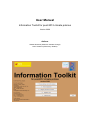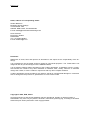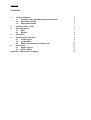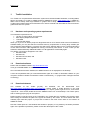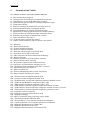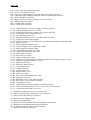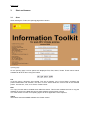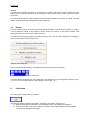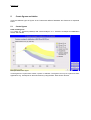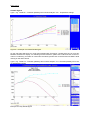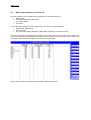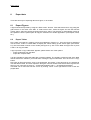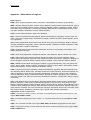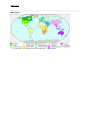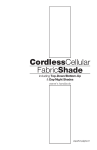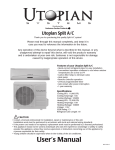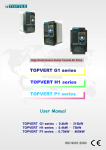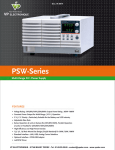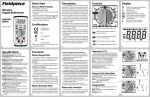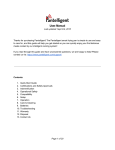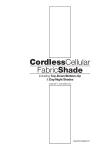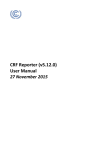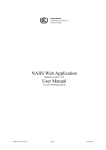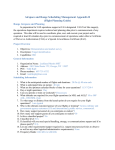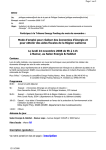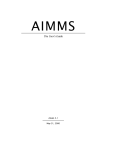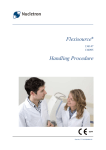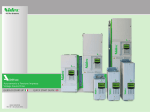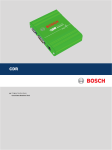Download Toolkit User manual - LEDS Global Partnership
Transcript
User Manual Information Toolkit for post-2012 climate policies Version 2009 Authors Sander Brinkman (Brinkman Climate Change) Koen Smekens (ECN Policy Studies) Page 2 of 15 Name, address of corresponding author Sander Brinkman Brinkman Climate Change Theresiastraat 133b 2593AG DEN HAAG, The Netherlands E-mail: [email protected] Koen Smekens ECN Policy Studies Netherlands Tel: +31-(0)224-564861 E-mail: [email protected] Disclaimer Statements of views, facts and opinions as described in this report are the responsibility of the author(s). It is not allowed to use the model and/or its results for commercial purposes. The Toolkit team is not obliged to offer any technical support of the AIMMS software. It is not allowed, without written permission of the Toolkit’s developers, to distribute, license, or otherwise transfer the Toolkit to any other individual or institution; alter, modify, enhance or otherwise change the Toolkit; or use the Toolkit in conjunction with any other computer software. Toolkit’s developers will not be liable for any indirect, special or consequential damages in connection with or arising from the provision of, performance of or use of the Toolkit. Copyright © 2009, ECN, Petten All rights reserved. No part of this publication may be reproduced, stored in a retrieval system or transmitted in any form or by any means, electronic, mechanical, photocopying, recording or otherwise without the prior written permission of the copyright holder. Page 3 of 15 Contents 1. Toolkit installation 1.1 Hardware and operating system requirements 1.2 Download software 1.3 Download datasets 4 4 4 4 2. Contents of the Toolkit 5 3. Start and browse 3.1 Start 3.2 Browse 7 7 8 4. Info button 8 5. Create figures and tables 5.1 Create figures 5.2 Create tables 5.3 Multi criteria selection countries (Vi) 9 9 11 12 6. Export data 6.1 Export Figures 6.2 Export Tables 13 13 13 Appendix, Abbreviation of regions 14 Page 4 of 15 1. Toolkit installation The Toolkit is a computer-based information system that contains flexible factsheets, including tables, figures and graphs. It is built in AIMMS software (AIMMS3.9 Viewer, www.aimms.com,). AIMMS enables users to easily show large datasets in graphs and to easily add or remove parameters. The Toolkit brings together data and information from various national and international sources and integrates them into one system. 1.1 Hardware and operating system requirements The hardware requirements are: • 1.6 Ghz or higher x86 or x64 processor • XGA display adapter and monitor • 1 Gb RAM • 1 Gb free disk space When you try to run an Aimms project for larger data sets on a PC with a small amount of installed or available RAM, you may find that the increased memory requirements of running large models give rise to extensive disk swapping. In general, this will have a dramatic effect on the overall performance of both Aimms and the other applications running concurrently with Aimms. In such a case you are advised to install sufficiently additional RAM to run all applications comfortably again. The Aimms 3.9 Viewer is designed to run under • Windows 2000, • Windows XP, • Windows Server 2003, and • Windows Vista. 1.2 Download software Please visit the AIMMS website: http://www.aimms.com Then go to DOWNLOADS AIMMS Viewer 3.9.2 Once the software has been installed, an AIMMS Viewer icon is displayed on the desktop. It must be emphasised that you need administrator rights to be able to download software on your computer. Please be aware the software creates a new directory: c:/ program files / Paragon Decision Technology. 1.3 Download datasets The contents of the Toolkit (prj–file), the datasets, can be downloaded from http://www.brinkmanclimatechange.com/Toolkit.htm. Please create a Toolkit directory on the local desktop to save the (prj) file. If the contents are put in a zip-file, please right-click on it, and choose “unpack all”. Once saved, double click on the AIMMS Viewer icon on the desktop. The Viewer opens, and an existing project (prj) can be opened. Please browse, locate and click on the Toolkit file in the Toolkit directory created in the previous step. After closing the software the path to the prj will be saved by the viewer. The next session will automatically open with this project. A project list is visible in the main screen when a new session of AIMMS is started. Now the Toolkit opens in a new window and should run properly. If not, please try the whole procedure again. If the problem is persistent, please contact the developers of the Toolkit. Page 5 of 15 2. Contents of the Toolkit The subjects covered in the Toolkit (Version 2009) are: Ia - IPCC Stabilisation Categories Ib - Characteristics of Greenhouse gas Stabilisation scenarios Ic - Characteristics of post-TAR stabilisation scenarios Id - Stabilisation targets and chance of meeting temperature target Ie - Temperature Change If - Emission envelopes for stabilisation at 450 550 and 650 Ig - Peaking and stabilization concentration profiles Ih - Emission pathways for meeting stabilisation targets Ii - Implications of delaying global actions for emission pathways Ij - Global corridors for meeting long-term stabilisation levels Ik - Reduction target ranges for stabilization scenarios Il - Trade off reduction non Annex I Im - Trade off Annex I against non Annex I In - Impact of deforestation on trade-off Annex I non-Annex I IIa - Indicators IIb - Short term projections IIc - Scenario Intensity Indicators IId - Shares in GHG development IIe - Emission reduction gaps for 2020 and 2050 IIf - Projections of non Annex I emissions IIg - GHG emission with frozen and baseline technology IIh - Bunker emissions IIi - Baseline projections of marine bunker emissions IIj - Share of marine bunker emissions IIk - Projections of global marine bunker emissions IIl - Projections of global land use emissions of CO2 IIm - Global projections and trends versus IPCC scenarios IIn - National Targets Kyoto Protocol IIo - IMO CO2 Emissions IIp - Factors underpinning Future Actions Trajectories IIq - Simple climate fact sheets per country IIIa - Global economic mitigation potential 2030 IIIb - Sectoral economic mitigation potential 2030 IIIc - Global Business as Usual and reduction potential for different sectors IIId - TDBU Savings Bottom Up compared to IPCC AR4 IIIe - TDBU Savings Top Down compared to IPCC AR4 IIIf - TDBU Relative emission reduction compared to baseline for 2030 IIIg - TDBU Relative emission reduction compared to baseline for 2030, per sector IIIh - TDBU Relative emission reduction compared to potential in 2030 IIIi - Cumulative emission reduction IIIj - Cumulative emission reductions up to 2100 IIIk - Mitigation strategies IIIl - Share of renewable energy in primary energy supply IIIm - Electricity production indicators 2005 IIIn - Steel production - CO2 reduction potentials and indicators IIIo - Cement production - CO2 reduction potentials and indicators IIIp - Mitigation Potential Forestry TDBO AR4 IIIq - Mitigation Potential Forestry AR4 IIIr - Mitigation Potential Forestry for 20 and 50 US$ Page 6 of 15 IIIs - Cost of achieving mitigation potential IIIt - LULUCF mitigation scenarios IIIu - Carbon price and mitigation costs from meat consumption scenarios IIIv - GHG and Land Use Change emissions from meat consumption scenarios IIIw - Meat consumption scenarios IIIx - Marginal costs of emission reductions with AD activities IIIy - ADAM emission scenarios IIIz1 - GAINS GHG emissions IIIz2 - GAINS sector emissions IV-Aa - Global abatement cost as % of GDP for meeting pathways IV-Ab - Global abatement costs as % of GDP IV-Ac - Estimated global macro-economic costs in 2030 and 2050 IV-Ad - Net Present Value of abatement costs IV-Ae - NPV abatement cost levels IV-Af - Regional abatement costs as % of GDP in 2020 and 2050 IV-Ag - Permit price for 450 and 550 ppm IV-Ah - POLES reference scenario abatement cost for European countries (2010 and 2020) IV-Ai - Global cost curve IV-Aj - OECD mitigation adaption costs IV-Ak - OECD mitigation costs comparisons models IV-Al - Global impacts of climate change IV-Am - WAB balancing carbon price 2010 IV-An - WAB balancing carbon price 2020 IV-Ao - EMF global cost delay IV-Ap - EMF China cost delay IV-Aq - Annex I carbon prices 2020 IV-Ar - Carbon price developments over time in the global carbon market (€ per ton CO2) IV-As - McKinsey aggregate reduction vs 1990 IV-At - McKinsey cost curve IV-Au - McKinsey financial flows IV-Av - ADAM carbon price IV-Aw - ADAM GDP loss IV-Ax - GAINS Total costs IV-Ba - Regional MAC curves IV-Bb - MAC curve 2020 IV-Bc - MAC curves POLES model for 2020 IV-Bd - Marginal CO2 prices IV-Be - EMF MAC curves USA 2020 and 2050 IV-Bf - IIASA MAC curves relative to baseline IV-Bg - GAINS MAC curves IV-Ca - CDM Market potential excluding avoided deforestation IV-Cb - Theoretical Global CDM Cost Curves incl. and excl. deforestation IV-Cc - Country Regional CDM Cost Curves Va - Mitigation potentials and costs on a country basis Vb - Energy related R and D expenditures on a country basis Vc - Energy import dependency in scenarios Vd - UN Human Development Index Ve - Historic Responsibilities Vf - Reduction of SO2 and NOx emissions compared to the baseline Vg - Reduction of air pollutants due to GHG mitigation Vh - Avoided external costs due to GHG mitigation Vi - Multicriteria Selection Countries Page 7 of 15 3. Start and browse 3.1 Start When starting the Toolkit, the opening page will be shown. Opening page On the opening page 4 menu options are displayed: File, Edit, About, Toolkit. These menus will be available at all times when using the Toolkit: File In the file menu 3 functions are included. Two are for printing, one is “Print Setup” containing the printer identification and selection, the other is “Print” which sends the current view to the selected printer. The last one, “Exit”, is to exit the Toolkit Viewer. Edit The “copy” function will be enabled when tables are shown. This function enables the user to copy the datasets as given in the table directly into other software such as Word or Excel. The “Grab screen” function for exporting figures to other applications. See chapter 6. About Information about the AIMMS software and Toolkit version. Page 8 of 15 Toolkit This menu item contains all subjects covered by the Toolkit. It can be be used to navigate to other pages in the Toolkit (see section 3.2). By clicking the “About Toolkit” option, users return to the opening screen. The “Show table” function, when enabled, shows the data included in the figures in a table. The data shown can be exported as explained later (See chapter 6). 3.2 Browse Use the “Toolkit” function in the top-menu for browsing through the Toolkit. When clicking on “Toolkit”, a list of subjects covered in the Toolkit is shown. There are currently 5 main levels. Please scroll through the menu and choose the subject of choice. A second way to browse through the Toolkit is to enter one of the five main categories by clicking on one of the five buttons at the main screen: The five main categories Once entered the main category, the following functions at the bottom are shown: Browsing through the five main categories The figure above shows the five main categories. The categories can be changed by clicking on the I, II, III, IV or V. For browsing within a main category click on the < or >. 4. Info button For every figure an info button is provided. Clicking on this button will open an pdf file - external to the Toolkit - which shows: 1) Relevant background information on the datasets and on the displayed information 2) Source information: reference to articles or reports, and a website address when available, oncerning the displayed information. Page 9 of 15 5. Create figures and tables There are different types of figures in the Toolkit with different flexibilities and functions as explained below. 5.1 Create figures Hard coded figures e.g. Toolkit I : Emission pathways and corridor analysis Ic : Emission envelopes for stabilisation at 450, 550 and 650 Example hard coded figure These figures are copied from articles, reports or websites. The figures can only be copied into other applications e.g. Powerpoint or Word document by using the Edit- Grab Screen function. Page 10 of 15 Flexible Figures Type 1, e.g. Toolkit I : Emission pathways and corridor analysis Ie : Temperature change Figure 5.1: Example of a limited flexible figure On the right hand side there is a scroll menu headed with “Scenarios”. Please select one or more stabilisation scenarios to display. For selecting several scenarios, please use CTRL and click on the scenarios. For selecting a number of consecutive scenarios, please click on the first and use SHIFT while clicking on the last scenario. Type 2, e.g. Toolkit I : Emission pathways and corridor analysis Ie : Emission pathways for meeting stabilisation targets Example of a fully flexible figure. Page 11 of 15 This is the maximum flexibility you can get. Please be aware you first have to choose whether you want to show the emission pathways per sector, per gas, per region or per scenario (at the bottom of the figure). If you choose to show the figure by region, all contributions will be shown per region. However, if you choose to select the gases CH4 and CO2 at the same time, these will be shown together as a sum, instead of separated. So if you want to show the gases separately, you have to choose to show the figure by gases, instead of by regions (option buttons below the figure). Another flexibility in this figure is to show the emission pathways “relative to 1990” and “relative to 2000”, where in this figure the user chose “absolute values”. 5.2 Create tables Please click on the “Toolkit” button and choose “show table”. As shown in the figure below, a pop-up appears presenting the underlying data of the figure. If you want to make another selection, please close the table, select your new choice, and repeat the procedure again to view the renewed table. Example of creating a table. Page 12 of 15 5.3 Multi criteria selection countries (Vi) This item enables users to make their own selection of countries, based on: • GDP/capita • Human Development Index (HDI) • CO2 fossil / capita • CO2 fossil The Toolkit offers different criteria to select from. The user can choose between: • GDP/Capita: MER or PPP • HDI: no choice • CO2 fossil (per capita): MATCH or UNDP data, including or excluding LULUCF Users can choose their own ranges per criteria. If users don’t want to use one (or more) criteria, they can leave the settings as default (per definition the whole range). The menu gives also an option “set to defaults”, which will set all ranges to the maximum ranges again. Shown here: selection of countries having a HDI in between 0.95 and 1. Page 13 of 15 6. Export data There are two ways of exporting data: as a figure, or as a table. 6.1 Export Figures A figure should be exported by using the “Grab screen” function. First select the area to copy using the grab screen: in the menu click “Edit” “Grab screen area”, select the figure and use the left-click mouse option, select the area by dragging the area to select. The selection is automatically copied to the clipboard. Use the paste option to copy the selection into another application. (Powerpoint, Word, etc.). 6.2 Export Tables First create your table by creating a figure as explained in Section 5.1. Once the figure is displayed use the menu: Toolkit “Show table” to display the values making up the shown figure (see section 5.2). Once the table is shown in the Toolkit (see figure 5.4), click on the table and right click or press CTRL+C to copy the table. A pop-up screen “Copy Table Data” appears, please select one of the options: − export a selection from the table − export the complete table It is also possible to export the table with or without headers. The headers contain the title of the table data as well as the selection you made while creating the figure underneath. Then click on the “copy” button. Now open an Excel document, open a new worksheet, and “paste”. From this point on it is possible to use and edit the table, and even reproduce the figure in Excel. Please make sure that the regional settings on your computer are using a “.” as decimal separator and a “,” as thousands separator. The table can be removed from the screen by clicking “Close” in the right bottom corner of the displayed table. Page 14 of 15 Appendix, Abbreviation of regions IIASA regions: NAM = North America (Canada, Guam, Puerto Rico, United States of America, Virgin Islands) WEU = Western Europe (Andorra, Austria, Azores, Belgium, Canary Islands, Channel Islands, Cyprus, Denmark, Faeroe Islands, Finland, France, Germany, Gibraltar, Greece, Greenland, Iceland, Ireland, Isle of Man, Italy, Liechtenstein, Luxembourg, Madeira, Malta, Monaco, Netherlands, Norway, Portugal, Spain, Sweden, Switzerland, Turkey, United Kingdom) PAO = Pacific OECD (Australia, Japan, New Zealand) EEU = Central and Eastern Europe (Albania, Bosnia and Herzegovina, Bulgaria, Croatia, Czech Republic, The former Yugoslav Rep. of Macedonia, Hungary, Poland, Romania, Slovak Republic, Slovenia, Yugoslavia) FSU = Newly independent states of the former Soviet Union (Armenia, Azerbaijan, Belarus, Estonia, Georgia, Kazakhstan, Kyrgyzstan, Latvia, Lithuania, Republic of Moldova, Russian Federation, Tajikistan, Turkmenistan, Ukraine, Uzbekistan) CPA = Centrally planned Asia and China (Cambodia, China (incl. Hong Kong), Korea (DPR), Laos (PDR), Mongolia, Viet Nam) SAS = South Asia (Afghanistan, Bangladesh, Bhutan, India, Maldives, Nepal, Pakistan, Sri Lanka) PAS = Other Pacific Asia (American Samoa, Brunei Darussalam, Fiji, French Polynesia, GilbertKiribati, Indonesia, Malaysia, Myanmar, New Caledonia, Papua, New Guinea, Philippines, Republic of Korea, Singapore, Solomon Islands, Taiwan (China), Thailand, Tonga, Vanuatu, Western Samoa) MEA = Middle East and North Africa (Algeria, Bahrain, Egypt (Arab Republic), Iraq, Iran (Islamic Republic), Israel, Jordan, Kuwait, Lebanon, Libya/SPLAJ, Morocco, Oman, Qatar, Saudi Arabia, Sudan, Syria (Arab Republic), Tunisia, United Arab Emirates, Yemen) LAM = Latin America and the Caribbean (Antigua and Barbuda, Argentina, Bahamas, Barbados, Belize, Bermuda, Bolivia, Brazil, Chile, Colombia, Costa Rica, Cuba, Dominica, Dominican Republic, Ecuador, El Salvador, French Guyana, Grenada, Guadeloupe, Guatemala, Guyana, Haiti, Honduras, Jamaica, Martinique, Mexico, Netherlands Antilles, Nicaragua, Panama, Paraguay, Peru, Saint Kitts and Nevis, Santa Lucia, Saint Vincent and the Grenadines, Suriname, Trinidad and Tobago, Uruguay, Venezuela) AFR = Sub-Saharan Africa (Angola, Benin, Botswana, British Indian Ocean Territory, Burkina Faso, Burundi, Cameroon, Cape Verde, Central African Republic, Chad, Comoros, Cote d'Ivoire, Congo, Djibouti, Equatorial Guinea, Eritrea, Ethiopia, Gabon, Gambia, Ghana, Guinea, Guinea-Bissau, Kenya, Lesotho, Liberia, Madagascar, Malawi, Mali, Mauritania, Mauritius, Mozambique, Namibia, Niger, Nigeria, Reunion, Rwanda, Sao Tome and Principe, Senegal, Seychelles, Sierra Leone, Somalia, South Africa, Saint Helena, Swaziland, Tanzania, Togo, Uganda, Zaire, Zambia, Zimbabwe) Aggregation on the 4 region level OECD = Includes the OECD countries, therefore encompassing the countries included above in the regions WEU, NAM and PAO. REF = Countries undergoing economic reform, i.e. countries listed under the regions EEU and FSU above. ASIA = The countries included in the regions SAS, PAS and CPA are aggregated into this region. ALM = This region includes the Latin American and African countries that make up the regions AFR, LAM and MEA above. Page 15 of 15 MNP regions: