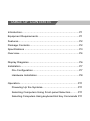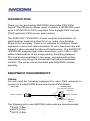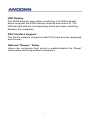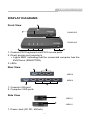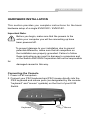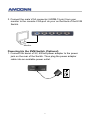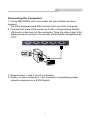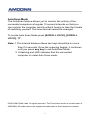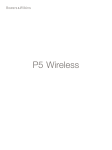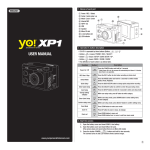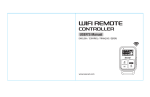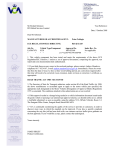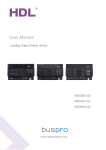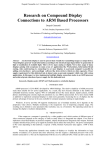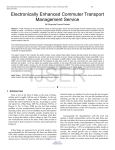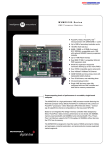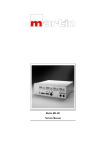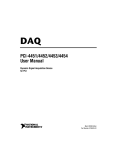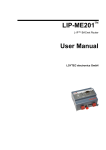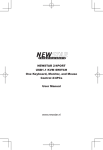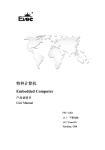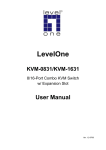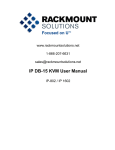Download KVM312IC / KVM314IC 2/4 PORT PS/2 KVM Switch User Manual
Transcript
KVM312IC / KVM314IC 2/4 PORT PS/2 KVM Switch User Manual TABLE OF CONTENTS Introduction .............................................................................P1 Equipment Requirements .......................................................P1 Features .................................................................................P2 Package Contents ..................................................................P2 Specifications .........................................................................P3 Overview.................................................................................P4 Display Diagrams ...................................................................P6 Installation ..............................................................................P7 Pre-Configuration ..............................................................P7 Hardware Installation ........................................................P8 Operation .............................................................................. P11 Powering Up the Systems ............................................... P11 Selecting Computers Using Front-panel Selectors ......... P11 Selecting Computers Using keyboard Hot Key Commands P11 INTRODUCTION Thank you for purchasing AMCONN’s ExsorVew PS/2 KVM Switch. The ME series allows users to control 2 (KVM312IC) and up to 4 (KVM314IC) PS/2 computers from a single PS/2 console (PS/2 keyboard, PS/2 mouse and monitor). The KVM312IC / KVM314IC is both compact and portable, its small desktop footprint is ideal for on or under your desktop. Setup is fast and easy. There is no software to configure. It has keyboard, mouse and video emulation for error free boot-ups and support is also provided for Microsoft Intellimouse. The KVM312IC / KVM314IC supports high video resolutions, up to 1920 x 1440 without deterioration of the image quality. Switching between PCs can be accomplished in two ways: via keyboard Hot Key commands or by using the convenient front-panel pushbutton controls. The series comes standard with AMCONN’s limited warranty. EQUIPMENT REQUIREMENTS Cables You will need the following equipment for each PS/2 computer to connect to the AMCONN ExsorView Series KVM Switch. Switch Port Computer Port PS/2 Mini Din 6 pin Male (Keyboard) HDDB 15 pin Male HDDB 15 pin Male PS/2 Mini Din 6 pin Male (Mouse) The following all-in-one AMCONN cable sets are recommended; K5C6 (1.8m) K5C9 (3.0m) K5C0 (4.8m) -1n n n KV M 3 1 2 / 3 1 4 I C FEATURES n n n n n n n n n n n Allows users to control 2 (KVM312IC) or up to 4 (KVM314IC) computers from single PS/2 console (PS/2 mouse, PS/2 keyboard and monitor) Easy switching via Hotkeys or manual port selectors Easy installation - no software to install Easy access - logically designed front panel keyboard & mouse ports Keyboard and mouse emulation allows error-free booting Caps Lock, Scroll Lock and Num Lock status is stored for each PC Supports high resolution video - up to 1920 x 1440 @75MHz; VGA, SVGA monitors and MultiSync monitors AutoScan mode for convenient automatic switching Front panel status LEDs give a clear indication of the active computer Audible feedback when switching between computers Works with Windows® 95,98,ME,2000,NT,XP, Linux, Free BSD PACKAGE CONTENTS Item KVM312/314IC K5C4 K5C6 User Manual Qty 1 1/2 1/2 1 Remark PS/2 KVM Switch 1.2m Cable(s) 1.8m Cable(s) -2- SPECIFICATIONS Computer connections: Keyboard/Mouse/Monitor 2/4 sets: HDDB 15 pin Female Console Connections: Keyboard Mouse 1 set: PS/2 Mini Din 6 pin Female 1 set: PS/2 Mini Din 6 pin Female Monitor Port LEDs 1 set: HDDB15 pin Female 2/4 Hot Keys Yes Resolution 1920 x 1440 @75Hz Dimensions(W x D x H) 133 x 64 x 22mm / 214x 79 x 22mm Weight 125g / 213g Operating Temp 32˚ to 104˚F (0˚-40˚C) Storage Temp -4˚ to 140˚F (-20˚-60˚C) Humidity 0 – 80% RH, non-condensing Power Supply (Optional) DC 9V, 600mA adapter Warranty 18 months Note: Specifications are subject to change without notice. -3- KV M 3 1 2 / 3 1 4 I C OVERVIEW Hot Keys The Hot key feature allows you to use designated keyboard commands to select ports, start AutoScan, and enable / disable the “beeper” sound. You can control multiple computers by using a simple hot key sequence on your keyboard. AutoScan The AutoScan function allows you to automatically scan and monitor all computers - one by one, that are connected to your KVM Switch. Superior Video Resolution With a 400MHz video bandwidth, the KVM312IC / KVM314IC can support video resolutions of up to 1920 x 1440 @75Hz. (To preserve signal integrity at high resolutions, a 75-Ohm coaxial VGA cabling is required) Easy Console Access Logically designed front panel console keyboard & mouse ports for a hassle free setup. Manual Port Selectors Push buttons conveniently located on the top panel of the KVM312IC / KVM314IC provide simple manual port selection. -4- LED Display Port LEDs allow for easy status monitoring. A lit LED indicates which computer the KVM console currently has control of. The LED will light with the corresponding active port when switching between the computers. PS/2 Interface Support The Switch supports computers with PS/2 input devices (keyboard and mouse). Optional “Beeper” Setup Users can customize their setup to enable/disable the “Beep” sound when switching between computers. -5- KV M 3 1 2 / 3 1 4 I C DISPLAY DIAGRAMS Front View 2 3 KVM312IC 1 KVM314IC 2 1 1. Console PS/2 keyboard and PS/2 mouse ports 2. Direct access port selector/s • Lights RED indicating that the connected computer has the KVM focus (SELECTED). 3. LEDs Rear View 2 1 ME201 ME401 1 2 1. Console VGA port 2. Computer VGA ports Side View 1 ME201 1 ME401 1. Power Jack (9V DC, 600mA) -6- INSTALLATION Where to Place the KVM Switch: The ExsorView KVM Switch is small, portable and designed to fit right on the desktop. Before installation consider the following when deciding where to place the KVM Switch; • whether or not you intend to use the manual port selectors for port switching • the length of the cables attached to your keyboard, mouse, and monitor • the location of your computers from your console • the length of the cables you use to connect your computers to the KVM Cable Distance Requirements: For PS/2 computers: VGA signals are best retained when transmitted up to 25 feet (7.5m). Beyond 25 feet (7.5m), probability of video degradation increases with an increase in distance. For this reason, your PS/2 computer should be placed within 25 feet (7.5m) of the KVM Switch. Cautions and Warnings: Avoid placing cables near machines that create electrical noise such as fluorescent lighting, air conditioning equipment, etc. -7- KV M 3 1 2 / 3 1 4 I C HARDWARE INSTALLATION This section provides you complete instructions for the basic hardware setup of a single KVM312IC / KVM314IC. Important Note: Before you begin, make sure that the powers to the entire your computer you will be connecting up have been powered off. To prevent damage to your installation due to ground potential difference, make sure that all computers on the installation are properly grounded. Failure to follow these instructions can result in damage to computers and or the Switch.AMCONN Corporation will not be responsible for damaged caused in this way. Connecting the Console 1. Power off all computers. 2. Connect your PS/2 keyboard and PS/2 mouse directly into the PS/2 keyboard and mouse ports (as designated by the console “keyboard” and “mouse” symbols) on the front of your KVM Switch. Mouse Keyboard -8- 3. Connect the male VGA connector (HDDB-15 pin) from your monitor to the console VGA port on your on the back of the KVM Switch. Monitor Powering-Up the KVM Switch (Optional) 1. Connect the barrel of 9V, 600mA power adapter to the power jack on the rear of the Switch. Then plug the power adapter cable into an available power outlet. -9- KV M 3 1 2 / 3 1 4 I C Connecting the Computers 1. Using AMCONN’s all-in-one cable set (see Cables section), connect the PS/2 keyboard and PS/2 mouse from your first computer. 2. Connect the male VGA connector to the corresponding female VGA port on the back of the computer. Take the other male VGA cable end and connect it to the rear of the Switch designated as ”PC1”. 3. Repeat steps 1 and 2 for all computers. 4. Power on your computers. Your computer’s operating system should recognize your KVM Switch. -10- OPERATION Powered Up and Ready Once all cables have been connected and all computers have been powered up, the Switch emulates mouse and keyboard signals on each port allowing your computer to boot normally. Your KVM312IC / KVM314IC is now ready for use. Controlling your computers with the KVM312IC / KVM314IC couldn ’t be easier. The KVM312IC / KVM314IC allows you to instantly access the computers using two methods of port selection: • Manual Port Selectors • Simple Hot Key combinations from the keyboard Selecting computers via Manual Port Selectors You can instantly select any computer by pressing the Port selectors on the top of the KVM Switch. The corresponding LED will light “RED” to indicate current port selection. Selecting computers via Hot Keys You can directly switch the KVM focus to any computer via the simple keyboard command sequence using the SCROLL LOCK key and entering the switch port number. Each computer is assigned a numeric ID. 1. To invoke the Hot key mode press the “SCROLL LOCK” key twice within two seconds. Note that a signal ‘beep’ will be given as confirmation. 2. Enter your desired switch port number (1- 4). -11- KV M 3 1 2 / 3 1 4 I C For example, if you press [SCROLL LOCK], [SCROLL LOCK], “2” the computer on port 2 will be selected. Alternatively, you can switch the KVM focus to any computer via the simple keyboard command sequence using the SCROLL LOCK key and Up and Down arrow keys. 1. To invoke the Hot key mode press the “SCROLL LOCK” key twice within two seconds. Note that a signal ‘beep’ will be given as confirmation. 2. Press the Up or Down arrow keys to switch to the Previous or Next port respectively. Hot Key Commands ■ Switch to PC “X” Previous active PC ■ Next active PC ■ Auto Scan ■ Stop Auto Scan ■ Enable / Disable “Beep” Sound X ■ O Any key S (X=1,2,3,4) Note: After switching ports there is a delay of up to 1-2 seconds before the video displays. This is normal and is due to the refresh rate of the video signal. -12- AutoScan Mode The AutoScan feature allows you to monitor the activity of the connected computers at regular 10 second intervals so that you can monitor the computer activity without having to take the trouble of switching yourself. This time interval cannot be changed. To invoke Auto Scan Mode press [SCROLL LOCK], [SCROLL LOCK], “0”. Note: 1.The interval between these two keys should be no more than 0.5 seconds. Once the scanning begins, it continues until you press any key to exit AutoScan Mode. 2. A flashing port LED indicates that the connected computer is under Auto Scan mode. ©2003 AMCONN Labs. All rights reserved. The ExsorView series is a trade mark of AMCONN. All trade names are registered trademarks of their respective owners. -13- KV M 3 1 2 / 3 1 4 I C FCC CERTIFICATIONS This equipment has been tested and found to comply with the limits for a Class B digital device, pursuant to Part 15 of the FCC Rules. These limits are designed to provide reasonable protection against harmful interference in a residential installation. This equipment generates uses and can radiate radio frequency energy and, if not installed and used in accordance with the instructions, may cause harmful interference to radio communications. However, there is no guarantee that interference will not occur in a particular installation. If this equipment does cause harmful interference to radio or television reception, which can be determined by turning the equipment off and on, the user is encouraged to try to correct the interference by one or more of the following measures: • Reorient or relocate the receiving antenna. • Increase the separation between the equipment and receiver. • Connect the equipment into an outlet on a circuit different from that to which the receiver is connected. • Consult the dealer or an experienced radio/TV technician for help. • Shielded interface cables must be used in order to comply with emission limits. • You are cautioned that changes or modifications not expressly approved by the party responsible for compliance could void your authority to operate the equipment. • This device complies with Part 15 of the FCC rules. Operation is subject to the following two conditions: (1) This device may not cause harmful interference, and (2) This device must accept any interference received, including interference that may cause undesired operation. CE Mark Warning This is a Class B product. In a domestic environment, this product may cause radio interference, in which case the user may be required to take adequate measures. -14- VCCI Warning LIMITED WARRANTY AMCONN provides this limited warranty for its product only to the person or entity who originally purchased the product from AMCONN or its authorized reseller or distributor. Limited Hardware Warranty: AMCONN warrants that the hardware portion of the AMCONN products described below (Hardware) will be free from material defects in workmanship and materials from the date of original retail purchase of the Hardware, for the period set forth below applicable to the product type (Warranty Period ) if the Hardware is used and serviced in accordance with applicable documentation; provided that a completed Registration Card is returned to an Authorized AMCONN Service Office within ninety (90) days after the date of original retail purchase of the Hardware. If a completed Registration Card is not received by an authorized AMCONN Service Office within such ninety (90) period, then the Warranty Period shall be ninety (90) days from the date of purchase. Product Type Product (excluding power supplies and fans) Power Supplies and Fans Spare parts and spare kits Warranty Period One (1) Year One (1) Year Ninety (90) days AMCONN’s sole obligation shall be to repair or replace the defective Hardware at no charge to the original owner. Such repair or replacement will be rendered by AMCONN at an Authorized AMCONN Service Office. The replacement Hardware need not be new or of an identical make, model or part; AMCONN in its discretion may replace the defective Hardware (or any part thereof) with any reconditioned product that AMCONN reasonably determines is substantially equivalent (or superior) in all material respects to the defective Hardware. -15- KV M 3 1 2 / 3 1 4 I C The Warranty Period shall extend for an additional ninety (90) days after any repaired or replaced Hardware is delivered. If a material defect is incapable of correction, or if AMCONN determines in its sole discretion that it is not practical to repair or replace the defective Hardware, the price paid by the original purchaser for the defective Hardware will be refunded by AMCONN upon return to AMCONN of the defective Hardware. All Hardware (or part thereof) that is replaced by AMCONN, or for which the purchase price is refunded, shall become the property of AMCONN upon replacement or refund. Limited Software Warranty: AMCONN warrants that the software portion of the product ( Software ) will substantially conform to AMCONN’s then current functional specifications for the Software, as set forth in the applicable documentation, from the date of original delivery of the Software for a period of ninety (90) days ( Warranty Period ), if the Software is properly installed on approved hardware and operated as contemplated in its documentation. AMCONN further warrants that, during the Warranty Period, the magnetic media on which AMCONN delivers the Software will be free of physical defects. AMCONN’s sole obligation shall be to replace the non-conforming Software (or defective media) with software that substantially conforms to AMCONN’s functional specifications for the Software. Except as otherwise agreed by AMCONN in writing, the replacement Software is provided only to the original licensee, and is subject to the terms and conditions of the license granted by AMCONN for the Software. The Warranty Period shall extend for an additional ninety (90) days after any replacement Software is delivered. If a material non-conformance is incapable of correction, or if AMCONN determines in its sole discretion that it is not practical to replace the non-conforming Software, the price paid by the original licensee for the non-conforming Software will be refunded by AMCONN; provided that the non-conforming Software (and all copies thereof) is first returned to AMCONN. The license granted respecting any Software for which a refund is given automatically terminates. What You Must Do For Warranty Service: Registration Card. The Registration Card provided at the back of this manual must be completed and returned to an Authorized AMCONN Service Office for each AMCONN product within ninety (90) days after the product is purchased and/or licensed. The addresses/telephone/fax list of the nearest -16- Authorized AMCONN Service Office is provided in the back of this manual. ( Failure to properly complete and timely return the registration card may affect the warranty for this product.) Submitting A Claim. Any claim under this limited warranty must be submitted in writing before the end of the Warranty Period to an Authorized AMCONN Service Office. The claim must include a written description of the Hardware defect or Software non conformance in sufficient detail to allow AMCONN to confirm the same. The original product owner must obtain a Return Material Authorization (RMA) number from the Authorized AMCONN Service Office and, if requested, provide written proof of purchase of the product (such as a copy of the dated purchase invoice for the product) before the warranty service is provided. After an RMA number is issued, the defective product must be packaged securely in the original or other suitable shipping package to ensure that it will not be damaged in transit, and the RMA. What Is Not Covered: This limited warranty provided by AMCONN does not cover: Products that have been subjected to abuse, accident, alteration, modification, tampering, negligence, misuse, faulty installation, lack of reasonable care, repair or service in any way that is not contemplated in the documentation for the product, or if the model or serial number has been altered, tampered with, defaced or removed; Initial installation, installation and removal of the product for repair, and shipping costs; Operational adjustments covered in the operating manual for the product, and normal maintenance; Damage that occurs in shipment, due to act of God, failures due to power surge, and cosmetic damage; and Any hardware, software, firmware or other products or services provided by anyone other than AMCONN. Disclaimer Of Other Warranties: (Except for the limited warranty specified herein, the product is provided as-is without any warranty of any kind including, without limitation, any warranty of merchantability, fitness for a particular purpose and non-infringement. If any implied warranty cannot be disclaimed in any territory where a product is sold, the duration of such implied warranty shall be limited to ninety (90) days. Except as expressly covered under the limited warranty provided herein, the entire risk as to the quality, selection and performance of the product is with the purchaser of the product.) -17- KV M 3 1 2 / 3 1 4 I C Limitation of Liability: To the maximum extent permitted by law, AMCONN is not liable under any contract, negligence, strict liability or other legal or equitable theory for any loss of use of the product, inconvenience or damages of any character, whether direct, special, incidental or consequential (including, but not limited to, damages for loss of goodwill, work stoppage, computer failure or malfunction, loss of information or data contained in, stored on, or integrated with any product returned to AMCONN for warranty service) resulting from the use of the product, relating to warranty service, or arising out of any breach of this limited warranty, even if AMCONN has been advised of the possibility of such damages. The sole remedy for a breach of the foregoing limited warranty is repair, replacement or refund of the defective or non-conforming product. Governing Law: This Limited Warranty shall be governed by the laws of the state of California. Some states do not allow exclusion or limitation of incidental or consequential damages, or limitations on how long an implied warranty lasts, so the foregoing limitations and exclusions may not apply. This limited warranty provides specific legal rights and the product owner may also have other rights which vary from state to state. Trademarks: Copyright 2005 AMCONN Technology Inc. Contents of product are subject to change without prior notice. Copyright Statement: No part of this publication may be reproduced in any form or by any means or used to make any derivative such as translation, transformation, or adaptation without permission from AMCONN Technology Inc, as stipulated by the United States Copyright Act of 2005. -18-