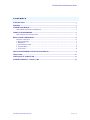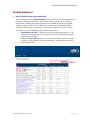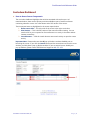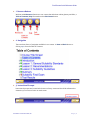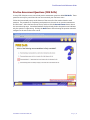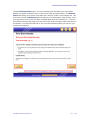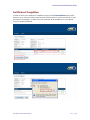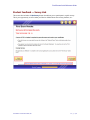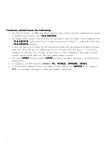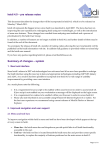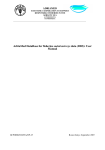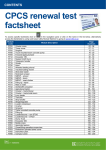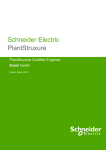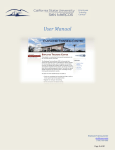Download FIRE Solutions Firm Element User Guide
Transcript
Firm Element Quick Reference Guide 1.866.ASK.FIRE | FIRE Solutions, Inc. | 1001 Avenue of the Americas 11th Floor | New York, New York 10018 Firm Element Quick Reference Guide CONTENTS INTRODUCTION ................................................................................................................. 3 PURPOSE ........................................................................................................................... 3 STUDENT DASHBOARD ...................................................................................................... 4 How to Read the Data on my Dashboard ......................................................................................... 4 CURRICULUM DASHBOARD ................................................................................................ 5 How to Access Course Components ................................................................................................. 5 BASIC COURSE COMPONENTS ............................................................................................ 6 Interface — Resources ...................................................................................................................... 6 1: Resource Buttons ......................................................................................................................... 7 2: Navigation .................................................................................................................................... 7 3: Instructional Prompts ................................................................................................................... 7 4: Progress Meter ............................................................................................................................ 8 5: Course Title ................................................................................................................................. 8 PRACTICE ASSESSMENT QUESTIONS (FIRE DRILLS) ............................................................ 9 FINAL EXAM ...................................................................................................................... 11 CERTIFICATE OF COMPLETION ......................................................................................... 14 STUDENT FEEDBACK — SURVEY LINK ............................................................................... 15 COPYRIGHT © FIRE SOLUTIONS, INC. P a g e |2 Firm Element Quick Reference Guide Introduction Thank you for selecting FIRE Solutions as your Firm Element Continuing Education vendor. We are proud to present a new and improved platform and user experience in 2012. Among its many client-requested enhancements and performance improvements, the new platform includes: • • • • • • • • Cloud infrastructure, insuring enhanced system response, automatic scaling to any load, and virtually zero downtime Support for mobile devices including iPads, iPhones, Macs, and Android smartphones & tablets, for access to courses and reporting on virtually any internet-ready device Compatibility with a wider range of PC browsers, including IE 9, Firefox, Safari and others Updated student dashboard that provides access to all FIRE products and reporting details Robust program management tools for program administrators New Progress meter indicates percent complete to students, managers and administrators Redesigned course interface and features (Progress meters, assessments with immediate feedback, improved navigation and performance) Enhanced report filtering criteria (Provides 10,000 foot view down to the finest program details) The changes to this platform are a direct result of feedback we have gathered over the years. We recognize that everyone learns in different ways and have tried to accommodate your needs through our new platform. Purpose The purpose of this user manual is to provide a basic understanding of the FIRE Solutions platform as it applies to your Firm Element CE, Student Dashboard, and Reporting Needs. COPYRIGHT © FIRE SOLUTIONS, INC. P a g e |3 Firm Element Quick Reference Guide Student Dashboard How to Read the Data on my Dashboard This is an example of your Student Dashboard. This is the first screen that appears after you login to the FIRE Solutions platform. This screen provides a snapshot of your training requirements, including your status, enrollment date, available until (Program End Date), completion date and score. For Firm Element CE a completion date is populated after achieving a passing score on each exam. In most cases a passing score is 70% or above. Two important items are highlighted in the screen capture below: 1. 2. Show Enrollments From — Allows you to select the training period (6, 12, or 24 months) and remains active so you can access certificates of completion long after your program has ended. Clicking the course title allows you to view the activities that are part of a course curriculum. In most cases, you will see two activities: An online lesson and a PDF version of the course. COPYRIGHT © FIRE SOLUTIONS, INC. P a g e |4 Firm Element Quick Reference Guide Curriculum Dashboard How to Access Course Components The curriculum dashboard highlights the activities associated with each course. As I mentioned above, there are two primary activities available as part of each firm element continuing education course: An online lesson and a PDF version of the course. Three important items are highlighted in the screen capture below: 1. 2. 3. Online course title — This is the title of the course in the active curriculum. Print Version — This is the PDF version of the course for offline viewing. You can save the PDF to your computer for future reference or to study in a location without internet connectivity. Launch buttons — Click the Launch buttons next to each activity to open the course activity. Important Note: Please make sure that all pop-up blockers are been disabled prior to launching the course. If you click the Launch button and the course does not launch in a new window, you likely have a pop-up blocker enabled. If you are unsure how to disable your pop-up blockers, please contact FIRE Solutions Support at 866-275-3473. COPYRIGHT © FIRE SOLUTIONS, INC. P a g e |5 Firm Element Quick Reference Guide Basic Course Components Interface — Resources FIRE Solutions has redeveloped the interface and functionality of our courses to make them more intuitive. These changes include additional resource buttons, a progress meter, immediate feedback throughout practice assessments and our final exams and clearer instructions surrounding the completion process. This includes retaking exams and accessing your completion certificate. 1. 2. 3. 4. 5. Resource Buttons Navigation Instructional Prompts Progress Meter Course Title COPYRIGHT © FIRE SOLUTIONS, INC. P a g e |6 Firm Element Quick Reference Guide 1: Resource Buttons We have added Resource functions to our courses that include an online glossary and links, a Table of Contents, Help information and an Exit Course button. 2: Navigation There are three forms of navigation available in our courses. A Next and Back button or clicking topics from the Table of Contents. 3: Instructional Prompts Instructional prompts are located at the bottom of every screen and should be referenced to determine your course of action on each screen. COPYRIGHT © FIRE SOLUTIONS, INC. P a g e |7 Firm Element Quick Reference Guide 4: Progress Meter The progress meter indicates where you are in a course and how much remains. The meter is empty at the beginning of the course and slowly fills as you navigate through the remainder of the course. 5: Course Title The course title is present on the opening screen to confirm that are in the right course. COPYRIGHT © FIRE SOLUTIONS, INC. P a g e |8 Firm Element Quick Reference Guide Practice Assessment Questions (FIRE Drills) In every FIRE Solutions course, we include practice assessment questions called FIRE Drills. These questions are only for practice and do not count towards your final exam score. Follow the instructional prompt at the bottom of the screen for information related to each question. The procedure for completing each question is the same in our practice assessments and final exam. Select the best answer choice, and then click the Record Answer button above the instructional prompt. Immediate feedback displays directly below the question and indicates why the question is right/wrong. Clicking the Next button after reviewing the question rationale navigates to the next screen in the course. COPYRIGHT © FIRE SOLUTIONS, INC. P a g e |9 Firm Element Quick Reference Guide COPYRIGHT © FIRE SOLUTIONS, INC. P a g e | 10 Firm Element Quick Reference Guide Final Exam In every FIRE Solutions course, we include a final exam. The Final Exam Instructions screen outlines the minimum requirements for completing the course and how to re-launch the exam should you fail on your first attempt. Follow the instructional prompt at the bottom of the screen for information related to each question. Select the best answer choice, and then click the Record Answer button above the instructional prompt. Immediate feedback displays directly below the question and indicates why the question is right/wrong. Clicking the Next button after reviewing the question rationale navigates to the next screen in the course. COPYRIGHT © FIRE SOLUTIONS, INC. P a g e | 11 Firm Element Quick Reference Guide COPYRIGHT © FIRE SOLUTIONS, INC. P a g e | 12 Firm Element Quick Reference Guide This the Final Exam Results screen. This screen displays your final exam score and indicates whether you passed or failed the exam. It also has two other important features: The Relaunch Exam button allows you to return to the exam and in order to re-take it for a passing score. This screen also includes a Take Survey button that allows you to participate in a quick survey. This is your opportunity to tell us what you liked or disliked about the course, platform, etc… Once you have passed your exam and ready to exit the course, click the X in the upper right-hand corner of the interface. You will be directed back to your curriculum dashboard where you can print your certificate of completion. COPYRIGHT © FIRE SOLUTIONS, INC. P a g e | 13 Firm Element Quick Reference Guide Certificate of Completion In order to access your certificate of completion, simply click the Print Certificate button at the bottom of your course curriculum screen and you have the option to save it as a PDF file or open it and print it immediately. In either case, your certificate will be available for a 2-year period from your student dashboard. COPYRIGHT © FIRE SOLUTIONS, INC. P a g e | 14 Firm Element Quick Reference Guide Student Feedback — Survey Link This screen also includes a Take Survey button that allows you to participate in a quick survey. This is your opportunity to tell us what you liked or disliked about the course, platform, etc… COPYRIGHT © FIRE SOLUTIONS, INC. P a g e | 15