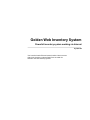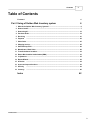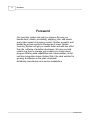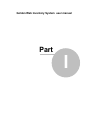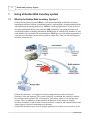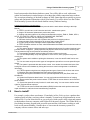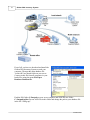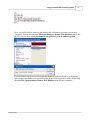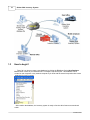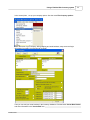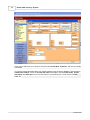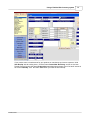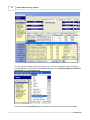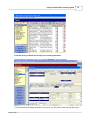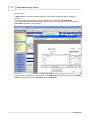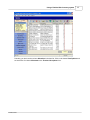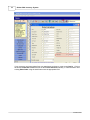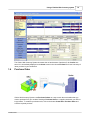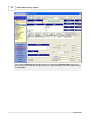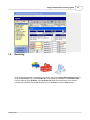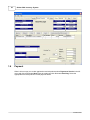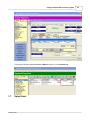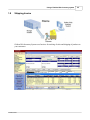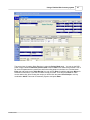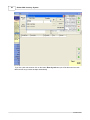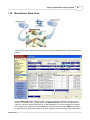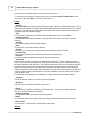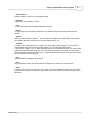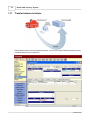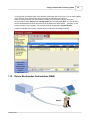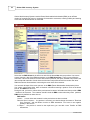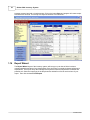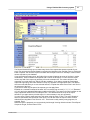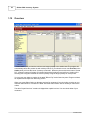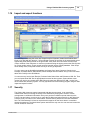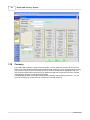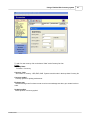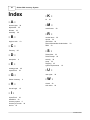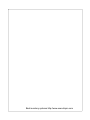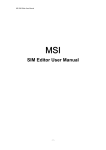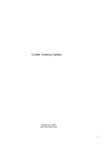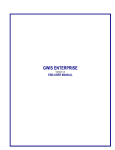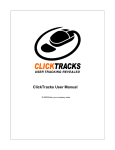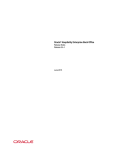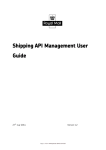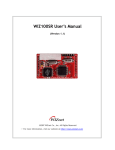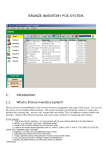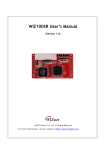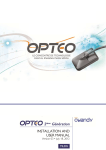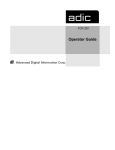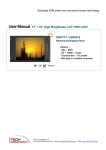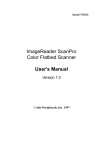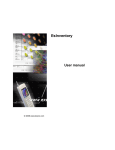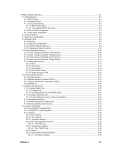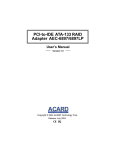Download The Golden Web Inventory System user manual as Adobe Acrobat
Transcript
HelpAndManual_illegal_keygen
Golden Web Inventory System
© 2008 Quartex
http://www.executivpro.com
HelpAndManual_illegal_keygen
Golden Web Inventory System
Powerful inventory system working via Internet
by Quartex
You have the head office and several outlets. How to access
data in the Inventory system directly from an outlet via
Internet? Use this inventory system.
Contents
3
Table of Contents
Foreword
4
Part I Using of Golden Web Inventory system
6
1 What is the Golden
...................................................................................................................................
Web Inventory System?
6
2 How to install?
................................................................................................................................... 7
3 How to begin?
................................................................................................................................... 10
4 Purchase Order
................................................................................................................................... 19
5 Receiving ................................................................................................................................... 21
6 Payment
................................................................................................................................... 22
7 Sales Order ................................................................................................................................... 23
8 Shipping,Invoice
................................................................................................................................... 25
9 Sales Receipt
...................................................................................................................................
,POS
26
10 Manufacture,
...................................................................................................................................
Work Order
29
11 Transfer between
...................................................................................................................................
locations
32
12 Return Merchandise
...................................................................................................................................
Authorization (RMA)
33
13
Adjustment................................................................................................................................... 35
14 Report Wizard
................................................................................................................................... 36
15 Overview
................................................................................................................................... 38
16 Import and export
...................................................................................................................................
functions
39
17 Security
................................................................................................................................... 39
18 Currency
................................................................................................................................... 40
Index
42
© 2008 Quartex
3
HelpAndManual_illegal_keygen
4
Foreword
Foreword
Our inventory system can help you improve the way you
handle stock, assets, purchasing, shipping, jobs, and almost
every other aspect of inventory control. Flexible, powerful, and
backed by proven results for thousands of users, Golden
Inventory System will get you results faster and with less effort
than the software of antother developers. We give you total
control over how to manage your inventory in a very robust
program.Offering wide capabilities and customizations, its full,
real-time integration makes Golden Web t the ideal solution for
growing businesses in the retail, wholesale,
distribution,manufacture and service marketplace.
© 2008 Quartex
Golden Web Inventory System user manual
Part
I
6
Golden Web Inventory System
1
Using of Golden Web Inventory system
1.1
What is the Golden Web Inventory System?
Golden Web Inventory System (GWIS) is a full featured and high-performance inventory
management software solution, controlling inventory, tracking items, ensuring optimal stocks,
and significantly increasing productivity. GWIS is a desktop application. It is one of the few
inventory applications that are truly utilizing XML technology. Our system provides users
wonderful possibility of sharing information. GWIS works as with MS SQL database as with
usual database files and with web based databases. GWIS gives you the unique opportunity to
create the powerful multi user inventory system in couple days . And you can start using our
inventory system for free .
Golden Web Inventory is a complete inventory management system for tracking of
Purchases, Sales and payments. This system will guide you through the creation of vendors
list, purchase orders, products list, receiving lists, sales orders, invoices, sale and payment
receipts. This is in addition to product labels with barcodes, Work orders for creation
inventory assemblies, Transfer orders between locations, customers and vendors balances and
various types of reports for monitoring your business .
Golden Web Inventory can to work as a single application as a client server system as a web
© 2008 Quartex
Using of Golden Web Inventory system
7
based system and as distribution database system.You will be able to work with remote
outlets and warehouses in united integer even without the reliable connection between them.
We use unique technology of the data exchange in XML format that allows quickly to process
orders and synchronize information with all your branch. You will be able to use the Golden
Web Inventory System with web based database on any Windows hosting.
Golden Web Inventory System Features:
1. The simple intuitive interface. You can proceed with the work without referring to this Help
Manual
2. GWIS is a multi-users, multi currencies and multi - warehouses system .
3. Usage of 50 character alphanumeric product bar codes.
4. Creating and printing labels of the mostly known Barcodes such as : EAN 13, EAN 8, UPC A,
UPC E, ITF,CODE 25, CODE 39, CODE 128, CODABAR, MSI, POSTNET.
5. Supports non-stock and non-depleting product codes.
6. Calculates 4 sale prices and cost of product with provision for shipping and tax.
7. Usage separate product descriptions for invoices and purchase orders.
8. You can group products in storage location,departments and types.
9. GWIS calculates real-time on hand, ordered allocated and available stock levels when orders or
invoices are entering.
10. This system allows to conduct payments for obtained products and for ordered products in the
purchase orders. It supports partial payments and payment under several orders or receiving lists.
The payments arriving for sold products are similarly ensured.
11. Automatically calculates real-time balance for each customer and vendor.
12. You can independently set up the appearance of the invoice, order, payment receipt and
receiving list.
13. The system and in addition to printing the documents, it can also send E-mails from its own
program.
14. You can create and print various types of management reports from our most powerful report
wizard.
15. The system is protected with data access control. It can restrict the unauthorized users from
having full access to the database by limiting their access to certain management or confidential
information.
16. GWIS supports using discounts, shipping and two types of taxes in the invoices and orders.
17. Backups and restores databases and many other powerful features.
18. Exports and Imports information from csv (comma-separated-value) files,Excel, XML and
QuickBooks.
19. System has Expiration dates feature. You can track products with limited time of keeping.
20. System works with product serial numbers. GWIS takes in account inbound and out bound
serial numbers.
21. System has powerful security function for multi users using. You can exact to define access
rights for each warehouse employer.
22. GWIS has the return material authorization (RMA) function that tracks product returns and
repair estimates for retail,service and manufacturing companies.
1.2
How to install?
For example, you have three warehouses. If somebody in New York, receives a product then
another person in Sydney can know about it instantly. System keeps all information in an one
database file. You can locate this file at you web server with system's ASP scripts and connect
to this database from any computer with Golden Web Inventory System. The Golden Web is a
fast desktop inventory program with powerful report and bar code features working as with
local as with remote database. Consider how we can create the inventory system for a
company with two remote offices and sales reps.
© 2008 Quartex
8
Golden Web Inventory System
First of all, you have to download and install the
Golden Web Inventory System on each your
computer. Then put the main database file
"invent.idb" in a shared folder on your server.
Connect to this file from all computers in your
head office using the menu File-Open
Database-Database file.
Find the IIS's folder C:/Inetpub on your server computer and create the new folder
C:/Inetpub/golden. Put our ASP files in this folder and change the path to your database file
in the file "config.asp".
© 2008 Quartex
Using of Golden Web Inventory system
9
Now, you will be able to connect to the database file via Internet from other your remote
computers. You can use the menu File-Open Database- Remote Web Database and fill out
the Web service form : www.yourdomain.com/golden or (your IP address)/golden.
If you don't have a web server you can use any shared or dedicated Windows web hosting.
You can place the database file and ASP scripts in any folder and connect to this folder using
the menu File-Open Database- Remote Web Database from all your computers.
© 2008 Quartex
10
1.3
Golden Web Inventory System
How to begin?
First of all, you have to create a new database by clicking the File Menu. Select New Database
file and enter a name of your database file.For example,"myinventory.idb". This database can be
created on own computer or any network computer.If you work with the several companies then create
databases for each company.
After creation the database, the inventory system is ready to function all its features as mentioned
earlier.
© 2008 Quartex
Using of Golden Web Inventory system
11
In the second place , set up your company options. Use the menu File-Company options:
.Enter tha name of your company, billing,shipping and email address, smtp server and login
information for sending your documents via email.
Then you can add your usual vendors in the inventory database. Click the button Create New:Vendor
and enter information in the Vendor Edit form.
© 2008 Quartex
12
Golden Web Inventory System
If you want to add some your customers click the button Create New: Customer and enter the details
accordingly.
You have to insert information about your existing products in the inventory database. Click the button
Create New: Product and fill out the Item edit form. Enter data in the fields Item Code , Invoice
description and Sales price. If you use bar codes for your products you can fill out the field Bar
Code also.
© 2008 Quartex
Using of Golden Web Inventory system
13
If you need to enter on hand amount for your products on warehouse you have to create an initial
Item Receipt with all existing items. Click the button Create New: Receiving and fill out the Item
Receipt. Select from the drop down Product list appropriate item and enter a real "on hand" amount in
the column Quantity. Click the button Save when you finish the Item Receipt.
© 2008 Quartex
14
Golden Web Inventory System
You may transfer existing inventory information from csv (comma-separated-value), Excel files or
from QuickBooks into your newly created database using the menu Products-Import from Excel(csv,
QuickBooks) at the Lists:Items panel.
After creation the initial Item Receipt you will be able to check the stock level in the list of Items.
© 2008 Quartex
Using of Golden Web Inventory system
15
From this point you will be able to track your inventory operations.
After submitting a customers' inquiry, you print the Estimate or send it via email.
This operation doesn't change the status of your items. You only inform of the customer about your
© 2008 Quartex
16
Golden Web Inventory System
current prices.
A sales order is a customer’s binding request to your company to deliver a specific quantity of
products.
If you want to allocate several items for your customer you create the new Sales Order.
You enter products requested by customers and save the order. Then you can print and send the
Sales Order via email to your customer.
Program doesn't change the on hand amount if the Sales order was created. Upon issuing the Sales
Order the program only increase Allocated value in the Item list.
© 2008 Quartex
Using of Golden Web Inventory system
17
Probably, you don't see the column Allocation in the Item list. Click on the button View Options and
set check box for column Allocated on the Product List options form.
© 2008 Quartex
18
Golden Web Inventory System
If your customer receives products from your warehouse you have to create a new Invoice . Click on
the button Create New: Invoice and fill out the Invoice Edit form manually or load information from
existing Sales Order using the small button near the appropriate field.
© 2008 Quartex
Using of Golden Web Inventory system
19
The Golden Web Inventory System decreases the on hand amount of products if the Invoice was
saved. It is immediately displayed on the Items screen in the column On Hand.You'll see how many of
items you have in your warehouse.
1.4
Purchase Order
Golden Web Inventory System uses Purchase Orders as a way to track the merchandise that you
need to purchase from your vendors Sending a Purchase Order to a supplier constitutes your offer to
buy products. To create the purchase order, click on the button Create New: Purchase Order and
enter the required products.
© 2008 Quartex
20
Golden Web Inventory System
Then, open the Products List and select the product entered in the Purchase Order. Double click
this row. The product dialog box will appear and , you will see the number of the ordered product in the
field "On Order".
© 2008 Quartex
Using of Golden Web Inventory system
1.5
21
Receiving
Once the ordered products is received from the vendor, click on the Create New: Receiving button to
create a Item receipt. Use the field POrder No. for downloading information from Purchase Order.
This will reflect the field "On Hand" in the Products List with the received figures of the ordered
products and meanwhile, will update the figures of the "On Order" field at the Item edit form.
© 2008 Quartex
22
1.6
Golden Web Inventory System
Payment
When it is time to pay to a vendor against the received products,select Payment to Vendor in the left
menu and click on the button New. Enter the vendor and click the button Receiving. Select the
appropriate Item Receipt and fill out the payment details.
© 2008 Quartex
Using of Golden Web Inventory system
This payment will also update the Paid and Balance columns in the Vendors List.
1.7
Sales Order
© 2008 Quartex
23
24
Golden Web Inventory System
Golden Web Inventory System uses Sales Orders for keeping track of what your customers
want but you don't have in stock. Or if you want only to allocate products for your customer
without shipping.
Click the Sales Order button in the left toolbar . You enter a customer, items, date ordered,
quantity ordered on the Sales Order form . Click the Save button and print or send by email
the Sales Order. Golden Web Inventory System will track products as allocated.
© 2008 Quartex
Using of Golden Web Inventory system
1.8
25
Shipping,Invoice
Golden Web Inventory System uses Invoices for tracking of sales and shipping of products to
your customers.
© 2008 Quartex
26
1.9
Golden Web Inventory System
Sales Receipt ,POS
You use a Sales Receipt if your customer pay in full at the time they receive your service or product.
You don't have to track how much they owe you.But you will be able to track each sale, calculate its
sales tax, and print a receipt for the sale. If customers pay in advance, either in part or in full, you
should use a invoice and payment from customer.
Click on the button "Create New: Sales Receipt" on the main form or button "New" on the Sales
Receipts list form.
In the field Number enter the Receipt number or use the default number.Each Sales Receipt has the
unique number.
If necessary enter the customer name or job.Select a Template for printing
In the detail area, enter the line items.Click on the button "Save" and then print Sales Receipt using
button "Print"
© 2008 Quartex
Using of Golden Web Inventory system
27
The second way of creation Sales Receipts is using the Point of Sale panel . You can run the POS
panel using the button Create New: Point of Sale or button POS on the Sales Receipt toolbar. First of
all, select a Department then press Enter and find a selling product in the Item List. Click the button
Enter and add product to the Sales Receipt.You can use key Enter for addition and button Minus for
subtraction of the items. If you want to edit the receipt you select a row and press Enter or make
mouse double click. After creating the receipt you should click the button Print Receipt or use key
combination Alt+R. Then enter a customers' payment and press Enter..
© 2008 Quartex
28
Golden Web Inventory System
If you use a bar code scanner click on the button Enter by code and you will be able scan bar code
labels and fill out your sales receipts automatically
© 2008 Quartex
Using of Golden Web Inventory system
1.10
29
Manufacture, Work Order
Golden Web Inventory System uses Work Orders for tracking manufacture and creating of assemblies
and kits.
Click the Work Order button in the left toolbar . You enter a new assembly product created in your
company, components, date , quantity used on the Work Order form . You can create the new work
order from a previous saved Component list (or Bill of Materials). You will be prompted if the product
isn't enough in your warehouse. Click the Save button and print the Work Order. GWIS will decrease
on hand amount of components entered in the Work Order and increase amount of assembly product.
© 2008 Quartex
30
Golden Web Inventory System
All your staff know available product- for-sale inventory at all times.
To call the form for creation of a new work order click the button Create new: Work Order on the
main menu or the button New on the Work Order list form.
Fields:
Number
In the field Number you must enter the Work Order number. This field is a alphanumeric field. You can
enter letters and numbers. The system will automatically increment the number each time you create a
new order or you will enter them manually. Each Invoice has an unique number and the system will
not allow to enter two identical numbers.
Date
You must select a date from the calendar which will appear after click on the field Date.
Assembly product
You should select an Inventory assembly from drop down list or enter a new name of product
manually.
Quantity
You enter here quantity of the Assembly product.
Price
You write here a price of the Assembly product
Serial #
If necessary, you can reference serial number of the Assembly product in this field.
Customer:Job
If you create the assembly for a customer job select it from drop down list.
Reference
You can enter here any additional information concerning this invoice.
Order Items
Click the button "Product" and select a component from product list. You can simply type Product
Code in the column Item and press Enter. If this product code exists, system will automatically fill out
the fields "Description" and "Unit Price" . If this product code doesn't exist, you must enter description,
unit price, quantity, tax and after clicking "Save" button system add this product in the Product List.
Besides, you can use any bar code reader that is translated and entered directly into the keyboard
buffer as regular text.You'll see the warning message if you enter in the work order a product with zero
or small on hand quantity in the warehouse.You have a possibility to find any product in the big order
using the button "Find".
You can delete an unnecessary item if establish on it the pointer and click the button "Delete".
Comment
The field Comment allows you to enter any Invoice comments.
Reference
Here you can do a note about condition of this Invoice.
Group
The field"Group" is used for classification of the Work Order . You can sort and apply a filter by
"Group" in the Work Orders list and reports.
Assembly Location
You may indicate where you locate the Assembly product.
Status
You can select status of your Order : Approved ,Waiting for planned transaction and Canceled.
Item Location
You can define a warehouse for the assembly's components.
Buttons:
© 2008 Quartex
Using of Golden Web Inventory system
31
New row,Insert
Adds (or Inserts) a new row in the component table.
Products
Calls the drop down Product List form .
Find
You may find any product amongst already entered items.
Delete
You can delete any unnecessary component if you establish the pointer on it and click the button
"Delete".
Options
When you click the button " Options " , you can change any caption of the Work Order. This Options
form allows to adjust the screen form in any kind, appropriate for you.
Template
You can run the Template Editor for editing of the Work Order printing template. You can edit the
order template using your mouse and toolbar buttons. You can click the toolbar buttons
"Line","Frame","Image", "Text" or "Data" and paint with the mouse different elements. You may use the
right mouse button and menu items also. You must save the template after editing. You can create
several templates for printing of work orders. Select the appropriate template from drop down list on
the work order form before printing.
Print
Use this button for printing the Work Order.
Save
Any modifications made in the Work Order will be saved only in case if you click this button.
Close
This button closes the Work Order form. If you want to save all modifications made in the form before
closing the form, you have to click the button Save. If you want to leave form without saving click on
this button.
© 2008 Quartex
32
1.11
Golden Web Inventory System
Transfer between locations
Golden Web Inventory is a multi warehouse system. You can use Transfer Orders for tracking moving
of products between your warehouses.
© 2008 Quartex
Using of Golden Web Inventory system
33
You buy goods and dispose them in the different warehouses and stock rooms. You can track quantity
of the products in the each location when you create Item Receipts and Invoices.
When you move products from one locations to other you may use the Transfer Order form.
Select on the left menu Actions row Transfer Orders and click the button New. You should select
source and destination locations and enter the in the detail area items moved. "_Company" is first
storage location of your company. You can use Group for classification Transfer Orders.
Program will display the inventory condition of your products for all storage locations.
1.12
Return Merchandise Authorization (RMA)
© 2008 Quartex
34
Golden Web Inventory System
Golden Web Inventory System uses the Return Merchandise Authorization (RMA) as an efficient
method of controlling the return or exchange of items sold to customers, ensuring visibility and tracking
of the item until the transaction is concluded.
Select the row RMA tickets in the left menu and click the button New in the top toolbar. You have to
enter a customer, date of the RMA transactions on the RMA ticket form . Then you can define the
date when return was issued, the invoice with returned products, the repair estimate was provided, the
item receipt with returned to vendor items and the item receipt with rceived from vendor new items.
RMA ticket stores all transactions concerning the return items from customer
You can track all steps of the return process in the RMA (Return Merchandise Authorization) ticket.
You create a new return ticket when a customer calls about returning a product. Click on the button
New at the RMA ticket list form.
During this call, you have to collect all the purchase and customer information and then provide a RMA
number to the customer. The customer should include the RMA number when they return products.
RMA ticket by default has status Issued.
RMA status:
Issued – a return ticket was created but the product has not been received.
Received from Customer – the product is received, you should change the status to “Received
from Customer”, and add Return Invoice as RMA transaction. You have to use negative
quantity in this Invoice.
In Repair – the product is moved to the repair area, you can add a new Transfer to RMA
transactions.
© 2008 Quartex
Using of Golden Web Inventory system
35
Returned to vendor – the product is returned to vendor, you've added a new Return Item Receipt
with negative quantity of product in RMA transaction section.
Completed – the repair is completed or you've received the ready product from vendor , you
should change the status from “In Repair” or "Returned to vendor" to “Completed” and create
Transfer from repair aria or Item Receipt from vendor with positive quantity of products.
Returned to customer – the product is shipped back to the customer, you should change the
status to “Returned to customer” and create Invoice as RMA transaction with positive quantity
of product.
Closed -the RMA ticket is closed, you've finished all actions concerning this RMA ticket.
When you received product from customer you have to click on the button "New transaction" and
select option Returned from Customer. Program offers to create a new Invoice. for customer. You
have use negative quantity for product in this invoice for correct account product on your warehouse
You will need to determine if the product is still under warranty. If the product is under warranty you
have to set the Under Warranty checkbox.
If the product is not under warranty, you can estimate to repair of the product and add New
Transaction "Repair Estimate".
You can repair the fault product or return it to a vendor for changing. You can create a Transfer if you
moved product to the repair area and Item Receipt with negative quantity of product if you moved item
to vendor. Click on the button New Transaction and select transaction. When you received product
from vendor or repair area create a new usual Item Receipt or Transfer order. Set the RMA status
Completed. You can ship ready product to customer. Click on the button New transaction and select
option Returned to Customer program will offer to create usual invoice. All transactions from RMA
ticket has Group= RMA# <RMA ticket number>. You will see all invoices and receipts from RMA at the
Invoice list and Receiving list forms. You can add another transactions to the RMA ticket: Payments,
Sales Orders, Estimates, Work Orders and Purchase Order.
Remove from ticket - use this button for removing transaction from RMA ticket. System does not
delete this transaction from database. You will not see this transaction in RMA ticket but you will see it
in the Invoice (or Receiving,Order) list form.
Delete transaction -use this button for the complete deleting transaction from inventory database.
1.13
Adjustment
You can use new adjustment for changing on hand amounts after physical count. Click on the button
New at the Adjustment list form.
You have to select a Location where you adjust inventories. You can define a Department if your
count only part of your warehouse. You will see the list of all products with On Hand amounts. You
have to enter real quantity of products in the column New Quantity. Program calculates Difference
© 2008 Quartex
36
Golden Web Inventory System
between expected and real on hand amounts. Click on the button Save and program will create receipt
with difference amounts. This receipt will adjust inventories to real amounts.
1.14
Report Wizard
The Report Wizard is part of the inventory system, will keep you up-to-date of all the business
operation statistics and alert of any abnormalities of the day-to-day or monthly business performance
expectations. This is plus many other management reports for future developments.It is flexible and
powerful tool. Select the report type in the drop down list and define a field for each column of your
report . Then click the button Print Report
© 2008 Quartex
Using of Golden Web Inventory system
37
The Report Wizard will help you to create many kinds of the reports that represent results of your
work. You can get to the Report Wizard by selecting the Lists Menu from the Main Form or clicking the
button "Reports".The list of the reports is located on the left part of the form. Actually it is the list of the
various requests to your database.
If you select the necessary report, the fields of the request will appear at centre of the form in twelve
comboboxes . Each combobox corresponds with a column of the report. You can set to the report
column any field of the request by selecting it from the combobox list. The column will print in the
report then you mark check box "Show" near the combobox. If you want to create the complicated
report with a grouping, then mark checkbox "Group by" opposite to an appropriate field. This Wizard
also have tools that allow you to use sub-total and sort, to update the check boxes "Sum" and "Sort" in
the right part of the form.
If you want to show only the part of the requests you can apply filters.
Establish in a combobox instead of the word "All" a necessary sign or word ("<",">","=","<>","Between"
or "Like") and in the appeared fields enter condition of the filter. If you want to see filter condition on the
report, update the check boxes "Print Report Filter". The Wizard saves all set-up of the report
therefore if you again want to print this report, it is not necessary to set up it repeatedly.
You can set up a font for each sections of the report using the menu "Fonts". The menu "Headers"
allows to edit header and comments of the report. You can also save the report to ASCII comma
delimited files using Menu Files "Save As .csv". This format is easily read by many programs, for
example, Excel.
When the report is prepared, you can previously look through it having clicked on button "Print Report".
If report is all right, click the button "Print".
© 2008 Quartex
38
1.15
Golden Web Inventory System
Overview
You can set for each you item the minimum and target quantity in the warehouses.The program will
automatically define the product list with minimum stocks. If you select the menu row Overview in the
Action panel you'll see this list as "Inventory to Reorder". Select any item and click the button "Create
PO". Inventory system will create a Purchase Order with all products received from a Vendor of the
selecting item. Program calculate the reorder quantity using the target quantity for each product
You may see your debts to vendors in the table "Bills to Pay" at the Overview panel. Program collects
all unpaid Item Receipts from Receiving section
When you create Sales Order you allocate products for customers.If you don't ship a product to your
customer Sales Order is unclosed.The table "Unclosed Sales Orders" will be remind you about such
orders.
The table "Unpaid Invoices" contains all shipped but unpaid invoices. You can check debts of your
customers
© 2008 Quartex
Using of Golden Web Inventory system
1.16
39
Import and export functions
You can import data using the menu item "Import" only for Customer, Vendor and Products from
Excel or csv files with any structure . At first indicate a source file and then in the opened table select
approaching fields having clicked on the grid header. Each Excel file must contain a column with
unique numbers of the customers or vendors or products.During the import process the GoInSy looks
for unique number values. These records are then imported into the GoInSy database. If the unique
value already exists, it skips that record so that you do not get duplicates.
You can connect to the QuickBooks database and import from Items,Customers,Vendors,Item
Receipts, Purchase Orders, Sales Orders, Sales Receipts and other tables. And you can imort these
tables from GoInSy to the QuickBooks.
You can save any Invoice,Item Receipt, Purchase Order,Sales Order and Estimate as XML file. Then
you can import these XML files in appropriate documents at other system. System allows create
invoice from invoice or purchase order XML files and create Item Receipt from XML Invoice from
other Golden Web Inventory system. You may synchronize several inventory program using the XML
import and export functions.
1.17
Security
The Golden Web Inventory system is protected with data access control. It can restrict the
unauthorized users from having full access to the database by limiting their access to certain
management or confidential information. Every user can have a different access authority to the
Forms, Lists and others. In order to do so, enter the File Menu and select Security. In the dialog box,
enter the prime user name in the "Admin Name" field and then a password in the "New Password"
field. The "Old Password" will not be required at this stage but for the future when it is needed to
change the password. The Admin Name person would be the only one who can enter and control the
level of access for each user.
© 2008 Quartex
40
1.18
Golden Web Inventory System
Currency
The Golden Web Inventory is multi-currencies system. You can select any currency for new Invoice,
Sales or Purchase Order and Receipt using drop down list ofCurrency. If you want add a new currency
use left menu Lists-Currencies. You have to enter a current exchange rate in appropriate field. The
first currency using as home currency and you define exchange rate for the home currency. System
uses the home currency for item prices and reports.
The Currency list allows to manage creating, editing, deleting, sorting, filtering currencies . You can
get to the Currency by clicking the row "Currencies" in the left menu List.
© 2008 Quartex
Using of Golden Web Inventory system
41
To add of a new currency click on the button "New" at the Currency list form.
Fields:
Currency Name
Full name of currency
Currency Code
Short name of currency : USD, EUR, CAD . System uses this code in the drop down Currency list.
Currency symbol
Currency symbol for printing total amount.
Exchange rate
Default exchange rate.You have to enter a real current exchange rate when your create invoice or
order.
Symbol position
Define position of currency symbol.
© 2008 Quartex
42
Golden Web Inventory System
Index
-Kkit
-A-
-M-
access rights 39
Adjustment 35
Allocate 23
assembly 29
manufacture
reorder items 38
reports 36
retail sales 26
Return Merchandise Authorization
RMA 33
10
-CCurrency
-D-
Sales Order 23
Sales Receipt 26
security 39
setup 22
Shipping 25
system requirements
6
-Eexchange rate 40
export Excel 39
user rights
Golden Inventory
19
-U-
-G6
39
-Wwizard 36
work order 29
-Hhow to begin
33
-S-
40
description
29
-R-
-Bbegin to work
29
10
-Iimport Excel 39
installation 22
inventory system 6
inventory to reorder 38
Invoice 25
© 2008 Quartex
HelpAndManual_illegal_keygen
43
Our inventory systems are designed for any business that
desires a complete control over stock levels and an inventory
tracking. This software can be used either as a simple
inventory control system or a complete manufacturing
solution.We provide several inventory control systems for
warehouses, offices, hotels, restaurants, bars, retail stores
and for automation of point of sale. Our systems are powerful
but still easy-to-use software.We continually enhance our
software and release updates periodically.
You can download our full-functional trial versions at
http://www.executivpro.com
© 2008 Quartex
HelpAndManual_illegal_keygen
Best inventory systems http://www.executivpro.com