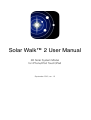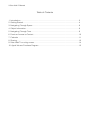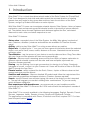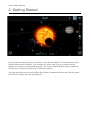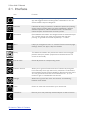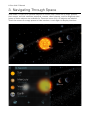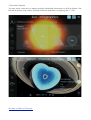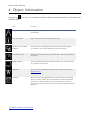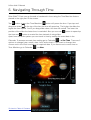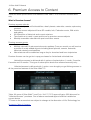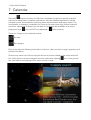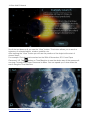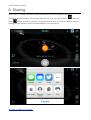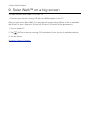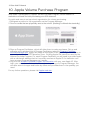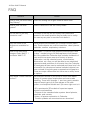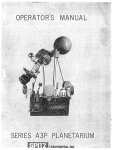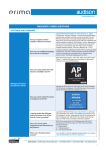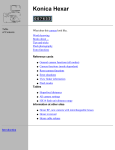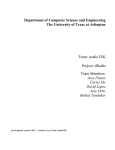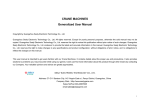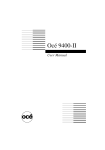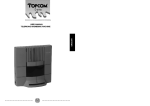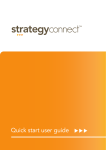Download Solar Walk™ 2 User Manual
Transcript
Solar Walk™ 2 User Manual 3D Solar System Model for iPhone/iPod Touch/iPad September 2015, ver. 1.0 2 Solar Walk™ Manual Table of Contents 1. Introduction ....................................................................................................................3 2. Getting Started...............................................................................................................4 3. Navigating Through Space ............................................................................................6 4. Object Information .........................................................................................................8 5. Navigating Through Time...............................................................................................9 6. Premium Access to Content ..........................................................................................10 7. Calendar .......................................................................................................................11 8. Sharing ...........................................................................................................................13 9. Solar Walk™ on a big screen .........................................................................................14 10. Apple Volume Purchase Program ................................................................................15 3 Solar Walk™ Manual 1. Introduction Solar Walk™ 2 is a virtual three-dimensional model of the Solar System for iPhone/iPad/ iPod Touch designed to help kids and adults watch the accurate position of rotating planets from any angle for any given date and time, learn the structure of the Solar System, and get up-to-date information on solar objects. With Solar Walk™ 2 users can investigate celestial objects, Solar System, history of space exploration, past and upcoming natural celestial events, trajectories of space missions etc. The planets have accurate lightness and darkness against the Sun, calculated distances to each other, and sizes respective to real. Solar Walk™ 2 features: Galaxy view - expanded view of the Solar System, the Milky Way galaxy, hundreds of stars, missions, satellites. (missions and satellites are available for Premium Access users) AirPlay - ability to play Solar Walk™ on a big screen without any cables. Object info - by tapping the “i” icon you can learn general information about the selected object, such as its name, mass, radius, distance to the sun, illustrated internal structure and many other. Time Machine - tap the screen of your device to see the date and time. Drag Time slider with your finger and the planets will start moving accordingly. Calendar - discover most interesting space events from history of space exploration to different natural celestial events such as solar and lunar eclipses, equinoxes etc. (Premium Access required) Sharing - tap the Sharing icon to get a screenshot for sharing it via Twitter, Facebook, Instagram or e-mail, or save it to your Camera roll. Users will be able to Rate or Gift Solar Walk™ through the App Store. Planets’ moons - select a planet like the Earth, Saturn, Jupiter or Mars to observe their moons moving around the planet. Satellites and missions - discover detailed 3D-models and follow the trajectories of the most interesting satellites and space missions. (Premium Access required) Search - tap the Search icon and start typing the name of the object you are interested in. The app will suggest you results including letter combinations. Or you can easily switch between categories. Best experienced with headphones - we recommend you use headphones while exploring the Solar Walk™ 2 universe. Be 100% involved with the atmospheric sounds of Solar Walk™ 2. Solar Walk™ 2 is currently available in the following languages: English, Spanish, French, German, Japanese, Italian, Russian, Korean, Simple and Traditional Chinese. The application is compatible with iPhone, iPod touch and iPad, requires iOS 7.0 or later (see full specifications below). Go back to Table of Contents. 4 Solar Walk™ Manual 2. Getting Started As you open the app you get a virtual tour to the Sun by default. To see the entire Solar System there are two options: True-to-scale or Orrery view. In true-to-scale view all planets are shown in corresponding scale. The Orrery view illustrates relative positions and motions of planets and moons in the Solar system. You can also discover the entire Milky Way Galaxy, hundreds of stars and find the place of the Solar System there by zooming out. 5 Solar Walk™ Manual 2.1. Interface Icon Function Search Just start typing the name of the object you are interested in. The app will suggest results including letter combinations. You can switch between objects categories. Calendar Calendar will help you discover hundreds of past and upcoming space events including history of space exploration, artificial satellites operations, natural celestial events, anniversaries, historical space achievements and many others. Information Gives detailed information and images about the selected object. The "i" button brings you closer to the object with the time pausing. To go back to the Solar System tap “<” button. Menu Helps you navigate the menu. It contains Premium Access page, Settings, Share, Our Apps, Help and Credits. Orrery The distances between the planets are shorter with the bigger planets’ sizes (the planets’ proportions and distances are not correct in this mode). True-to-scale Shows all planets in corresponding scale. Premium Access Allows you to get the Premium Access. Premium Access gives full functionality of the app without any restrictions. Furthermore, all the added content will be available for Premium Access users. You can get Premium Access for a limited time of 1, 3, 6, 12 months or get an unlimited life-time access. Settings Allows turning on/off the music and sounds, and switching between view modes. Share Shares or saves the screenshot to your camera roll. Close/Back Returns you to the previously selected object or state of screen. Go back to Table of Contents. 6 Solar Walk™ Manual 3. Navigating Through Space Solar Walk™ 2 has 100+ celestial objects to choose from: these are all major planets, their moons, artificial satellites, asteroids, comets, dwarf planets, and the brightest stars (some of these objects are available for Premium users only). All objects are labeled. Touch the screen on empty space to hide interface, touch again to display interface. 7 Solar Walk™ Manual You can zoom in/out any on object and get interesting information on all the objects, like internal structure, size, mass, scientific missions and more, by tapping the “i” icon. Go back to Table of Contents. 8 Solar Walk™ Manual 4. Object Information By tapping icon you can access information about a selected object. Information has different tabs: Icon Function Infographics Comparative infographics about selected objects with figures and images. Text information Basic information about the selected object. Missions and artificial satellites Shows the list of exploratory missions and artificial satellites connected to the object. (Requires Premium Access) Internal structure Shows the internal structure of planets with name and position of each layer. Images gallery Opens image gallery for the selected object. You can download any image to your device. Wikipedia Gives access to detailed information about selected object on wikipedia.com. Calendar Gives access to all calendar events connected to the selected object including history of space exploration, artificial satellites operations, natural celestial events, anniversaries, historical space achievements and many more. (Partially requires Premium Access) Go back to Table of Contents. 9 Solar Walk™ Manual 5. Navigating Through Time Solar Walk™ 2 lets you go forward or backward in time using the Time Machine feature placed in the right part of the screen. Tap button to start the Time Machine, button will pause the time. If you tap and drag time slider to the top of the bar the time will speed up. The higher the slider the higher the time speed. And if you drag slider down, the time will rewind. The lower the position of the slider the faster time is rewinded. Also you can use button to speed up the time and button to rewind the time instead of using slider. Apart from the slider system you can travel in time by setting the exact date in the Calendar. To access accurate time setting go to Calendar —> Set Time. There are 5 options to change (year, month, date, hour, and minute). If you want to change time choose unit in the clock and spin it to required date. If you want to set current time on Time Machine go to Calendar Go back to Table of Contents. —> Now. 10 Solar Walk™ Manual 6. Premium Access to Content There are some options which are added to Solar Walk™ 2 for Premium Access users only. What is Premium Access? Premium access unlocks: • Additional objects: artificial satellites, dwarf planets, asteroids, comets, exploratory missions • Premium access objects will have 3D models, Info, Calendar events, Wiki article and gallery • All trajectories of historical and current missions • Time machine to travel in past and future for premium access objects • Monthly renewable calendar with past and future events Premium access grants: • Support of the app • Monthly calendar of astronomical events updates. Once per month you will receive a portion of newly added objects including dwarf planets, comets, asteroids, historical missions and satellites • New missions will be added as long as they’re launched and have trajectories Premium Access can be get via in-app purchases for limited and unlimited time. Limited time access is delivered with 4 options of subscription: 1 month, 3 months, 6 months and 12 months. This type of subscription should be renewed manually only. Unlimited access is delivered with 1 option: once bought you get lifelong access to all the premium features of the Solar Walk™ 2. *Note: All users of Solar Walk™ and Solar Walk™ FREE apps will get a 50% discount for "Unlimited Access” purchase. One of above mentioned apps should be installed on current device. **Prices on the screenshot are subject to change at the discretion of Vito Technology Inc. Go back to Table of Contents. 11 Solar Walk™ Manual 7. Calendar Calendar feature will help you discover hundreds of past and upcoming space events including history of space exploration, artificial satellites operations, natural celestial events, anniversaries, historical space achievements and many others. Full functionality of calendar is available for Premium Access users only. Natural celestial events for upcoming 30 days from the date of installation are available to all users. (Important note: icon will NOT be displayed if icon is active) There are 2 ways to sort calendar events: By date By category Each event has the following information: brief info, date and time, image, trajectory and position simulation. Choose any event from the list and you will see a picture related to the event and brief info. Each picture can be enlarged, saved or shared by tapping see information and copyright info about chosen image. icon. Also you will 12 Solar Walk™ Manual Scroll the text down until you see the “View” button. This button allows you to see the trajectory of selected object, mission, satellite, etc. After tapping the “View” button you will see the position of the object at the start of chosen event. For example: Curiosity was launched on the 26th of November, 2011 from Cape Canaveral, US. Tap button on Time Machine to see the whole way of the spacecraft carrying Curiosity from Cape Canaveral to Mars. You can speed up or slow down the event using the Time Machine. Go back to Table of Contents. 13 Solar Walk™ Manual 8. Sharing Solar Walk™ 2 has a function to share screenshots with friends and community. Choose a desired position of celestial objects on the screen, got to Menu . then tap Share button and take a picture using big round button. You will be able to choose among several options how to share/save/print the screenshot. Go back to Table of Contents. 14 Solar Walk™ Manual 9. Solar Walk™ on a big screen You can connect Solar Walk™ 2 to your TV. 1. Connect your device running iOS with an HDMI adapter to the TV. Also you can mirror Solar Walk™ on an external screen using AirPlay, which is available with iPad 2 or later; iPad mini; iPhone 4S; iPhone 5; iPod touch (5th generation); 1. Turn on Apple TV. 2. Tap AirPlay on device running iOS and select it from the list of available devices. 3. You are all set. Go back to Table of Contents. 15 Solar Walk™ Manual 10. Apple Volume Purchase Program Solar Walk™ participates in Apple’s Volume Purchase Program, which means it is available to schools for bulk purchasing at a 50% discount. It’s quick and easy to set up school organization for volume purchasing. 1. Designate a person in the organization as the Program Manager. 2. Receive cards that are physically sent to the school. (Nothing is offered electronically.) 3. Sign up Program Facilitators, which will allow them to make purchases. Set up and manage your institution’s list of Program Facilitators using the Program Facilitator account manager tool. Apple will create a new Apple ID for each Program Facilitator to use exclusively in the VPP Education Store. Existing Apple IDs cannot be used for the Volume Purchase Program. For each Program Facilitator, you will need to provide Apple with a valid email address that isn’t currently used as an Apple ID. An institution can have as many Program Managers as it wants. 4. Log in to the Volume Purchase Program for Education with your new Apple ID. After login, you can redeem Volume Vouchers given to you by your Program Manager. You can also search for apps and books by name and purchase them in the quantity you need. For any further questions, please visit Apple web-site. 16 Solar Walk™ Manual FAQ Question Answer How to view the entire Milky Zoom out sliding two fingers towards each other. Way Galaxy? How to view the solar system? Zoom in and out or use the Orrery mode. Are the stars in the sky painted or real? The stars in the sky are accurately calculated and located in the exact position they actually are in reality. You can tap any star to see brief info about it. Why are some of the objects not available for me? Some objects are available for Premium Access users only. These objects are: artificial satellites, dwarf planets, asteroids, comets, exploratory missions. What is the difference between Solar Walk™ 1 and Solar Walk™ 2? Solar Walk™ 2 has all-new graphics and concept. New “crispy” visuals bring to life atmospheres of all planets. We have added the Calendar that includes hundreds of past and future space events of history of space exploration, natural celestial events, anniversaries, discoveries, etc. Also you will be able to see simulated trajectories and positions of all events from the Calendar. All background stars can be selected and have brief info. Information for planets and natural celestial objects has been revised to include great comparative infographics. These are major differences but there are so many more to explore. Why would I need Premium Access? Get Premium access if you’d like to know more about history of human space exploration and man-made satellites. Travel with Voyager 1, see how gravity assists helped Cassini get to the outer edges of the solar system, and explore Hubble as if you were right next to it. - 60+ spectacular 3D models of important space missions and satellites - Objects of the extended solar system: dwarf planets, asteroids, and comets - History of space exploration in Calendar - Content updates as new missions are launched Go back to Table of Contents.