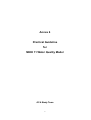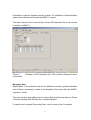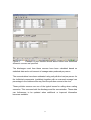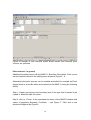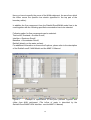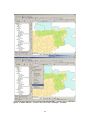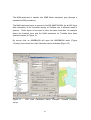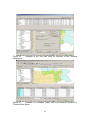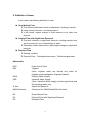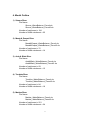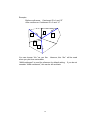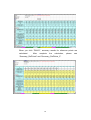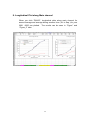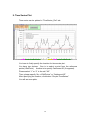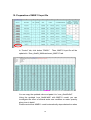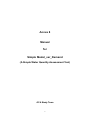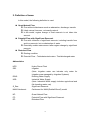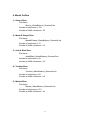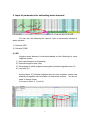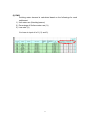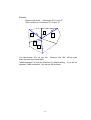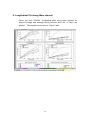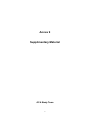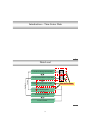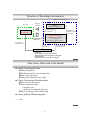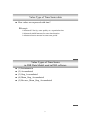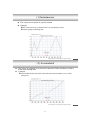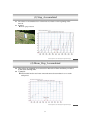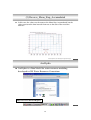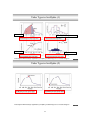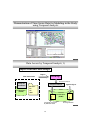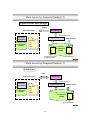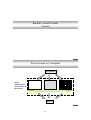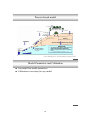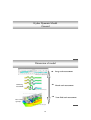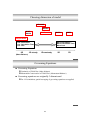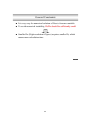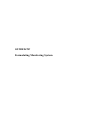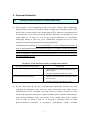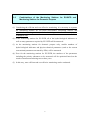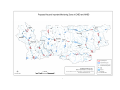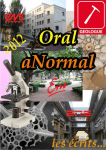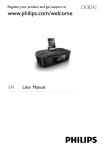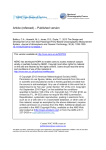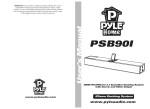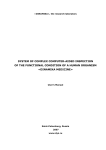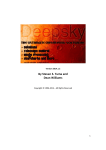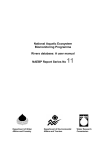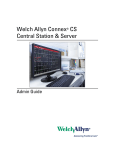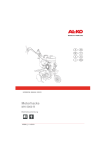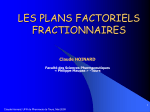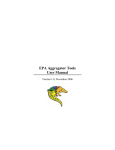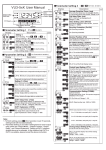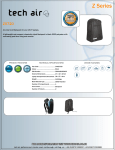Download Annex 6 Practical Guideline for MIKE 11 Water Quality Model
Transcript
Annex 6 Practical Guideline for MIKE 11 Water Quality Model JICA Study Team 1 2 MIKE 11 Files used for Water quality Modelling The MIKE 11 water quality modelling utilizes the files created during the MIKE hydrodynamic model set-up. Few adjustments have been made for the most upstream part of the rivers to ensure sound and stable water quality simulation. The files used for the water quality modelling is therefore stores in a special directories named: C:¥MIK11WQ_Bulagria C:¥MIK11_Bulgaria_WQ-template Simulation files The primarily simulation files used for the model set-up, calibration and scenario simulation is specified in the MIKE 11 sim-files (*.sim11) There has been prepared sim- files for following the Struma River, Mesta-Dospat River, Tundzha River, Maritza River and Arda-Biala River representing the scenarios: • • Prensent Near Future • • • Near Future with 10 % loss High Priority Future High and Medium Priority Future The difference between the sim-files for different scenarios is the selection Boundary file (se below). For description of these scenarios please see the MAIN REPORT and SUPPORTING REPORT of this project. The appearance of that part of the user-interface of the sim-file, where the differences simulation files is selected, is shown in Figure 1. The Network file, The Cross-section files and the HD-parameter file is not described in any details here in this section. Please refer to the guideline for the Hydrodynamic Model and the MIKE 11 Manual. 3 Figure 1 Example of simulation file (*.sim11) where specific file is selected the model simulation. AD Parameters When using the EcoLab water quality modelling facilities of MIKE 11 the only parameter that is to be specified in the AD parameter file is the Dispersion factor. Figure 2 shows an example of the user-interface where this value is specified. For the rivers in general are used a dispersion factor of 25. For some of the rivers local higher values have been used at a few most upstream calculation points in the rivers and at some structures within the rivers, e.g. weirs. Specification of Components, initial condition and decay is not utilised. The initial (e.g. the start) concentrations as well as the components are specified in the EcoLab modelling file. The <Additional output> facilities can be utilised by the model user it more 4 information is desired together with the results. For utilisation of these facilities explore the software and consult the MIKE 11 manual. The other features of the user interface for the AD Parameter file is not relevant in relation to MIKE 11. Figure 2 is specified. Example of AD Parameter file (*.AD11) where dispersion factor Boundary data Specification of the pollution load for the different scenarios (present situation and all future scenarios) is made in the boundary files name with the MIKE11 extension “.bnd11” The user interface and editing menu for these files looks like the below in Figure 3 with an example from Struma river - present situation. For each river is created 5 boundary files - one for each of the 5 scenarios. 5 Figure 3 Example of user interface where open model boundaries as well as lateral inflow boundaries can be specified. In this menu is specified where (river branch name and chainage) the inflow to the model/river occur. For each inflow item the discharge and the concentration of pollutants is specified in the two windows in the second half of this menu. For the pollutants in the lower part of the menu is the concentration for different component number specifies. These component numbers refer to the EcoLab template that is used. For the model set-up for these Bulgarian rivers the component number corresponds to the following substances: Component 1 : Oxygen Component 2: Temperature Component 3: Ammonium-N 6 Component 4: Nitrate-N Component 5: BOD Component 6: Dissolved (ortho) phosphate-P Component 7: Particulate-P For additional description of the EcoLab template, the component and the processes transforming these components, please refer to the MIKE 11 manual and to the compendium with power point presentations given during the training course. To the most left in the upper part of the boundary file editor you find Boundary ID – information. This information has in the model set-up be organised and defined in a way that should facilitate the overview and future editing for creation of new scenarios. Each group of boundaries have in the Boundary ID been given different recognisable code numbers together with a more common under stood identification name. Model boundaries (M0001, M002, M00…) The first boundary items concerns the inflow at the model boundary. All this type of boundaries starts with an M followed by a number and name, (ex.: M004_UpstreamEnd_ST_M). These are primarily important for the upstream boundary, but values have also to be specified at down stream boundaries. However the inflows at the boundaries are in these set-ups general low and will not influence the simulated condition further down stream. I addition there exist some internal boundaries defined in hydrodynamic model (MIKE 11 HD). These will not be comment further here. Refer to the HD set-up for additional information. For most future scenarios no changes is to be made in these boundary items starting with M. 7 Abstractions (A001, A002, A00…) The next group concerns the water abstraction. These are named with A followed by a number and a name, (ex.: A001_Abst_ST_ARK). Most of these are outflows from the river as the nature of abstractions. The discharges at such boundaries are negative. However some are positive or periodically positive which mean inflow. Therefore concentration for these has as well been specified in the boundary files. For none of the scenarios that have been defined and simulated within the project, these boundaries have been changed. It could however in future scenarios be relevant to change both the abstraction amount and in case the abstraction is positive (e.g. inflow to the river), it could also be relevant to change the concentrations. Distributed Domestic Sources (DD001, DD002, DD0…) The group of boundary item with Boundary ID named DD (followed by a number and a name (ex. DD006_Dis_ST_ELE) describe the distributed domestic pollution sources in the catchment (NAM-catchments). Domestic population living outside the main villages and towns (e.g. individual houses and villages with less than 2000 persons) are included in the model as so called distributed domestic sources. The contribution from these is equally spread along the main river sections. These are general inserted with the MIKE 11 Boundary Description: distributed source, (see Figur 4). For this type of MIKE 11 boundaries there are required an upstream and downstream chainage between which the inflow is equally distributed. These chainages are typical up- and downstream chainage for inflow from each NAM-catchment. However some of the boundaries with the Boundary ID “DD0… “ are give in the model as MIKE11 Point sources. This is the case when the MAM catchment isn’t distributed along a river stretch, but is inflowing in one point of the model. This will be the case for rivers which is not included as MIKE 11 river branches in the set-up but only represented by a NAM-catchment. Example is shown in Figure 2 for the items 55, 56 and 57 from the Struma River set-up. 8 Figure 4 Example of user interface where lateral inflows from distributed domestic sources are specified. The discharges used from these sources have been calculated based on statistical data and a unit amount of sewage water produced per person. The concentrations have been estimated using unit pollution load per person for the individual components (variables) together with an assumed average loss percentage in the catchment its way form the pollution source to the river. These pollution sources are one of the typical issues for editing when crating scenarios. This concerns both the discharge and the concentration. These data can furthermore to be updated when additional or improved information becomes available. 9 Domestic Point Sources (DP001, DP002, DP0… ) Pollution from towns above 2000 person equivalents are given boundary IDs starting with DP followed by a number and a name (ex. DP009_Breznik). All theses sources are include with the MIKE 11 Boundary Description: Point Source, discharging into a specific chainage of a river branch. Examples hereof are given in Figure 5. These pollution sources are typical subject for editing when crating scenarios. This concerns both the discharge and the concentration. These data furthermore to be updated when additional or improved information becomes available. The pollution data from the town have been estimated primarily based information delivered the Bulgarian Environmental Executive Agency are based on resent monitoring data. Figure 5 Example of user interface where lateral inflows from domestic point sources and industrial point sources are specified. 10 Industrial Point Sources (IP001, IP002, IP0… ) Pollution from industries are given boundary IDs starting with IP followed by a number and a name (ex. IP082_Dimankov SPLTD). All theses sources are include with the MIKE 11 Boundary Description: Point Source, discharging into a specific chainage of a river branch. Examples hereof are given in Figure 5. These pollution sources are typical subject for editing when crating scenarios. This concerns both the discharge and the concentration. These data furthermore to be updated when additional or improved information becomes available. The data inserted in the model are primarily based on data delivered by EABD and WABD and based on a combination of monitoring data and licence information. Agricultural Point Sources = Livestock Point Sources (XLSP01, XLSP02, XLSP0…) The agricultural point sources such as livestock farms have been include individually according to the information that have been received from EADB and WADB. The livestock farms are in the model included as MIKE 11 Point sources with the Boundary ID starting with the start letter of the river names (e.g. for Struma: S), followed by LSP (livestock point source), a number, a name and characterisation of the animal type, (for example: SLSP05 "Kembarou MM 5" JSCo – Pigs) – see Figure 6. 11 Figure 6 Example of user interface where lateral inflows from livestock point sources are specified. Point sources - in general Additional boundary items, with the MIKE 11 Boundary Description: Point source, can be inserted manual in the editing menu shown in Figure 4 - 6. Alternatively the point sources can be created and edited for example an Excel spread sheet or a text file editor and copied into the MIKE 11 using the following facility. Step 1: Create one point source boundary item of the type that is wanted to be copied in. Mark this with the curser. Step 2: click on <Tools> in the command line menu of the MIKE11 window and select <Copy/paste Boundary Condition> – see Figure 7. Click and a new window will appear like Figure 8. 12 Step 3: Copy from for example an excel sheet with the same format as outlined in the “copy/paste Boundary Condition - window” and past into the window shown in Figure 8. When you hereafter close the Figure 8 window, the new boundary items will appear in the boundary editor/file. Step 4: Check the unit. If the unit is not correct or as expected, then delete the inserted boundary items. Check and modify to necessary extent the values in the Excel file and repeat the procedure. Figure 7 Activation of facility for Copy/paste Boundary Condition 13 Figure 8 Copy/paste Boundary Condition – window. Non-point sources Non-point sources are in general flowing into the river branches together with the inflow from the Rainfall-Runoff / NAM catchments. The water inflow has already been specified in the NAM-MIKE 11 HD interface. These inflow chainages can be seen from opening the network file (*.nwk11), click <View> and <Tabular View> from the MIKE 11 command line – (Please for additional information refer to the HD-model specification and the MIKE 11 manual). Because the amount of water already is given form the NAM-MIKE11HD interface no water is to be specified for the non-point pollution – specification has only to be made for the pollutants (the AD components). This is ensured by activating (checking in) the AD-RR option in the second window of the menu. By doing so, the appearance of the editor will look some what like Figure 8. 14 Here you have to specify the name of the NAM-catchment, the area from which the inflow occurs the specific river stretch (specified in the top part of the boundary editor). In addition the flow component from the Rainfall-Runoff/NAM model has to be used together with the following specified concentration has to be selected. Following option for flow components can be selected: Total runoff, Overland = Surface Runoff, Interflow = Rootzone Runoff, Baseflow = Groundwater Runoff, Rainfall (directly on the water surface). For additional information on these runoff options, please refer to the description of the Rainfall runoff / NAM Model and the MIKE 11 Manual. Figure 9 Example of specification of Non-point pollution together with inflow from NAN catchment. (The inflow of water is described by the Rainfall-Runoff MIKE11DH interface- see the MIKE 11 Manual) 15 In the model set-up for the Bulgarian rivers non-point sources with two groups of Boundary ID have been used as shown in Figure 9 and 8: [Load: Nonpoint, Baseflow] [Load: Nonpoint, Overland] [Load: Nonpoint, Interflow] [Load: Nonpoint, Overland]-fertil [Load: Nonpoint, Interflow]-fertil [Load: Nonpoint, Baseflow]-fertil The boundary items with the Boundary ID [Load: Nonpoint, Baseflow] [Load: Nonpoint, Overland] includes the pollution from non-point contribution from livestock. This has been based on statistical information on livestock density, unit load from the different types of animal and a runoff coefficient of 5 %. 16 Figure 10 Example of specification of Non-point pollution fro the use of fertiliser together with inflow from NAN catchment. (The inflow of water is described by the Rainfall-Runoff MIKE11DH interface- see the MIKE 11 Manual). The boundary items with the Boundary ID [Load: Nonpoint, Interflow] Includes the inflow of different potential pollution components with the groundwater. The boundary items with the Boundary ID [Load: Nonpoint, Overland]-fertil [Load: Nonpoint, Interflow]-fertil includes the potential pollution components from the use of fertilisers. The use of fertiliser is from statistical data. The amounts and concentrations discharged into the rivers have been estimated using a runoff coefficient of 10 %. 17 The boundary items with the Boundary ID [Load: Nonpoint, Baseflow]-fertil Include oxygen concentration and temperature assumed in the groundwater. The name “-fertile” is therefore misleading as it has noting to do with fertilisers. The values have only been inserted here under this name due to practical and pragmatic reasons. Figure 11 Example of specification of temperature and oxygen content of groundwater inflow from NAN catchment. (The inflow of water is described by the Rainfall-Runoff MIKE11DH interface- see the MIKE 11 Manual). 18 Creation of Non Point Boundary conditions (items) using LOAD CALCULATOR The non point boundary conditions can be edited directly in the *.bdn11 file described above. However MIKE BASIN (which is delivered to the EABD and WABD together with the MIKE 11 software) includes a tool for assisting in quantification of the non-point load to different river stretches in a MIKE 11 set-up. This facility has been used for distribution of the non-point livestock pollution and the fertiliser runoff along the MIKE 11 branches. The result hereof is illustrated above. It is not necessary to use this facility for changing the load and create input to new scenarios. This can be done directly in the MIKE 11 Boundary Editor described above. It is not the intention here to give a detailed introduction to the LOAD CALCULATOR, which is a DHI produces ArcGIS-extension. Please refer to the available manual etc. that follows with the software. The following description only outlines how the software has been used for the model set-up in these specific cases. 19 Figure 12 MIKE BASIN - LOAD CALCULATOR. Example: Tundzha. 20 The NAM-catchment is transfer into MIKE Basin catchment type (through a standard ArcGIS procedure). The NAM catchment layer is opened in ArcGIS /MIKE BASIN. An ArcGIS layer with information of the Livestock density or Fertiliser use in different areas is opened. These layers do not need to have the same resolution. An example where the livestock layer and the NAM catchment for Tundzha have been opened is shown in Figure 12. By mouse click on MIKEBASIN will open the MIKEBASIN menu (Figure 12,lower), from where the Load Calculator can be activated (Figure 13). Figure 13 set-up. DHI Load Calculation menu. Example: Tundzha Livestock 21 The DHI LOAD CALCULATOR is now open for editing (Figure 13). In this example the livestock layer (BGMun_LS) is specified. Fields and values in the attribute table have to be selected for the different species of animals. For more details, please consult the set-up of the LOAD CALCULATOR for the individual rivers and the manual and information that follow with the software. (Information can also be achieved from DHI homepage: www.dhigroup.com). Mouse click on the <View table> (ĺ in Figure 13) gives an overview of unit pollution load data used for the estimation of the non-point load (Figure 14). Click on <Import Result> (Figure 13) and browse for the relevant NAM-results. Click on <Set component> (Figure 13) and set the component correct according to the used ECOLab model. Ensure that <MIKE11> in checked in the lower right corner of the DHI Load Calculator window. Browse for the correct MIKE 11 sim-file. Select the MIKE 11 sim-file with the boundary file where the new boundary items have to be added. Press <Calculate> and the boundary item is added to the selected MIKE 11 boundary file. It is highly recommended carefully to consult the LOAD CALCULATOR manual and explore the different opportunities before creation of scenarios by using the described facility. You will find a lot of possibilities, which among other includes option for time varying outflow for the non-point source over the year, changes in runoff coefficients, option for specification of decay within the catchments and concentration in groundwater inflow etc. In addition to the inserting of the boundary items into the MIKE11 boundary file the LOAD CALCULATOR also give the calculated yearly load from each NAM catchment. Example is shown in Figure 15. The results can be exported to dbf-files and Excel-files. 22 Figure 14 catchments. Example of the unit load used for livestock in the Tundzha Figure 15 Example on simulated yearly load from domestic livestock in Tundzha River Basin. 23 The LOAD CALCULATOR set-up for the Bulgarian catchments can be launched from the directories named “MIKE_rivername_LoadCal” by loading the “MB_rivername_load.mxd” files into MIKE BASIN / ArcGIS. Using the geodatabase “MB_rivername_load.mdb” will activate the set-up for calculation of the non-point load from the livestock. Using the geodatabase “MB_rivername_load-fertile.mdb” will activate the set-up for calculation of the non-point load from the use of fertiliser. ECOLab parameter file (water quality model) The water quality model used is specified through the *.ecolab11 files. Theses are as the other modelling files specified in the *sim11 file (Figure 1). From the MIKE 11 software different predefined types of water quality models (model templates) can be selected as described in the MIKE 11 Manual. For the Bulgarian Rivers the templates have been slightly modified for the description of condition in the specific rivers. Please consult the delivered model set-ups for specification of the template used for the individual rivers. The modified ECOLab templates “C:¥MIK11_Bulgaria_WQ-template” are found the directory: Figure 17 illustrates the variables that are described by the models. The parameters (variables) shown in Figure 17 are stores in MIKE 11 result files named *.res11, where as the parameters (variables) shown in Figure 18 are stored in result files named *Add.res11. The Total BOD is calculated as the BOD from pollution sources plus the BOD from background contribution (∼1mg/l). The result files are viewed using the MIKE 11 software MIKE VIEW. For information of using this software please consult the MIKE 11 Manual. 24 Figure 16 User interface of the ECOLab Parameter file Figure 17 Parameters (State variables) that are simulated by the models. In the column values the start (initial) values are set. They are stored in result file named *.res11 Figure 18 Additional Parameters (derived output) that are simulated by the models. They are stored in result file named *Add.res11 when they are checked as shown here. 25 26 Annex 7 Manual for Simple Model_ver_Permit (A Simple Water Quantity Assessment Tool) JICA Study Team 1 2 1. General Simple Model_ver_Permit is prepared to examine the effect of permitted water amount on water quantity condition in rivers. By imputing permission data, the model can summarize the total permitted water quantity at observation points. There are two versions for Simple Model_ver_Permit. • • Version 1: Simple Model_ver_Permit Version 2: Simple Model_ver_Permit2 In Version1, the model gives the following two results, together with existing flow condition during 2001-2005. • Local (Permitted water abstraction from local water object) + Existing water abstraction from significant reservoir • Local (Permitted water abstraction from local water object) + Permitted water abstraction from significant reservoir In Version2, the following result can be compared with expected flow conditions for several probabilistic precipitation conditions. • Local (Permitted water abstraction from local water object) + Permitted water abstraction from significant reservoir The quasi-natural, potential with significant reservoir, disturbed flows for the existing condition during 2001-2005 and the expected probabilistic condition are estimated by other versions, Simple Model_ver_Exsiting and Simple Model_ver_Potential, which have been also prepared by JICA Study Team. The ver_Permit just utilizes those results. The comparison between the permitted water quantity and the quasi-natural, potential with significant reservoir, disturbed flows may give an idea on strategy for river management. However, even if there are no data for quasi-natural, potential with significant reservoir, disturbed flows, calculation of total amount of permitted water at observation points is possible and it may give also valuable information for river managers. 3 The main features are as follows: • • • Entering permission data for HPP, IRR, DWS, IWS Selection of reference points for management Summary table for annual average and average during summer time (Jul. to Sep.) for year 2001 -2005 for each catchment/segment and reference point • • • • Longitudinal plot of the summarized results along main channel Time series plot for each reference point and/or catchment/segment Globally and locally changeable coefficient for permitted water amount Preparation of an input file related to local water abstraction for each NAM catchment for MIKE11 water quantity model prepared by JICA Study Team This manual is written for “Simple Model_ver_Permit”. Operation of “Simple Model_ver_Permit2” is same as “Simple Model_ver_Permit”. Only presentation of results is different. 4 2. Definition of terms In this model, the following definition is used. Quasi-Natural Flow Flow without disturbance such as abstraction, discharge, transfer Likely natural, however, not exactly natural. In the model, regime change of local reservoir is not taken into account. Potential Flow with Significant Reservoir Flow with influence of significant reservoir, including transfer from and to a reservoir, but no abstraction of water Potentially usable water amount after regime change by significant reservoir Disturbed Flow Existing condition Potential Flow – Total abstracted water + Total discharged water Abbreviation HPP: IRR: S_Res: NAM Catchment: Hydro Power Plant Irrigation (Note: Irrigation water use includes only water for Irrigation area managed by Irrigation Systems) Drinking Water Supply Industrial Water Supply (Note: Industrial Water supply includes agricultural and fish breeding water use) Significant Reservoir Catchment for NAM (Rainfall-Runoff) model NF: PF: DF: Quasi-Natural Flow Potential Flow with Significant Reservoir Disturbed Flow DWS: IWS: 5 3. Remarks for treating Excel sheet in the model The model just utilizes excel spread sheets and macros. Some sheets are hidden, because the hidden sheets are usually not necessary to be edited by users. If you want to see the hidden sheets, please do the followings. Format -> Sheet -> Unhide Then, select the sheets you want to open. In each spread sheet, you may see cells with different colors. meaning of the colors is as follows. White: User can edit Light blue: Yellow: Value in cell is automatically calculated. Value in cell is calculated by macros. DO NOT edit the cells with light blue and yellow. the model will give wrong results. 6 The If you change it, 4. Model Outline 1) Struma River File Name: Struma_WaterBalance_Permit.xls Struma_WaterBalance_Permit2.xls Number of catchment = 104 Number of NAM catchment = 25 2) Mesta & Dospat River File Name: Mesta&Dospat_WaterBalance_Permit.xls Mesta&Dospat_WaterBalance_Permit2.xls Number of catchment = 75 Number of NAM catchment = 14 3) Arda & Biala River File Name: Arda&Biala_WaterBalance_Permit.xls Arda&Biala_WaterBalance_Permit2.xls Number of catchment = 69 Number of NAM catchment = 12 4) Tundzha River File Name: Tundzha_WaterBalance_Permit.xls Tundzha_WaterBalance_Permit2.xls Number of catchment = 84 Number of NAM catchment = 19 5) Maritsa River File Name: Maritsa_WaterBalance_Permit.xls Maritsa_WaterBalance_Permit2.xls Number of catchment = 251 Number of NAM catchment = 34 7 5. Input of permission data 1) 2) 3) 4) You can see the following five tabs for input of permission data. Permit_HPP Permit_IRR Permit_DWS Permit_IWS 5) Transfer_NoRecord (1) HPP Input necessary data according to the items shown in Line10. You must al least input the following data. Location of Intake : Intake-ID (column H) Location of Intake : Catchment-ID (column N) Location of Discharge : Catchment-ID (column T) WaterUse : Permitted Amount (m3/s) (column X) WaterUse : Permitted Annual Volume (106 m3) (column Y) WaterUse : Local Coefficient for Permission 8 (column AC) By changing Local Coefficient for Permission, you can examine the effect of permitted amount for each one of permissions. The calculated water used will be: (Permitted amount) x (Global Coefficient) x (Local Coefficient) (2) IRR Input necessary data according to the items shown in Line10. You must al least input the following data. User : Branch (column H) Location of Intake : Intake-ID (column J) Location of Intake : Catchment-ID (column P) WaterUse : Permitted Amount (m3/s) (column R) WaterUse : Permitted Annual Volume (106 m3) (column S) WaterUse : Local Coefficient for Permission (column U) By changing Local Coefficient for Permission, you can examine the effect of permitted amount for each one of permissions. The total calculated water abstraction per year will be: (Permitted Annual Volume) x (Global Coefficient) x (Local Coefficient) In case of irrigation, water abstraction pattern within a year will be given based on actually used water for each one of Irrigation Branches in 2001-2005. The data for actually used water was obtained from Irrigation Systems. Spatial pattern of water use within an Irrigation branch is assumed to be proportional to the permitted amount for each one of permissions. 9 (3) DWS Input necessary data according to the item shown in Line10. You must al least input the following data. Location of Intake : Intake-ID (column I) Location of Intake : Catchment-ID (column O) WaterUse : Permitted Amount (m3/s) (column P) WaterUse : Permitted Annual Volume (106 m3) (column Q) WaterUse : Local Coefficient for Permission (column S) By changing Local Coefficient for Permission, you can examine the effect of permitted amount for each one of permissions. The total calculated water abstraction per year will be: (Permitted Annual Volume) x (Global Coefficient) x (Local Coefficient) In case of drinking water supply, constant value based on total water abstraction per year will be given. 10 (4) IWS Input necessary data according to the item shown in Line10. You must al least input the following data. Location of Intake : Intake-ID (column J) Location of Intake : Catchment-ID (column P) WaterUse : Permitted Amount (m3/s) (column Q) WaterUse : Permitted Annual Volume (106 m3) (column R) WaterUse : Local Coefficient for Permission (column T) It is recommended to input the following data. User : Type (column H) By changing Local Coefficient for Permission, you can examine the effect of permitted amount for each one of permissions. The total calculated water abstraction per year will be: (Permitted Annual Volume) x (Global Coefficient) x (Local Coefficient) In case of industrial water supply, constant value based on total water abstraction per year will be given. 11 (5) Transfer_NoRecord If there is a water transfer between catchments by local HPP, but no record exists, you can specify the transferred water amount here. Input necessary data according to the item shown in Line9. You have to at least specify the following data. From : Catchment-ID (column D) To : Catchment-ID (column F) Transfet Mode (column G) If TransferMode =1 MaximumLimit (column H) If Transfer Mode =2 Percent (column I) This water transfer is not taken into account for water abstraction. However, it is taken into account when MIKE11 input file is prepared. 12 6. Setting reference points for management Default reference points have been set by JICA Study Team. However, in the model, you can set reference points as you like in ” Summary_RefPoints” tab. The value calculated for each one of catchments represents the value at the downstream end of river segment in the catchment. When you select a reference point around river confluence, you have two choices. One is before confluence. Another is after the confluence. If you select the point before the confluence, you have to specify Catchment ID for upstream segment and “D” for “Downstream or Upstream”. Similarly, you have to select Catchment ID for downstream segment and “U” when the point after the confluence is selected. 13 Example: Before confluence: Catchment ID =1 and “D” After confluence: Catchment ID =3 and “U” D 1 2 U 3 You can choose “No.” as you like. However, this “No.” will be used when you plot time series data. “NAM catchment” is used for reference for default setting. If you do not consider “NAM cacthment”, this can be left as blank. 14 7. Calculation In “Control” tab, you can calculate to summarize the permission data. In column “K”, maximum number of permission and/or reference points can be set. The maximum number must be greater than the number which has been inputted in each input page. In column “ J”, Global coefficient for permission can be specified. When you click the button “PM001” to “PM005”, the permission values are calculated and summarized. You must calculate once after permission data are updated. You can refer the “Last updated Date&Time”. After calculation completed, Summary table in “Summary” and “Summary_2” are updated. Summary table shows annual average and average during summer time (Jul. to Sep.) for year 2001 -2005. There are two results groups: Result_1 and Result_2 Result_1 is for: Local (Permitted water abstraction from local water object) + Existing water abstraction from significant reservoir. Result_2 is for: Local (Permitted water abstraction from local water object) + Permitted water abstraction from significant reservoir. 15 When you click “PM101”, summary results for reference points are calculated. After complete the calculation, please see “Summary_RefPoints” and “Summary_RefPoints_2”. 16 8. Longitudinal Plot along Main channel When you click “PM102”, longitudinal plots along main channel for annual average and average during summer time (Jul. to Sep.) for year 2001 -2005 are plotted. The results can be seen in “Figure” and “Figure_2” tabs. 17 9. Time Series Plot Time series can be plotted in “TimeSeries_Plot” tab. You have to firstly specify the location for time series plot. You have two choices. One is to select a point from the reference points(1:RefPoint). Another is to specify Catchment ID (2:segment). Please select “1” or “2” in the cell ”A2”. Then, please specify “No. of RefPoints” or “Catchment ID”. After specifying the location, click button “Re-plot TimeSeries”. You will see new plots. 18 10. Preparation of MIKE11 Input file In “Control” tab, click button “PM201”. Then, MIKE11 input file will be updated in “Sum_AbstW_NAMcatchment_MIKE11” tab. You can copy the updated value and paste it to “xxxx_AbstW.dfs0”. Using the updated “xxxx_AbstW.dfs0” with MIKE11 model, you can investigate the effect of several water use condition on water quantity along river in detail. Please remind that MIKE11 model automatically stops abstraction when 19 amount of water is not enough. In this case, you will see “warning”. However, it is OK for water quantity simulation, if you can recognize that the actually abstracted water amount is smaller than that is given as boundary condition. It is highly possible that the above-mentioned case occurs if you assume total permitted water amount is abstracted. 20 Annex 8 Manual for Simple Model_ver_Demand (A Simple Water Quantity Assessment Tool) JICA Study Team 1 2 1. General Simple Model_ver_Demand is prepared to examine the balance between water demand and water resources potential. By imputing parameters related to estimation of water demand, the model can summarize the total water demand at observation points. The quasi-natural flow, potential flow with significant reservoir for the average year (2004) and the expected probabilistic flow are estimated by other versions, Simple Model_ver_Exsiting and Simple Model_ver_Potential, which have been also prepared by JICA Study Team. The ver_Demand just utilizes those results. The comparison between the water demand and the quasi-natural, potential with significant reservoir may give an idea on strategy for river management. The main features are as follows: • • • Entering parameters for estimation of water demand for IRR, DWS, IWS Selection of reference points for management Summary table for annual average and average during summer time (Jul. to Sep.) for each catchment/segment and reference point • • • Longitudinal plot of the summarized results along main channel Time series plot for each reference point and/or catchment/segment Preparation of an input file related to local water abstraction for each NAM catchment for MIKE11 water quantity model prepared by JICA Study Team 3 2. Definition of terms In this model, the following definition is used. Quasi-Natural Flow Flow without disturbance such as abstraction, discharge, transfer Likely natural, however, not exactly natural. In the model, regime change of local reservoir is not taken into account. Potential Flow with Significant Reservoir Flow with influence of significant reservoir, including transfer from and to a reservoir, but no abstraction of water Potentially usable water amount after regime change by significant reservoir Disturbed Flow Existing condition Potential Flow – Total abstracted water + Total discharged water Abbreviation HPP: IRR: S_Res: NAM Catchment: Hydro Power Plant Irrigation (Note: Irrigation water use includes only water for Irrigation area managed by Irrigation Systems) Drinking Water Supply Industrial Water Supply (Note: Industrial Water supply includes agricultural and fish breeding water use) Significant Reservoir Catchment for NAM (Rainfall-Runoff) model NF: PF: DF: Quasi-Natural Flow Potential Flow with Significant Reservoir Disturbed Flow DWS: IWS: 4 3. Remarks for treating Excel sheet in the model The model just utilizes excel spread sheets and macros. Some sheets are hidden, because the hidden sheets are usually not necessary to be edited by users. If you want to see the hidden sheets, please do the followings. Format -> Sheet -> Unhide Then, select the sheets you want to open. In each spread sheet, you may see cells with different colors. meaning of the colors is as follows. White: User can edit Light blue: Yellow: Value in cell is automatically calculated. Value in cell is calculated by macros. DO NOT edit the cells with light blue and yellow. the model will give wrong results. 5 The If you change it, 4. Model Outline 1) Struma River File Name: Struma_WaterBalance_Demand2.xls Number of catchment = 104 Number of NAM catchment = 25 2) Mesta & Dospat River File Name: Mesta&Dospat_WaterBalance_Demand2.xls Number of catchment = 75 Number of NAM catchment = 14 3) Arda & Biala River File Name: Arda&Biala_WaterBalance_Demand2.xls Number of catchment = 69 Number of NAM catchment = 12 4) Tundzha River File Name: Tundzha_WaterBalance_Demand2.xls Number of catchment = 84 Number of NAM catchment = 19 5) Maritsa River File Name: Maritsa_WaterBalance_Demand2.xls Number of catchment = 251 Number of NAM catchment = 34 6 5. Input of parameters for estimating water demand You can see the following two tabs for input of parameters related to water demand. 1) Demand_IRR 2) Demand_DWS (1) IRR Irrigation water demand is calculated based on the followings for each irrigation system. 1) 2) 3) 4) Unit water demand (m3/year/dca) Potential irrigation area (dca) Percentage of actual irrigation area against potential irrigation area (%) Loss rate (%) Among those, 2) Potential irrigation area fro each irrigation system has already set together with its location of main water sources. You do not need to change these. You have to input 1), 3) and 4). 7 (2) DWS Drinking water demand is calculated based on the followings for each settlement. 1) Unit water use (litter/day/person) 2) Percentage of Surface water use (%) 3) Loss rate (%) You have to input all of 1), 2) and 3). 8 6. Setting reference points for management Default reference points have been set by JICA Study Team. However, in the model, you can set reference points as you like in ” Summary_RefPoints” tab. The value calculated for each one of catchments represents the value at the downstream end of river segment in the catchment. When you select a reference point around river confluence, you have two choices. One is before confluence. Another is after the confluence. If you select the point before the confluence, you have to specify Catchment ID for upstream segment and “D” for “Downstream or Upstream”. Similarly, you have to select Catchment ID for downstream segment and “U” when the point after the confluence is selected. 9 Example: Before confluence: Catchment ID =1 and “D” After confluence: Catchment ID =3 and “U” D 1 2 U 3 You can choose “No.” as you like. However, this “No.” will be used when you plot time series data. “NAM catchment” is used for reference for default setting. If you do not consider “NAM cacthment”, this can be left as blank. 10 7. Calculation In “Control” tab, you can calculate to summarize the water demand by catchment. In cell “J4”, maximum number of reference points can be set. The maximum number must be greater than the number which has been set. In line”7”, you can set the following two coefficients for estimating industrial water demand. 1. Coefficient for Economic Growth (CE) 2. Coefficient for Recycling Water Use (CR) Industrial Water demand is calculated as follows. (Industrial water demand) = (existing industrial water use) x CE x CR When you click the button “PM001” to “PM002”, the water demand are calculated and summarized. You must calculate once after parameters for water demand are updated. You can refer the “Last updated Date&Time”. After calculation completed, Summary table in “Summary” are updated. Summary table shows annual average and average during summer time (Jul. to Sep.). 11 When you click “PM101”, summary results for reference points are calculated. After complete the calculation, please see “Summary_RefPoints” . 12 8. Longitudinal Plot along Main channel When you click “PM102”, longitudinal plots along main channel for annual average and average during summer time (Jul. to Sep.) are plotted. The results can be seen in “Figure” tabs. 13 9. Time Series Plot Time series can be plotted in “TimeSeries_Plot” tab. You have to firstly specify the location for time series plot. You have two choices. One is to select a point from the reference points(1:RefPoint). Another is to specify Catchment ID (2:segment). Please select “1” or “2” in the cell ”A2”. Then, please specify “No. of RefPoints” or “Catchment ID”. After specifying the location, click button “Re-plot TimeSeries”. You will see new plots. 14 10. Preparation of MIKE11 Input file In “Control” tab, click button “PM201”. Then, MIKE11 input file will be updated in “Sum_AbstW_NAMcatchment_MIKE11” tab. You can copy the updated value and paste it to “xxxx_AbstW.dfs0”. Using the updated “xxxx_AbstW.dfs0” with MIKE11 model, you can investigate the effect of several water use condition on water quantity along river in detail. 15 Please remind that MIKE11 model automatically stops abstraction when amount of water is not enough. In this case, you will see “warning”. However, it is OK for water quantity simulation, if you can recognize that the actually abstracted water amount is smaller than that is given as boundary condition. It is highly possible that the above-mentioned case occurs if you assume total permitted water amount is abstracted. 16 Annex 9 Supplimentary Material JICA Study Team 1 2 Introduction – Time Series Data 3 Level 6 Water Management Plan Data Feed back Feed back Level 5 Spatial Distribution Analysis Data Level 4 Basic Analysis Data at Point Water Quantity and Quality Model Data Level Time Series Data Level 3 Monitoring Data Level 2 Water Bodies Data Level 1 Core Data 4 3 Structure of Modeling Environment MIKE11 & MIKE BASIN Ms-Excel Boundary Condition MIKE11 (MIKE Zero platform) - Preparation of input file for simulation Simple Model (Spread sheet) MIKE BASIN Temporal Analyst & Pollution load calculator Parameters (Quasi-Natural Run-off etc.) Connection of output file to GIS environment (ArcGIS extension: part of MIKE11 GIS after ver2007) Extract DB or Connection to DB Final Assembling - Extract base layer - Connection to DB GIS-DB - Water Body - Natural & Socio-economical information - Monitoring Data for Water Quantity and Quality - Permission Data - Operation record for reservoir and irrigation 5 Time Series Data used in the Model Meteo-Hydrological data Daily Precipitation Monthly Potential Evapo-Transpiration Daily Air Temperature Daily Water Quantity at key HMS Water Abstraction/Discharge data Reservoir Operation Data Water Abstraction Data ¾ Irrigation Use ¾ Domestic & Industrial Water Use Water Discharge (Waste Water) Data Water Quality Monitoring data ……etc. 6 4 Example of Source data: Daily Water Quantity from NIMH Table is good. But, difficult to utilize for analysis… ȻəɅȺ ɊȿɄȺ - ɋ. ȻɈɋɌɂɇȺ N 61050 2000ȽɈȾ. ȼɈȾɇɂ ɄɈɅɂɑȿɋɌȼȺ, ɦ3/s I II III IV V VI VII VIII IX .041 X XI .021 XII 1 1.030> .192 .552 2.075 1.140 .338 .122> .029 2 .828 .400 .552 2.075 1.255 .235 .095 .029 .041 .021 .021 .021 .029 .029 3 .732 .640 .732 1.926 1.780 .235 .073 .029 .029 .021 .021 .029 4 .640 .732 .640 1.637 1.140 .235 .056 .021 .029 .021 .021 .029 5 .640 .552 .732 1.926 .927 .235 .056 .015< .029 .021 .021 .029 6 .552 .552 .640 1.780 .828 .235 .056 .010 .041 .021 .021 .029 7 .552 .732 .470< 1.374 .732 .235 .056 .010 .029 .021 .021 .029 8 .552 .927 .470 1.030 .640 1.273> .056 .010 .029 .021 .021 .029 9 .470: 1.140 .640 .828 .640 1.030 .056 .015< .029 .041> .021 .029 10 .400: 1.140 .927 .732 .552 .828 .056 .029 .029 .056 .021 .029 11 .338: 1.140 1.140 .732 .640 .400 .056 .021 .029 .029 .021 .029 12 .338: 1.500 1.030 .732 .470 .283 .041 .021 .029 .021 .021 .021 13 .338: 1.637 1.030 .640 .552 .155 .041 .021 .029 .021 .021 .021 14 .283: 1.374 .927 .552 .927 .122 .041 .021 .029 .021 .021 .021 15 .283: 1.140 .927 .552 .732 .122 .041 .021 .029 .021 .021 .015 7 What useful time series data for analysis looks like Time Value 1 xxxx yyyy xxxx yyyy xxxx yyyy xxxx yyyy xxxx yyyy xxxx yyyy xxxx yyyy …. ….. (Value 2) (zzzz) (zzzz) (zzzz) (zzzz) (zzzz) (zzzz) (zzzz) …. 8 5 Example of Useful Time series data for Analysis (1) Extracted from PPT material for explanation of ArcHydro provided in http://www.crwr.utexas.edu/giswr/ 9 Example of Useful Time series data for Analysis (2) NWIS Data Metadata Tabular Output Year.Month.Day Discharge (cfs) Extracted from PPT material for explanation of ArcHydro provided in http://www.crwr.utexas.edu/giswr/ 6 10 Value Type of Time Series data How values are expressed with time? Example: ¾ Measured Velocity, water quality etc. at particular time ¾ Measured rainfall amount for some time duration ¾ Abstracted water amount in some tome period 11 Value Types of Time Series in DHI Data Model used in DHI software (1) Instantaneous (2) Accumulated (3) Step_Accumulated (4) Mean_Step_Accumulated (5) Reverse_Mean_Step_Accumulated 12 7 (1) Instantaneous The values are measured at a precise instant. Example the wind velocity at a particular time is an instantaneous value. Water Quality monitoring data Extracted from User manual for Temporal Analysts 13 (2) Accumulated The values are summed over successive intervals of time and always relative to the same starting time. Example: Total rainfall and/or total water amount abstracted accumulated over a certain total period. Extracted from User manual for Temporal Analysts 8 14 (3) Step_Accumulated The values are accumulated over a time interval, relative to the beginning of the interval. Example A rain gauge measures Extracted from User manual for Temporal Analysts 15 (4) Mean_Step_Accumulated The values are summed over successive intervals of time and always relative to the same starting time. Example: Total rainfall and/or total water amount abstracted accumulated over a certain total period. Extracted from User manual for Temporal Analysts 9 16 (5) Reverse_Mean_Step_Accumulated In this case, the values are the same as the Mean Step Accumulated, but the values represent the time interval from now to the start of the next time interval. Extracted from User manual for Temporal Analysts 17 ArcHydro ArcHydro is a Data Model for water resources modeling developed in GIS Water Resources Consortium http://www.crwr.utexas.edu/giswr/ 18 10 Value Type in ArcHydro (1) Instantaneous Reverase_Mean_Step_Accumulated Accumulated Step_Accumulated Extracted from PPT material for explanation of ArcHydro provided in http://www.crwr.utexas.edu/giswr/ 19 Value Type in ArcHydro (2) Extracted from PPT material for explanation of ArcHydro provided in http://www.crwr.utexas.edu/giswr/ 11 20 Comparison between Value type in ArcHydro data Model and Value Type in DHI data model Domain in ArcHydro Domain in DHI data model TSDataType DHITSDataType 1 Instantaneous 0 Instantaneous 2 Cumulative 1 Accumulative 3 Incremental 2 Step_Accumulated - 3 MeanStepAccumulated 4 Average 4 Reverse_Mean_Step_Accumulated 5 Maximum - 6 Minimum - 21 Time Type Regular Time interval is fixed and its value is specified ¾ Example Daily Rainfall amount Daily average Water quantity Irregular Time interval is not fixed. ¾ Example Water quality monitoring data 22 12 Demonstration of Time Series Data for Modeling in the Study using Temporal Analysts 23 Data Access by Temporal Analyst (1) Import from other data storages Import Time Series Data Data Bridge Time series analysis ArcHydro DataModel Geodatabase (ESRI) Temporal Analyst Spatial objects File Filebase base .txt .txt .xls .xls .dfs0 .dfs0 Geodatabase (ESRI) Stored time series data By DHI data model Stored spatial data 24 13 Data Access by Temporal Analyst (2) Export to other data storages Export Time Series Data Data Bridge Time series analysis ArcHydro DataModel Geodatabase (ESRI) Temporal Analyst Spatial objects File Filebase base .txt .txt .xls .xls .dfs0 .dfs0 Geodatabase (ESRI) Stored time series data By DHI data model Stored spatial data 25 Data Access by Temporal Analyst (3) Link Only Link Time Series Data Data Bridge Time series analysis ArcHydro DataModel Geodatabase (ESRI) Temporal Analyst Spatial objects File Filebase base .txt .txt .xls .xls .dfs0 .dfs0 Geodatabase (ESRI) Stored spatial data 26 14 Rainfall – Runoff Model General 2 Process-based vs Conceptual Precipitation Model (Mathematical representation of phenomena) ? Process-based Conceptual Runoff 3 15 Process-based model From C. Bandaragoda et al. / Journal of Hydrology 298 (2004) 178–201 4 Model Parameters and Calibration Any model has model parameters. Calibration is necessary for any model. 5 16 Uncertainty of Prediction General view on sensitivity of model output against model parameter Range of Prediction with certain reliability Water Quantity Water Quantity Range of Prediction with certain reliability Observation Observation time time Process-based model with many Conceptual model with simple components components • Narrow range of prediction with certain reliability • Observation tends to be out of the range of prediction • WIDE range of prediction with certain reliability • Observation tends to be within the range of prediction Prepared based on the research results by Sayama et.al (2005):Journal of Japan Society of Civil Engineers 6 Distributed vs Lumped Observation point Good for detail assessment against change of spatial pattern Distributed multiple catchments Easy to handle Observation point Lumped catchment Grid representation Distributed Lumped 17 7 Distributed NIMH-Plovdiv model Struma GIS based-model MIKE SHE - More information - More calculation time HEC-HMS NAM model Lumped - Less information - Less calculation time Conceptual Process-based NIMH-Plovdiv model: 㱾㲩㲙㲥 㱹㲩㲫㲡㲦㲸㲦: 㲎㲁㱽㲉㲇㲄㲇㱼㲁㲐㲆㲇 㲅㲇㱽㱾㲄㲁㲉㱹㲆㱾 㲆㱹 㱻㲁㲊㲇㲃㱹㲋㱹 㱻㲓㲄㲆㱹 㲈㲉㱾㲅㲁㲆㱹㲄㱹 㲈㲉㱾㲀 㱺㱹㲊㱾㲂㲆㱹 㲆㱹 㲉. 㲅㱹㲉㲁㲏㱹 㱽㲇 㱼㲉㱹㱽 㲈㲄㲇㱻㱽㲁㱻 㲇㲋 4 㱽㲇 7 㱹㱻㱼㲌㲊㲋 2005㲜. 㱹㲆㱹㲄㲁㲀 㲆㱹 㱻㲄㲁㲘㲆㲁㱾㲋㲇 㲆㱹 㲘㲀. 㲋㲇㲈㲇㲄㲆㲁㲏㱹. (in Bulgarian). Struma GIS based model: Knight, C.G., Chang, H., Staneva, M.P. and Kostov, D.: A Simplified Basin Model for Simulating Runoff: The Stuma River GIS, Professional Geographer, 53(4), pp533-545, 2001. 18 8 Hydro Dynamic Model General 2 Dimension of model 1D Large scale assessment from http://www.dhigroup.com/ 2D Meandering Pool & Riffle Reach scale assessment from http://www.ncche.olemiss.edu/ 3D Near field scale assessment Flow around spur dyke from http://www.ncche.olemiss.edu/ 19 3 Choosing dimension of model HEC-RAS MOUSE MIKEBASIN MIKE11-HD MIKE21 MIKE3 Simple Model More Information More Calculation Time More Cost Less Information Less Calculation Time Less Cost 0D 1D-steady 1D-unsteady 2D 3D (Mass Balance) 4 Governing Equations Governing Equations Continuity of Fluid flow (Mass balance) Momentum Conservation of Fluid Flow (Momentum Balance) Governing equations are originally 3-dimenisonal For 1-D simulation, spatial averaging of governing equations are applied. 5 20 Options for Flow Approximation Dynamic wave model Momentum equations for water flow are fully solved. Mainly for flat area and low slope channel Diffusion wave model Simplified expression of momentum equations rfor water flow Mainly for mountain area and high slope channel Kinematic wave model No momentum equations are solved. Only resistance law is applied. 6 Numerical Approximation Actual Continues variation Space, Time Numerical Solution Discrete expression Space, Time Dx, Dt 7 21 General Constraints It is very easy for numerical solution of flow to become unstable. To avoid numerical instability, Dt/Dx should be sufficiently small. small Smaller Dx (High resolution in space) requires smaller Dt, which means more calculation time. 8 22 GUIDELINE Formulating Monitoring System 1. Introduction New Monitoring Program formulated by MoEW and Basin Directorates Based on the risk assessment of surface water bodies and groundwater bodies, MoEW and the Basin Directorates formulated the New Monitoring Programs in March 2007, which is composed of new programs for surface water monitoring and groundwater monitoring. In compliance with the requirements of the EU-WFD, the new program for surface water monitoring includes surveillance monitoring (control monitoring) and operational monitoring. The surveillance monitoring will make overview the condition of the basin, give idea for efficient monitoring program in the future, and monitor long-term changes of the basin. The operational monitoring will monitor the status of the water bodies at risk, and assess the impact of the programme of measures. The surveillance monitoring and the operational monitoring will monitor surface water quality in terms of hydro-biological indicators and physico-chemical parameters. Hydro-biological indicators to be monitored are Phytoplankton, Macrophytes, Phytobenthos, Macrozo benthos / Bottom invertebrate, Fishes and others. Physico-chemical parameters to be monitored are 1st Group (common parameters such as pH, temperature, DO, BOD5, COD, NH4-N, NO2-N, NO3-N, and PO4-P etc.), 2nd Group (TN, TP, Ca, Mg, hardness etc.), the Group of Priority substances (33 harmful substances such as Alachlor, Anthracene, Benzene etc.), and the Group of Specific polluters (organic substances and heavy metals). Number of parameters to be monitored and frequency of monitoring differs for the monitoring stations, which is composed of once or twice per year for hydro-biological indicators and every month (especially the priority substances) to once in three months for physico-chemical parameters. The number of the monitoring points is shown in the table below. 1 Number of the New Surveillance (Control) Monitoring Points for Surface Water Basin Directorate DRBD BSBD EABD WABD Sub-Total Total River 92 26 27 33 178 Lake 41 12 5 16 74 259 Coastal Water 7 7 Number of the New Operational Monitoring Points for Surface Water Basin Directorate DRBD BSBD EABD WABD Sub-Total Total River 55 32 58 80 225 Lake 16 4 12 32 263 Coastal Water 6 6 Considering the existing insufficient capacity of experts in Basin directorates and laboratories, stage-wise implementation is considered by MoEW and Basin Directorates for the New Monitoring Program. After one year of full implementation of the above New Monitoring Program, it will be possible to review the results and performance of the New Monitoring Program, and will be improved to make more efficient and reliable monitoring program. Purpose of This Guideline This “Guideline for Formulating Monitoring System” has prepared for MoEW and Basin Directorates for referring in case of considering improvement of the New Monitoring Program on surface water to be more efficient and reliable one as well as cost effective one in the future. 2 2. Proposed Guideline 2.1 Setting Reliable Stations for Stable Monitoring (1) Total number of the monitoring points of the New Surface Water Monitoring Program in the country is 522 points, which is slightly more than the number of the points of the existing surface water monitoring of EEA. However, the parameters to be monitored are very much increased and their frequency for monitoring is also rather high (ex. 12 times per year for the priority substances for surveillance monitoring during at least one year). Furthermore, Bulgaria has not so much experience for measuring many of the priority substances. Considering this situation, it is recommendable to set Key Monitoring Stations as well as Important Monitoring Stations among the surveillance monitoring points to ensure stable monitoring, and to overview the water quality conditions of the river basins. Furthermore, at these Key and Important stations, it is necessary to measure the water quantity as well. Frequency of Measurement at Key and Important Stations Key/Important Monitoring Stations 1. Key Monitoring Station 2. Important Monitoring Station Monitoring • Daily ocular observation and simple on-site measurement. • Monthly sampling and laboratory tests. • Weekly ocular observation and simple on-site measurement. • Monthly sampling and laboratory tests. (2) By the observation at the Key and Important Monitoring Stations, not only sampling and laboratory tests, but also ocular observation and simple on-site measurements will be conducted every day at the Key Stations and once in every week at the Important Stations to conduct something like real-time monitoring of water quality conditions in the river basins. If any strange facts such as strange color of water or death of fish etc. is observed or abnormal value of water physico-chemical parameter is measured, immediately, further detailed 3 investigation shall be conducted to clarify the problem of pollution for making necessary countermeasures against the problem. (3) Hydro-biological indicators and the physico-chemical parameters to be measured at the Key and Important Stations will be followed the requirement of EU-WFD. (4) Example of the Key and Important Zones (area range to set the Key and Important Stations) in EABD and WABD is shown in Fig. 1, which is composed of 19 places for Key Zones (such as after junction of major tributaries, country border and some other problematic places for heavy metal pollution) and 14 places for Important Zone (such as supplementary places in the main river and main tributary). Like this way, if the Key Zones will be set in the whole country, the number will be around 50 or 60 places, and that of Important Zones will be around 30 to 40 places. (5) It is recommendable to start monitoring at the above Key and Important Monitoring Zones under cooperation from some of the municipalities as the pilot cases, and will be extended to all over the Basin District Areas. (6) Furthermore, the results of the monitoring at the Key Monitoring Zones and Important Monitoring Zones will be reported to EU instead of the above 259 surveillance stations. 4 2.2 Combinations of the Monitoring Stations for EU-WFD and Monitoring Stations for Domestic Purpose (1) Considering the efficient and cost effective monitoring, it is necessary to separate the monitoring stations for EU-WFD (surveillance monitoring stations and operational monitoring stations) and the monitoring stations for domestic purpose in Bulgaria only. (2) At the monitoring stations for EU-WFD, all of the hydro-biological indicators as well as many parameters required by EU-WFD will be measured. (3) At the monitoring stations for domestic purpose only, smaller numbers of hydro-biological indicators and physico-chemical parameters (such as the current conventional parameters measured by EEA) will be measured. (4) Even for the monitoring stations for EU-WFD, the numbers of the parameters including the priority substances to be measured will be optimized based on the results of measurement during two to three years. (5) In this way, more efficient and cost effective monitoring can be conducted. 5 2.3 Quality Control and Training for the Monitoring Staff In terms of physico-chemical measurement, the existing data seems to be unreliable in many cases such as BOD5, CODMn, and heavy metals. Therefore, it is very necessary to formulate quality control program for sampling and laboratory test. As many priority substances are required to be measured, quality control is also important. Furthermore, EU-WFD requires to measure several hydro-bilogical indicators. As the existing hydro-biological monitoring is mainly based on the macrozo benthos / bottom invertebrate, there are not so much experience and experts for other indicators. Considering the above situation, it is recommendable to formulate quality control program including training program for the monitoring staff of Basin Directorates and the Regional Laboratories among the monitoring program as follows; (1) Central laboratory in EEA shall formulate quality control teams with qualified experts. (2) In order to check the quality of the sampling and tests by different laboratories, test the same sample by different laboratories at the same time. In this case, the central laboratory (EEA) should coordinate the checking activity. (3) For heavy metals and the priority substances, send samples to the reliable laboratories of other countries and compare the test results made by the laboratories in Bulgaria. (4) The quality control team of the central laboratory shall periodically go around the regional laboratories in the country for checking the activity of sampling and the results of laboratory tests, and make guidance and training to the staff of the regional laboratories. 6 7