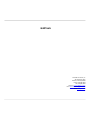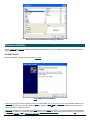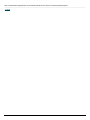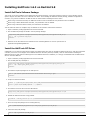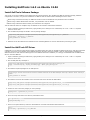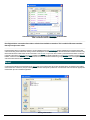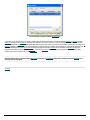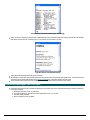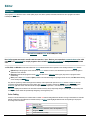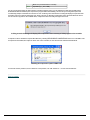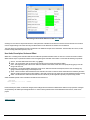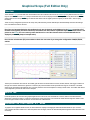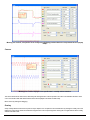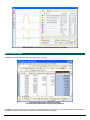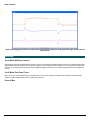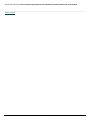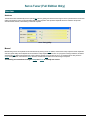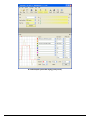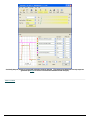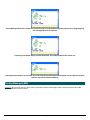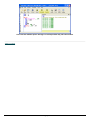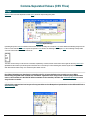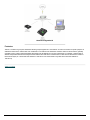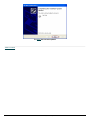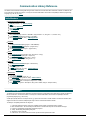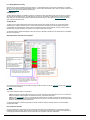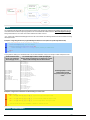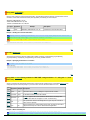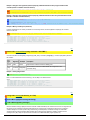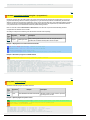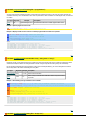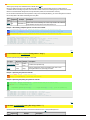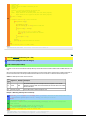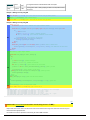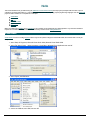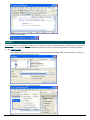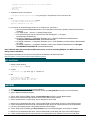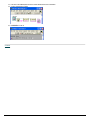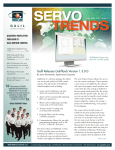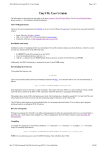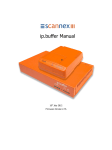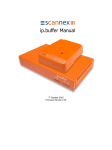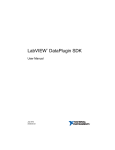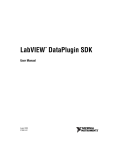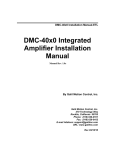Download GalilTools - Galil Motion Control
Transcript
GalilTools Galil Motion Control, Inc 270 Technology Way Rocklin, California, 95765 Phone: (916) 626-0101 Fax: (916) 626-0102 Technical: [email protected] Docs: [email protected] Web: www.galil.com Table of Content Table of Content Introduction Installing GalilTools 1.6.3 on Red Hat 5.8 Installing GalilTools 1.6.3 on Ubuntu 12.04 Galil Projects Advanced Settings Connections Terminal Editor Watch Graphical Scope (Full Edition Only) Servo Tuner (Full Edition Only) Debugging Comma-Separated Values (CSV Files) Menus and Hot Keys Ethernet Network Guide for Connecting Galil Controllers PCI on Windows (DMC-18x2/6) Communication Library Reference Hello Galil Motion Control Table of Content 2 3 7 12 15 16 17 21 24 26 28 38 42 47 50 52 55 59 78 2 Introduction Overview GalilTools allows the user to set up, configure, tune, test and analyze motion on a Galil controller. GalilTools-Full Edition has a command Terminal with auto-repeat feature and smart coloring, program Editor with syntax highlighting, a data record Watch window including a user-configurable dashboard, an 8-channel real-time Scope, and an automatic axis Tuner (GalilTools-Lite excludes the Scope and Tuner). GalilTools has been written on a cross-platform library, allowing the suite to be deployed on a variety of popular operating systems such as Windows XP, XP x64, Vista, Vista x64, and various Linux distributions on x86 and x64 (Fedora Core 8 examples in these documents). Contact Galil for other operating systems. GalilTools-Full Edition Various areas of GalilTools have a yellow highlighted color and indicate operations or fields that can potentially cause axis motion. These areas include the Download and Execute buttons, the Terminal input textbox, and the Tuner settings, Autotune button and sliders. Care should be taken to ensure potential movement will not damage equipment nor cause injury. When running GalilTools in conjunction with a stand-alone Ethernet controller, it is recommended that an Ethernet connection be used Galil Motion Control Introduction 3 because an RS-232 connection does not offer the optimum communication speed required for the Scope. GalilTools works with the DMC-40x0, 18x6, 41x3, 21x3, 18x2 board revision D and up, and RIO. New firmware (1.0b or greater) is required to use Watch on the DMC-18x6 series. Minimal DMC-1417 support was added in version 1.4.4 (no Watch, no Scope, no Tuner tools). Hint: Many features in GalilTools have tool tips; further information about the feature may be obtained by hovering over a window element. A tool tip in the Scope showing further information The Lite Edition of GalilTools comes packaged with a communications Terminal, program Editors, and a Watch window. The Full Edition adds the multi-channel Scope and Tuner. The environment contains program Editors in the center surrounded by the Terminal, Watch, Scope, and Tuner dock windows, which are easily accessible from the tool bar. Editors represent Galil-language programs and multiple Editors can be open at the same time. The other tools (Terminal, Watch, Scope, and Tuner) can be docked to any of the four main environment walls, stacked on top of each other to form a tabbed stack, or floated outside of the environment. From the Controller menu, the user can Connect, Download/Upload Arrays, and Download Firmware (which requires an RS-232 connection on 21x3 controllers). Floating the GalilTools modules outside of the environment over the Windows XP desktop. See the individual Tool descriptions in the table of contents for more tool-specific information. GalilTools Font Galiltools allows the font of the terminal and editor to be cutomized by the user. Choose Edit | Font to bring up the font choser. Galil Motion Control Introduction 4 Users can choose a prefered font for working in GalilTools. Windows Installation Open the GalilTools for Windows installation executable and proceed with the setup. The installation will create a desktop shortcut and a program group in the start menu. PCI (DMC-18x2/6) During the installation, a prompt will ask to install the PCI driver. PCI Installation Prompt (Optional) If GalilTools is going to be used in conjunction with a PCI controller (DMC-18x2 or 18x6), the PCI driver must be installed. Otherwise, the user can choose to skip this step of the installation by clicking Cancel. If using a PCI controller, once the installation is done, follow the onscreen directions to restart the computer. If GalilTools is installed on a computer with legacy Galil software such as WSDK or SmartTerm, it may be necessary to manually change the PCI driver to connect to PCI controllers. See the chapter PCI on Windows (DMC-18x2/6) in this manual should your PCI controller not be listed in the Available tab of the GalilTools Connections dialog. Galil Motion Control Introduction 5 Note: Contact Galil for signed drivers if a PCI based controller is to be used on a Vista x64 operating system. Contents Galil Motion Control Introduction 6 Installing GalilTools 1.6.3 on Red Hat 5.8 Install GalilTools Software Package This section covers the installation of the GalilTools 64 bit software package. If the target operating system is a 32 bit operating system, replace "x86_64" with "i386" in all of the commands seen below. After installing the GalilTools software package, additional configuration is necessary. Any previous installations of GalilTools must be removed before installing the latest version. Before using a PCI based controller, the GalilTools PCI driver must be installed and user permissions must be modified. Before using a USB or RS232 based controllers, user permissions must be modified. Before using an Ethernet based controller, the firewall must be modified. This document will outline the complete setup of GalilTools for all controller communication interfaces. 1. Open a terminal by clicking Applications>Accessories>Terminal. 2. Get the GalilTools package and install it with the package manager. $ wget http://www.galilmc.com/support/downloads/software/galiltools/linux/galiltools.x86_64.rpm $ su -c 'rpm -i galiltools.x86_64.rpm' Password: 3. GalilTools can be launched from the terminal with the command "galiltools" or from the system menu at Applications>Programming>GalilTools. Install the GalilTools PCI Driver If GalilTools is to be used with a PCI based controller, the GalilTools PCI driver must be installed. If GalilTools will not be used with a PCI based controller, this section can be skipped. If the GalilSuite PCI driver has been previously installed, it must be removed before installing the GalilTools PCI driver. While there is limited support for the GalilSuite PCI driver in GalilTools, it is strongly recommended that the GalilTools PCI driver is used with GalilTools. 1. Open a terminal by clicking Applications>Accessories>Terminal. 2. Get the Galil public key and import it. $ wget http://www.galilmc.com/support/downloads/software/galilsuite/linux/galil_public_key.asc $ su -c 'rpm --import galil_public_key.asc' Password: 3. Download the required packages for the build process. $ su -c 'yum install rpm-build kernel-devel kernel-headers kernel-xen gcc glib' Password: 4. Prepare the build environment. $ mkdir -p ~/rpmbuild/{BUILD,RPMS,SOURCES,SPECS,SRPMS} $ echo '%_topdir %(echo $HOME)/rpmbuild' > ~/.rpmmacros 5. Download the Linux PCI driver from the Galil website. $ wget http://www.galilmc.com/support/downloads/software/galiltools/linux/galiltools-pci.src.rpm 6. Rebuild the GalilTools PCI driver using rpmbuild. $ rpmbuild --rebuild galiltools-pci.src.rpm 7. Move the newly built package into the working directory. $ mv ~/rpmbuild/RPMS/x86_64/galiltools-pci*.x86_64.rpm galiltools-pci.x86_64.rpm 8. Install the newly built package. $ su -c 'rpm -i galiltools-pci.x86_64.rpm' Galil Motion Control Installing GalilTools for Red Hat 7 Set User Permissions To connect to Galil controllers over the USB, RS232 or PCI interfaces, a user must have the proper permissions to access the device. If a standard user intends to connect to a Galil controller over USB, RS232, or PCI, the following instructions must be followed. If a standard user wishes only to connect to Ethernet based controllers, this section can be skipped. Red Hat Method 1: Using the command line 1. Open a terminal by clicking Applications>Accessories>Terminal. 2. Issue the following command to add users to the uucp group. The uucp group members have permission to use serial ports. Such permission is necessary for communication with Galil controllers over RS232 or USB. Make sure to replace "username" with the desired username. $ su -c '/usr/sbin/usermod -a -G uucp username' Password: 3. Issue the following command to add users to the galil group. The galil group members have permission to use Galil PCI based controllers. Make sure to replace username with the desired username. Note that the galil group will not exist unless a Galil PCI driver has been previously installed. $ su -c '/usr/sbin/usermod -a -G galil username' Password: 4. The process may be repeated to modify other users. 5. For the updated permissions to take effect, the modified user must logout then log back in. Red Hat Method 2: Using the Graphical Administration Tools 1. Open Users and Groups by clicking System>Administration>Users and Groups. 2. Input the root password into the Root Password Prompt. Root Passw ord Prompt 3. The Users and Groups Window should now appear. Galil Motion Control Installing GalilTools for Red Hat 8 Users and Groups W indow 4. Select the user that will be modified to communicate with Galil controllers over USB, RS232 or PCI by clicking on the username in the Users and Groups Window. 5. Click the "Properties" button in the Users and Groups Window toolbar. The User Properties Window will open. User Properties W indow 6. Select the Groups tab in the User Properties Window. The User Properties Group Tab should now be visible. User Properties Group Tab show ing the uucp group check box Galil Motion Control Installing GalilTools for Red Hat 9 User Properties Group Tab show ing the galil group check box 7. In the User Properties Group Tab, tick the check boxes next to uucp to give the user access to serial ports. This is necessary for communications with Galil controllers over RS232 or USB. 8. In the User Properties Group Tab, tick the check marks next to galil to give the user permissions to communicate with Galil PCI based controllers. Note that the galil group will not exist unless a Galil PCI driver has been previously installed. 9. Click the OK button. The process may be repeated to modify other users. After all desired modifications have been made, close out of the User Management tool. 10. For the updated permissions to take effect, modified users must logout then log back in. Configure the Firewall By default, during installation, Red Hat installs and enables a firewall. Furthermore, on Linux machines, standard users cannot typically listen on any port less than 1024. This makes a redirect necessary. 1. Accepting UDP traffic on port 50000 allows for the connection to Galil controllers over Ethernet 2. Accepting UDP traffic on port 60001 through 60007 allows the host to recieve Data Record and unsolicited messages from the controller. 3. The port redirection of port 67 to port 1067 allows standard users to assign IP addresses to controllers. Note that, as a result, port 1067 must accept udp traffic. If no firewall is in use, setting firewall exceptions for ports 1067, 50000, and 60001 through 60007 are not necessary. If standard users require permission to assign IP addresses to controllers, the port redirection must still be applied. The following changes allow GalilTools to communicate with controllers while a firewall is enabled and allow standard users to assign IP addresses to controllers. 1. Open a terminal by clicking Applications>Accessories>Terminal. 2. Assuming that the firewall is enabled, a file similar to the following can be found at "/etc/sysconfig/iptables". Open this file for editing. $ su -c 'gedit /etc/sysconfig/iptables' Password: 3. If the file opened by the previous command is blank, you must re-enable the Red Hat firewall or build a custom set of rules. Modifications to the iptables file may have been previously made for services like windows file sharing. The unmodified version is given only for demonstration purposes. $ su -c 'gedit /etc/sysconfig/iptables' Password: # Firewall configuration written by system-config-securitylevel # Manual customization of this file is not recommended. *filter :INPUT ACCEPT [0:0] :FORWARD ACCEPT [0:0] :OUTPUT ACCEPT [0:0] :RH-Firewall-1-INPUT - [0:0] -A INPUT -j RH-Firewall-1-INPUT -A FORWARD -j RH-Firewall-1-INPUT -A RH-Firewall-1-INPUT -i lo -j ACCEPT -A RH-Firewall-1-INPUT -p icmp --icmp-type any -j ACCEPT -A RH-Firewall-1-INPUT -p 50 -j ACCEPT -A RH-Firewall-1-INPUT -p 51 -j ACCEPT -A RH-Firewall-1-INPUT -p udp --dport 5353 -d 224.0.0.251 -j ACCEPT -A RH-Firewall-1-INPUT -p udp -m udp --dport 631 -j ACCEPT -A RH-Firewall-1-INPUT -p tcp -m tcp --dport 631 -j ACCEPT -A RH-Firewall-1-INPUT -m state --state ESTABLISHED,RELATED -j ACCEPT Galil Motion Control Installing GalilTools for Red Hat 10 -A RH-Firewall-1-INPUT -m state --state NEW -m tcp -p tcp --dport 22 -j ACCEPT -A RH-Firewall-1-INPUT -j REJECT --reject-with icmp-host-prohibited COMMIT 4. Modify the "/etc/sysconfig/iptables" file to include the lines that are highlighted in the listing below. These lines include exceptions that allow for the connection to Galil controllers over Ethernet and the ability to find and assign IP addresses to Ethernet based controllers. # Firewall configuration written by system-config-securitylevel # Manual customization of this file is not recommended. *filter :INPUT ACCEPT [0:0] :FORWARD ACCEPT [0:0] :OUTPUT ACCEPT [0:0] :RH-Firewall-1-INPUT - [0:0] -A INPUT -j RH-Firewall-1-INPUT -A FORWARD -j RH-Firewall-1-INPUT -A RH-Firewall-1-INPUT -i lo -j ACCEPT -A RH-Firewall-1-INPUT -p icmp --icmp-type any -j ACCEPT -A RH-Firewall-1-INPUT -p 50 -j ACCEPT -A RH-Firewall-1-INPUT -p 51 -j ACCEPT -A RH-Firewall-1-INPUT -p udp --dport 5353 -d 224.0.0.251 -j ACCEPT -A RH-Firewall-1-INPUT -p udp -m udp --dport 631 -j ACCEPT -A RH-Firewall-1-INPUT -p tcp -m tcp --dport 631 -j ACCEPT -A RH-Firewall-1-INPUT -m state --state ESTABLISHED,RELATED -j ACCEPT -A RH-Firewall-1-INPUT -m state --state NEW -m tcp -p tcp --dport 22 -j ACCEPT -A RH-Firewall-1-INPUT -p udp -m udp --dport 1067 -j ACCEPT -A RH-Firewall-1-INPUT -p udp -m udp --dport 50000 -j ACCEPT -A RH-Firewall-1-INPUT -p udp -m udp --dport 60001:60007 -j ACCEPT -A RH-Firewall-1-INPUT -j REJECT --reject-with icmp-host-prohibited COMMIT *nat :PREROUTING ACCEPT [0:0] -A PREROUTING -p udp --src 0.0.0.0 --dport 67 -j DNAT --to 0.0.0.0:1067 COMMIT 5. The addition of the NAT module will require restarting the iptables service. $ su -c '/sbin/service iptables restart' Password: If standard users do not need to assign IP addresses to controllers, the redirection of port 67 to port 1067 is not necessary but the "-bootps 67 -bootpc 68" command line switch must be used to tell GalilTools to listen on port 67 instead of the default 1067. The following is an example of how to launch GalilTools from the terminal to allow a privledged user to assign an IP address to a controller without setting up the operating system to redirect port 67 to 1067. $ su -c 'galiltools -bootps 67 -bootpc 68' Password: Contents Galil Motion Control Installing GalilTools for Red Hat 11 Installing GalilTools 1.6.3 on Ubuntu 12.04 Install GalilTools Software Package This section covers the installation of the GalilTools 64 bit software package. After installing the GalilTools software package, additional configuration is necessary. Any previous installations of GalilTools must be removed before installing the latest version. Before using a PCI based controller, the GalilTools PCI driver must be installed and user permissions must be modified. Before using a USB or RS232 based controllers, user permissions must be modified. Before using an Ethernet based controller, the firewall must be configured. This document will outline the complete setup of GalilTools for all controller communication interfaces. 1. Open a terminal by opening the Dash Home, typing terminal, then clicking the icon. Alternatively the <ctrl> + <alt> + T keyboard shortcut can be used. 2. Get the GalilTools package and install it with the package manager. $ wget http://www.galilmc.com/support/downloads/software/galiltools/linux/galiltools_1.6.3_amd64.deb $ sudo dpkg -i galiltools_1.6.3_amd64.deb [sudo] password for username: 3. GalilTools can be launched from the terminal with the command "galiltools" or from the Dash Home by searching for "galil". Install the GalilTools PCI Driver If GalilTools is to be used with a PCI based controller, the GalilTools PCI driver must be installed. If GalilTools will not be used with a PCI based controller, this section can be skipped. If the GalilSuite PCI driver has been previously installed, it must be removed before installing the GalilTools PCI driver. While there is limited support for the GalilSuite PCI driver in GalilTools, it is strongly recommended that the GalilTools PCI driver is used with GalilTools. 1. Open a terminal by opening the Dash Home, typing terminal, then clicking the icon. Alternatively the <ctrl> + <alt> + T keyboard shortcut can be used. 2. Get the Galil public key and import it. $ wget http://www.galilmc.com/support/downloads/software/galilsuite/linux/galil_public_key.asc $ gpg --no-default-keyring --keyring trustedkeys.gpg --import galil_public_key.asc 3. Download the required packages for the build process. $ sudo apt-get install build-essential autoconf automake autotools-dev dh-make debhelper devscripts fakeroot xutils lintian pb uilder [sudo] password for username: 4. Download the Linux PCI driver Debian source control file and source file from the Galil website. $ wget http://www.galilmc.com/support/downloads/software/galiltools/linux/galiltools-pci_1.6.3.dsc $ wget http://www.galilmc.com/support/downloads/software/galiltools/linux/galiltools-pci_1.6.3.tar.gz 5. Extract the source and verify integrity of source package. $ dpkg-source -x galiltools-pci_1.6.3.dsc 6. Move the newly extracted source directory and build the driver. $ cd galiltools-pci-1.6.3 $ dpkg-buildpackage -uc -b 7. Return to the parent directory where the deb installer file is located and install the deb installer file. $ cd .. $ sudo dpkg -i galiltools-pci_1.6.3_amd64.deb Galil Motion Control Installing GalilTools for Ubuntu 12 Set User Permissions To connect to Galil controllers over the USB, RS232 or PCI interfaces, a user must have the proper permissions to access the device. If a standard user intends to connect to a Galil controller over USB, RS232, or PCI, the following instructions must be followed. If a standard user wishes only to connect to Ethernet based controllers, this section can be skipped. 1. Open a terminal by opening the Dash Home, typing terminal, then clicking the icon. Alternatively the <ctrl> + <alt> + T keyboard shortcut can be used. 2. Issue the following command to add users to the dialout group. The dialout group members have permission to use serial ports. Such permission is necessary for communication with Galil controllers over RS232 or USB. Make sure to replace "username" with the desired username. $ sudo usermod -a -G dialout username [sudo] password for username: 3. Issue the following command to add users to the galil group. The galil group members have permission to use Galil PCI based controllers. Make sure to replace username with the desired username. Note that the galil group will not exist unless a Galil PCI driver has been previously installed. $ sudo usermod -a -G galil username [sudo] password for username: 4. The process may be repeated to modify other users. 5. For the updated permissions to take effect, the modified user must logout then log back in. Configure the Firewall If a firewall is in place, two exceptions must be included in the firewall settings. Furthermore, on Linux machines, standard users cannot typically listen on any port less than 1024. This makes a redirect necessary. 1. Accepting UDP traffic on port 50000 allows for the connection to Galil controllers over Ethernet. 2. Accepting UDP traffic on port 60001 through 60007 allows the host to receive Data Record and unsolicited messages from the controller. 3. The port redirection of port 67 to port 1067 allows standard users to assign IP addresses to controllers. Note that as a result port 1067 must accept udp traffic. Three possible firewall configurations will be outlined below. Please review each one to see which is right for the target system. Standard User without Uncomplicated Firewall (UFW) If no firewall is in use, setting firewall exceptions for ports 1067, 50000, and 60001 through 60007 are not necessary. Ubuntu does not install with a set of firewall rules so only the port forward will be necessary here. This example will only setup the port forward so standard users can assign IP addresses to controllers. The following changes allow standard users to assign IP addresses to controllers using GalilTools. 1. Open a terminal by clicking Applications>Accessories>Terminal. 2. First a configuration file will be created at /etc/iptables.rules. This will be loaded by iptables-restore on the network interface pre-up to load the required iptables rules automatically. $ sudo gedit /etc/iptables.rules [sudo] password for username: 3. Add the following lines to the newly created /etc/iptables.rules file. *nat :PREROUTING ACCEPT [0:0] :INPUT ACCEPT [0:0] :OUTPUT ACCEPT [0:0] :POSTROUTING ACCEPT [0:0] -A PREROUTING -s 0.0.0.0/32 -p udp -m udp --dport 67 -j DNAT --to-destination 0.0.0.0:1067 COMMIT 4. Next the /etc/network/interfaces file will be modified. $ sudo gedit /etc/network/interfaces [sudo] password for username: 5. At the end of the network related lines for the interface that the controller will utilize, add the line that is highlighted in green in the Galil Motion Control Installing GalilTools for Ubuntu 13 example below. auto lo iface lo inet loopback pre-up iptables-restore < /etc/iptables.rules 6. The firewall settings from /etc/iptables.rules will now be applied each time the interface comes up. To apply the new settings now, reset the interface or reboot the system. Standard User with Uncomplicated Firewall (UFW) For Ubuntu system that use UFW, the default firewall configuration tool for Ubuntu, this example will demonstrate how to create the required exceptions and setup the port forward so standard users can assign IP addresses to controllers. It will be assumed that UFW is running with the default set of rules (profile). 1. Open a terminal by clicking Applications>Accessories>Terminal. 2. First the ufw configuration file will be modified. $ sudo gedit /etc/ufw/before.rules [sudo] password for username: 3. Insert the following text at the bottom of the file. # GalilTools firewall rules *filter -A ufw-before-input -p udp -m udp --dport 1067 -j ACCEPT -A ufw-before-input -p udp -m udp --dport 50000 -j ACCEPT -A ufw-before-input -p udp -m udp --dport 60001:60007 -j ACCEPT COMMIT *nat :PREROUTING ACCEPT [0:0] -A PREROUTING -p udp --src 0.0.0.0 --dport 67 -j DNAT --to 0.0.0.0:1067 COMMIT 4. To apply the new settings now restart ufw or reboot the machine. $ sudo [sudo] $ sudo [sudo] ufc disable password for username: ufc enable password for username: Root User without Uncomplicated Firewall (UFW) If standard users do not need to assign IP addresses to controllers, the redirection of port 67 to port 1067 is not necessary but the "-bootps 67 -bootpc 68" command line switch must be used to tell GalilTools to listen on port 67 instead of the default 1067. The following is an example of how to launch GalilTools from the terminal to allow a privileged user to assign an IP address to a controller without setting up the operating system to redirect port 67 to 1067. $ sudo galiltools -bootps 67 -bootpc 68 [sudo] password for username: Contents Galil Motion Control Installing GalilTools for Ubuntu 14 Galil Projects GalilTools Projects Projects allow for the GalilTools environment to remember the user's last configuration. It also allows such configurations to be grouped for logical purposes, e.g. tuning, motion development, and productions with DMC application code. Projects will manage the following in GalilTools: 1. 2. 3. 4. 5. Scope state: channel sources, horizontal and vertical state, trigger configuration, running state, and analysis options. Watch state: "All" verses "Some" tab, contents, and the special data record fields(see watch). All tools' Location, size, docked status,and the main GalilTools environment geometry Open DMC files in editor Controller connection A project is a grouped set of DMC files and environment configuration designed to provide a consistent work environment throughout the design process. A user can have multiple projects relating to a particular application. For example, a user may have a "tuning" project with the tuning window, scope window, and watch-some window configured a certain way, optimal for tuning. Various DMC files such as sample motion profiles and impulse responses, may also be a part of a tuning project. A second project might be "development". This is where the motion characterisitcs of an applicaiton can be developed, and tools will remember the optimum setup for motion tasks. Finally, a third project could be for "production", used for production programming, basic diagnostics or other tasks. GalilTools will launch after the first instance in the "default" project. The tool states when the user closes GalilTools will be persisted to the next launch of the default project. To save more than one working environment, choose either: File | New | Project... This will allow a new project to be created. Hardcoded defaults for environment will form the starting point for creating a customized layout. File | Save As | Project... This allows a new project to be created with the current project as a starting point for environment layout. An example of creating projects. DMC files left open will be reopened when a project is opened. To save the current project, choose File | Save | Project. Note, changes to the project will be automatically saved when GalilTools is exited. To set the project back to it's original state, choose File | Revert | Project. This is recommended if the environment has been changed temporarily. To open a saved project choose File | Open | Project... and choose a valid project file. Opening a project file form the operating system shell will cause GalilTools to launch and load the indicated project. Connections will also be persisted in projects. The last connected controller will be opened when a project is opened. Contents Galil Motion Control Projects 15 Advanced Settings Overview GalilTools has several advanced options which are available from a software configuration file. O.S. Applies to Windows Windows Linux Linux Configuration File Path All GalilTools Projects C:\Documents and Settings\username\Application Data\Galil\GalilTools.ini Project projName only C:\Documents and Settings\username\Application Data\Galil\projName.ini All GalilTools Projects # $HOME/.config/Galil/GalilTools.conf Project projName only # $HOME/.config/Galil/projName.conf Configuration File Options Note: Although the backslash (\) is used as the directory and filename delimeter in Windows, paths in the GalilTools configuration file must use a forward slash (/). See examples below. Note: Close all instances of GalilTools before editing the configuration file The configuration files contain the following options and defaults (Paths for Windows shown). GalilTools.ini File Contents and Default values Description [] specify a GalilTools module name for which the following [GalilTools] options are mutable File containing the connection information for the last controller LastConnectionFile=/connection.last connection ShowUpdates=true On launch, check for updates. If updates exist, display info. [Terminal] Module Name CommandDictionaryDir=C:/Program Files/Galil/GalilTools/doc The path to the directory containing the terminal's command libraries projName.ini (one for each project) File Contents and Default values Description Module Name If true, when this project is opened, its previous connection will be re-established AutoConnect=true and files left open in the editor last time will be reopened. WindowPosition=@Point(integers) GUI state, do not hand edit. WindowSize=@Size(integers) GUI state, do not hand edit. WidgetState=@ByteArray(array of bytes) GUI state, do not hand edit. [Terminal] Module Name ShowUnsolicitedTimeStamps=false Unsolicited data will be stamped with the system time when displayed Specifies Terminal location precedence with respect to the unsolicited messages TerminalFirst=true window AutoRepeatRateInMs=1000 The time interval in ms between repeats when auto-repeat is active SplitterState=@ByteArray(array of bytes) GUI state, do not hand edit. [GalilTools] Table of Contents Galil Motion Control Advanced Settings 16 Connections A connection to a controller in GalilTools requires an appropriate Address. An Address is a simple text string which indicates which controller and communication method to use when establishing a connection. The Addresses are in a predefined format, and can be Saved in a .con file of any name (see below). Once connected to a controller, the current GalilTools project will remember the connection for next time. This can easily be changed simply be connecting to a different controller and saving the project or exiting GalilTools. Addresses replace the legacy software requirement of registering a controller in the Windows registry prior to connection. The following are examples of valid Addresses: Address Connects to GALILPCI1 /dev/galilpci0 192.168.1.4 RIO47100-13 COM1 19200 COM2 115200 /dev/ttyS0 19200 OFFLINE PCI Galil Controller (DMC-18x6/18x2) (Windows) PCI Galil Controller (DMC-18x6/18x2) (Linux) Ethernet Controller DNS name for supported controller with DHCP (RIO/DMC-4000) RS-232 Port 1 at 19.2 kbaud (Windows) RS-232 Port 2 at 115.2 kbaud (Windows) RS-232 Port 1 at 19.2 kbaud (Linux) Opens GalilTools with no connection. The Editor functions are still available. There are several optional address-line switches which will affect controller behaviour. Most, but not all, affect standalone controllers only. Option Syntax Default (if omitted) Communication Bus Example 192.168.1.101 -p1 1001 192.168.1.101 udp 192.168.1.101 -p2 2005 192.168.1.101 -ei 0 192.168.1.101 -mg 0 192.168.1.101 -dr 0 COM5 19200 192.168.1.101 -t 5000 Primary connection (Commands) port -p1 n -p1 23 Ethernet Primary connection protocol -udp TCP Ethernet Secondary connection (EI/UI/DR/MG) port -p2 n -p2 60007 Ethernet Do not subscribe to UDP Interrupts (EI/UI) -ei 0 send EI,,h Ehternet, DMC-40x0 rev 1.0b or higher Do not subscribe to messages (MG) -mg 0 send CFh Ethernet, RS-232 Do not subscribe to data records (DR) -dr 0 send DR,h Ethernet Baud rate Timeout in milliseconds for commands (timeout_ms) Timeout in milliseconds for longer commands (BP,BV,RS,^R^S,DL,QD) Connect Silently (note, watch and scope will not function) Send debug/diagnostic info to file (1 stdout, 2 stderr, or file path) n 115200 RS-232 -t n -t 500 Ethernet RS-232 PCI -l n -l 10000 Ethernet RS-232 PCI GALILPCI1 -l 8000 -s commands sent by driver upon connect Ethernet RS-232 PCI COM1 19200 -s -d file no debug output Ethernet RS232 PCI 192.168.1.101 -d debug.log Multiple instances of GalilTools can be opened to one or multiple Ethernet controllers, but only one connection to a particular RS-232 port or PCI controller is allowed. After launching GalilTools or clicking Connect, the Connections dialog will be displayed, which provides three tabs: Available, Saved, and No IP Address. Note that the Address in the textbox at the bottom of the dialog indicates which connection will be opened once Connect is clicked. This can be manually entered if desired or selected from the Available or Saved tabs. Available The Available tab displays controllers that are accessible to connect to as well as available RS-232 ports along with popular baud rates. The model, firmware revision, and serial number of Ethernet controllers with IP addresses and PCI controllers are also displayed. Galil Motion Control Connections 17 Connections dialog as seen when starting GalilTools for the first time. Note: Controllers shown are examples. Hint: Right click the connections list to allow a refresh of the Available connections. This is useful for Ethernet controllers that may have just come online. If a desired baud rate is not present in the list, it can be manually typed in the Connections textbox. Highlighting a connection places that connection's string in the textbox and clicking Connect will attempt a connection. Although all network-connected controllers are listed, only those within the host's subnet mask can be connected to. For RS-232, it is up to the user to select a port and baud rate where a controller is actually connected. If an RS-232 port or PCI controller is being used by another application, or an Ethernet controller is using all Ethernet handles, it will not be listed in the Available connections. For users with several connections, groups of PCI, RS-232, and separate network card connections have unique font colors. Saved Connections that will be used repeatedly can be Saved with a user-chosen name. By clicking the Save button, the Address in the textbox can be saved to a connection (.con) file. Clicking the Save button will request a path for the .con file and the user can select an appropriate name based upon the controller's application. Saving a Connection Galil Motion Control Connections 18 While in the Save Connection dialog or the operating system's file explorer a .con file can be renamed or deleted by right clicking on the desired file. Right clicking a Saved connection on the Saved tab of the Connections dialog also allows the user to delete it. Connections can be saved to any writable directory (e.g. the desktop) and serve as "shortcuts" to the Saved connection. Opening the .con file by double clicking from the operating system's file explorer will open GalilTools and attempt a connection to the .con file's saved string, bypassing the Connections dialog box. If the .con file does not open into GalilTools, reset its file association by right clicking on the .con file from the file explorer, choose "Open with...", and choose the GalilTools executable as the assigned application for the .con extension. If connections are Saved to the path suggested by GalilTools, it will, in future launches, present the list of Saved connections there. Only .con files in this special directory will be displayed upon GalilTools launch. This location is the "Galil" folder in the user's home folder: Operating System Windows XP Windows Vista Linux Home Folder Location C:\Documents and Settings C:\Users /home/username/.config/Galil GalilTools prompts the user to choose a Saved connection No IP Address The tab labeled No IP Address is where Ethernet controllers are listed that do not yet have an IP address assigned. Galil Motion Control Connections 19 List of detected controllers without IP addresses It may take up to 5 seconds for the list to fully populate (the time interval at which the controller broadcasts BOOTP or DHCP requests). GalilTools will suggest an IP address, which can be modified in the text box; however, it must be Assigned to the controller for it to take effect. Ensure that the IP address is appropriate BEFORE assigning and contact your network administrator if necessary. To Assign the IP address, highlight a controller and click the Assign button. Double clicking the controller will auto-assign the suggested IP address. The controller will disappear from the No IP Address tab and will appear under the Available tab. At this point, the IP address has been assigned and burned into the controller's EEPROM. Clicking the Available tab, selecting the newly assigned controller, and clicking Connect will create a connection to the new IP address. Hint: If problems are encountered during Ethernet connection or IP address assignment, disable all network firewalls and security tools and try again. Contents Galil Motion Control Connections 20 Terminal Overview The Terminal allows manual and auto repeat command-and-response communication with the controller, monitoring of unsolicited traffic from the contoller, and is the most fundamental tool in GalilTools. The terminal also references a command-set library to provide syntax help while typing commands to the controller. The GalilTools terminal Command and Response, Repeat, Auto Repeat, and Syntax Help Commands are typed into the command window and the responses from the controller are printed in a standard terminal format. Pushing the up arrow key will recall previous commands similar to the Linux Bash shell or Winows doskey. While typing a command, typing tab-tab will list all available commands which match the user typed pattern Galil Motion Control Terminal 21 All supported commands matching the substring @ If there is only one matching command, then a detailed listing of the command's syntax is brought up with tab-tab. The detailed help will be found on the root command only (e.g. TP) and not on compounds (e.g. TPA). Type Q or Esc to exit command lookup Typing Alt+R will repeat the previously typed command. Alt+shift+R or choosing the Auto Repeat option from the right click menu will begin the auto repeat mode. The command will be continuosly sent at the interval specified in the advanced settings file. Typing Esc will stop the auto mode. The command window right-click menu contains options to copy, paste, select all, clear and auto-repeat. Unsolicited Messages and Interrupts Unsolicted messages from the controller are displayed in the window next to the command-and-response window. Unsolicted messages consist of: 1. Messages from DMC code, e.g. MG"Hello" 2. Command output from commands exectued within DMC code, e.g. TP, var=? 3. Interrupts, where available 4. Error messages from the controller Galil Motion Control Terminal 22 Output from the DMC code displayed in the messages window (right) The divider between the windows can be dragged to change the area of the command-and-response area and the messages area. If the divider is moved to shrink the messages area to zero, messages will be ported to the command-and-response window The divider orientation, vertical or horizontal, is dependent upon docking within the GUI environment and will change automatically to provide optimum aspect ratio. The ordering of the windows can be swapped in the advanced settings file. Output from the DMC code is displayed in the command window if the message window is dragged to zero The message window right-click menu contains options to copy, select all, and clear. Messages can be date-stamped by editing the advanced settings file. Table of Contents Galil Motion Control Terminal 23 Editor Overview The program Editor allows the user to create (New), Open, edit, Save, Upload, Download, and Execute .dmc programs as well as Find/Replace within them. The GalilTools multi-file Editor and Find/Replace utility Hint: Galil programs are saved in text files with the extension ".dmc". Refer to your controller's command reference for valid commands and user manual for sample programs. Also see Galil's sample dmc code libary for ready-to-use, downloadable code. The File, Edit, and Window menus and toolbar have Editor-related functions which operate on the currently-selected Editor window. Upload copies the program on the controller to an Editor window on the PC, and Download copies the selected program in GalilTools to the controller. Execute downloads the program from the Editor and then runs it. GalilTools will stop (ST) any motion or program before downloading. New opens a blank Editor window, Open provides a file selection dialog for opening a saved .dmc file, and Save allows saving of the currently-selected Editor. Any .dmc file opened by double clicking from the desktop or file explorer will open into an Editor window in GalilTools and the connection will be determined by the project state. (click Connect to change connection). If .dmc files are not associated with GalilTools, right click on the .dmc file from the file explorer, choose "Open with...", and choose the GalilTools executable. The Editor displays line numbers in the left column and the font size can be temporarily changed by holding down the Ctrl key and scrolling the mouse wheel and permanently changed by choosing Edit | Font.... Color Coding If a line is over 80 characters, the overflow will be colored red and this designates lines that are too long to download to a controller without compression (40 characters for the RIO-471x0). The Editor syntax-highlights different text corresponding to its purpose according to the rules below: Magenta Blue Black Red Grey Galil Motion Control Text (e.g. MG) Galil Commands Variables, Arrays, Numbers, Axes, and Operators (+, -, ...) Program Labels Commented Text (' or NO) Editor 24 Light Grey REM Text (not downloaded to controller) Green Operands (e.g. _TPA, TIME) For very long programs which are larger than the controller's program space (e.g. 80 characters by 2000 lines on DMC-40x0), Download and Execute will attempt to compress the program before downloading. This is done by removing white space and concatenating multiple commands onto each line of code. A warning in the terminal and in a dialog will display if compression was necessary. If the user is actively debugging code, listing code (LS) or uploading compressed code to the editor allows the user to see the code as it appears on the controller. Note, compression does not modify the original source file. A dialog or terminal message will display if file compression was necessary to fit the program on the controller Compression can be disabled for a particular DMC file by including REM DISABLE COMPRESSION in line zero of the DMC code. If compression is disabled, but required to fit the code on the controller, an error will be thrown and the download will fail. Disabling the compression option in DMC code. If comments must be preserved, even in instances of compression, use "NO" instead of " ' " as the comment indicator. Table of Contents Galil Motion Control Editor 25 Watch Overview Watch allows viewing hundreds of Boolean, integer, and analog controller parameters (Sources) such as I/O, position, and torque (all Sources are also available in the Scope). Boolean values are colored uniquely: a 1 is green and a 0 is red. By double-clicking any of the digital outputs (@OUT), the output point can be toggled. The Watch window is divided into the tabs All and Some, which both contain dynamically updated status from the controller data record (QR). Hint: Use the refresh button (F5) in the toolbar to refresh the connection if you change the configuration of AQ,DQ,TM,CO, and BA. All The data record Watch window. The All tab displays the entire controller Data Record, and allows access to customizing the data record to suit an application On the All tab, each column can be sorted by clicking on the title header. For example, sorting by Description groups axis data together (_TPA, _RPA) and sorting by Source groups similar data together (_TPA, _TPB). When keyboard focus is within the Source column, entries can be looked up by typing the first few characters of their Source name. Some To monitor a subset of the All tab, select the desired Sources under the Some tab. Galil Motion Control Watch 26 Monitoring a subset of the data record with Watch Some Clicking in a row's Source cell provides access to a drop down list of all data record Sources. Choose one from the last row to create a new row. Right clicking in the value cell of any row allows that row to be Removed or another row to be Inserted. The rows selected in the Watch Some are remembered in the GalilTools Project for the next launch. The active tab, All or Some, is also remember along with window position, size, etc. User Units, Descritpion, Scale and Offset Watch ALL is a listing of the controller's data record. GalilTools represents the data record as "sources". Sources are used in both the Watch and the Scope to provide information to the user regarding the controllers current state. A source has the following components. Source - The static Galil name for the data, e.g. @IN[01] Value - The current value of the source from the controller, post-processed by Scale and Offset Units - The engineering units of the source. Galil recommends a units value, but the user can specify this by typing a new unit string in the units cell Description - The human-readable description of the source. Galil recommends a description, but the user can change it by typing a new description string in the description cell Scale - Used to scale the value returned from the controller. The scale is in effect a divisor. Raw values are divided by the scale value to provide post-processing for user display. A new value can be set in the value cell to provide application-specific scaling. Offset - The offset bias to add to the raw value from the contoller to provide application specific post-processing of data Scale and Offset operate on the controller's raw data record in the form of: Raw Value Source Value = ----------- + Offset Scale If Units, Description, Scale, or Offset are changed, these changes are also reflected in Watch Some and the Scope operation. Changes are persisted by the Galil Project through launches. To create a factory default version of the Galil data record sources, create a new project. Table of Contents Galil Motion Control Watch 27 Graphical Scope (Full Edition Only) Overview The 8-channel Scope provides real-time visual feedback from the controller in the form of an oscilloscope. Any data Source from Watch may be chosen to view on the Scope and up to 8 different Sources can be displayed simultaneously. This not only allows the user to see analog values such as torque or velocity, but also Boolean values such as digital inputs and outputs (set Scale near 1 when scoping Booleans). There are many configuration options for the Scope tool (outlined below), and the Galil Project will automatically remember the settings from one GalilTools launch to the next. Hint: One very important distinction is that although only up to 8 channels can be displayed on the Scope at one time, all of the data record (typically hundreds of Sources) is recorded. This means that for a particular capture, if a desired Source is not present on the Scope, the user need only select that Source for one of the channels and the recorded data will then be displayed (see critically damped example below). Hint: Use the refresh button (F5) in the toolbar to refresh the connection if you change the configuration of AQ,DQ,TM,CO, and BA. 8 Channel Scope The Scope is divided into two sections: the toolbar, grid and traces on the left and the Sources, Scales, Offsets, and Trigger condition on the right. The distance between two grid lines is a division (div) and a channel's Scale represents the range of one division. The Offset arrows on the left represent the channels' zero ("ground") locations and can be adjusted to overlay or stack traces. The Scales and Offsets can be adjusted to provide the desired zoom and pan. Vertical Tab In normal operation, the 8 Sources are graphed against time. In this mode, the Horizontal tab is unused, and the horizontal domain is always time, scaled by a single "t" combo-box at the bottom of the sources list. Time can also be offset with the single time Offset combo box to the right of the time scale. All sources use the same time characteristics. Horizontal Tab, Four Channel "X-Y" Mode To graph a source against another source, the horizontal tab is employed. Changing the horizontal domain allows for up to 4 sourcesource graphs which are usefull for X-Y cartesian planes such as stages, and for two dimensional phase diagrams such as dual-axis error monitoring. Galil Motion Control Scope 28 The GalilTools scope allow X-Y plots. Here, the reference position of axis A is graphed verses axis B Note, by adjusting the time scale in the vertical tab, the length of time that is plotted can be changed. As for the vertical source, scale and offset of the horizontal source can be adjusted, under the horizontal tab. Data Analysis The scope contains a wide variety of analytical tools. Tools can be found in the left-side toolbar, the right click menu in the scope grid, and in the Vertical tab. The vertical-horizontal data entry section and the toolbar can be made smaller and/or hidden by dragging the horizontal boundaries of the scope grid. The X-Y plot above shows the horizontal-vertical tabs hidden via this method to increase the rendered scope area. Derivitive (d/dt) By selecting the d/dt checkbox for a source, the discrete derivitive is performed. This is a one dimensional derivitive of the form: T*(f(t) - f(t-1)) Where T is sampling frequency in Hertz and t is the sample. Galil Motion Control Scope 29 The user variable ZAA forms a parabolic form over time [f(x)=x2]. The derivitive of this is a sloped line. [f1(x)=2x]. Note, the derivitive is in units per second. A jog (JG) move of 1024 c/s. The derivitive shows a constant speed. Viewing Data: Status Bar and Tooltip Galil Motion Control Scope 30 Mousing over a cursor, a scope trace or an overlay trace will display pertinent data in the scope status bar and a popup tooltip. Cursors Mousing over a cursor displays cursor-specific data in a tooltip and the statusbar. The cursor references the active trace, selected by left clicking the trace in the scope field. The cursor color will reflect the active trace color. Trace location and delta values between traces are displayed in the status bar and tooltip. Move cursors by clicking and dragging. Overlay Scope overlay allows for traces from a previous scope capture to be compared to current waveforms. By clicking the overlay icon in the toolbar, the current scope traces are rendered in a lighter color in the scope background. Clicking the icon again will turn off the overlay, and the older data is lost. Galil Motion Control Scope 31 Older data can be overlayed to compare with subsequent scope data. Store, Recall data The Save icon in the toolbar exports the current scope data to a csv file. Scope data can be saved to CSV from the toolbar. CSV can be easily imported into many third party softwares. The Open icon opens scope data into the scope as overlay data (background). This allows for previously saved data to be analized with the Scope's analytical tools and allows for comparison to current waveforms (foreground). Galil Motion Control Scope 32 Print Clicking the toolbar print button will send the scope window to a printer. Scope View Panning view Left clicking on the scope background allows two dimensional pan. Move trace verticle Left clicking on a trace allows two dimensional pan: trace-only vertical, all traces horizontal. Galil Motion Control Scope 33 Hide Controls Clicking and dragging the toolbar's or control panel's scope boundary allows the scope grid to fill a larger section of the full scope window. Zooming Scroll Wheel All (Zoom Camera) By spinning the mouse scroll wheel when the mouse is over the scope background, all traces will be zoomed in or out. Both vertical scales and horizontal scales will be adjusted so that the zoom appears to be moving the viewer's perspective in or out (similar to moving the view camera in or out). Rolling the mouse wheel forward, towards the display, will zoom the view in. Moving away from the screen will zoom the view out. Scroll Wheel One (Zoom Trace) When over a trace, the scrollwheel will zoom just that trace's scale. The time scaling is unmodified. This is useful for resizing one trace relative to another. Rolling forward zooms in, rolling away zooms out. Zoom All Box Galil Motion Control Scope 34 Ctrl + Left-Click allows a box region to be defined which will be zoomed upon click release. Esc escapes the box without zooming. Multiple zoom box operations can be undone with Ctrl + Right-Click. Zoom-box operations are also in the right click scope grid menu. Autoscale Clicking the Autoscale Icon in the toolbar will put the scope in Autoscale mode. In this mode, scales and offsets will be adjusted dynamically to keep the data on the scope, in-boundary and stacked. Click again to disable. Toolbar Galil Motion Control Scope 35 The Toolbar provides several scope-related options. Icon (top to bottom) Autoscale Cursors Overlay Points Open Save Print Description Dynamically keeps waveforms onscreen Turns on of off the cursors Turns on or off the Overlay feature Displays actual points used to render the waveforms Open dataset from CSV. Waveforms are rendered as overlays, in background. Saves current scope data to CSV. Saves data for all sources, not just displayed. Print the Scope Window Triggering The Trigger menu at the bottom of the vertical tab can be applied to one of the 8 Scope channels on either a Rising or Falling Edge and allows the user to choose between three types of scanning modes common in oscilloscopes: Auto, Repeat, or Single. Auto will constantly display live data in the Scope window (useful to set the Trigger Level). Repeat will draw only after a Trigger and align the Trigger edge with the horizontal-offset arrow at the top (useful to catch the last of a series of triggers). Single will only capture the first triggered edge and will not refresh until the user clicks the Run button again (useful to catch the first of a series of triggers). The scope has a status label to the left of the Run/Stop button which relays relevant information regarding trigger status. The following table describes the various states. Status Meaning Scope is stopped. If data has been captured, the data will stay drawn and static. Changing the Source in a channel will draw that data from memory. The Scope is preparing to arm for Single or Repeat mode. No triggers will be detected. Data left of the Time offset is ARMING... being buffered. READY The Scope is ready to detect a trigger condition. TRIGGERED The Scope has detected a trigger condition and is gathering data to fill the scope space right of the Time offset. When the Mode is Auto and the Time Scale is >= 100ms, the Scope is in Scan mode. Data is drawn continuously and SCAN triggers are ignored. STOP Communication For the following Ethernet and PCI controllers, the Scope sample period can be set with the DR command from the Terminal (see your controller's command reference): DMC-18x6, 21x3, 40x0, and RIO-471x0. GalilTools will automatically choose the fastest sampling period (DR) possible. For the DMC-18x2 QR is polled as quickly as possible, and the resulting sample rate may be uneven and depends on the controller and PC workload. For stand-alone controllers connected over RS-232, the scope uses the QR mode at a much slower sampling Galil Motion Control Scope 36 rate than DR over Ethernet. For increased scope performance on standalone controllers, Ethernet is recommended. Table of Contents Galil Motion Control Scope 37 Servo Tuner (Full Edition Only) Overview Autotune The Autotune button automatically chooses optimal PID values by putting the selected Axis through a series of predetermined movements (which may cause the motor to buzz) and finally shows a Step response of the specified Amplitude and Time. Autotune can provide accurate results; however, manual tuning is often also required. Servo Tuning Utility Manual Manual tuning can be accomplished on the selected Axis by clicking on the PID sliders, which causes a step response whose Amplitude and Time (pulse width) can be adjusted to suit mechanics. If Step Amplitude is set to zero or a program is running in thread 0, the sliders will adjust the PID values without performing a step response, allowing a user program to be run. To manually tune an Axis, place the Scope in Repeat Mode, select desired Scope Sources, and slide the PID sliders to see the change in response. The following are screenshots of using the Scope and Tuner to manually tune a servo. Galil Motion Control Tuner 38 Overdamped System (poorly tuned) Galil Motion Control Tuner 39 An underdamped system with ringing (poorly tuned) Galil Motion Control Tuner 40 A critically damped, well tuned, system with minimal overshoot. Note the _TTA channel was added after the step response generation (all Scope Sources are recorded and available for later analysis). Table of Contents Galil Motion Control Tuner 41 Debugging Commands Debugging Galil code with GalilTools is accomplished with a few basic commands: Command TR1 MG MG _XQn LV LS LS first line, last line LS_XQn,_XQn QU array[] SC TC1 XQ ST BK line BK SL Description Trace. Prints each command as it's executed. Print message strings, variables, and controller parameters. Print current line number that is executing in thread n (or -1 if thread is not running) List all declared user variables and their values List the controller program List a program section List current running line of code Print the contents of a given array Stop code for axis Tell error code and brief description (reason for controller returning a "?") Begin Program Stop Program Set breakpoint at line Resume from breakpoint Single Step Messages (MG) can be placed in key points or subroutines to determine whether the program has executed that particular line. Stop codes (SC) will return the cause of a stopped axis and are helpful in determining motion issues. TC1 will return any error codes generated in the controller program; however, GalilTools will automatically return a COMMAND ERROR in red if one is generated from the Terminal. Once GalilTools displays the error code, it will be cleared from controller memory (TC returns 0). When the error code appears in the Terminal window, please refer to application note 2443 for further information. Trace (TR) A useful debugging tool is the trace (TR) function. By enabling trace, all commands in the controller program will be printed as they are executed, allowing for program flow analysis and simple debugging. The following shows a simple program and the Terminal output of the trace function (note that each program line is preceded by its line number): Example of the trace function Galil Motion Control Debugging 42 If multiple threads are executed with the TR command enabled, the user will see the executing lines interleaved (e.g. thread 0 line 0, thread 1 line 0, thread 0 line 1, thread 1 line 1, etc.). Note: comments preceded with a single quote ' or NO are evaluated as no operation commands. Executing thread lines are interleaved in the trace output The Accelera series controllers have a thread-selectable trace function, which allows only executing lines of specified threads to print (see TR in your Accelera command reference). Breakpoint (BK) and Single Step (SL) Breakpoint (BK) and Single Step (SL) allow the user to control the flow of an executing program. Below is a GalilTools setup to debug some example code. In this example, the motion is supposed to profile 1000 counts, but a bug in the exit condition of the iterative loop has caused a "fencepost" error and only 900 counts are profiling. Galil Motion Control Debugging 43 Debugging Example. Target stops 100 counts before target. If it were unclear why only 9 movements have been made, a breakpoint could be set at BGA on line 5 with BK5 to break at each individual move and turning on TR gives further information. After issuing BK5 and XQ, the execution pauses before line 5. SL single steps into line 5 and interrogating _RPA and counter variable _ZAA shows all is in order so far. Galil Motion Control Debugging 44 Issuing BK5 again allows the execution to continue through one loop iteration and pauses again at line 5. Single stepping and interrogating shows as expected. Continuing in the fashion brings us to the 9th iteration. The position is 900 and the counter is 9. Expecting another iteration, we issue BK5. The code continues and exits without iterating again and the early exit condition becomes clear (line 0 should read ZAA=0). Printing Messages (MG) Breakpoint (BK) and single step (SL) can be used to great utility to diagnose difficult bugs; however, printing messages with the MG command often works for quick checks: Galil Motion Control Debugging 45 Line 4 has been added to print a message on each loop and the early exit is also evident. Table of Contents Galil Motion Control Debugging 46 Comma-Separated Values (CSV Files) Arrays GalilTools uses Commas-Separated Values (CSV) format for representing array data. GalilTools Upload Arrays... Uploading arrays from a Galil controller to the host PC will save the arrays as a text file in CSV format. When Downloading arrays from the host PC to the controller, GalilTools expects an input file in CSV format. The following is an example CSV file containing 2 arrays where "one" has 3 elements and "ten" has 4 elements: one,ten 0,0 1,10 2,20 ,0 The name of each array is in the first row of the data, separated by commas, and the columns from left to right are saved by GalilTools in alphabetical order based upon the array name. Element zero of each array is on the following line, followed by the rest of the array table data. Note that the shorter array "one" includes a place-holder comma Hint: When Uploading array data from the controller to the PC, all arrays defined on the controller are saved. When Downloading array data to the controller, the CSV data is "appended" to the arrays on the controller (arrays with the same name on the controller as in the CSV file will be overwritten on the controller). See DA in the command reference to remove arrays from the controller. CSV is widely supported and can be opened in any text editor such as Notepad and spreadsheets such as Microsoft Excel or OpenOffice.org Calc. Galil Motion Control Comma-Separated Values (CSV Files) 47 Microsoft Excel with .csv file opened Axis and I/O Data Below is an example of how to import axis data stored in controller arrays to a spreadsheet application such as Microsoft Excel. In this example, the Record Array (RA) feature of the controller is used to cache data during a move while the GalilTools Scope graphs the data in real time. Once the arrays are filled, the data can be Uploaded from the controller and graphed in a spreadsheet application. The Galil code profiles movement and stores pertinent data to internal arrays while the GalilTools Scope plots the data in real time. Galil Motion Control Comma-Separated Values (CSV Files) 48 After the motion completes, the array data can be Uploaded and graphed in a spreadsheet. Note the similarities between the GalilTools Scope and Excel graph. Table of Contents Galil Motion Control Comma-Separated Values (CSV Files) 49 Menus and Hot Keys Many GalilTools features can be opened or manipulated from the application and right-click menus and many of these have associated hot keys for ease of use. Below is a table summarizing the available menu items and hot keys: MENU ITEM HOT KEY File New Open... Save Save As... Print... Upload Download Execute Exit Ctrl+N Ctrl+Shift+O Ctrl+Shift+S Edit Cut Copy Paste Find/Replace... Find Again... Ctrl+X Ctrl+C Ctrl+V Ctrl+F F3 Window Close Close All Tile Cascade Next Previous program.dmc Close currently-selected Editor window Close all Editors Tile the open Editor windows for concurrent editing Stack the open Editor windows for individual editing Ctrl+Tab Bring next Editor window to the front Ctrl+Shift+Tab Bring previous Editor window to the front Bring the indicated Editor to the front Connect... Offline Refresh Upload Arrays... Ctrl++ Ctrl+F5 Alt+up Controller DESCRIPTION Open a blank Editor window Open a .dmc file from a saved location Save the currently-active Editor window Asks for a filename and path to save the currently-active Editor window Prints the currently-active Editor window Ctrl+Up Upload .dmc file from controller to a GalilTools Editor window Ctrl+Down Download currently-active Editor contents to controller Ctrl+Shift+Down Download and Execute currently-active Editor contents Alt+F4 Exit GalilTools application Download Arrays... Alt+down Cut the currently-selected text to clipboard Copy the currently-selected text to clipboard Paste the contents of the clipboard (text only) to the current cursor location Open the Editor Find/Replace utility Find the text in the Find/Replace Open Connections dialog Disconnect current connection Refresh current connection Upload all arrays from controller to CSV file on PC Download array(s) from CSV file on PC to controller Note: Do not Download Arrays while a Record Array Mode is running on the controller (RC,RD,RA) Download Firmware... Alt+Shift+Down Ask the user for a .hex file for upgrading the controller firmware Tools Watch Tuner Scope Terminal Ctrl+Alt+W Ctrl+Alt+U Ctrl+Alt+S Ctrl+Alt+T Opens and/or places keyboard focus on the Watch window Opens and/or places keyboard focus on the Tuner Opens and/or places keyboard focus on the Scope Opens and/or places keyboard focus on the Terminal Help Contents About F1 Opens this help utility Opens application About dialog, containing versions and links Connections Refresh Terminal Output Delete Refresh Available connections Delete a Saved connection Copy Select All Copy the currently-selected text to clipboard Select all text in buffer Galil Motion Control Menus and Hot Keys 50 Repeat Clear Alt+R Ctrl+wheel Repeat last command Clear Terminal output buffer Change font size Terminal Input, Editor Undo Redo Cut Copy Paste Delete Select All Ctrl+Z Ctrl+Y Ctrl+X Ctrl+C Ctrl+V Delete Ctrl+A Ctrl+wheel Step back in typed history Step forward in typed history Cut the currently-selected text to clipboard Copy the currently-selected text to clipboard Paste the contents of the clipboard (text only) to the current cursor location Delete selected text Select all text in buffer Change font size (Editor only) Terminal Input Repeat Repeat Clear History Alt+Shift+R Alt+R Repeat last command (toggle) Repeat last command (momentary) Erase the command history Watch Insert Remove Insert a row on Some tab Remove a row on Some tab Scope Points Turn on/off individual point display Table of Contents Galil Motion Control Menus and Hot Keys 51 Ethernet Network Guide for Connecting Galil Controllers Many Galil controllers use Ethernet as a high performance communication bus. This chapter discusses the possible Ethernet network configurations that come up when installing Galil controllers. The first section shows a block diagram of connecting a static network versus a dynamic network. The second section shows examples of typical network configurations. Overview Setting a Controller IP Address Bock diagram that walks the user through connecting to a controller via a static versus a dynamic network The instructions above reference the GalilTools Connections dialog and the No IP tab. Typical Network Configurations Galil Motion Control Ethernet Network Guide for Connecting Galil Controllers 52 The following are examples of possible network configurations when using a Galil controller. The IP addresses shown are for example purposes only and can/will be different for actual installations. In all cases where there are two Network interfaces such as a static NIC and a wireless NIC - make sure that the two NIC interfaces are using IP addresses that are on different subnets. For example, a static network card cannot have the IP address of 192.168.1.5 if the wireless NIC has an IP address of 192.168.1.4. Instead, the static NIC should have something like 10.10.10.1 in order to make sure it is on a different subnet*. Network Configuration #1 This first network configuration is Galil’s recommended way of having a computer connected to both the outside world (Internet or company network) at the same time as connecting to an internal controller network. In the diagram, it shows that the first network card labeled NIC1 has an IP address of 192.168.1.2 and is dynamically assigned an IP address from the Router (via DHCP). The second network card is labeled NIC2 and should be set up as a static IP address via the computers Network card settings. In this scenario, the two controllers on the network must be assigned an IP address via Ethernet using Galil software such as GalilTools, SmartTerm or WSDK or via an RS-232 serial connection (not shown) using the IA command and then using BN to burn it in to non-volatile memory. (When using the Galil software to assign the controller IP over Ethernet, the BN command is automatically issued after the IP assignment.) If Internet is not needed, then this same configuration is valid by removing NIC1 from the diagram. Network Configuration #1 Network Configuration #2 The third configuration is for users that would like to attach an auxiliary device to the controller via Ethernet such as an RIO to get more I/O points but who do not want to use a Hub/Switch to connect them. A Crossover Ethernet cable can be used to connect from the controller to the RIO. In the case of the DMC-40×0, a crossover Ethernet cable is not necessary as it will automatically configure itself based on the cable being used. For more information on connecting a RIO-47xxx as external I/O, go to: http://www.galilmc.com/support/appnotes/accelera/note2512.pdf Galil Motion Control Ethernet Network Guide for Connecting Galil Controllers 53 Network Configuration #2 Footnotes *Subnet - a subnet is a group of IP addresses that are grouped together as a “sub-network” in order to be used for a specific purpose. IP addresses outside of the “subnet mask” are not allowed to communicate to IP addresses inside the subnet. A subnet mask is generally specified by using a value of 255 designating which parts of the IP address are common to that subnet. For example, a subnet mask of 255.255.0.0 specifies that the first two bytes of the IP address are restricted to communication to other devices with the same values for those first two bytes (ie: a device with an IP address of 192.168.x.x can communicate to any other device with an IP address of 192.168.x.x) Table of Contents Galil Motion Control Ethernet Network Guide for Connecting Galil Controllers 54 PCI on Windows (DMC-18x2/6) GalilTools uses a different PCI driver than legacy Galil software such as SmartTerm or WSDK. As a result, it is not possible to switch between GalilTools and legacy applications without reconfiguring Windows to select the appropriate PCI driver. If both applications are not required, Galil recommends uninstalling SmartTerm/WSDK. This chapter details the steps required to switch between PCI drivers, which can be done as often as desired to accommodate both old and new software. Switching between drivers is done through the Update Driver... option in the Device Manager. To access the Device Manager, go to the Start Menu and select "Run...". In the dialog, type devmgmt.msc and click OK (the Device Manager can also be navigated to from Control Panel | System | Hardware). Once in the Device Manager, select the DMC-18x2 or 18x6 device under Galil, right click, and select "Update Driver...". Changing the driver associated with a PCI controller. Select Update Driver... Do not permit Windows to look online Galil Motion Control PCI on Windows (DMC-18x2/6) 55 Choose to install from a specific location Choose Don't Search Galil Motion Control PCI on Windows (DMC-18x2/6) 56 Choose Have Disk... Navigate to the appropriate driver by clicking Browse or typing the absolute path GalilTools driver path: Legacy driver path: x86 C:\Program Files\Galil\GalilTools\drivers\galilpci.inf C:\Program Files\Galil Common\DevInstall\32Bit\glwdmpci.inf x64 C:\Program Files\Galil\GalilTools\drivers\galilpci.inf C:\Program Files\Galil Common\DevInstall\64Bit\glwdmpci.inf Click OK and then Next. Windows will show progress as the driver updates. Galil Motion Control PCI on Windows (DMC-18x2/6) 57 The driver has now been updated Table of Contents Galil Motion Control PCI on Windows (DMC-18x2/6) 58 Communication Library Reference The GalilTools Communication Library (Galil class) provides methods for communication with a Galil motion controller over Ethernet, RS232 or PCI buses. It consists of a native C++ Library and a similar COM interface which extends compatibility to Windows programming languages (e.g. VB, C#, etc). More... Public Members Connecting and Disconnecting Galil(string address = "") address property ~Galil() vector<string>addresses() string connection() int timeout_ms Basic Communication string command(string command = "MG TIME", string terminator = "\r", string ack = ":", bool trim = true) double commandValue(string command = "MG TIME") string message(int timeout = 500) onMessage Event Programs void programDownload(string program = "MG TIME\rEN") void programDownloadFile(string file = "program.dmc") string programUpload() void programUploadFile(string file = "program.dmc") Arrays void arrayDownload(vector<double> array , string name = "array") void arrayDownloadFile(string file = "arrays.csv") vector<double> arrayUpload(string name = "array") void arrayUploadFile(string file, string names = "") Advanced void firmwareDownloadFile(string file = "firmware.hex") string read() int write(string bytes = "\r") int interrupt(int timeout_ms = 500) onInterrupt Event static string libraryVersion() Data Record vector<string> sources() void recordsStart(double period_ms = -1) vector<char>record(string method = "QR") onRecord Event double sourceValue(vector<char> record, string source = "TIME") string source( string field = "Description", string source = "TIME") void setSource( string field = "Description", string source="TIME", string to= "Sample counter") Detailed Description The GalilTools Communication Library (Galil class) provides methods for communication with a Galil motion controller over Ethernet, RS-232 or PCI buses. It consists of a native C++ Library and a similar COM interface which extends compatibility to Windows programming languages (e.g. VB, C#, etc). A Galil object (usually referred to in sample code as "g") represents a connection to a Galil controller. For Ethernet controllers, which support more than one connection, multiple objects may be used to communicate with the controller. The library is conceptually divided into six categories: 1. 2. 3. 4. 5. 6. Connecting and Disconnecting - functions to establish and discontinue communication with a controller. Basic Communication - The most heavily used functions for command-and-response and unsolicited messages. Programs - Downloading and uploading embedded programs. Arrays - Downloading and uploading array data. Advanced - Lesser-used calls. Data Record - Access to the data record in both synchronous and asynchronous modes. Galil Motion Control Communication Library Reference 59 C++ Library (Windows and Linux) Both Full and Lite versions of GalilTools ship with a native C++ communication library. The Linux version (libGalil.so) is compatible with g++ and the Windows version (Galil1.dll) with Visual C++ 2008. Contact Galil if another version of the C++ library is required. See the getting started guide and the hello.cpp example in /lib. COM (Windows) To further extend the language compatibility on Windows, a COM (Component Object Model) class built on top of the C++ library is also provided with Windows releases. This COM wrapper can be used in any language and IDE supporting COM (Visual Studio 2005, 2008, etc). The COM wrapper includes all of the functionality of the base C++ class. See the getting started guide and the hello.* examples in \lib for more info. The Data Record The data record is a Galil controller feature that is ideal for data collection and controller monitoring. It is a binary data structure generated by the controller's firmware either in a periodic and asynchronous manner (DR) or via an interrogated, synchronous command (QR). The transmitted data contains a variety of controller information: encoder positions, reference positions, profiler information, I/O, program information, user variables on the Accelera family, and much more. The Watch All window in GalilTools displays the entire data record for a particular controller and is an excellent way to conceptualize the data record operation. Graphical depiction of the data record operation. As in GalilTools, the data record Units, Description, Scaling, and Offset can all be set with the setSource() function. See setSource() and Watch for more information. QR vs. DR There are two methods for data record acquisition: QR. By sending the command "QR" from the host, the controller responds back with a Data Record. This is a command-andresponse acquisition. GalilTools Watch uses QR for low frequency, non-periodic data records. DR. By using recordsStart(n), where n is a sample period in milliseconds, the controller is configured in asynchronous mode. Data will be sent by the controller periodically and without action from the host. The GalilTools Scope uses the DR method where possible for high-frequency, periodic data records. The QR and DR details are abstracted by the data record API. Consult the controller command reference for more information regarding QR and DR. Flow of data from controller. The most significant bit in received bytes is used to determine unsolicited verses solicited data during a synchronous (solicited) transaction (See CW in controller command reference). If data is received by the library NOT during a synchronous transaction (e.g. command()) the data will automatically be put in the unsolicited queue regardless of the most significant bit. Galil Motion Control Communication Library Reference 60 Errors The exceptions thrown by the Galil class were designed to allow for easy debugging by providing human-readable information. No errorcode table needs to be referenced by the programmer as the error information is included in the error. All thrown objects are strings. String search functions or error codes can be used to determine the nature of an error. "TC1" is sent to the controller automatically by the drivers in the event of a fault. This controller-generated error text is included in the string thrown by the drivers. Example 1. Using string functions to programmatically handle thrown errors (below is a partial Try/Catch handler) Catch exception As System. Runtime. InteropServices. COMException Console. WriteLine( exception) 'print error message If exception. Message. Contains( "COMMAND ERROR") Then Console. WriteLine( "a command error occurred") 'special processing for command errors VB End If End Try For programmers wishing to use a traditional return code, the first 4 characters of every error message contains a unique error code. The first character of the return code contains the broad category of error: 1xxx 2xxx 3xxx 4xxx 5xxx 6xxx 7xxx 8xxx 9xxx TIMEOUT COMMAND MONITOR FILE OPEN WRONG BUS INVALID WARNING OFFLINE (COM only) The next two digits contain a number specifying the function which generated the error. Note there is a private funtion at x01x that may throw in other functions. x00x x02x x03x x04x x05x x06x x07x x08x x09x x10x x11x x12x x13x x14x x15x x16x x17x x18x x19x x20x x21x x22x x23x x24x Galil() command() message() interrupt() programUpload() programDownload() programUploadFile() programDownloadFile() arrayUpload() arrayDownload() arrayUploadFile() arrayDownloadFile() firmwareDownloadFile() recordsStart() record() sourceValue() source() setSource() sources() write() read() commandValue() connection() timeout_ms The last digit (xxx0) is a serial number (0-9) to provide uniqueness among very similar errors. Example 2. Using the first 4 characters of a thrown string as a return code. catch( string e){ int t = atoi( (e.substr(0,1)).c_str() ); // get int for type, first digit of code int f = atoi( (e.substr(1,2)).c_str() ); // int for function, middle two digits of code int u = atoi( (e.substr(3,1)).c_str() ); // int for unique serial, last digit of code C++ //ints can now be used in switch statements to handle all variations of error } Member Documentation top Galil Motion Control Communication Library Reference 61 C++ Galil::Galil(string address = "") VB address As String C# string address Galil() is the constructor for the Galil C++ class and invoking it will create a new instance and open the specified connection. There is one argument to the constructor class which indicates the connection to open. Set the address property when using the COM class on Windows. C++ Argument Type Example string address "GALILPCI1" Description Connection string for controller (see examples of valid strings below). If "" (null), display the Connections dialog to allow the user to choose a controller. Example 1. null string With a null string passed to the Galil constructor, the Connections dialog will be presented for the user to choose the connection to open. Dim g As New Galil. Galil 'Dimension g variable for instantiated object VB g. address C++ C++ = "" 'Specify null address, Connections dialog will display Galil g( ""); Galil g; //prompt user for connection //uses default "" from header Example 2. Valid addresses (Note: strings in quotes are valid for all programming languages) C++ Galil g( "COM1 19200"); //RS-232 port 1, 19200 baud, Windows (DMC-21x3/40x0) Galil g( "/dev/ttyS0 19200"); Galil g( "192.168.1.105"); Galil g( "RIO47100-13"); //RS-232 port 1, 19200 baud, Linux (DMC-21x3/40x0) //IP Address (TCP) (DMC-21x3/40x0/RIO) //DNS name for supported controller (DHCP support) (RIO/DMC-4000) Galil g( "GALILPCI1"); Galil g( "/dev/galilpci0"); Galil g( "OFFLINE"); //Galil PCI (DMC-18x6/18x2), Windows (DMC-18x2/18x6) //Galil PCI (DMC-18x6/18x2), Linux (DMC-18x2/18x6) //Offline connection. Note: The connection behaviour can be modified by appending address line switches to the connection address string. See the connection address options table in the connections chapter for a complete list. Example 3. Path to Connection file If the address ends in the substring ".con", it refers to a con file as saved by the Connections dialog. Galil g( "connection.con"); //Connect to string in con file Galil g( "c:/documents and settings/John Doe/Galil/myconnection.con"); //.con file at different path than executable C++ Galil. Galil g = new Galil. Galil(); //Dimension g variable for instantiated object C# g. address = "myController.con"; //connect to contents of con file A .con file is simply a text file containing a valid address. A connection can be changed simply by modifying the object's address. Example 4. Changing connection of Galil object For i As Integer VB = 1 To 5 '5 iterations g. address = "" 'display connection chooser to determine connection Label1.Text = g. connection 'display connection on Form label Next i Upon invoking the constructor, several values are interrogated: controller revision information, presence of analog inputs, serial number, connected handle, etc., and the following state changes are made: Command Sent CFI EO0 Purpose Set the current connected handle as the handle used for unsolicited messages. (Ethernet Only) Disable Echo on RS-232 connections. Galil Motion Control Consequences CFI will "steal" the unsolicited handle away from any other connection currently using it. Commands typed will not be echoed back by the controller. This is important so that echoed commands are not interpreted as command responses. Communication Library Reference 62 CW1 Mark Unsolicited Bytes. All unsolicited messages will have the most significant bit (extended ASCII) set. This allows the library to differentiate between solicited (zero in the highest bit) and unsolicited (highest bit 1) bytes. See message() for more info. Throws: 5000 4000 5001 5002 5003 5004 1010 1011 OPEN ERROR. User cancelled connection from dialog in Galil::Galil() FILE ERROR. Galil::Galil() failed to open file... OPEN ERROR. OFFLINE specified to Galil::Galil() OPEN ERROR. Galil::Galil() failed to open PCI device... OPEN ERROR. Galil::Galil() failed to open RS-232 port... OPEN ERROR. Galil::Galil() failed to open Ethernet host... TIMEOUT ERROR. Galil::command("...") took longer than ... ms to write TIMEOUT ERROR. Galil::command("...") took longer than ... ms to read : response... top C++ Galil::~Galil() ~Galil is the destructor for a Galil object and is automatically invoked when a Galil object's scope is ended (or when delete is called in C++). When the destructor runs, the connection to the controller is closed. Example 1. Destructor gets called when scope of object ends. C++ {// scope for g Galil g( "192.168.1.100"); //Constructor -- Connect to controller }//destructor invoked on g -- Connection is closed Example 2. Disconnecting from a controller (handling OFFLINE error). Try 'main Try Catch block g = New Galil. Galil 'create a new Galil object g. address = "10.0.6.134" 'specify address MsgBox( "Connected to " + g. connection) 'display connection information VB Try 'nested Try catch block g. address = "OFFLINE" 'OFFLINE causes the destructor to run, disconecting from the controller Catch ex As Exception 'OFFLINE throws an error so catch and ignore it End Try MsgBox( "Now Disconnected") 'code keeps running Catch ex As Exception 'catch for the main Try. This would catch normal errors, such as connection timeout End Try If the DR interval is 0 upon instantiation and recordsStart() is called during the extent of a Galil object, the destructor will issue a DR0 to terminate the data record automatic dispatch. If the DR interval was nonzero at connection or if recordsStart() was not called, the destructor does not change the DR state. TCP connections will be closed, however UDP resources, being connectionless, are not released. If the user desires to close UDP resources, the IH command may be used prior to destructor. See the controller's command reference under IH. Throws: none top C++ vector<string> Galil::addresses() Returns a list of available addresses to connect to (e.g. "1.2.3.4"). Each item in the list may be fed to the constructor Galil(). This is a dynamically generated list with the same contents as the Available Tab in the GalilTools connections dialog. Each time this function is called is like clicking refresh in the Available Tab C++ Type Argument vector<string> return Example Description "192.168.1.100 ; 192.168.1.101 ; 192.168.1.102" A list of all available controllers by address Although not necesarily addresses of controllers, available RS-232 ports will also be listed. Example 1. Printing available addresses VB Dim g As New Galil. Galil 'note, no connection needed to invoke addresses() For Each address As String In g. addresses() TextBox1.AppendText( address + vbCrLf) Next Throws:none Galil Motion Control Communication Library Reference 63 top C++ string Galil::connection() Returns a string containing connection-related information. This information includes the address, controller firmware revision information, serial number, and Ethernet handle (where applicable). The following are return examples. GALILPCI1, DMC1886 Rev 1.0b, 36 COM2 19200, DMC2182 Rev 1.0p, 202 192.168.1.2, DMC4020 Rev 1.0a, 189, IHD C++ Type Argument string return Example "GALILPCI1, DMC1886 Rev 1.0b, 36" Description Controller and connection information Example 1. Printing the connection information VB C# C++ MsgBox( g. connection, MsgBoxStyle. DefaultButton1, "Galil Controller Info") 'display message box with connection info Console. WriteLine( g. connection()); //write connection information to the console cout << g.connection() << endl; //print connection info to screen Throws: 9230 UNINITIALIZED OBJECT ERROR. Galil::connection() called without Galil::address set top C++ int Galil::timeout_ms Specifies the general purpose timeout in milliseconds for Galil(), command(), commandValue(), programUpload(), programUploadFile(), arrayUpload(), arrayUploadFile(), and record(). It defaults to 500ms. Example 1. Specifying the timeout for a connection VB g.timeout = 2000 'set timeout to two seconds Throws (COM only): 9240 UNINITIALIZED OBJECT ERROR. Galil::timeout_ms set without Galil::address set 9241 UNINITIALIZED OBJECT ERROR. Galil::timeout_ms read without Galil::address set top C++ string Galil::command(string command = "MG TIME", string terminator = "\r", string ack = ":", bool trim = true) Sends a command to the Galil controller and returns the response from the controller if ack is received within timeout_ms. If an unexpected response is returned (usually a "?") or the timeout is exceeded, the function will throw an error. C++ Argument Example Description Type string return "123" The function returns a string containing the response from the controller. string command "TPA" A valid Galil command to send to the controller. string terminator "\r" A string to append to the end of command. In almost all cases a carriage return should be used. NOTE: Do not append a \r in the "command" string. string ack ":" The expected last character acknowledgemnet in a good response. In almost all cases a colon is expected. bool true If true, the leading space and the trailing carriage return, line feed and colon will be stripped from the response. False is useful for terminal applications. trim Example 1. Basic command() use: VB Button1.Text = g.command("MG@IN[1]") 'update Button1 text with the state of controller digital input 1 C# button1.Text = g.command("TI","\r",":",true); //update button1 text with input byte 0 (Tell Input, TI). Galil Motion Control Communication Library Reference Note, C# requires all command() args present 64 Example 2. Using the extra arguments (advanced). Specify a different terminator to allow program download with overwrite (See DL in controller command reference). g. programDownload( "MG\"Start\"\r#HERE\rMG\"Overwrite This\"\rEN\r"); //download code C++ g. command( "DL#HERE\rMG\"Overwritten\"\rEN\r", "\\"); //overwrite the program at label #HERE. Note the backslash terminator. Example 3. Using the extra arguments (advanced). Specify a different terminator to allow array download with overwrite (See QD in controller command reference). Dim arrayData = New Integer() {1, 2, 3, 4, 5, 6, 7, 8, 9, 10} 'create array VB g.arrayDownload(arrayData, g. command( "QD A[],8,9" + "A") 'download the array vbCr + "100" + vbCr + "200", "\", ":", True) 'overwrite the last two elements of array. Note the backslash terminator. Example 4. Binary command() use (advanced) In almost all applications, use of binary commands is not necessary; however, for those applications requiring it, the command function can be used. C++ g.command(string("\xA0\x00\x00\x01",4),""); //binary for BGA. Note no carriage return in terminator. Throws: 7020 INVALID COMMAND ERROR. DL, UL, ED, and QD are not allowed from Galil::command() 1010 TIMEOUT ERROR. Galil::command("...") took longer than ... ms to write 1011 TIMEOUT ERROR. Galil::command("...") took longer than ... ms to read : response... 2010 COMMAND ERROR. Galil::command("...") got ? instead of : response... 3010 MONITOR ERROR. Galil::command("...") got > instead of : response. Got... 9020 UNINITIALIZED OBJECT ERROR. Galil::command() called without Galil::address set top C++ double Galil::commandValue(string command = "MG TIME") Convenience function for interrogating a single integer ("MG_TPA"), real number ("MG@AN[1]"), or boolean ("MG_BGA") value from the controller. C++ Type Argument double return 2.3524 Response from controller converted to floating point string command "MG@AN[1]" The command to send to the controller. NOTE: Do not append a \r in the "command" string. Example Description Example 1. Interrogating Position C# double positionA = g.commandValue("TPA"); Note: For commands that don't return a number (e.g. XQ, ST, BG), a zero will be returned. Throws: 7020 INVALID COMMAND ERROR. DL, UL, ED, and QD are not allowed from Galil::command() 1010 TIMEOUT ERROR. Galil::command("...") took longer than ... ms to write 1011 TIMEOUT ERROR. Galil::command("...") took longer than ... ms to read : response... 2010 COMMAND ERROR. Galil::command("...") got ? instead of : response... 3010 MONITOR ERROR. Galil::command("...") got > instead of : response. Got... 9220 UNINITIALIZED OBJECT ERROR. Galil::commandValue() called without Galil::address set top string Galil::message(int timeout_ms = 500) C++ VB Event Sub onMessage(ByVal message As String) C# Event void onMessage(string message) Returns unsolicited messages (MGs) sent from the controller. Traffic transmitted by the controller to the host can be categorized into two primary groups: solicited and unsolicited. Solicited bytes are responses from commands sent by the host. For example, a solicited message is an encoder position string returned from g.command("TPX"). Unsolicited messages are transmitted asynchronously and could be output from MG commands from a running program aboard the controller, asynchronous error messages, trace (TR1) output, or responses from commands in a controller-side DMC program (TP, RP, etc). Galil Motion Control Communication Library Reference 65 For Ethernet connections, the library will automatically open two Ethernet handles on the controller. One TCP handle for commandand-response traffic, and one UDP handle for asynchrounous data, including messages (MGs). C++: If the host-side message queue is empty, message() will wait up to timeout_ms for a message. If none occur within timeout_ms, a timeout error will be thrown. If there are already messages in the queue when message() is called, the function will immediately return the contents. If a zero timeout is specified, no errors will be thrown; message() will simply return the waiting queue (even if it is empty, ""). A -1 timeout will cause message() to block until a message is received. COM: There are no timeouts for the onMessage event. C++ Type Argument string return int timeout_ms 500 Example "Hello\rMy TP Value123.0000" Description Returned contents of the unsolicited messages buffer The time in milliseconds to wait for the existence of data in the message queue Example 1. Printing unsolicited messages Private Sub g_onMessage( ByVal message As String) Handles g. onMessage 'event runs when message received VB messagesTextBox. AppendText( message) 'print to textbox End Sub //in initialization code block g. onMessage += new Galil. Events_onMessageEventHandler( g_onMessage); //hook up to the onMessage Event C# //event subroutine void g_onMessage( string message) { //handler for the onMessage event messagesTextBox. AppendText( message); } C++ cout << g.message(0); //Print current message buffer to console. No waiting or throws. Throws: 1030 TIMEOUT ERROR. Galil::message() took longer than ... ms to read MG top C++ void Galil::programDownload(program = "MG TIME\rEN") Downloads a program from a host buffer to the Galil controller. For very long programs which are larger than the controller's program space (e.g. 80 characters by 2000 lines on DMC-40x0), the function will attempt to compress the program before downloading. This is done by removing white space and concatenating multiple commands onto each line of code. A warning (8060) will be thrown signaling that compression was required and a try-catch block included in every call to this function is recommended to handle this possible warning condition. If line zero of the buffer contains REM DISABLE COMPRESSION, code will not be compressed and downloading otherwise compressable code will throw an error and fail. See write() for examples of downloading code with insertion and while motion is profiling. C++ Type Argument string program Example "MG TIME\rEN" Description String containing the program to download with each line separated by a carriage return. Example 1. Download a program to controller from buffer C++ g.programDownload("#A\rMGTIME\rWT500\rJP#A\rEN"); //Download a program to controller Example 2. Download program from textbox and then execute g. programDownload( ProgramTextBox. Text) 'Download the contents of the textbox VB g.command("XQ") 'Send execute command Throws: 7060 INVALID CHARACTER ERROR. Galil::programDownload() can't download program with backslash \ character. Use {^92} in MG commands 7061 INVALID LENGTH ERROR. Galil::programDownload() can't compress line "..." of ... columns or more 7062 INVALID LENGTH ERROR. Galil::programDownload() can't download compressed program with more than ... lines by ... columns. Contact Galil for special memory expansion firmware: www.galilmc.com/products/accessories/upgd_options.html#expanded_memory 7063 INVALID LENGTH ERROR. Galil::programDownload() can't download program with more than ... lines by ... columns because compression is disabled. 8060 COMPRESSION WARNING. Galil::programDownload() modified program to fit in ... lines by ... columns (check LS) 1010 TIMEOUT ERROR. Galil::command("...") took longer than ... ms to write 1011 TIMEOUT ERROR. Galil::command("...") took longer than ... ms to read : response... 2010 COMMAND ERROR. Galil::command("...") got ? instead of : response... 3010 MONITOR ERROR. Galil::command("...") got > instead of : response. Got... Galil Motion Control Communication Library Reference 66 3010 MONITOR ERROR. Galil::command("...") got > instead of : response. Got... 9060 UNINITIALIZED OBJECT ERROR. Galil::programDownload() called without Galil::address set top C++ void Galil::programDownloadFile(string file = "program.dmc") Downloads a program file to the Galil controller. The program text is read from a file located on the host file system. For very long programs which are larger than the controller's program space (e.g. 80 characters by 2000 lines on DMC-40x0), the function will attempt to compress the program before downloading. This is done by removing white space and concatenating multiple commands onto each line of code. A warning (8060) will be thrown signaling that compression was required and a try-catch block included in every call to this function is recommended to handle this possible warning condition. If line zero of the file contains REM DISABLE COMPRESSION, code will not be compressed and downloading otherwise compressable code will throw an error and fail. See write() for examples of downloading code with insertion and while motion is profiling. C++ Type Argument string program Example Description "galilProgram.dmc" String containing path and filename of dmc file. If only the filename is specified, the executable's directory will be used as the path. Example 1. Display file chooser and download selected file Dim chooseFile As New OpenFileDialog() VB 'dimension file chooser object chooseFile. Filter = "DMC Files (*.dmc)|*.dmc" 'set filter to dmc files chooseFile. ShowDialog() 'display chooser to user g. programDownloadFile( chooseFile. FileName) 'download selected path (note, no error checking included) Example 2. Download a program to controller from file C++ g.programDownloadFile("myProgram.dmc"); //Download a program to controller Throws: 4080 FILE ERROR. Galil::programDownloadFile() failed to open file... 7060 INVALID CHARACTER ERROR. Galil::programDownload() can't download program with backslash \ character. Use {^92} in MG commands 7061 INVALID LENGTH ERROR. Galil::programDownload() can't compress line "..." of ... columns or more 7062 INVALID LENGTH ERROR. Galil::programDownload() can't download compressed program with more than ... lines by ... columns. Contact Galil for special memory expansion firmware: www.galilmc.com/products/accessories/upgd_options.html#expanded_memory 7063 INVALID LENGTH ERROR. Galil::programDownload() can't download program with more than ... lines by ... columns because compression is disabled. 8060 COMPRESSION WARNING. Galil::programDownload() modified program to fit in ... lines by ... columns (check LS) 1010 TIMEOUT ERROR. Galil::command("...") took longer than ... ms to write 1011 TIMEOUT ERROR. Galil::command("...") took longer than ... ms to read : response... 2010 COMMAND ERROR. Galil::command("...") got ? instead of : response... 3010 MONITOR ERROR. Galil::command("...") got > instead of : response. Got... 9080 UNINITIALIZED OBJECT ERROR. Galil::programDownloadFile() called without Galil::address set top C++ string Galil::programUpload() Uploads the controller's program to a buffer on the host. C++ Type Argument string return Example Description "#A\r\nMGTIME\r\nWT500\r\nJP#A\r\nEN" Uploaded controller program with lines separated by carriage return, new line. Example 1. Upload program and print to screen C# OutputTextBox. AppendText( g. programUpload()); //Append controller program buffer to form textbox (VB syntax similar) C++ string buffer = g. programUpload(); // declare string and stuff with uploaded program cout << buffer; // print buffer to console Throws: 1010 TIMEOUT ERROR. Galil::command("...") took longer than ... ms to write 1011 TIMEOUT ERROR. Galil::command("...") took longer than ... ms to read : response... 2010 COMMAND ERROR. Galil::command("...") got ? instead of : response... 3010 MONITOR ERROR. Galil::command("...") got > instead of : response. Got... 9050 UNINITIALIZED OBJECT ERROR. Galil::programUpload() called without Galil::address set Galil Motion Control Communication Library Reference 67 top C++ void Galil::programUploadFile(string file = "program.dmc") Accepts a string argument containing the path to a local file where the uploaded program is to be saved. If no path is specified, the executable's directory is used. If a file with the same name and path exists, it will be overwritten. If no matching file exists, a new file will be created. C++ Type Argument string file Example "uploadedProgram.dmc" Description Desired filename where the controller program will be saved Example 1. Upload program and save to file C++ g.programUploadFile("Galil.dmc"); // upload program and save to file Example 2. Display save file chooser and save controller program buffer to location user specifies Dim saveFile As New SaveFileDialog() 'dimension file chooser object saveFile. Filter = "DMC Files (*.dmc)|*.dmc" 'set filter to dmc files VB saveFile. ShowDialog() 'display chooser to user g. programUploadFile( saveFile. FileName) 'save controller buffer to file Throws: 4070 FILE ERROR. Galil::programUploadFile() failed to open file... 1010 TIMEOUT ERROR. Galil::command("...") took longer than ... ms to write 1011 TIMEOUT ERROR. Galil::command("...") took longer than ... ms to read : response... 2010 COMMAND ERROR. Galil::command("...") got ? instead of : response... 3010 MONITOR ERROR. Galil::command("...") got > instead of : response. Got... 9070 UNINITIALIZED OBJECT ERROR. Galil::programUploadFile() called without Galil::address set top C++ void Galil::arrayDownload(vector<double> array , string name = "array") Downloads a single, one dimensional array to the controller. If the array name already exists on the controller, the existing array will be deallocated and replaced with the new array (this allows for smaller or larger arrays than the existing array to be downloaded). Do not execute this API while a Record Array Mode is running on the controller (RC,RD,RA). _RC can be interrogated to ensure the Record Array Mode is idle before downloading to the array table. C++ Type Argument Example Description vector<double> array (1,2,3,4) Data on host for download. string "A" Name of array on controller where data will be saved. Array does not need to preexist. name Example 1. Downloading an array of numbers to the controlller Dim myArray() As Integer = {1, 2, 3, 4, 5} 'create an array of information to download to the controller VB g. arrayDownload( myArray, "array") 'Create an array on the controller named "array" and load the information from myarray into it vector< double> arraydata; C++ //declare vector to hold array for( int i = 0; i < 1000 ; i ++) arraydata. push_back( 3.1416); //fill array with 1000 values of pi g. arrayDownload( arraydata, "A"); //download array to controller array "A" Throws: 1010 TIMEOUT ERROR. Galil::command("...") took longer than ... ms to write 1011 TIMEOUT ERROR. Galil::command("...") took longer than ... ms to read : response... 2010 COMMAND ERROR. Galil::command("...") got ? instead of : response... 3010 MONITOR ERROR. Galil::command("...") got > instead of : response. Got... 7101 INVALID ARRAY DOWNLOAD ERROR. Galil::arrayDownload() does not modify ... while RC is running. 9100 UNINITIALIZED OBJECT ERROR. Galil::arrayDownload() called without Galil::address set top C++ void Galil::arrayDownloadFile(string file = "arrays.csv") Galil Motion Control Communication Library Reference 68 Allows a group of arrays to be downloaded to the controller from a csv file. If there are existing array names on the controller which match array names in the specified csv file, the controller arrays are overwritten. If there are existing array names on the controller not in the csv file, the non-matching arrays are untouched. This means that the csv download function will append to the array table where possible, and overwrite where necessary. Do not execute this API while a Record Array Mode is running on the controller (RC,RD,RA). _RC can be interrogated to ensure the Record Array Mode is idle before downloading to the array table. C++ Argument Type string file Example "dataTable.csv" Description Path to csv file on host containing one or more arrays to write to the controller's array table. Note the array names are the first row of the csv. Example 1. Downloading multiple arrays from a csv file to the controller. VB g. arrayDownloadFile( "arrays.csv") 'download the contents of arrays.csv to the controller array table Label2.Text = g. command( "LA") 'write the names and sizes of the controller's arrays (LA) to a form label C++ g.arrayDownloadFile("array.csv"); //download the contents of array.csv to the controller array table Throws: 4112 7121 1010 1011 2010 3010 9120 FILE ERROR. Galil::arrayDownloadFile() failed to open file... INVALID ARRAY DOWNLOAD ERROR. Galil::arrayDownloadFile() does not modify ... while RC is running. TIMEOUT ERROR. Galil::command("...") took longer than ... ms to write TIMEOUT ERROR. Galil::command("...") took longer than ... ms to read : response... COMMAND ERROR. Galil::command("...") got ? instead of : response... MONITOR ERROR. Galil::command("...") got > instead of : response. Got... UNINITIALIZED OBJECT ERROR. Galil::arrayDownloadFile() called without Galil::address set top C++ vector<double> Galil::arrayUpload(string name = "array") Uploads a particular array from the controller to a host buffer. C++ Type Argument Example Description vector<double> return (1.234 , 2.456 , ...) Contents of the uploaded array string "array" Name of controller-side array to be uploaded. Array names can be interrogated with the "LA" (List Arrays) command. name Example 1. Uploading array data from controller C++ vector< double> arrayUp; //create vector for array arrayUp = g. arrayUpload( "A"); //upload array from controller Example 2. Uploading and printing array data from controller Array arrayUp C# for (int i = (Array)g.arrayUpload("a"); //upload controller array "a" to local host array. = 0; i < arrayUp. Length; i++) OutputTextBox. AppendText( i. ToString() + ": " + arrayUp. GetValue( i) + "\r\n"); //print the uploaded array Throws: 1010 TIMEOUT ERROR. Galil::command("...") took longer than ... ms to write 1011 TIMEOUT ERROR. Galil::command("...") took longer than ... ms to read : response... 2010 COMMAND ERROR. Galil::command("...") got ? instead of : response... 3010 MONITOR ERROR. Galil::command("...") got > instead of : response. Got... 9090 UNINITIALIZED OBJECT ERROR. Galil::arrayUpload() called without Galil::address set top C++ void Galil::arrayUploadFile(string file, string names = "") Uploads the entire controller array table or a subset thereof and saves it as a csv file specified by the user. C++ Argument Type Galil Motion Control Example Description Communication Library Reference 69 string file "c:\\Documents and The path to the file to which the array data should be saved Settings\\JohnDoe\\array\\array.csv" string names "array1 posX A B" A space delimited string containing the array names that should be uploaded. A null string, "", uploads all arrays. Example 1. Uploading a controller array subset to a csv file C++ g.arrayUploadFile("arraysUp.csv", "A B C"); //upload arrays A, B, and C from controller to arraysUp.csv Example 2. Uploading the entire array table to a user-specified path and filename, and then opening that file in Microsoft Excel Dim saveFile As New SaveFileDialog() 'dimension file chooser object saveFile. Filter = "CSV Files (*.csv)|*.csv" 'set filter to csv files .ShowDialog() 'display chooser to user VB saveFile g. arrayUploadFile( saveFile. FileName) 'save controller array table to csv file 'Shell() is used to execute external applications in the Windows shell. The path to Excel is version-specific Shell( "C:\Program Files\Microsoft Office\Office10\EXCEL.EXE """ + saveFile. FileName + """", AppWinStyle. MaximizedFocus, False) Throws: 4110 FILE ERROR. Galil::arrayUploadFile() failed to open file... 1010 TIMEOUT ERROR. Galil::command("...") took longer than ... ms to write 1011 TIMEOUT ERROR. Galil::command("...") took longer than ... ms to read : response... 2010 COMMAND ERROR. Galil::command("...") got ? instead of : response... 3010 MONITOR ERROR. Galil::command("...") got > instead of : response. Got... 9110 UNINITIALIZED OBJECT ERROR. Galil::arrayUploadFile() called without Galil::address set top C++ void Galil::firmwareDownloadFile(string file = "firmware.hex") Allows controller firmware to be upgraded. Note that Galil distributes firmware files in a zip archive which must be decompressed prior to loading. Firmware files end in a .hex extension. Ensure the correct firmware version/model before downloading (loading an incompatible firmware will require a reloading of the correct firmware). DMC-21x3: this function is only allowed via RS-232. Upon invoking firmwareDownloadFile() a GUI progress bar dialog will display. C++ Argument Type string file Example "c:\\Documents and Settings\\JohnDoe\\Galil Firmware\\d400rcur.hex" Description The path to the firmware hex file to download. If no path is specified, the executable directory is used. Example 1. Ask user for firmware file path and update controller firmware Dim chooseFile As New OpenFileDialog() VB 'dimension file chooser object chooseFile. Filter = "Hex Files (*.hex)|*.hex" 'set filter to hex files chooseFile. ShowDialog() 'display chooser to user g. firmwareDownloadFile( chooseFile. FileName) 'download firmware string filename; //create string for filename cout << "Enter firmware path to download:" << endl; //prompt user C++ getline( cin, filename); //get input from the console (hex file expected) -- getline requires #include <fstream> g. firmwareDownloadFile( filename); //update controller firmware Throws: 4130 FILE ERROR. Galil::firmwareDownloadFile() failed to open file... 6130 WRONG BUS ERROR. Galil::firmwareDownloadFile() isn't allowed via Ethernet. Use RS-232 1010 TIMEOUT ERROR. Galil::command("...") took longer than ... ms to write 1011 TIMEOUT ERROR. Galil::command("...") took longer than ... ms to read : response... 2010 COMMAND ERROR. Galil::command("...") got ? instead of : response... 3010 MONITOR ERROR. Galil::command("...") got > instead of : response. Got... 2010 COMMAND ERROR. Galil::command("...") got ? instead of > response... 9130 UNINITIALIZED OBJECT ERROR. Galil::firmwareDownloadFile() called without Galil::address set top C++ string Galil::read() Galil Motion Control Communication Library Reference 70 Allows for direct read access to the input buffer from the controller. This function is not intended for normal use, as the other APIs provide a higher level of functionality. This function should be used in cases of firmware specials which break the standard Galil communication standards, or for users who wish to implement their own lower-level data-parsing algorithms. See Detailed Description for a graphical overview of how the input buffer is parsed. C++ Type Argument string return Example "123\r\n:" Description Actual bytes read Example 1. Read generic data from controller C++ string r; g. command( "CW2"); //controller won't set MSB for MGs. Note Galil software usually expects CW1 while ( 1){ r = g. read(); //read any available data if (r.size() != 0) //if non-empty cout << r; //print }//while Dim r As String g. command( "CW2") 'controller won't set MSB for MGs. Note Galil software usually expects CW1 While ( Not Console. KeyAvailable) 'no key pressed VB r = g. read() 'read any available data If ( r. Length <> 0) Then 'if non-empty Console. WriteLine( r) 'print End If End While Note: The status of the data adjustment bit (CW) will influence how unsolicited messages are returned from the controller. Throws: 9210 UNINITIALIZED OBJECT ERROR. Galil::read() called without Galil::address set top C++ int Galil::write(string bytes = "\r") Allows for direct writes to the controller. This function is not intended for normal use, rather for special applications where command() can not be used. Note: command() can be used for the majority of even special applications. C++ Type Argument int return 18 string bytes "MGTIME\rTPX\rMGTIME\r" Buffer to write to the controller. Length must be less than or equal to 511 bytes. Example Description The actual number of bytes written (which can be less than the length of the "bytes" argument below) Example 1. write/read transaction C++ string buffer = ""; //buffer to hold read data g. write( "\x12\x16\r"); //write <ctrl>R<ctrl>V to the controller while ( buffer == "") buffer = g. read(); //while read returns nothing keep reading cout << "read() returned " << buffer. size() << " bytes. It said " << buffer << endl; VB Dim buffer As String = "" 'buffer to hold read data g. write( Chr( 18) + Chr( 22) + vbCr) 'write <ctrl>R<ctrl>V to controller (Chr takes ascii decimal, not hex) While ( buffer. Length = 0) 'while read returns nothing buffer = g. read() 'keep reading End While Console. WriteLine( "Read() reaturned " + buffer. Length. ToString + " bytes. It said " + buffer + vbCrLf) 'print response //print response Example 2. Program download with insertion, or while motion is profiling /* programDownload() and programDownloadFile() do not support download with insertion or download while motion is profiling Assume file 'dmcFile' is open and 'lines' contains the number of program lines in the file (less REM lines) 'lineCap' contains the max number of lines downloadable Program line capacity: DMC-40x0, 18x6, 41x3 = 2000 RIO-47xx0 = 200 Galil Motion Control Communication Library Reference 71 RIO-47xx2 = 400 Others = 1000 'charsCap' contains the number of characters per line RIO-xxxx = 40 Others = 80 'location' is a std::string containing the insertion point "" download at beginning of program buffer #Label Begins download at line following #Label (more lines checking required) # Begins download at end of program in RAM (more lines checking required) */ if C++ (lines <= lineCap) { g. write( "DL"+ location+ "\r"); //start the download while (!dmcFile.eof()) { getline( dmcFile, line); if ( line. substr( 0, 3) != "REM") //filter out REM lines { if (line.size() > charsCap) { cout << "Line too long: " << line << endl; g. write( "\\"); //close write session on controller return 1; } g. write( line + "\r"); } }//while g. write( "\\"); //close write session on controller } else cout << "Too many lines: " << lines << endl; Throws: 9200 UNINITIALIZED OBJECT ERROR. Galil::write() called without Galil::address set top int Galil::interrupt(int timeout_ms = 500) C++ VB Event Sub onInterrupt(ByVal status As Integer) C# Event void onInterrupt(int status) Provides access to the PCI and Ethernet interrupt status byte for both the EI and UI conditions. DMC-18x2/6 and DMC-40x0 Rev 1.0b only. C++: When invoked, this function will sleep until an interrupt is received (or timeout expires) and returns the controller's status byte. A timeout of zero will check for an interrupt condition but will not throw an error. A timeout of -1 will block until an interrupt occurs. COM: The onInterrupt event does not have a timeout. C++ Argument Type Example Description int return 0xf0 int timeout_ms 100 The returned status byte from an interrupt event. See chapter 4 in PCI controller manual for a reference table. See EI in the DMC-40x0 command reference for further Ethernet information. time in milliseconds to wait for interrupt to occur Example 1. Returning status byte from an interrupt. Private Sub g_onInterrupt( ByVal status As Integer) Handles g. onInterrupt 'subroutine runs when Interrupt event occurs VB interruptsTextBox. AppendText( status. ToString End Sub + vbCrLf) 'print status byte to text box //in initialization code block g. onInterrupt C# += new Galil. Events_onInterruptEventHandler( g_onInterrupt); //hook up to the onInterrupt Event //event subroutine void g_onInterrupt( int status){ //handler for the Interrupt event interruptsTextBox. AppendText( status. ToString()+ "\r\n"); } C++ int status = g.interrupt(100); //sleep for interrupt 100ms Throws: 1040 TIMEOUT ERROR. Galil::interrupt() took longer than ... ms to read status byte 6040 WRONG BUS ERROR. Galil::interrupt() not supported. Use Galil::message() Galil Motion Control Communication Library Reference 72 top C++ static string Galil::libraryVersion() Returns a string containing the library version. This is a static function and does not require a Galil object to be instantiated (C++) or address property to be set (Com). The string returned will resemble: 1.0.0.0 Jan 30 2008 14:32:55 libGalil.so C++ Type Argument string Example "0.1.0.4 Aug 20 2008 18:28:39 GalilClass0.dll 1.1.0.4 Aug 20 2008 18:28:19 Galil1.dll" return Description The library version. COM version (line 1) is also included when using it. Example 1. Printing the library version C++ VB cout Galil:: libraryVersion() << << endl; //print library version information to console statusTextBox. AppendText( g. libraryVersion) 'Printing library version info to text box Throws:none top C++ vector<string> Galil::sources() Returns an array of strings corresponding to the names of all available data record sources. A source (e.g. _TPA) is used as a key into sourceValue() to return a source's value from a given record. It is also the key into sourceUnits() and sourceDescription() which return static but useful information about a source's unit of measure and description. The returned sources array is static for a particular controller and so therefore need only be retrieved once per connection. The array is returned in alphabetic order. See the detailed description for more information. C++ Type Argument Example Description An array of strings ("@AN[1]","@AN[2]","@IN[01]","@IN[02]",...,"_TVB","_ZAA","_ZAB") containing source names in the controller data record. vector<string> return Example 1. Retrieving sources and assigning a source name to a string variable. Dim s As Object VB Dim firstSource As String = s( 0) 'create a string to hold the first source name MsgBox( "The first available source is " + firstSource) 'print the first source name in the data record Array s C# = g.sources() 'create an object to hold all available sources = (Array)g.sources(); String firstSource = s. GetValue( 0). ToString(); //get the first source name for example label1.Text = label1.Text + "The first available source is : " + firstSource + "\r\n"; const vector< string> s C++ //get all sources available on this controller = g.sources();//create a vector variable to hold all available sources const string firstSource = s[ 0]; //create a string to hold the name of the first source cout << "The first available source is " << firstSource << endl; Example 2. Printing all available sources Dim s As Object VB = g.sources() 'create an object to hold all available sources For Each element As String In s 'step through sources and print every source name watchTextBox. AppendText( element + vbCrLf) Next vector< string> s C++ for (int Galil Motion Control i = 0; = g.sources(); //create a vector to hold all available sources i < s.size() ; i++) //step through sources and print every source name Communication Library Reference 73 cout << s[i] << endl; Throws: 9190 UNINITIALIZED OBJECT ERROR. Galil::sources() called without Galil::address set top C++ void Galil::recordsStart(double period_ms = -1) Issues a DRn command to the controller to begin the asynchronous DR method of data record acquisition. The actual argument sent to the controller depends on the controller, but the fastest supported DR rate is configured by default. If period_ms > 0, the library will attempt to set DR to period_ms milliseconds based upon the controller's servo update rate (TM). If period_ms is unattainable, recordsStart() will set DR to an approximate value, throw an error, or set DR to zero (depending on the value of period_ms). The standard 18x2 firmware does not support the DR data record method (use "QR" in record()). For stand-alone controllers, DR is valid when connected over Ethernet, but not over RS-232. A UDP handle will be opened on Ethernet controllers to support the DR data. Consult the controller command reference under DR for more information. C++ Type Argument Example Description double period_ms 32 The desired period in true milliseconds of the asynchronous data dispatch or -1 for as fast as possible Example 1. Starting the data record with DR and checking the current DR value. g. recordsStart() 'start the records via DR mode VB MsgBox( "Started records in DR mode. DR argument is " + g.command("MG_DR")) 'check sample rate C# g. recordsStart( -1); //start data records in DR mode label1.text = g. command( "MG_DR"); //check sampling rate C++ g. recordsStart(); //start the records via DR mode cout << "Started records in DR mode. DR argument is " << g.command("MG_DR") << endl; //check current sample rate Throws: 6140 WRONG BUS ERROR. Galil::recordsStart() isn't allowed via RS-232. Use Ethernet 5140 OPEN ERROR. Galil::recordsStart() failed to open UDP handle on port... 1010 TIMEOUT ERROR. Galil::command("...") took longer than ... ms to write 1011 TIMEOUT ERROR. Galil::command("...") took longer than ... ms to read : response... 2010 COMMAND ERROR. Galil::command("...") got ? instead of : response... 3010 MONITOR ERROR. Galil::command("...") got > instead of : response. Got... 9140 UNINITIALIZED OBJECT ERROR. Galil::recordsStart() called without Galil::address set top C++ (QR & DR) vector<char> Galil::record(string method = "QR") Function record(Optional ByVal method As String = "QR") As Object VB (QR) VB Event (DR) Sub onRecord(ByVal record As Object) public virtual object record(string method) C# (QR) C# Event (DR) void onRecord(object record) Returns the controller's data record. If the QR method is specified, this function will perform a synchronous record acquisition by sending QR and waiting for the response (somewhat like command()). If the method is DR, this function will wait for the asynchronous transmission from the DR mode. Note, recordsStart() must be called prior to record() if the DR method is to be used. If the record is not returned within timeout_ms, the function will throw a timeout error. COM: the onRecord event will occur when a DR record is received. The record() function is also available for the QR method. C++ Type Argument Example Description binary Galil Motion Control Communication Library Reference 74 vector<char> return binary data record() will return this vector filled with the data record bytes. string "QR" A string (either "QR" or "DR") specifying the data record acquisition method to be used. method Example 1. Getting a record() using QR. VB C# C++ Dim r As Object = g.record() 'get a record from the controller using QR (default) method = g.record("QR"); //get a record using QR Object r vector< char> r = g.record();//get a record from the controller using QR method Example 2. Getting a record() using DR. Public Class Form1 Dim WithEvents g As Galil. Galil 'dimension Galil object WithEvents enabled Private Sub Form1_Load( ByVal sender As System. Object, ByVal e As System. EventArgs) Handles MyBase. Load Try g = New Galil. Galil g. address = "192.168.1.11" 'connect to Ethernet controller Me. Text = g. connection() 'print connection information to form titlebar g. recordsStart( 100) 'start records at 100 ms period Catch ex As System. Runtime. InteropServices. COMException TextBox1(). AppendText( ex. Message) VB End Try End Sub Private Sub g_onRecord( ByVal record As Object) Handles g. onRecord 'event to handle record TextBox1.AppendText( g. sourceValue( record, "TIME"). ToString + vbCrLf) 'print TIME source for each record End Sub End Class Galil. Galil g; //galil object variable private void Form1_Load( object sender, EventArgs e) { try { g = new Galil. Galil(); //create a new object g. address this. Text = "192.168.1.11"; //connect to controller = g.connection(); //print connection in form titlebar g. onRecord C# += new Galil. Events_onRecordEventHandler( g_onRecord); //hook up to event g. recordsStart( 100); //start records at 100 ms period }catch(System.Runtime.InteropServices.COMException ex){ //catch any errors textBox1.AppendText( ex. Message); }//try }//Form1_Load void g_onRecord( object record) //event runs when record received { textBox1.AppendText( g. sourceValue( record, "TIME"). ToString() + "\r\n"); //print time } g. recordsStart(); //start the asynchronous DR mode C++ vector <char> record = g.record("DR"); //get a record via DR Throws: 6150 WRONG BUS ERROR. Galil::record("DR") not supported on RS-232. Use Ethernet or Galil::record("QR") 1150 TIMEOUT ERROR. Galil::record("DR") took longer than ... ms to read ... bytes 1151 TIMEOUT ERROR. Galil::record("DR") took longer than ... ms to read ... bytes 1152 TIMEOUT ERROR. Galil::record("QR") took longer than ... ms to write 1153 TIMEOUT ERROR. Galil::record("QR") took longer than ... ms to read ... bytes. Got ... bytes 9150 UNINITIALIZED OBJECT ERROR. Galil::record() called without Galil::address set top C++ double Galil::sourceValue(vector<char> record, string source = "TIME") Maps a data record source name to its value. Given a data record returned from record() and a valid source name as a key, this function returns the appropriate value. If an invalid source name is specified to sourceValue(), the value of TIME is returned. Galil Motion Control Communication Library Reference 75 C++ Type Argument Example Description double return 6.4306 The value returned corresponding to source vector< char> record binary data A vector (as returned from record()) containing one valid controller data record string source "@AN[1]" A valid string as found in the sources() array specifying the desired data Example 1. Returning the TIME value from a data record buffer. Dim r As Object = g.record("QR") 'Get a record. In this example, the QR method is used VB Label3.Text = g.sourceValue(r, "TIME"). ToString 'Print the current TIME value into a form label Example 2. Display the value of the first source of the data record. C# C++ label1.Text cout << = label1.Text firstSource << + firstSource " value is: " + " value is: " + g.sourceValue(r, << g.sourceValue(r , firstSource) firstSource) << endl; + "\r\n"; //display value Throws: 9160 UNINITIALIZED OBJECT ERROR. Galil::sourceValue() called without Galil::address set top C++ string Galil::source(string field = "Description", string source = "TIME") Provides access to source related fields. By specifing a valid source field name and source, the field's value is returned. C++ Type Argument string return "Sample counter" string field "Description" "Units", "Scale", & "Offset" string source "TIME" Example Description The value returned corresponding to the specified source's specified field The field of interest for a specified source. Valid fields are "Description", A valid source as found in the sources() array specifying the source in which to lookup field Example 1. Printing all fields of a source. VB TextBox1.AppendText( g. source( "Description", "@AN[1]") + vbCrLf) TextBox1.AppendText( g. source( "Units", "@AN[1]") + vbCrLf) TextBox1.AppendText( g. source( "Scale", "@AN[1]") + vbCrLf) TextBox1.AppendText( g. source( "Offset", "@AN[1]") + vbCrLf) 'Prints: 'Analog input 1 'V '3276.8 '0 Throws: 9170 OFFLINE ERROR. Galil::source() called without Galil::address set top C++ void Galil::setSource(string field = "Description", string source="TIME", string to= "Sample counter") Used to set the various fields of a data record source to custom values instead of Galil factory defaults. C++ Argument Type string field string source Galil Motion Control Example Description The field to set for a specified source. Valid fields are "Description", "Units", "Scale", & "Offset" "Description" This argument is overloaded to take a file path to a GalilTools project file. This allows loading data record configurations created from the GalilTools Watch-All tab. Leave the rest of the arguments blank. "TIME" A valid source as found in the sources() array specifying the source in which to Communication Library Reference 76 string source "TIME" string to "16 bit upcounter" change field The value to assign to the specified field in the specified source Changing the Scale and Offset fields will affect the values returned from sourceValue(). These fields are used for pre-processing the raw controller data record before being passed up to the API. Set scale=1 and offset=0 to receive the raw controller data record values from sourceValue(). See the Watch chapter for more information. Example 1. Modifying fields of a source. 'print default values TextBox1.AppendText( "@AN[1]=" + g. sourceValue( g. record( "QR"), "@AN[1]"). ToString) TextBox1.AppendText( " " + g. source( "Units", "@AN[1]")) TextBox1.AppendText( " (" + g. source( "Description", "@AN[1]")) TextBox1.AppendText( " with scale " + g. source( "Scale", "@AN[1]")) TextBox1.AppendText( " and offset " + g. source( "Offset", "@AN[1]") + ")" + vbCrLf) 'change fields VB g. setSource( "Description", "@AN[1]", "RAW ADC Counts") g. setSource( "Units", "@AN[1]", "counts(signed 16bit)") g. setSource( "Scale", "@AN[1]", "1") 'print new values TextBox1.AppendText( "@AN[1]=" + g. sourceValue( g. record( "QR"), "@AN[1]"). ToString) TextBox1.AppendText( " " + g. source( "Units", "@AN[1]")) TextBox1.AppendText( " (" + g. source( "Description", "@AN[1]")) TextBox1.AppendText( " with scale " + g. source( "Scale", "@AN[1]")) TextBox1.AppendText( " and offset " + g. source( "Offset", "@AN[1]") + ")") 'prints, depending on voltage on analog input one '@AN[1]=-9.248046875 V (Analog input 1 with scale 3276.8 and offset 0) '@AN[1]=-30256 counts(signed 16bit) (RAW ADC Counts with scale 1 and offset 0) Example 2. Loading a GalilTools project file. VB g.setSource("C:\Documents and Settings\user\Galil\default.project") Throws: 9150 OFFLINE ERROR. Galil::record() called without Galil::address set Contents Galil Motion Control Communication Library Reference 77 Hello This section details how to get started using the GalilTools Communication Library with step-by-step examples that show how to print a controller's connection information (e.g. "GALILPCI1, DMC1886 Rev 1.0b, 36") using popular programming languages. See the Hello Galil project on Galil's website for a complete list of examples. Visual Basic C# C++/CLI Visual C++ 2008 g++ on Linux LabVIEW Make sure GalilTools is installed and a connection to the controller can be established from that application. A try-catch error handler is required for most Galil functions, but is left out here for brevity. Please see the Library Reference. Visual Basic Visual Studio or the free-of-charge Express edition may be used (below configures Visual Studio 2008, but versions back to 6 may be used) 1. Select Start | All Programs | Microsoft Visual Studio 2008 | Microsoft Visual Studio 2008 2. Select File | New | Project... | Other Languages | Visual Basic | Windows Forms Application and click OK 3. Select Project | Add Reference... 4. Choose the COM tab, select Galil, and click OK Galil Motion Control Hello 78 5. Double click on Form1 and add the code below 6. Hit F5 to run the program C# Visual Studio or the free-of-charge Express edition may be used (below configures Visual Studio 2008, but versions back to 2002 may be used) 1. Select Start | All Programs | Microsoft Visual Studio 2008 | Microsoft Visual Studio 2008 2. Select File | New | Project... | Other Languages | Visual C# | Windows Forms Application and click OK Galil Motion Control Hello 79 3. Select Project | Add Reference... 4. Choose the COM tab, select Galil, and click OK 5. Double click on Form1 and add the code below Galil Motion Control Hello 80 6. Hit F5 to run the program C++/CLI Visual Studio or the free-of-charge Express edition may be used (below configures Visual Studio 2008, but 2005 may also be used). This section covers C++/CLI (Common Language Infrastructure) targeting the CLR (Common Language Runtime). For native (unmanaged) C++, see Visual C++ 2008 1. Select Start | All Programs | Microsoft Visual Studio 2008 | Microsoft Visual Studio 2008 | File | New | Project... | Visual C++ | CLR | Windows Forms Application and click OK 2. Select Project | Properties... | Add New Reference... Galil Motion Control Hello 81 3. Choose the COM tab, select Galil, and click OK 4. Double click on Form1 and add the code below 5. Hit F5 to run the program Visual C++ 2008 Visual Studio or the free-of-charge Express edition may be used (contact Galil if another C++ compiler is required). This section covers native C++. For managed C++, see C++/CLI 1. Open a compiler command prompt Start | All Programs | Microsoft Visual Studio 2008 | Visual Studio Tools | Visual Studio 2008 Command Prompt 2. Change to the directory containing the example C++ program (if you're not an Administrator, you'll need to copy the lib folder to %HOMEPATH% and work there) C:\Program Files\Microsoft Visual Studio 9.0\VC>cd %ProgramFiles%\Galil\GalilTools\lib 3. Compile C:\Program Files\Galil\GalilTools\lib>cl hello.cpp Galil1.lib /EHsc /MD Microsoft (R) 32-bit C/C++ Optimizing Compiler Version 15.00.21022.08 for 80x86 Copyright (C) Microsoft Corporation. All rights reserved. hello.cpp Microsoft (R) Incremental Linker Version 9.00.21022.08 Galil Motion Control Hello 82 Copyright (C) Microsoft Corporation. All rights reserved. /out:hello.exe hello.obj Galil1.lib 4. Tell Windows where to find Galil1.dll C:\Program Files\Galil\GalilTools\bin>set path=%path%;%ProgramFiles%\Galil\GalilTools\bin 5. Run C:\Program Files\Galil\GalilTools\lib>hello 1.1.0.4 Aug 29 2008 14:15:14 Galil1.dll GALILPCI2, DMC1886 Rev 1.0b, 988 ... 6. If you want to use the GUI debugger (devenv.exe or vcexpress.exe), you'll need to a. add %ProgramFiles%\Galil\GalilTools\bin to your PATH (Start | Control Panel | System | Advanced | Environment Variables) b. File | New | Project... | Visual C++ | General | Empty Project c. In the Solution Explorer, right click Source Files | Add | Existing Item... | C:\Program Files\Galil\GalilTools\lib\hello.cpp d. Set Project | Properties... | Configuration Properties | C/C++ | General | Additional Include Directories to "C:\Program Files\Galil\GalilTools\lib" (QUOTES IMPORTANT!) e. Set Project | Properties... | Configuration Properties | C/C++ | Code Generation | Runtime Library to Multi-threaded DLL (/MD) f. Set Project | Properties... | Configuration Properties | Linker | Input | Additional Dependencies to "C:\Program Files\Galil\GalilTools\lib\Galil1.lib" (QUOTES IMPORTANT!) Note: GalilTools ships with release libraries (/MD switch above). In order to use debug (/MDd) the user MUST download the debug version of the Galil lib. Debug libraries and libraries for other versions of Visual Studio are available in the GalilTools archive: http://www.galilmc.com/support/downloads/software/galiltools/windows/ g++ on Linux 1. Change to the lib directory [dj@localhost Galil]$ cd lib 2. Compile [dj@localhost lib]$ g++ hello.cpp -L. libGalil.so 3. Run [dj@localhost lib]$ ./a.out 1.1.0.4 Aug 29 2008 14:15:14 libGalil.so /dev/galilpci0, DMC1886 Rev 1.0b, 988 ... LabVIEW 1. Open National Instruments LabVIEW and select Blank VI 2. On the Front Panel, select View | Controls Palette | Search, type String Indicator, and drop it onto the Front Panel 3. Choose Window | Show Block Diagram 4. Choose View | Functions Palette | Seach, type Automation Open, and drop it onto the Block Diagram 5. Right-click on the Automation Open block and choose Select ActiveX Class | Browse... 6. Choose the Galil Version x.x Type Library, click the Galil Object, and click OK 7. 8. 9. 10. Right-click on the Automation Open block, choose ActiveX Palette | Property Node, and drop it onto the Block Diagram Connect the Automation Refnum terminal of the Automation Open block to the reference terminal on the Property Node Left-click on the Property element of the Property Node and choose address Choose View | Functions Palette, type String Constant, drop it onto the Block Diagram, and connect it to address 11. Right-click on the Automation Open block, choose ActiveX Palette | Invoke Node, and drop it onto the Block Diagram 12. Connect the Galil.IGalil (reference output) terminal of the Property Node to the reference terminal on the Invoke Node Galil Motion Control Hello 83 13. Left-click on the Method element of the Invoke Node and choose connection 14. Connect connection to String 15. Hit Ctrl+R to run the VI Contents Galil Motion Control Hello 84